charging CADILLAC XT4 2019 Convenience & Personalization Guide
[x] Cancel search | Manufacturer: CADILLAC, Model Year: 2019, Model line: XT4, Model: CADILLAC XT4 2019Pages: 20, PDF Size: 2.74 MB
Page 9 of 20
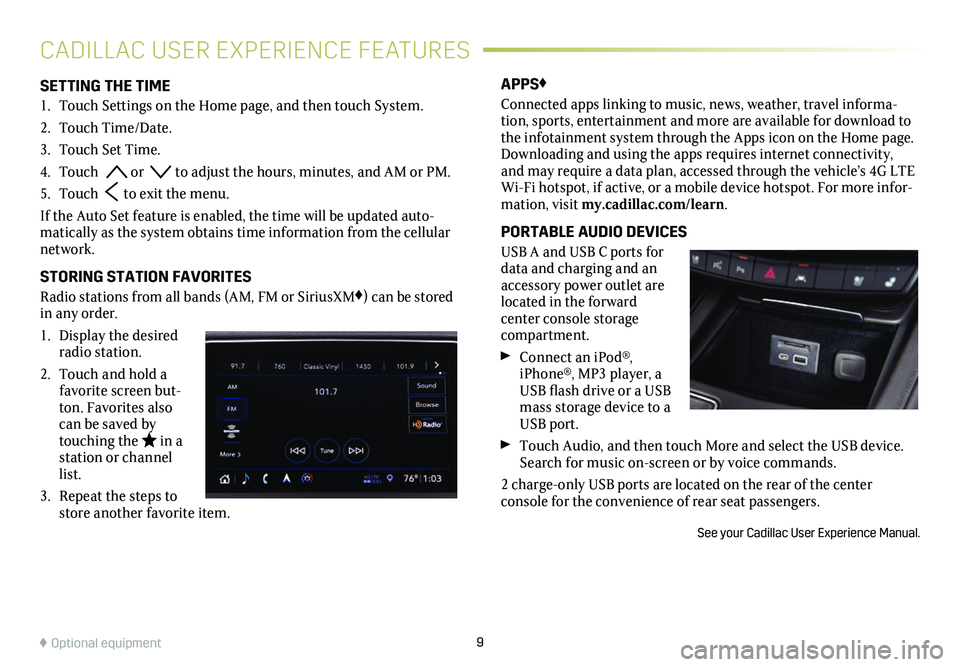
9
SETTING THE TIME
1. Touch Settings on the Home page, and then touch System.
2. Touch Time/Date.
3. Touch Set Time.
4. Touch or to adjust the hours, minutes, and AM or PM.
5. Touch to exit the menu.
If the Auto Set feature is enabled, the time will be updated auto-matically as the system obtains time information from the cellular network.
STORING STATION FAVORITES
Radio stations from all bands (AM, FM or SiriusXM♦) can be stored in any order.
1. Display the desired radio station.
2. Touch and hold a favorite screen but-ton. Favorites also can be saved by touching the in a station or channel list.
3. Repeat the steps to store another favorite item.
APPS♦
Connected apps linking to music, news, weather, travel informa-tion, sports, entertainment and more are available for download to the infotainment system through the Apps icon on the Home page. Downloading and using the apps requires internet connectivity, and may require a data plan, accessed through the vehicle’s 4G LTE Wi-Fi hotspot, if active, or a mobile device hotspot. For more infor-mation, visit my.cadillac.com/learn.
PORTABLE AUDIO DEVICES
USB A and USB C ports for data and charging and an accessory power outlet are located in the forward center console storage compartment.
Connect an iPod®, iPhone®, MP3 player, a USB flash drive or a USB mass storage device to a USB port.
Touch Audio, and then touch More and select the USB device. Search for music on-screen or by voice commands.
2 charge-only USB ports are located on the rear of the center
console for the convenience of rear seat passengers.
See your Cadillac User Experience Manual.
CADILLAC USER EXPERIENCE FEATURES
♦ Optional equipment
Page 11 of 20
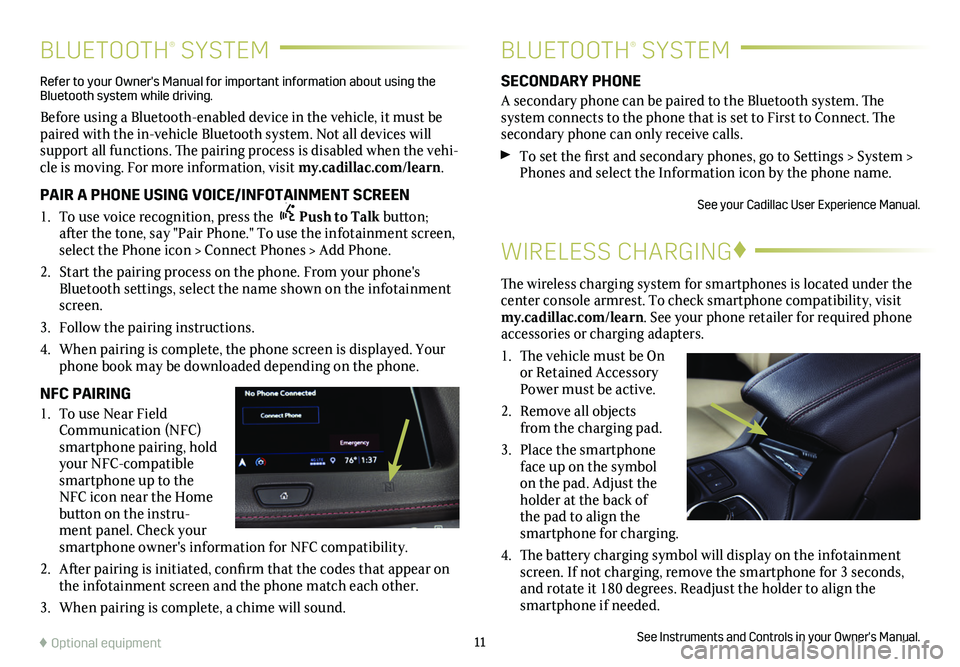
11
BLUETOOTH® SYSTEMBLUETOOTH® SYSTEM
WIRELESS CHARGING♦
The wireless charging system for smartphones is located under the center console armrest. To check smartphone compatibility, visit my.cadillac.com/learn. See your phone retailer for required phone accessories or charging adapters.
1. The vehicle must be On or Retained Accessory Power must be active.
2. Remove all objects from the charging pad.
3. Place the smartphone face up on the symbol on the pad. Adjust the holder at the back of the pad to align the smartphone for charging.
4. The battery charging symbol will display on the infotainment screen. If not charging, remove the smartphone for 3 seconds, and rotate it 180 degrees. Readjust the holder to align the smartphone if needed.
See Instruments and Controls in your Owner's Manual.
SECONDARY PHONE
A secondary phone can be paired to the Bluetooth system. The system connects to the phone that is set to First to Connect. The secondary phone can only receive calls.
To set the first and secondary phones, go to Settings > System > Phones and select the Information icon by the phone name.
See your Cadillac User Experience Manual.
Refer to your Owner's Manual for important information about using the Bluetooth system while driving.
Before using a Bluetooth-enabled device in the vehicle, it must be paired with the in-vehicle Bluetooth system. Not all devices will support all functions. The pairing process is disabled when the vehi-cle is moving. For more information, visit my.cadillac.com/learn.
PAIR A PHONE USING VOICE/INFOTAINMENT SCREEN
1. To use voice recognition, press the Push to Talk button; after the tone, say "Pair Phone." To use the infotainment screen, select the Phone icon > Connect Phones > Add Phone.
2. Start the pairing process on the phone. From your phone's Bluetooth settings, select the name shown on the infotainment screen.
3. Follow the pairing instructions.
4. When pairing is complete, the phone screen is displayed. Your phone book may be downloaded depending on the phone.
NFC PAIRING
1. To use Near Field Communication (NFC) smartphone pairing, hold your NFC-compatible smartphone up to the NFC icon near the Home button on the instru-ment panel. Check your smartphone owner's information for NFC compatibility.
2. After pairing is initiated, confirm that the codes that appear on the infotainment screen and the phone match each other.
3. When pairing is complete, a chime will sound.
♦ Optional equipment