pairing phone CADILLAC XT4 2020 Convenience & Personalization Guide
[x] Cancel search | Manufacturer: CADILLAC, Model Year: 2020, Model line: XT4, Model: CADILLAC XT4 2020Pages: 20, PDF Size: 2.89 MB
Page 8 of 20
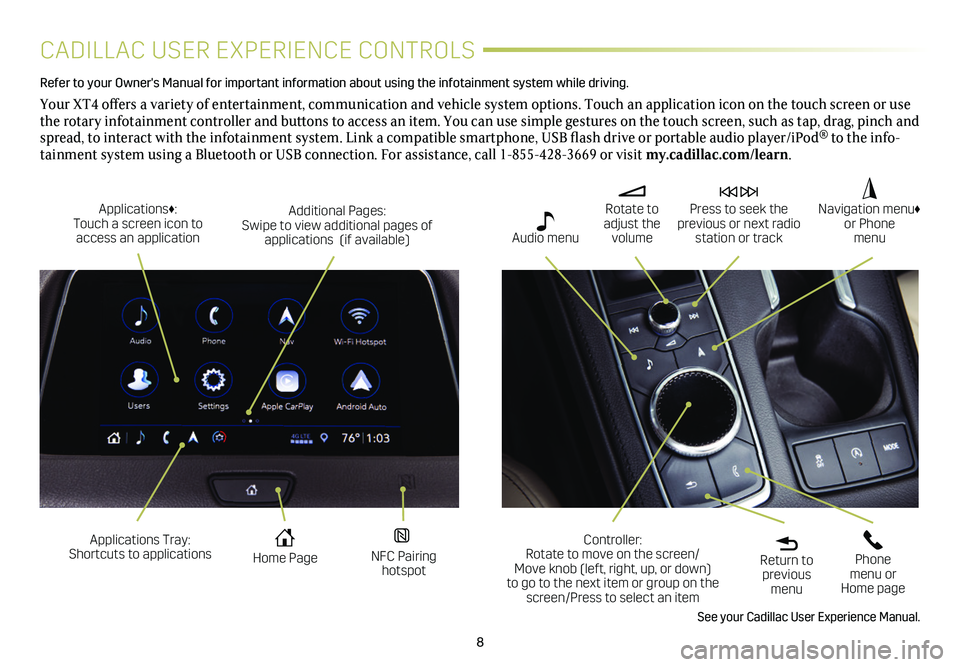
8
CADILLAC USER EXPERIENCE CONTROLS
Refer to your Owner's Manual for important information about using the infotai\
nment system while driving.
Your XT4 offers a variety of entertainment, communication and vehicle system options. Touch an application icon on the touch screen or use the rotary infotainment controller and buttons to access an item. You can use simple gestures on the touch screen, such as tap, drag, pinch and spread, to interact with the infotainment system. Link a compatible smartphone, USB flash drive or portable audio player/iPod® to the info-tainment
system using a Bluetooth or USB connection. For assistance, call 1-855-428-3669 or visit my.cadillac.com/learn.
Applications Tray: Shortcuts to applications Home Page NFC Pairing hotspot
Additional Pages: Swipe to view additional pages of applications (if available)
Applications♦: Touch a screen icon to access an application
Rotate to adjust the volume
Press to seek the previous or next radio station or track
Return to previous menu
Controller: Rotate to move on the screen/ Move knob (left, right, up, or down) to go to the next item or group on the screen/Press to select an item
Phone menu or Home page
Navigation menu♦ or Phone menu Audio menu
See your Cadillac User Experience Manual.
Page 11 of 20
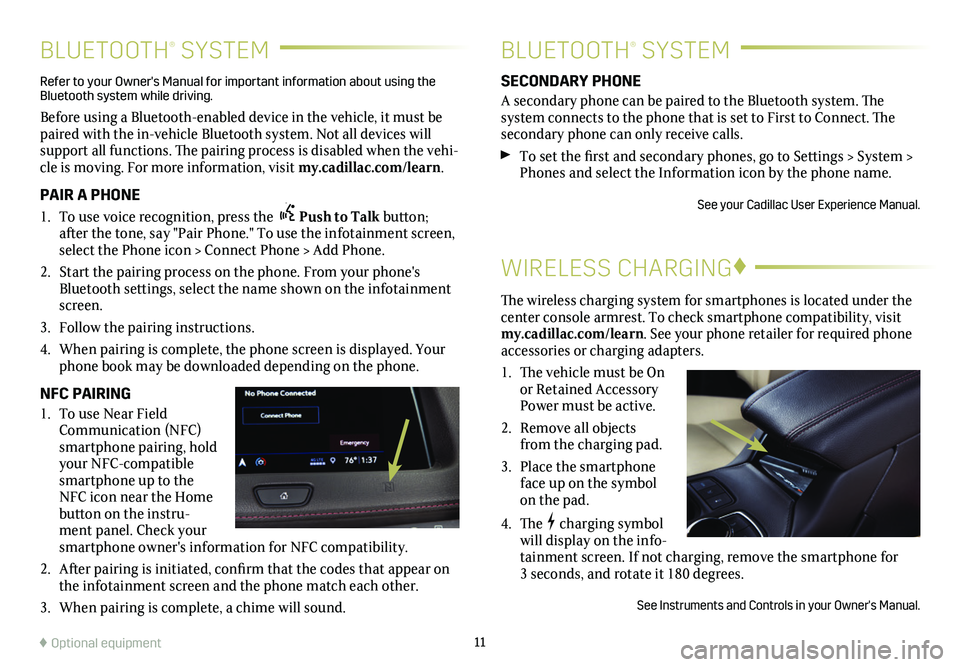
11
BLUETOOTH® SYSTEMBLUETOOTH® SYSTEM
WIRELESS CHARGING♦
The wireless charging system for smartphones is located under the center console armrest. To check smartphone compatibility, visit my.cadillac.com/learn. See your phone retailer for required phone accessories or charging adapters.
1. The vehicle must be On or Retained Accessory Power must be active.
2. Remove all objects from the charging pad.
3. Place the smartphone face up on the symbol on the pad.
4. Thecharging symbol will display on the info-tainment screen. If not charging, remove the smartphone for 3 seconds, and rotate it 180 degrees.
See Instruments and Controls in your Owner's Manual.
SECONDARY PHONE
A secondary phone can be paired to the Bluetooth system. The system connects to the phone that is set to First to Connect. The secondary phone can only receive calls.
To set the first and secondary phones, go to Settings > System > Phones and select the Information icon by the phone name.
See your Cadillac User Experience Manual.
Refer to your Owner's Manual for important information about using the Bluetooth system while driving.
Before using a Bluetooth-enabled device in the vehicle, it must be paired with the in-vehicle Bluetooth system. Not all devices will support all functions. The pairing process is disabled when the vehi-cle is moving. For more information, visit my.cadillac.com/learn.
PAIR A PHONE
1. To use voice recognition, press the Push to Talk button; after the tone, say "Pair Phone." To use the infotainment screen, select the Phone icon > Connect Phone > Add Phone.
2. Start the pairing process on the phone. From your phone's Bluetooth settings, select the name shown on the infotainment screen.
3. Follow the pairing instructions.
4. When pairing is complete, the phone screen is displayed. Your phone book may be downloaded depending on the phone.
NFC PAIRING
1. To use Near Field Communication (NFC) smartphone pairing, hold your NFC-compatible smartphone up to the NFC icon near the Home button on the instru-ment panel. Check your smartphone owner's information for NFC compatibility.
2. After pairing is initiated, confirm that the codes that appear on the infotainment screen and the phone match each other.
3. When pairing is complete, a chime will sound.
♦ Optional equipment