steering CADILLAC XT4 2021 Convenience & Personalization Guide
[x] Cancel search | Manufacturer: CADILLAC, Model Year: 2021, Model line: XT4, Model: CADILLAC XT4 2021Pages: 20, PDF Size: 3.01 MB
Page 2 of 20
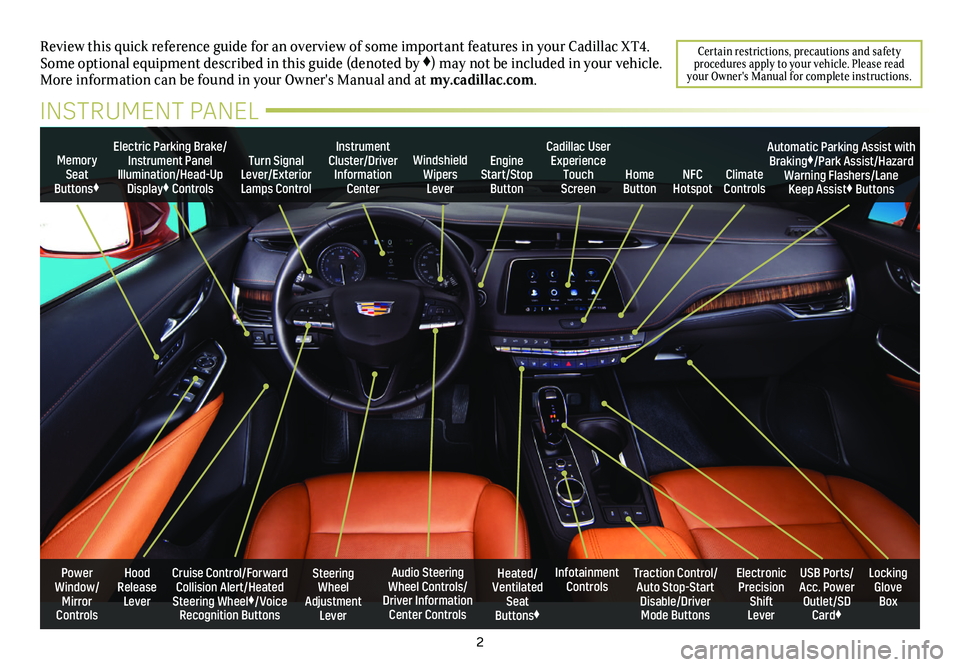
2
Power Window/Mirror Controls
Memory Seat Buttons♦
Turn Signal Lever/Exterior Lamps Control
Windshield Wipers Lever
Steering Wheel Adjustment Lever
Cruise Control/Forward Collision Alert/Heated Steering Wheel♦/Voice Recognition Buttons
Instrument Cluster/Driver Information Center
Audio Steering Wheel Controls/ Driver Information Center Controls
Electric Parking Brake/Instrument Panel Illumination/Head-Up Display♦ Controls
Review this quick reference guide for an overview of some important feat\
ures in your Cadillac XT4. Some optional equipment described in this guide (denoted by ♦) may not be included in your vehicle. More information can be found in your Owner's Manual and at my.cadillac.com.
INSTRUMENT PANEL
Cadillac User Experience Touch Screen
Electronic Precision Shift Lever
Traction Control/Auto Stop-Start Disable/Driver Mode Buttons
USB Ports/ Acc. Power Outlet/SD Card♦
Locking Glove Box
Infotainment ControlsHeated/Ventilated Seat Buttons♦
Engine Start/Stop ButtonClimate ControlsHome ButtonNFC Hotspot
Automatic Parking Assist with Braking♦/Park Assist/Hazard Warning Flashers/Lane Keep Assist♦ Buttons
Hood Release Lever
Certain restrictions, precautions and safety procedures apply to your vehicle. Please read your Owner's Manual for complete instructions.
Page 5 of 20
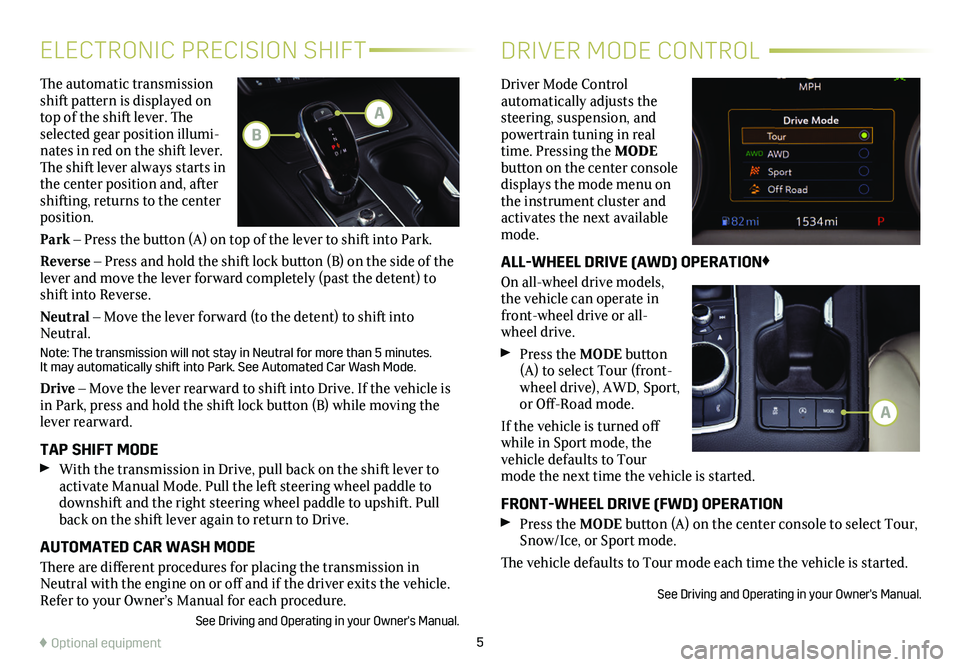
5
The automatic transmission shift pattern is displayed on top of the shift lever. The selected gear position illumi-nates in red on the shift lever. The shift lever always starts in the center position and, after shifting, returns to the center position.
Park – Press the button (A) on top of the lever to shift into Park.
Reverse – Press and hold the shift lock button (B) on the side of the lever and move the lever forward completely (past the detent) to shift into Reverse.
Neutral – Move the lever forward (to the detent) to shift into Neutral.
Note: The transmission will not stay in Neutral for more than 5 minutes.\
It may automatically shift into Park. See Automated Car Wash Mode.
Drive – Move the lever rearward to shift into Drive. If the vehicle is in Park, press and hold the shift lock button (B) while moving the lever rearward.
TAP SHIFT MODE With the transmission in Drive, pull back on the shift lever to
activate Manual Mode. Pull the left steering wheel paddle to downshift and the right steering wheel paddle to upshift. Pull back on the shift lever again to return to Drive.
AUTOMATED CAR WASH MODE
There are different procedures for placing the transmission in Neutral with the engine on or off and if the driver exits the vehicle. Refer to your Owner’s Manual for each procedure.
See Driving and Operating in your Owner's Manual.
ELECTRONIC PRECISION SHIFTDRIVER MODE CONTROL
Driver Mode Control automatically adjusts the steering, suspension, and powertrain tuning in real time. Pressing the MODE button on the center console displays the mode menu on the instrument cluster and activates the next available mode.
ALL-WHEEL DRIVE (AWD) OPERATION♦
On all-wheel drive models, the vehicle can operate in front-wheel drive or all-wheel drive.
Press the MODE button (A) to select Tour (front-wheel drive), AWD, Sport, or Off-Road mode.
If the vehicle is turned off while in Sport mode, the vehicle defaults to Tour mode the next time the vehicle is started.
FRONT-WHEEL DRIVE (FWD) OPERATION Press the MODE button (A) on the center console to select Tour, Snow/Ice, or Sport mode.
The vehicle defaults to Tour mode each time the vehicle is started.
See Driving and Operating in your Owner's Manual.
♦ Optional equipment
A
A
B
Page 6 of 20
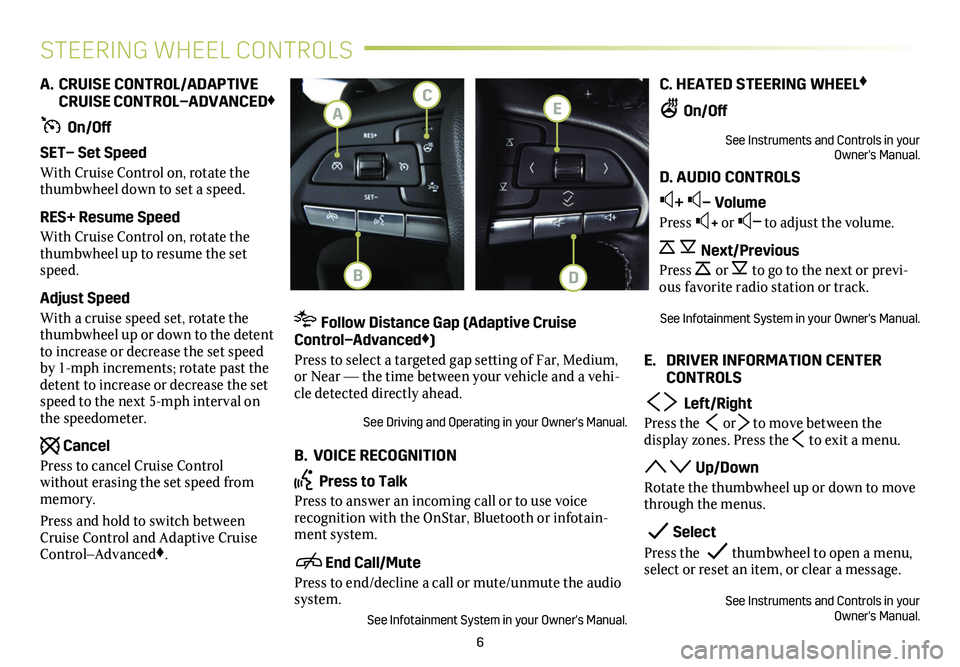
6
STEERING WHEEL CONTROLS
A. CRUISE CONTROL/ADAPTIVE CRUISE CONTROL–ADVANCED♦
On/Off
SET– Set Speed
With Cruise Control on, rotate the thumbwheel down to set a speed.
RES+ Resume Speed
With Cruise Control on, rotate the thumbwheel up to resume the set speed.
Adjust Speed
With a cruise speed set, rotate the thumbwheel up or down to the detent to increase or decrease the set speed by 1-mph increments; rotate past the detent to increase or decrease the set speed to the next 5-mph interval on the speedometer.
Cancel
Press to cancel Cruise Control without erasing the set speed from memory.
Press and hold to switch between Cruise Control and Adaptive Cruise Control–Advanced♦.
Follow Distance Gap (Adaptive Cruise Control–Advanced♦)
Press to select a targeted gap setting of Far, Medium, or Near — the time between your vehicle and a vehi-cle detected directly ahead.
See Driving and Operating in your Owner's Manual.
B. VOICE RECOGNITION
Press to Talk
Press to answer an incoming call or to use voice
recognition with the OnStar, Bluetooth or infotain-ment system.
End Call/Mute
Press to end/decline a call or mute/unmute the audio system.
See Infotainment System in your Owner's Manual.
C. HEATED STEERING WHEEL♦
On/Off
See Instruments and Controls in your Owner's Manual.
D. AUDIO CONTROLS
+ – Volume
Press + or – to adjust the volume.
Next/Previous
Press or to go to the next or previ-ous favorite radio station or track.
See Infotainment System in your Owner's Manual.
E. DRIVER INFORMATION CENTER CONTROLS
Left/Right
Press the or to move between the
display zones. Press the to exit a menu.
Up/Down
Rotate the thumbwheel up or down to move through the menus.
Select
Press the thumbwheel to open a menu, select or reset an item, or clear a message.
See Instruments and Controls in your Owner's Manual.
E
DB
C
A
Page 7 of 20
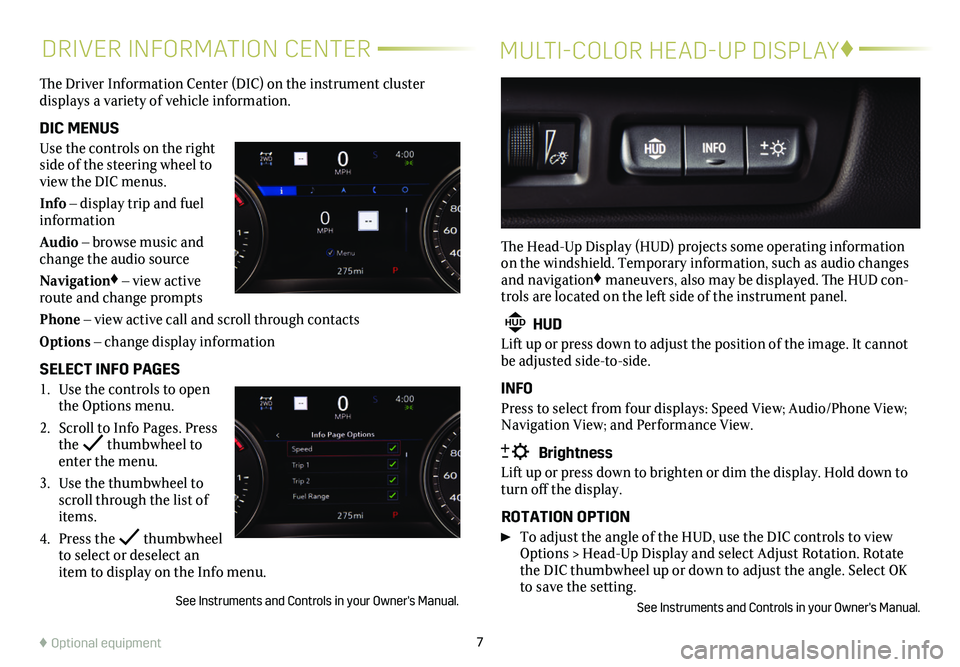
7
DRIVER INFORMATION CENTERMULTI-COLOR HEAD-UP DISPLAY♦
The Driver Information Center (DIC) on the instrument cluster
displays a variety of vehicle information.
DIC MENUS
Use the controls on the right side of the steering wheel to view the DIC menus.
Info – display trip and fuel information
Audio – browse music and change the audio source
Navigation♦ – view active route and change prompts
Phone – view active call and scroll through contacts
Options – change display information
SELECT INFO PAGES
1. Use the controls to open the Options menu.
2. Scroll to Info Pages. Press the thumbwheel to enter the menu.
3. Use the thumbwheel to scroll through the list of items.
4. Press the thumbwheel to select or deselect an item to display on the Info menu.
See Instruments and Controls in your Owner's Manual.
The Head-Up Display (HUD) projects some operating information on the windshield. Temporary information, such as audio changes and navigation♦ maneuvers, also may be displayed. The HUD con-trols are located on the left side of the instrument panel.
HUD HUD
Lift up or press down to adjust the position of the image. It cannot be adjusted side-to-side.
INFO
Press to select from four displays: Speed View; Audio/Phone View; Navigation View; and Performance View.
Brightness
Lift up or press down to brighten or dim the display. Hold down to turn off the display.
ROTATION OPTION
To adjust the angle of the HUD, use the DIC controls to view Options > Head-Up Display and select Adjust Rotation. Rotate the DIC thumbwheel up or down to adjust the angle. Select OK to save the setting.
See Instruments and Controls in your Owner's Manual.
♦ Optional equipment
Page 10 of 20
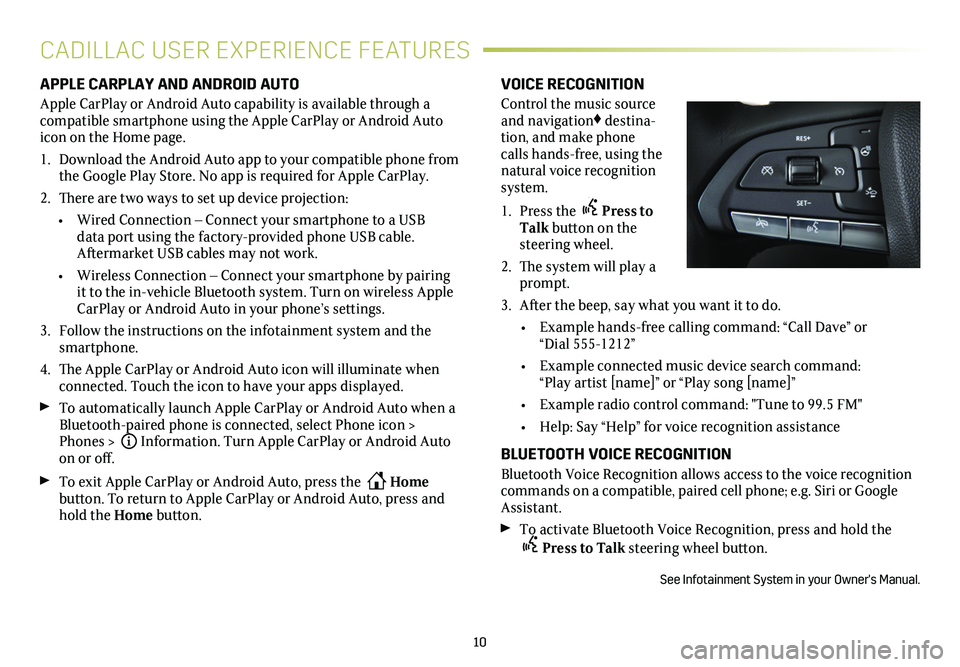
10
APPLE CARPLAY AND ANDROID AUTO
Apple CarPlay or Android Auto capability is available through a compatible smartphone using the Apple CarPlay or Android Auto icon on the Home page.
1. Download the Android Auto app to your compatible phone from the Google Play Store. No app is required for Apple CarPlay.
2. There are two ways to set up device projection:
• Wired Connection – Connect your smartphone to a USB data port using the
factory-provided phone USB cable. Aftermarket USB cables may not work.
• Wireless Connection – Connect your smartphone by pairing it to the in-vehicle Bluetooth system. Turn on wireless Apple CarPlay or Android Auto in your phone’s settings.
3. Follow the instructions on the infotainment system and the smartphone.
4. The Apple CarPlay or Android Auto icon will illuminate when connected. Touch the icon to have your apps displayed.
To automatically launch Apple CarPlay or Android Auto when a Bluetooth-paired phone is connected, select Phone icon > Phones > iInformation. Turn Apple CarPlay or Android Auto on or off.
To exit Apple CarPlay or Android Auto, press the Home
button. To return to Apple CarPlay or Android Auto, press and hold the Home button.
VOICE RECOGNITION
Control the music source and navigation♦ destina-tion, and make phone calls hands-free, using the natural voice recognition system.
1. Press the Press to Talk button on the steering wheel.
2. The system will play a prompt.
3. After the beep, say what you want it to do.
• Example hands-free calling command: “Call Dave” or “Dial 555-1212”
• Example connected music device search command: “Play artist [name]” or “Play song [name]”
• Example radio control command: "Tune to 99.5 FM"
• Help: Say “Help” for voice recognition assistance
BLUETOOTH VOICE RECOGNITION
Bluetooth Voice Recognition allows access to the voice recognition commands on a compatible, paired cell phone; e.g. Siri or Google Assistant.
To activate Bluetooth Voice Recognition, press and hold the
Press to Talk steering wheel button.
See Infotainment System in your Owner's Manual.
CADILLAC USER EXPERIENCE FEATURES
Page 14 of 20
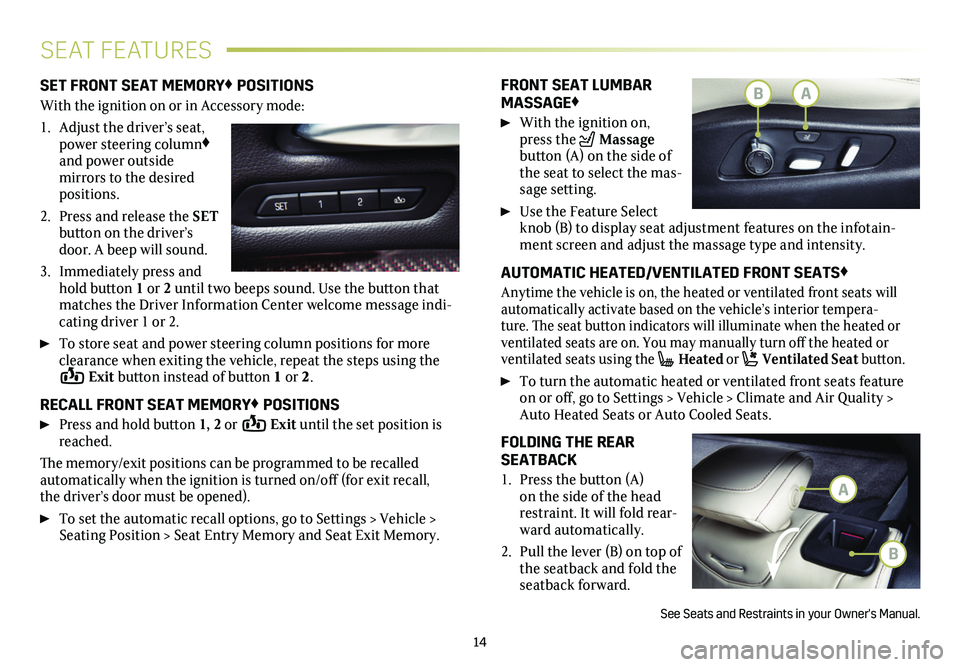
14
SEAT FEATURES
SET FRONT SEAT MEMORY♦ POSITIONS
With the ignition on or in Accessory mode:
1. Adjust the driver’s seat, power steering column♦ and power outside
mirrors to the desired positions.
2. Press and release the SET button on the driver’s door. A beep will sound.
3. Immediately press and hold button 1 or 2 until two beeps sound. Use the button that matches the Driver Information Center welcome message indi-cating driver 1 or 2.
To store seat and power steering column positions for more clearance when exiting the vehicle, repeat the steps using the Exit button instead of button 1 or 2.
RECALL FRONT SEAT MEMORY♦ POSITIONS
Press and hold button 1, 2 or Exit until the set position is reached.
The memory/exit positions can be programmed to be recalled automatically when the ignition is turned on/off (for exit recall, the driver’s door must be opened).
To set the automatic recall options, go to Settings > Vehicle > Seating Position > Seat Entry Memory and Seat Exit Memory.
FRONT SEAT LUMBAR MASSAGE♦
With the ignition on, press the Massage button (A) on the side of the seat to select the mas-sage
setting.
Use the Feature Select knob (B) to display seat adjustment features on the infotain-ment screen and adjust the massage type and intensity.
AUTOMATIC HEATED/VENTILATED FRONT SEATS♦
Anytime the vehicle is on, the heated or ventilated front seats will automatically activate based on the vehicle’s interior tempera-ture. The seat button indicators will illuminate when the heated or
ventilated seats are on. You may manually turn off the heated or
ventilated seats using the Heated or Ventilated Seat button.
To turn the automatic heated or ventilated front seats feature on or off, go to Settings > Vehicle > Climate and Air Quality > Auto Heated Seats or Auto Cooled Seats.
FOLDING THE REAR SEATBACK
1. Press the button (A) on the side of the head restraint. It will fold rear-ward automatically.
2. Pull the lever (B) on top of the seatback and fold the seatback forward.
See Seats and Restraints in your Owner's Manual.
B
A
BA
Page 16 of 20
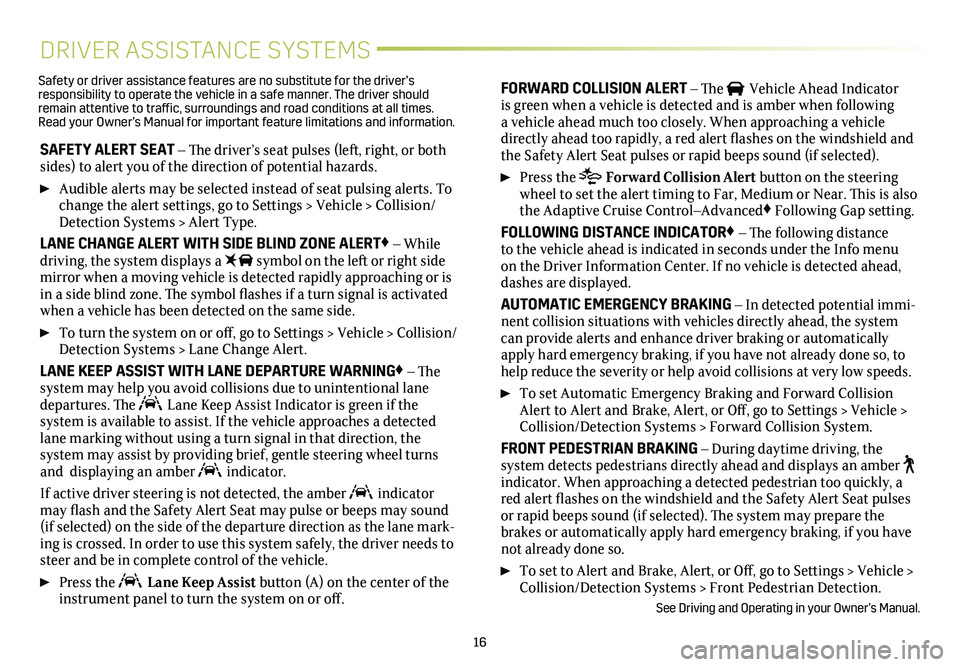
16
DRIVER ASSISTANCE SYSTEMS
SAFETY ALERT SEAT – The driver’s seat pulses (left, right, or both sides) to alert you of the direction of potential hazards.
Audible alerts may be selected instead of seat pulsing alerts. To change the alert settings, go to Settings > Vehicle > Collision/Detection Systems > Alert Type.
LANE CHANGE ALERT WITH SIDE BLIND ZONE ALERT♦ – While driving, the system displays a symbol on the left or right side mirror when a moving vehicle is detected rapidly approaching or is in a side blind zone. The symbol flashes if a turn signal is activated when a vehicle has been detected on the same side.
To turn the system on or off, go to Settings > Vehicle > Collision/Detection Systems > Lane Change Alert.
LANE KEEP ASSIST WITH LANE DEPARTURE WARNING♦ – The system may help you avoid collisions due to unintentional lane departures. The Lane Keep Assist Indicator is green if the
system is available to assist. If the vehicle approaches a detected lane marking without using a turn signal in that direction, the
system may assist by providing brief, gentle steering wheel turns and displaying an amber indicator.
If active driver steering is not detected, the amber indicator may flash and the Safety Alert Seat may pulse or beeps may sound (if selected) on the side of the departure direction as the lane mark-ing is crossed. In order to use this system safely, the driver needs to \
steer and be in complete control of the vehicle.
Press the Lane Keep Assist button (A) on the center of the instrument panel to turn the system on or off.
FORWARD COLLISION ALERT – The Vehicle Ahead Indicator is green when a vehicle is detected and is amber when following a vehicle ahead much too closely. When approaching a vehicle directly ahead too rapidly, a red alert flashes on the windshield and the Safety Alert Seat pulses or rapid beeps sound (if selected).
Press the Forward Collision Alert button on the steering wheel to set the alert timing to Far, Medium or Near. This is also the Adaptive Cruise Control–Advanced♦ Following Gap
setting.
FOLLOWING DISTANCE INDICATOR♦ – The following distance to the vehicle ahead is indicated in seconds under the Info menu on the Driver Information Center. If no vehicle is detected ahead, dashes are displayed.
AUTOMATIC EMERGENCY BRAKING – In detected potential immi-nent collision situations with vehicles directly ahead, the system can provide alerts and enhance driver braking or automatically apply hard emergency braking, if you have not already done so, to help reduce the severity or help avoid collisions at very low speeds.
To set Automatic Emergency Braking and Forward Collision Alert to Alert and Brake, Alert, or Off, go to Settings > Vehicle > Collision/Detection Systems > Forward Collision System.
FRONT PEDESTRIAN BRAKING – During daytime driving, the
system detects pedestrians directly ahead and displays an amber indicator. When approaching a detected pedestrian too quickly, a red alert flashes on the windshield and the Safety Alert Seat pulses or rapid beeps sound (if selected). The system may prepare the brakes or automatically apply hard emergency braking, if you have not already done so.
To set to Alert and Brake, Alert, or Off, go to Settings > Vehicle > Collision/Detection Systems > Front Pedestrian Detection.
See Driving and Operating in your Owner’s Manual.
Safety or driver assistance features are no substitute for the driver’s responsibility to operate the vehicle in a safe manner. The driver should remain attentive to traffic, surroundings and road conditions at all times. Read your Owner’s Manual for important feature limitations and information\
.