android auto CADILLAC XT4 2022 Owners Manual
[x] Cancel search | Manufacturer: CADILLAC, Model Year: 2022, Model line: XT4, Model: CADILLAC XT4 2022Pages: 419, PDF Size: 8.27 MB
Page 98 of 419
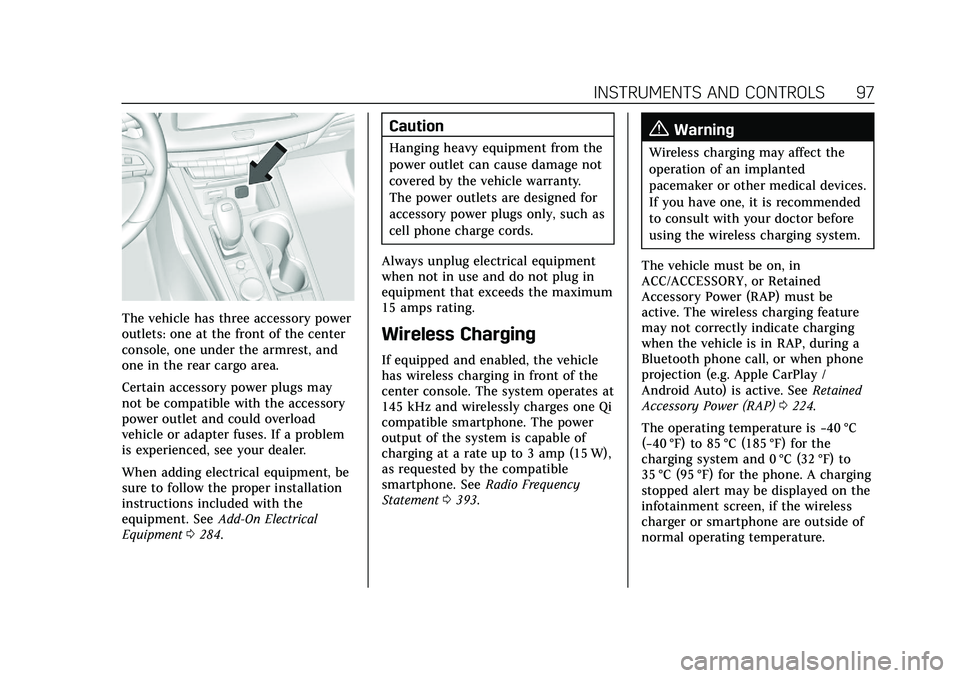
Cadillac XT4 Owner Manual (GMNA-Localizing-U.S./Canada/Mexico-
15440907) - 2022 - CRC - 12/17/21
INSTRUMENTS AND CONTROLS 97
The vehicle has three accessory power
outlets: one at the front of the center
console, one under the armrest, and
one in the rear cargo area.
Certain accessory power plugs may
not be compatible with the accessory
power outlet and could overload
vehicle or adapter fuses. If a problem
is experienced, see your dealer.
When adding electrical equipment, be
sure to follow the proper installation
instructions included with the
equipment. SeeAdd-On Electrical
Equipment 0284.
Caution
Hanging heavy equipment from the
power outlet can cause damage not
covered by the vehicle warranty.
The power outlets are designed for
accessory power plugs only, such as
cell phone charge cords.
Always unplug electrical equipment
when not in use and do not plug in
equipment that exceeds the maximum
15 amps rating.
Wireless Charging
If equipped and enabled, the vehicle
has wireless charging in front of the
center console. The system operates at
145 kHz and wirelessly charges one Qi
compatible smartphone. The power
output of the system is capable of
charging at a rate up to 3 amp (15 W),
as requested by the compatible
smartphone. See Radio Frequency
Statement 0393.
{Warning
Wireless charging may affect the
operation of an implanted
pacemaker or other medical devices.
If you have one, it is recommended
to consult with your doctor before
using the wireless charging system.
The vehicle must be on, in
ACC/ACCESSORY, or Retained
Accessory Power (RAP) must be
active. The wireless charging feature
may not correctly indicate charging
when the vehicle is in RAP, during a
Bluetooth phone call, or when phone
projection (e.g. Apple CarPlay /
Android Auto) is active. See Retained
Accessory Power (RAP) 0224.
The operating temperature is −40 °C
(−40 °F) to 85 °C (185 °F) for the
charging system and 0 °C (32 °F) to
35 °C (95 °F) for the phone. A charging
stopped alert may be displayed on the
infotainment screen, if the wireless
charger or smartphone are outside of
normal operating temperature.
Page 137 of 419
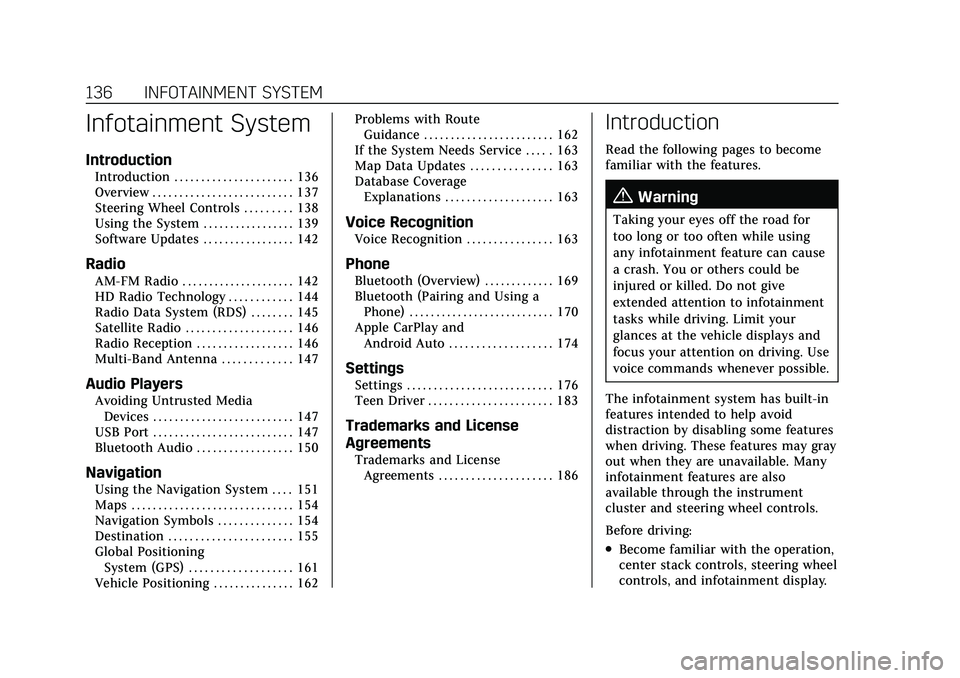
Cadillac XT4 Owner Manual (GMNA-Localizing-U.S./Canada/Mexico-
15440907) - 2022 - CRC - 12/17/21
136 INFOTAINMENT SYSTEM
Infotainment System
Introduction
Introduction . . . . . . . . . . . . . . . . . . . . . . 136
Overview . . . . . . . . . . . . . . . . . . . . . . . . . . 137
Steering Wheel Controls . . . . . . . . . 138
Using the System . . . . . . . . . . . . . . . . . 139
Software Updates . . . . . . . . . . . . . . . . . 142
Radio
AM-FM Radio . . . . . . . . . . . . . . . . . . . . . 142
HD Radio Technology . . . . . . . . . . . . 144
Radio Data System (RDS) . . . . . . . . 145
Satellite Radio . . . . . . . . . . . . . . . . . . . . 146
Radio Reception . . . . . . . . . . . . . . . . . . 146
Multi-Band Antenna . . . . . . . . . . . . . 147
Audio Players
Avoiding Untrusted MediaDevices . . . . . . . . . . . . . . . . . . . . . . . . . . 147
USB Port . . . . . . . . . . . . . . . . . . . . . . . . . . 147
Bluetooth Audio . . . . . . . . . . . . . . . . . . 150
Navigation
Using the Navigation System . . . . 151
Maps . . . . . . . . . . . . . . . . . . . . . . . . . . . . . . 154
Navigation Symbols . . . . . . . . . . . . . . 154
Destination . . . . . . . . . . . . . . . . . . . . . . . 155
Global Positioning System (GPS) . . . . . . . . . . . . . . . . . . . 161
Vehicle Positioning . . . . . . . . . . . . . . . 162 Problems with Route
Guidance . . . . . . . . . . . . . . . . . . . . . . . . 162
If the System Needs Service . . . . . 163
Map Data Updates . . . . . . . . . . . . . . . 163
Database Coverage Explanations . . . . . . . . . . . . . . . . . . . . 163
Voice Recognition
Voice Recognition . . . . . . . . . . . . . . . . 163
Phone
Bluetooth (Overview) . . . . . . . . . . . . . 169
Bluetooth (Pairing and Using aPhone) . . . . . . . . . . . . . . . . . . . . . . . . . . . 170
Apple CarPlay and Android Auto . . . . . . . . . . . . . . . . . . . 174
Settings
Settings . . . . . . . . . . . . . . . . . . . . . . . . . . . 176
Teen Driver . . . . . . . . . . . . . . . . . . . . . . . 183
Trademarks and License
Agreements
Trademarks and LicenseAgreements . . . . . . . . . . . . . . . . . . . . . 186
Introduction
Read the following pages to become
familiar with the features.
{Warning
Taking your eyes off the road for
too long or too often while using
any infotainment feature can cause
a crash. You or others could be
injured or killed. Do not give
extended attention to infotainment
tasks while driving. Limit your
glances at the vehicle displays and
focus your attention on driving. Use
voice commands whenever possible.
The infotainment system has built-in
features intended to help avoid
distraction by disabling some features
when driving. These features may gray
out when they are unavailable. Many
infotainment features are also
available through the instrument
cluster and steering wheel controls.
Before driving:
.Become familiar with the operation,
center stack controls, steering wheel
controls, and infotainment display.
Page 138 of 419
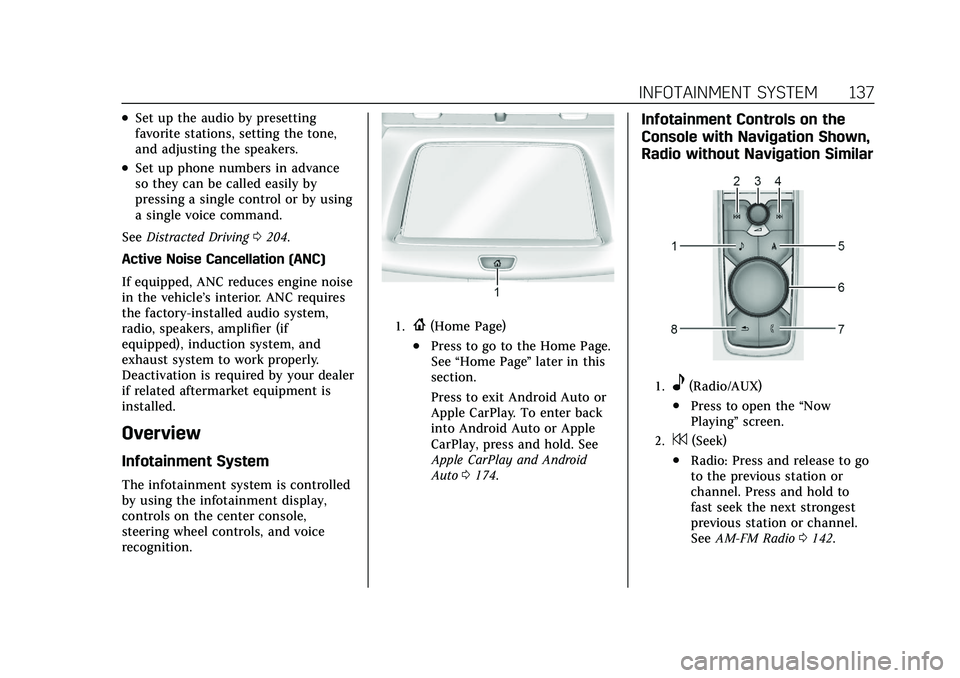
Cadillac XT4 Owner Manual (GMNA-Localizing-U.S./Canada/Mexico-
15440907) - 2022 - CRC - 12/17/21
INFOTAINMENT SYSTEM 137
.Set up the audio by presetting
favorite stations, setting the tone,
and adjusting the speakers.
.Set up phone numbers in advance
so they can be called easily by
pressing a single control or by using
a single voice command.
See Distracted Driving 0204.
Active Noise Cancellation (ANC)
If equipped, ANC reduces engine noise
in the vehicle’s interior. ANC requires
the factory-installed audio system,
radio, speakers, amplifier (if
equipped), induction system, and
exhaust system to work properly.
Deactivation is required by your dealer
if related aftermarket equipment is
installed.
Overview
Infotainment System
The infotainment system is controlled
by using the infotainment display,
controls on the center console,
steering wheel controls, and voice
recognition.
1.{(Home Page)
.Press to go to the Home Page.
See “Home Page ”later in this
section.
Press to exit Android Auto or
Apple CarPlay. To enter back
into Android Auto or Apple
CarPlay, press and hold. See
Apple CarPlay and Android
Auto 0174.
Infotainment Controls on the
Console with Navigation Shown,
Radio without Navigation Similar
1.e(Radio/AUX)
.Press to open the “Now
Playing” screen.
2.7(Seek)
.Radio: Press and release to go
to the previous station or
channel. Press and hold to
fast seek the next strongest
previous station or channel.
SeeAM-FM Radio 0142.
Page 141 of 419
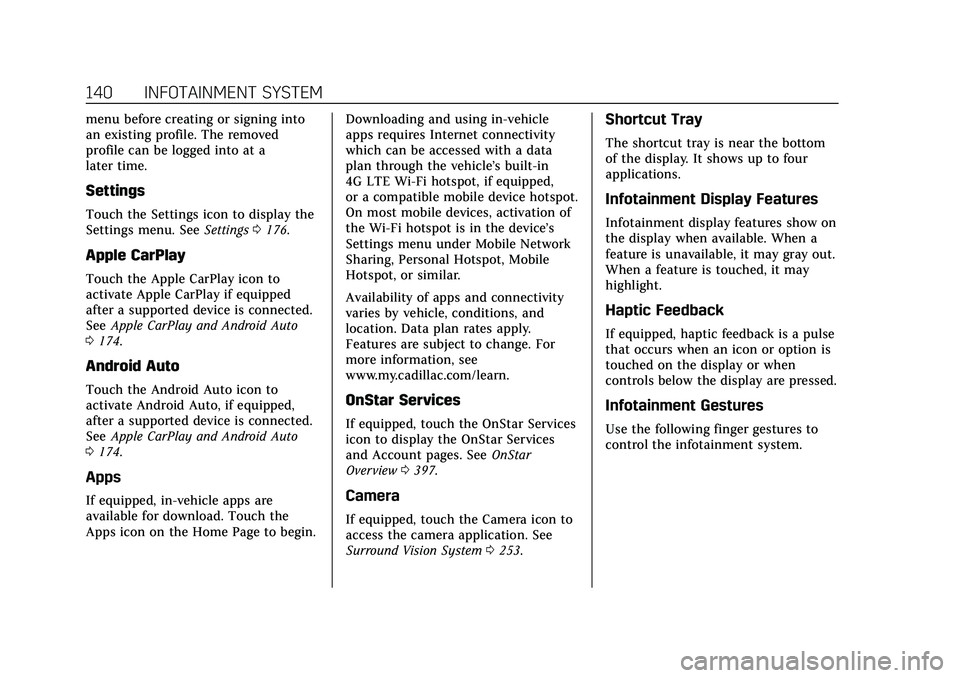
Cadillac XT4 Owner Manual (GMNA-Localizing-U.S./Canada/Mexico-
15440907) - 2022 - CRC - 12/17/21
140 INFOTAINMENT SYSTEM
menu before creating or signing into
an existing profile. The removed
profile can be logged into at a
later time.
Settings
Touch the Settings icon to display the
Settings menu. SeeSettings0176.
Apple CarPlay
Touch the Apple CarPlay icon to
activate Apple CarPlay if equipped
after a supported device is connected.
See Apple CarPlay and Android Auto
0 174.
Android Auto
Touch the Android Auto icon to
activate Android Auto, if equipped,
after a supported device is connected.
See Apple CarPlay and Android Auto
0 174.
Apps
If equipped, in-vehicle apps are
available for download. Touch the
Apps icon on the Home Page to begin. Downloading and using in-vehicle
apps requires Internet connectivity
which can be accessed with a data
plan through the vehicle’s built-in
4G LTE Wi-Fi hotspot, if equipped,
or a compatible mobile device hotspot.
On most mobile devices, activation of
the Wi-Fi hotspot is in the device’s
Settings menu under Mobile Network
Sharing, Personal Hotspot, Mobile
Hotspot, or similar.
Availability of apps and connectivity
varies by vehicle, conditions, and
location. Data plan rates apply.
Features are subject to change. For
more information, see
www.my.cadillac.com/learn.
OnStar Services
If equipped, touch the OnStar Services
icon to display the OnStar Services
and Account pages. See
OnStar
Overview 0397.
Camera
If equipped, touch the Camera icon to
access the camera application. See
Surround Vision System 0253.
Shortcut Tray
The shortcut tray is near the bottom
of the display. It shows up to four
applications.
Infotainment Display Features
Infotainment display features show on
the display when available. When a
feature is unavailable, it may gray out.
When a feature is touched, it may
highlight.
Haptic Feedback
If equipped, haptic feedback is a pulse
that occurs when an icon or option is
touched on the display or when
controls below the display are pressed.
Infotainment Gestures
Use the following finger gestures to
control the infotainment system.
Page 175 of 419
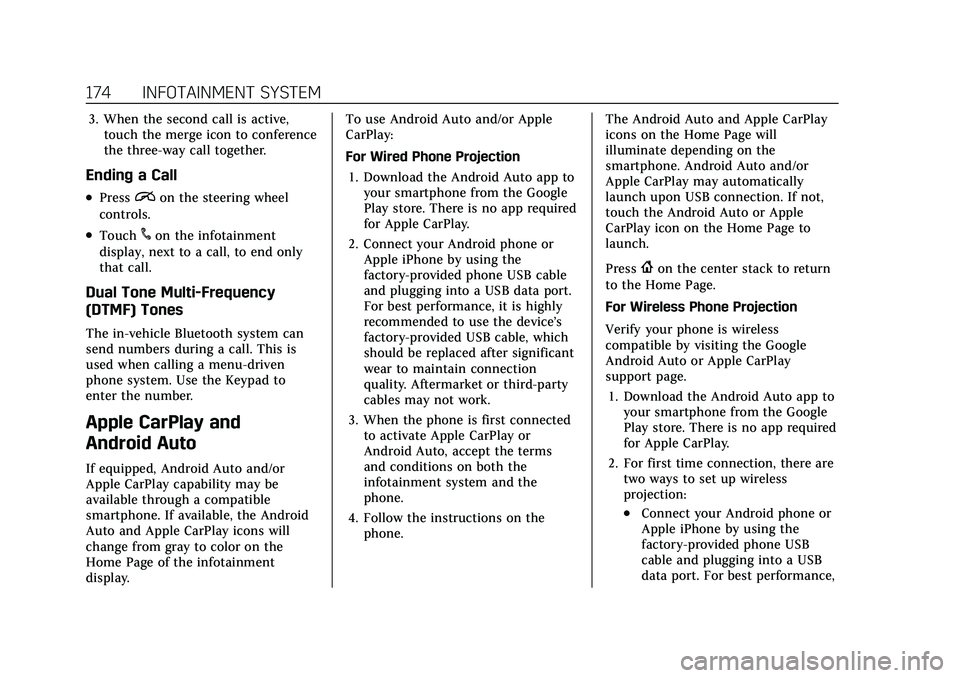
Cadillac XT4 Owner Manual (GMNA-Localizing-U.S./Canada/Mexico-
15440907) - 2022 - CRC - 12/17/21
174 INFOTAINMENT SYSTEM
3. When the second call is active,touch the merge icon to conference
the three-way call together.
Ending a Call
.Pression the steering wheel
controls.
.Touch#on the infotainment
display, next to a call, to end only
that call.
Dual Tone Multi-Frequency
(DTMF) Tones
The in-vehicle Bluetooth system can
send numbers during a call. This is
used when calling a menu-driven
phone system. Use the Keypad to
enter the number.
Apple CarPlay and
Android Auto
If equipped, Android Auto and/or
Apple CarPlay capability may be
available through a compatible
smartphone. If available, the Android
Auto and Apple CarPlay icons will
change from gray to color on the
Home Page of the infotainment
display. To use Android Auto and/or Apple
CarPlay:
For Wired Phone Projection
1. Download the Android Auto app to your smartphone from the Google
Play store. There is no app required
for Apple CarPlay.
2. Connect your Android phone or Apple iPhone by using the
factory-provided phone USB cable
and plugging into a USB data port.
For best performance, it is highly
recommended to use the device’s
factory-provided USB cable, which
should be replaced after significant
wear to maintain connection
quality. Aftermarket or third-party
cables may not work.
3. When the phone is first connected to activate Apple CarPlay or
Android Auto, accept the terms
and conditions on both the
infotainment system and the
phone.
4. Follow the instructions on the phone. The Android Auto and Apple CarPlay
icons on the Home Page will
illuminate depending on the
smartphone. Android Auto and/or
Apple CarPlay may automatically
launch upon USB connection. If not,
touch the Android Auto or Apple
CarPlay icon on the Home Page to
launch.
Press
{on the center stack to return
to the Home Page.
For Wireless Phone Projection
Verify your phone is wireless
compatible by visiting the Google
Android Auto or Apple CarPlay
support page.
1. Download the Android Auto app to your smartphone from the Google
Play store. There is no app required
for Apple CarPlay.
2. For first time connection, there are two ways to set up wireless
projection:
.Connect your Android phone or
Apple iPhone by using the
factory-provided phone USB
cable and plugging into a USB
data port. For best performance,
Page 176 of 419
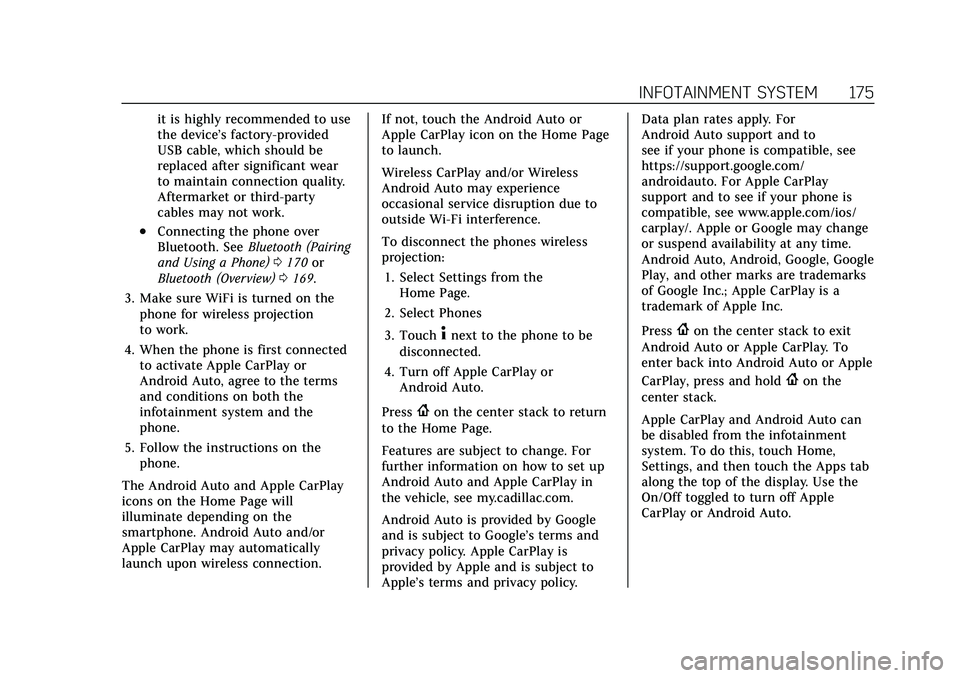
Cadillac XT4 Owner Manual (GMNA-Localizing-U.S./Canada/Mexico-
15440907) - 2022 - CRC - 12/17/21
INFOTAINMENT SYSTEM 175
it is highly recommended to use
the device’s factory-provided
USB cable, which should be
replaced after significant wear
to maintain connection quality.
Aftermarket or third-party
cables may not work.
.Connecting the phone over
Bluetooth. SeeBluetooth (Pairing
and Using a Phone) 0170 or
Bluetooth (Overview) 0169.
3. Make sure WiFi is turned on the phone for wireless projection
to work.
4. When the phone is first connected to activate Apple CarPlay or
Android Auto, agree to the terms
and conditions on both the
infotainment system and the
phone.
5. Follow the instructions on the phone.
The Android Auto and Apple CarPlay
icons on the Home Page will
illuminate depending on the
smartphone. Android Auto and/or
Apple CarPlay may automatically
launch upon wireless connection. If not, touch the Android Auto or
Apple CarPlay icon on the Home Page
to launch.
Wireless CarPlay and/or Wireless
Android Auto may experience
occasional service disruption due to
outside Wi-Fi interference.
To disconnect the phones wireless
projection:
1. Select Settings from the Home Page.
2. Select Phones
3. Touch
4next to the phone to be
disconnected.
4. Turn off Apple CarPlay or Android Auto.
Press
{on the center stack to return
to the Home Page.
Features are subject to change. For
further information on how to set up
Android Auto and Apple CarPlay in
the vehicle, see my.cadillac.com.
Android Auto is provided by Google
and is subject to Google’s terms and
privacy policy. Apple CarPlay is
provided by Apple and is subject to
Apple’s terms and privacy policy. Data plan rates apply. For
Android Auto support and to
see if your phone is compatible, see
https://support.google.com/
androidauto. For Apple CarPlay
support and to see if your phone is
compatible, see www.apple.com/ios/
carplay/. Apple or Google may change
or suspend availability at any time.
Android Auto, Android, Google, Google
Play, and other marks are trademarks
of Google Inc.; Apple CarPlay is a
trademark of Apple Inc.
Press
{on the center stack to exit
Android Auto or Apple CarPlay. To
enter back into Android Auto or Apple
CarPlay, press and hold
{on the
center stack.
Apple CarPlay and Android Auto can
be disabled from the infotainment
system. To do this, touch Home,
Settings, and then touch the Apps tab
along the top of the display. Use the
On/Off toggled to turn off Apple
CarPlay or Android Auto.
Page 181 of 419
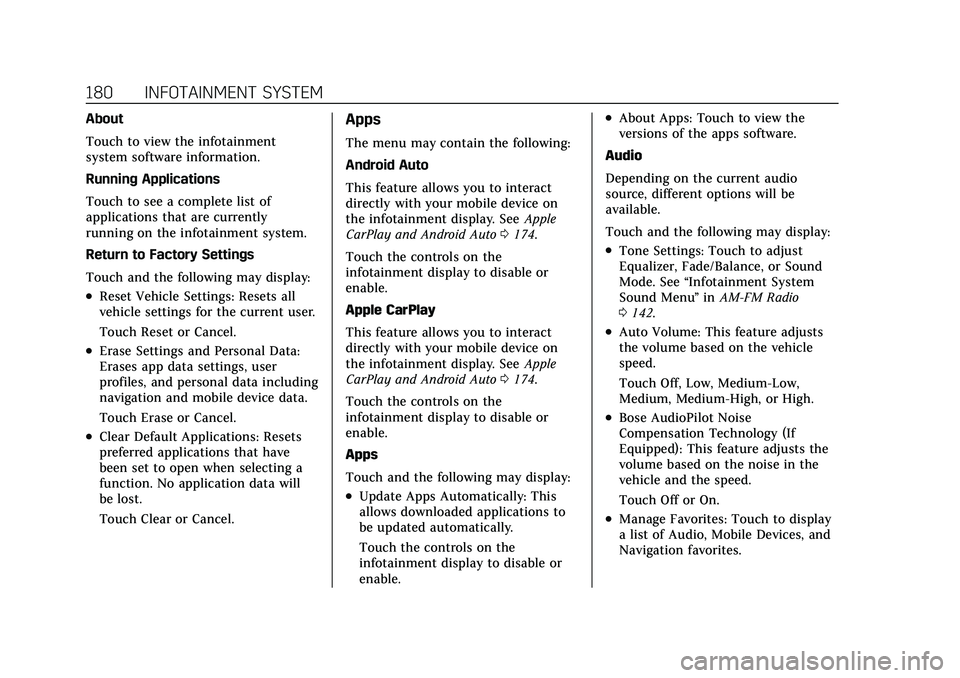
Cadillac XT4 Owner Manual (GMNA-Localizing-U.S./Canada/Mexico-
15440907) - 2022 - CRC - 12/17/21
180 INFOTAINMENT SYSTEM
About
Touch to view the infotainment
system software information.
Running Applications
Touch to see a complete list of
applications that are currently
running on the infotainment system.
Return to Factory Settings
Touch and the following may display:
.Reset Vehicle Settings: Resets all
vehicle settings for the current user.
Touch Reset or Cancel.
.Erase Settings and Personal Data:
Erases app data settings, user
profiles, and personal data including
navigation and mobile device data.
Touch Erase or Cancel.
.Clear Default Applications: Resets
preferred applications that have
been set to open when selecting a
function. No application data will
be lost.
Touch Clear or Cancel.
Apps
The menu may contain the following:
Android Auto
This feature allows you to interact
directly with your mobile device on
the infotainment display. SeeApple
CarPlay and Android Auto 0174.
Touch the controls on the
infotainment display to disable or
enable.
Apple CarPlay
This feature allows you to interact
directly with your mobile device on
the infotainment display. See Apple
CarPlay and Android Auto 0174.
Touch the controls on the
infotainment display to disable or
enable.
Apps
Touch and the following may display:
.Update Apps Automatically: This
allows downloaded applications to
be updated automatically.
Touch the controls on the
infotainment display to disable or
enable.
.About Apps: Touch to view the
versions of the apps software.
Audio
Depending on the current audio
source, different options will be
available.
Touch and the following may display:
.Tone Settings: Touch to adjust
Equalizer, Fade/Balance, or Sound
Mode. See “Infotainment System
Sound Menu ”in AM-FM Radio
0 142.
.Auto Volume: This feature adjusts
the volume based on the vehicle
speed.
Touch Off, Low, Medium-Low,
Medium, Medium-High, or High.
.Bose AudioPilot Noise
Compensation Technology (If
Equipped): This feature adjusts the
volume based on the noise in the
vehicle and the speed.
Touch Off or On.
.Manage Favorites: Touch to display
a list of Audio, Mobile Devices, and
Navigation favorites.
Page 405 of 419
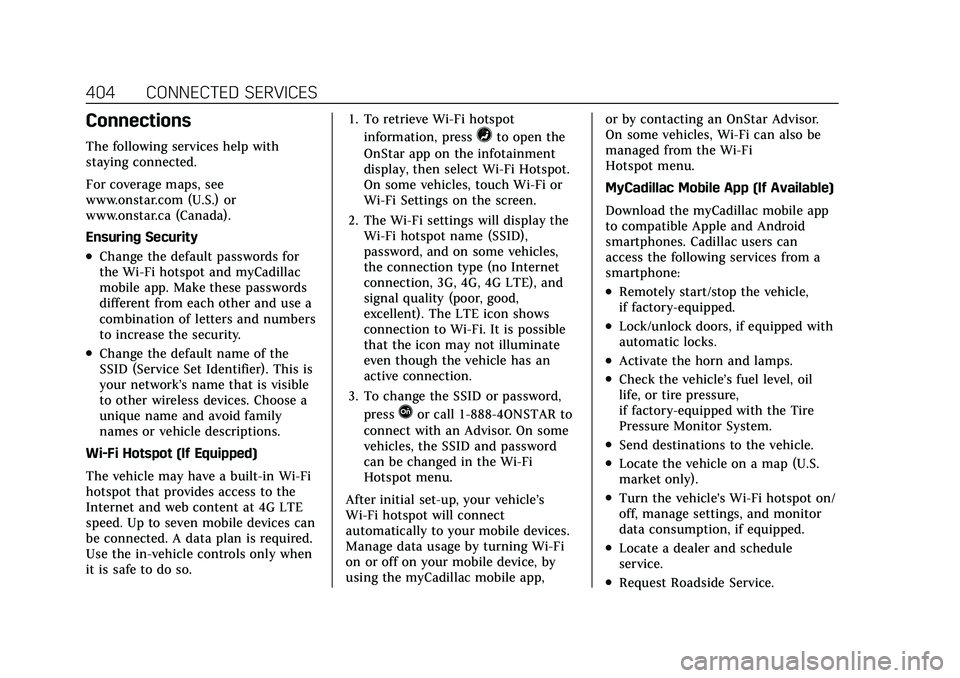
Cadillac XT4 Owner Manual (GMNA-Localizing-U.S./Canada/Mexico-
15440907) - 2022 - CRC - 12/17/21
404 CONNECTED SERVICES
Connections
The following services help with
staying connected.
For coverage maps, see
www.onstar.com (U.S.) or
www.onstar.ca (Canada).
Ensuring Security
.Change the default passwords for
the Wi-Fi hotspot and myCadillac
mobile app. Make these passwords
different from each other and use a
combination of letters and numbers
to increase the security.
.Change the default name of the
SSID (Service Set Identifier). This is
your network’s name that is visible
to other wireless devices. Choose a
unique name and avoid family
names or vehicle descriptions.
Wi-Fi Hotspot (If Equipped)
The vehicle may have a built-in Wi-Fi
hotspot that provides access to the
Internet and web content at 4G LTE
speed. Up to seven mobile devices can
be connected. A data plan is required.
Use the in-vehicle controls only when
it is safe to do so. 1. To retrieve Wi-Fi hotspot
information, press
=to open the
OnStar app on the infotainment
display, then select Wi-Fi Hotspot.
On some vehicles, touch Wi-Fi or
Wi-Fi Settings on the screen.
2. The Wi-Fi settings will display the Wi-Fi hotspot name (SSID),
password, and on some vehicles,
the connection type (no Internet
connection, 3G, 4G, 4G LTE), and
signal quality (poor, good,
excellent). The LTE icon shows
connection to Wi-Fi. It is possible
that the icon may not illuminate
even though the vehicle has an
active connection.
3. To change the SSID or password, press
Qor call 1-888-4ONSTAR to
connect with an Advisor. On some
vehicles, the SSID and password
can be changed in the Wi-Fi
Hotspot menu.
After initial set-up, your vehicle’s
Wi-Fi hotspot will connect
automatically to your mobile devices.
Manage data usage by turning Wi-Fi
on or off on your mobile device, by
using the myCadillac mobile app, or by contacting an OnStar Advisor.
On some vehicles, Wi-Fi can also be
managed from the Wi-Fi
Hotspot menu.
MyCadillac Mobile App (If Available)
Download the myCadillac mobile app
to compatible Apple and Android
smartphones. Cadillac users can
access the following services from a
smartphone:
.Remotely start/stop the vehicle,
if factory-equipped.
.Lock/unlock doors, if equipped with
automatic locks.
.Activate the horn and lamps.
.Check the vehicle’s fuel level, oil
life, or tire pressure,
if factory-equipped with the Tire
Pressure Monitor System.
.Send destinations to the vehicle.
.Locate the vehicle on a map (U.S.
market only).
.Turn the vehicle's Wi-Fi hotspot on/
off, manage settings, and monitor
data consumption, if equipped.
.Locate a dealer and schedule
service.
.Request Roadside Service.
Page 408 of 419
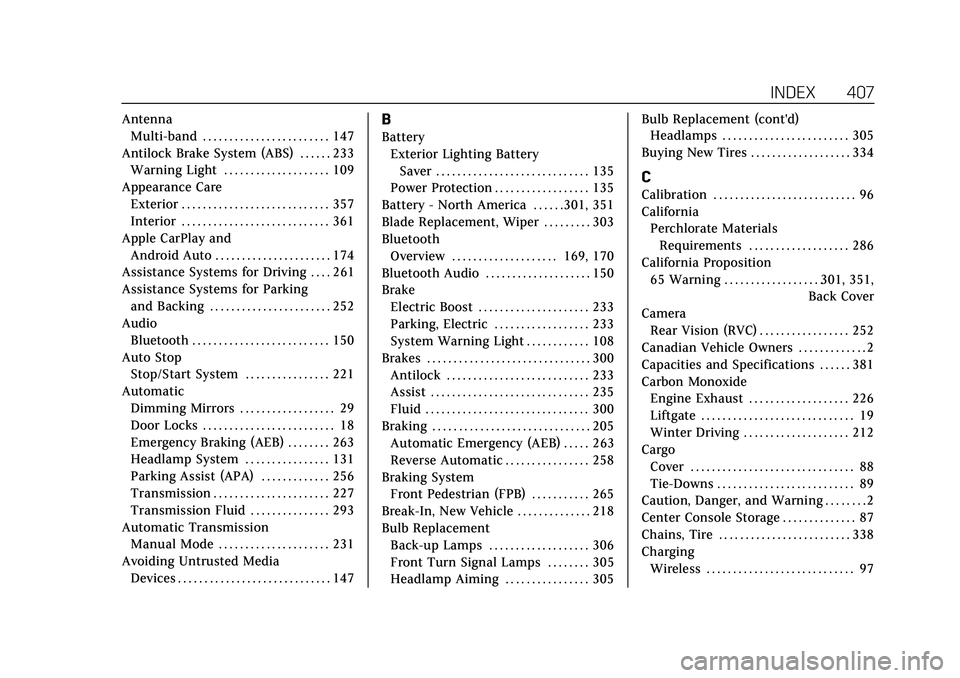
Cadillac XT4 Owner Manual (GMNA-Localizing-U.S./Canada/Mexico-
15440907) - 2022 - CRC - 12/17/21
INDEX 407
AntennaMulti-band . . . . . . . . . . . . . . . . . . . . . . . . 147
Antilock Brake System (ABS) . . . . . . 233 Warning Light . . . . . . . . . . . . . . . . . . . . 109
Appearance Care Exterior . . . . . . . . . . . . . . . . . . . . . . . . . . . . 357
Interior . . . . . . . . . . . . . . . . . . . . . . . . . . . . 361
Apple CarPlay and Android Auto . . . . . . . . . . . . . . . . . . . . . . 174
Assistance Systems for Driving . . . . 261
Assistance Systems for Parking and Backing . . . . . . . . . . . . . . . . . . . . . . . 252
Audio Bluetooth . . . . . . . . . . . . . . . . . . . . . . . . . . 150
Auto Stop Stop/Start System . . . . . . . . . . . . . . . . 221
Automatic Dimming Mirrors . . . . . . . . . . . . . . . . . . 29
Door Locks . . . . . . . . . . . . . . . . . . . . . . . . . 18
Emergency Braking (AEB) . . . . . . . . 263
Headlamp System . . . . . . . . . . . . . . . . 131
Parking Assist (APA) . . . . . . . . . . . . . 256
Transmission . . . . . . . . . . . . . . . . . . . . . . 227
Transmission Fluid . . . . . . . . . . . . . . . 293
Automatic Transmission
Manual Mode . . . . . . . . . . . . . . . . . . . . . 231
Avoiding Untrusted Media Devices . . . . . . . . . . . . . . . . . . . . . . . . . . . . . 147B
BatteryExterior Lighting BatterySaver . . . . . . . . . . . . . . . . . . . . . . . . . . . . . 135
Power Protection . . . . . . . . . . . . . . . . . . 135
Battery - North America . . . . . .301, 351
Blade Replacement, Wiper . . . . . . . . . 303
Bluetooth Overview . . . . . . . . . . . . . . . . . . . . 169, 170
Bluetooth Audio . . . . . . . . . . . . . . . . . . . . 150
Brake
Electric Boost . . . . . . . . . . . . . . . . . . . . . 233
Parking, Electric . . . . . . . . . . . . . . . . . . 233
System Warning Light . . . . . . . . . . . . 108
Brakes . . . . . . . . . . . . . . . . . . . . . . . . . . . . . . . 300 Antilock . . . . . . . . . . . . . . . . . . . . . . . . . . . 233
Assist . . . . . . . . . . . . . . . . . . . . . . . . . . . . . . 235
Fluid . . . . . . . . . . . . . . . . . . . . . . . . . . . . . . . 300
Braking . . . . . . . . . . . . . . . . . . . . . . . . . . . . . . 205
Automatic Emergency (AEB) . . . . . 263
Reverse Automatic . . . . . . . . . . . . . . . . 258
Braking System Front Pedestrian (FPB) . . . . . . . . . . . 265
Break-In, New Vehicle . . . . . . . . . . . . . . 218
Bulb Replacement
Back-up Lamps . . . . . . . . . . . . . . . . . . . 306
Front Turn Signal Lamps . . . . . . . . 305
Headlamp Aiming . . . . . . . . . . . . . . . . 305 Bulb Replacement (cont'd)
Headlamps . . . . . . . . . . . . . . . . . . . . . . . . 305
Buying New Tires . . . . . . . . . . . . . . . . . . . 334
C
Calibration . . . . . . . . . . . . . . . . . . . . . . . . . . . 96
California Perchlorate Materials
Requirements . . . . . . . . . . . . . . . . . . . 286
California Proposition 65 Warning . . . . . . . . . . . . . . . . . . .301, 351, Back Cover
Camera Rear Vision (RVC) . . . . . . . . . . . . . . . . . 252
Canadian Vehicle Owners . . . . . . . . . . . . . 2
Capacities and Specifications . . . . . . 381
Carbon Monoxide Engine Exhaust . . . . . . . . . . . . . . . . . . . 226
Liftgate . . . . . . . . . . . . . . . . . . . . . . . . . . . . . 19
Winter Driving . . . . . . . . . . . . . . . . . . . . 212
Cargo Cover . . . . . . . . . . . . . . . . . . . . . . . . . . . . . . . 88
Tie-Downs . . . . . . . . . . . . . . . . . . . . . . . . . . 89
Caution, Danger, and Warning . . . . . . . . 2
Center Console Storage . . . . . . . . . . . . . . 87
Chains, Tire . . . . . . . . . . . . . . . . . . . . . . . . . 338
Charging Wireless . . . . . . . . . . . . . . . . . . . . . . . . . . . . 97
Page 414 of 419
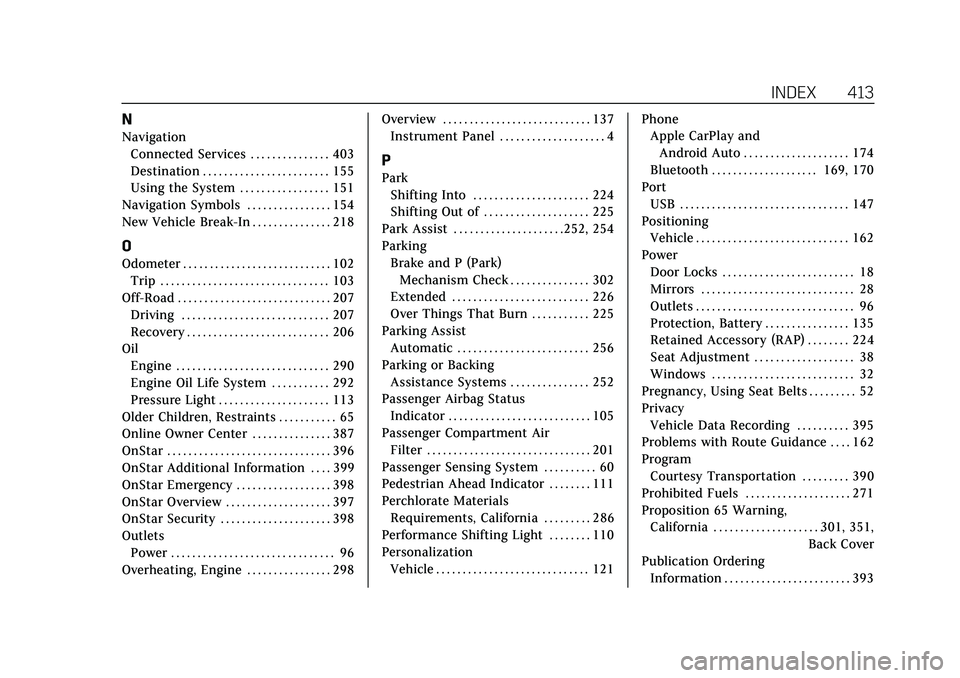
Cadillac XT4 Owner Manual (GMNA-Localizing-U.S./Canada/Mexico-
15440907) - 2022 - CRC - 12/17/21
INDEX 413
N
NavigationConnected Services . . . . . . . . . . . . . . . 403
Destination . . . . . . . . . . . . . . . . . . . . . . . . 155
Using the System . . . . . . . . . . . . . . . . . 151
Navigation Symbols . . . . . . . . . . . . . . . . 154
New Vehicle Break-In . . . . . . . . . . . . . . . 218
O
Odometer . . . . . . . . . . . . . . . . . . . . . . . . . . . . 102 Trip . . . . . . . . . . . . . . . . . . . . . . . . . . . . . . . . 103
Off-Road . . . . . . . . . . . . . . . . . . . . . . . . . . . . . 207 Driving . . . . . . . . . . . . . . . . . . . . . . . . . . . . 207
Recovery . . . . . . . . . . . . . . . . . . . . . . . . . . . 206
Oil
Engine . . . . . . . . . . . . . . . . . . . . . . . . . . . . . 290
Engine Oil Life System . . . . . . . . . . . 292
Pressure Light . . . . . . . . . . . . . . . . . . . . . 113
Older Children, Restraints . . . . . . . . . . . 65
Online Owner Center . . . . . . . . . . . . . . . 387
OnStar . . . . . . . . . . . . . . . . . . . . . . . . . . . . . . . 396
OnStar Additional Information . . . . 399
OnStar Emergency . . . . . . . . . . . . . . . . . . 398
OnStar Overview . . . . . . . . . . . . . . . . . . . . 397
OnStar Security . . . . . . . . . . . . . . . . . . . . . 398
Outlets Power . . . . . . . . . . . . . . . . . . . . . . . . . . . . . . . 96
Overheating, Engine . . . . . . . . . . . . . . . . 298 Overview . . . . . . . . . . . . . . . . . . . . . . . . . . . . 137
Instrument Panel . . . . . . . . . . . . . . . . . . . . 4
P
Park
Shifting Into . . . . . . . . . . . . . . . . . . . . . . 224
Shifting Out of . . . . . . . . . . . . . . . . . . . . 225
Park Assist . . . . . . . . . . . . . . . . . . . . .252, 254
Parking Brake and P (Park)Mechanism Check . . . . . . . . . . . . . . . 302
Extended . . . . . . . . . . . . . . . . . . . . . . . . . . 226
Over Things That Burn . . . . . . . . . . . 225
Parking Assist Automatic . . . . . . . . . . . . . . . . . . . . . . . . . 256
Parking or Backing Assistance Systems . . . . . . . . . . . . . . . 252
Passenger Airbag Status Indicator . . . . . . . . . . . . . . . . . . . . . . . . . . . 105
Passenger Compartment Air Filter . . . . . . . . . . . . . . . . . . . . . . . . . . . . . . . 201
Passenger Sensing System . . . . . . . . . . 60
Pedestrian Ahead Indicator . . . . . . . . 111
Perchlorate Materials Requirements, California . . . . . . . . . 286
Performance Shifting Light . . . . . . . . 110
Personalization
Vehicle . . . . . . . . . . . . . . . . . . . . . . . . . . . . . 121 Phone
Apple CarPlay and
Android Auto . . . . . . . . . . . . . . . . . . . . 174
Bluetooth . . . . . . . . . . . . . . . . . . . . 169, 170
Port USB . . . . . . . . . . . . . . . . . . . . . . . . . . . . . . . . 147
Positioning
Vehicle . . . . . . . . . . . . . . . . . . . . . . . . . . . . . 162
Power Door Locks . . . . . . . . . . . . . . . . . . . . . . . . . 18
Mirrors . . . . . . . . . . . . . . . . . . . . . . . . . . . . . 28
Outlets . . . . . . . . . . . . . . . . . . . . . . . . . . . . . . 96
Protection, Battery . . . . . . . . . . . . . . . . 135
Retained Accessory (RAP) . . . . . . . . 224
Seat Adjustment . . . . . . . . . . . . . . . . . . . 38
Windows . . . . . . . . . . . . . . . . . . . . . . . . . . . 32
Pregnancy, Using Seat Belts . . . . . . . . . 52
Privacy Vehicle Data Recording . . . . . . . . . . 395
Problems with Route Guidance . . . . 162
Program Courtesy Transportation . . . . . . . . . 390
Prohibited Fuels . . . . . . . . . . . . . . . . . . . . 271
Proposition 65 Warning, California . . . . . . . . . . . . . . . . . . . . .301, 351,
Back Cover
Publication Ordering Information . . . . . . . . . . . . . . . . . . . . . . . . 393