navigation system CADILLAC XT4 2023 User Guide
[x] Cancel search | Manufacturer: CADILLAC, Model Year: 2023, Model line: XT4, Model: CADILLAC XT4 2023Pages: 476, PDF Size: 5.37 MB
Page 179 of 476
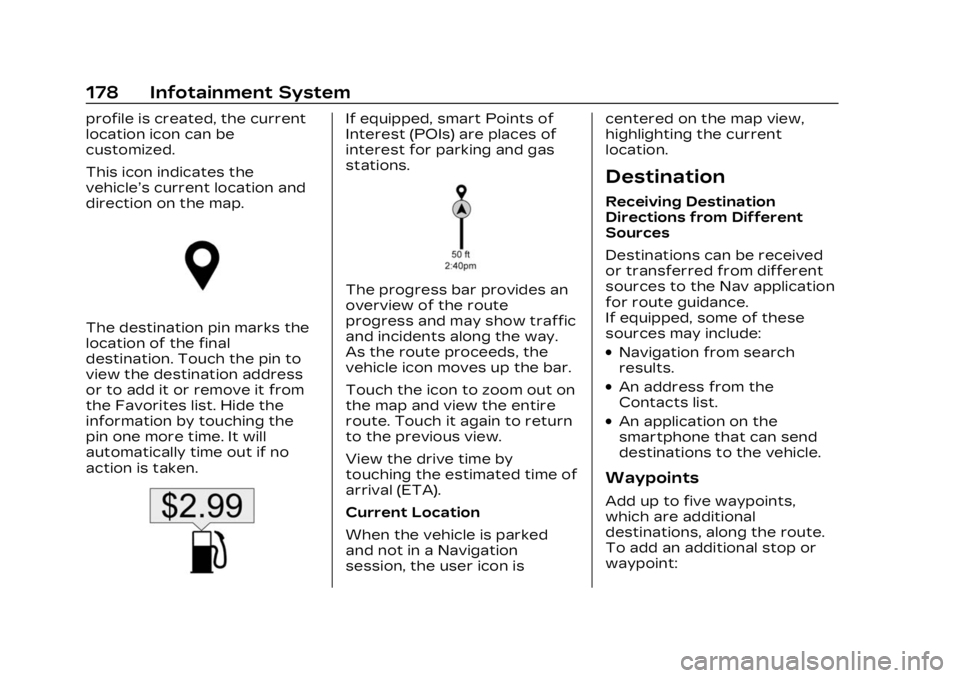
Cadillac XT4 Owner Manual (GMNA-Localizing-U.S./Canada/Mexico-
16412876) - 2023 - CRC - 3/25/22
178 Infotainment System
profile is created, the current
location icon can be
customized.
This icon indicates the
vehicle’s current location and
direction on the map.
The destination pin marks the
location of the final
destination. Touch the pin to
view the destination address
or to add it or remove it from
the Favorites list. Hide the
information by touching the
pin one more time. It will
automatically time out if no
action is taken.
If equipped, smart Points of
Interest (POIs) are places of
interest for parking and gas
stations.
The progress bar provides an
overview of the route
progress and may show traffic
and incidents along the way.
As the route proceeds, the
vehicle icon moves up the bar.
Touch the icon to zoom out on
the map and view the entire
route. Touch it again to return
to the previous view.
View the drive time by
touching the estimated time of
arrival (ETA).
Current Location
When the vehicle is parked
and not in a Navigation
session, the user icon iscentered on the map view,
highlighting the current
location.
Destination
Receiving Destination
Directions from Different
Sources
Destinations can be received
or transferred from different
sources to the Nav application
for route guidance.
If equipped, some of these
sources may include:
.Navigation from search
results.
.An address from the
Contacts list.
.An application on the
smartphone that can send
destinations to the vehicle.
Waypoints
Add up to five waypoints,
which are additional
destinations, along the route.
To add an additional stop or
waypoint:
Page 181 of 476
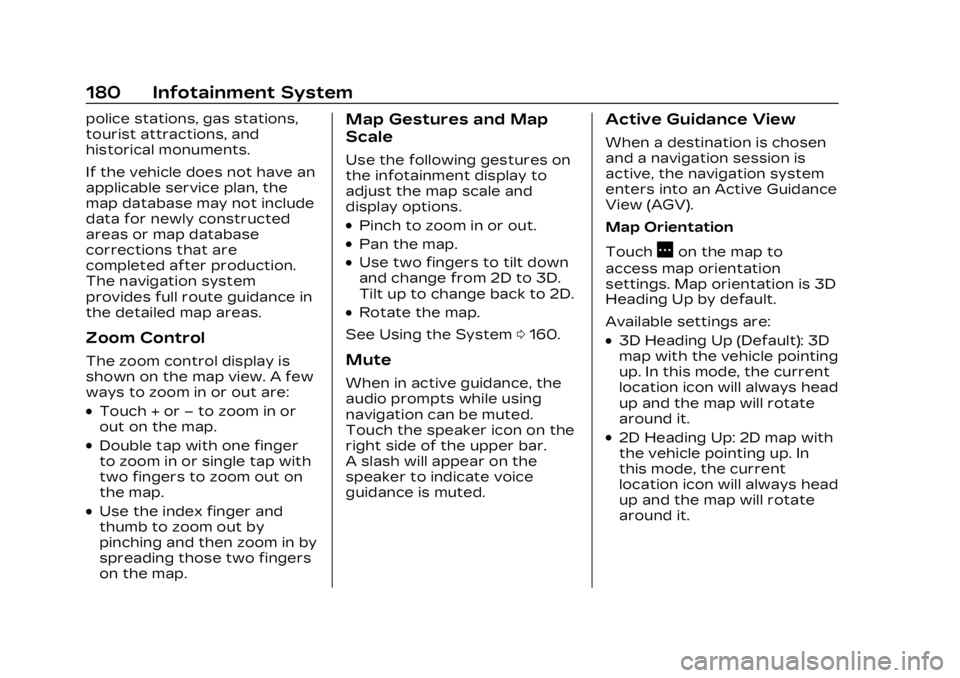
Cadillac XT4 Owner Manual (GMNA-Localizing-U.S./Canada/Mexico-
16412876) - 2023 - CRC - 3/25/22
180 Infotainment System
police stations, gas stations,
tourist attractions, and
historical monuments.
If the vehicle does not have an
applicable service plan, the
map database may not include
data for newly constructed
areas or map database
corrections that are
completed after production.
The navigation system
provides full route guidance in
the detailed map areas.
Zoom Control
The zoom control display is
shown on the map view. A few
ways to zoom in or out are:
.Touch + or–to zoom in or
out on the map.
.Double tap with one finger
to zoom in or single tap with
two fingers to zoom out on
the map.
.Use the index finger and
thumb to zoom out by
pinching and then zoom in by
spreading those two fingers
on the map.
Map Gestures and Map
Scale
Use the following gestures on
the infotainment display to
adjust the map scale and
display options.
.Pinch to zoom in or out.
.Pan the map.
.Use two fingers to tilt down
and change from 2D to 3D.
Tilt up to change back to 2D.
.Rotate the map.
See Using the System 0160.
Mute
When in active guidance, the
audio prompts while using
navigation can be muted.
Touch the speaker icon on the
right side of the upper bar.
A slash will appear on the
speaker to indicate voice
guidance is muted.
Active Guidance View
When a destination is chosen
and a navigation session is
active, the navigation system
enters into an Active Guidance
View (AGV).
Map Orientation
Touch
Aon the map to
access map orientation
settings. Map orientation is 3D
Heading Up by default.
Available settings are:
.3D Heading Up (Default): 3D
map with the vehicle pointing
up. In this mode, the current
location icon will always head
up and the map will rotate
around it.
.2D Heading Up: 2D map with
the vehicle pointing up. In
this mode, the current
location icon will always head
up and the map will rotate
around it.
Page 183 of 476
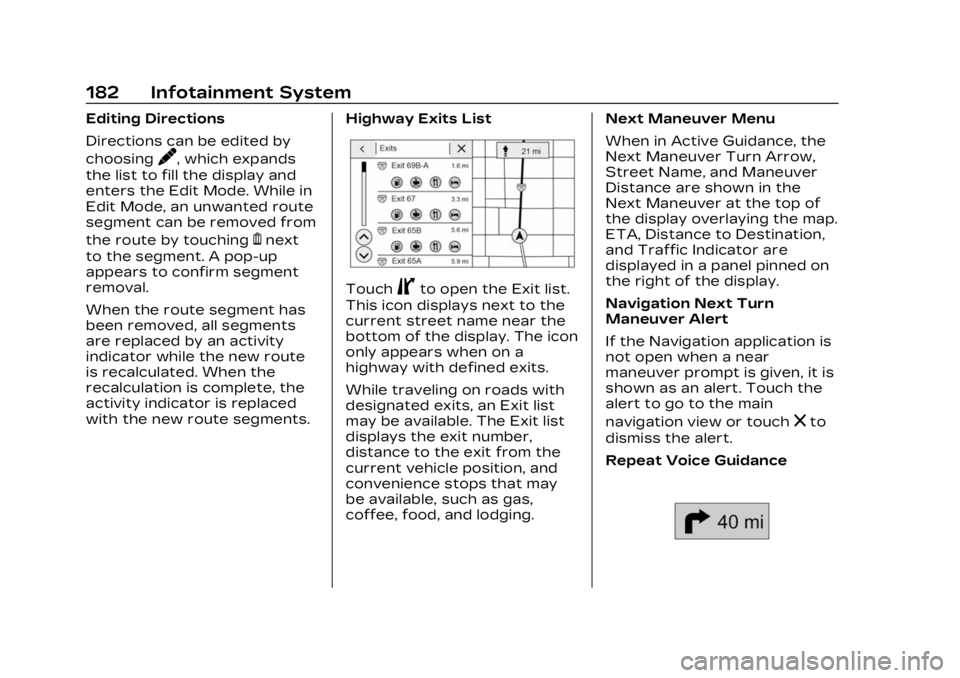
Cadillac XT4 Owner Manual (GMNA-Localizing-U.S./Canada/Mexico-
16412876) - 2023 - CRC - 3/25/22
182 Infotainment System
Editing Directions
Directions can be edited by
choosing
y, which expands
the list to fill the display and
enters the Edit Mode. While in
Edit Mode, an unwanted route
segment can be removed from
the route by touching
Ynext
to the segment. A pop-up
appears to confirm segment
removal.
When the route segment has
been removed, all segments
are replaced by an activity
indicator while the new route
is recalculated. When the
recalculation is complete, the
activity indicator is replaced
with the new route segments. Highway Exits List
TouchCto open the Exit list.
This icon displays next to the
current street name near the
bottom of the display. The icon
only appears when on a
highway with defined exits.
While traveling on roads with
designated exits, an Exit list
may be available. The Exit list
displays the exit number,
distance to the exit from the
current vehicle position, and
convenience stops that may
be available, such as gas,
coffee, food, and lodging. Next Maneuver Menu
When in Active Guidance, the
Next Maneuver Turn Arrow,
Street Name, and Maneuver
Distance are shown in the
Next Maneuver at the top of
the display overlaying the map.
ETA, Distance to Destination,
and Traffic Indicator are
displayed in a panel pinned on
the right of the display.
Navigation Next Turn
Maneuver Alert
If the Navigation application is
not open when a near
maneuver prompt is given, it is
shown as an alert. Touch the
alert to go to the main
navigation view or touch
zto
dismiss the alert.
Repeat Voice Guidance
Page 184 of 476
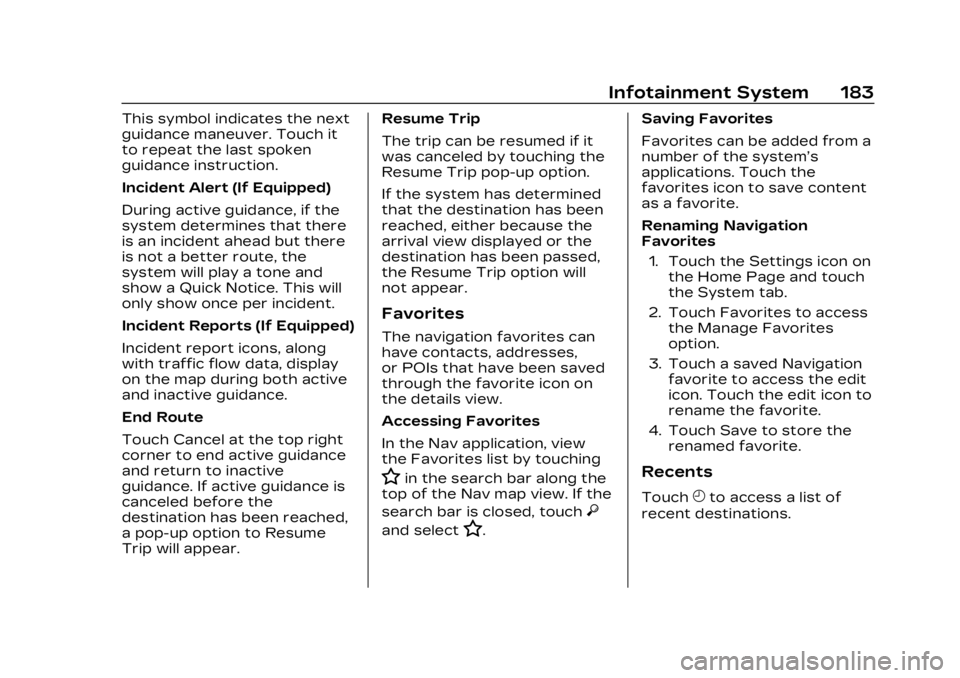
Cadillac XT4 Owner Manual (GMNA-Localizing-U.S./Canada/Mexico-
16412876) - 2023 - CRC - 3/25/22
Infotainment System 183
This symbol indicates the next
guidance maneuver. Touch it
to repeat the last spoken
guidance instruction.
Incident Alert (If Equipped)
During active guidance, if the
system determines that there
is an incident ahead but there
is not a better route, the
system will play a tone and
show a Quick Notice. This will
only show once per incident.
Incident Reports (If Equipped)
Incident report icons, along
with traffic flow data, display
on the map during both active
and inactive guidance.
End Route
Touch Cancel at the top right
corner to end active guidance
and return to inactive
guidance. If active guidance is
canceled before the
destination has been reached,
a pop-up option to Resume
Trip will appear.Resume Trip
The trip can be resumed if it
was canceled by touching the
Resume Trip pop-up option.
If the system has determined
that the destination has been
reached, either because the
arrival view displayed or the
destination has been passed,
the Resume Trip option will
not appear.
Favorites
The navigation favorites can
have contacts, addresses,
or POIs that have been saved
through the favorite icon on
the details view.
Accessing Favorites
In the Nav application, view
the Favorites list by touching
Hin the search bar along the
top of the Nav map view. If the
search bar is closed, touch
}
and selectH. Saving Favorites
Favorites can be added from a
number of the system’s
applications. Touch the
favorites icon to save content
as a favorite.
Renaming Navigation
Favorites
1. Touch the Settings icon on the Home Page and touch
the System tab.
2. Touch Favorites to access the Manage Favorites
option.
3. Touch a saved Navigation favorite to access the edit
icon. Touch the edit icon to
rename the favorite.
4. Touch Save to store the renamed favorite.
Recents
TouchHto access a list of
recent destinations.
Page 186 of 476
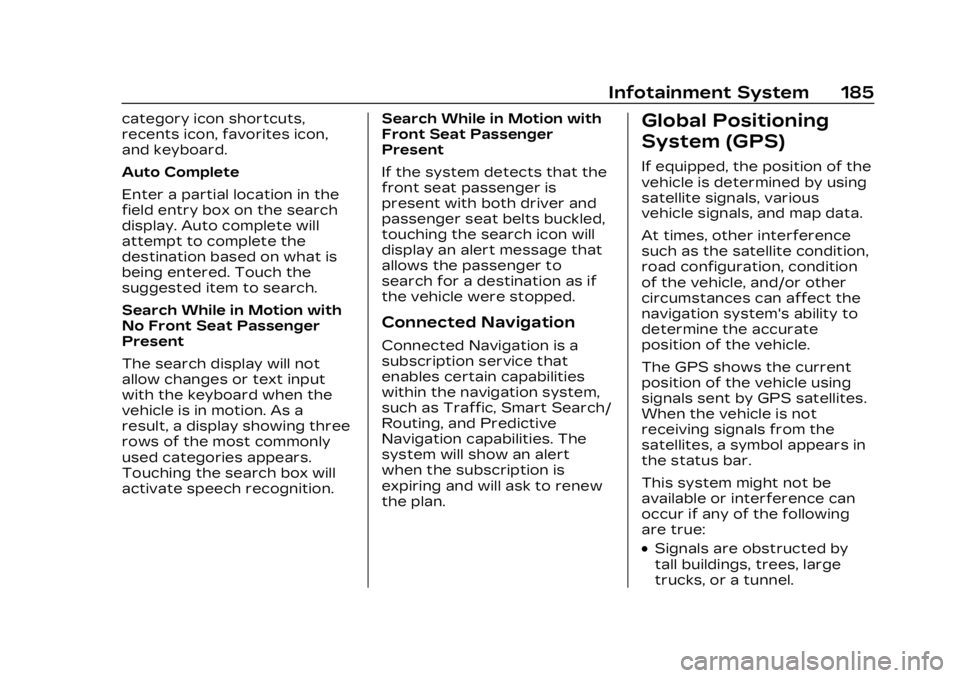
Cadillac XT4 Owner Manual (GMNA-Localizing-U.S./Canada/Mexico-
16412876) - 2023 - CRC - 3/25/22
Infotainment System 185
category icon shortcuts,
recents icon, favorites icon,
and keyboard.
Auto Complete
Enter a partial location in the
field entry box on the search
display. Auto complete will
attempt to complete the
destination based on what is
being entered. Touch the
suggested item to search.
Search While in Motion with
No Front Seat Passenger
Present
The search display will not
allow changes or text input
with the keyboard when the
vehicle is in motion. As a
result, a display showing three
rows of the most commonly
used categories appears.
Touching the search box will
activate speech recognition.Search While in Motion with
Front Seat Passenger
Present
If the system detects that the
front seat passenger is
present with both driver and
passenger seat belts buckled,
touching the search icon will
display an alert message that
allows the passenger to
search for a destination as if
the vehicle were stopped.
Connected Navigation
Connected Navigation is a
subscription service that
enables certain capabilities
within the navigation system,
such as Traffic, Smart Search/
Routing, and Predictive
Navigation capabilities. The
system will show an alert
when the subscription is
expiring and will ask to renew
the plan.
Global Positioning
System (GPS)
If equipped, the position of the
vehicle is determined by using
satellite signals, various
vehicle signals, and map data.
At times, other interference
such as the satellite condition,
road configuration, condition
of the vehicle, and/or other
circumstances can affect the
navigation system's ability to
determine the accurate
position of the vehicle.
The GPS shows the current
position of the vehicle using
signals sent by GPS satellites.
When the vehicle is not
receiving signals from the
satellites, a symbol appears in
the status bar.
This system might not be
available or interference can
occur if any of the following
are true:
.Signals are obstructed by
tall buildings, trees, large
trucks, or a tunnel.
Page 187 of 476
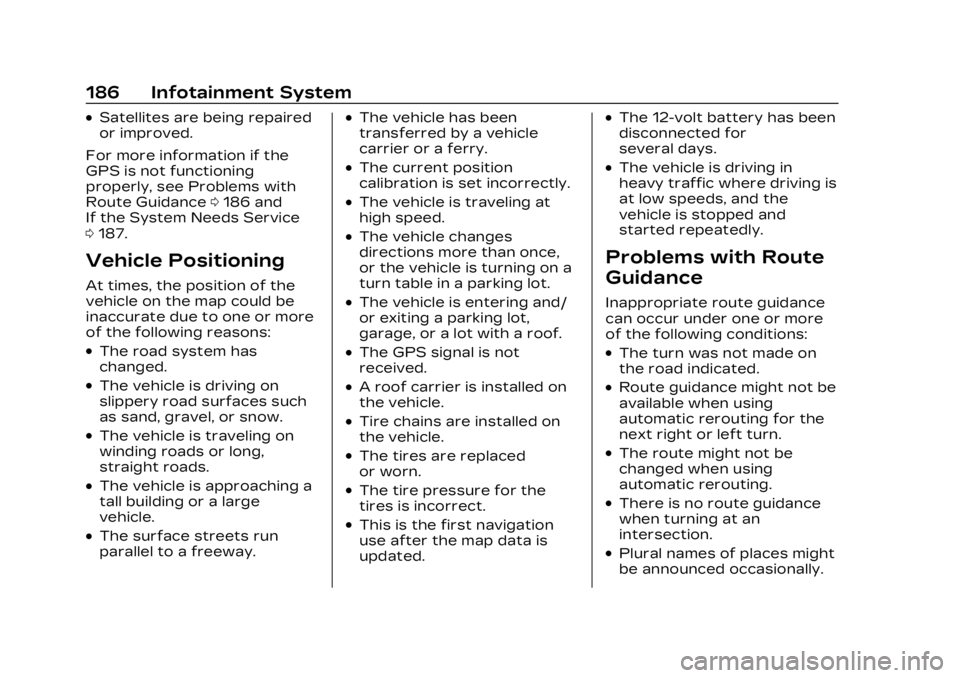
Cadillac XT4 Owner Manual (GMNA-Localizing-U.S./Canada/Mexico-
16412876) - 2023 - CRC - 3/25/22
186 Infotainment System
.Satellites are being repaired
or improved.
For more information if the
GPS is not functioning
properly, see Problems with
Route Guidance 0186 and
If the System Needs Service
0 187.
Vehicle Positioning
At times, the position of the
vehicle on the map could be
inaccurate due to one or more
of the following reasons:
.The road system has
changed.
.The vehicle is driving on
slippery road surfaces such
as sand, gravel, or snow.
.The vehicle is traveling on
winding roads or long,
straight roads.
.The vehicle is approaching a
tall building or a large
vehicle.
.The surface streets run
parallel to a freeway.
.The vehicle has been
transferred by a vehicle
carrier or a ferry.
.The current position
calibration is set incorrectly.
.The vehicle is traveling at
high speed.
.The vehicle changes
directions more than once,
or the vehicle is turning on a
turn table in a parking lot.
.The vehicle is entering and/
or exiting a parking lot,
garage, or a lot with a roof.
.The GPS signal is not
received.
.A roof carrier is installed on
the vehicle.
.Tire chains are installed on
the vehicle.
.The tires are replaced
or worn.
.The tire pressure for the
tires is incorrect.
.This is the first navigation
use after the map data is
updated.
.The 12-volt battery has been
disconnected for
several days.
.The vehicle is driving in
heavy traffic where driving is
at low speeds, and the
vehicle is stopped and
started repeatedly.
Problems with Route
Guidance
Inappropriate route guidance
can occur under one or more
of the following conditions:
.The turn was not made on
the road indicated.
.Route guidance might not be
available when using
automatic rerouting for the
next right or left turn.
.The route might not be
changed when using
automatic rerouting.
.There is no route guidance
when turning at an
intersection.
.Plural names of places might
be announced occasionally.
Page 188 of 476
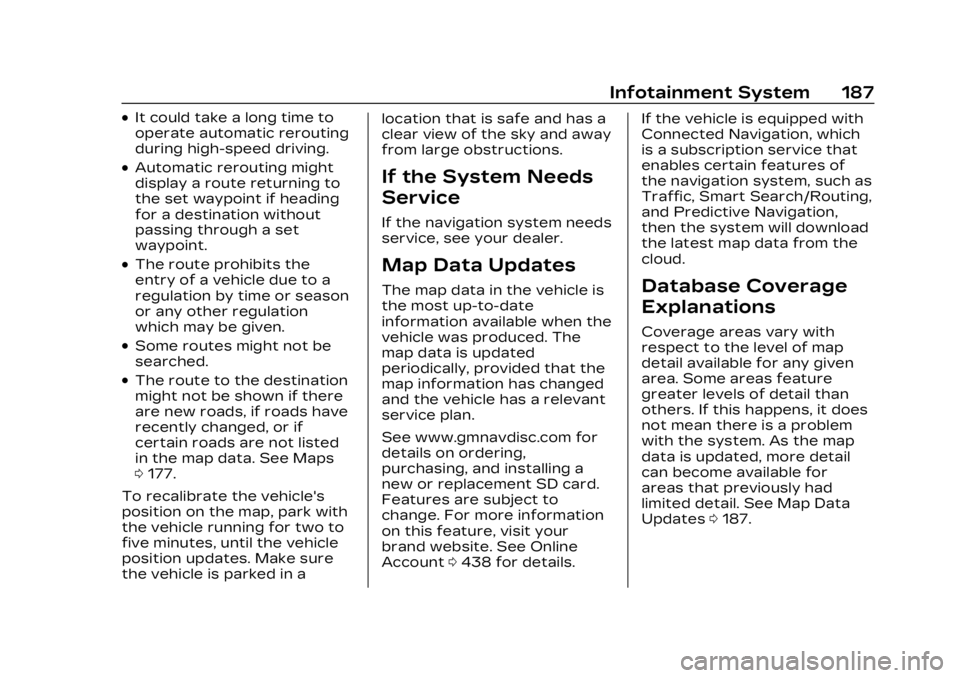
Cadillac XT4 Owner Manual (GMNA-Localizing-U.S./Canada/Mexico-
16412876) - 2023 - CRC - 3/25/22
Infotainment System 187
.It could take a long time to
operate automatic rerouting
during high-speed driving.
.Automatic rerouting might
display a route returning to
the set waypoint if heading
for a destination without
passing through a set
waypoint.
.The route prohibits the
entry of a vehicle due to a
regulation by time or season
or any other regulation
which may be given.
.Some routes might not be
searched.
.The route to the destination
might not be shown if there
are new roads, if roads have
recently changed, or if
certain roads are not listed
in the map data. See Maps
0177.
To recalibrate the vehicle's
position on the map, park with
the vehicle running for two to
five minutes, until the vehicle
position updates. Make sure
the vehicle is parked in a location that is safe and has a
clear view of the sky and away
from large obstructions.
If the System Needs
Service
If the navigation system needs
service, see your dealer.
Map Data Updates
The map data in the vehicle is
the most up-to-date
information available when the
vehicle was produced. The
map data is updated
periodically, provided that the
map information has changed
and the vehicle has a relevant
service plan.
See www.gmnavdisc.com for
details on ordering,
purchasing, and installing a
new or replacement SD card.
Features are subject to
change. For more information
on this feature, visit your
brand website. See Online
Account
0438 for details. If the vehicle is equipped with
Connected Navigation, which
is a subscription service that
enables certain features of
the navigation system, such as
Traffic, Smart Search/Routing,
and Predictive Navigation,
then the system will download
the latest map data from the
cloud.Database Coverage
Explanations
Coverage areas vary with
respect to the level of map
detail available for any given
area. Some areas feature
greater levels of detail than
others. If this happens, it does
not mean there is a problem
with the system. As the map
data is updated, more detail
can become available for
areas that previously had
limited detail. See Map Data
Updates
0187.
Page 189 of 476
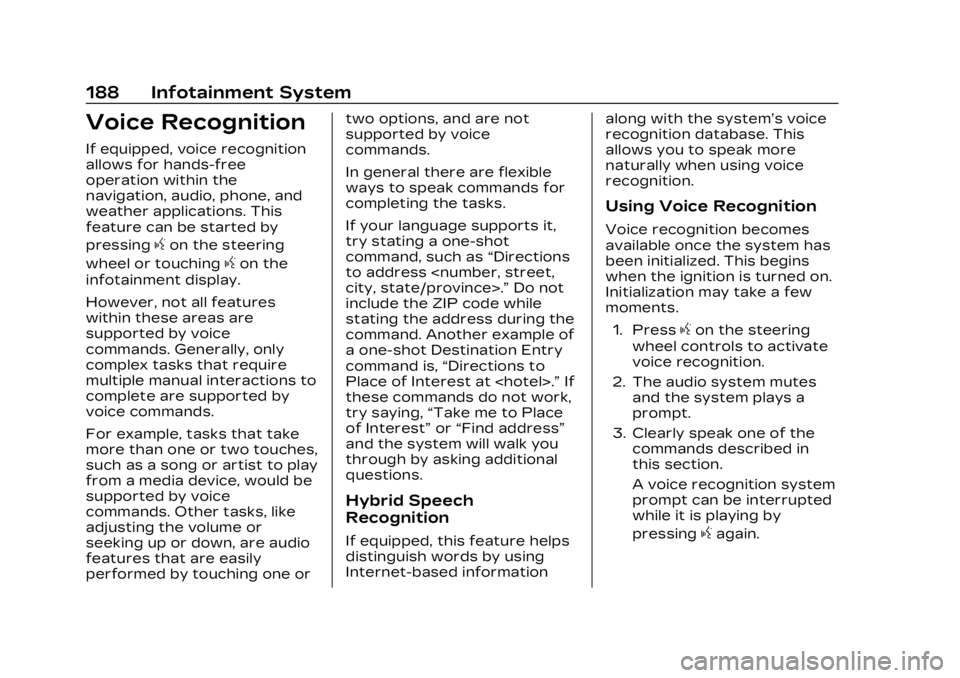
Cadillac XT4 Owner Manual (GMNA-Localizing-U.S./Canada/Mexico-
16412876) - 2023 - CRC - 3/25/22
188 Infotainment System
Voice Recognition
If equipped, voice recognition
allows for hands-free
operation within the
navigation, audio, phone, and
weather applications. This
feature can be started by
pressing
gon the steering
wheel or touching
gon the
infotainment display.
However, not all features
within these areas are
supported by voice
commands. Generally, only
complex tasks that require
multiple manual interactions to
complete are supported by
voice commands.
For example, tasks that take
more than one or two touches,
such as a song or artist to play
from a media device, would be
supported by voice
commands. Other tasks, like
adjusting the volume or
seeking up or down, are audio
features that are easily
performed by touching one or two options, and are not
supported by voice
commands.
In general there are flexible
ways to speak commands for
completing the tasks.
If your language supports it,
try stating a one-shot
command, such as
“Directions
to address
include the ZIP code while
stating the address during the
command. Another example of
a one-shot Destination Entry
command is, “Directions to
Place of Interest at
these commands do not work,
try saying, “Take me to Place
of Interest” or“Find address”
and the system will walk you
through by asking additional
questions.
Hybrid Speech
Recognition
If equipped, this feature helps
distinguish words by using
Internet-based information along with the system’s voice
recognition database. This
allows you to speak more
naturally when using voice
recognition.
Using Voice Recognition
Voice recognition becomes
available once the system has
been initialized. This begins
when the ignition is turned on.
Initialization may take a few
moments.
1. Press
gon the steering
wheel controls to activate
voice recognition.
2. The audio system mutes and the system plays a
prompt.
3. Clearly speak one of the commands described in
this section.
A voice recognition system
prompt can be interrupted
while it is playing by
pressing
gagain.
Page 191 of 476
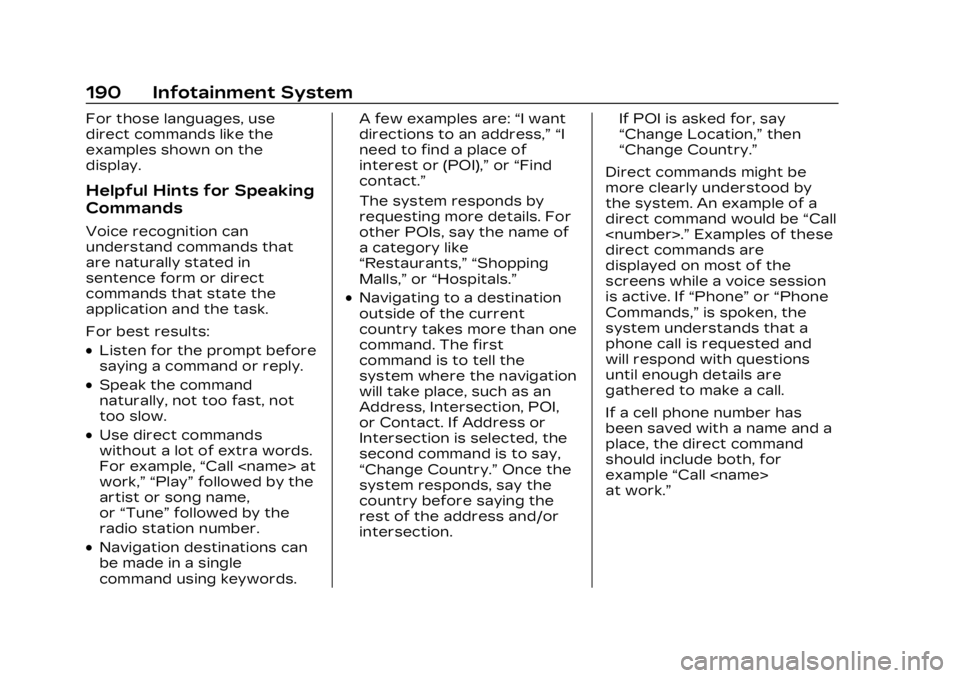
Cadillac XT4 Owner Manual (GMNA-Localizing-U.S./Canada/Mexico-
16412876) - 2023 - CRC - 3/25/22
190 Infotainment System
For those languages, use
direct commands like the
examples shown on the
display.
Helpful Hints for Speaking
Commands
Voice recognition can
understand commands that
are naturally stated in
sentence form or direct
commands that state the
application and the task.
For best results:
.Listen for the prompt before
saying a command or reply.
.Speak the command
naturally, not too fast, not
too slow.
.Use direct commands
without a lot of extra words.
For example,“Call
work,” “Play” followed by the
artist or song name,
or “Tune” followed by the
radio station number.
.Navigation destinations can
be made in a single
command using keywords. A few examples are:
“I want
directions to an address,” “I
need to find a place of
interest or (POI),” or“Find
contact.”
The system responds by
requesting more details. For
other POIs, say the name of
a category like
“Restaurants,” “Shopping
Malls,” or“Hospitals.”
.Navigating to a destination
outside of the current
country takes more than one
command. The first
command is to tell the
system where the navigation
will take place, such as an
Address, Intersection, POI,
or Contact. If Address or
Intersection is selected, the
second command is to say,
“Change Country.” Once the
system responds, say the
country before saying the
rest of the address and/or
intersection. If POI is asked for, say
“Change Location,”
then
“Change Country.”
Direct commands might be
more clearly understood by
the system. An example of a
direct command would be “Call
direct commands are
displayed on most of the
screens while a voice session
is active. If “Phone”or“Phone
Commands,” is spoken, the
system understands that a
phone call is requested and
will respond with questions
until enough details are
gathered to make a call.
If a cell phone number has
been saved with a name and a
place, the direct command
should include both, for
example “Call
at work.”
Page 195 of 476
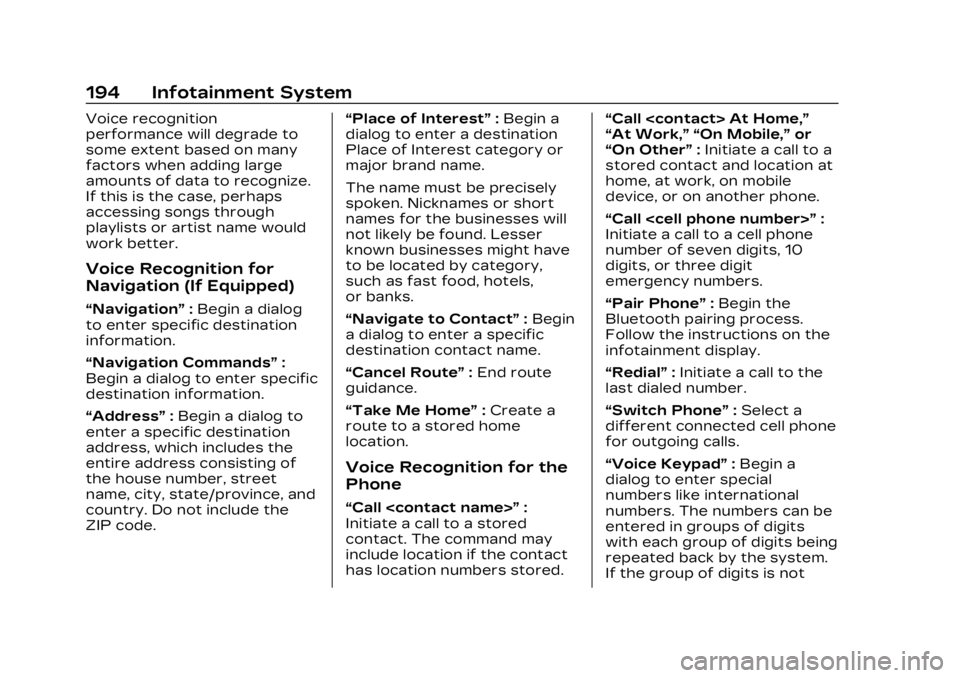
Cadillac XT4 Owner Manual (GMNA-Localizing-U.S./Canada/Mexico-
16412876) - 2023 - CRC - 3/25/22
194 Infotainment System
Voice recognition
performance will degrade to
some extent based on many
factors when adding large
amounts of data to recognize.
If this is the case, perhaps
accessing songs through
playlists or artist name would
work better.
Voice Recognition for
Navigation (If Equipped)
“Navigation”:Begin a dialog
to enter specific destination
information.
“Navigation Commands” :
Begin a dialog to enter specific
destination information.
“Address” :Begin a dialog to
enter a specific destination
address, which includes the
entire address consisting of
the house number, street
name, city, state/province, and
country. Do not include the
ZIP code. “Place of Interest”
:Begin a
dialog to enter a destination
Place of Interest category or
major brand name.
The name must be precisely
spoken. Nicknames or short
names for the businesses will
not likely be found. Lesser
known businesses might have
to be located by category,
such as fast food, hotels,
or banks.
“Navigate to Contact” :Begin
a dialog to enter a specific
destination contact name.
“Cancel Route” :End route
guidance.
“Take Me Home” :Create a
route to a stored home
location.
Voice Recognition for the
Phone
“Call
Initiate a call to a stored
contact. The command may
include location if the contact
has location numbers stored. “Call
“At Work,” “On Mobile,”
or
“On Other” :Initiate a call to a
stored contact and location at
home, at work, on mobile
device, or on another phone.
“Call
Initiate a call to a cell phone
number of seven digits, 10
digits, or three digit
emergency numbers.
“Pair Phone” :Begin the
Bluetooth pairing process.
Follow the instructions on the
infotainment display.
“Redial” :Initiate a call to the
last dialed number.
“Switch Phone” :Select a
different connected cell phone
for outgoing calls.
“Voice Keypad” :Begin a
dialog to enter special
numbers like international
numbers. The numbers can be
entered in groups of digits
with each group of digits being
repeated back by the system.
If the group of digits is not