light CADILLAC XT4 2023 Repair Manual
[x] Cancel search | Manufacturer: CADILLAC, Model Year: 2023, Model line: XT4, Model: CADILLAC XT4 2023Pages: 476, PDF Size: 5.37 MB
Page 162 of 476
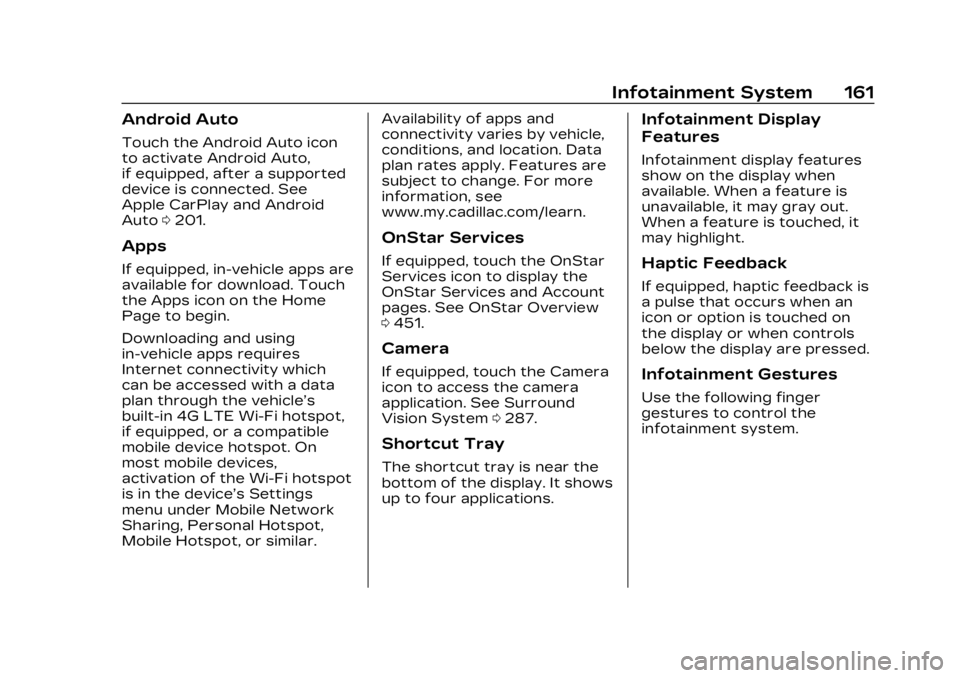
Cadillac XT4 Owner Manual (GMNA-Localizing-U.S./Canada/Mexico-
16412876) - 2023 - CRC - 3/25/22
Infotainment System 161
Android Auto
Touch the Android Auto icon
to activate Android Auto,
if equipped, after a supported
device is connected. See
Apple CarPlay and Android
Auto0201.
Apps
If equipped, in-vehicle apps are
available for download. Touch
the Apps icon on the Home
Page to begin.
Downloading and using
in-vehicle apps requires
Internet connectivity which
can be accessed with a data
plan through the vehicle’s
built-in 4G LTE Wi-Fi hotspot,
if equipped, or a compatible
mobile device hotspot. On
most mobile devices,
activation of the Wi-Fi hotspot
is in the device’s Settings
menu under Mobile Network
Sharing, Personal Hotspot,
Mobile Hotspot, or similar. Availability of apps and
connectivity varies by vehicle,
conditions, and location. Data
plan rates apply. Features are
subject to change. For more
information, see
www.my.cadillac.com/learn.
OnStar Services
If equipped, touch the OnStar
Services icon to display the
OnStar Services and Account
pages. See OnStar Overview
0
451.
Camera
If equipped, touch the Camera
icon to access the camera
application. See Surround
Vision System 0287.
Shortcut Tray
The shortcut tray is near the
bottom of the display. It shows
up to four applications.
Infotainment Display
Features
Infotainment display features
show on the display when
available. When a feature is
unavailable, it may gray out.
When a feature is touched, it
may highlight.
Haptic Feedback
If equipped, haptic feedback is
a pulse that occurs when an
icon or option is touched on
the display or when controls
below the display are pressed.
Infotainment Gestures
Use the following finger
gestures to control the
infotainment system.
Page 167 of 476
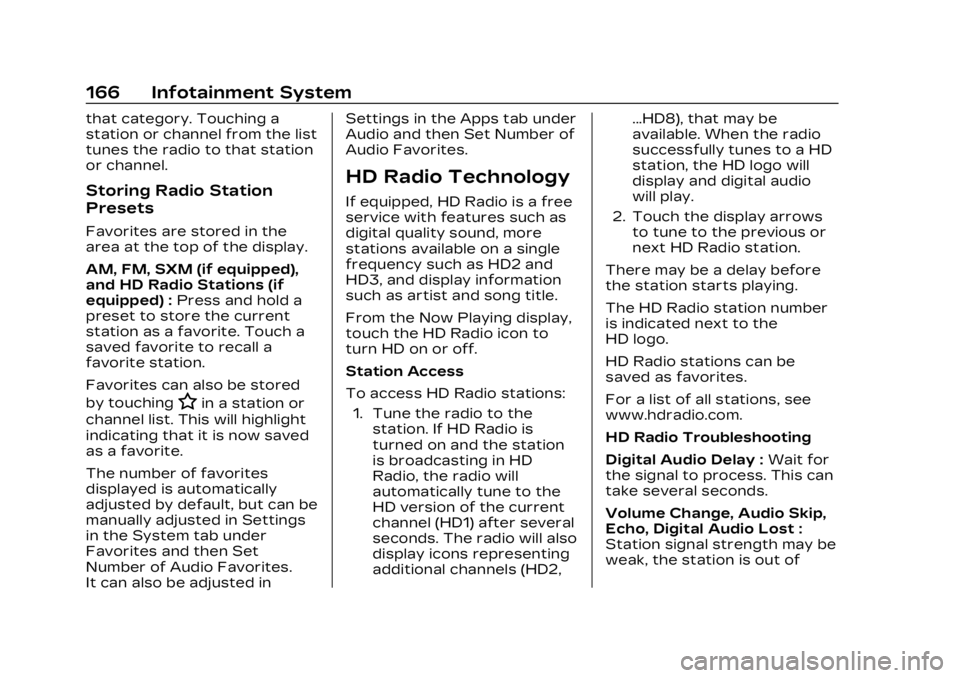
Cadillac XT4 Owner Manual (GMNA-Localizing-U.S./Canada/Mexico-
16412876) - 2023 - CRC - 3/25/22
166 Infotainment System
that category. Touching a
station or channel from the list
tunes the radio to that station
or channel.
Storing Radio Station
Presets
Favorites are stored in the
area at the top of the display.
AM, FM, SXM (if equipped),
and HD Radio Stations (if
equipped) :Press and hold a
preset to store the current
station as a favorite. Touch a
saved favorite to recall a
favorite station.
Favorites can also be stored
by touching
Hin a station or
channel list. This will highlight
indicating that it is now saved
as a favorite.
The number of favorites
displayed is automatically
adjusted by default, but can be
manually adjusted in Settings
in the System tab under
Favorites and then Set
Number of Audio Favorites.
It can also be adjusted in Settings in the Apps tab under
Audio and then Set Number of
Audio Favorites.
HD Radio Technology
If equipped, HD Radio is a free
service with features such as
digital quality sound, more
stations available on a single
frequency such as HD2 and
HD3, and display information
such as artist and song title.
From the Now Playing display,
touch the HD Radio icon to
turn HD on or off.
Station Access
To access HD Radio stations:
1. Tune the radio to the station. If HD Radio is
turned on and the station
is broadcasting in HD
Radio, the radio will
automatically tune to the
HD version of the current
channel (HD1) after several
seconds. The radio will also
display icons representing
additional channels (HD2, ...HD8), that may be
available. When the radio
successfully tunes to a HD
station, the HD logo will
display and digital audio
will play.
2. Touch the display arrows to tune to the previous or
next HD Radio station.
There may be a delay before
the station starts playing.
The HD Radio station number
is indicated next to the
HD logo.
HD Radio stations can be
saved as favorites.
For a list of all stations, see
www.hdradio.com.
HD Radio Troubleshooting
Digital Audio Delay : Wait for
the signal to process. This can
take several seconds.
Volume Change, Audio Skip,
Echo, Digital Audio Lost :
Station signal strength may be
weak, the station is out of
Page 176 of 476
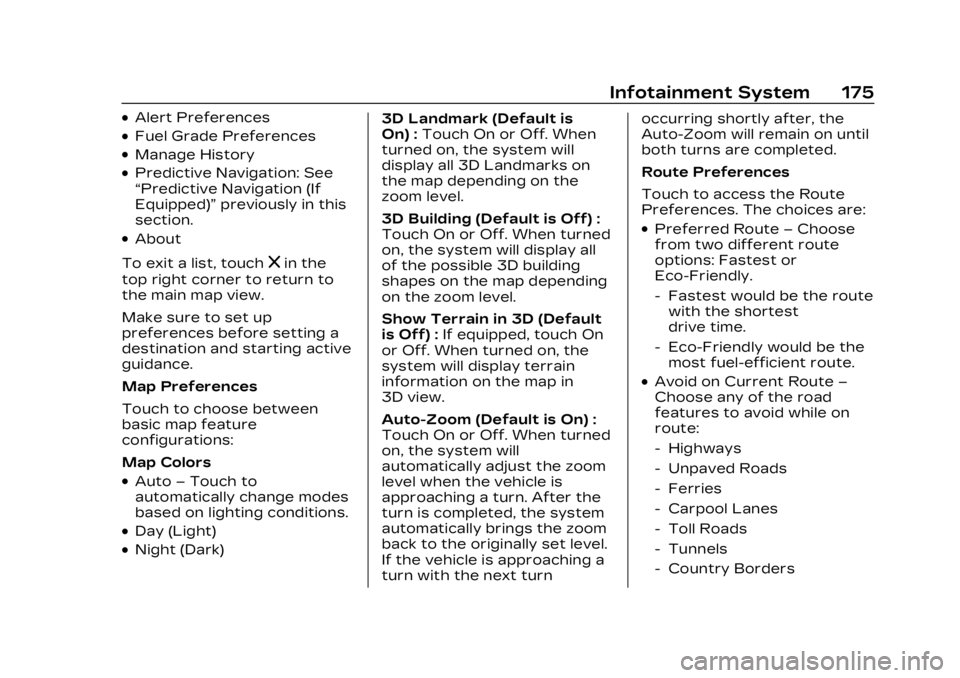
Cadillac XT4 Owner Manual (GMNA-Localizing-U.S./Canada/Mexico-
16412876) - 2023 - CRC - 3/25/22
Infotainment System 175
.Alert Preferences
.Fuel Grade Preferences
.Manage History
.Predictive Navigation: See
“Predictive Navigation (If
Equipped)”previously in this
section.
.About
To exit a list, touch
zin the
top right corner to return to
the main map view.
Make sure to set up
preferences before setting a
destination and starting active
guidance.
Map Preferences
Touch to choose between
basic map feature
configurations:
Map Colors
.Auto –Touch to
automatically change modes
based on lighting conditions.
.Day (Light)
.Night (Dark) 3D Landmark (Default is
On) :
Touch On or Off. When
turned on, the system will
display all 3D Landmarks on
the map depending on the
zoom level.
3D Building (Default is Off) :
Touch On or Off. When turned
on, the system will display all
of the possible 3D building
shapes on the map depending
on the zoom level.
Show Terrain in 3D (Default
is Off) : If equipped, touch On
or Off. When turned on, the
system will display terrain
information on the map in
3D view.
Auto-Zoom (Default is On) :
Touch On or Off. When turned
on, the system will
automatically adjust the zoom
level when the vehicle is
approaching a turn. After the
turn is completed, the system
automatically brings the zoom
back to the originally set level.
If the vehicle is approaching a
turn with the next turn occurring shortly after, the
Auto-Zoom will remain on until
both turns are completed.
Route Preferences
Touch to access the Route
Preferences. The choices are:
.Preferred Route
–Choose
from two different route
options: Fastest or
Eco-Friendly.
‐ Fastest would be the route
with the shortest
drive time.
‐ Eco-Friendly would be the
most fuel-efficient route.
.Avoid on Current Route –
Choose any of the road
features to avoid while on
route:
‐ Highways
‐ Unpaved Roads
‐ Ferries
‐ Carpool Lanes
‐ Toll Roads
‐ Tunnels
‐ Country Borders
Page 179 of 476
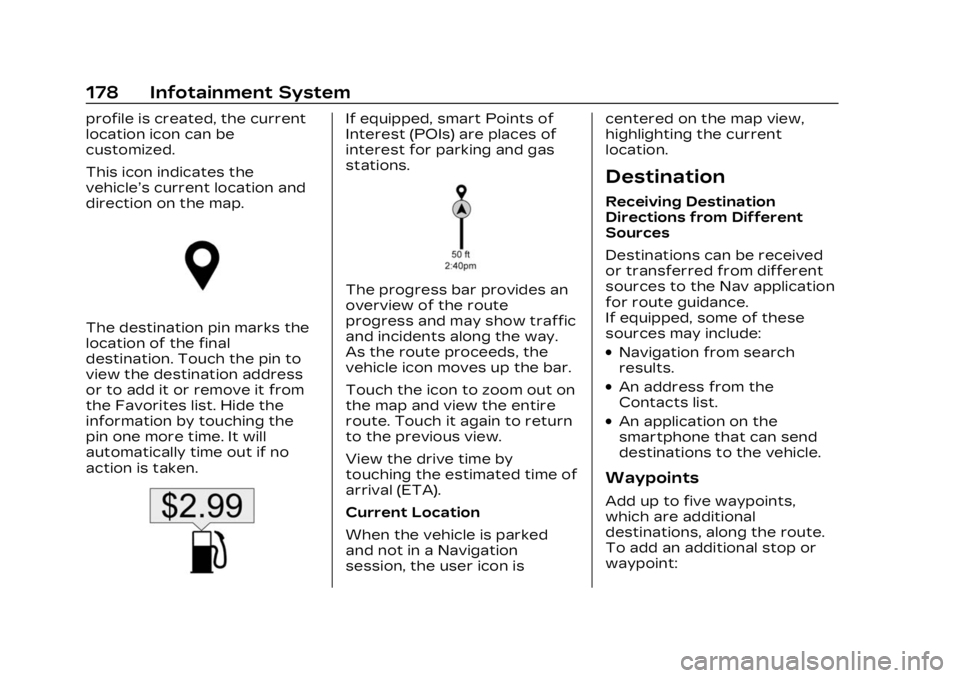
Cadillac XT4 Owner Manual (GMNA-Localizing-U.S./Canada/Mexico-
16412876) - 2023 - CRC - 3/25/22
178 Infotainment System
profile is created, the current
location icon can be
customized.
This icon indicates the
vehicle’s current location and
direction on the map.
The destination pin marks the
location of the final
destination. Touch the pin to
view the destination address
or to add it or remove it from
the Favorites list. Hide the
information by touching the
pin one more time. It will
automatically time out if no
action is taken.
If equipped, smart Points of
Interest (POIs) are places of
interest for parking and gas
stations.
The progress bar provides an
overview of the route
progress and may show traffic
and incidents along the way.
As the route proceeds, the
vehicle icon moves up the bar.
Touch the icon to zoom out on
the map and view the entire
route. Touch it again to return
to the previous view.
View the drive time by
touching the estimated time of
arrival (ETA).
Current Location
When the vehicle is parked
and not in a Navigation
session, the user icon iscentered on the map view,
highlighting the current
location.
Destination
Receiving Destination
Directions from Different
Sources
Destinations can be received
or transferred from different
sources to the Nav application
for route guidance.
If equipped, some of these
sources may include:
.Navigation from search
results.
.An address from the
Contacts list.
.An application on the
smartphone that can send
destinations to the vehicle.
Waypoints
Add up to five waypoints,
which are additional
destinations, along the route.
To add an additional stop or
waypoint:
Page 180 of 476
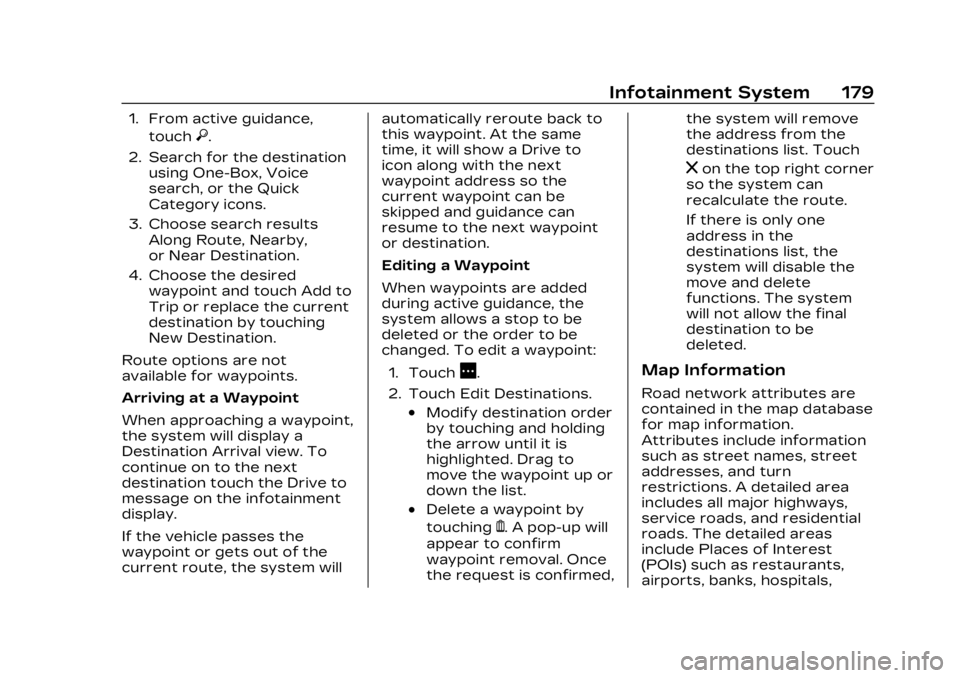
Cadillac XT4 Owner Manual (GMNA-Localizing-U.S./Canada/Mexico-
16412876) - 2023 - CRC - 3/25/22
Infotainment System 179
1. From active guidance,touch
}.
2. Search for the destination using One-Box, Voice
search, or the Quick
Category icons.
3. Choose search results Along Route, Nearby,
or Near Destination.
4. Choose the desired waypoint and touch Add to
Trip or replace the current
destination by touching
New Destination.
Route options are not
available for waypoints.
Arriving at a Waypoint
When approaching a waypoint,
the system will display a
Destination Arrival view. To
continue on to the next
destination touch the Drive to
message on the infotainment
display.
If the vehicle passes the
waypoint or gets out of the
current route, the system will automatically reroute back to
this waypoint. At the same
time, it will show a Drive to
icon along with the next
waypoint address so the
current waypoint can be
skipped and guidance can
resume to the next waypoint
or destination.
Editing a Waypoint
When waypoints are added
during active guidance, the
system allows a stop to be
deleted or the order to be
changed. To edit a waypoint:
1. Touch
A.
2. Touch Edit Destinations.
.Modify destination order
by touching and holding
the arrow until it is
highlighted. Drag to
move the waypoint up or
down the list.
.Delete a waypoint by
touching
Y. A pop-up will
appear to confirm
waypoint removal. Once
the request is confirmed, the system will remove
the address from the
destinations list. Touch
zon the top right corner
so the system can
recalculate the route.
If there is only one
address in the
destinations list, the
system will disable the
move and delete
functions. The system
will not allow the final
destination to be
deleted.
Map Information
Road network attributes are
contained in the map database
for map information.
Attributes include information
such as street names, street
addresses, and turn
restrictions. A detailed area
includes all major highways,
service roads, and residential
roads. The detailed areas
include Places of Interest
(POIs) such as restaurants,
airports, banks, hospitals,
Page 207 of 476
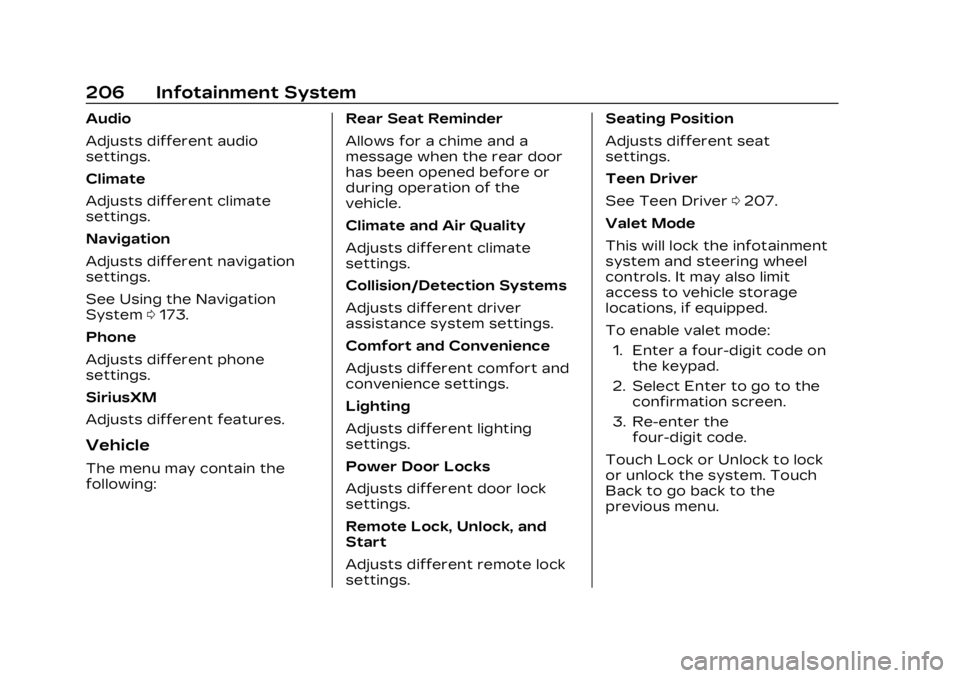
Cadillac XT4 Owner Manual (GMNA-Localizing-U.S./Canada/Mexico-
16412876) - 2023 - CRC - 3/25/22
206 Infotainment System
Audio
Adjusts different audio
settings.
Climate
Adjusts different climate
settings.
Navigation
Adjusts different navigation
settings.
See Using the Navigation
System0173.
Phone
Adjusts different phone
settings.
SiriusXM
Adjusts different features.
Vehicle
The menu may contain the
following: Rear Seat Reminder
Allows for a chime and a
message when the rear door
has been opened before or
during operation of the
vehicle.
Climate and Air Quality
Adjusts different climate
settings.
Collision/Detection Systems
Adjusts different driver
assistance system settings.
Comfort and Convenience
Adjusts different comfort and
convenience settings.
Lighting
Adjusts different lighting
settings.
Power Door Locks
Adjusts different door lock
settings.
Remote Lock, Unlock, and
Start
Adjusts different remote lock
settings.Seating Position
Adjusts different seat
settings.
Teen Driver
See Teen Driver
0207.
Valet Mode
This will lock the infotainment
system and steering wheel
controls. It may also limit
access to vehicle storage
locations, if equipped.
To enable valet mode: 1. Enter a four-digit code on the keypad.
2. Select Enter to go to the confirmation screen.
3. Re-enter the four-digit code.
Touch Lock or Unlock to lock
or unlock the system. Touch
Back to go back to the
previous menu.
Page 211 of 476
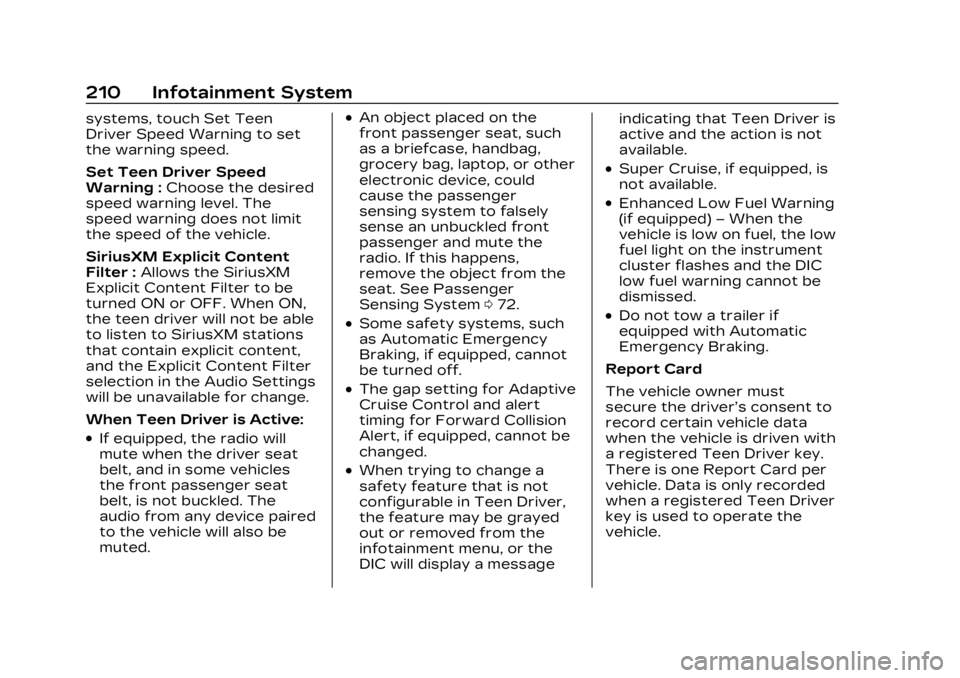
Cadillac XT4 Owner Manual (GMNA-Localizing-U.S./Canada/Mexico-
16412876) - 2023 - CRC - 3/25/22
210 Infotainment System
systems, touch Set Teen
Driver Speed Warning to set
the warning speed.
Set Teen Driver Speed
Warning :Choose the desired
speed warning level. The
speed warning does not limit
the speed of the vehicle.
SiriusXM Explicit Content
Filter : Allows the SiriusXM
Explicit Content Filter to be
turned ON or OFF. When ON,
the teen driver will not be able
to listen to SiriusXM stations
that contain explicit content,
and the Explicit Content Filter
selection in the Audio Settings
will be unavailable for change.
When Teen Driver is Active:
.If equipped, the radio will
mute when the driver seat
belt, and in some vehicles
the front passenger seat
belt, is not buckled. The
audio from any device paired
to the vehicle will also be
muted.
.An object placed on the
front passenger seat, such
as a briefcase, handbag,
grocery bag, laptop, or other
electronic device, could
cause the passenger
sensing system to falsely
sense an unbuckled front
passenger and mute the
radio. If this happens,
remove the object from the
seat. See Passenger
Sensing System 072.
.Some safety systems, such
as Automatic Emergency
Braking, if equipped, cannot
be turned off.
.The gap setting for Adaptive
Cruise Control and alert
timing for Forward Collision
Alert, if equipped, cannot be
changed.
.When trying to change a
safety feature that is not
configurable in Teen Driver,
the feature may be grayed
out or removed from the
infotainment menu, or the
DIC will display a message indicating that Teen Driver is
active and the action is not
available.
.Super Cruise, if equipped, is
not available.
.Enhanced Low Fuel Warning
(if equipped)
–When the
vehicle is low on fuel, the low
fuel light on the instrument
cluster flashes and the DIC
low fuel warning cannot be
dismissed.
.Do not tow a trailer if
equipped with Automatic
Emergency Braking.
Report Card
The vehicle owner must
secure the driver’s consent to
record certain vehicle data
when the vehicle is driven with
a registered Teen Driver key.
There is one Report Card per
vehicle. Data is only recorded
when a registered Teen Driver
key is used to operate the
vehicle.
Page 224 of 476

Cadillac XT4 Owner Manual (GMNA-Localizing-U.S./Canada/Mexico-
16412876) - 2023 - CRC - 3/25/22
Climate Controls 223
To improve fuel efficiency and
to cool the vehicle faster,
recirculation may be
automatically selected in warm
weather.
The recirculation light will not
come on when automatically
controlled. See
@under
“Manual Operation” for more
details.
During hands free calling the
blower level may automatically
reduce. The blower level can
be manually adjusted if
desired.
Manual Operation
ON/OFF : Press to turn the
system off or on. When off is
selected, the system will
prevent outside air from
entering the vehicle. If any
climate control buttons are
pressed, the system will turn
on and operate at the current
setting.
Q^or^ R:Lift or press to
increase or decrease the fan
speed. The fan speed setting appears on the main display.
Lifting or pressing either
button cancels automatic fan
control and the fan is
controlled manually. Press
AUTO to return to automatic
operation.
Q/R:
The temperature can be
adjusted separately for the
driver and the passenger. Lift
or press to increase or
decrease the temperature.
SYNC : Press to link the
passenger temperature
settings to the driver setting.
The SYNC indicator light will
turn on. When the passenger
settings are adjusted, the
SYNC indicator light turns off.
Air Delivery Mode Controls :
Press
z,Y, or[to change
the direction of the airflow.
The indicator light in the
button will turn on. Any
combination of the three
buttons can be selected. The
current mode appears in the
climate control display.
Pressing any of the three buttons cancels automatic air
delivery control and the
direction of the airflow is
controlled manually. Press
AUTO to return to automatic
operation.
To change the current mode,
select one or more of the
following:
z:
Clears the windows of fog
or moisture. Air is directed to
the windshield.
Y: Air is directed to the
instrument panel outlets.
[: Air is directed to the floor
outlets.
0MAX : Air is directed to the
windshield and the fan runs at
a higher speed. Fog or frost is
cleared from the windshield
more quickly. When the button
is pressed again, the system
returns to the previous mode
setting.
For best results, clear all snow
and ice from the windshield
before defrosting.
Page 225 of 476

Cadillac XT4 Owner Manual (GMNA-Localizing-U.S./Canada/Mexico-
16412876) - 2023 - CRC - 3/25/22
224 Climate Controls
A/C :Press to turn the air
conditioning system on or off.
If the climate control system is
turned off or the outside
temperature falls below
freezing, the air conditioner
will not run.
Pressing this button cancels
automatic air conditioning and
turns off the air conditioner.
Press AUTO to return to
automatic operation and the
air conditioner runs
automatically as needed.
When the indicator light is on,
the air conditioner runs
automatically to cool the air
inside the vehicle or to dry the
air needed to defog the
windshield faster.
@: Press to turn on
recirculation. An indicator light
comes on. Air is recirculated to
quickly cool the inside of the
vehicle or to reduce the entry
of outside air and odors.
Auto Defog : The climate
control system may have a
sensor to automatically detect high humidity inside the
vehicle. When high humidity is
detected, the climate control
system may adjust to outside
air supply and turn on the air
conditioner. The fan speed
may slightly increase to help
prevent fogging. If the climate
control system does not
detect possible window
fogging, it returns to normal
operation. To turn Auto Defog
off or on, select Settings >
Climate and Air Quality > Auto
Defog > Select ON or OFF.
Ionizer :
If equipped with an
ionizer, this feature helps to
clean the air inside the vehicle
and remove contaminants
such as pollen, odors, and
dust. If the climate control
system is on and the ionizer is
enabled, the ionizer status
indicator will be lit on the
climate control display. To turn
the Ionizer off or on, select
Settings > Climate and Air
Quality > Ionizer > Select ON
or OFF.
Rear Window Defogger
K: Press to turn the rear
window defogger on or off. An
indicator light on the button
comes on to show that the
rear window defogger is on.
The defogger can be turned
off by turning the vehicle off
or to accessory mode.
To turn Auto Rear Defog off
or on, select Settings >
Climate and Air Quality > Auto
Rear Defog > Select ON or
OFF. When auto rear defog is
selected, the rear window
defogger turns on
automatically when the
interior temperature is cold
and the outside temperature
is about 7 °C (44 °F) and below.
The auto rear defogger turns
off automatically.
If equipped, the heated
outside mirrors turn on when
the rear window defogger
button is on and help to clear
Page 236 of 476

Cadillac XT4 Owner Manual (GMNA-Localizing-U.S./Canada/Mexico-
16412876) - 2023 - CRC - 3/25/22
Driving and Operating 235
.Do not damage shrubs,
flowers, trees, or grasses or
disturb wildlife.
.Do not park over things that
burn. See Parking over
Things That Burn0255.
Driving on Hills
Driving safely on hills requires
good judgment and an
understanding of what the
vehicle can and cannot do.
{Warning
Many hills are simply too
steep for any vehicle. Driving
up hills can cause the vehicle
to stall. Driving down hills
can cause loss of control.
Driving across hills can
cause a rollover. You could
be injured or killed. Do not
drive on steep hills.
Before driving on a hill, assess
the steepness, traction, and
obstructions. If the terrain ahead cannot be seen, get out
of the vehicle and walk the hill
before driving further.
When driving on hills:
.Use a low gear and keep a
firm grip on the steering
wheel.
.Maintain a slow speed.
.When possible, drive straight
up or down the hill.
.Slow down when
approaching the top of
the hill.
{Warning
Driving to the top of a hill at
high speed can cause a
crash. There could be a
drop-off, embankment, cliff,
or even another vehicle. You
could be seriously injured or
killed. As you near the top of
a hill, slow down and stay
alert.
.Use headlamps even during
the day to make the vehicle
more visible.
.Never go downhill forward
or backward with the
transmission in N (Neutral).
The brakes could overheat
and you could lose control.
.When driving down a hill,
keep the vehicle headed
straight down. Use a low
gear because the engine will
work with the brakes to slow
the vehicle and help keep
the vehicle under control.
{Warning
Heavy braking when going
down a hill can cause your
brakes to overheat and fade.
This could cause loss of
control and you or others
could be injured or killed.
Apply the brakes lightly
when descending a hill and
use a low gear to keep
vehicle speed under control.
.Avoid turns that take the
vehicle across the incline of
the hill. Driving across an
incline puts more weight on