ECO mode CADILLAC XT5 2018 Convenience & Personalization Guide
[x] Cancel search | Manufacturer: CADILLAC, Model Year: 2018, Model line: XT5, Model: CADILLAC XT5 2018Pages: 20, PDF Size: 2.47 MB
Page 2 of 20
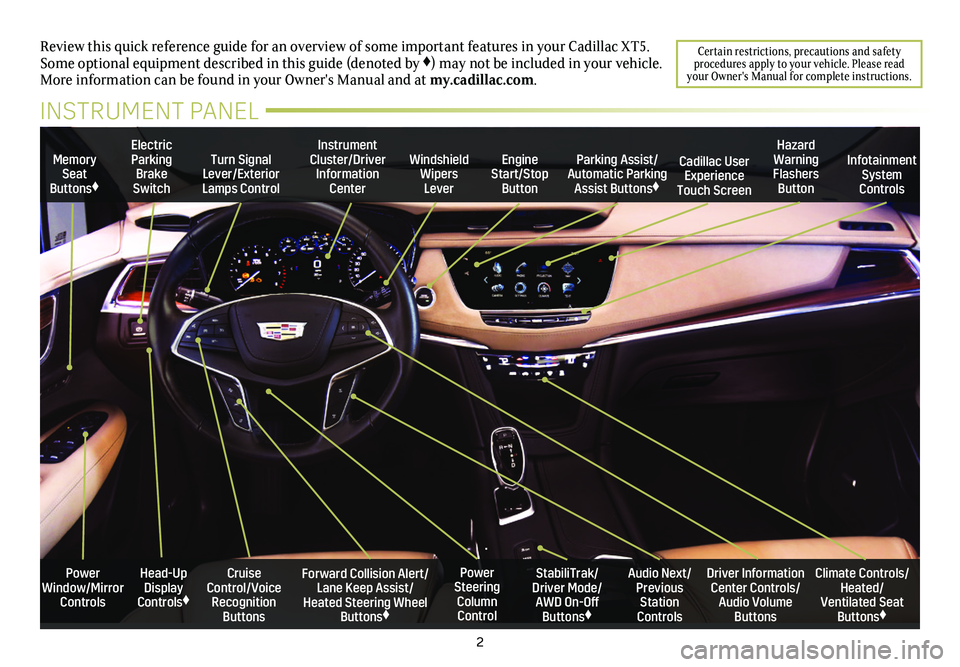
2
Power Window/Mirror Controls
Memory Seat Buttons♦
Turn Signal Lever/Exterior Lamps Control
Windshield Wipers Lever
Forward Collision Alert/Lane Keep Assist/Heated Steering Wheel Buttons♦
Cruise Control/Voice Recognition Buttons
Instrument Cluster/Driver Information Center
Power Steering Column Control
Electric Parking Brake Switch
Review this quick reference guide for an overview of some important feat\
ures in your Cadillac XT5. Some optional equipment described in this guide (denoted by ♦) may not be included in your vehicle. More information can be found in your Owner's Manual and at my.cadillac.com.
INSTRUMENT PANEL
Parking Assist/Automatic Parking Assist Buttons♦
StabiliTrak/Driver Mode/AWD On-Off Buttons♦
Driver Information Center Controls/Audio Volume Buttons
Climate Controls/Heated/Ventilated Seat Buttons♦
Audio Next/Previous Station Controls
Engine Start/Stop Button
Hazard Warning Flashers Button
Cadillac User Experience Touch Screen
Infotainment System Controls
Head-Up Display Controls♦
Certain restrictions, precautions and safety procedures apply to your vehicle. Please read your Owner's Manual for complete instructions.
Page 12 of 20
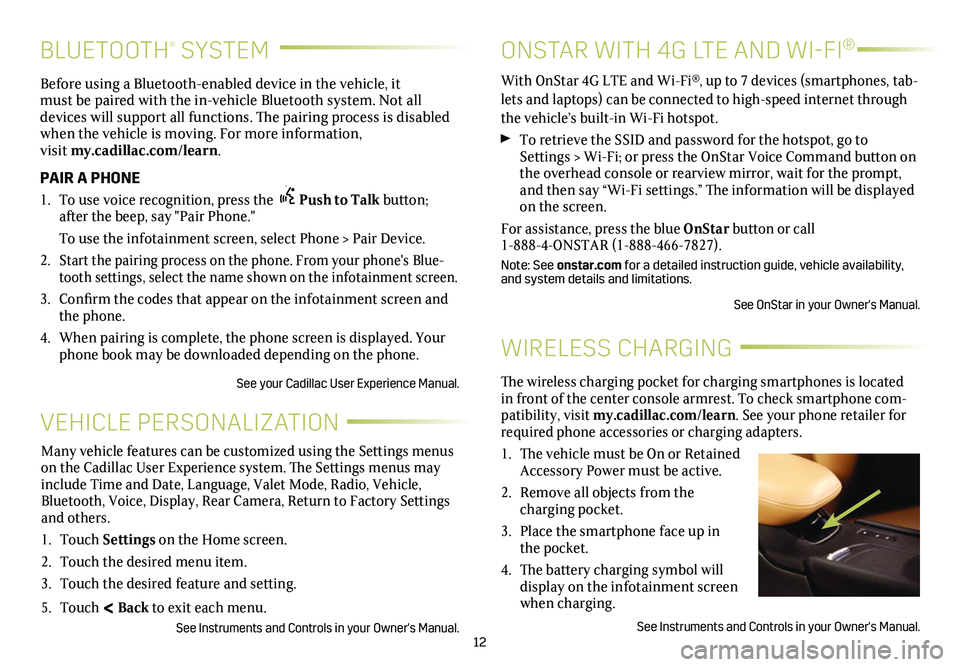
12
BLUETOOTH® SYSTEM
Before using a Bluetooth-enabled device in the vehicle, it must be paired with the in-vehicle Bluetooth system. Not all devices will support all functions. The pairing process is
disabled when the vehicle is moving. For more information, visit my.cadillac.com/learn.
PAIR A PHONE
1. To use voice recognition, press the Push to Talk button; after the beep, say "Pair Phone."
To use the infotainment screen, select Phone > Pair Device.
2. Start the pairing process on the phone. From your phone's Blue-tooth settings, select the name shown on the infotainment screen.
3. Confirm the codes that appear on the infotainment screen and the phone.
4. When pairing is complete, the phone screen is displayed. Your phone book may be downloaded depending on the phone.
See your Cadillac User Experience Manual.
WIRELESS CHARGING
The wireless charging pocket for charging smartphones is located in front of the center console armrest. To check smartphone com-patibility, visit my.cadillac.com/learn. See your phone retailer for required phone accessories or charging adapters.
1. The vehicle must be On or Retained Accessory Power must be active.
2. Remove all objects from the charging pocket.
3. Place the smartphone face up in the pocket.
4. The battery charging symbol will display on the infotainment screen when charging.
See Instruments and Controls in your Owner's Manual.
VEHICLE PERSONALIZATION
Many vehicle features can be customized using the Settings menus on the Cadillac User Experience system. The Settings menus may include Time and Date, Language, Valet Mode, Radio, Vehicle, Bluetooth, Voice, Display, Rear Camera, Return to Factory Settings and others.
1. Touch Settings on the Home screen.
2. Touch the desired menu item.
3. Touch the desired feature and setting.
5. Touch < Back to exit each menu.
See Instruments and Controls in your Owner's Manual.
ONSTAR WITH 4G LTE AND WI-FI®
With OnStar 4G LTE and Wi-Fi®, up to 7 devices (smartphones, tab-lets and laptops) can be connected to high-speed internet through the vehicle’s built-in Wi-Fi hotspot.
To retrieve the SSID and password for the hotspot, go to Settings > Wi-Fi; or press the OnStar Voice Command button on the overhead console or rearview mirror, wait for the prompt, and then say “Wi-Fi
settings.” The information will be displayed on the screen.
For assistance, press the blue OnStar button or call 1-888-4-ONSTAR (1-888-466-7827).
Note: See onstar.com for a detailed instruction guide, vehicle availability, and system details and limitations.
See OnStar in your Owner's Manual.
Page 15 of 20
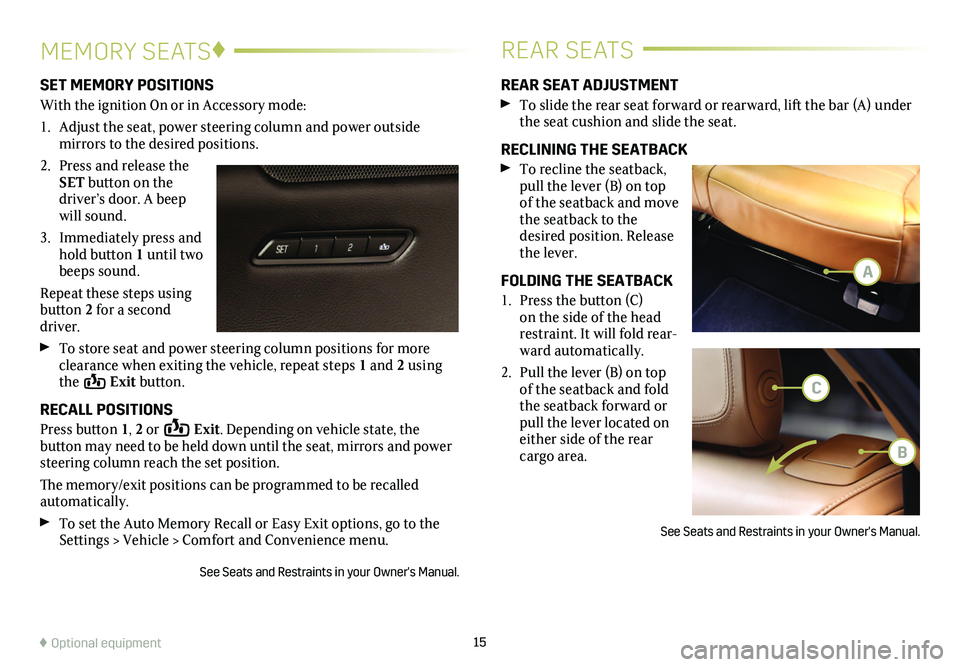
15
MEMORY SEATS♦REAR SEATS
SET MEMORY POSITIONS
With the ignition On or in Accessory mode:
1. Adjust the seat, power steering column and power outside
mirrors to the desired positions.
2. Press and release the SET button on the driver’s door. A beep will sound.
3. Immediately press and hold button 1 until two beeps sound.
Repeat these steps using button 2 for a second driver.
To store seat and power steering column positions for more clearance when exiting the vehicle, repeat steps 1 and 2 using the Exit button.
RECALL POSITIONS
Press button 1, 2 or Exit. Depending on vehicle state, the
button may need to be held down until the seat, mirrors and power steering column reach the set position.
The memory/exit positions can be programmed to be recalled automatically.
To set the Auto Memory Recall or Easy Exit options, go to the Settings > Vehicle > Comfort and Convenience menu.
See Seats and Restraints in your Owner's Manual.
REAR SEAT ADJUSTMENT
To slide the rear seat forward or rearward, lift the bar (A) under the seat cushion and slide the seat.
RECLINING THE SEATBACK
To recline the seatback, pull the lever (B) on top of the seatback and move the seatback to the desired position. Release the lever.
FOLDING THE SEATBACK
1. Press the button (C) on the side of the head restraint. It will fold rear-ward automatically.
2. Pull the lever (B) on top of the seatback and fold the seatback forward or pull the lever located on either side of the rear cargo area.
See Seats and Restraints in your Owner's Manual.
♦ Optional equipment
A
C
B
Page 18 of 20
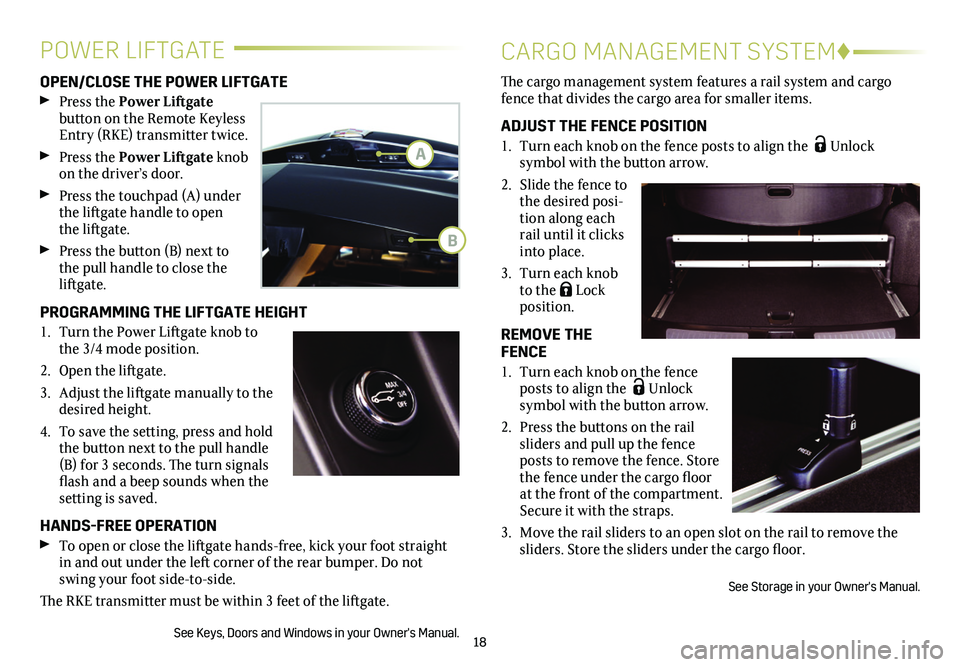
18
OPEN/CLOSE THE POWER LIFTGATE
Press the Power Liftgate
button on the Remote Keyless Entry (RKE) transmitter twice.
Press the Power Liftgate knob on the driver’s door.
Press the touchpad (A) under the liftgate handle to open the liftgate.
Press the button (B) next to the pull handle to close the liftgate.
PROGRAMMING THE LIFTGATE HEIGHT
1. Turn the Power Liftgate knob to the 3/4 mode position.
2. Open the liftgate.
3. Adjust the liftgate manually to the desired height.
4. To save the setting, press and hold the button next to the pull handle (B) for 3 seconds. The turn signals flash and a beep sounds when the setting is saved.
HANDS-FREE OPERATION
To open or close the liftgate hands-free, kick your foot straight in and out under the left corner of the rear bumper. Do not swing your foot side-to-side.
The RKE transmitter must be within 3 feet of the liftgate.
See Keys, Doors and Windows in your Owner's Manual.
The cargo management system features a rail system and cargo fence that divides the cargo area for smaller items.
ADJUST THE FENCE POSITION
1. Turn each knob on the fence posts to align the Unlock
symbol with the button arrow.
2. Slide the fence to the desired posi-tion along each rail until it clicks into place.
3. Turn each knob to the Lock position.
REMOVE THE FENCE
1. Turn each knob on the fence posts to align the Unlock symbol with the
button arrow.
2. Press the buttons on the rail sliders and pull up the fence posts to remove the fence. Store the fence under the cargo floor at the front of the compartment. Secure it with the straps.
3. Move the rail sliders to an open slot on the rail to remove the sliders. Store the sliders under the cargo floor.
See Storage in your Owner's Manual.
POWER LIFTGATECARGO MANAGEMENT SYSTEM♦
A
B