CADILLAC XT5 2019 Convenience & Personalization Guide
Manufacturer: CADILLAC, Model Year: 2019, Model line: XT5, Model: CADILLAC XT5 2019Pages: 20, PDF Size: 2.59 MB
Page 11 of 20
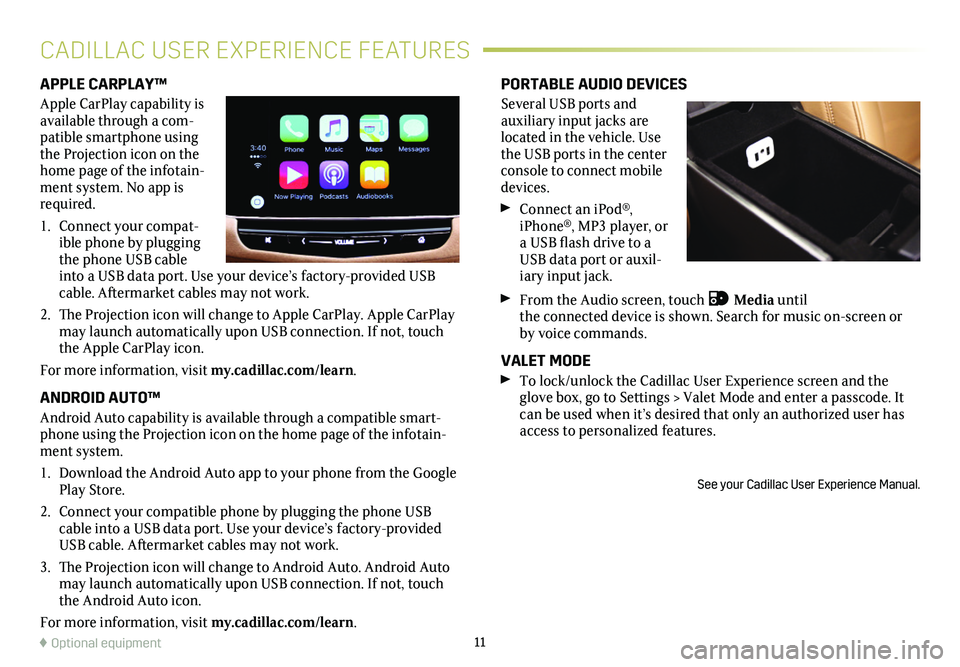
11
APPLE CARPLAY™
Apple CarPlay capability is available through a com-patible smartphone using the Projection icon on the home page of the infotain-ment system. No app is required.
1. Connect your compat-ible phone by plugging the phone USB cable into a USB data port. Use your device’s factory-provided USB cable. Aftermarket cables may not work.
2. The Projection icon will change to Apple CarPlay. Apple CarPlay may launch automatically upon USB connection. If not, touch the Apple CarPlay icon.
For more information, visit my.cadillac.com/learn.
ANDROID AUTO™
Android Auto capability is available through a compatible smart-phone using the Projection icon on the home page of the infotain-ment system.
1. Download the Android Auto app to your phone from the Google Play Store.
2. Connect your compatible phone by plugging the phone USB cable into a USB data port. Use your device’s factory-provided USB cable. Aftermarket cables may not work.
3. The Projection icon will change to Android Auto. Android Auto may launch automatically upon USB connection. If not, touch the Android Auto icon.
For more information, visit my.cadillac.com/learn.
PORTABLE AUDIO DEVICES
Several USB ports and auxiliary input jacks are located in the
vehicle. Use the USB ports in the center console to connect mobile devices.
Connect an iPod®, iPhone®, MP3 player, or a USB flash drive to a USB data port or auxil-iary input jack.
From the Audio screen, touch Media until the connected device is shown. Search for music on-screen or by voice commands.
VALET MODE To lock/unlock the Cadillac User Experience screen and the glove box, go to Settings > Valet Mode and enter a passcode. It can be used when it’s desired that only an authorized user has access to personalized features.
See your Cadillac User Experience Manual.
CADILLAC USER EXPERIENCE FEATURES
♦ Optional equipment
Page 12 of 20
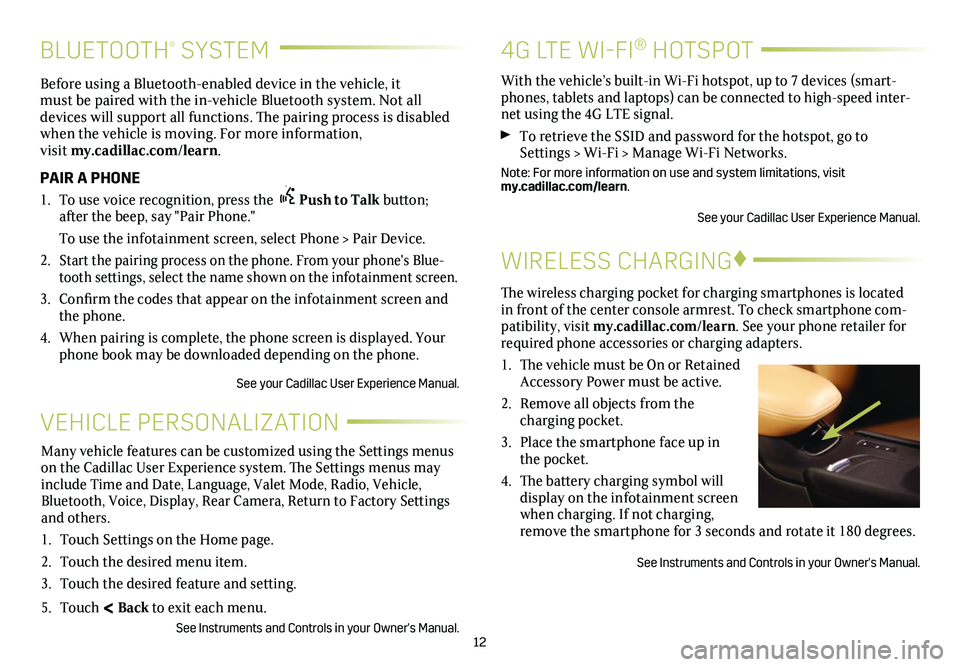
12
BLUETOOTH® SYSTEM
Before using a Bluetooth-enabled device in the vehicle, it must be paired with the in-vehicle Bluetooth system. Not all devices will support all functions. The pairing process is
disabled when the vehicle is moving. For more information, visit my.cadillac.com/learn.
PAIR A PHONE
1. To use voice recognition, press the Push to Talk button; after the beep, say "Pair Phone."
To use the infotainment screen, select Phone > Pair Device.
2. Start the pairing process on the phone. From your phone's Blue-tooth settings, select the name shown on the infotainment screen.
3. Confirm the codes that appear on the infotainment screen and the phone.
4. When pairing is complete, the phone screen is displayed. Your phone book may be downloaded depending on the phone.
See your Cadillac User Experience Manual.
WIRELESS CHARGING♦
The wireless charging pocket for charging smartphones is located in front of the center console armrest. To check smartphone com-patibility, visit my.cadillac.com/learn. See your phone retailer for required phone accessories or charging adapters.
1. The vehicle must be On or Retained Accessory Power must be active.
2. Remove all objects from the charging pocket.
3. Place the smartphone face up in the pocket.
4. The battery charging symbol will display on the infotainment screen when charging. If not charging, remove the smartphone for 3 seconds and rotate it 180 degrees.
See Instruments and Controls in your Owner's Manual.
VEHICLE PERSONALIZATION
Many vehicle features can be customized using the Settings menus on the Cadillac User Experience system. The Settings menus may include Time and Date, Language, Valet Mode, Radio, Vehicle, Bluetooth, Voice, Display, Rear Camera, Return to Factory Settings and others.
1. Touch Settings on the Home page.
2. Touch the desired menu item.
3. Touch the desired feature and setting.
5. Touch < Back to exit each menu.
See Instruments and Controls in your Owner's Manual.
4G LTE WI-FI® HOTSPOT
With the vehicle’s built-in Wi-Fi hotspot, up to 7 devices (smart-phones, tablets and laptops) can be connected to high-speed inter-net using the 4G LTE signal.
To retrieve the SSID and password for the hotspot, go to Settings > Wi-Fi > Manage Wi-Fi Networks.
Note: For more information on use and system limitations, visit my.cadillac.com/learn.
See your Cadillac User Experience Manual.
Page 13 of 20
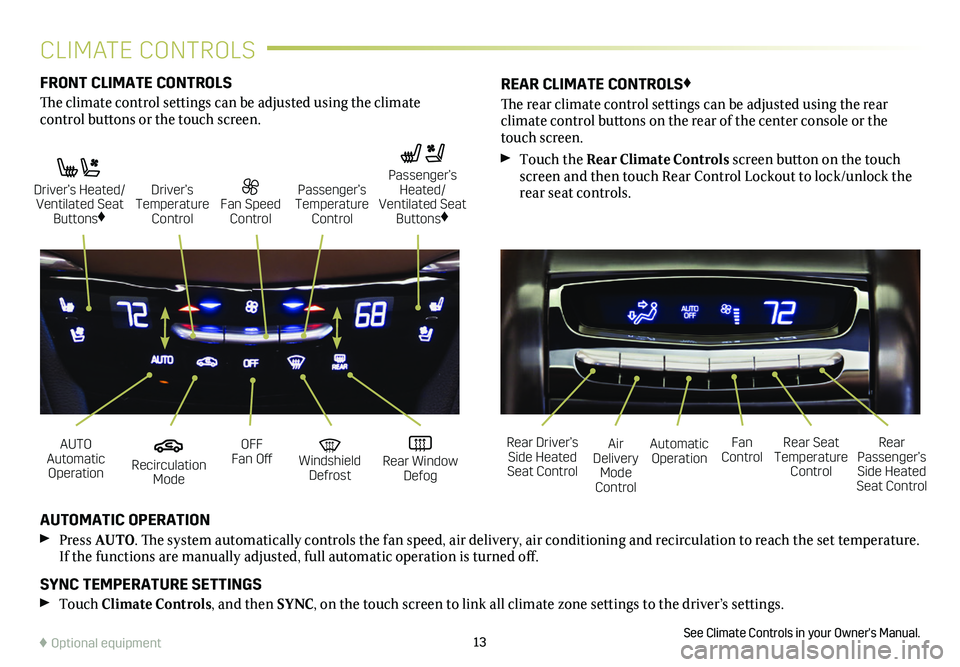
13
FRONT CLIMATE CONTROLS
The climate control settings can be adjusted using the climate
control buttons or the touch screen.
AUTOMATIC OPERATION
Press AUTO. The system automatically controls the fan speed, air delivery, air conditioning and recirculation to reach the set temperature. If the functions are manually adjusted, full automatic operation is turned off.
SYNC TEMPERATURE SETTINGS
Touch Climate Controls, and then SYNC, on the touch screen to link all climate zone settings to the driver’s settings.
See Climate Controls in your Owner's Manual.
REAR CLIMATE CONTROLS♦
The rear climate control settings can be adjusted using the rear
climate control buttons on the rear of the center console or the touch screen.
Touch the Rear Climate Controls screen button on the touch screen and then touch Rear Control Lockout to lock/unlock the rear seat controls.
Recirculation Mode
Automatic OperationAUTO Automatic Operation
Rear Driver’s Side Heated Seat Control
OFF Fan OffAir Delivery Mode Control
Windshield Defrost
Fan Control Rear Window Defog
Rear Seat Temperature Control
Rear Passenger’s Side Heated Seat Control
Driver’s Heated/ Ventilated Seat Buttons♦
Fan Speed Control
Passenger’s Temperature Control
Passenger’s Heated/ Ventilated Seat Buttons♦
Driver’s Temperature Control
♦ Optional equipment
CLIMATE CONTROLS
Page 14 of 20
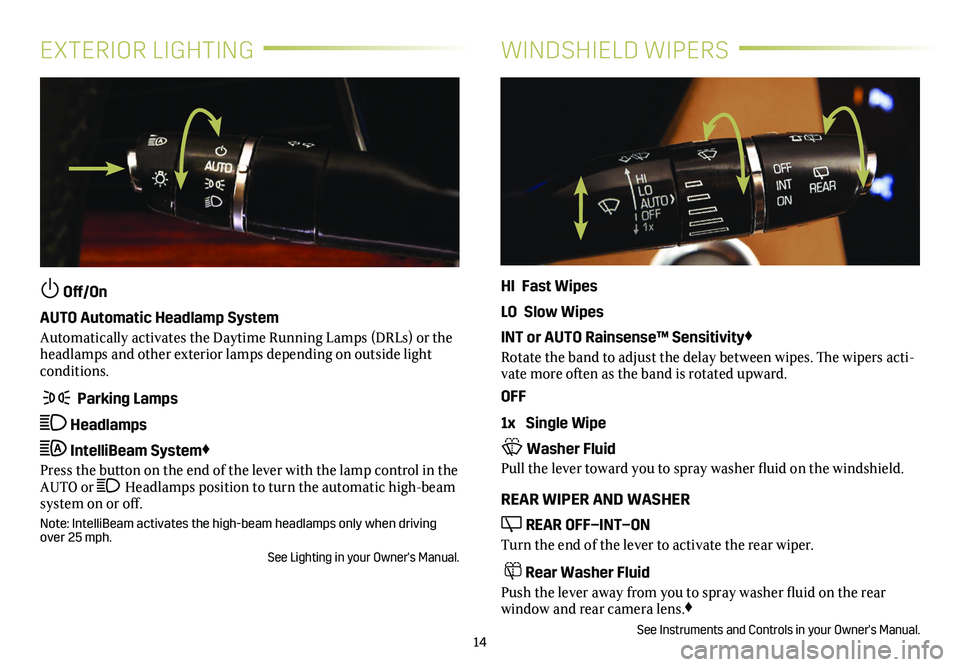
14
EXTERIOR LIGHTINGWINDSHIELD WIPERS
Off/On
AUTO Automatic Headlamp System
Automatically activates the Daytime Running Lamps (DRLs) or the headlamps and other exterior lamps depending on outside light conditions.
Parking Lamps
Headlamps
IntelliBeam System♦
Press the button on the end of the lever with the lamp control in the AUTO or Headlamps position to turn the automatic high-beam system on or off.
Note: IntelliBeam activates the high-beam headlamps only when driving over 25 mph.
See Lighting in your Owner's Manual.
HI Fast Wipes
LO Slow Wipes
INT or AUTO Rainsense™ Sensitivity♦
Rotate the band to adjust the delay between wipes. The wipers acti-vate more often as the band is rotated upward.
OFF
1x Single Wipe
Washer Fluid
Pull the lever toward you to spray washer fluid on the windshield.
REAR WIPER AND WASHER
REAR OFF–INT–ON
Turn the end of the lever to activate the rear wiper.
Rear Washer Fluid
Push the lever away from you to spray washer fluid on the rear
window and rear camera lens.♦
See Instruments and Controls in your Owner's Manual.
Page 15 of 20
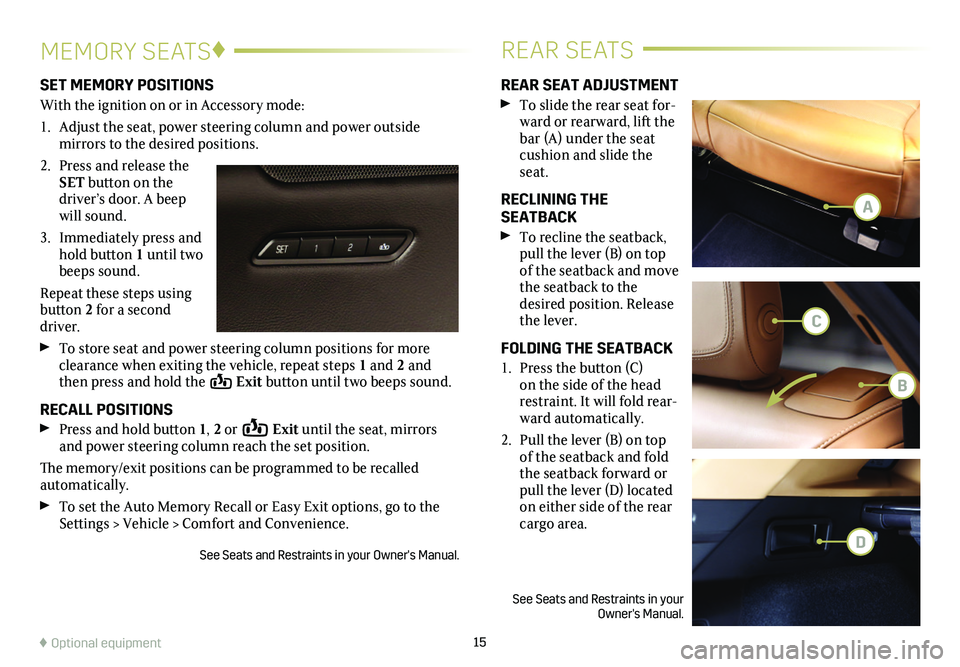
15
MEMORY SEATS♦REAR SEATS
SET MEMORY POSITIONS
With the ignition on or in Accessory mode:
1. Adjust the seat, power steering column and power outside
mirrors to the desired positions.
2. Press and release the SET button on the driver’s door. A beep will sound.
3. Immediately press and hold button 1 until two beeps sound.
Repeat these steps using button 2 for a second driver.
To store seat and power steering column positions for more clearance when exiting the vehicle, repeat steps 1 and 2 and then press and hold the Exit button until two beeps sound.
RECALL POSITIONS
Press and hold button 1, 2 or Exit until the seat, mirrors and power steering column reach the set position.
The memory/exit positions can be programmed to be recalled automatically.
To set the Auto Memory Recall or Easy Exit options, go to the Settings > Vehicle > Comfort and Convenience.
See Seats and Restraints in your Owner's Manual.
REAR SEAT ADJUSTMENT
To slide the rear seat for-ward or rearward, lift the bar (A) under the seat cushion and slide the seat.
RECLINING THE SEATBACK
To recline the seatback, pull the lever (B) on top of the seatback and move the seatback to the desired position. Release the lever.
FOLDING THE SEATBACK
1. Press the button (C) on the side of the head restraint. It will fold rear-ward automatically.
2. Pull the lever (B) on top of the seatback and fold the seatback forward or pull the lever (D) located on either side of the rear cargo area.
See Seats and Restraints in your Owner's Manual.
♦ Optional equipment
A
C
B
D
Page 16 of 20
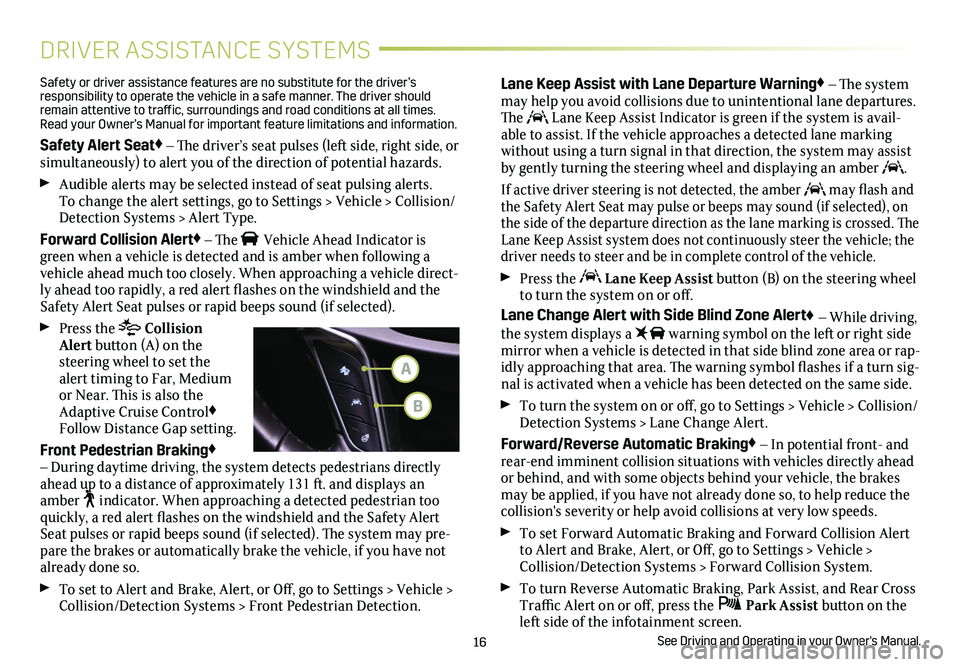
16
DRIVER ASSISTANCE SYSTEMS
Safety or driver assistance features are no substitute for the driver’s responsibility to operate the vehicle in a safe manner. The driver should remain attentive to traffic, surroundings and road conditions at all times. Read your Owner’s Manual for important feature limitations and information\
.
Safety Alert Seat♦ – The driver’s seat pulses (left side, right side, or simultaneously) to alert you of the direction of potential hazards.
Audible alerts may be selected instead of seat pulsing alerts. To change the alert settings, go to Settings > Vehicle > Collision/Detection Systems > Alert Type.
Forward Collision Alert♦ – The Vehicle Ahead Indicator is green when a vehicle is detected and is amber when following a vehicle ahead much too closely. When approaching a vehicle direct-ly ahead too
rapidly, a red alert flashes on the windshield and the Safety Alert Seat pulses or rapid beeps sound (if selected).
Press the Collision Alert button (A) on the steering wheel to set the alert timing to Far, Medium or Near. This is also the Adaptive Cruise Control♦ Follow Distance Gap setting.
Front Pedestrian Braking♦ – During daytime driving, the system detects pedestrians directly ahead up to a distance of approximately 131 ft. and displays an amber indicator. When approaching a detected pedestrian too quickly, a red alert flashes on the windshield and the Safety Alert Seat pulses or rapid beeps sound (if selected). The system may pre-pare the brakes or automatically brake the vehicle, if you have not already done so.
To set to Alert and Brake, Alert, or Off, go to Settings > Vehicle > Collision/Detection Systems > Front Pedestrian Detection.
Lane Keep Assist with Lane Departure Warning♦ – The system may help you avoid collisions due to unintentional lane departures. The Lane Keep Assist Indicator is green if the system is avail-able to assist. If the vehicle approaches a detected lane marking without using a turn signal in that direction, the system may assist by gently turning the steering wheel and displaying an amber .
If active driver steering is not detected, the amber may flash and the Safety Alert Seat may pulse or beeps may sound (if selected), on the side of the departure direction as the lane marking is crossed. The Lane Keep Assist system does not continuously steer the vehicle; the driver needs to steer and be in complete control of the vehicle.
Press the Lane Keep Assist button (B) on the steering wheel to turn the system on or off.
Lane Change Alert with Side Blind Zone Alert♦ – While driving, the system displays a warning symbol on the left or right side
mirror when a vehicle is detected in that side blind zone area or rap-idly approaching that area. The warning symbol flashes if a turn sig-nal is activated when a vehicle has been detected on the same side.
To turn the system on or off, go to Settings > Vehicle > Collision/Detection Systems > Lane Change Alert.
Forward/Reverse Automatic Braking♦ – In potential front- and rear-end imminent collision situations with vehicles directly ahead or behind, and with some objects behind your vehicle, the brakes may be applied, if you have not already done so, to help reduce the collision's severity or help avoid collisions at very low speeds.
To set Forward Automatic Braking and Forward Collision Alert to Alert and Brake, Alert, or Off, go to Settings > Vehicle > Collision/Detection Systems > Forward Collision System.
To turn Reverse Automatic Braking, Park Assist, and Rear Cross Traffic Alert on or off, press the Park Assist
button on the left side of the infotainment screen.
See Driving and Operating in your Owner's Manual.
A
B
Page 17 of 20
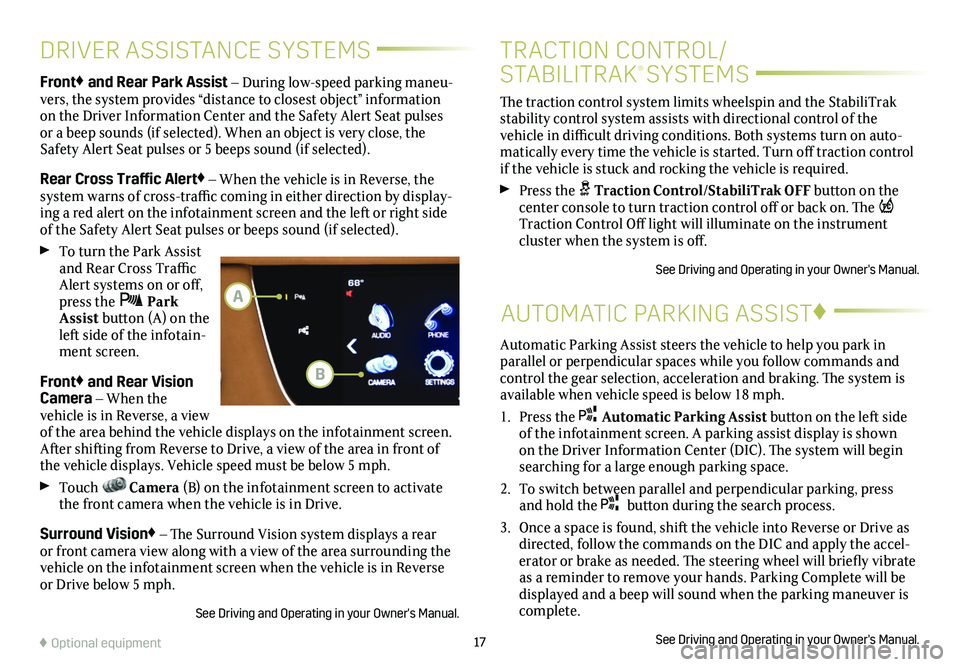
17
DRIVER ASSISTANCE SYSTEMS
AUTOMATIC PARKING ASSIST♦
Front♦ and Rear Park Assist – During low-speed parking maneu-vers, the system provides “distance to closest object”
information on the Driver Information Center and the Safety Alert Seat pulses or a beep sounds (if selected). When an object is very close, the Safety Alert Seat pulses or 5 beeps sound (if selected).
Rear Cross Traffic Alert♦ – When the vehicle is in Reverse, the system warns of cross-traffic coming in either direction by display-ing a red alert on the infotainment screen and the left or right side of the Safety Alert Seat pulses or beeps sound (if selected).
To turn the Park Assist and Rear Cross Traffic Alert systems on or off, press the Park Assist button (A) on the left side of the infotain-ment screen.
Front♦ and Rear Vision Camera – When the vehicle is in Reverse, a view of the area behind the vehicle displays on the infotainment screen. After shifting from Reverse to Drive, a view of the area in front of the vehicle displays. Vehicle speed must be below 5 mph.
Touch Camera (B) on the infotainment screen to activate the front camera when the vehicle is in Drive.
Surround Vision♦ – The Surround Vision system displays a rear or front camera view along with a view of the area surrounding the vehicle on the infotainment screen when the vehicle is in Reverse or Drive below 5 mph.
See Driving and Operating in your Owner's Manual.
♦ Optional equipment
Automatic Parking Assist steers the vehicle to help you park in parallel or perpendicular spaces while you follow commands and control the gear selection, acceleration and braking. The system is available when vehicle speed is below 18 mph.
1. Press the Automatic Parking Assist button on the left side of the infotainment screen. A parking assist
display is shown on the Driver Information Center (DIC). The system will begin searching for a large enough parking space.
2. To switch between parallel and perpendicular parking, press and hold the button during the search process.
3. Once a space is found, shift the vehicle into Reverse or Drive as directed, follow the commands on the DIC and apply the accel-erator or brake as needed. The steering wheel will briefly vibrate as a reminder to remove your hands. Parking Complete will be displayed and a beep will sound when the parking maneuver is complete.
See Driving and Operating in your Owner's Manual.
B
A
The traction control system limits wheelspin and the StabiliTrak stability control system assists with directional control of the vehicle in difficult driving conditions. Both systems turn on auto-matically every time the vehicle is started. Turn off traction control if the vehicle is stuck and rocking the vehicle is required.
Press the Traction Control/StabiliTrak OFF button on the center console to turn traction control off or back on. The Traction Control Off light will illuminate on the instrument cluster when the system is off.
See Driving and Operating in your Owner's Manual.
TRACTION CONTROL/
STABILITRAK® SYSTEMS
Page 18 of 20
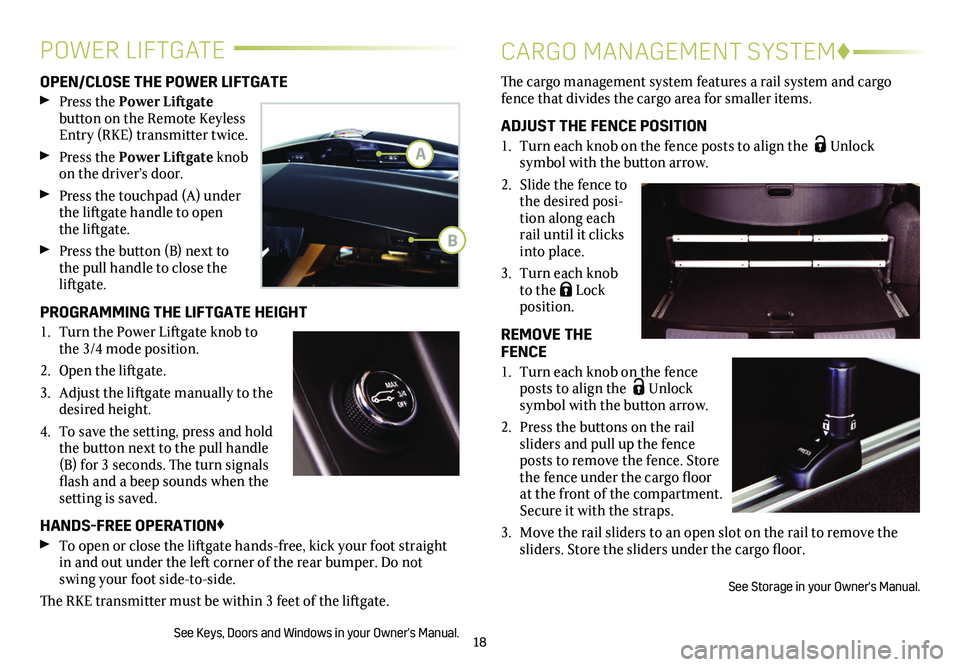
18
OPEN/CLOSE THE POWER LIFTGATE
Press the Power Liftgate
button on the Remote Keyless Entry (RKE) transmitter twice.
Press the Power Liftgate knob on the driver’s door.
Press the touchpad (A) under the liftgate handle to open the liftgate.
Press the button (B) next to the pull handle to close the liftgate.
PROGRAMMING THE LIFTGATE HEIGHT
1. Turn the Power Liftgate knob to the 3/4 mode position.
2. Open the liftgate.
3. Adjust the liftgate manually to the desired height.
4. To save the setting, press and hold the button next to the pull handle (B) for 3 seconds. The turn signals flash and a beep sounds when the setting is saved.
HANDS-FREE OPERATION♦
To open or close the liftgate hands-free, kick your foot straight in and out under the left corner of the rear bumper. Do not swing your foot side-to-side.
The RKE transmitter must be within 3 feet of the liftgate.
See Keys, Doors and Windows in your Owner's Manual.
The cargo management system features a rail system and cargo fence that divides the cargo area for smaller items.
ADJUST THE FENCE POSITION
1. Turn each knob on the fence posts to align the Unlock
symbol with the button arrow.
2. Slide the fence to the desired posi-tion along each rail until it clicks into place.
3. Turn each knob to the Lock position.
REMOVE THE FENCE
1. Turn each knob on the fence posts to align the Unlock symbol with the
button arrow.
2. Press the buttons on the rail sliders and pull up the fence posts to remove the fence. Store the fence under the cargo floor at the front of the compartment. Secure it with the straps.
3. Move the rail sliders to an open slot on the rail to remove the sliders. Store the sliders under the cargo floor.
See Storage in your Owner's Manual.
POWER LIFTGATECARGO MANAGEMENT SYSTEM♦
A
B
Page 19 of 20
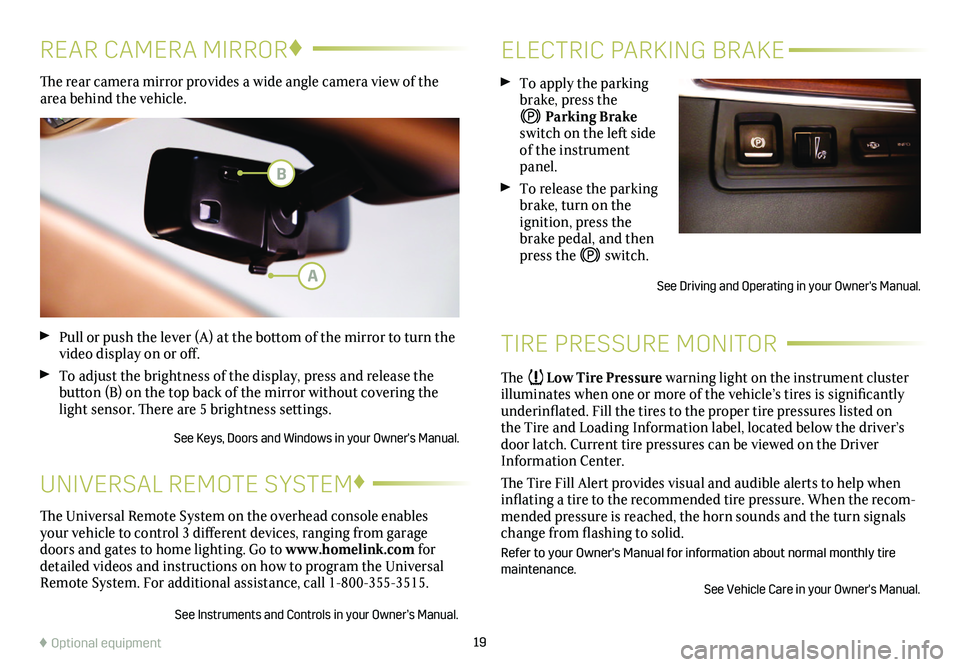
19
ELECTRIC PARKING BRAKE
TIRE PRESSURE MONITOR
To apply the parking brake, press the
Parking Brake switch on the left side of the instrument panel.
To release the parking brake, turn on the
ignition, press the brake pedal, and then press the switch.
See Driving and Operating in your Owner's Manual.
The Low Tire Pressure warning light on the instrument cluster illuminates when one or more of the vehicle’s tires is significantly underinflated. Fill the tires to the proper tire pressures listed on the Tire and Loading Information label, located below the driver’s door latch. Current tire pressures can be viewed on the Driver Information Center.
The Tire Fill Alert provides visual and audible alerts to help when inflating a tire to the recommended tire pressure. When the recom-mended pressure is reached, the horn sounds and the turn signals change from flashing to solid.
Refer to your Owner's Manual for information about normal monthly tire maintenance.
See Vehicle Care in your Owner's Manual.
The rear camera mirror provides a wide angle camera view of the area behind the vehicle.
Pull or push the lever (A) at the bottom of the mirror to turn the video display on or off.
To adjust the brightness of the display, press and release the button (B) on the top back of the mirror without covering the light sensor. There are 5 brightness settings.
See Keys, Doors and Windows in your Owner's Manual.
REAR CAMERA MIRROR♦
♦ Optional equipment
The Universal Remote System on the overhead console enables your vehicle to control 3 different devices, ranging from garage doors and gates to home lighting. Go to www.homelink.com for detailed videos and instructions on how to program the Universal Remote System. For additional assistance, call 1-800-355-3515.
See Instruments and Controls in your Owner’s Manual.
UNIVERSAL REMOTE SYSTEM♦
A
B
Page 20 of 20
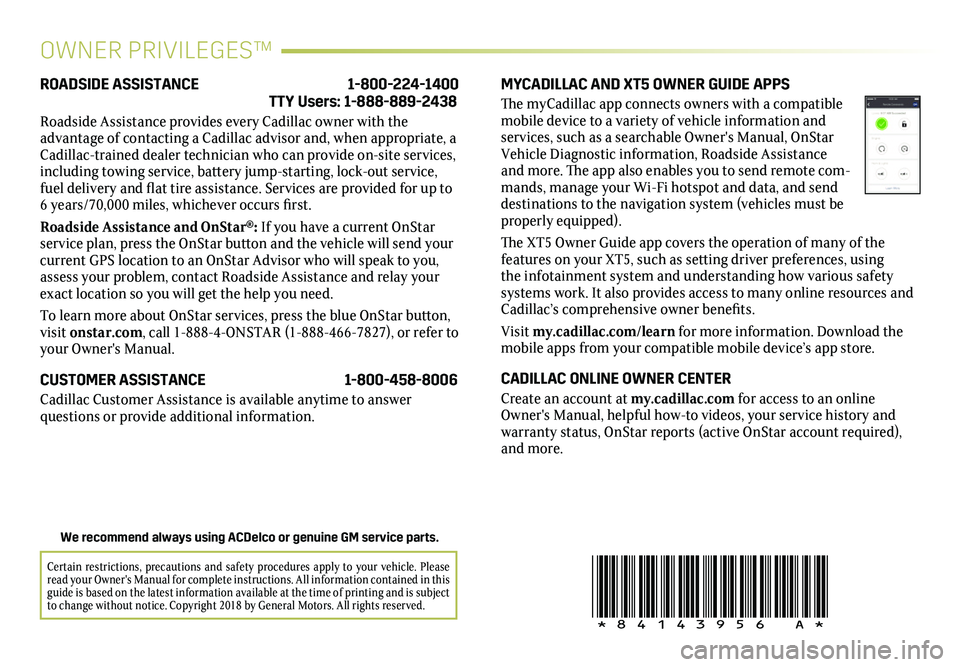
20
!84143956=A!
OWNER PRIVILEGES™
MYCADILLAC AND XT5 OWNER GUIDE APPS
The myCadillac app connects owners with a compatible mobile device to a variety of vehicle information and services, such as a searchable Owner's Manual, OnStar Vehicle Diagnostic information, Roadside Assistance and more. The app also enables you to send remote com-mands, manage your Wi-Fi hotspot and data, and send destinations to the navigation system (vehicles must be properly equipped).
The XT5 Owner Guide app covers the operation of many of the features on your XT5, such as setting driver preferences, using the infotainment system and understanding how various safety systems work. It also provides access to many online resources and Cadillac’s comprehensive owner benefits.
Visit my.cadillac.com/learn for more information. Download the mobile apps from your compatible mobile device’s app store.
CADILLAC ONLINE OWNER CENTER
Create an account at my.cadillac.com for access to an online Owner's Manual, helpful how-to videos, your service history and warranty status, OnStar reports (active OnStar account required), and more.
ROADSIDE ASSISTANCE 1-800-224-1400 TTY Users: 1-888-889-2438
Roadside Assistance provides every Cadillac owner with the
advantage of contacting a Cadillac advisor and, when appropriate, a Cadillac-trained dealer technician who can provide on-site services, including towing service, battery jump-starting, lock-out service, fuel delivery and flat tire assistance. Services are provided for up to 6 years/70,000 miles, whichever occurs first.
Roadside Assistance and OnStar®: If you have a current OnStar service plan, press the OnStar button and the vehicle will send your current GPS location to an OnStar Advisor who will speak to you, assess your problem, contact Roadside Assistance and relay your exact location so you will get the help you need.
To learn more about OnStar services, press the blue OnStar button, visit onstar.com, call 1-888-4-ONSTAR (1-888-466-7827), or refer to your Owner's Manual.
CUSTOMER ASSISTANCE 1-800-458-8006
Cadillac Customer Assistance is available anytime to answer
questions or provide additional information.
Certain restrictions, precautions and safety procedures apply to your ve\
hicle. Please read your Owner's Manual for complete instructions. All information contained in this guide is based on the latest information available at the time of printing and is subject to change without notice. Copyright 2018 by General Motors. All rights reserved.
We recommend always using ACDelco or genuine GM service parts.