CADILLAC XT5 2019 Convenience & Personalization Guide
Manufacturer: CADILLAC, Model Year: 2019, Model line: XT5, Model: CADILLAC XT5 2019Pages: 20, PDF Size: 2.59 MB
Page 1 of 20
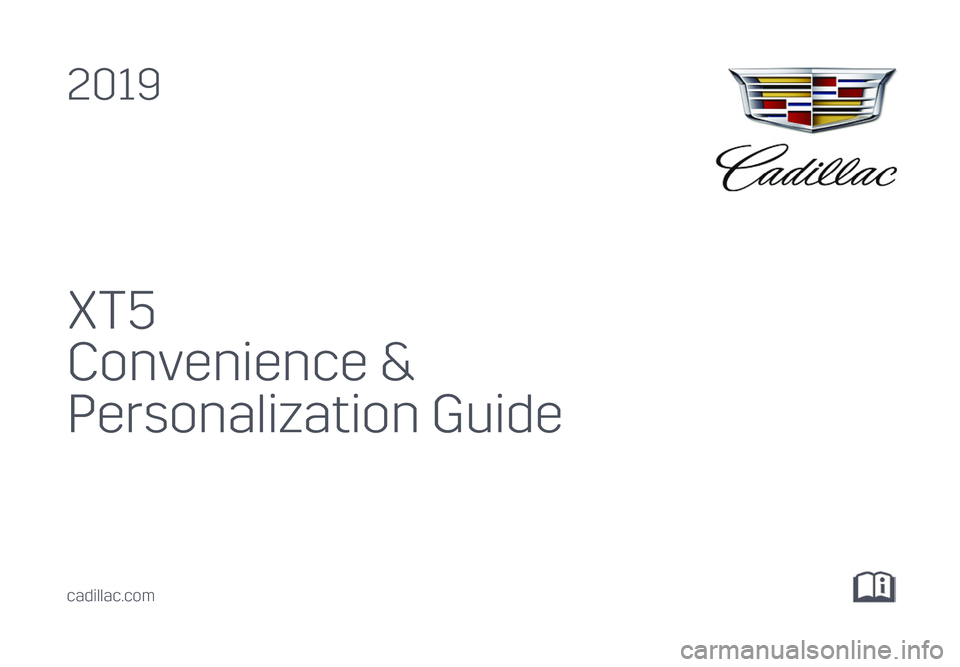
1
XT5
Convenience &
Personalization Guide
2019
cadillac.com
Page 2 of 20
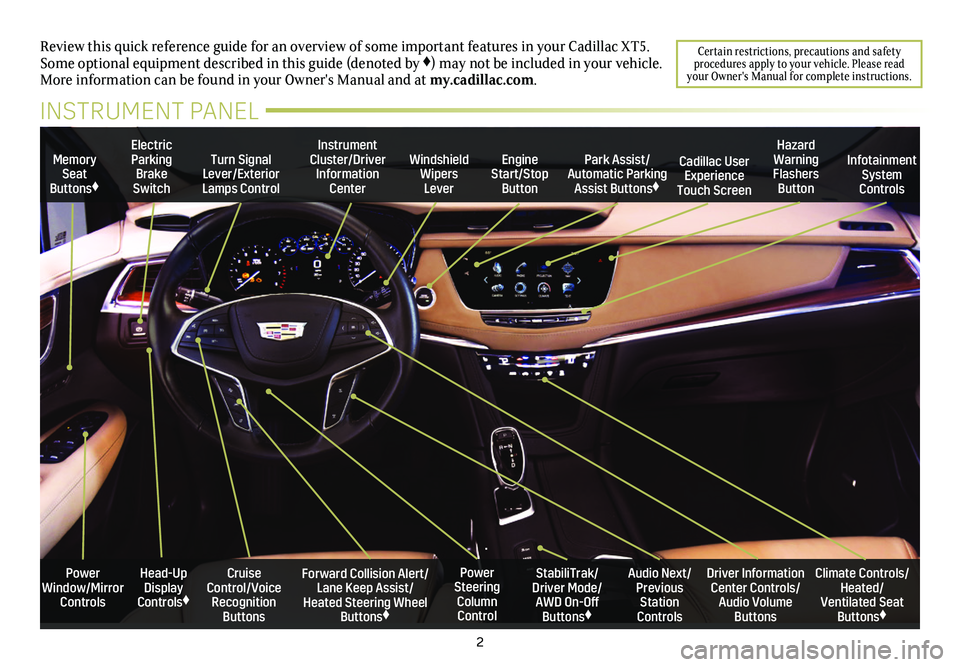
2
Power Window/Mirror Controls
Memory Seat Buttons♦
Turn Signal Lever/Exterior Lamps Control
Windshield Wipers Lever
Forward Collision Alert/Lane Keep Assist/Heated Steering Wheel Buttons♦
Cruise Control/Voice Recognition Buttons
Instrument Cluster/Driver Information Center
Power Steering Column Control
Electric Parking Brake Switch
Review this quick reference guide for an overview of some important feat\
ures in your Cadillac XT5. Some optional equipment described in this guide (denoted by ♦) may not be included in your vehicle. More information can be found in your Owner's Manual and at my.cadillac.com.
INSTRUMENT PANEL
Park Assist/Automatic Parking Assist Buttons♦
StabiliTrak/Driver Mode/AWD On-Off Buttons♦
Driver Information Center Controls/Audio Volume Buttons
Climate Controls/Heated/Ventilated Seat Buttons♦
Audio Next/Previous Station Controls
Engine Start/Stop Button
Hazard Warning Flashers Button
Cadillac User Experience Touch Screen
Infotainment System Controls
Head-Up Display Controls♦
Certain restrictions, precautions and safety procedures apply to your vehicle. Please read your Owner's Manual for complete instructions.
Page 3 of 20
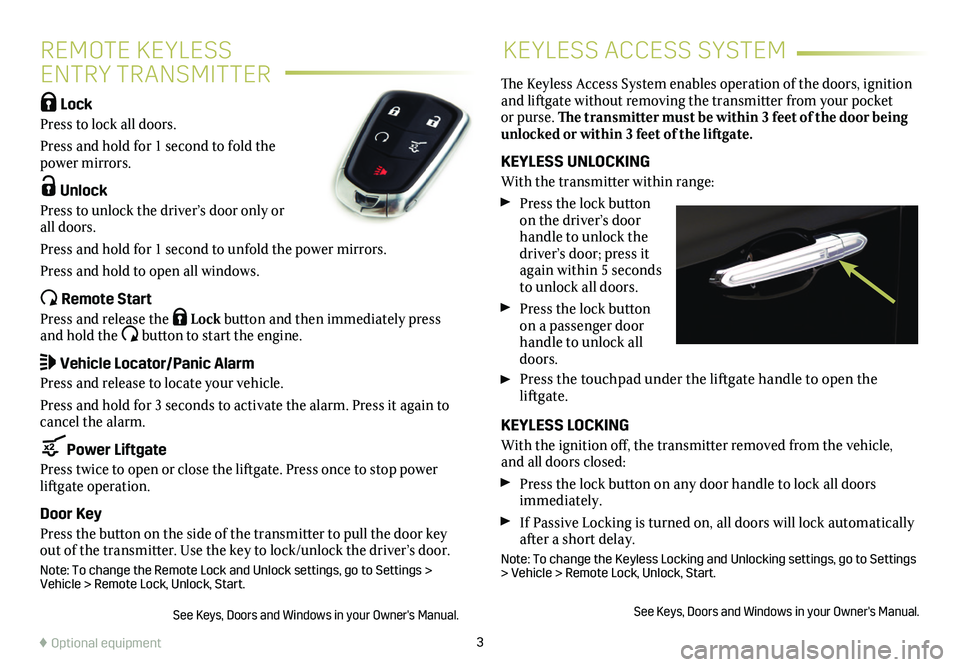
3
REMOTE KEYLESS
ENTRY TRANSMITTER
KEYLESS ACCESS SYSTEM
Lock
Press to lock all doors.
Press and hold for 1 second to fold the power mirrors.
Unlock
Press to unlock the driver’s door only or all doors.
Press and hold for 1 second to unfold the power mirrors.
Press and hold to open all windows.
Remote Start
Press and release the Lock button and then immediately press and hold the button to start the engine.
Vehicle Locator/Panic Alarm
Press and release to locate your vehicle.
Press and hold for 3 seconds to activate the alarm. Press it again to cancel the alarm.
Power Liftgate
Press twice to open or close the liftgate. Press once to stop power liftgate operation.
Door Key
Press the button on the side of the transmitter to pull the door key out of the transmitter. Use the key to lock/unlock the driver’s door.
Note: To change the Remote Lock and Unlock settings, go to Settings > Vehicle > Remote Lock, Unlock, Start.
See Keys, Doors and Windows in your Owner's Manual.
The Keyless Access System enables operation of the doors, ignition and liftgate without removing the transmitter from your pocket or purse. The transmitter must be within 3 feet of the door being unlocked or within 3 feet of the liftgate.
KEYLESS UNLOCKING
With the transmitter within range:
Press the lock button on the driver’s door handle to unlock the driver’s door; press it again within 5 seconds to unlock all doors.
Press the lock button on a passenger door handle to unlock all doors.
Press the touchpad under the liftgate handle to open the
liftgate.
KEYLESS LOCKING
With the ignition off, the transmitter removed from the vehicle, and all doors closed:
Press the lock button on any door handle to lock all doors immediately.
If Passive Locking is turned on, all doors will lock automatically after a short delay.
Note: To change the Keyless Locking and Unlocking settings, go to Settings > Vehicle > Remote Lock, Unlock, Start.
See Keys, Doors and Windows in your Owner's Manual.
♦ Optional equipment
Page 4 of 20
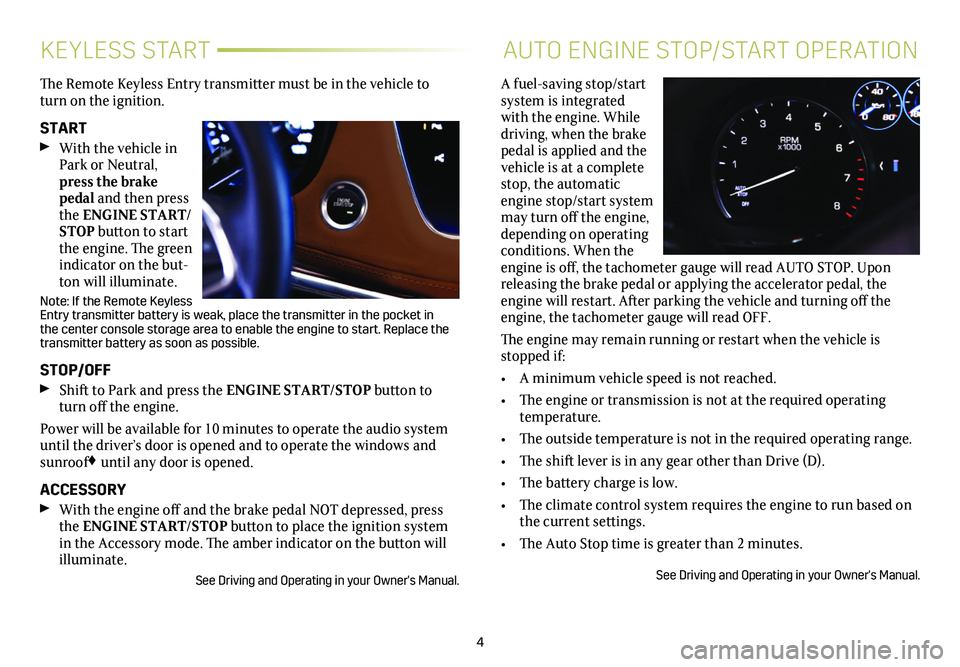
4
KEYLESS STARTAUTO ENGINE STOP/START OPERATION
The Remote Keyless Entry transmitter must be in the vehicle to turn on the ignition.
START With the vehicle in Park or Neutral, press the brake pedal and then press the ENGINE START/STOP button to start the engine. The green indicator on the but-ton will illuminate.
Note: If the Remote Keyless Entry transmitter battery is weak, place the transmitter in the pocket in the center console storage area to enable the engine to start. Replace the transmitter battery as soon as possible.
STOP/OFF Shift to Park and press the ENGINE START/STOP button to turn off the engine.
Power will be available for 10 minutes to operate the audio system until the driver’s door is opened and to operate the windows and sunroof♦ until any door is opened.
ACCESSORY With the engine off and the brake pedal NOT depressed, press the ENGINE START/STOP button to place the ignition system in the Accessory mode. The amber indicator on the button will illuminate.
See Driving and Operating in your Owner's Manual.
A fuel-saving stop/start system is integrated with the engine. While driving, when the brake pedal is applied and the vehicle is at a complete stop, the automatic engine stop/start
system may turn off the engine, depending on operating conditions. When the engine is off, the tachometer gauge will read AUTO STOP. Upon releasing the brake pedal or applying the accelerator pedal, the engine will restart. After parking the vehicle and turning off the engine, the tachometer gauge will read OFF.
The engine may remain running or restart when the vehicle is stopped if:
• A minimum vehicle speed is not reached.
• The engine or transmission is not at the required operating temperature.
• The outside temperature is not in the required operating range.
• The shift lever is in any gear other than Drive (D).
• The battery charge is low.
• The climate control system requires the engine to run based on the current settings.
• The Auto Stop time is greater than 2 minutes.
See Driving and Operating in your Owner's Manual.
Page 5 of 20
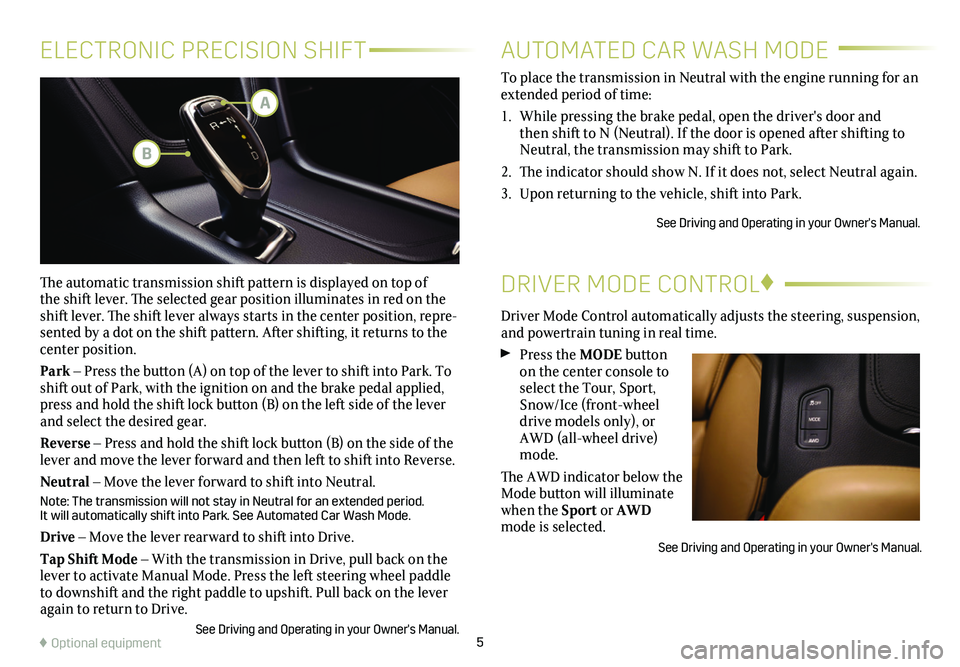
5
ELECTRONIC PRECISION SHIFT
The automatic transmission shift pattern is displayed on top of the shift lever. The selected gear position illuminates in red on the shift lever. The shift lever always starts in the center position, repre-sented by a dot on the shift pattern. After shifting, it returns to the center position.
Park – Press the button (A) on top of the lever to shift into Park. To shift out of Park, with the ignition on and the brake pedal applied, press and hold the shift lock button (B) on the left side of the lever and select the desired gear.
Reverse – Press and hold the shift lock button (B) on the side of the lever and move the lever forward and then left to shift into Reverse.
Neutral – Move the lever forward to shift into Neutral.
Note: The transmission will not stay in Neutral for an extended period. It will automatically shift into Park. See Automated Car Wash Mode.
Drive – Move the lever rearward to shift into Drive.
Tap Shift Mode – With the transmission in Drive, pull back on the lever to activate Manual Mode. Press the left steering wheel paddle to downshift and the right paddle to upshift. Pull back on the lever again to return to Drive.
See Driving and Operating in your Owner's Manual.
DRIVER MODE CONTROL♦
Driver Mode Control automatically adjusts the steering, suspension, and powertrain tuning in real time.
Press the MODE button on the center console to select the Tour, Sport, Snow/Ice (front-wheel drive models only), or AWD (all-wheel drive) mode.
The AWD indicator below the Mode button will illuminate when the Sport or AWD mode is selected.
See Driving and Operating in your Owner's Manual.
AUTOMATED CAR WASH MODE
To place the transmission in Neutral with the engine running for an extended period of time:
1. While pressing the brake pedal, open the driver's door and then shift to N (Neutral). If the door is opened after shifting to Neutral, the transmission may shift to Park.
2. The indicator should show N. If it does not, select Neutral again.
3. Upon returning to the vehicle, shift into Park.
See Driving and Operating in your Owner's Manual.
♦ Optional equipment
A
B
Page 6 of 20
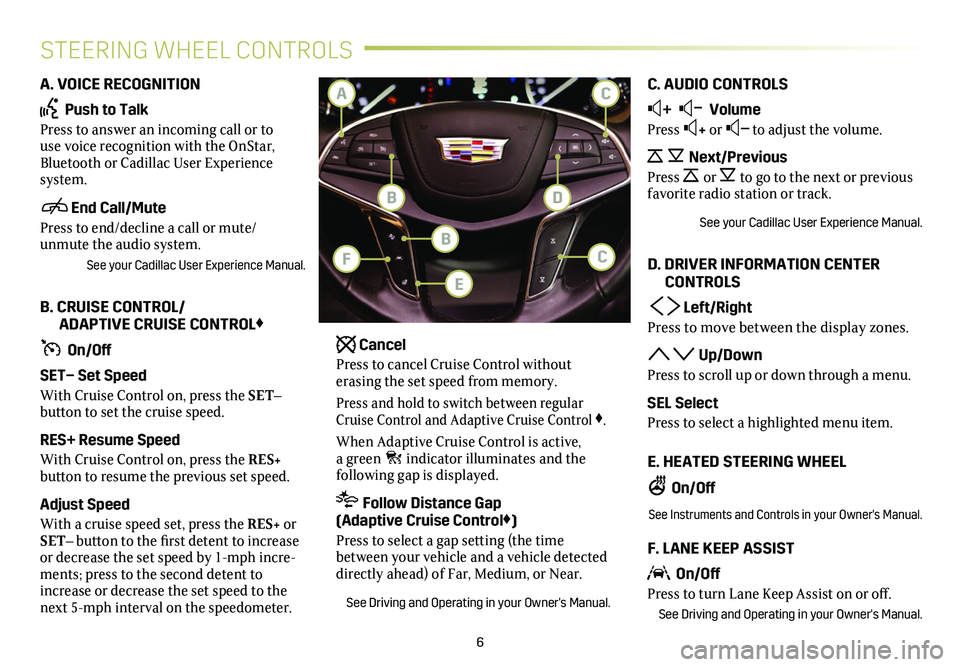
6
STEERING WHEEL CONTROLS
A. VOICE RECOGNITION
Push to Talk
Press to answer an incoming call or to use voice recognition with the OnStar, Bluetooth or Cadillac User Experience system.
End Call/Mute
Press to end/decline a call or mute/unmute the audio system.
See your Cadillac User Experience Manual.
B. CRUISE CONTROL/ ADAPTIVE CRUISE CONTROL♦
On/Off
SET– Set Speed
With Cruise Control on, press the SET–
button to set the cruise speed.
RES+ Resume Speed
With Cruise Control on, press the RES+
button to resume the previous set speed.
Adjust Speed
With a cruise speed set, press the RES+ or SET– button to the first detent to increase or decrease the set speed by 1-mph incre-ments; press to the second detent to increase or decrease the set speed to the next 5-mph interval on the speedometer.
Cancel
Press to cancel Cruise Control without
erasing the set speed from memory.
Press and hold to switch between regular Cruise Control and Adaptive Cruise Control ♦.
When Adaptive Cruise Control is active, a green indicator illuminates and the
following gap is displayed.
Follow Distance Gap (Adaptive Cruise Control♦)
Press to select a gap setting (the time between your vehicle and a vehicle detected directly ahead) of Far, Medium, or Near.
See Driving and Operating in your Owner's Manual.
C. AUDIO CONTROLS
+ – Volume
Press + or – to adjust the volume.
Next/Previous
Press or to go to the next or previous favorite radio station or track.
See your Cadillac User Experience Manual.
D. DRIVER INFORMATION CENTER CONTROLS
Left/Right
Press to move between the display zones.
Up/Down
Press to scroll up or down through a menu.
SEL Select
Press to select a highlighted menu item.
E. HEATED STEERING WHEEL
On/Off
See Instruments and Controls in your Owner's Manual.
F. LANE KEEP ASSIST
On/Off
Press to turn Lane Keep Assist on or off.
See Driving and Operating in your Owner's Manual.
C
DB
A
BCF
E
Page 7 of 20
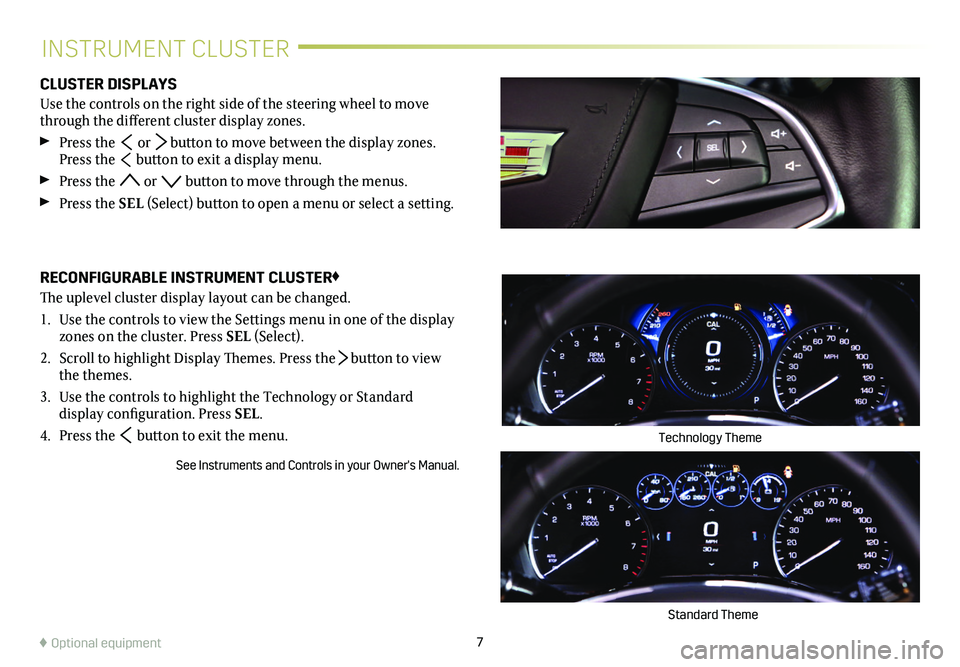
7
INSTRUMENT CLUSTER
CLUSTER DISPLAYS
Use the controls on the right side of the steering wheel to move through the different
cluster display zones.
Press the or button to move between the display zones. Press the button to exit a display menu.
Press the or button to move through the menus.
Press the SEL (Select) button to open a menu or select a
setting.
RECONFIGURABLE INSTRUMENT CLUSTER♦
The uplevel cluster display layout can be changed.
1. Use the controls to view the Settings menu in one of the
display zones on the cluster. Press SEL (Select).
2. Scroll to highlight Display Themes. Press the button to view the themes.
3. Use the controls to highlight the Technology or Standard
display configuration. Press SEL.
4. Press the button to exit the menu.
See Instruments and Controls in your Owner's Manual.
Standard Theme
Technology Theme
♦ Optional equipment
Page 8 of 20
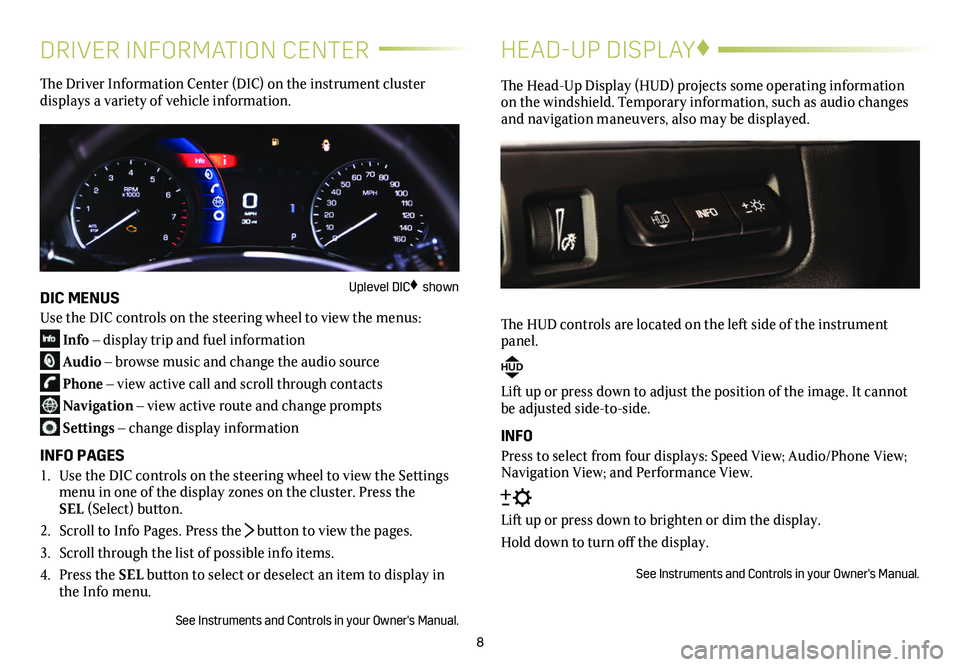
8
DRIVER INFORMATION CENTER
The Driver Information Center (DIC) on the instrument cluster
displays a variety of vehicle information.
DIC MENUS
Use the DIC controls on the steering wheel to view the menus:
Info – display trip and fuel information
Audio – browse music and change the audio source
Phone – view active call and scroll through contacts
Navigation – view active route and change prompts
Settings – change display information
INFO PAGES
1. Use the DIC controls on the steering wheel to view the Settings menu in one of the display zones on the cluster. Press the SEL (Select) button.
2. Scroll to Info Pages. Press the button to view the pages.
3. Scroll through the list of possible info items.
4. Press the SEL button to select or deselect an item to display in the Info menu.
See Instruments and Controls in your Owner's Manual.
HEAD-UP DISPLAY♦
The Head-Up Display (HUD) projects some operating information on the windshield. Temporary information, such as audio changes and navigation maneuvers, also may be displayed.
The HUD controls are located on the left side of the instrument panel.
HUD
Lift up or press down to adjust the position of the image. It cannot be adjusted side-to-side.
INFO
Press to select from four displays: Speed View; Audio/Phone View; Navigation View; and Performance View.
Lift up or press down to brighten or dim the display.
Hold down to turn off the display.
See Instruments and Controls in your Owner's Manual.
Uplevel DIC♦ shown
Page 9 of 20
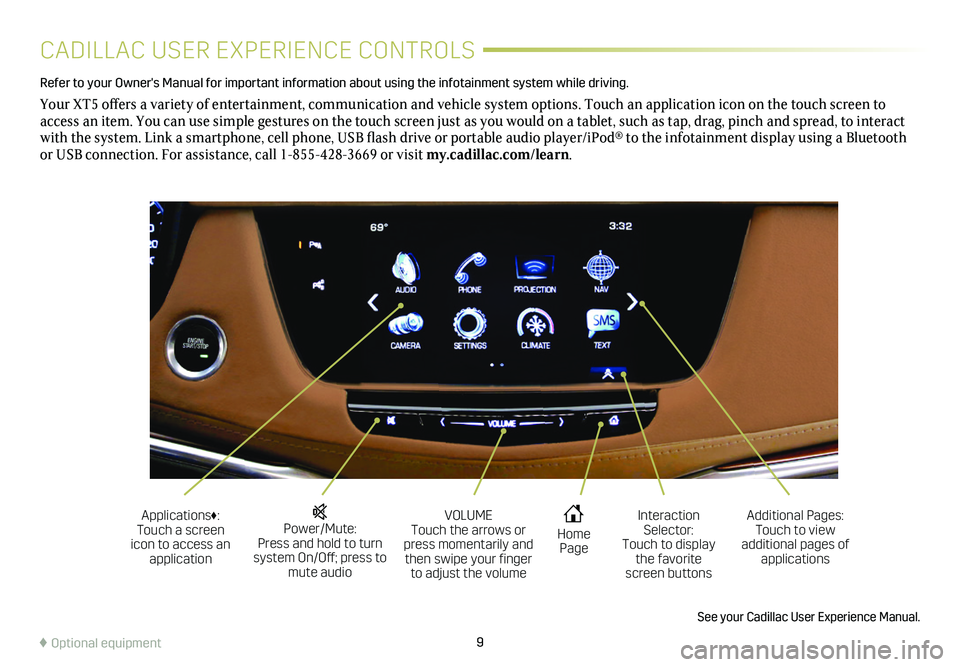
9
CADILLAC USER EXPERIENCE CONTROLS
Refer to your Owner's Manual for important information about using the infotai\
nment system while driving.
Your XT5 offers a variety of entertainment, communication and vehicle system options. Touch an application icon on the touch screen to access an item. You can use simple gestures on the touch screen just as you would on a tablet, such as tap, drag, pinch and spread, to interact with the system. Link a smartphone, cell phone, USB flash drive or portable audio player/iPod® to the infotainment display using a Bluetooth or USB connection. For assistance, call 1-855-428-3669 or visit my.cadillac.com/learn.
Power/Mute: Press and hold to turn system On/Off; press to mute audio
Applications♦: Touch a screen icon to access an application
VOLUME Touch the arrows or press momentarily and then swipe your finger to adjust the volume
Home Page
Additional Pages: Touch to view additional pages of applications
Interaction Selector: Touch to display the favorite screen buttons
See your Cadillac User Experience Manual.
♦ Optional equipment
Page 10 of 20
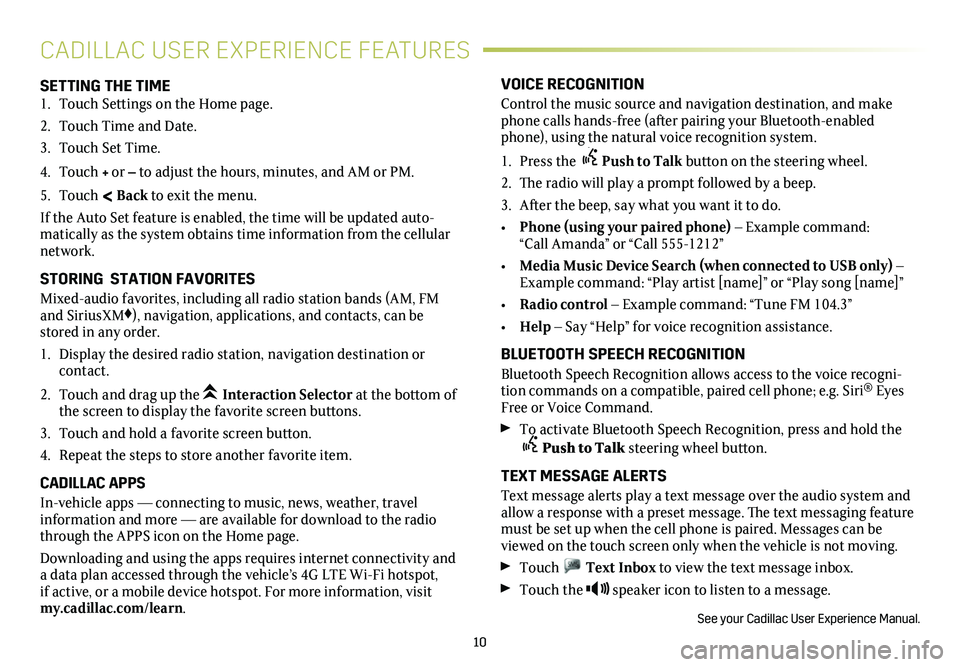
10
SETTING THE TIME1. Touch Settings on the Home page.
2. Touch Time and Date.
3. Touch Set Time.
4. Touch + or – to adjust the hours, minutes, and AM or PM.
5. Touch < Back to exit the menu.
If the Auto Set feature is enabled, the time will be updated auto-matically as the system obtains time information from the cellular network.
STORING STATION FAVORITES
Mixed-audio favorites, including all radio station bands (AM, FM and SiriusXM♦), navigation, applications, and contacts, can be stored in any order.
1. Display the desired radio station, navigation destination or contact.
2. Touch and drag up the Interaction Selector at the bottom of the screen to display the favorite screen buttons.
3. Touch and hold a favorite screen button.
4. Repeat the steps to store another favorite item.
CADILLAC APPS
In-vehicle apps — connecting to music, news, weather, travel information and more — are available for download to the radio through the APPS icon on the Home page.
Downloading and using the apps requires internet connectivity and a data plan accessed through the vehicle’s 4G LTE Wi-Fi hotspot, if active, or a mobile device hotspot. For more information, visit my.cadillac.com/learn.
VOICE RECOGNITION
Control the music source and navigation destination, and make phone calls hands-free (after pairing your Bluetooth-enabled phone), using the natural voice recognition system.
1. Press the Push to Talk button on the steering wheel.
2. The radio will play a prompt followed by a beep.
3. After the beep, say what you want it to do.
• Phone (using your paired phone) – Example command: “Call Amanda” or “Call 555-1212”
• Media Music Device Search (when connected to USB only) – Example command: “Play artist [name]” or “Play song [name]”
• Radio control – Example command: “Tune FM 104.3”
• Help – Say “Help” for voice recognition assistance.
BLUETOOTH SPEECH RECOGNITION
Bluetooth Speech Recognition allows access to the voice recogni-tion commands on a compatible, paired cell phone; e.g. Siri® Eyes Free or Voice Command.
To activate Bluetooth Speech Recognition, press and hold the Push to Talk steering wheel button.
TEXT MESSAGE ALERTS
Text message alerts play a text message over the audio system and allow a response with a preset message. The text messaging feature must be set up when the cell phone is paired. Messages can be viewed on the touch screen only when the vehicle is not moving.
Touch Text Inbox to view the text message inbox.
Touch the speaker icon to listen to a message.
See your Cadillac User Experience Manual.
CADILLAC USER EXPERIENCE FEATURES