USB port CADILLAC XT5 2019 Convenience & Personalization Guide
[x] Cancel search | Manufacturer: CADILLAC, Model Year: 2019, Model line: XT5, Model: CADILLAC XT5 2019Pages: 20, PDF Size: 2.59 MB
Page 9 of 20
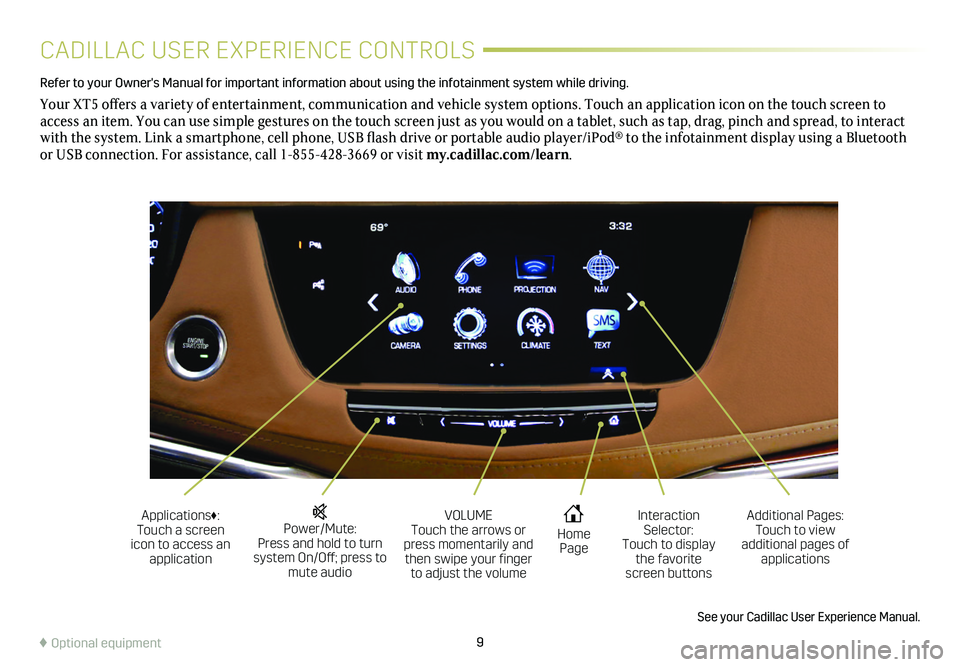
9
CADILLAC USER EXPERIENCE CONTROLS
Refer to your Owner's Manual for important information about using the infotai\
nment system while driving.
Your XT5 offers a variety of entertainment, communication and vehicle system options. Touch an application icon on the touch screen to access an item. You can use simple gestures on the touch screen just as you would on a tablet, such as tap, drag, pinch and spread, to interact with the system. Link a smartphone, cell phone, USB flash drive or portable audio player/iPod® to the infotainment display using a Bluetooth or USB connection. For assistance, call 1-855-428-3669 or visit my.cadillac.com/learn.
Power/Mute: Press and hold to turn system On/Off; press to mute audio
Applications♦: Touch a screen icon to access an application
VOLUME Touch the arrows or press momentarily and then swipe your finger to adjust the volume
Home Page
Additional Pages: Touch to view additional pages of applications
Interaction Selector: Touch to display the favorite screen buttons
See your Cadillac User Experience Manual.
♦ Optional equipment
Page 11 of 20
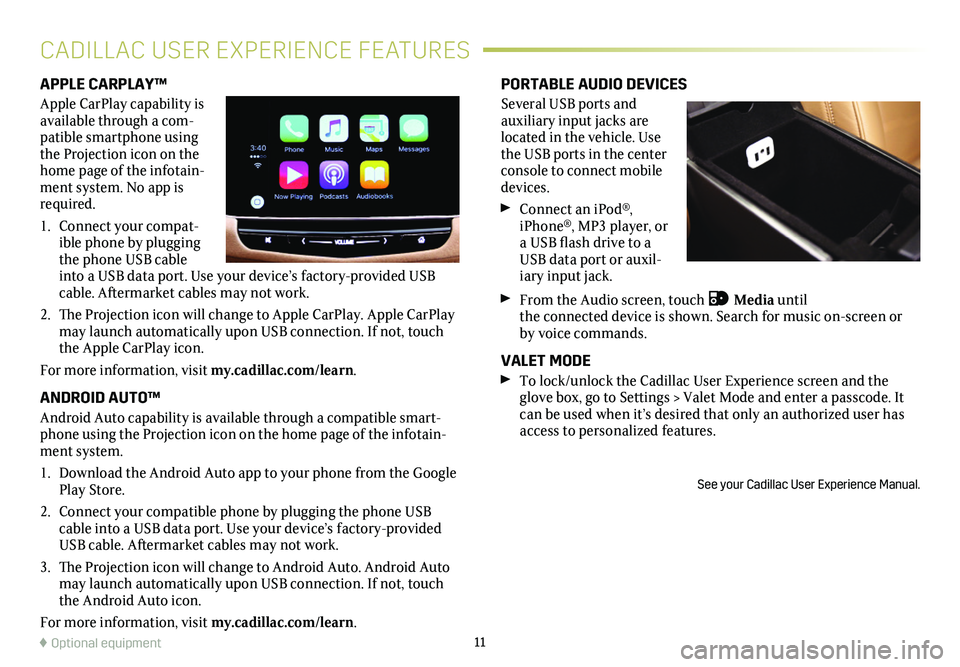
11
APPLE CARPLAY™
Apple CarPlay capability is available through a com-patible smartphone using the Projection icon on the home page of the infotain-ment system. No app is required.
1. Connect your compat-ible phone by plugging the phone USB cable into a USB data port. Use your device’s factory-provided USB cable. Aftermarket cables may not work.
2. The Projection icon will change to Apple CarPlay. Apple CarPlay may launch automatically upon USB connection. If not, touch the Apple CarPlay icon.
For more information, visit my.cadillac.com/learn.
ANDROID AUTO™
Android Auto capability is available through a compatible smart-phone using the Projection icon on the home page of the infotain-ment system.
1. Download the Android Auto app to your phone from the Google Play Store.
2. Connect your compatible phone by plugging the phone USB cable into a USB data port. Use your device’s factory-provided USB cable. Aftermarket cables may not work.
3. The Projection icon will change to Android Auto. Android Auto may launch automatically upon USB connection. If not, touch the Android Auto icon.
For more information, visit my.cadillac.com/learn.
PORTABLE AUDIO DEVICES
Several USB ports and auxiliary input jacks are located in the
vehicle. Use the USB ports in the center console to connect mobile devices.
Connect an iPod®, iPhone®, MP3 player, or a USB flash drive to a USB data port or auxil-iary input jack.
From the Audio screen, touch Media until the connected device is shown. Search for music on-screen or by voice commands.
VALET MODE To lock/unlock the Cadillac User Experience screen and the glove box, go to Settings > Valet Mode and enter a passcode. It can be used when it’s desired that only an authorized user has access to personalized features.
See your Cadillac User Experience Manual.
CADILLAC USER EXPERIENCE FEATURES
♦ Optional equipment