mirror CADILLAC XT5 2019 Convenience & Personalization Guide
[x] Cancel search | Manufacturer: CADILLAC, Model Year: 2019, Model line: XT5, Model: CADILLAC XT5 2019Pages: 20, PDF Size: 2.59 MB
Page 2 of 20
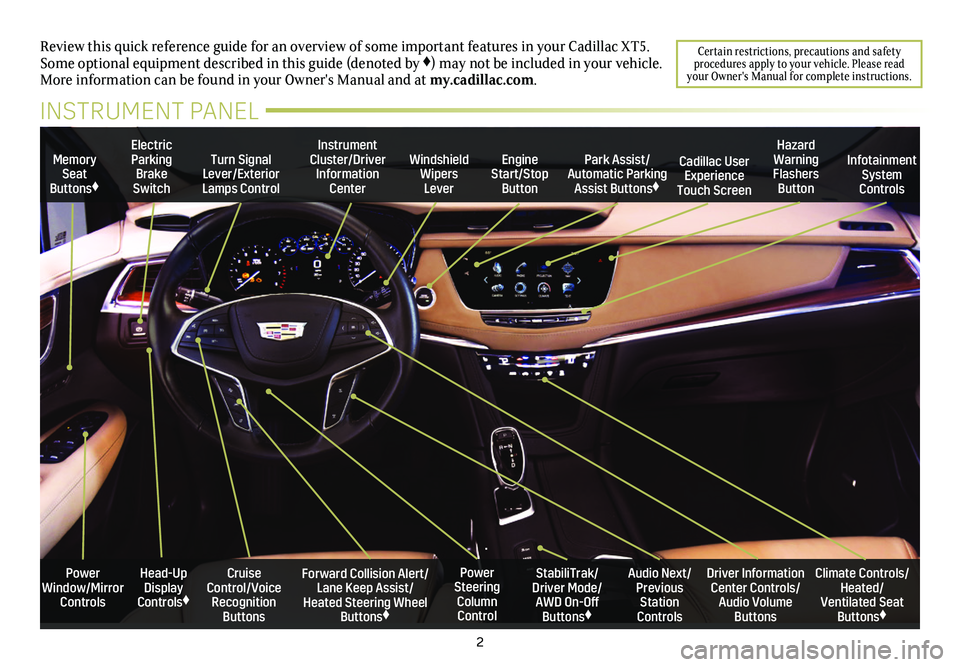
2
Power Window/Mirror Controls
Memory Seat Buttons♦
Turn Signal Lever/Exterior Lamps Control
Windshield Wipers Lever
Forward Collision Alert/Lane Keep Assist/Heated Steering Wheel Buttons♦
Cruise Control/Voice Recognition Buttons
Instrument Cluster/Driver Information Center
Power Steering Column Control
Electric Parking Brake Switch
Review this quick reference guide for an overview of some important feat\
ures in your Cadillac XT5. Some optional equipment described in this guide (denoted by ♦) may not be included in your vehicle. More information can be found in your Owner's Manual and at my.cadillac.com.
INSTRUMENT PANEL
Park Assist/Automatic Parking Assist Buttons♦
StabiliTrak/Driver Mode/AWD On-Off Buttons♦
Driver Information Center Controls/Audio Volume Buttons
Climate Controls/Heated/Ventilated Seat Buttons♦
Audio Next/Previous Station Controls
Engine Start/Stop Button
Hazard Warning Flashers Button
Cadillac User Experience Touch Screen
Infotainment System Controls
Head-Up Display Controls♦
Certain restrictions, precautions and safety procedures apply to your vehicle. Please read your Owner's Manual for complete instructions.
Page 3 of 20
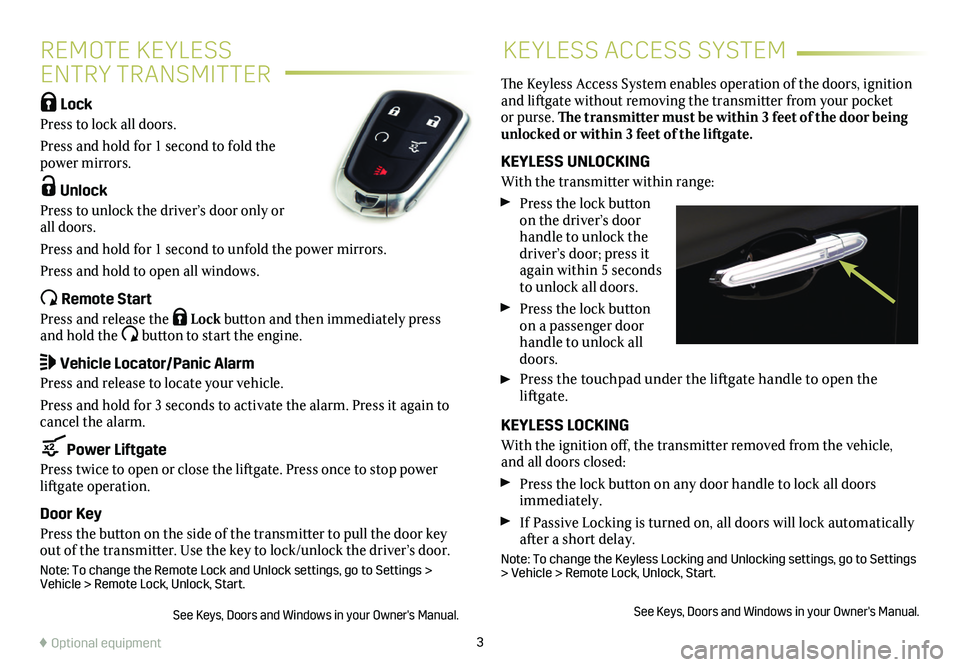
3
REMOTE KEYLESS
ENTRY TRANSMITTER
KEYLESS ACCESS SYSTEM
Lock
Press to lock all doors.
Press and hold for 1 second to fold the power mirrors.
Unlock
Press to unlock the driver’s door only or all doors.
Press and hold for 1 second to unfold the power mirrors.
Press and hold to open all windows.
Remote Start
Press and release the Lock button and then immediately press and hold the button to start the engine.
Vehicle Locator/Panic Alarm
Press and release to locate your vehicle.
Press and hold for 3 seconds to activate the alarm. Press it again to cancel the alarm.
Power Liftgate
Press twice to open or close the liftgate. Press once to stop power liftgate operation.
Door Key
Press the button on the side of the transmitter to pull the door key out of the transmitter. Use the key to lock/unlock the driver’s door.
Note: To change the Remote Lock and Unlock settings, go to Settings > Vehicle > Remote Lock, Unlock, Start.
See Keys, Doors and Windows in your Owner's Manual.
The Keyless Access System enables operation of the doors, ignition and liftgate without removing the transmitter from your pocket or purse. The transmitter must be within 3 feet of the door being unlocked or within 3 feet of the liftgate.
KEYLESS UNLOCKING
With the transmitter within range:
Press the lock button on the driver’s door handle to unlock the driver’s door; press it again within 5 seconds to unlock all doors.
Press the lock button on a passenger door handle to unlock all doors.
Press the touchpad under the liftgate handle to open the
liftgate.
KEYLESS LOCKING
With the ignition off, the transmitter removed from the vehicle, and all doors closed:
Press the lock button on any door handle to lock all doors immediately.
If Passive Locking is turned on, all doors will lock automatically after a short delay.
Note: To change the Keyless Locking and Unlocking settings, go to Settings > Vehicle > Remote Lock, Unlock, Start.
See Keys, Doors and Windows in your Owner's Manual.
♦ Optional equipment
Page 15 of 20
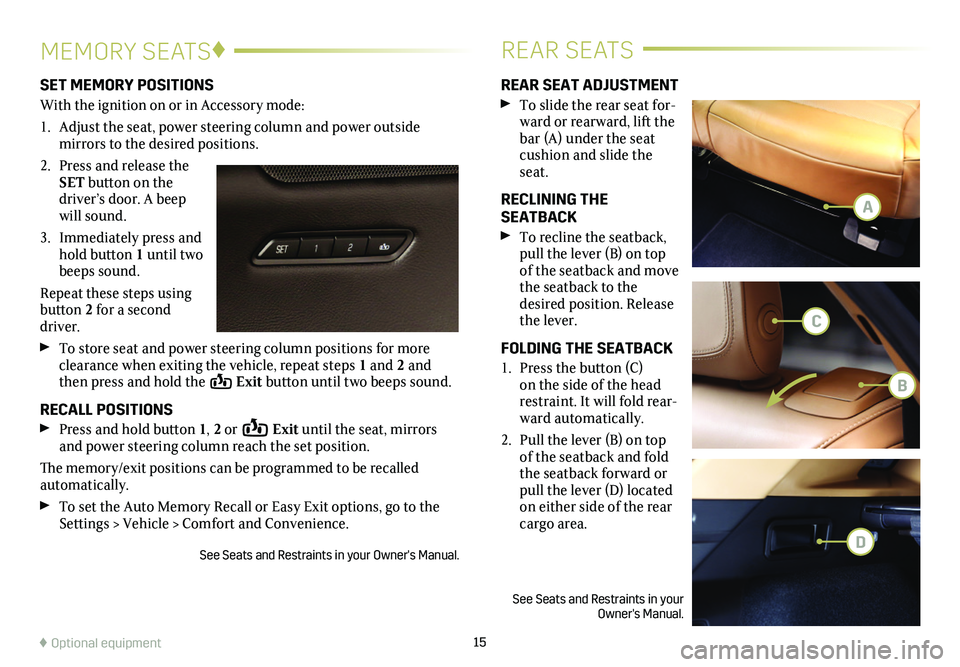
15
MEMORY SEATS♦REAR SEATS
SET MEMORY POSITIONS
With the ignition on or in Accessory mode:
1. Adjust the seat, power steering column and power outside
mirrors to the desired positions.
2. Press and release the SET button on the driver’s door. A beep will sound.
3. Immediately press and hold button 1 until two beeps sound.
Repeat these steps using button 2 for a second driver.
To store seat and power steering column positions for more clearance when exiting the vehicle, repeat steps 1 and 2 and then press and hold the Exit button until two beeps sound.
RECALL POSITIONS
Press and hold button 1, 2 or Exit until the seat, mirrors and power steering column reach the set position.
The memory/exit positions can be programmed to be recalled automatically.
To set the Auto Memory Recall or Easy Exit options, go to the Settings > Vehicle > Comfort and Convenience.
See Seats and Restraints in your Owner's Manual.
REAR SEAT ADJUSTMENT
To slide the rear seat for-ward or rearward, lift the bar (A) under the seat cushion and slide the seat.
RECLINING THE SEATBACK
To recline the seatback, pull the lever (B) on top of the seatback and move the seatback to the desired position. Release the lever.
FOLDING THE SEATBACK
1. Press the button (C) on the side of the head restraint. It will fold rear-ward automatically.
2. Pull the lever (B) on top of the seatback and fold the seatback forward or pull the lever (D) located on either side of the rear cargo area.
See Seats and Restraints in your Owner's Manual.
♦ Optional equipment
A
C
B
D
Page 16 of 20
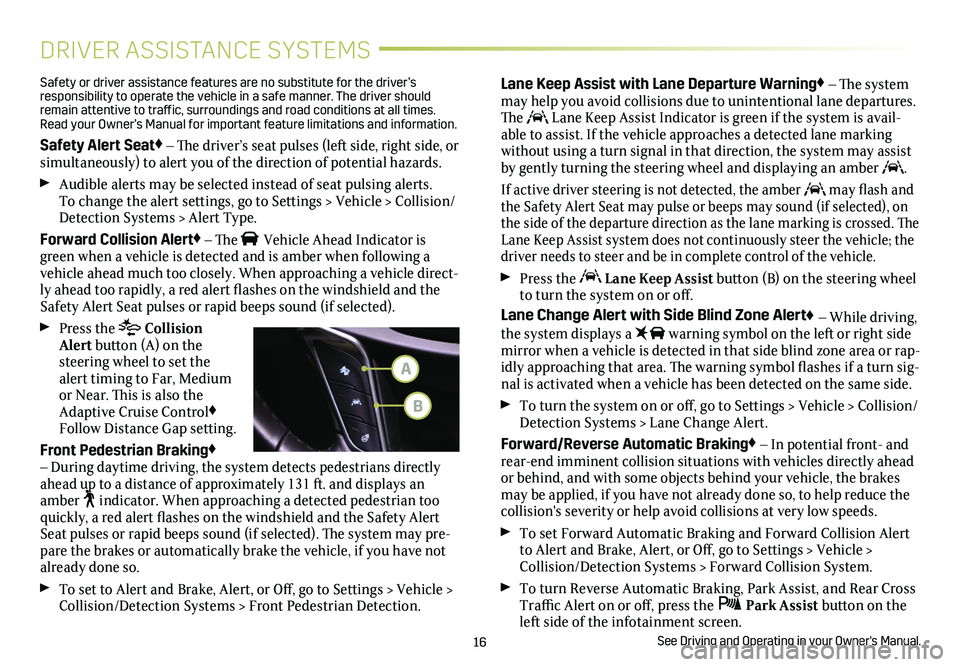
16
DRIVER ASSISTANCE SYSTEMS
Safety or driver assistance features are no substitute for the driver’s responsibility to operate the vehicle in a safe manner. The driver should remain attentive to traffic, surroundings and road conditions at all times. Read your Owner’s Manual for important feature limitations and information\
.
Safety Alert Seat♦ – The driver’s seat pulses (left side, right side, or simultaneously) to alert you of the direction of potential hazards.
Audible alerts may be selected instead of seat pulsing alerts. To change the alert settings, go to Settings > Vehicle > Collision/Detection Systems > Alert Type.
Forward Collision Alert♦ – The Vehicle Ahead Indicator is green when a vehicle is detected and is amber when following a vehicle ahead much too closely. When approaching a vehicle direct-ly ahead too
rapidly, a red alert flashes on the windshield and the Safety Alert Seat pulses or rapid beeps sound (if selected).
Press the Collision Alert button (A) on the steering wheel to set the alert timing to Far, Medium or Near. This is also the Adaptive Cruise Control♦ Follow Distance Gap setting.
Front Pedestrian Braking♦ – During daytime driving, the system detects pedestrians directly ahead up to a distance of approximately 131 ft. and displays an amber indicator. When approaching a detected pedestrian too quickly, a red alert flashes on the windshield and the Safety Alert Seat pulses or rapid beeps sound (if selected). The system may pre-pare the brakes or automatically brake the vehicle, if you have not already done so.
To set to Alert and Brake, Alert, or Off, go to Settings > Vehicle > Collision/Detection Systems > Front Pedestrian Detection.
Lane Keep Assist with Lane Departure Warning♦ – The system may help you avoid collisions due to unintentional lane departures. The Lane Keep Assist Indicator is green if the system is avail-able to assist. If the vehicle approaches a detected lane marking without using a turn signal in that direction, the system may assist by gently turning the steering wheel and displaying an amber .
If active driver steering is not detected, the amber may flash and the Safety Alert Seat may pulse or beeps may sound (if selected), on the side of the departure direction as the lane marking is crossed. The Lane Keep Assist system does not continuously steer the vehicle; the driver needs to steer and be in complete control of the vehicle.
Press the Lane Keep Assist button (B) on the steering wheel to turn the system on or off.
Lane Change Alert with Side Blind Zone Alert♦ – While driving, the system displays a warning symbol on the left or right side
mirror when a vehicle is detected in that side blind zone area or rap-idly approaching that area. The warning symbol flashes if a turn sig-nal is activated when a vehicle has been detected on the same side.
To turn the system on or off, go to Settings > Vehicle > Collision/Detection Systems > Lane Change Alert.
Forward/Reverse Automatic Braking♦ – In potential front- and rear-end imminent collision situations with vehicles directly ahead or behind, and with some objects behind your vehicle, the brakes may be applied, if you have not already done so, to help reduce the collision's severity or help avoid collisions at very low speeds.
To set Forward Automatic Braking and Forward Collision Alert to Alert and Brake, Alert, or Off, go to Settings > Vehicle > Collision/Detection Systems > Forward Collision System.
To turn Reverse Automatic Braking, Park Assist, and Rear Cross Traffic Alert on or off, press the Park Assist
button on the left side of the infotainment screen.
See Driving and Operating in your Owner's Manual.
A
B
Page 19 of 20
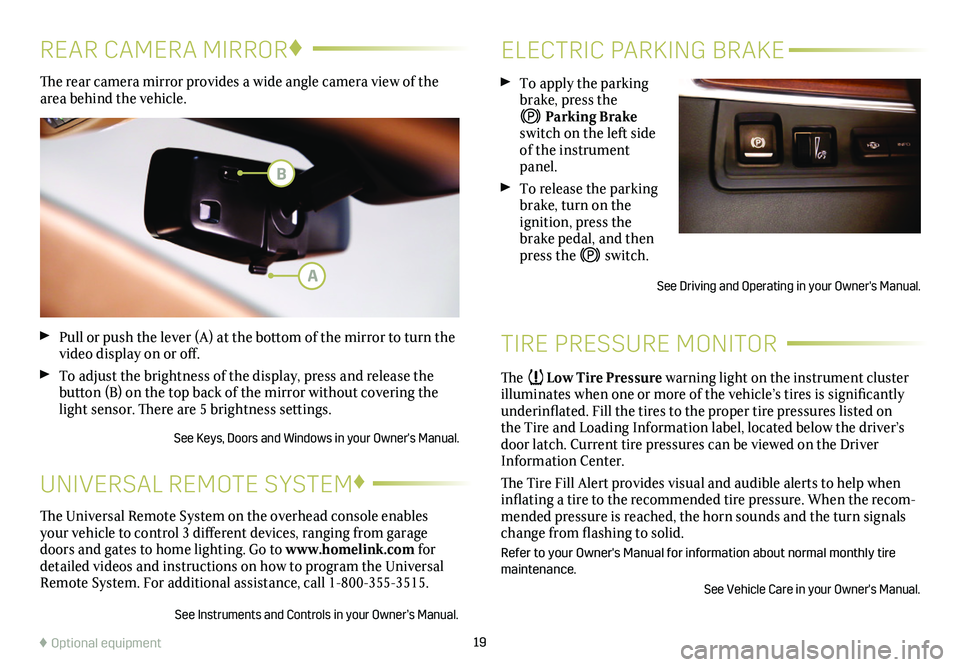
19
ELECTRIC PARKING BRAKE
TIRE PRESSURE MONITOR
To apply the parking brake, press the
Parking Brake switch on the left side of the instrument panel.
To release the parking brake, turn on the
ignition, press the brake pedal, and then press the switch.
See Driving and Operating in your Owner's Manual.
The Low Tire Pressure warning light on the instrument cluster illuminates when one or more of the vehicle’s tires is significantly underinflated. Fill the tires to the proper tire pressures listed on the Tire and Loading Information label, located below the driver’s door latch. Current tire pressures can be viewed on the Driver Information Center.
The Tire Fill Alert provides visual and audible alerts to help when inflating a tire to the recommended tire pressure. When the recom-mended pressure is reached, the horn sounds and the turn signals change from flashing to solid.
Refer to your Owner's Manual for information about normal monthly tire maintenance.
See Vehicle Care in your Owner's Manual.
The rear camera mirror provides a wide angle camera view of the area behind the vehicle.
Pull or push the lever (A) at the bottom of the mirror to turn the video display on or off.
To adjust the brightness of the display, press and release the button (B) on the top back of the mirror without covering the light sensor. There are 5 brightness settings.
See Keys, Doors and Windows in your Owner's Manual.
REAR CAMERA MIRROR♦
♦ Optional equipment
The Universal Remote System on the overhead console enables your vehicle to control 3 different devices, ranging from garage doors and gates to home lighting. Go to www.homelink.com for detailed videos and instructions on how to program the Universal Remote System. For additional assistance, call 1-800-355-3515.
See Instruments and Controls in your Owner’s Manual.
UNIVERSAL REMOTE SYSTEM♦
A
B