navigation CADILLAC XT5 2021 User Guide
[x] Cancel search | Manufacturer: CADILLAC, Model Year: 2021, Model line: XT5, Model: CADILLAC XT5 2021Pages: 426, PDF Size: 8.73 MB
Page 159 of 426
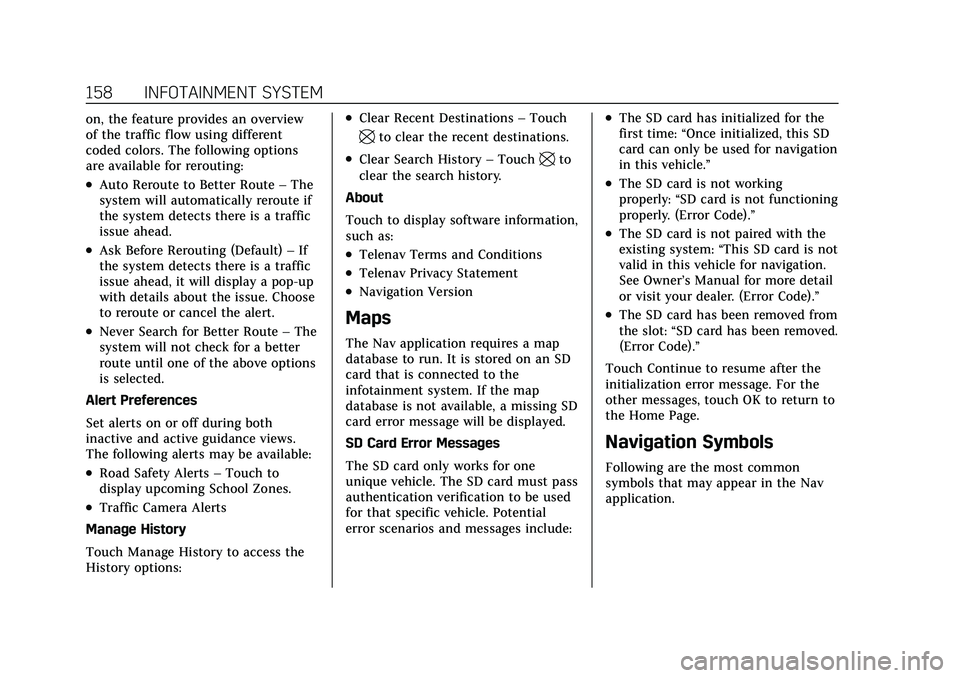
Cadillac XT5 Owner Manual (GMNA-Localizing-U.S./Canada/Mexico-
14590481) - 2021 - CRC - 10/22/20
158 INFOTAINMENT SYSTEM
on, the feature provides an overview
of the traffic flow using different
coded colors. The following options
are available for rerouting:
.Auto Reroute to Better Route–The
system will automatically reroute if
the system detects there is a traffic
issue ahead.
.Ask Before Rerouting (Default) –If
the system detects there is a traffic
issue ahead, it will display a pop-up
with details about the issue. Choose
to reroute or cancel the alert.
.Never Search for Better Route –The
system will not check for a better
route until one of the above options
is selected.
Alert Preferences
Set alerts on or off during both
inactive and active guidance views.
The following alerts may be available:
.Road Safety Alerts –Touch to
display upcoming School Zones.
.Traffic Camera Alerts
Manage History
Touch Manage History to access the
History options:
.Clear Recent Destinations –Touch
\to clear the recent destinations.
.Clear Search History –Touch\to
clear the search history.
About
Touch to display software information,
such as:
.Telenav Terms and Conditions
.Telenav Privacy Statement
.Navigation Version
Maps
The Nav application requires a map
database to run. It is stored on an SD
card that is connected to the
infotainment system. If the map
database is not available, a missing SD
card error message will be displayed.
SD Card Error Messages
The SD card only works for one
unique vehicle. The SD card must pass
authentication verification to be used
for that specific vehicle. Potential
error scenarios and messages include:
.The SD card has initialized for the
first time: “Once initialized, this SD
card can only be used for navigation
in this vehicle.”
.The SD card is not working
properly: “SD card is not functioning
properly. (Error Code).”
.The SD card is not paired with the
existing system: “This SD card is not
valid in this vehicle for navigation.
See Owner’s Manual for more detail
or visit your dealer. (Error Code).”
.The SD card has been removed from
the slot: “SD card has been removed.
(Error Code).”
Touch Continue to resume after the
initialization error message. For the
other messages, touch OK to return to
the Home Page.
Navigation Symbols
Following are the most common
symbols that may appear in the Nav
application.
Page 160 of 426
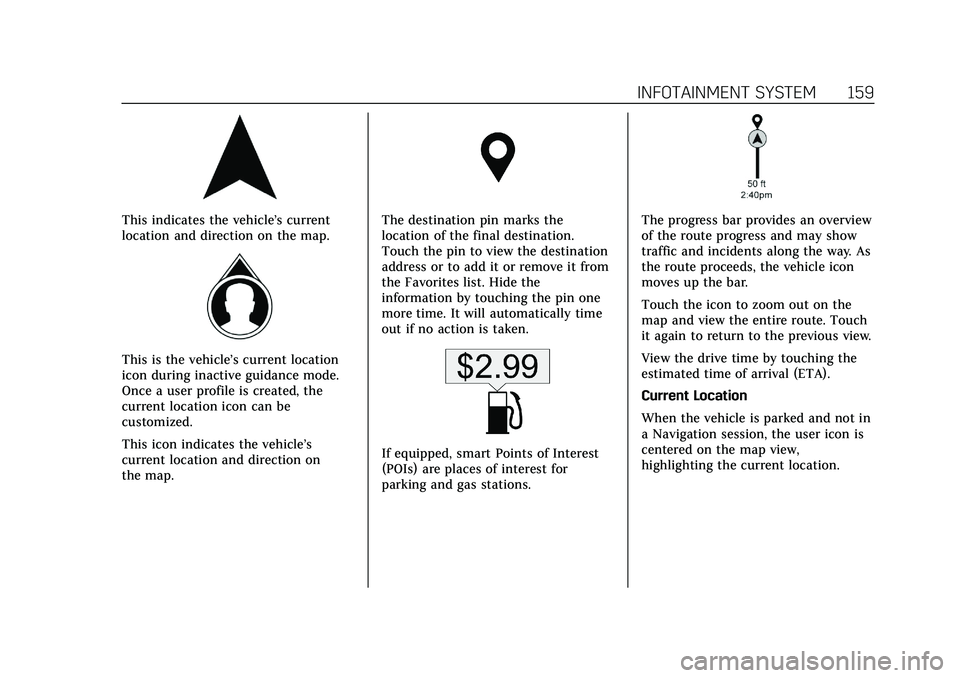
Cadillac XT5 Owner Manual (GMNA-Localizing-U.S./Canada/Mexico-
14590481) - 2021 - CRC - 10/22/20
INFOTAINMENT SYSTEM 159
This indicates the vehicle’s current
location and direction on the map.
This is the vehicle’s current location
icon during inactive guidance mode.
Once a user profile is created, the
current location icon can be
customized.
This icon indicates the vehicle’s
current location and direction on
the map.
The destination pin marks the
location of the final destination.
Touch the pin to view the destination
address or to add it or remove it from
the Favorites list. Hide the
information by touching the pin one
more time. It will automatically time
out if no action is taken.
If equipped, smart Points of Interest
(POIs) are places of interest for
parking and gas stations.
The progress bar provides an overview
of the route progress and may show
traffic and incidents along the way. As
the route proceeds, the vehicle icon
moves up the bar.
Touch the icon to zoom out on the
map and view the entire route. Touch
it again to return to the previous view.
View the drive time by touching the
estimated time of arrival (ETA).
Current Location
When the vehicle is parked and not in
a Navigation session, the user icon is
centered on the map view,
highlighting the current location.
Page 161 of 426
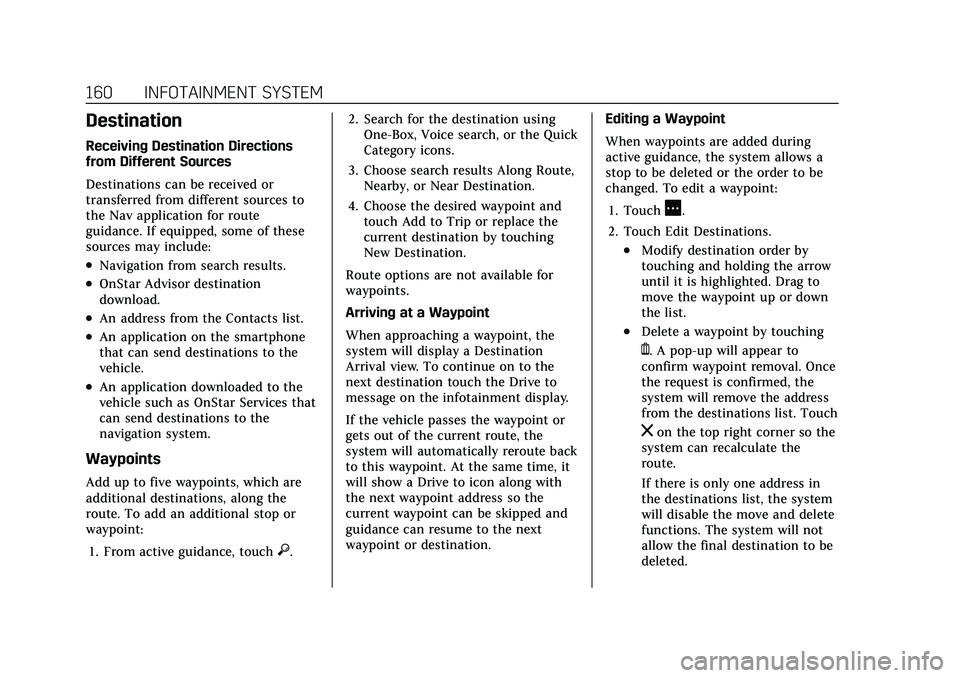
Cadillac XT5 Owner Manual (GMNA-Localizing-U.S./Canada/Mexico-
14590481) - 2021 - CRC - 10/22/20
160 INFOTAINMENT SYSTEM
Destination
Receiving Destination Directions
from Different Sources
Destinations can be received or
transferred from different sources to
the Nav application for route
guidance. If equipped, some of these
sources may include:
.Navigation from search results.
.OnStar Advisor destination
download.
.An address from the Contacts list.
.An application on the smartphone
that can send destinations to the
vehicle.
.An application downloaded to the
vehicle such as OnStar Services that
can send destinations to the
navigation system.
Waypoints
Add up to five waypoints, which are
additional destinations, along the
route. To add an additional stop or
waypoint:1. From active guidance, touch
}. 2. Search for the destination using
One-Box, Voice search, or the Quick
Category icons.
3. Choose search results Along Route, Nearby, or Near Destination.
4. Choose the desired waypoint and touch Add to Trip or replace the
current destination by touching
New Destination.
Route options are not available for
waypoints.
Arriving at a Waypoint
When approaching a waypoint, the
system will display a Destination
Arrival view. To continue on to the
next destination touch the Drive to
message on the infotainment display.
If the vehicle passes the waypoint or
gets out of the current route, the
system will automatically reroute back
to this waypoint. At the same time, it
will show a Drive to icon along with
the next waypoint address so the
current waypoint can be skipped and
guidance can resume to the next
waypoint or destination. Editing a Waypoint
When waypoints are added during
active guidance, the system allows a
stop to be deleted or the order to be
changed. To edit a waypoint:
1. Touch
A.
2. Touch Edit Destinations.
.Modify destination order by
touching and holding the arrow
until it is highlighted. Drag to
move the waypoint up or down
the list.
.Delete a waypoint by touching
Y. A pop-up will appear to
confirm waypoint removal. Once
the request is confirmed, the
system will remove the address
from the destinations list. Touch
zon the top right corner so the
system can recalculate the
route.
If there is only one address in
the destinations list, the system
will disable the move and delete
functions. The system will not
allow the final destination to be
deleted.
Page 162 of 426
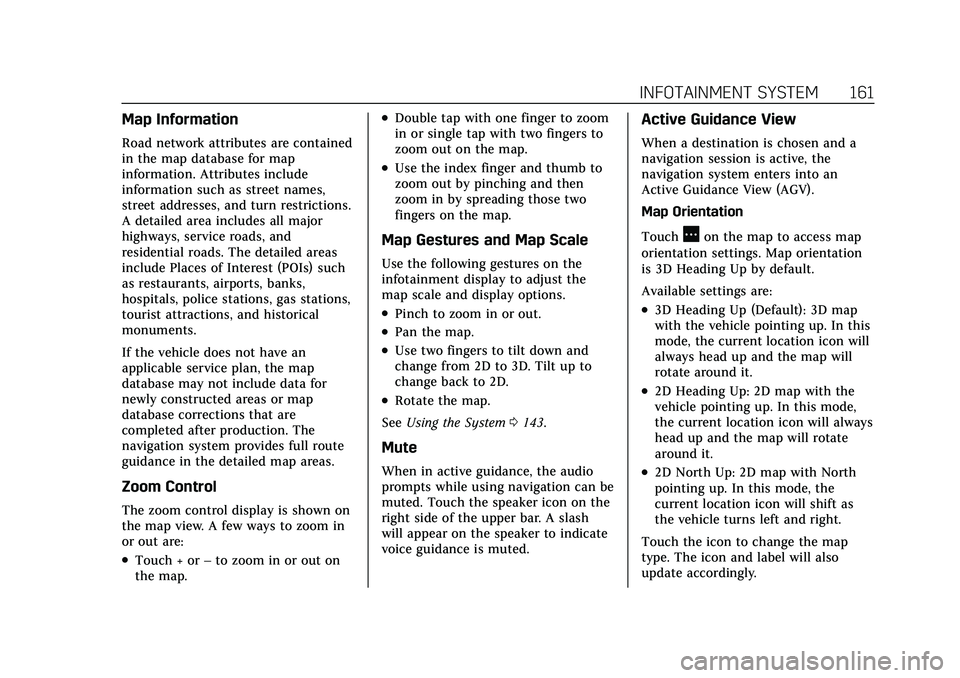
Cadillac XT5 Owner Manual (GMNA-Localizing-U.S./Canada/Mexico-
14590481) - 2021 - CRC - 10/22/20
INFOTAINMENT SYSTEM 161
Map Information
Road network attributes are contained
in the map database for map
information. Attributes include
information such as street names,
street addresses, and turn restrictions.
A detailed area includes all major
highways, service roads, and
residential roads. The detailed areas
include Places of Interest (POIs) such
as restaurants, airports, banks,
hospitals, police stations, gas stations,
tourist attractions, and historical
monuments.
If the vehicle does not have an
applicable service plan, the map
database may not include data for
newly constructed areas or map
database corrections that are
completed after production. The
navigation system provides full route
guidance in the detailed map areas.
Zoom Control
The zoom control display is shown on
the map view. A few ways to zoom in
or out are:
.Touch + or–to zoom in or out on
the map.
.Double tap with one finger to zoom
in or single tap with two fingers to
zoom out on the map.
.Use the index finger and thumb to
zoom out by pinching and then
zoom in by spreading those two
fingers on the map.
Map Gestures and Map Scale
Use the following gestures on the
infotainment display to adjust the
map scale and display options.
.Pinch to zoom in or out.
.Pan the map.
.Use two fingers to tilt down and
change from 2D to 3D. Tilt up to
change back to 2D.
.Rotate the map.
See Using the System 0143.
Mute
When in active guidance, the audio
prompts while using navigation can be
muted. Touch the speaker icon on the
right side of the upper bar. A slash
will appear on the speaker to indicate
voice guidance is muted.
Active Guidance View
When a destination is chosen and a
navigation session is active, the
navigation system enters into an
Active Guidance View (AGV).
Map Orientation
Touch
Aon the map to access map
orientation settings. Map orientation
is 3D Heading Up by default.
Available settings are:
.3D Heading Up (Default): 3D map
with the vehicle pointing up. In this
mode, the current location icon will
always head up and the map will
rotate around it.
.2D Heading Up: 2D map with the
vehicle pointing up. In this mode,
the current location icon will always
head up and the map will rotate
around it.
.2D North Up: 2D map with North
pointing up. In this mode, the
current location icon will shift as
the vehicle turns left and right.
Touch the icon to change the map
type. The icon and label will also
update accordingly.
Page 164 of 426
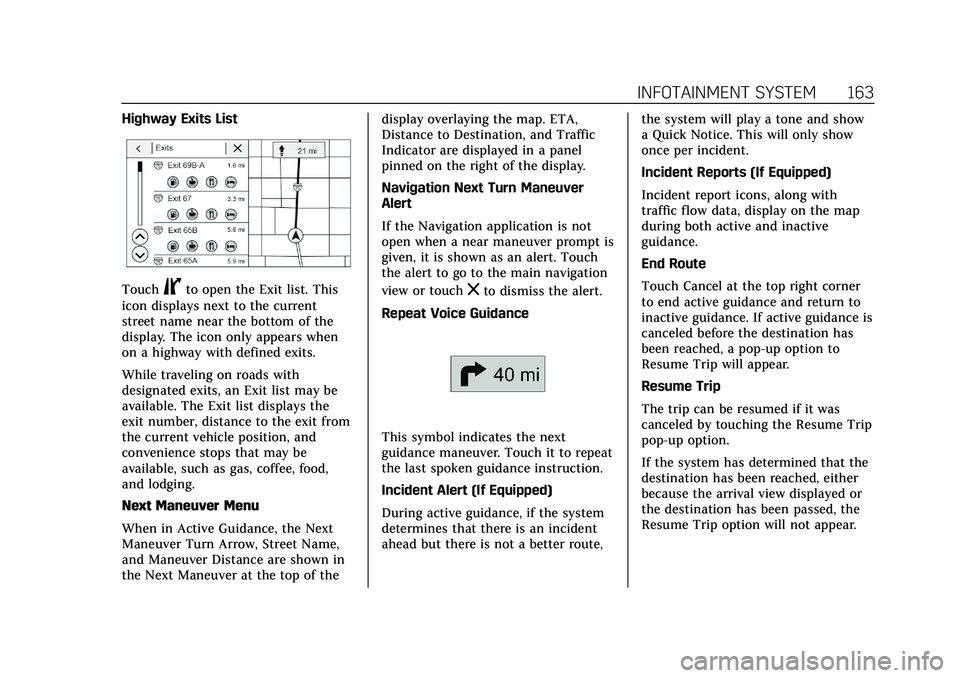
Cadillac XT5 Owner Manual (GMNA-Localizing-U.S./Canada/Mexico-
14590481) - 2021 - CRC - 10/22/20
INFOTAINMENT SYSTEM 163
Highway Exits List
TouchCto open the Exit list. This
icon displays next to the current
street name near the bottom of the
display. The icon only appears when
on a highway with defined exits.
While traveling on roads with
designated exits, an Exit list may be
available. The Exit list displays the
exit number, distance to the exit from
the current vehicle position, and
convenience stops that may be
available, such as gas, coffee, food,
and lodging.
Next Maneuver Menu
When in Active Guidance, the Next
Maneuver Turn Arrow, Street Name,
and Maneuver Distance are shown in
the Next Maneuver at the top of the display overlaying the map. ETA,
Distance to Destination, and Traffic
Indicator are displayed in a panel
pinned on the right of the display.
Navigation Next Turn Maneuver
Alert
If the Navigation application is not
open when a near maneuver prompt is
given, it is shown as an alert. Touch
the alert to go to the main navigation
view or touchzto dismiss the alert.
Repeat Voice Guidance
This symbol indicates the next
guidance maneuver. Touch it to repeat
the last spoken guidance instruction.
Incident Alert (If Equipped)
During active guidance, if the system
determines that there is an incident
ahead but there is not a better route, the system will play a tone and show
a Quick Notice. This will only show
once per incident.
Incident Reports (If Equipped)
Incident report icons, along with
traffic flow data, display on the map
during both active and inactive
guidance.
End Route
Touch Cancel at the top right corner
to end active guidance and return to
inactive guidance. If active guidance is
canceled before the destination has
been reached, a pop-up option to
Resume Trip will appear.
Resume Trip
The trip can be resumed if it was
canceled by touching the Resume Trip
pop-up option.
If the system has determined that the
destination has been reached, either
because the arrival view displayed or
the destination has been passed, the
Resume Trip option will not appear.
Page 165 of 426
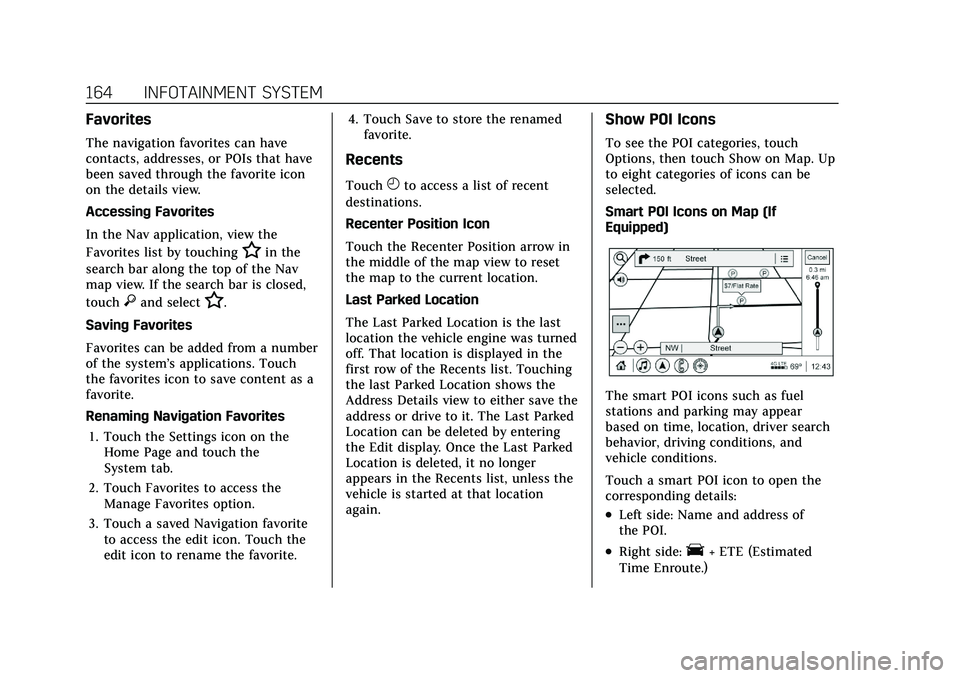
Cadillac XT5 Owner Manual (GMNA-Localizing-U.S./Canada/Mexico-
14590481) - 2021 - CRC - 10/22/20
164 INFOTAINMENT SYSTEM
Favorites
The navigation favorites can have
contacts, addresses, or POIs that have
been saved through the favorite icon
on the details view.
Accessing Favorites
In the Nav application, view the
Favorites list by touching
Hin the
search bar along the top of the Nav
map view. If the search bar is closed,
touch
}and selectH.
Saving Favorites
Favorites can be added from a number
of the system’s applications. Touch
the favorites icon to save content as a
favorite.
Renaming Navigation Favorites 1. Touch the Settings icon on the Home Page and touch the
System tab.
2. Touch Favorites to access the Manage Favorites option.
3. Touch a saved Navigation favorite to access the edit icon. Touch the
edit icon to rename the favorite. 4. Touch Save to store the renamed
favorite.
Recents
TouchHto access a list of recent
destinations.
Recenter Position Icon
Touch the Recenter Position arrow in
the middle of the map view to reset
the map to the current location.
Last Parked Location
The Last Parked Location is the last
location the vehicle engine was turned
off. That location is displayed in the
first row of the Recents list. Touching
the last Parked Location shows the
Address Details view to either save the
address or drive to it. The Last Parked
Location can be deleted by entering
the Edit display. Once the Last Parked
Location is deleted, it no longer
appears in the Recents list, unless the
vehicle is started at that location
again.
Show POI Icons
To see the POI categories, touch
Options, then touch Show on Map. Up
to eight categories of icons can be
selected.
Smart POI Icons on Map (If
Equipped)
The smart POI icons such as fuel
stations and parking may appear
based on time, location, driver search
behavior, driving conditions, and
vehicle conditions.
Touch a smart POI icon to open the
corresponding details:
.Left side: Name and address of
the POI.
.Right side:E+ ETE (Estimated
Time Enroute.)
Page 166 of 426
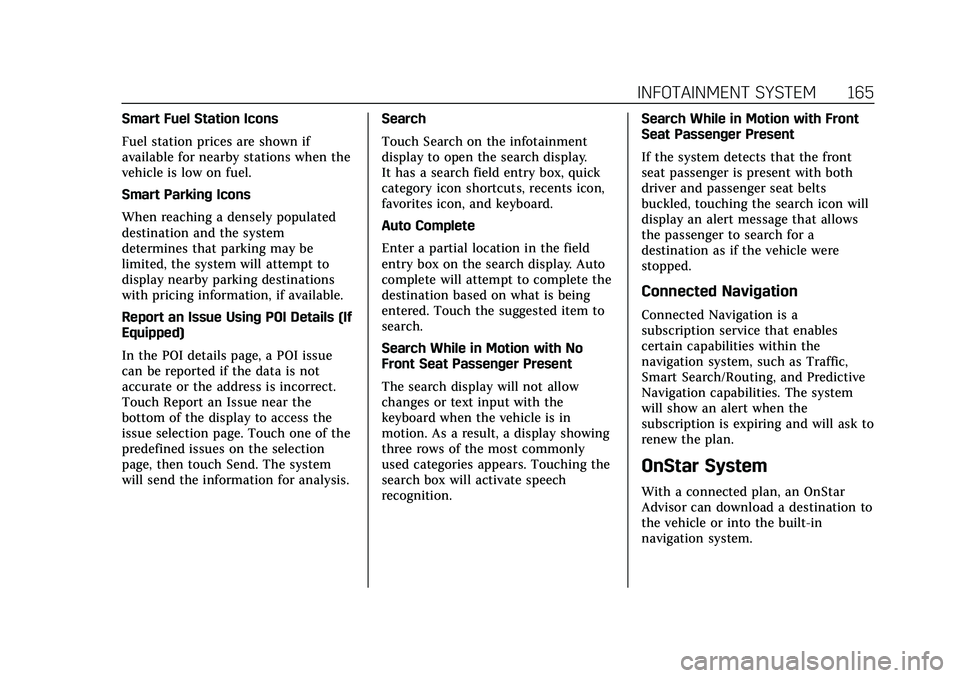
Cadillac XT5 Owner Manual (GMNA-Localizing-U.S./Canada/Mexico-
14590481) - 2021 - CRC - 10/22/20
INFOTAINMENT SYSTEM 165
Smart Fuel Station Icons
Fuel station prices are shown if
available for nearby stations when the
vehicle is low on fuel.
Smart Parking Icons
When reaching a densely populated
destination and the system
determines that parking may be
limited, the system will attempt to
display nearby parking destinations
with pricing information, if available.
Report an Issue Using POI Details (If
Equipped)
In the POI details page, a POI issue
can be reported if the data is not
accurate or the address is incorrect.
Touch Report an Issue near the
bottom of the display to access the
issue selection page. Touch one of the
predefined issues on the selection
page, then touch Send. The system
will send the information for analysis.Search
Touch Search on the infotainment
display to open the search display.
It has a search field entry box, quick
category icon shortcuts, recents icon,
favorites icon, and keyboard.
Auto Complete
Enter a partial location in the field
entry box on the search display. Auto
complete will attempt to complete the
destination based on what is being
entered. Touch the suggested item to
search.
Search While in Motion with No
Front Seat Passenger Present
The search display will not allow
changes or text input with the
keyboard when the vehicle is in
motion. As a result, a display showing
three rows of the most commonly
used categories appears. Touching the
search box will activate speech
recognition.Search While in Motion with Front
Seat Passenger Present
If the system detects that the front
seat passenger is present with both
driver and passenger seat belts
buckled, touching the search icon will
display an alert message that allows
the passenger to search for a
destination as if the vehicle were
stopped.
Connected Navigation
Connected Navigation is a
subscription service that enables
certain capabilities within the
navigation system, such as Traffic,
Smart Search/Routing, and Predictive
Navigation capabilities. The system
will show an alert when the
subscription is expiring and will ask to
renew the plan.
OnStar System
With a connected plan, an OnStar
Advisor can download a destination to
the vehicle or into the built-in
navigation system.
Page 167 of 426
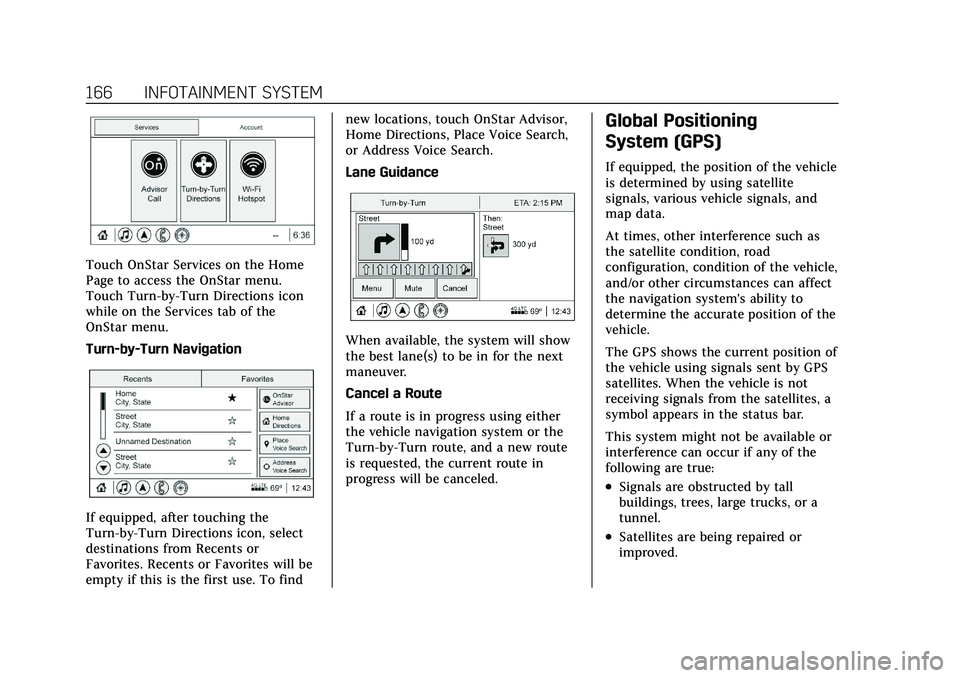
Cadillac XT5 Owner Manual (GMNA-Localizing-U.S./Canada/Mexico-
14590481) - 2021 - CRC - 10/22/20
166 INFOTAINMENT SYSTEM
Touch OnStar Services on the Home
Page to access the OnStar menu.
Touch Turn-by-Turn Directions icon
while on the Services tab of the
OnStar menu.
Turn-by-Turn Navigation
If equipped, after touching the
Turn-by-Turn Directions icon, select
destinations from Recents or
Favorites. Recents or Favorites will be
empty if this is the first use. To findnew locations, touch OnStar Advisor,
Home Directions, Place Voice Search,
or Address Voice Search.
Lane Guidance
When available, the system will show
the best lane(s) to be in for the next
maneuver.
Cancel a Route
If a route is in progress using either
the vehicle navigation system or the
Turn-by-Turn route, and a new route
is requested, the current route in
progress will be canceled.
Global Positioning
System (GPS)
If equipped, the position of the vehicle
is determined by using satellite
signals, various vehicle signals, and
map data.
At times, other interference such as
the satellite condition, road
configuration, condition of the vehicle,
and/or other circumstances can affect
the navigation system's ability to
determine the accurate position of the
vehicle.
The GPS shows the current position of
the vehicle using signals sent by GPS
satellites. When the vehicle is not
receiving signals from the satellites, a
symbol appears in the status bar.
This system might not be available or
interference can occur if any of the
following are true:
.Signals are obstructed by tall
buildings, trees, large trucks, or a
tunnel.
.Satellites are being repaired or
improved.
Page 168 of 426
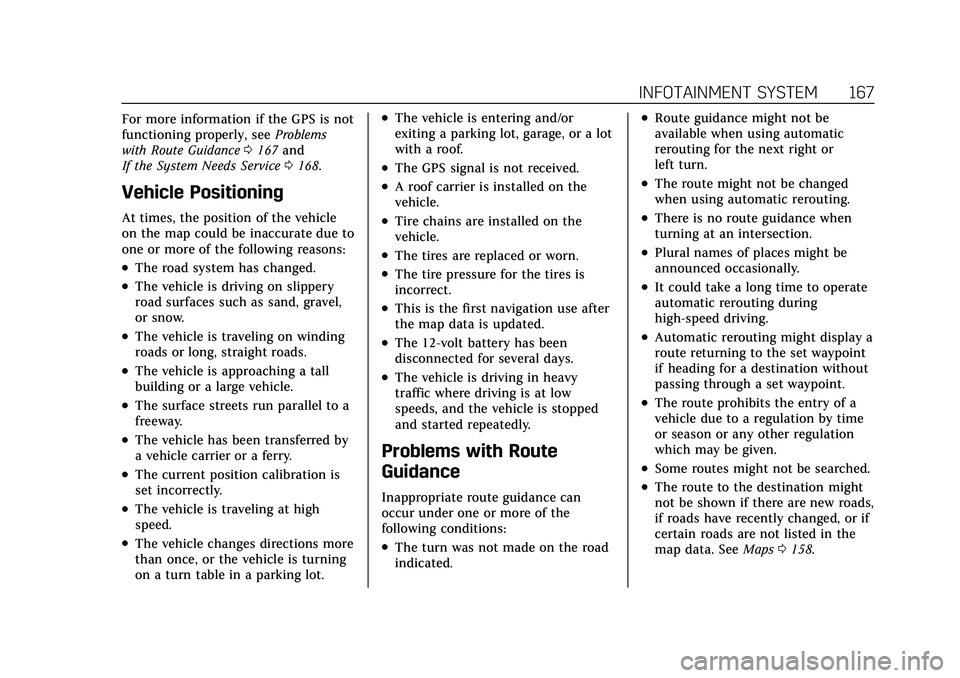
Cadillac XT5 Owner Manual (GMNA-Localizing-U.S./Canada/Mexico-
14590481) - 2021 - CRC - 10/22/20
INFOTAINMENT SYSTEM 167
For more information if the GPS is not
functioning properly, seeProblems
with Route Guidance 0167 and
If the System Needs Service 0168.
Vehicle Positioning
At times, the position of the vehicle
on the map could be inaccurate due to
one or more of the following reasons:
.The road system has changed.
.The vehicle is driving on slippery
road surfaces such as sand, gravel,
or snow.
.The vehicle is traveling on winding
roads or long, straight roads.
.The vehicle is approaching a tall
building or a large vehicle.
.The surface streets run parallel to a
freeway.
.The vehicle has been transferred by
a vehicle carrier or a ferry.
.The current position calibration is
set incorrectly.
.The vehicle is traveling at high
speed.
.The vehicle changes directions more
than once, or the vehicle is turning
on a turn table in a parking lot.
.The vehicle is entering and/or
exiting a parking lot, garage, or a lot
with a roof.
.The GPS signal is not received.
.A roof carrier is installed on the
vehicle.
.Tire chains are installed on the
vehicle.
.The tires are replaced or worn.
.The tire pressure for the tires is
incorrect.
.This is the first navigation use after
the map data is updated.
.The 12-volt battery has been
disconnected for several days.
.The vehicle is driving in heavy
traffic where driving is at low
speeds, and the vehicle is stopped
and started repeatedly.
Problems with Route
Guidance
Inappropriate route guidance can
occur under one or more of the
following conditions:
.The turn was not made on the road
indicated.
.Route guidance might not be
available when using automatic
rerouting for the next right or
left turn.
.The route might not be changed
when using automatic rerouting.
.There is no route guidance when
turning at an intersection.
.Plural names of places might be
announced occasionally.
.It could take a long time to operate
automatic rerouting during
high-speed driving.
.Automatic rerouting might display a
route returning to the set waypoint
if heading for a destination without
passing through a set waypoint.
.The route prohibits the entry of a
vehicle due to a regulation by time
or season or any other regulation
which may be given.
.Some routes might not be searched.
.The route to the destination might
not be shown if there are new roads,
if roads have recently changed, or if
certain roads are not listed in the
map data. See Maps0158.
Page 169 of 426
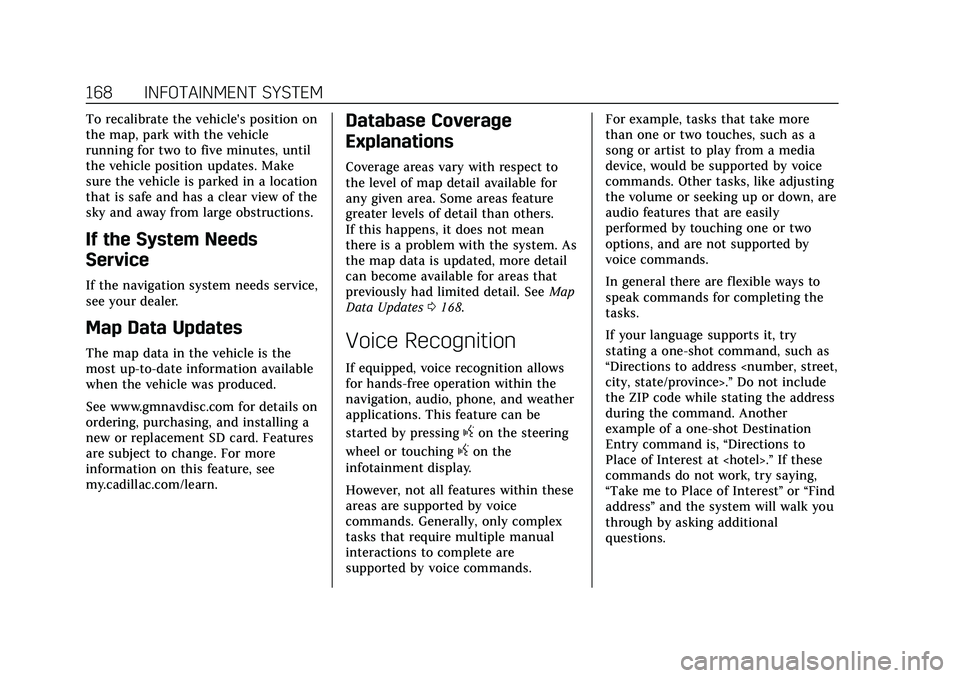
Cadillac XT5 Owner Manual (GMNA-Localizing-U.S./Canada/Mexico-
14590481) - 2021 - CRC - 10/22/20
168 INFOTAINMENT SYSTEM
To recalibrate the vehicle's position on
the map, park with the vehicle
running for two to five minutes, until
the vehicle position updates. Make
sure the vehicle is parked in a location
that is safe and has a clear view of the
sky and away from large obstructions.
If the System Needs
Service
If the navigation system needs service,
see your dealer.
Map Data Updates
The map data in the vehicle is the
most up-to-date information available
when the vehicle was produced.
See www.gmnavdisc.com for details on
ordering, purchasing, and installing a
new or replacement SD card. Features
are subject to change. For more
information on this feature, see
my.cadillac.com/learn.
Database Coverage
Explanations
Coverage areas vary with respect to
the level of map detail available for
any given area. Some areas feature
greater levels of detail than others.
If this happens, it does not mean
there is a problem with the system. As
the map data is updated, more detail
can become available for areas that
previously had limited detail. SeeMap
Data Updates 0168.
Voice Recognition
If equipped, voice recognition allows
for hands-free operation within the
navigation, audio, phone, and weather
applications. This feature can be
started by pressing
gon the steering
wheel or touching
gon the
infotainment display.
However, not all features within these
areas are supported by voice
commands. Generally, only complex
tasks that require multiple manual
interactions to complete are
supported by voice commands. For example, tasks that take more
than one or two touches, such as a
song or artist to play from a media
device, would be supported by voice
commands. Other tasks, like adjusting
the volume or seeking up or down, are
audio features that are easily
performed by touching one or two
options, and are not supported by
voice commands.
In general there are flexible ways to
speak commands for completing the
tasks.
If your language supports it, try
stating a one-shot command, such as
“Directions to address
Do not include
the ZIP code while stating the address
during the command. Another
example of a one-shot Destination
Entry command is, “Directions to
Place of Interest at
commands do not work, try saying,
“Take me to Place of Interest ”or “Find
address ”and the system will walk you
through by asking additional
questions.