android auto CADILLAC XT5 2021 Owner's Manual
[x] Cancel search | Manufacturer: CADILLAC, Model Year: 2021, Model line: XT5, Model: CADILLAC XT5 2021Pages: 426, PDF Size: 8.73 MB
Page 140 of 426
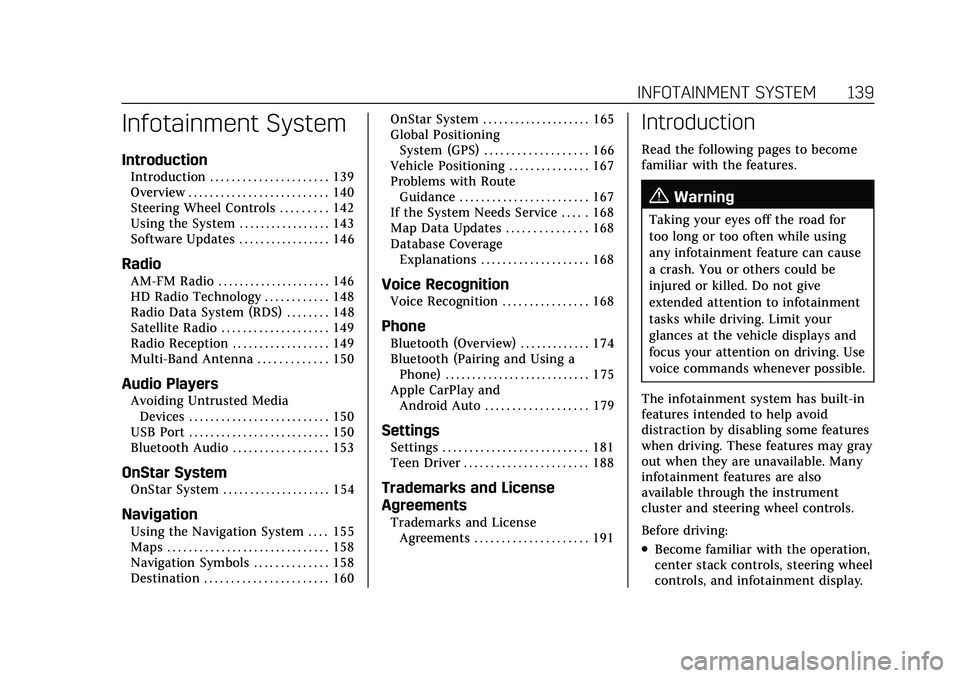
Cadillac XT5 Owner Manual (GMNA-Localizing-U.S./Canada/Mexico-
14590481) - 2021 - CRC - 10/22/20
INFOTAINMENT SYSTEM 139
Infotainment System
Introduction
Introduction . . . . . . . . . . . . . . . . . . . . . . 139
Overview . . . . . . . . . . . . . . . . . . . . . . . . . . 140
Steering Wheel Controls . . . . . . . . . 142
Using the System . . . . . . . . . . . . . . . . . 143
Software Updates . . . . . . . . . . . . . . . . . 146
Radio
AM-FM Radio . . . . . . . . . . . . . . . . . . . . . 146
HD Radio Technology . . . . . . . . . . . . 148
Radio Data System (RDS) . . . . . . . . 148
Satellite Radio . . . . . . . . . . . . . . . . . . . . 149
Radio Reception . . . . . . . . . . . . . . . . . . 149
Multi-Band Antenna . . . . . . . . . . . . . 150
Audio Players
Avoiding Untrusted MediaDevices . . . . . . . . . . . . . . . . . . . . . . . . . . 150
USB Port . . . . . . . . . . . . . . . . . . . . . . . . . . 150
Bluetooth Audio . . . . . . . . . . . . . . . . . . 153
OnStar System
OnStar System . . . . . . . . . . . . . . . . . . . . 154
Navigation
Using the Navigation System . . . . 155
Maps . . . . . . . . . . . . . . . . . . . . . . . . . . . . . . 158
Navigation Symbols . . . . . . . . . . . . . . 158
Destination . . . . . . . . . . . . . . . . . . . . . . . 160 OnStar System . . . . . . . . . . . . . . . . . . . . 165
Global Positioning
System (GPS) . . . . . . . . . . . . . . . . . . . 166
Vehicle Positioning . . . . . . . . . . . . . . . 167
Problems with Route Guidance . . . . . . . . . . . . . . . . . . . . . . . . 167
If the System Needs Service . . . . . 168
Map Data Updates . . . . . . . . . . . . . . . 168
Database Coverage Explanations . . . . . . . . . . . . . . . . . . . . 168
Voice Recognition
Voice Recognition . . . . . . . . . . . . . . . . 168
Phone
Bluetooth (Overview) . . . . . . . . . . . . . 174
Bluetooth (Pairing and Using aPhone) . . . . . . . . . . . . . . . . . . . . . . . . . . . 175
Apple CarPlay and Android Auto . . . . . . . . . . . . . . . . . . . 179
Settings
Settings . . . . . . . . . . . . . . . . . . . . . . . . . . . 181
Teen Driver . . . . . . . . . . . . . . . . . . . . . . . 188
Trademarks and License
Agreements
Trademarks and LicenseAgreements . . . . . . . . . . . . . . . . . . . . . 191
Introduction
Read the following pages to become
familiar with the features.
{Warning
Taking your eyes off the road for
too long or too often while using
any infotainment feature can cause
a crash. You or others could be
injured or killed. Do not give
extended attention to infotainment
tasks while driving. Limit your
glances at the vehicle displays and
focus your attention on driving. Use
voice commands whenever possible.
The infotainment system has built-in
features intended to help avoid
distraction by disabling some features
when driving. These features may gray
out when they are unavailable. Many
infotainment features are also
available through the instrument
cluster and steering wheel controls.
Before driving:
.Become familiar with the operation,
center stack controls, steering wheel
controls, and infotainment display.
Page 141 of 426
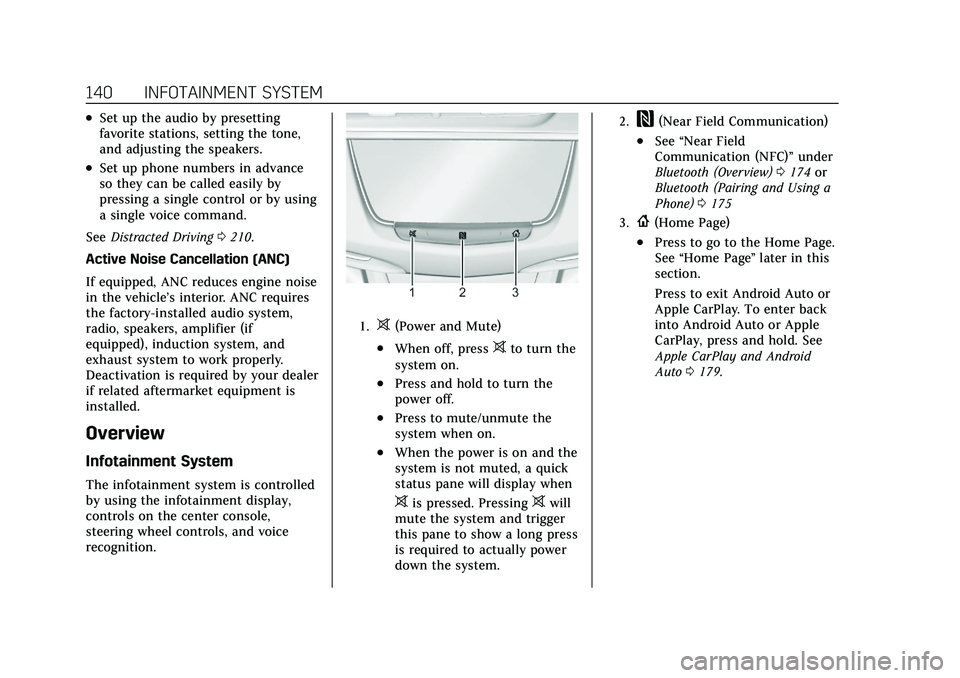
Cadillac XT5 Owner Manual (GMNA-Localizing-U.S./Canada/Mexico-
14590481) - 2021 - CRC - 10/22/20
140 INFOTAINMENT SYSTEM
.Set up the audio by presetting
favorite stations, setting the tone,
and adjusting the speakers.
.Set up phone numbers in advance
so they can be called easily by
pressing a single control or by using
a single voice command.
See Distracted Driving 0210.
Active Noise Cancellation (ANC)
If equipped, ANC reduces engine noise
in the vehicle’s interior. ANC requires
the factory-installed audio system,
radio, speakers, amplifier (if
equipped), induction system, and
exhaust system to work properly.
Deactivation is required by your dealer
if related aftermarket equipment is
installed.
Overview
Infotainment System
The infotainment system is controlled
by using the infotainment display,
controls on the center console,
steering wheel controls, and voice
recognition.
1.>(Power and Mute)
.When off, press>to turn the
system on.
.Press and hold to turn the
power off.
.Press to mute/unmute the
system when on.
.When the power is on and the
system is not muted, a quick
status pane will display when
>is pressed. Pressing>will
mute the system and trigger
this pane to show a long press
is required to actually power
down the system.
2.W(Near Field Communication)
.See “Near Field
Communication (NFC)” under
Bluetooth (Overview) 0174 or
Bluetooth (Pairing and Using a
Phone) 0175
3.{(Home Page)
.Press to go to the Home Page.
See “Home Page ”later in this
section.
Press to exit Android Auto or
Apple CarPlay. To enter back
into Android Auto or Apple
CarPlay, press and hold. See
Apple CarPlay and Android
Auto 0179.
Page 144 of 426
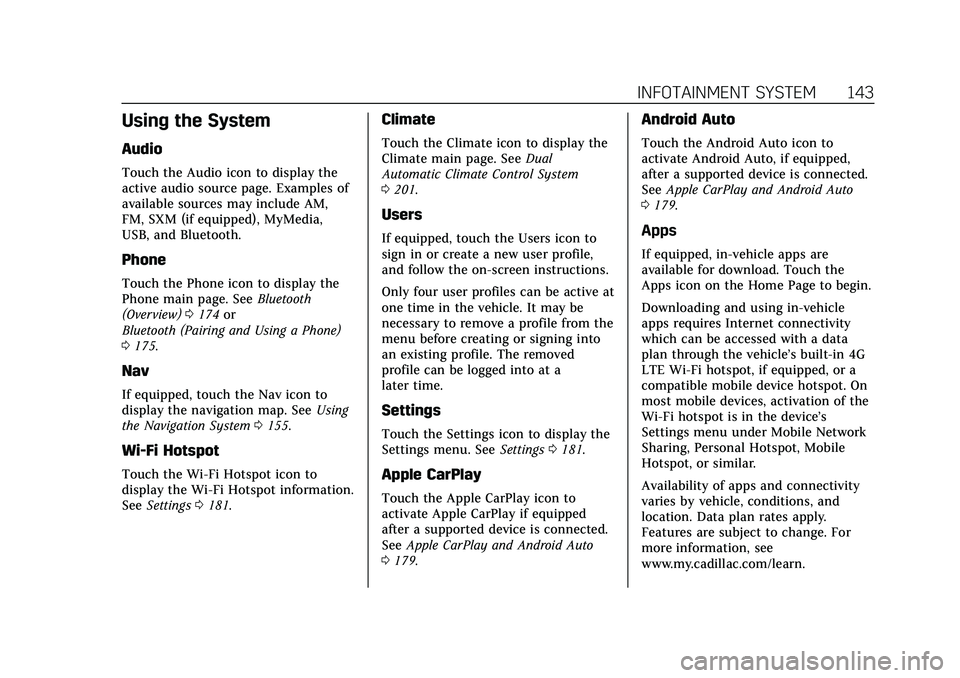
Cadillac XT5 Owner Manual (GMNA-Localizing-U.S./Canada/Mexico-
14590481) - 2021 - CRC - 10/22/20
INFOTAINMENT SYSTEM 143
Using the System
Audio
Touch the Audio icon to display the
active audio source page. Examples of
available sources may include AM,
FM, SXM (if equipped), MyMedia,
USB, and Bluetooth.
Phone
Touch the Phone icon to display the
Phone main page. SeeBluetooth
(Overview) 0174 or
Bluetooth (Pairing and Using a Phone)
0 175.
Nav
If equipped, touch the Nav icon to
display the navigation map. See Using
the Navigation System 0155.
Wi-Fi Hotspot
Touch the Wi-Fi Hotspot icon to
display the Wi-Fi Hotspot information.
See Settings 0181.
Climate
Touch the Climate icon to display the
Climate main page. See Dual
Automatic Climate Control System
0 201.
Users
If equipped, touch the Users icon to
sign in or create a new user profile,
and follow the on-screen instructions.
Only four user profiles can be active at
one time in the vehicle. It may be
necessary to remove a profile from the
menu before creating or signing into
an existing profile. The removed
profile can be logged into at a
later time.
Settings
Touch the Settings icon to display the
Settings menu. See Settings0181.
Apple CarPlay
Touch the Apple CarPlay icon to
activate Apple CarPlay if equipped
after a supported device is connected.
See Apple CarPlay and Android Auto
0 179.
Android Auto
Touch the Android Auto icon to
activate Android Auto, if equipped,
after a supported device is connected.
See Apple CarPlay and Android Auto
0 179.
Apps
If equipped, in-vehicle apps are
available for download. Touch the
Apps icon on the Home Page to begin.
Downloading and using in-vehicle
apps requires Internet connectivity
which can be accessed with a data
plan through the vehicle’s built-in 4G
LTE Wi-Fi hotspot, if equipped, or a
compatible mobile device hotspot. On
most mobile devices, activation of the
Wi-Fi hotspot is in the device’s
Settings menu under Mobile Network
Sharing, Personal Hotspot, Mobile
Hotspot, or similar.
Availability of apps and connectivity
varies by vehicle, conditions, and
location. Data plan rates apply.
Features are subject to change. For
more information, see
www.my.cadillac.com/learn.
Page 180 of 426
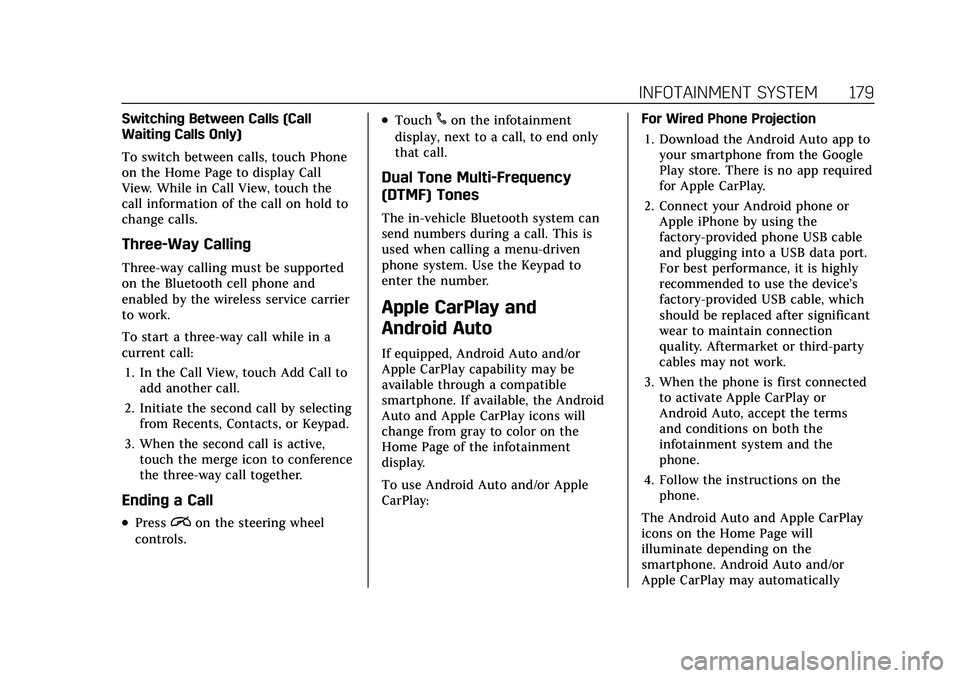
Cadillac XT5 Owner Manual (GMNA-Localizing-U.S./Canada/Mexico-
14590481) - 2021 - CRC - 10/22/20
INFOTAINMENT SYSTEM 179
Switching Between Calls (Call
Waiting Calls Only)
To switch between calls, touch Phone
on the Home Page to display Call
View. While in Call View, touch the
call information of the call on hold to
change calls.
Three-Way Calling
Three-way calling must be supported
on the Bluetooth cell phone and
enabled by the wireless service carrier
to work.
To start a three-way call while in a
current call:1. In the Call View, touch Add Call to add another call.
2. Initiate the second call by selecting from Recents, Contacts, or Keypad.
3. When the second call is active, touch the merge icon to conference
the three-way call together.
Ending a Call
.Pression the steering wheel
controls.
.Touch#on the infotainment
display, next to a call, to end only
that call.
Dual Tone Multi-Frequency
(DTMF) Tones
The in-vehicle Bluetooth system can
send numbers during a call. This is
used when calling a menu-driven
phone system. Use the Keypad to
enter the number.
Apple CarPlay and
Android Auto
If equipped, Android Auto and/or
Apple CarPlay capability may be
available through a compatible
smartphone. If available, the Android
Auto and Apple CarPlay icons will
change from gray to color on the
Home Page of the infotainment
display.
To use Android Auto and/or Apple
CarPlay: For Wired Phone Projection
1. Download the Android Auto app to your smartphone from the Google
Play store. There is no app required
for Apple CarPlay.
2. Connect your Android phone or Apple iPhone by using the
factory-provided phone USB cable
and plugging into a USB data port.
For best performance, it is highly
recommended to use the device’s
factory-provided USB cable, which
should be replaced after significant
wear to maintain connection
quality. Aftermarket or third-party
cables may not work.
3. When the phone is first connected to activate Apple CarPlay or
Android Auto, accept the terms
and conditions on both the
infotainment system and the
phone.
4. Follow the instructions on the phone.
The Android Auto and Apple CarPlay
icons on the Home Page will
illuminate depending on the
smartphone. Android Auto and/or
Apple CarPlay may automatically
Page 181 of 426
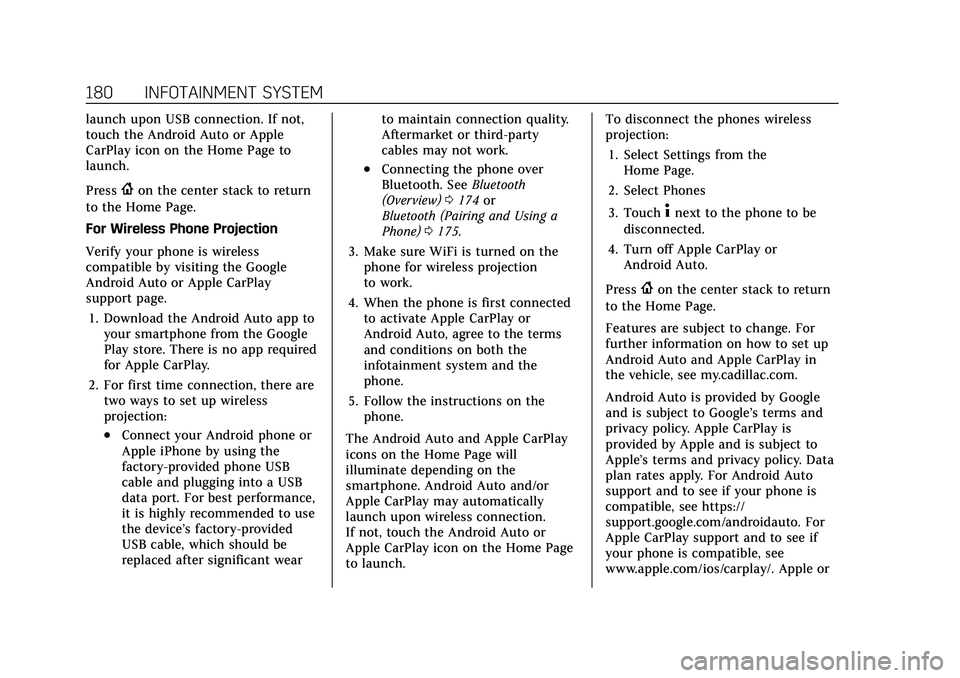
Cadillac XT5 Owner Manual (GMNA-Localizing-U.S./Canada/Mexico-
14590481) - 2021 - CRC - 10/22/20
180 INFOTAINMENT SYSTEM
launch upon USB connection. If not,
touch the Android Auto or Apple
CarPlay icon on the Home Page to
launch.
Press
{on the center stack to return
to the Home Page.
For Wireless Phone Projection
Verify your phone is wireless
compatible by visiting the Google
Android Auto or Apple CarPlay
support page.
1. Download the Android Auto app to your smartphone from the Google
Play store. There is no app required
for Apple CarPlay.
2. For first time connection, there are two ways to set up wireless
projection:
.Connect your Android phone or
Apple iPhone by using the
factory-provided phone USB
cable and plugging into a USB
data port. For best performance,
it is highly recommended to use
the device’s factory-provided
USB cable, which should be
replaced after significant wear to maintain connection quality.
Aftermarket or third-party
cables may not work.
.Connecting the phone over
Bluetooth. See
Bluetooth
(Overview) 0174 or
Bluetooth (Pairing and Using a
Phone) 0175.
3. Make sure WiFi is turned on the phone for wireless projection
to work.
4. When the phone is first connected to activate Apple CarPlay or
Android Auto, agree to the terms
and conditions on both the
infotainment system and the
phone.
5. Follow the instructions on the phone.
The Android Auto and Apple CarPlay
icons on the Home Page will
illuminate depending on the
smartphone. Android Auto and/or
Apple CarPlay may automatically
launch upon wireless connection.
If not, touch the Android Auto or
Apple CarPlay icon on the Home Page
to launch. To disconnect the phones wireless
projection:
1. Select Settings from the Home Page.
2. Select Phones
3. Touch
4next to the phone to be
disconnected.
4. Turn off Apple CarPlay or Android Auto.
Press
{on the center stack to return
to the Home Page.
Features are subject to change. For
further information on how to set up
Android Auto and Apple CarPlay in
the vehicle, see my.cadillac.com.
Android Auto is provided by Google
and is subject to Google’s terms and
privacy policy. Apple CarPlay is
provided by Apple and is subject to
Apple’s terms and privacy policy. Data
plan rates apply. For Android Auto
support and to see if your phone is
compatible, see https://
support.google.com/androidauto. For
Apple CarPlay support and to see if
your phone is compatible, see
www.apple.com/ios/carplay/. Apple or
Page 182 of 426
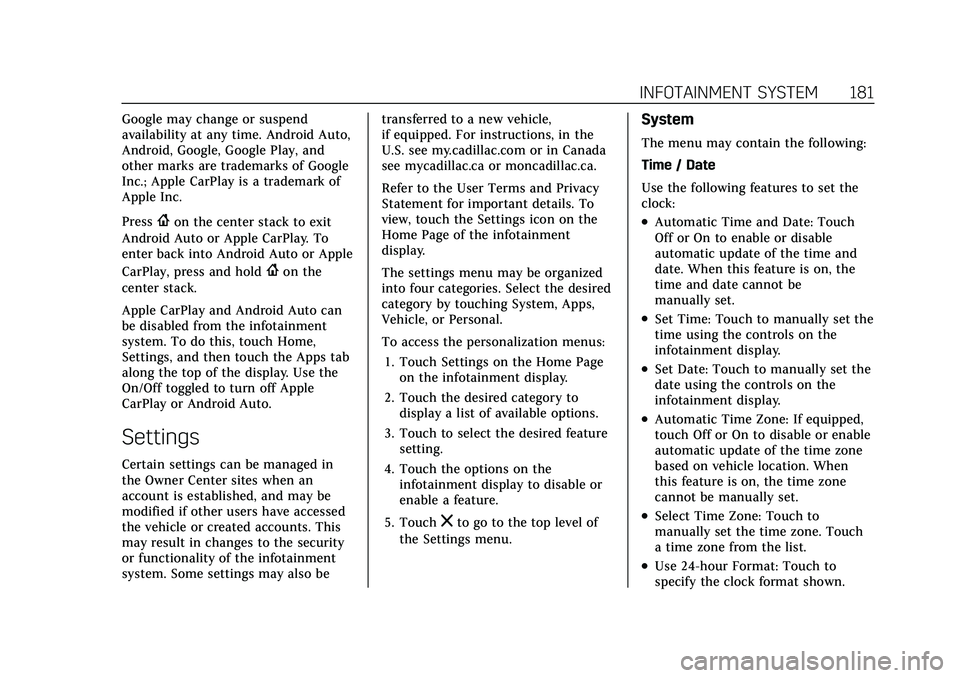
Cadillac XT5 Owner Manual (GMNA-Localizing-U.S./Canada/Mexico-
14590481) - 2021 - CRC - 10/22/20
INFOTAINMENT SYSTEM 181
Google may change or suspend
availability at any time. Android Auto,
Android, Google, Google Play, and
other marks are trademarks of Google
Inc.; Apple CarPlay is a trademark of
Apple Inc.
Press
{on the center stack to exit
Android Auto or Apple CarPlay. To
enter back into Android Auto or Apple
CarPlay, press and hold
{on the
center stack.
Apple CarPlay and Android Auto can
be disabled from the infotainment
system. To do this, touch Home,
Settings, and then touch the Apps tab
along the top of the display. Use the
On/Off toggled to turn off Apple
CarPlay or Android Auto.
Settings
Certain settings can be managed in
the Owner Center sites when an
account is established, and may be
modified if other users have accessed
the vehicle or created accounts. This
may result in changes to the security
or functionality of the infotainment
system. Some settings may also be transferred to a new vehicle,
if equipped. For instructions, in the
U.S. see my.cadillac.com or in Canada
see mycadillac.ca or moncadillac.ca.
Refer to the User Terms and Privacy
Statement for important details. To
view, touch the Settings icon on the
Home Page of the infotainment
display.
The settings menu may be organized
into four categories. Select the desired
category by touching System, Apps,
Vehicle, or Personal.
To access the personalization menus:
1. Touch Settings on the Home Page on the infotainment display.
2. Touch the desired category to display a list of available options.
3. Touch to select the desired feature setting.
4. Touch the options on the infotainment display to disable or
enable a feature.
5. Touch
zto go to the top level of
the Settings menu.
System
The menu may contain the following:
Time / Date
Use the following features to set the
clock:
.Automatic Time and Date: Touch
Off or On to enable or disable
automatic update of the time and
date. When this feature is on, the
time and date cannot be
manually set.
.Set Time: Touch to manually set the
time using the controls on the
infotainment display.
.Set Date: Touch to manually set the
date using the controls on the
infotainment display.
.Automatic Time Zone: If equipped,
touch Off or On to disable or enable
automatic update of the time zone
based on vehicle location. When
this feature is on, the time zone
cannot be manually set.
.Select Time Zone: Touch to
manually set the time zone. Touch
a time zone from the list.
.Use 24-hour Format: Touch to
specify the clock format shown.
Page 186 of 426
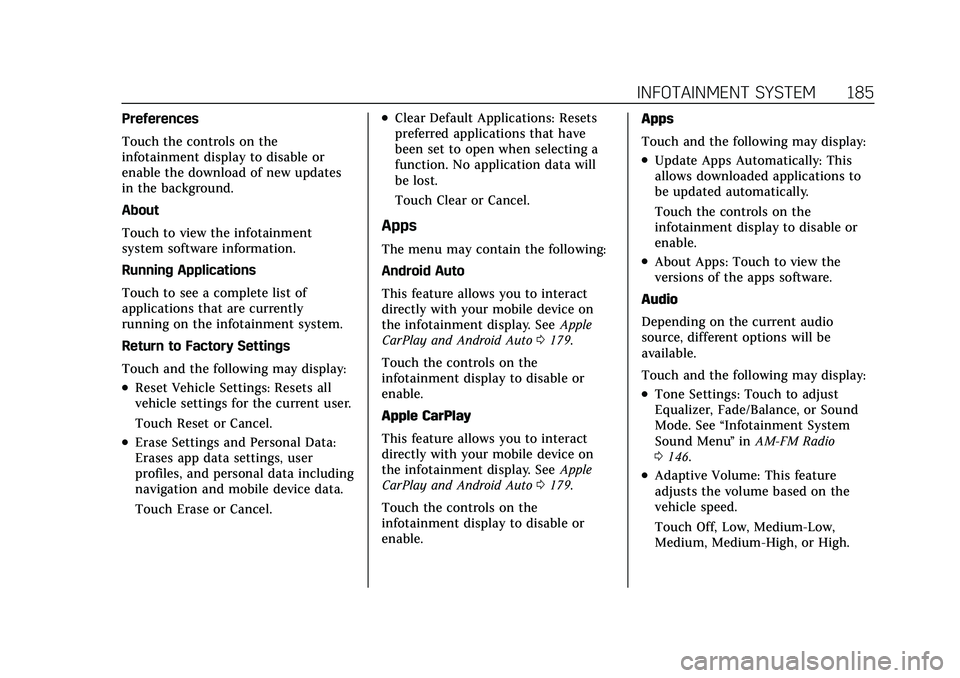
Cadillac XT5 Owner Manual (GMNA-Localizing-U.S./Canada/Mexico-
14590481) - 2021 - CRC - 10/22/20
INFOTAINMENT SYSTEM 185
Preferences
Touch the controls on the
infotainment display to disable or
enable the download of new updates
in the background.
About
Touch to view the infotainment
system software information.
Running Applications
Touch to see a complete list of
applications that are currently
running on the infotainment system.
Return to Factory Settings
Touch and the following may display:
.Reset Vehicle Settings: Resets all
vehicle settings for the current user.
Touch Reset or Cancel.
.Erase Settings and Personal Data:
Erases app data settings, user
profiles, and personal data including
navigation and mobile device data.
Touch Erase or Cancel.
.Clear Default Applications: Resets
preferred applications that have
been set to open when selecting a
function. No application data will
be lost.
Touch Clear or Cancel.
Apps
The menu may contain the following:
Android Auto
This feature allows you to interact
directly with your mobile device on
the infotainment display. SeeApple
CarPlay and Android Auto 0179.
Touch the controls on the
infotainment display to disable or
enable.
Apple CarPlay
This feature allows you to interact
directly with your mobile device on
the infotainment display. See Apple
CarPlay and Android Auto 0179.
Touch the controls on the
infotainment display to disable or
enable. Apps
Touch and the following may display:
.Update Apps Automatically: This
allows downloaded applications to
be updated automatically.
Touch the controls on the
infotainment display to disable or
enable.
.About Apps: Touch to view the
versions of the apps software.
Audio
Depending on the current audio
source, different options will be
available.
Touch and the following may display:
.Tone Settings: Touch to adjust
Equalizer, Fade/Balance, or Sound
Mode. See “Infotainment System
Sound Menu ”in AM-FM Radio
0 146.
.Adaptive Volume: This feature
adjusts the volume based on the
vehicle speed.
Touch Off, Low, Medium-Low,
Medium, Medium-High, or High.
Page 413 of 426
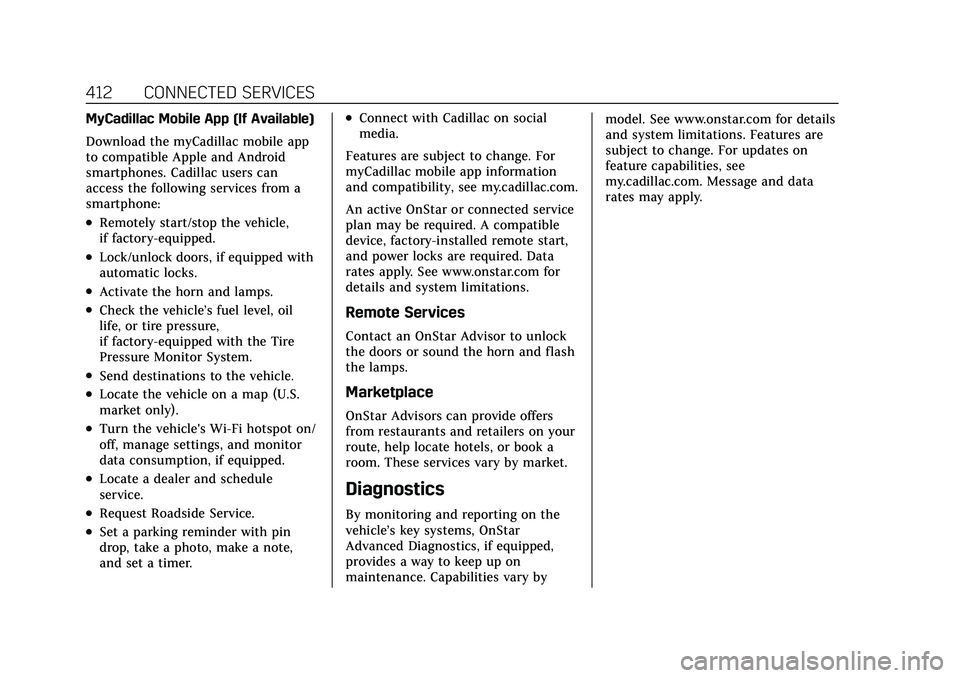
Cadillac XT5 Owner Manual (GMNA-Localizing-U.S./Canada/Mexico-
14590481) - 2021 - CRC - 10/22/20
412 CONNECTED SERVICES
MyCadillac Mobile App (If Available)
Download the myCadillac mobile app
to compatible Apple and Android
smartphones. Cadillac users can
access the following services from a
smartphone:
.Remotely start/stop the vehicle,
if factory-equipped.
.Lock/unlock doors, if equipped with
automatic locks.
.Activate the horn and lamps.
.Check the vehicle’s fuel level, oil
life, or tire pressure,
if factory-equipped with the Tire
Pressure Monitor System.
.Send destinations to the vehicle.
.Locate the vehicle on a map (U.S.
market only).
.Turn the vehicle's Wi-Fi hotspot on/
off, manage settings, and monitor
data consumption, if equipped.
.Locate a dealer and schedule
service.
.Request Roadside Service.
.Set a parking reminder with pin
drop, take a photo, make a note,
and set a timer.
.Connect with Cadillac on social
media.
Features are subject to change. For
myCadillac mobile app information
and compatibility, see my.cadillac.com.
An active OnStar or connected service
plan may be required. A compatible
device, factory-installed remote start,
and power locks are required. Data
rates apply. See www.onstar.com for
details and system limitations.
Remote Services
Contact an OnStar Advisor to unlock
the doors or sound the horn and flash
the lamps.
Marketplace
OnStar Advisors can provide offers
from restaurants and retailers on your
route, help locate hotels, or book a
room. These services vary by market.
Diagnostics
By monitoring and reporting on the
vehicle’s key systems, OnStar
Advanced Diagnostics, if equipped,
provides a way to keep up on
maintenance. Capabilities vary by model. See www.onstar.com for details
and system limitations. Features are
subject to change. For updates on
feature capabilities, see
my.cadillac.com. Message and data
rates may apply.
Page 415 of 426
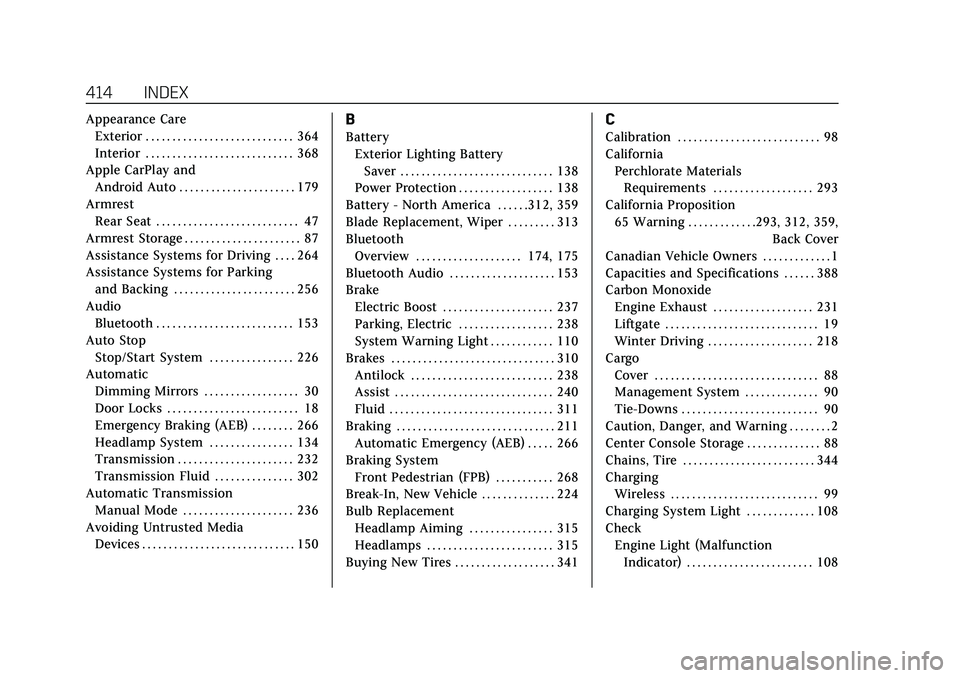
Cadillac XT5 Owner Manual (GMNA-Localizing-U.S./Canada/Mexico-
14590481) - 2021 - CRC - 10/22/20
414 INDEX
Appearance CareExterior . . . . . . . . . . . . . . . . . . . . . . . . . . . . 364
Interior . . . . . . . . . . . . . . . . . . . . . . . . . . . . 368
Apple CarPlay and Android Auto . . . . . . . . . . . . . . . . . . . . . . 179
Armrest Rear Seat . . . . . . . . . . . . . . . . . . . . . . . . . . . 47
Armrest Storage . . . . . . . . . . . . . . . . . . . . . . 87
Assistance Systems for Driving . . . . 264
Assistance Systems for Parking and Backing . . . . . . . . . . . . . . . . . . . . . . . 256
Audio Bluetooth . . . . . . . . . . . . . . . . . . . . . . . . . . 153
Auto Stop Stop/Start System . . . . . . . . . . . . . . . . 226
Automatic
Dimming Mirrors . . . . . . . . . . . . . . . . . . 30
Door Locks . . . . . . . . . . . . . . . . . . . . . . . . . 18
Emergency Braking (AEB) . . . . . . . . 266
Headlamp System . . . . . . . . . . . . . . . . 134
Transmission . . . . . . . . . . . . . . . . . . . . . . 232
Transmission Fluid . . . . . . . . . . . . . . . 302
Automatic Transmission Manual Mode . . . . . . . . . . . . . . . . . . . . . 236
Avoiding Untrusted Media
Devices . . . . . . . . . . . . . . . . . . . . . . . . . . . . . 150B
BatteryExterior Lighting BatterySaver . . . . . . . . . . . . . . . . . . . . . . . . . . . . . 138
Power Protection . . . . . . . . . . . . . . . . . . 138
Battery - North America . . . . . .312, 359
Blade Replacement, Wiper . . . . . . . . . 313
Bluetooth Overview . . . . . . . . . . . . . . . . . . . . 174, 175
Bluetooth Audio . . . . . . . . . . . . . . . . . . . . 153
Brake
Electric Boost . . . . . . . . . . . . . . . . . . . . . 237
Parking, Electric . . . . . . . . . . . . . . . . . . 238
System Warning Light . . . . . . . . . . . . 110
Brakes . . . . . . . . . . . . . . . . . . . . . . . . . . . . . . . 310 Antilock . . . . . . . . . . . . . . . . . . . . . . . . . . . 238
Assist . . . . . . . . . . . . . . . . . . . . . . . . . . . . . . 240
Fluid . . . . . . . . . . . . . . . . . . . . . . . . . . . . . . . 311
Braking . . . . . . . . . . . . . . . . . . . . . . . . . . . . . . 211
Automatic Emergency (AEB) . . . . . 266
Braking System Front Pedestrian (FPB) . . . . . . . . . . . 268
Break-In, New Vehicle . . . . . . . . . . . . . . 224
Bulb Replacement Headlamp Aiming . . . . . . . . . . . . . . . . 315
Headlamps . . . . . . . . . . . . . . . . . . . . . . . . 315
Buying New Tires . . . . . . . . . . . . . . . . . . . 341
C
Calibration . . . . . . . . . . . . . . . . . . . . . . . . . . . 98
California Perchlorate MaterialsRequirements . . . . . . . . . . . . . . . . . . . 293
California Proposition 65 Warning . . . . . . . . . . . . .293, 312, 359, Back Cover
Canadian Vehicle Owners . . . . . . . . . . . . . 1
Capacities and Specifications . . . . . . 388
Carbon Monoxide Engine Exhaust . . . . . . . . . . . . . . . . . . . 231
Liftgate . . . . . . . . . . . . . . . . . . . . . . . . . . . . . 19
Winter Driving . . . . . . . . . . . . . . . . . . . . 218
Cargo Cover . . . . . . . . . . . . . . . . . . . . . . . . . . . . . . . 88
Management System . . . . . . . . . . . . . . 90
Tie-Downs . . . . . . . . . . . . . . . . . . . . . . . . . . 90
Caution, Danger, and Warning . . . . . . . . 2
Center Console Storage . . . . . . . . . . . . . . 88
Chains, Tire . . . . . . . . . . . . . . . . . . . . . . . . . 344
Charging
Wireless . . . . . . . . . . . . . . . . . . . . . . . . . . . . 99
Charging System Light . . . . . . . . . . . . . 108
Check
Engine Light (MalfunctionIndicator) . . . . . . . . . . . . . . . . . . . . . . . . 108
Page 421 of 426
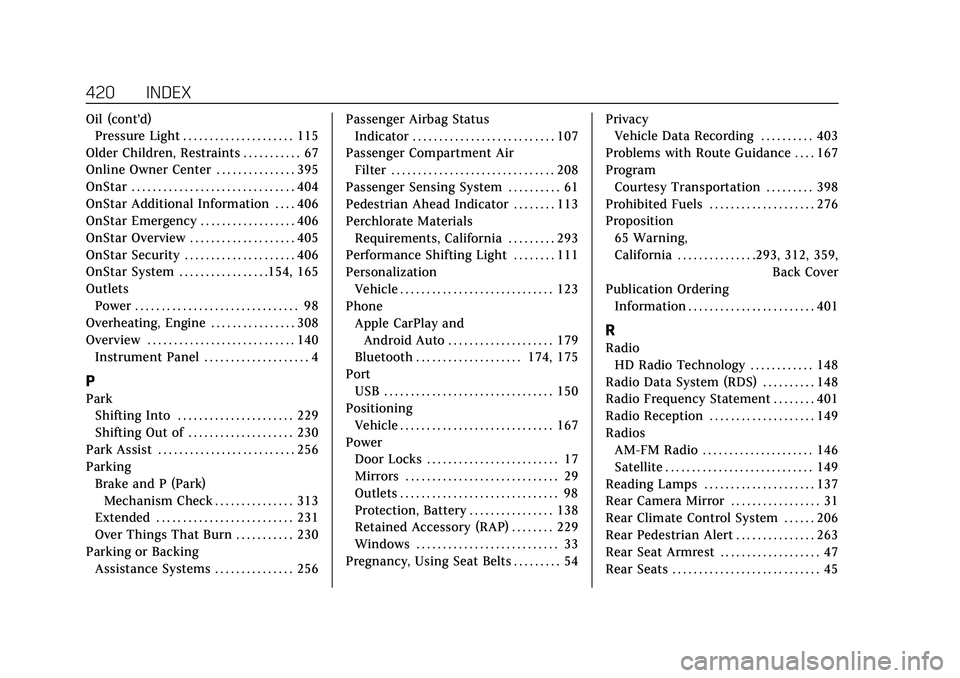
Cadillac XT5 Owner Manual (GMNA-Localizing-U.S./Canada/Mexico-
14590481) - 2021 - CRC - 10/22/20
420 INDEX
Oil (cont'd)Pressure Light . . . . . . . . . . . . . . . . . . . . . 115
Older Children, Restraints . . . . . . . . . . . 67
Online Owner Center . . . . . . . . . . . . . . . 395
OnStar . . . . . . . . . . . . . . . . . . . . . . . . . . . . . . . 404
OnStar Additional Information . . . . 406
OnStar Emergency . . . . . . . . . . . . . . . . . . 406
OnStar Overview . . . . . . . . . . . . . . . . . . . . 405
OnStar Security . . . . . . . . . . . . . . . . . . . . . 406
OnStar System . . . . . . . . . . . . . . . . .154, 165
Outlets Power . . . . . . . . . . . . . . . . . . . . . . . . . . . . . . . 98
Overheating, Engine . . . . . . . . . . . . . . . . 308
Overview . . . . . . . . . . . . . . . . . . . . . . . . . . . . 140 Instrument Panel . . . . . . . . . . . . . . . . . . . . 4
P
ParkShifting Into . . . . . . . . . . . . . . . . . . . . . . 229
Shifting Out of . . . . . . . . . . . . . . . . . . . . 230
Park Assist . . . . . . . . . . . . . . . . . . . . . . . . . . 256
Parking Brake and P (Park)Mechanism Check . . . . . . . . . . . . . . . 313
Extended . . . . . . . . . . . . . . . . . . . . . . . . . . 231
Over Things That Burn . . . . . . . . . . . 230
Parking or Backing Assistance Systems . . . . . . . . . . . . . . . 256 Passenger Airbag Status
Indicator . . . . . . . . . . . . . . . . . . . . . . . . . . . 107
Passenger Compartment Air Filter . . . . . . . . . . . . . . . . . . . . . . . . . . . . . . . 208
Passenger Sensing System . . . . . . . . . . 61
Pedestrian Ahead Indicator . . . . . . . . 113
Perchlorate Materials Requirements, California . . . . . . . . . 293
Performance Shifting Light . . . . . . . . 111
Personalization Vehicle . . . . . . . . . . . . . . . . . . . . . . . . . . . . . 123
Phone Apple CarPlay andAndroid Auto . . . . . . . . . . . . . . . . . . . . 179
Bluetooth . . . . . . . . . . . . . . . . . . . . 174, 175
Port
USB . . . . . . . . . . . . . . . . . . . . . . . . . . . . . . . . 150
Positioning Vehicle . . . . . . . . . . . . . . . . . . . . . . . . . . . . . 167
Power Door Locks . . . . . . . . . . . . . . . . . . . . . . . . . 17
Mirrors . . . . . . . . . . . . . . . . . . . . . . . . . . . . . 29
Outlets . . . . . . . . . . . . . . . . . . . . . . . . . . . . . . 98
Protection, Battery . . . . . . . . . . . . . . . . 138
Retained Accessory (RAP) . . . . . . . . 229
Windows . . . . . . . . . . . . . . . . . . . . . . . . . . . 33
Pregnancy, Using Seat Belts . . . . . . . . . 54 Privacy
Vehicle Data Recording . . . . . . . . . . 403
Problems with Route Guidance . . . . 167
Program Courtesy Transportation . . . . . . . . . 398
Prohibited Fuels . . . . . . . . . . . . . . . . . . . . 276
Proposition 65 Warning,
California . . . . . . . . . . . . . . .293, 312, 359, Back Cover
Publication Ordering
Information . . . . . . . . . . . . . . . . . . . . . . . . 401
R
RadioHD Radio Technology . . . . . . . . . . . . 148
Radio Data System (RDS) . . . . . . . . . . 148
Radio Frequency Statement . . . . . . . . 401
Radio Reception . . . . . . . . . . . . . . . . . . . . 149
Radios AM-FM Radio . . . . . . . . . . . . . . . . . . . . . 146
Satellite . . . . . . . . . . . . . . . . . . . . . . . . . . . . 149
Reading Lamps . . . . . . . . . . . . . . . . . . . . . 137
Rear Camera Mirror . . . . . . . . . . . . . . . . . 31
Rear Climate Control System . . . . . . 206
Rear Pedestrian Alert . . . . . . . . . . . . . . . 263
Rear Seat Armrest . . . . . . . . . . . . . . . . . . . 47
Rear Seats . . . . . . . . . . . . . . . . . . . . . . . . . . . . 45