change time CADILLAC XT5 2023 Owner's Manual
[x] Cancel search | Manufacturer: CADILLAC, Model Year: 2023, Model line: XT5, Model: CADILLAC XT5 2023Pages: 482, PDF Size: 7.1 MB
Page 190 of 482

Cadillac XT5 Owner Manual (GMNA-Localizing-U.S./Canada/Mexico-
16406251) - 2023 - CRC - 3/25/22
Infotainment System 189
.It could take a long time to
operate automatic rerouting
during high-speed driving.
.Automatic rerouting might
display a route returning to
the set waypoint if heading
for a destination without
passing through a set
waypoint.
.The route prohibits the
entry of a vehicle due to a
regulation by time or season
or any other regulation
which may be given.
.Some routes might not be
searched.
.The route to the destination
might not be shown if there
are new roads, if roads have
recently changed, or if
certain roads are not listed
in the map data. See Maps
0179.
To recalibrate the vehicle's
position on the map, park with
the vehicle running for two to
five minutes, until the vehicle
position updates. Make sure
the vehicle is parked in a location that is safe and has a
clear view of the sky and away
from large obstructions.
If the System Needs
Service
If the navigation system needs
service, see your dealer.
Map Data Updates
The map data in the vehicle is
the most up-to-date
information available when the
vehicle was produced. The
map data is updated
periodically, provided that the
map information has changed
and the vehicle has a relevant
service plan.
See www.gmnavdisc.com for
details on ordering,
purchasing, and installing a
new or replacement SD card.
Features are subject to
change. For more information
on this feature, visit your
brand website. See Online
Account
0445 for details. If the vehicle is equipped with
Connected Navigation, which
is a subscription service that
enables certain features of
the navigation system, such as
Traffic, Smart Search/Routing,
and Predictive Navigation,
then the system will download
the latest map data from the
cloud.Database Coverage
Explanations
Coverage areas vary with
respect to the level of map
detail available for any given
area. Some areas feature
greater levels of detail than
others. If this happens, it does
not mean there is a problem
with the system. As the map
data is updated, more detail
can become available for
areas that previously had
limited detail. See Map Data
Updates
0189.
Page 196 of 482
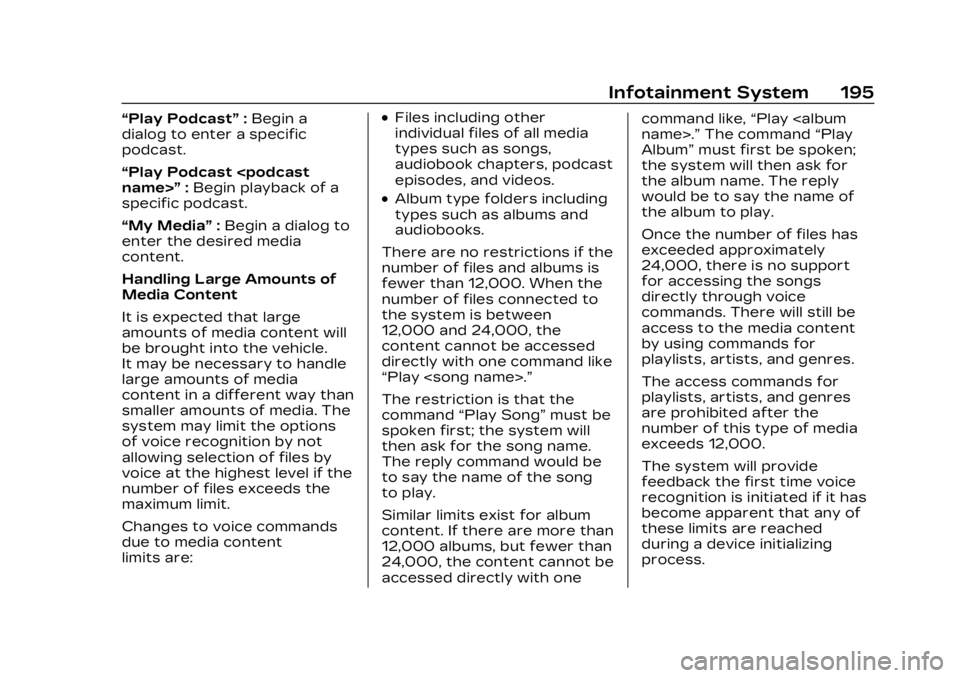
Cadillac XT5 Owner Manual (GMNA-Localizing-U.S./Canada/Mexico-
16406251) - 2023 - CRC - 3/25/22
Infotainment System 195
“Play Podcast”:Begin a
dialog to enter a specific
podcast.
“Play Podcast
specific podcast.
“My Media” :Begin a dialog to
enter the desired media
content.
Handling Large Amounts of
Media Content
It is expected that large
amounts of media content will
be brought into the vehicle.
It may be necessary to handle
large amounts of media
content in a different way than
smaller amounts of media. The
system may limit the options
of voice recognition by not
allowing selection of files by
voice at the highest level if the
number of files exceeds the
maximum limit.
Changes to voice commands
due to media content
limits are:.Files including other
individual files of all media
types such as songs,
audiobook chapters, podcast
episodes, and videos.
.Album type folders including
types such as albums and
audiobooks.
There are no restrictions if the
number of files and albums is
fewer than 12,000. When the
number of files connected to
the system is between
12,000 and 24,000, the
content cannot be accessed
directly with one command like
“Play
The restriction is that the
command “Play Song” must be
spoken first; the system will
then ask for the song name.
The reply command would be
to say the name of the song
to play.
Similar limits exist for album
content. If there are more than
12,000 albums, but fewer than
24,000, the content cannot be
accessed directly with one command like,
“Play
Album” must first be spoken;
the system will then ask for
the album name. The reply
would be to say the name of
the album to play.
Once the number of files has
exceeded approximately
24,000, there is no support
for accessing the songs
directly through voice
commands. There will still be
access to the media content
by using commands for
playlists, artists, and genres.
The access commands for
playlists, artists, and genres
are prohibited after the
number of this type of media
exceeds 12,000.
The system will provide
feedback the first time voice
recognition is initiated if it has
become apparent that any of
these limits are reached
during a device initializing
process.
Page 199 of 482
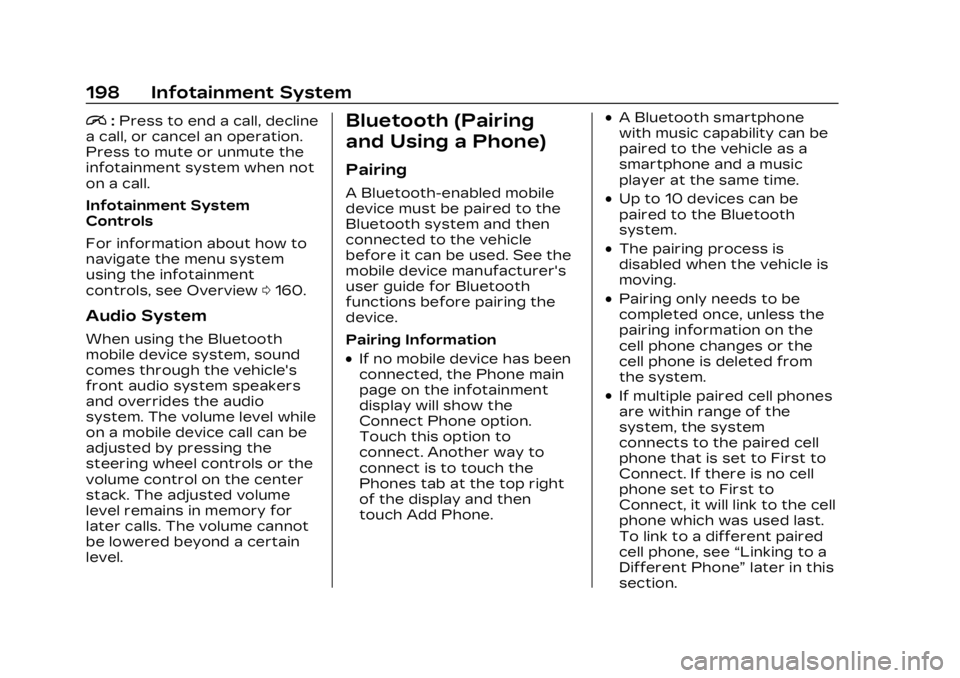
Cadillac XT5 Owner Manual (GMNA-Localizing-U.S./Canada/Mexico-
16406251) - 2023 - CRC - 3/25/22
198 Infotainment System
i:Press to end a call, decline
a call, or cancel an operation.
Press to mute or unmute the
infotainment system when not
on a call.
Infotainment System
Controls
For information about how to
navigate the menu system
using the infotainment
controls, see Overview 0160.
Audio System
When using the Bluetooth
mobile device system, sound
comes through the vehicle's
front audio system speakers
and overrides the audio
system. The volume level while
on a mobile device call can be
adjusted by pressing the
steering wheel controls or the
volume control on the center
stack. The adjusted volume
level remains in memory for
later calls. The volume cannot
be lowered beyond a certain
level.
Bluetooth (Pairing
and Using a Phone)
Pairing
A Bluetooth-enabled mobile
device must be paired to the
Bluetooth system and then
connected to the vehicle
before it can be used. See the
mobile device manufacturer's
user guide for Bluetooth
functions before pairing the
device.
Pairing Information
.If no mobile device has been
connected, the Phone main
page on the infotainment
display will show the
Connect Phone option.
Touch this option to
connect. Another way to
connect is to touch the
Phones tab at the top right
of the display and then
touch Add Phone.
.A Bluetooth smartphone
with music capability can be
paired to the vehicle as a
smartphone and a music
player at the same time.
.Up to 10 devices can be
paired to the Bluetooth
system.
.The pairing process is
disabled when the vehicle is
moving.
.Pairing only needs to be
completed once, unless the
pairing information on the
cell phone changes or the
cell phone is deleted from
the system.
.If multiple paired cell phones
are within range of the
system, the system
connects to the paired cell
phone that is set to First to
Connect. If there is no cell
phone set to First to
Connect, it will link to the cell
phone which was used last.
To link to a different paired
cell phone, see “Linking to a
Different Phone” later in this
section.
Page 205 of 482
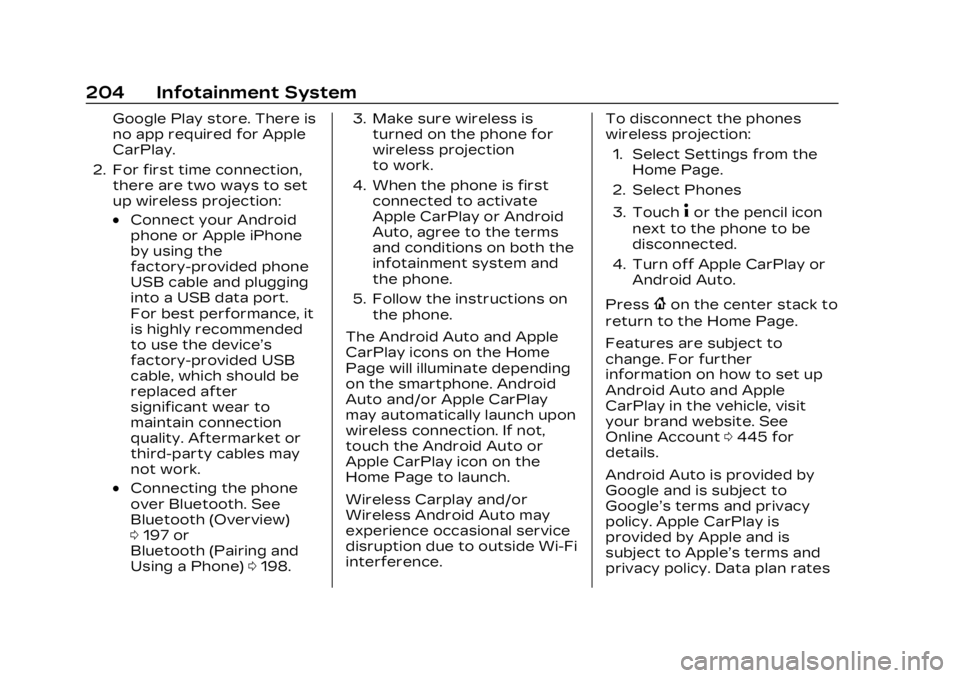
Cadillac XT5 Owner Manual (GMNA-Localizing-U.S./Canada/Mexico-
16406251) - 2023 - CRC - 3/25/22
204 Infotainment System
Google Play store. There is
no app required for Apple
CarPlay.
2. For first time connection, there are two ways to set
up wireless projection:
.Connect your Android
phone or Apple iPhone
by using the
factory-provided phone
USB cable and plugging
into a USB data port.
For best performance, it
is highly recommended
to use the device’s
factory-provided USB
cable, which should be
replaced after
significant wear to
maintain connection
quality. Aftermarket or
third-party cables may
not work.
.Connecting the phone
over Bluetooth. See
Bluetooth (Overview)
0197 or
Bluetooth (Pairing and
Using a Phone) 0198. 3. Make sure wireless is
turned on the phone for
wireless projection
to work.
4. When the phone is first connected to activate
Apple CarPlay or Android
Auto, agree to the terms
and conditions on both the
infotainment system and
the phone.
5. Follow the instructions on the phone.
The Android Auto and Apple
CarPlay icons on the Home
Page will illuminate depending
on the smartphone. Android
Auto and/or Apple CarPlay
may automatically launch upon
wireless connection. If not,
touch the Android Auto or
Apple CarPlay icon on the
Home Page to launch.
Wireless Carplay and/or
Wireless Android Auto may
experience occasional service
disruption due to outside Wi-Fi
interference. To disconnect the phones
wireless projection:
1. Select Settings from the Home Page.
2. Select Phones
3. Touch
4or the pencil icon
next to the phone to be
disconnected.
4. Turn off Apple CarPlay or Android Auto.
Press
{on the center stack to
return to the Home Page.
Features are subject to
change. For further
information on how to set up
Android Auto and Apple
CarPlay in the vehicle, visit
your brand website. See
Online Account 0445 for
details.
Android Auto is provided by
Google and is subject to
Google’s terms and privacy
policy. Apple CarPlay is
provided by Apple and is
subject to Apple’s terms and
privacy policy. Data plan rates
Page 206 of 482
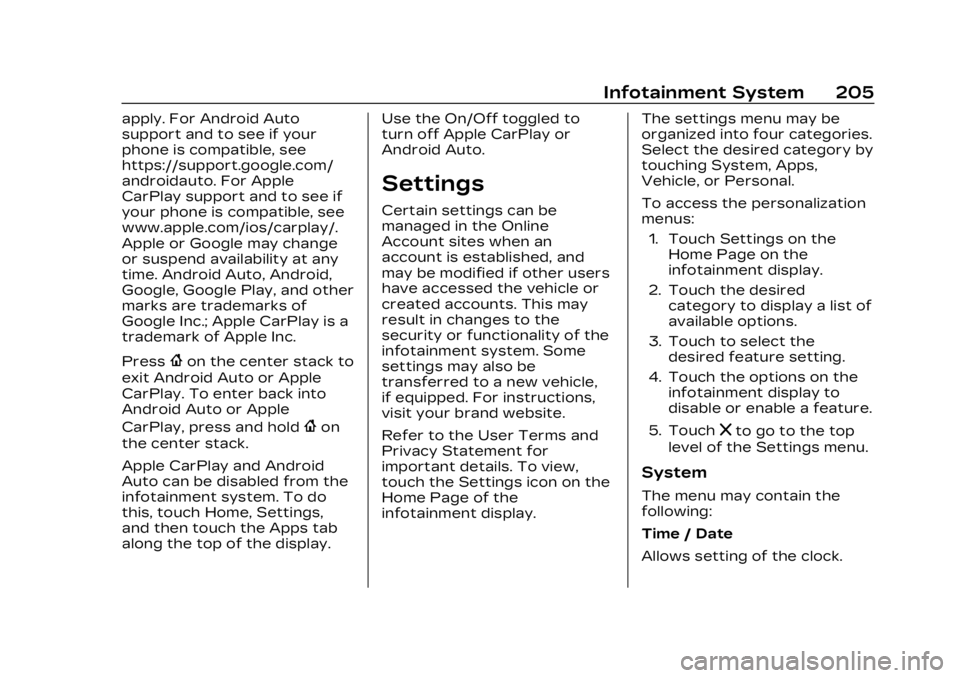
Cadillac XT5 Owner Manual (GMNA-Localizing-U.S./Canada/Mexico-
16406251) - 2023 - CRC - 3/25/22
Infotainment System 205
apply. For Android Auto
support and to see if your
phone is compatible, see
https://support.google.com/
androidauto. For Apple
CarPlay support and to see if
your phone is compatible, see
www.apple.com/ios/carplay/.
Apple or Google may change
or suspend availability at any
time. Android Auto, Android,
Google, Google Play, and other
marks are trademarks of
Google Inc.; Apple CarPlay is a
trademark of Apple Inc.
Press
{on the center stack to
exit Android Auto or Apple
CarPlay. To enter back into
Android Auto or Apple
CarPlay, press and hold
{on
the center stack.
Apple CarPlay and Android
Auto can be disabled from the
infotainment system. To do
this, touch Home, Settings,
and then touch the Apps tab
along the top of the display. Use the On/Off toggled to
turn off Apple CarPlay or
Android Auto.
Settings
Certain settings can be
managed in the Online
Account sites when an
account is established, and
may be modified if other users
have accessed the vehicle or
created accounts. This may
result in changes to the
security or functionality of the
infotainment system. Some
settings may also be
transferred to a new vehicle,
if equipped. For instructions,
visit your brand website.
Refer to the User Terms and
Privacy Statement for
important details. To view,
touch the Settings icon on the
Home Page of the
infotainment display.
The settings menu may be
organized into four categories.
Select the desired category by
touching System, Apps,
Vehicle, or Personal.
To access the personalization
menus:
1. Touch Settings on the Home Page on the
infotainment display.
2. Touch the desired category to display a list of
available options.
3. Touch to select the desired feature setting.
4. Touch the options on the infotainment display to
disable or enable a feature.
5. Touch
zto go to the top
level of the Settings menu.
System
The menu may contain the
following:
Time / Date
Allows setting of the clock.
Page 215 of 482
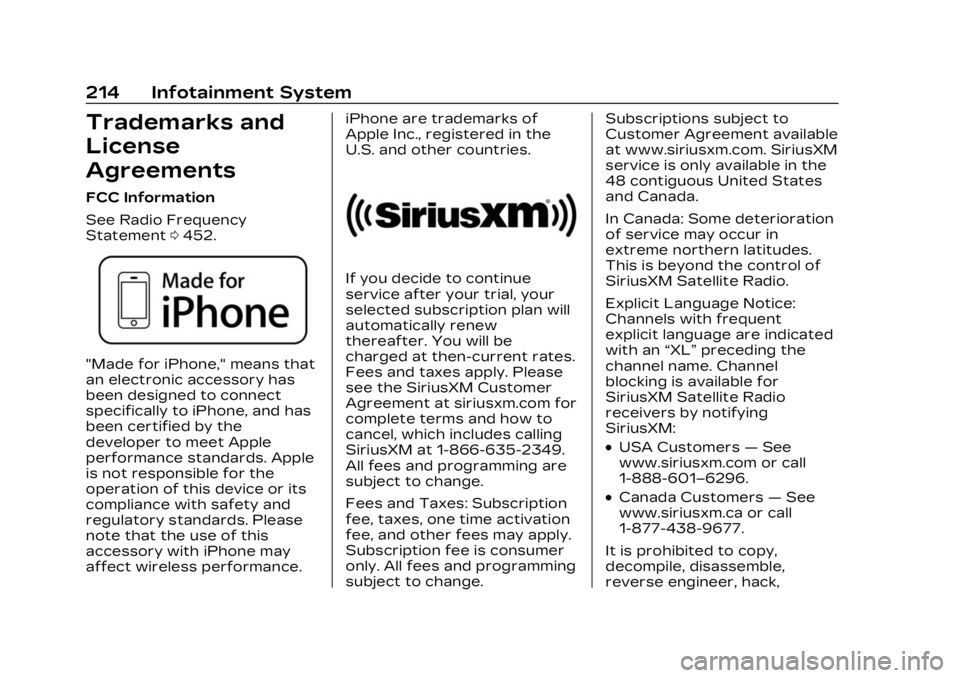
Cadillac XT5 Owner Manual (GMNA-Localizing-U.S./Canada/Mexico-
16406251) - 2023 - CRC - 3/25/22
214 Infotainment System
Trademarks and
License
Agreements
FCC Information
See Radio Frequency
Statement0452.
"Made for iPhone," means that
an electronic accessory has
been designed to connect
specifically to iPhone, and has
been certified by the
developer to meet Apple
performance standards. Apple
is not responsible for the
operation of this device or its
compliance with safety and
regulatory standards. Please
note that the use of this
accessory with iPhone may
affect wireless performance. iPhone are trademarks of
Apple Inc., registered in the
U.S. and other countries.
If you decide to continue
service after your trial, your
selected subscription plan will
automatically renew
thereafter. You will be
charged at then-current rates.
Fees and taxes apply. Please
see the SiriusXM Customer
Agreement at siriusxm.com for
complete terms and how to
cancel, which includes calling
SiriusXM at 1-866-635-2349.
All fees and programming are
subject to change.
Fees and Taxes: Subscription
fee, taxes, one time activation
fee, and other fees may apply.
Subscription fee is consumer
only. All fees and programming
subject to change.Subscriptions subject to
Customer Agreement available
at www.siriusxm.com. SiriusXM
service is only available in the
48 contiguous United States
and Canada.
In Canada: Some deterioration
of service may occur in
extreme northern latitudes.
This is beyond the control of
SiriusXM Satellite Radio.
Explicit Language Notice:
Channels with frequent
explicit language are indicated
with an
“XL”preceding the
channel name. Channel
blocking is available for
SiriusXM Satellite Radio
receivers by notifying
SiriusXM:
.USA Customers —See
www.siriusxm.com or call
1-888-601–6296.
.Canada Customers —See
www.siriusxm.ca or call
1-877-438-9677.
It is prohibited to copy,
decompile, disassemble,
reverse engineer, hack,
Page 226 of 482

Cadillac XT5 Owner Manual (GMNA-Localizing-U.S./Canada/Mexico-
16406251) - 2023 - CRC - 3/25/22
Climate Controls 225
2. Set the temperature. Allowthe system time to
stabilize. Then adjust the
temperature as needed for
best comfort.
To improve fuel efficiency and
to cool the vehicle faster,
recirculation may be
automatically selected in warm
weather. The recirculation
light will not come on. Press
@to select recirculation;
press it again to select
outside air.
English units can be changed
to metric units through the
instrument cluster. See
“Cluster Application Displays”
under Instrument Cluster
0 122.
OFF : Press to turn the fan on
or off. The front and rear
climate displays turn off when
the fan is turned off and the
system will stop air from
flowing into the cabin. If on is
selected, or any other buttons
are pressed, the climate
control system will turn on and operate at the current setting.
The temperature control and
air delivery mode can still be
adjusted.
w/x:
The temperature can
be adjusted separately for the
driver and the passenger.
Press to increase or decrease
the temperature. Press and
hold to rapidly increase or
decrease the temperature.
The driver and passenger
temperatures can also be
adjusted by touching the
buttons on the climate control
display.
SYNC : Touch SYNC on the
climate control display to link
all climate zone settings to the
driver settings. Adjust the
driver side temperature
control to change the linked
temperature. When the front
or rear passenger settings are
adjusted, the SYNC indicator
light turns off when the
temperatures are unlinked. Rear :
If equipped, touch Rear
on the front climate control
display to open the rear
climate control display. The
rear climate control settings
can now be adjusted from the
front passenger area. See
Rear Climate Control System
0 229.
Manual Operation
Q 9 R:Press the fan controls
on the center stack or the
climate control display to
increase or decrease the fan
speed. Press and hold the
controls to adjust speed more
quickly. The fan speed setting
displays. Pressing either
button cancels automatic fan
control and the fan can be
controlled manually. Press
AUTO to return to automatic
operation. To turn off the fan
and climate control system,
press and hold the fan down
control on the center stack or
the climate control display
until it goes off.
Page 235 of 482

Cadillac XT5 Owner Manual (GMNA-Localizing-U.S./Canada/Mexico-
16406251) - 2023 - CRC - 3/25/22
234 Driving and Operating
Forward Collision Alert(FCA) System . . . . . . . . . . . . . 303
Automatic Emergency Braking (AEB) . . . . . . . . . . . . . 305
Front Pedestrian Braking
(FPB) System . . . . . . . . . . . . . 307
Night Vision System . . . . . . 310
Side Blind Zone Alert (SBZA) . . . . . . . . . . . . . . . . 312
Lane Change Alert (LCA) . . . . . . . . . . . . . . . . . 313
Lane Keep Assist (LKA) . . . . . . . . . . . . . . . . 315
Fuel
Top Tier Fuel . . . . . . . . . . . . . . . . 317
Recommended Fuel (2.0LL4 Engine) . . . . . . . . . . . . . . . . . . 318
Recommended Fuel (3.6L V6 Engine) . . . . . . . . . . . . . . . . . . 318
Prohibited Fuels . . . . . . . . . . . . 318
Fuels in Foreign Countries . . . . . . . . . . . . . . . . . . . 319
Fuel Additives . . . . . . . . . . . . . . . 319
Filling the Tank . . . . . . . . . . . . . . 319
Filling a Portable Fuel Container . . . . . . . . . . . . . . . . . . . 321
Trailer Towing
General TowingInformation . . . . . . . . . . . . . . . . 322 Driving Characteristics
and Towing Tips . . . . . . . . . . 322
Trailer Towing . . . . . . . . . . . . . . 326
Towing Equipment . . . . . . . . . 331
Trailer Sway Control (TSC) . . . . . . . . . . . . . 334
Conversions and Add-Ons
Add-On ElectricalEquipment . . . . . . . . . . . . . . . . . 336
Driving
Information
Driving for Better
Fuel Economy
Driving habits can affect fuel
mileage. Here are some driving
tips to get the best fuel
economy possible.
.Set the climate controls to
the desired temperature
after the engine is started,
or turn them off when not
required.
.On AWD vehicles, use Tour
Mode when conditions
permit.
.Avoid fast starts and
accelerate smoothly.
.Brake gradually and avoid
abrupt stops.
.Avoid idling the engine for
long periods of time.
.When road and weather
conditions are appropriate,
use cruise control.
Page 255 of 482

Cadillac XT5 Owner Manual (GMNA-Localizing-U.S./Canada/Mexico-
16406251) - 2023 - CRC - 3/25/22
254 Driving and Operating
systems will operate as they
do in ON/RUN, but the vehicle
will not be able to be driven.
The engine will not start in
Service Mode. Press ENGINE
START/STOP again to turn
the vehicle off.
Starting the Engine
Place the transmission in the
proper gear, P (Park) or
N (Neutral). To restart the
engine when the vehicle is
already moving, use
N (Neutral).
Caution
Do not try to shift to P (Park)
if the vehicle is moving.
If you do, you could damage
the transmission. Shift to
P (Park) only when the
vehicle is stopped.
Caution
If you add electrical parts or
accessories, you could
change the way the engine
operates. Any resulting
damage would not be
covered by the vehicle
warranty. See Add-On
Electrical Equipment0336.
To start the vehicle: 1. With the Keyless Access system, the remote key
must be in the vehicle.
Press ENGINE START/
STOP with the brake pedal
applied. When the engine
begins cranking, let go of
the button. The idle speed
will go down as the engine
warms up. Do not race the
engine immediately after
starting it.
If the remote key is not in
the vehicle, if there is
interference, or if the
remote key battery is low,
a Driver Information Center (DIC) message will
display. See Remote Key
Operation
09.
Caution
Cranking the engine for long
periods of time, by pressing
ENGINE START/STOP
immediately after cranking
has ended, can overheat and
damage the cranking motor,
and drain the battery. Wait
at least 15 seconds between
each try, to let the cranking
motor cool down.
2. If the engine does not start after five to 10 seconds,
especially in very cold
weather (below −18 °C or
0 °F), it could be flooded
with too much gasoline.
Try pushing the
accelerator pedal all the
way to the floor and hold it
there, then press ENGINE
START/STOP for up to a
maximum of 15 seconds.
Wait at least 15 seconds
between each try, to allow
Page 269 of 482

Cadillac XT5 Owner Manual (GMNA-Localizing-U.S./Canada/Mexico-
16406251) - 2023 - CRC - 3/25/22
268 Driving and Operating
Press MODE to cycle through
the modes.
.TOUR
.SPORT
.AWD (AWD vehicles only)
.OFF-ROAD (AWD
vehicles only)
.SNOW/ICE (FWD
vehicles only)
AWD is active in AWD,
Off-road, and Sport modes.
The AWD system delivers
power to all four wheels and
the system adjusts as needed
to improve traction. The AWD Mode will stay
selected until the mode is
changed.
For more information on the
available modes, see Driver
Mode Control
0273.
Brakes
Electric Brake Boost
Vehicles equipped with
electric brake boost have
hydraulic brake circuits that
are electronically controlled
when the brake pedal is
applied during normal
operation. The system
performs routine tests and
turns off within a few minutes
after the vehicle is turned off.
Noise may be heard during
this time. If the brake pedal is
pressed during the tests or
when the electric brake boost
system is off, a noticeable
change in pedal force and
travel may be felt. This is
normal.
Antilock Brake
System (ABS)
The Antilock Brake System
(ABS) helps prevent a braking
skid and maintain steering
while braking hard.
ABS performs a system check
when the vehicle is first driven.
A momentary motor or clicking
noise may be heard while this
test is going on, and the brake
pedal may move slightly. This
is normal.
If there is a problem with ABS,
this warning light stays on.
See Antilock Brake System
(ABS) Warning Light 0132.
ABS does not change the time
needed to get a foot on the
brake pedal and does not
always decrease stopping