steering CADILLAC XT5 2023 Owner's Manual
[x] Cancel search | Manufacturer: CADILLAC, Model Year: 2023, Model line: XT5, Model: CADILLAC XT5 2023Pages: 482, PDF Size: 7.1 MB
Page 147 of 482
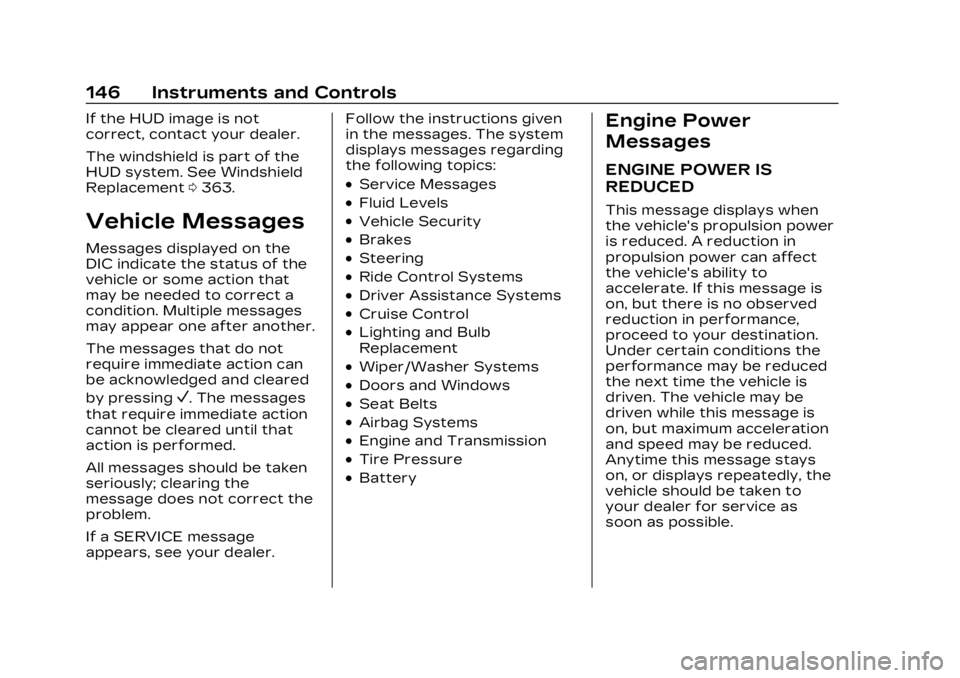
Cadillac XT5 Owner Manual (GMNA-Localizing-U.S./Canada/Mexico-
16406251) - 2023 - CRC - 3/25/22
146 Instruments and Controls
If the HUD image is not
correct, contact your dealer.
The windshield is part of the
HUD system. See Windshield
Replacement0363.
Vehicle Messages
Messages displayed on the
DIC indicate the status of the
vehicle or some action that
may be needed to correct a
condition. Multiple messages
may appear one after another.
The messages that do not
require immediate action can
be acknowledged and cleared
by pressing
V. The messages
that require immediate action
cannot be cleared until that
action is performed.
All messages should be taken
seriously; clearing the
message does not correct the
problem.
If a SERVICE message
appears, see your dealer. Follow the instructions given
in the messages. The system
displays messages regarding
the following topics:
.Service Messages
.Fluid Levels
.Vehicle Security
.Brakes
.Steering
.Ride Control Systems
.Driver Assistance Systems
.Cruise Control
.Lighting and Bulb
Replacement
.Wiper/Washer Systems
.Doors and Windows
.Seat Belts
.Airbag Systems
.Engine and Transmission
.Tire Pressure
.Battery
Engine Power
Messages
ENGINE POWER IS
REDUCED
This message displays when
the vehicle's propulsion power
is reduced. A reduction in
propulsion power can affect
the vehicle's ability to
accelerate. If this message is
on, but there is no observed
reduction in performance,
proceed to your destination.
Under certain conditions the
performance may be reduced
the next time the vehicle is
driven. The vehicle may be
driven while this message is
on, but maximum acceleration
and speed may be reduced.
Anytime this message stays
on, or displays repeatedly, the
vehicle should be taken to
your dealer for service as
soon as possible.
Page 156 of 482

Cadillac XT5 Owner Manual (GMNA-Localizing-U.S./Canada/Mexico-
16406251) - 2023 - CRC - 3/25/22
Lighting 155
wipers are not operating,
these lamps turn off. Move the
exterior lamp control to
Oor
;to disable this feature.
Hazard Warning
Flashers
|:Touch|on the center
stack to make the front and
rear turn signal lamps flash on
and off. Touch again to turn
the flashers off.
The hazard warning flashers
turn on automatically if the
airbags deploy.
Turn and
Lane-Change Signals
Move the lever all the way up
or down to signal a turn.
An arrow on the instrument
cluster flashes in the direction
of the turn or lane change.
Raise or lower the lever until
the arrow starts to flash to
signal a lane change. Hold it
there until the lane change is
completed. If the lever is
briefly pressed and released,
the turn signal flashes three
times.
The turn and lane-change
signal can be turned off
manually by moving the lever
back to its original position. If after signaling a turn or lane
change, the arrow flashes
rapidly or does not come on, a
signal bulb may be burned out.
Replace any burned out bulbs.
If a bulb is not burned out,
check the fuse. See Fuses and
Circuit Breakers
0367.
Cornering Lamps
Cornering lamps automatically
come on when all of the
following occur:
.The low-beam headlamps
are on.
.The turn signals are
activated or the steering
wheel is at a turning angle.
.The vehicle speed is below
40 km/h (25 mph).
Page 160 of 482
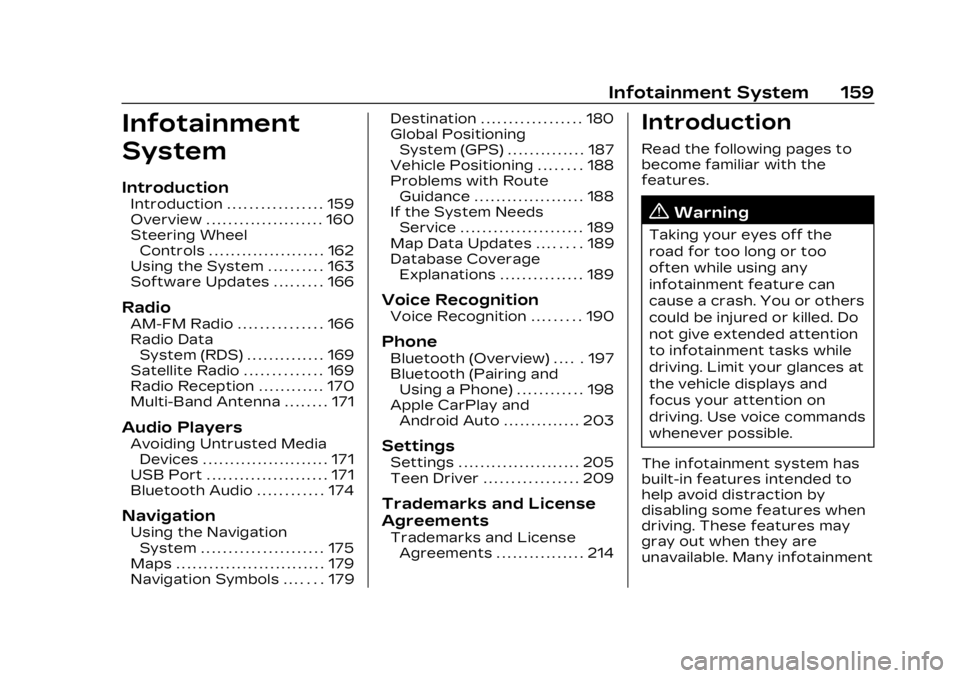
Cadillac XT5 Owner Manual (GMNA-Localizing-U.S./Canada/Mexico-
16406251) - 2023 - CRC - 3/25/22
Infotainment System 159
Infotainment
System
Introduction
Introduction . . . . . . . . . . . . . . . . . 159
Overview . . . . . . . . . . . . . . . . . . . . . 160
Steering WheelControls . . . . . . . . . . . . . . . . . . . . . 162
Using the System . . . . . . . . . . 163
Software Updates . . . . . . . . . 166
Radio
AM-FM Radio . . . . . . . . . . . . . . . 166
Radio Data System (RDS) . . . . . . . . . . . . . . 169
Satellite Radio . . . . . . . . . . . . . . 169
Radio Reception . . . . . . . . . . . . 170
Multi-Band Antenna . . . . . . . . 171
Audio Players
Avoiding Untrusted Media Devices . . . . . . . . . . . . . . . . . . . . . . . 171
USB Port . . . . . . . . . . . . . . . . . . . . . . 171
Bluetooth Audio . . . . . . . . . . . . 174
Navigation
Using the Navigation System . . . . . . . . . . . . . . . . . . . . . . 175
Maps . . . . . . . . . . . . . . . . . . . . . . . . . . . 179
Navigation Symbols . . . . . . . 179 Destination . . . . . . . . . . . . . . . . . . 180
Global Positioning
System (GPS) . . . . . . . . . . . . . . 187
Vehicle Positioning . . . . . . . . 188
Problems with Route Guidance . . . . . . . . . . . . . . . . . . . . 188
If the System Needs Service . . . . . . . . . . . . . . . . . . . . . . 189
Map Data Updates . . . . . . . . 189
Database Coverage Explanations . . . . . . . . . . . . . . . 189
Voice Recognition
Voice Recognition . . . . . . . . . 190
Phone
Bluetooth (Overview) . . . . . 197
Bluetooth (Pairing andUsing a Phone) . . . . . . . . . . . . 198
Apple CarPlay and Android Auto . . . . . . . . . . . . . . 203
Settings
Settings . . . . . . . . . . . . . . . . . . . . . . 205
Teen Driver . . . . . . . . . . . . . . . . . 209
Trademarks and License
Agreements
Trademarks and LicenseAgreements . . . . . . . . . . . . . . . . 214
Introduction
Read the following pages to
become familiar with the
features.
{Warning
Taking your eyes off the
road for too long or too
often while using any
infotainment feature can
cause a crash. You or others
could be injured or killed. Do
not give extended attention
to infotainment tasks while
driving. Limit your glances at
the vehicle displays and
focus your attention on
driving. Use voice commands
whenever possible.
The infotainment system has
built-in features intended to
help avoid distraction by
disabling some features when
driving. These features may
gray out when they are
unavailable. Many infotainment
Page 161 of 482
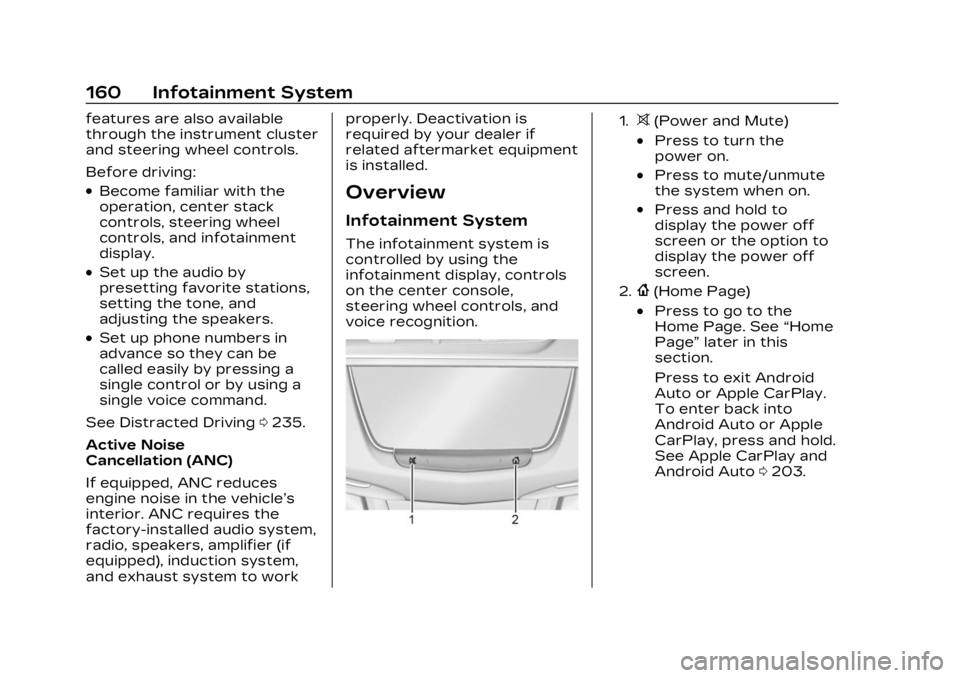
Cadillac XT5 Owner Manual (GMNA-Localizing-U.S./Canada/Mexico-
16406251) - 2023 - CRC - 3/25/22
160 Infotainment System
features are also available
through the instrument cluster
and steering wheel controls.
Before driving:
.Become familiar with the
operation, center stack
controls, steering wheel
controls, and infotainment
display.
.Set up the audio by
presetting favorite stations,
setting the tone, and
adjusting the speakers.
.Set up phone numbers in
advance so they can be
called easily by pressing a
single control or by using a
single voice command.
See Distracted Driving 0235.
Active Noise
Cancellation (ANC)
If equipped, ANC reduces
engine noise in the vehicle’s
interior. ANC requires the
factory-installed audio system,
radio, speakers, amplifier (if
equipped), induction system,
and exhaust system to work properly. Deactivation is
required by your dealer if
related aftermarket equipment
is installed.
Overview
Infotainment System
The infotainment system is
controlled by using the
infotainment display, controls
on the center console,
steering wheel controls, and
voice recognition.
1.>(Power and Mute)
.Press to turn the
power on.
.Press to mute/unmute
the system when on.
.Press and hold to
display the power off
screen or the option to
display the power off
screen.
2.{(Home Page)
.Press to go to the
Home Page. See
“Home
Page” later in this
section.
Press to exit Android
Auto or Apple CarPlay.
To enter back into
Android Auto or Apple
CarPlay, press and hold.
See Apple CarPlay and
Android Auto 0203.
Page 163 of 482
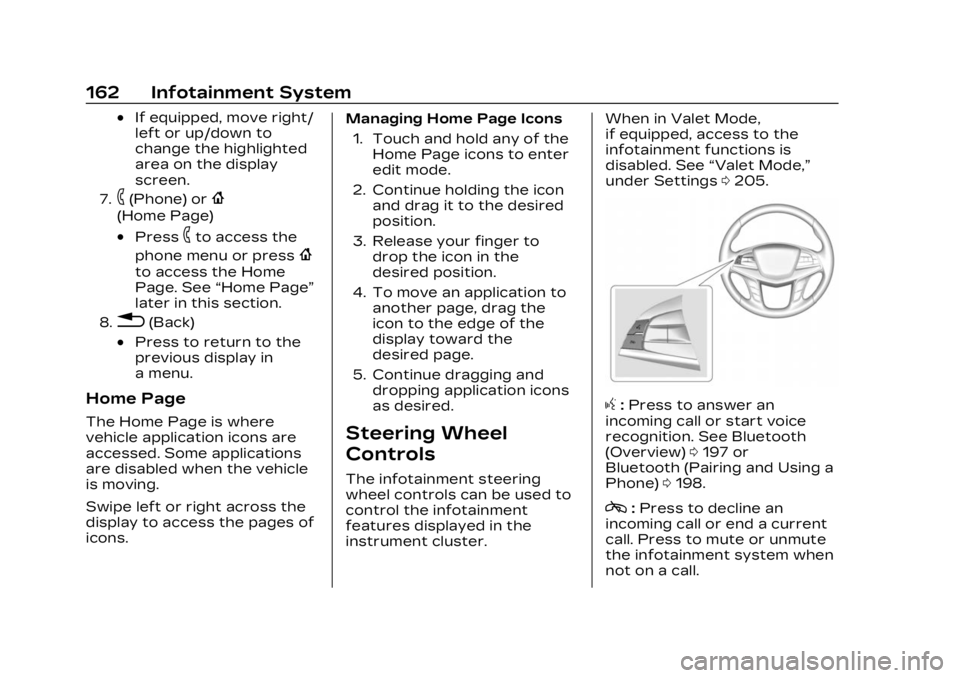
Cadillac XT5 Owner Manual (GMNA-Localizing-U.S./Canada/Mexico-
16406251) - 2023 - CRC - 3/25/22
162 Infotainment System
.If equipped, move right/
left or up/down to
change the highlighted
area on the display
screen.
7.6(Phone) or{
(Home Page)
.Press6to access the
phone menu or press
{
to access the Home
Page. See “Home Page”
later in this section.
8.0(Back)
.Press to return to the
previous display in
a menu.
Home Page
The Home Page is where
vehicle application icons are
accessed. Some applications
are disabled when the vehicle
is moving.
Swipe left or right across the
display to access the pages of
icons. Managing Home Page Icons
1. Touch and hold any of the Home Page icons to enter
edit mode.
2. Continue holding the icon and drag it to the desired
position.
3. Release your finger to drop the icon in the
desired position.
4. To move an application to another page, drag the
icon to the edge of the
display toward the
desired page.
5. Continue dragging and dropping application icons
as desired.Steering Wheel
Controls
The infotainment steering
wheel controls can be used to
control the infotainment
features displayed in the
instrument cluster. When in Valet Mode,
if equipped, access to the
infotainment functions is
disabled. See
“Valet Mode,”
under Settings 0205.
g:Press to answer an
incoming call or start voice
recognition. See Bluetooth
(Overview) 0197 or
Bluetooth (Pairing and Using a
Phone) 0198.
c:Press to decline an
incoming call or end a current
call. Press to mute or unmute
the infotainment system when
not on a call.
Page 175 of 482
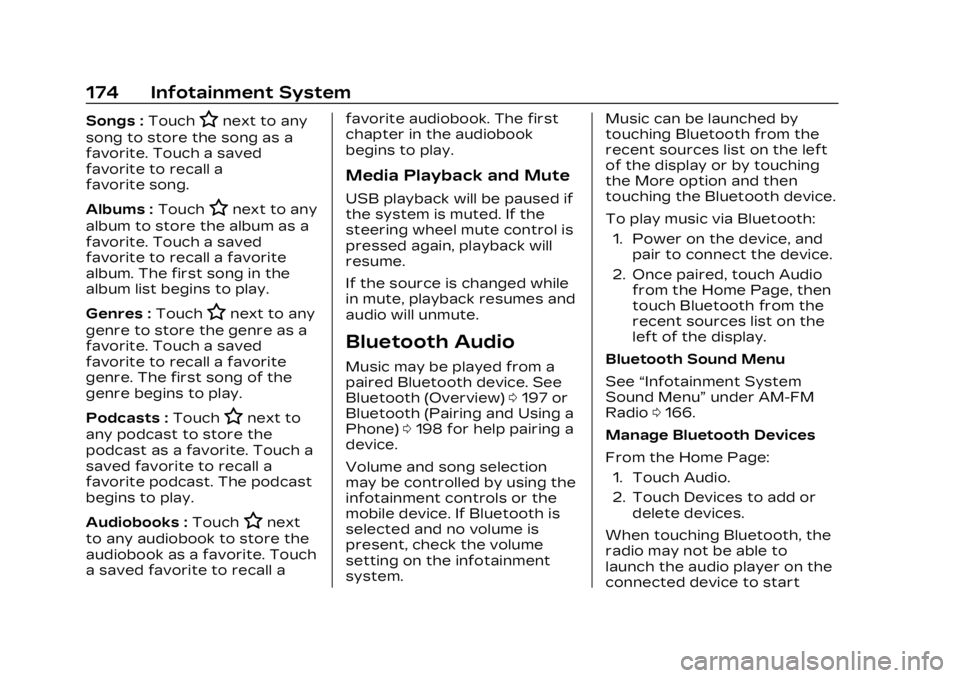
Cadillac XT5 Owner Manual (GMNA-Localizing-U.S./Canada/Mexico-
16406251) - 2023 - CRC - 3/25/22
174 Infotainment System
Songs :TouchHnext to any
song to store the song as a
favorite. Touch a saved
favorite to recall a
favorite song.
Albums : Touch
Hnext to any
album to store the album as a
favorite. Touch a saved
favorite to recall a favorite
album. The first song in the
album list begins to play.
Genres : Touch
Hnext to any
genre to store the genre as a
favorite. Touch a saved
favorite to recall a favorite
genre. The first song of the
genre begins to play.
Podcasts : Touch
Hnext to
any podcast to store the
podcast as a favorite. Touch a
saved favorite to recall a
favorite podcast. The podcast
begins to play.
Audiobooks : Touch
Hnext
to any audiobook to store the
audiobook as a favorite. Touch
a saved favorite to recall a favorite audiobook. The first
chapter in the audiobook
begins to play.
Media Playback and Mute
USB playback will be paused if
the system is muted. If the
steering wheel mute control is
pressed again, playback will
resume.
If the source is changed while
in mute, playback resumes and
audio will unmute.
Bluetooth Audio
Music may be played from a
paired Bluetooth device. See
Bluetooth (Overview)
0197 or
Bluetooth (Pairing and Using a
Phone) 0198 for help pairing a
device.
Volume and song selection
may be controlled by using the
infotainment controls or the
mobile device. If Bluetooth is
selected and no volume is
present, check the volume
setting on the infotainment
system. Music can be launched by
touching Bluetooth from the
recent sources list on the left
of the display or by touching
the More option and then
touching the Bluetooth device.
To play music via Bluetooth:
1. Power on the device, and pair to connect the device.
2. Once paired, touch Audio from the Home Page, then
touch Bluetooth from the
recent sources list on the
left of the display.
Bluetooth Sound Menu
See “Infotainment System
Sound Menu” under AM-FM
Radio 0166.
Manage Bluetooth Devices
From the Home Page: 1. Touch Audio.
2. Touch Devices to add or delete devices.
When touching Bluetooth, the
radio may not be able to
launch the audio player on the
connected device to start
Page 179 of 482
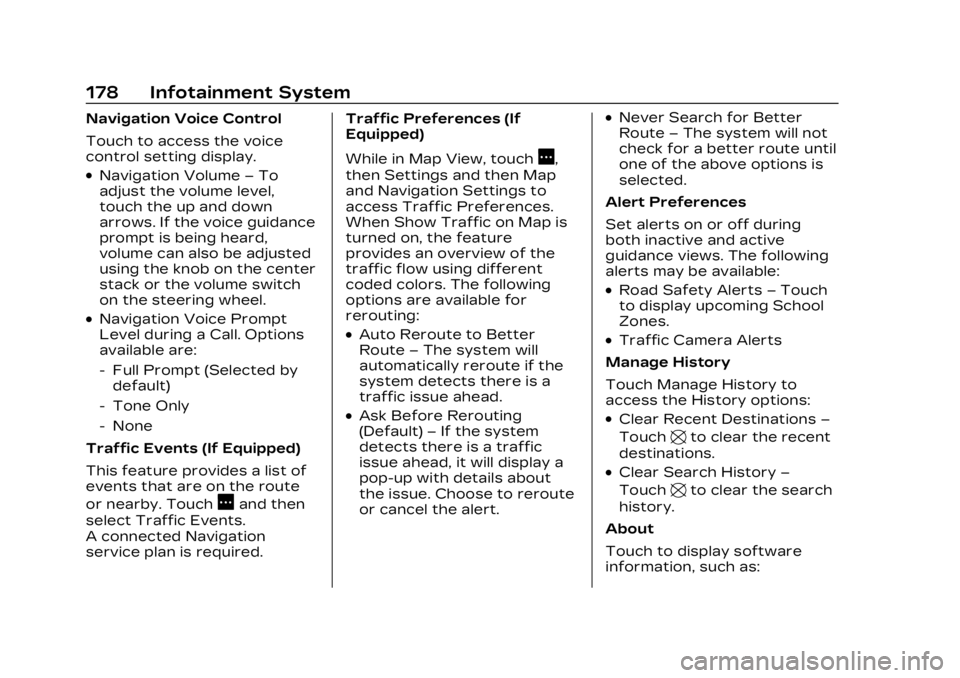
Cadillac XT5 Owner Manual (GMNA-Localizing-U.S./Canada/Mexico-
16406251) - 2023 - CRC - 3/25/22
178 Infotainment System
Navigation Voice Control
Touch to access the voice
control setting display.
.Navigation Volume–To
adjust the volume level,
touch the up and down
arrows. If the voice guidance
prompt is being heard,
volume can also be adjusted
using the knob on the center
stack or the volume switch
on the steering wheel.
.Navigation Voice Prompt
Level during a Call. Options
available are:
‐ Full Prompt (Selected by
default)
‐ Tone Only
‐ None
Traffic Events (If Equipped)
This feature provides a list of
events that are on the route
or nearby. Touch
Aand then
select Traffic Events.
A connected Navigation
service plan is required. Traffic Preferences (If
Equipped)
While in Map View, touch
A,
then Settings and then Map
and Navigation Settings to
access Traffic Preferences.
When Show Traffic on Map is
turned on, the feature
provides an overview of the
traffic flow using different
coded colors. The following
options are available for
rerouting:
.Auto Reroute to Better
Route –The system will
automatically reroute if the
system detects there is a
traffic issue ahead.
.Ask Before Rerouting
(Default) –If the system
detects there is a traffic
issue ahead, it will display a
pop-up with details about
the issue. Choose to reroute
or cancel the alert.
.Never Search for Better
Route –The system will not
check for a better route until
one of the above options is
selected.
Alert Preferences
Set alerts on or off during
both inactive and active
guidance views. The following
alerts may be available:
.Road Safety Alerts –Touch
to display upcoming School
Zones.
.Traffic Camera Alerts
Manage History
Touch Manage History to
access the History options:
.Clear Recent Destinations –
Touch
\to clear the recent
destinations.
.Clear Search History –
Touch
\to clear the search
history.
About
Touch to display software
information, such as:
Page 191 of 482
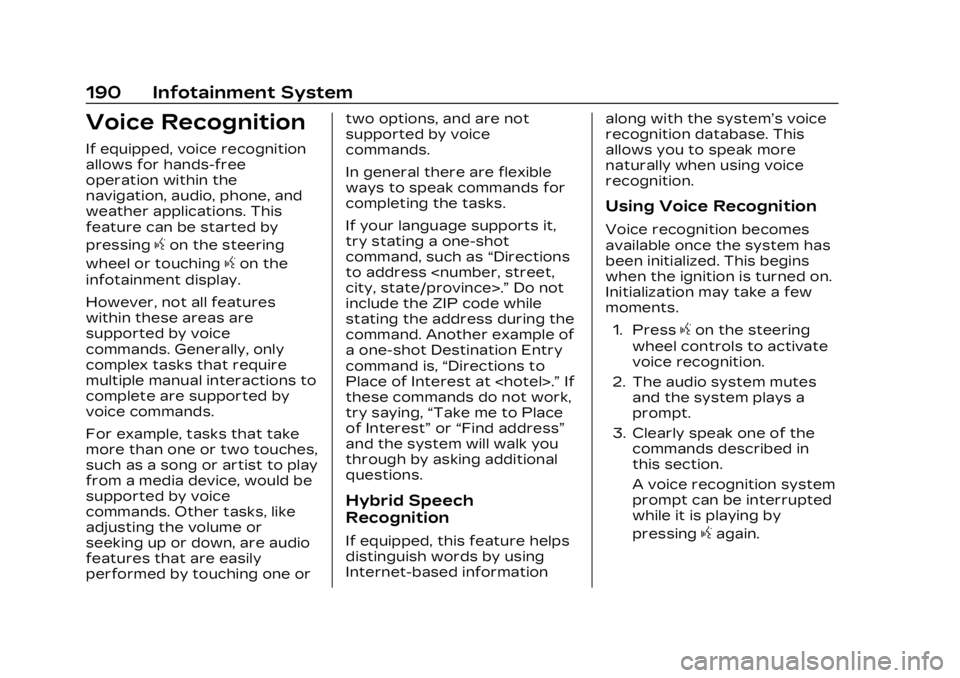
Cadillac XT5 Owner Manual (GMNA-Localizing-U.S./Canada/Mexico-
16406251) - 2023 - CRC - 3/25/22
190 Infotainment System
Voice Recognition
If equipped, voice recognition
allows for hands-free
operation within the
navigation, audio, phone, and
weather applications. This
feature can be started by
pressing
gon the steering
wheel or touching
gon the
infotainment display.
However, not all features
within these areas are
supported by voice
commands. Generally, only
complex tasks that require
multiple manual interactions to
complete are supported by
voice commands.
For example, tasks that take
more than one or two touches,
such as a song or artist to play
from a media device, would be
supported by voice
commands. Other tasks, like
adjusting the volume or
seeking up or down, are audio
features that are easily
performed by touching one or two options, and are not
supported by voice
commands.
In general there are flexible
ways to speak commands for
completing the tasks.
If your language supports it,
try stating a one-shot
command, such as
“Directions
to address
include the ZIP code while
stating the address during the
command. Another example of
a one-shot Destination Entry
command is, “Directions to
Place of Interest at
these commands do not work,
try saying, “Take me to Place
of Interest” or“Find address”
and the system will walk you
through by asking additional
questions.
Hybrid Speech
Recognition
If equipped, this feature helps
distinguish words by using
Internet-based information along with the system’s voice
recognition database. This
allows you to speak more
naturally when using voice
recognition.
Using Voice Recognition
Voice recognition becomes
available once the system has
been initialized. This begins
when the ignition is turned on.
Initialization may take a few
moments.
1. Press
gon the steering
wheel controls to activate
voice recognition.
2. The audio system mutes and the system plays a
prompt.
3. Clearly speak one of the commands described in
this section.
A voice recognition system
prompt can be interrupted
while it is playing by
pressing
gagain.
Page 192 of 482
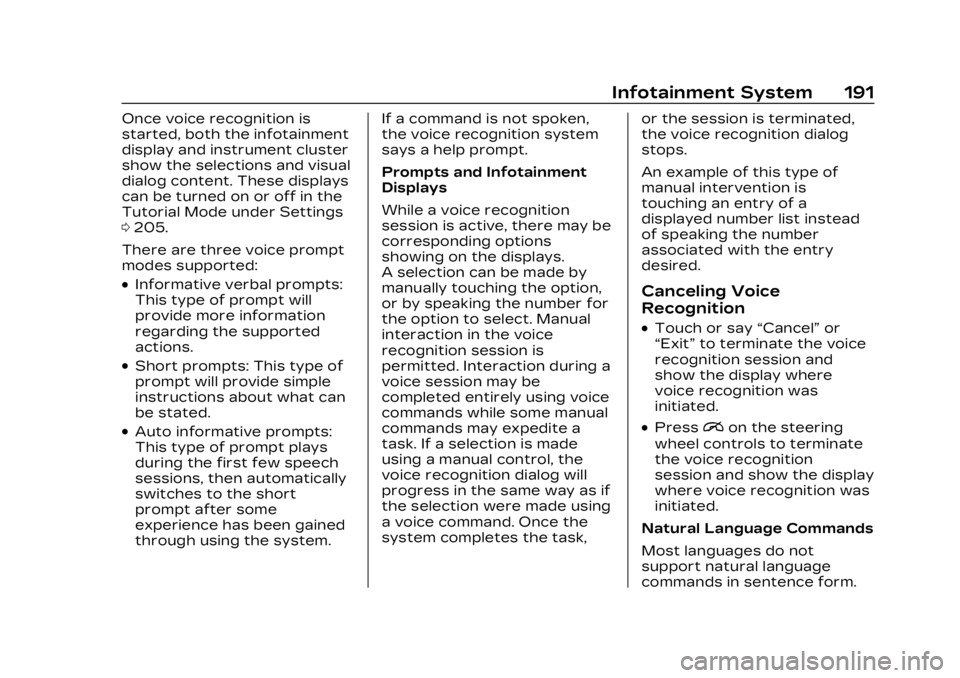
Cadillac XT5 Owner Manual (GMNA-Localizing-U.S./Canada/Mexico-
16406251) - 2023 - CRC - 3/25/22
Infotainment System 191
Once voice recognition is
started, both the infotainment
display and instrument cluster
show the selections and visual
dialog content. These displays
can be turned on or off in the
Tutorial Mode under Settings
0205.
There are three voice prompt
modes supported:
.Informative verbal prompts:
This type of prompt will
provide more information
regarding the supported
actions.
.Short prompts: This type of
prompt will provide simple
instructions about what can
be stated.
.Auto informative prompts:
This type of prompt plays
during the first few speech
sessions, then automatically
switches to the short
prompt after some
experience has been gained
through using the system. If a command is not spoken,
the voice recognition system
says a help prompt.
Prompts and Infotainment
Displays
While a voice recognition
session is active, there may be
corresponding options
showing on the displays.
A selection can be made by
manually touching the option,
or by speaking the number for
the option to select. Manual
interaction in the voice
recognition session is
permitted. Interaction during a
voice session may be
completed entirely using voice
commands while some manual
commands may expedite a
task. If a selection is made
using a manual control, the
voice recognition dialog will
progress in the same way as if
the selection were made using
a voice command. Once the
system completes the task,
or the session is terminated,
the voice recognition dialog
stops.
An example of this type of
manual intervention is
touching an entry of a
displayed number list instead
of speaking the number
associated with the entry
desired.
Canceling Voice
Recognition
.Touch or say
“Cancel”or
“Exit” to terminate the voice
recognition session and
show the display where
voice recognition was
initiated.
.Pression the steering
wheel controls to terminate
the voice recognition
session and show the display
where voice recognition was
initiated.
Natural Language Commands
Most languages do not
support natural language
commands in sentence form.
Page 198 of 482
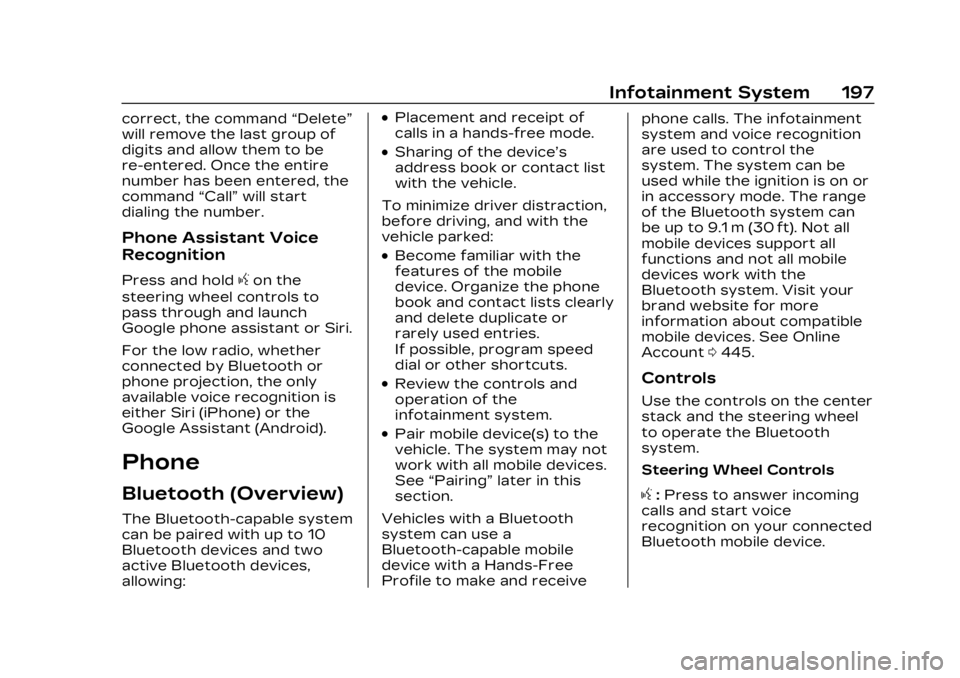
Cadillac XT5 Owner Manual (GMNA-Localizing-U.S./Canada/Mexico-
16406251) - 2023 - CRC - 3/25/22
Infotainment System 197
correct, the command“Delete”
will remove the last group of
digits and allow them to be
re-entered. Once the entire
number has been entered, the
command “Call”will start
dialing the number.
Phone Assistant Voice
Recognition
Press and holdgon the
steering wheel controls to
pass through and launch
Google phone assistant or Siri.
For the low radio, whether
connected by Bluetooth or
phone projection, the only
available voice recognition is
either Siri (iPhone) or the
Google Assistant (Android).
Phone
Bluetooth (Overview)
The Bluetooth-capable system
can be paired with up to 10
Bluetooth devices and two
active Bluetooth devices,
allowing:
.Placement and receipt of
calls in a hands-free mode.
.Sharing of the device’s
address book or contact list
with the vehicle.
To minimize driver distraction,
before driving, and with the
vehicle parked:
.Become familiar with the
features of the mobile
device. Organize the phone
book and contact lists clearly
and delete duplicate or
rarely used entries.
If possible, program speed
dial or other shortcuts.
.Review the controls and
operation of the
infotainment system.
.Pair mobile device(s) to the
vehicle. The system may not
work with all mobile devices.
See “Pairing” later in this
section.
Vehicles with a Bluetooth
system can use a
Bluetooth-capable mobile
device with a Hands-Free
Profile to make and receive phone calls. The infotainment
system and voice recognition
are used to control the
system. The system can be
used while the ignition is on or
in accessory mode. The range
of the Bluetooth system can
be up to 9.1 m (30 ft). Not all
mobile devices support all
functions and not all mobile
devices work with the
Bluetooth system. Visit your
brand website for more
information about compatible
mobile devices. See Online
Account
0445.
Controls
Use the controls on the center
stack and the steering wheel
to operate the Bluetooth
system.
Steering Wheel Controls
g:Press to answer incoming
calls and start voice
recognition on your connected
Bluetooth mobile device.