display CADILLAC XT5 2023 Workshop Manual
[x] Cancel search | Manufacturer: CADILLAC, Model Year: 2023, Model line: XT5, Model: CADILLAC XT5 2023Pages: 482, PDF Size: 7.1 MB
Page 163 of 482
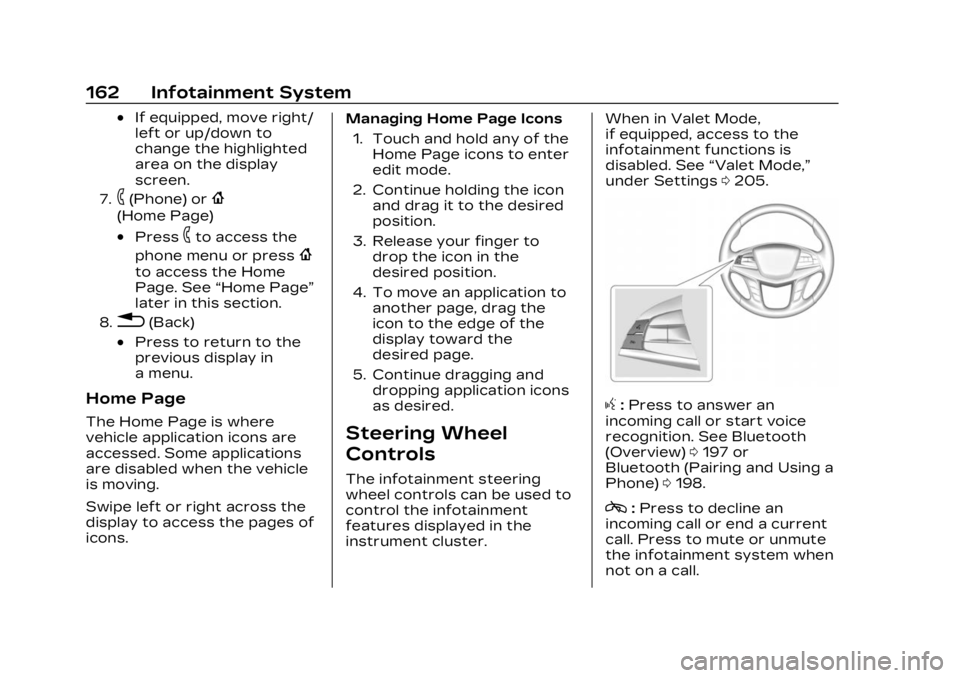
Cadillac XT5 Owner Manual (GMNA-Localizing-U.S./Canada/Mexico-
16406251) - 2023 - CRC - 3/25/22
162 Infotainment System
.If equipped, move right/
left or up/down to
change the highlighted
area on the display
screen.
7.6(Phone) or{
(Home Page)
.Press6to access the
phone menu or press
{
to access the Home
Page. See “Home Page”
later in this section.
8.0(Back)
.Press to return to the
previous display in
a menu.
Home Page
The Home Page is where
vehicle application icons are
accessed. Some applications
are disabled when the vehicle
is moving.
Swipe left or right across the
display to access the pages of
icons. Managing Home Page Icons
1. Touch and hold any of the Home Page icons to enter
edit mode.
2. Continue holding the icon and drag it to the desired
position.
3. Release your finger to drop the icon in the
desired position.
4. To move an application to another page, drag the
icon to the edge of the
display toward the
desired page.
5. Continue dragging and dropping application icons
as desired.Steering Wheel
Controls
The infotainment steering
wheel controls can be used to
control the infotainment
features displayed in the
instrument cluster. When in Valet Mode,
if equipped, access to the
infotainment functions is
disabled. See
“Valet Mode,”
under Settings 0205.
g:Press to answer an
incoming call or start voice
recognition. See Bluetooth
(Overview) 0197 or
Bluetooth (Pairing and Using a
Phone) 0198.
c:Press to decline an
incoming call or end a current
call. Press to mute or unmute
the infotainment system when
not on a call.
Page 164 of 482
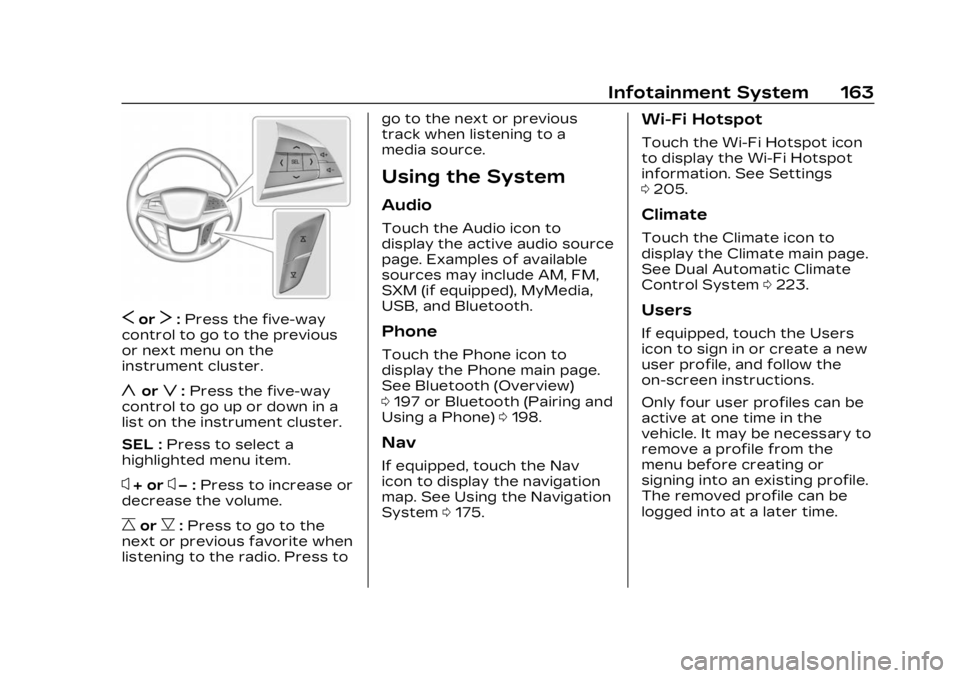
Cadillac XT5 Owner Manual (GMNA-Localizing-U.S./Canada/Mexico-
16406251) - 2023 - CRC - 3/25/22
Infotainment System 163
SorT:Press the five-way
control to go to the previous
or next menu on the
instrument cluster.
yorz: Press the five-way
control to go up or down in a
list on the instrument cluster.
SEL : Press to select a
highlighted menu item.
x+ orx− :Press to increase or
decrease the volume.
CorB: Press to go to the
next or previous favorite when
listening to the radio. Press to go to the next or previous
track when listening to a
media source.
Using the System
Audio
Touch the Audio icon to
display the active audio source
page. Examples of available
sources may include AM, FM,
SXM (if equipped), MyMedia,
USB, and Bluetooth.
Phone
Touch the Phone icon to
display the Phone main page.
See Bluetooth (Overview)
0
197 or Bluetooth (Pairing and
Using a Phone) 0198.
Nav
If equipped, touch the Nav
icon to display the navigation
map. See Using the Navigation
System 0175.
Wi-Fi Hotspot
Touch the Wi-Fi Hotspot icon
to display the Wi-Fi Hotspot
information. See Settings
0205.
Climate
Touch the Climate icon to
display the Climate main page.
See Dual Automatic Climate
Control System 0223.
Users
If equipped, touch the Users
icon to sign in or create a new
user profile, and follow the
on-screen instructions.
Only four user profiles can be
active at one time in the
vehicle. It may be necessary to
remove a profile from the
menu before creating or
signing into an existing profile.
The removed profile can be
logged into at a later time.
Page 165 of 482
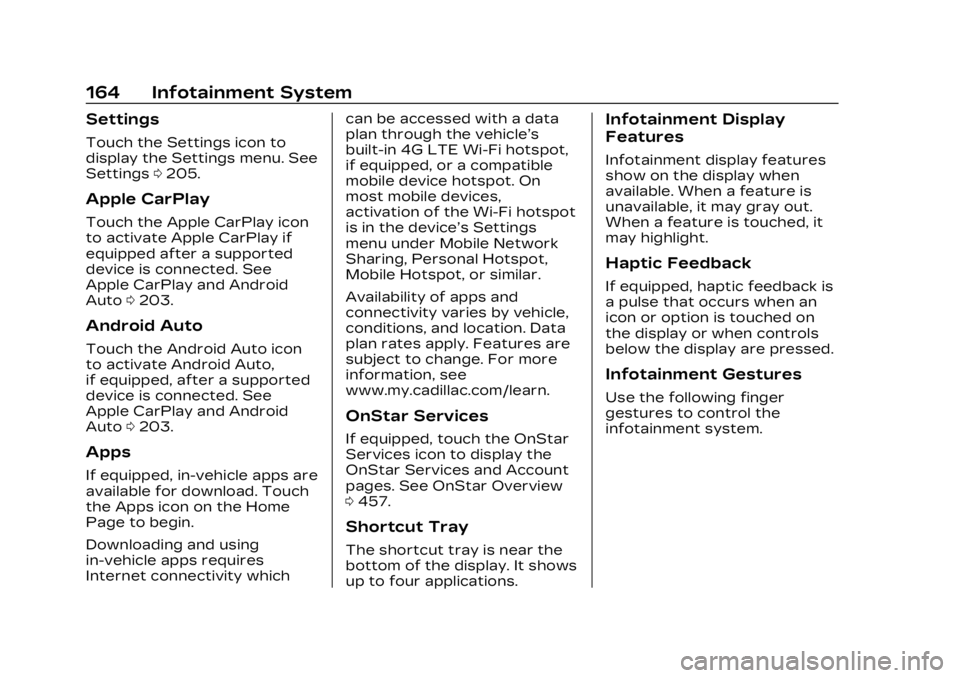
Cadillac XT5 Owner Manual (GMNA-Localizing-U.S./Canada/Mexico-
16406251) - 2023 - CRC - 3/25/22
164 Infotainment System
Settings
Touch the Settings icon to
display the Settings menu. See
Settings0205.
Apple CarPlay
Touch the Apple CarPlay icon
to activate Apple CarPlay if
equipped after a supported
device is connected. See
Apple CarPlay and Android
Auto 0203.
Android Auto
Touch the Android Auto icon
to activate Android Auto,
if equipped, after a supported
device is connected. See
Apple CarPlay and Android
Auto 0203.
Apps
If equipped, in-vehicle apps are
available for download. Touch
the Apps icon on the Home
Page to begin.
Downloading and using
in-vehicle apps requires
Internet connectivity which can be accessed with a data
plan through the vehicle’s
built-in 4G LTE Wi-Fi hotspot,
if equipped, or a compatible
mobile device hotspot. On
most mobile devices,
activation of the Wi-Fi hotspot
is in the device’s Settings
menu under Mobile Network
Sharing, Personal Hotspot,
Mobile Hotspot, or similar.
Availability of apps and
connectivity varies by vehicle,
conditions, and location. Data
plan rates apply. Features are
subject to change. For more
information, see
www.my.cadillac.com/learn.
OnStar Services
If equipped, touch the OnStar
Services icon to display the
OnStar Services and Account
pages. See OnStar Overview
0
457.
Shortcut Tray
The shortcut tray is near the
bottom of the display. It shows
up to four applications.
Infotainment Display
Features
Infotainment display features
show on the display when
available. When a feature is
unavailable, it may gray out.
When a feature is touched, it
may highlight.
Haptic Feedback
If equipped, haptic feedback is
a pulse that occurs when an
icon or option is touched on
the display or when controls
below the display are pressed.
Infotainment Gestures
Use the following finger
gestures to control the
infotainment system.
Page 166 of 482
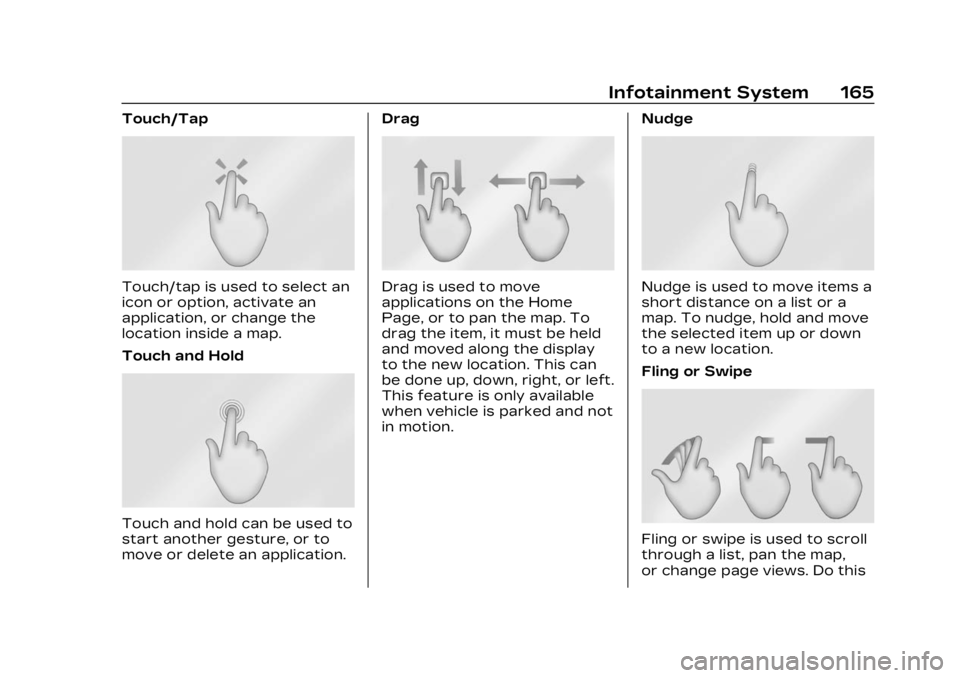
Cadillac XT5 Owner Manual (GMNA-Localizing-U.S./Canada/Mexico-
16406251) - 2023 - CRC - 3/25/22
Infotainment System 165
Touch/Tap
Touch/tap is used to select an
icon or option, activate an
application, or change the
location inside a map.
Touch and Hold
Touch and hold can be used to
start another gesture, or to
move or delete an application.Drag
Drag is used to move
applications on the Home
Page, or to pan the map. To
drag the item, it must be held
and moved along the display
to the new location. This can
be done up, down, right, or left.
This feature is only available
when vehicle is parked and not
in motion.
NudgeNudge is used to move items a
short distance on a list or a
map. To nudge, hold and move
the selected item up or down
to a new location.
Fling or Swipe
Fling or swipe is used to scroll
through a list, pan the map,
or change page views. Do this
Page 167 of 482
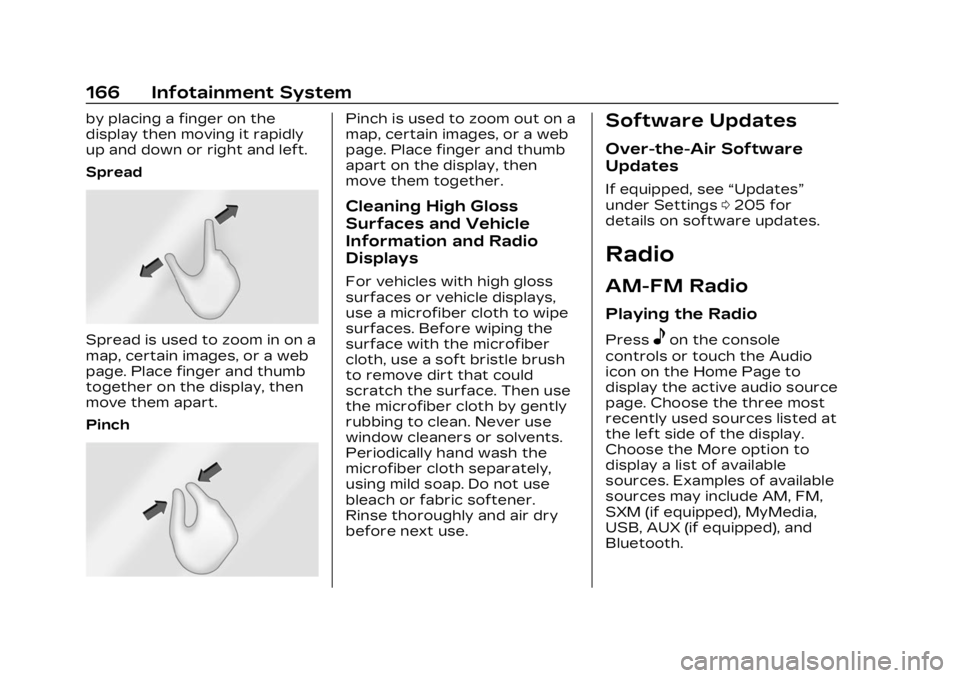
Cadillac XT5 Owner Manual (GMNA-Localizing-U.S./Canada/Mexico-
16406251) - 2023 - CRC - 3/25/22
166 Infotainment System
by placing a finger on the
display then moving it rapidly
up and down or right and left.
Spread
Spread is used to zoom in on a
map, certain images, or a web
page. Place finger and thumb
together on the display, then
move them apart.
Pinch
Pinch is used to zoom out on a
map, certain images, or a web
page. Place finger and thumb
apart on the display, then
move them together.
Cleaning High Gloss
Surfaces and Vehicle
Information and Radio
Displays
For vehicles with high gloss
surfaces or vehicle displays,
use a microfiber cloth to wipe
surfaces. Before wiping the
surface with the microfiber
cloth, use a soft bristle brush
to remove dirt that could
scratch the surface. Then use
the microfiber cloth by gently
rubbing to clean. Never use
window cleaners or solvents.
Periodically hand wash the
microfiber cloth separately,
using mild soap. Do not use
bleach or fabric softener.
Rinse thoroughly and air dry
before next use.
Software Updates
Over-the-Air Software
Updates
If equipped, see“Updates”
under Settings 0205 for
details on software updates.
Radio
AM-FM Radio
Playing the Radio
Presseon the console
controls or touch the Audio
icon on the Home Page to
display the active audio source
page. Choose the three most
recently used sources listed at
the left side of the display.
Choose the More option to
display a list of available
sources. Examples of available
sources may include AM, FM,
SXM (if equipped), MyMedia,
USB, AUX (if equipped), and
Bluetooth.
Page 168 of 482

Cadillac XT5 Owner Manual (GMNA-Localizing-U.S./Canada/Mexico-
16406251) - 2023 - CRC - 3/25/22
Infotainment System 167
Infotainment System
Sound Menu
From any of the audio source
main pages, touch Sound to
display the following:
Equalizer :Touch to adjust
Bass, Midrange, Treble, and
Surround (if equipped) using
the options on the
infotainment display.
Fade/Balance : Touch to
adjust by using the controls on
the infotainment display or by
tapping/dragging the
crosshair.
Sound Mode (If Equipped)
.Bose Centerpoint surround
sound systems have four
sound modes:
‐ Normal: Adjusts the audio
to provide the best sound
for all seating positions.
‐ Driver: Adjusts the audio to
provide the best sound for
the driver. ‐
Rear: Adjusts the audio to
provide the best sound for
the rear seat occupants.
‐ Centerpoint: Turns on
Bose Centerpoint
surround technology. This
setting creates a surround
sound from nearly any
audio source: existing
stereo and MP3 players.
For more information on
Bose Centerpoint
surround technology, see
www.boseautomotive.com.
.AKG surround sound
systems have two sound
modes:
‐Normal: Adjusts the audio
to provide the best sound
for all seating positions.
‐ Rear: Adjusts the audio to
provide the best sound for
the rear seat occupants.
Finding a Station
Seeking a Station
From the AM, FM, or SXM (if
equipped) option, press
7or
6on the console controls or
from the AM or FM menu,
touch
7or6to search for the
previous or next strong
station or channel.
Browsing Stations
Touch the Browse option to
list all available stations or
channels. Navigate up and
down through all stations and
channels by scrolling the list.
Touch the station you want to
Page 169 of 482
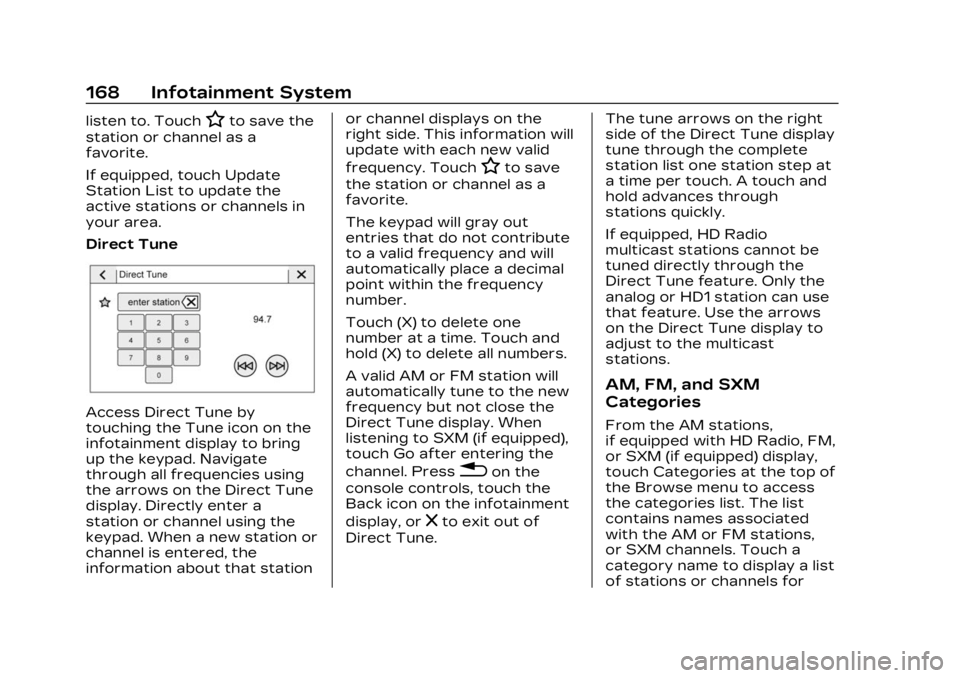
Cadillac XT5 Owner Manual (GMNA-Localizing-U.S./Canada/Mexico-
16406251) - 2023 - CRC - 3/25/22
168 Infotainment System
listen to. TouchHto save the
station or channel as a
favorite.
If equipped, touch Update
Station List to update the
active stations or channels in
your area.
Direct Tune
Access Direct Tune by
touching the Tune icon on the
infotainment display to bring
up the keypad. Navigate
through all frequencies using
the arrows on the Direct Tune
display. Directly enter a
station or channel using the
keypad. When a new station or
channel is entered, the
information about that station or channel displays on the
right side. This information will
update with each new valid
frequency. Touch
Hto save
the station or channel as a
favorite.
The keypad will gray out
entries that do not contribute
to a valid frequency and will
automatically place a decimal
point within the frequency
number.
Touch (X) to delete one
number at a time. Touch and
hold (X) to delete all numbers.
A valid AM or FM station will
automatically tune to the new
frequency but not close the
Direct Tune display. When
listening to SXM (if equipped),
touch Go after entering the
channel. Press
0on the
console controls, touch the
Back icon on the infotainment
display, or
zto exit out of
Direct Tune. The tune arrows on the right
side of the Direct Tune display
tune through the complete
station list one station step at
a time per touch. A touch and
hold advances through
stations quickly.
If equipped, HD Radio
multicast stations cannot be
tuned directly through the
Direct Tune feature. Only the
analog or HD1 station can use
that feature. Use the arrows
on the Direct Tune display to
adjust to the multicast
stations.
AM, FM, and SXM
Categories
From the AM stations,
if equipped with HD Radio, FM,
or SXM (if equipped) display,
touch Categories at the top of
the Browse menu to access
the categories list. The list
contains names associated
with the AM or FM stations,
or SXM channels. Touch a
category name to display a list
of stations or channels for
Page 170 of 482
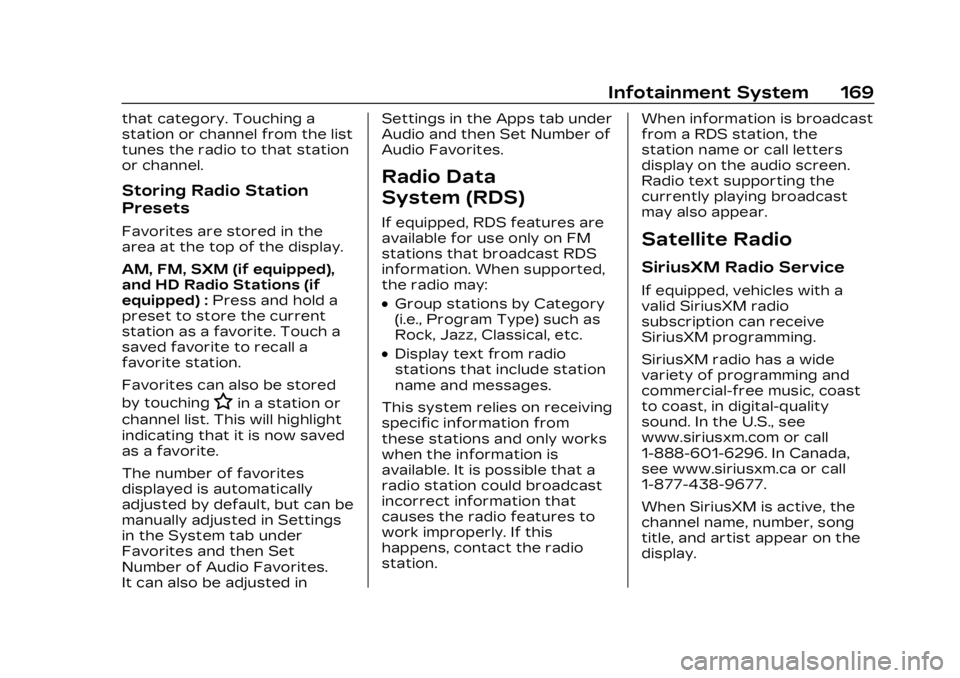
Cadillac XT5 Owner Manual (GMNA-Localizing-U.S./Canada/Mexico-
16406251) - 2023 - CRC - 3/25/22
Infotainment System 169
that category. Touching a
station or channel from the list
tunes the radio to that station
or channel.
Storing Radio Station
Presets
Favorites are stored in the
area at the top of the display.
AM, FM, SXM (if equipped),
and HD Radio Stations (if
equipped) :Press and hold a
preset to store the current
station as a favorite. Touch a
saved favorite to recall a
favorite station.
Favorites can also be stored
by touching
Hin a station or
channel list. This will highlight
indicating that it is now saved
as a favorite.
The number of favorites
displayed is automatically
adjusted by default, but can be
manually adjusted in Settings
in the System tab under
Favorites and then Set
Number of Audio Favorites.
It can also be adjusted in Settings in the Apps tab under
Audio and then Set Number of
Audio Favorites.
Radio Data
System (RDS)
If equipped, RDS features are
available for use only on FM
stations that broadcast RDS
information. When supported,
the radio may:
.Group stations by Category
(i.e., Program Type) such as
Rock, Jazz, Classical, etc.
.Display text from radio
stations that include station
name and messages.
This system relies on receiving
specific information from
these stations and only works
when the information is
available. It is possible that a
radio station could broadcast
incorrect information that
causes the radio features to
work improperly. If this
happens, contact the radio
station. When information is broadcast
from a RDS station, the
station name or call letters
display on the audio screen.
Radio text supporting the
currently playing broadcast
may also appear.
Satellite Radio
SiriusXM Radio Service
If equipped, vehicles with a
valid SiriusXM radio
subscription can receive
SiriusXM programming.
SiriusXM radio has a wide
variety of programming and
commercial-free music, coast
to coast, in digital-quality
sound. In the U.S., see
www.siriusxm.com or call
1-888-601-6296. In Canada,
see www.siriusxm.ca or call
1-877-438-9677.
When SiriusXM is active, the
channel name, number, song
title, and artist appear on the
display.
Page 173 of 482
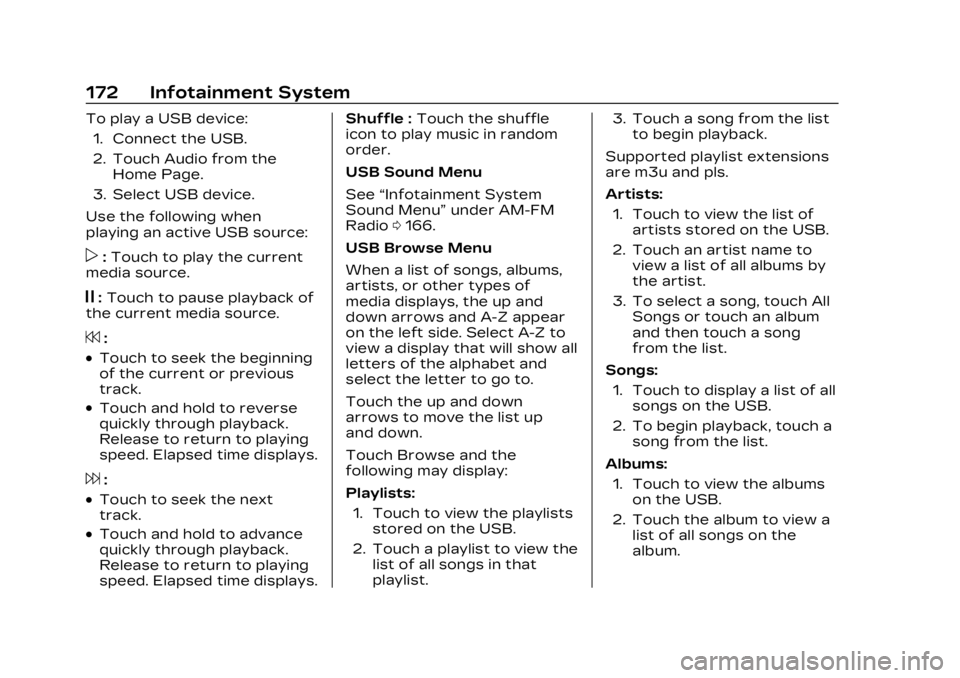
Cadillac XT5 Owner Manual (GMNA-Localizing-U.S./Canada/Mexico-
16406251) - 2023 - CRC - 3/25/22
172 Infotainment System
To play a USB device:1. Connect the USB.
2. Touch Audio from the Home Page.
3. Select USB device.
Use the following when
playing an active USB source:
p: Touch to play the current
media source.
j: Touch to pause playback of
the current media source.
7:
.Touch to seek the beginning
of the current or previous
track.
.Touch and hold to reverse
quickly through playback.
Release to return to playing
speed. Elapsed time displays.
6:
.Touch to seek the next
track.
.Touch and hold to advance
quickly through playback.
Release to return to playing
speed. Elapsed time displays. Shuffle :
Touch the shuffle
icon to play music in random
order.
USB Sound Menu
See “Infotainment System
Sound Menu” under AM-FM
Radio 0166.
USB Browse Menu
When a list of songs, albums,
artists, or other types of
media displays, the up and
down arrows and A-Z appear
on the left side. Select A-Z to
view a display that will show all
letters of the alphabet and
select the letter to go to.
Touch the up and down
arrows to move the list up
and down.
Touch Browse and the
following may display:
Playlists: 1. Touch to view the playlists stored on the USB.
2. Touch a playlist to view the list of all songs in that
playlist. 3. Touch a song from the list
to begin playback.
Supported playlist extensions
are m3u and pls.
Artists: 1. Touch to view the list of artists stored on the USB.
2. Touch an artist name to view a list of all albums by
the artist.
3. To select a song, touch All Songs or touch an album
and then touch a song
from the list.
Songs: 1. Touch to display a list of all songs on the USB.
2. To begin playback, touch a song from the list.
Albums: 1. Touch to view the albums on the USB.
2. Touch the album to view a list of all songs on the
album.
Page 174 of 482
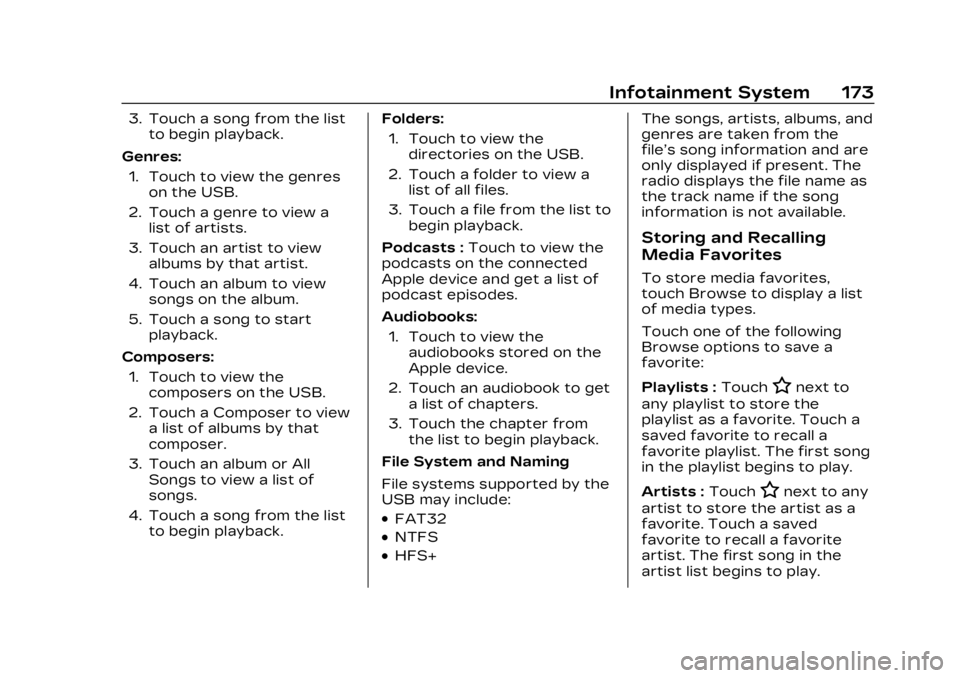
Cadillac XT5 Owner Manual (GMNA-Localizing-U.S./Canada/Mexico-
16406251) - 2023 - CRC - 3/25/22
Infotainment System 173
3. Touch a song from the listto begin playback.
Genres: 1. Touch to view the genres on the USB.
2. Touch a genre to view a list of artists.
3. Touch an artist to view albums by that artist.
4. Touch an album to view songs on the album.
5. Touch a song to start playback.
Composers: 1. Touch to view the composers on the USB.
2. Touch a Composer to view a list of albums by that
composer.
3. Touch an album or All Songs to view a list of
songs.
4. Touch a song from the list to begin playback. Folders:
1. Touch to view the directories on the USB.
2. Touch a folder to view a list of all files.
3. Touch a file from the list to begin playback.
Podcasts : Touch to view the
podcasts on the connected
Apple device and get a list of
podcast episodes.
Audiobooks:
1. Touch to view the audiobooks stored on the
Apple device.
2. Touch an audiobook to get a list of chapters.
3. Touch the chapter from the list to begin playback.
File System and Naming
File systems supported by the
USB may include:
.FAT32
.NTFS
.HFS+ The songs, artists, albums, and
genres are taken from the
file’s song information and are
only displayed if present. The
radio displays the file name as
the track name if the song
information is not available.
Storing and Recalling
Media Favorites
To store media favorites,
touch Browse to display a list
of media types.
Touch one of the following
Browse options to save a
favorite:
Playlists :
Touch
Hnext to
any playlist to store the
playlist as a favorite. Touch a
saved favorite to recall a
favorite playlist. The first song
in the playlist begins to play.
Artists : Touch
Hnext to any
artist to store the artist as a
favorite. Touch a saved
favorite to recall a favorite
artist. The first song in the
artist list begins to play.