USB port CADILLAC XT6 2021 Owner's Manual
[x] Cancel search | Manufacturer: CADILLAC, Model Year: 2021, Model line: XT6, Model: CADILLAC XT6 2021Pages: 431, PDF Size: 8.29 MB
Page 95 of 431
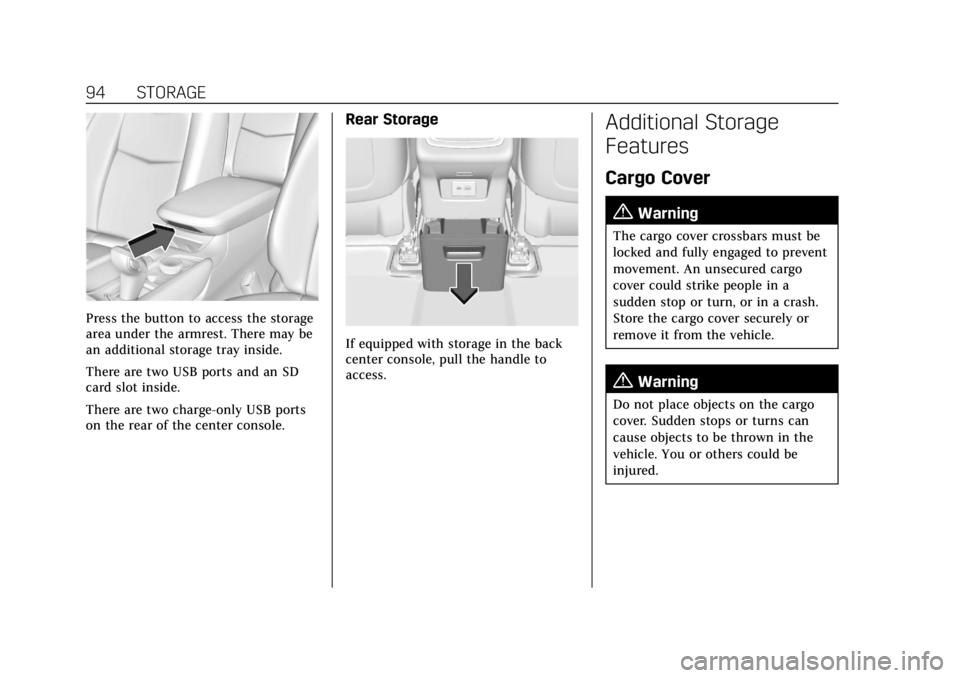
Cadillac XT6 Owner Manual (GMNA-Localizing-U.S./Canada-14574701) -
2021 - CRC - 2/8/21
94 STORAGE
Press the button to access the storage
area under the armrest. There may be
an additional storage tray inside.
There are two USB ports and an SD
card slot inside.
There are two charge-only USB ports
on the rear of the center console.
Rear Storage
If equipped with storage in the back
center console, pull the handle to
access.
Additional Storage
Features
Cargo Cover
{Warning
The cargo cover crossbars must be
locked and fully engaged to prevent
movement. An unsecured cargo
cover could strike people in a
sudden stop or turn, or in a crash.
Store the cargo cover securely or
remove it from the vehicle.
{Warning
Do not place objects on the cargo
cover. Sudden stops or turns can
cause objects to be thrown in the
vehicle. You or others could be
injured.
Page 147 of 431
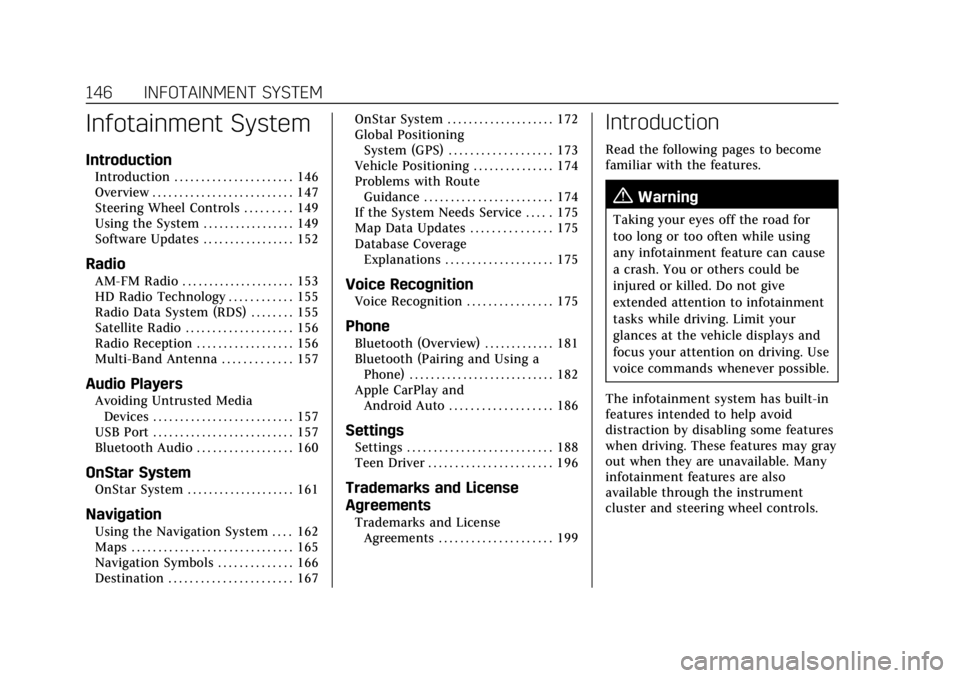
Cadillac XT6 Owner Manual (GMNA-Localizing-U.S./Canada-14574701) -
2021 - CRC - 2/8/21
146 INFOTAINMENT SYSTEM
Infotainment System
Introduction
Introduction . . . . . . . . . . . . . . . . . . . . . . 146
Overview . . . . . . . . . . . . . . . . . . . . . . . . . . 147
Steering Wheel Controls . . . . . . . . . 149
Using the System . . . . . . . . . . . . . . . . . 149
Software Updates . . . . . . . . . . . . . . . . . 152
Radio
AM-FM Radio . . . . . . . . . . . . . . . . . . . . . 153
HD Radio Technology . . . . . . . . . . . . 155
Radio Data System (RDS) . . . . . . . . 155
Satellite Radio . . . . . . . . . . . . . . . . . . . . 156
Radio Reception . . . . . . . . . . . . . . . . . . 156
Multi-Band Antenna . . . . . . . . . . . . . 157
Audio Players
Avoiding Untrusted MediaDevices . . . . . . . . . . . . . . . . . . . . . . . . . . 157
USB Port . . . . . . . . . . . . . . . . . . . . . . . . . . 157
Bluetooth Audio . . . . . . . . . . . . . . . . . . 160
OnStar System
OnStar System . . . . . . . . . . . . . . . . . . . . 161
Navigation
Using the Navigation System . . . . 162
Maps . . . . . . . . . . . . . . . . . . . . . . . . . . . . . . 165
Navigation Symbols . . . . . . . . . . . . . . 166
Destination . . . . . . . . . . . . . . . . . . . . . . . 167 OnStar System . . . . . . . . . . . . . . . . . . . . 172
Global Positioning
System (GPS) . . . . . . . . . . . . . . . . . . . 173
Vehicle Positioning . . . . . . . . . . . . . . . 174
Problems with Route Guidance . . . . . . . . . . . . . . . . . . . . . . . . 174
If the System Needs Service . . . . . 175
Map Data Updates . . . . . . . . . . . . . . . 175
Database Coverage Explanations . . . . . . . . . . . . . . . . . . . . 175
Voice Recognition
Voice Recognition . . . . . . . . . . . . . . . . 175
Phone
Bluetooth (Overview) . . . . . . . . . . . . . 181
Bluetooth (Pairing and Using aPhone) . . . . . . . . . . . . . . . . . . . . . . . . . . . 182
Apple CarPlay and Android Auto . . . . . . . . . . . . . . . . . . . 186
Settings
Settings . . . . . . . . . . . . . . . . . . . . . . . . . . . 188
Teen Driver . . . . . . . . . . . . . . . . . . . . . . . 196
Trademarks and License
Agreements
Trademarks and LicenseAgreements . . . . . . . . . . . . . . . . . . . . . 199
Introduction
Read the following pages to become
familiar with the features.
{Warning
Taking your eyes off the road for
too long or too often while using
any infotainment feature can cause
a crash. You or others could be
injured or killed. Do not give
extended attention to infotainment
tasks while driving. Limit your
glances at the vehicle displays and
focus your attention on driving. Use
voice commands whenever possible.
The infotainment system has built-in
features intended to help avoid
distraction by disabling some features
when driving. These features may gray
out when they are unavailable. Many
infotainment features are also
available through the instrument
cluster and steering wheel controls.
Page 149 of 431
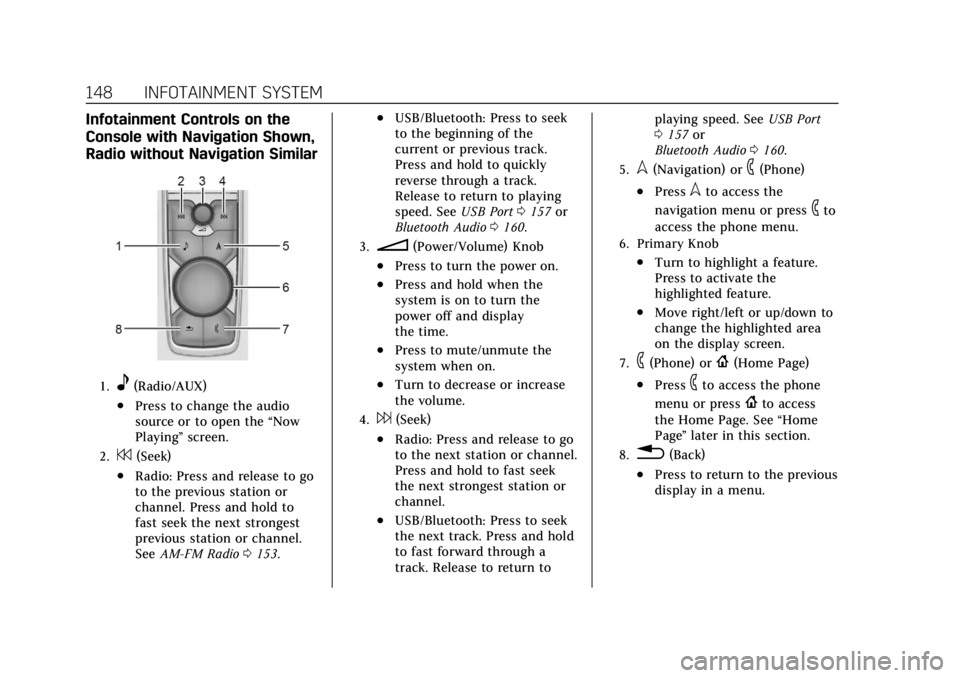
Cadillac XT6 Owner Manual (GMNA-Localizing-U.S./Canada-14574701) -
2021 - CRC - 2/8/21
148 INFOTAINMENT SYSTEM
Infotainment Controls on the
Console with Navigation Shown,
Radio without Navigation Similar
1.e(Radio/AUX)
.Press to change the audio
source or to open the“Now
Playing” screen.
2.7(Seek)
.Radio: Press and release to go
to the previous station or
channel. Press and hold to
fast seek the next strongest
previous station or channel.
SeeAM-FM Radio 0153.
.USB/Bluetooth: Press to seek
to the beginning of the
current or previous track.
Press and hold to quickly
reverse through a track.
Release to return to playing
speed. See USB Port0157 or
Bluetooth Audio 0160.
3.n(Power/Volume) Knob
.Press to turn the power on.
.Press and hold when the
system is on to turn the
power off and display
the time.
.Press to mute/unmute the
system when on.
.Turn to decrease or increase
the volume.
4.6(Seek)
.Radio: Press and release to go
to the next station or channel.
Press and hold to fast seek
the next strongest station or
channel.
.USB/Bluetooth: Press to seek
the next track. Press and hold
to fast forward through a
track. Release to return to playing speed. See
USB Port
0 157 or
Bluetooth Audio 0160.
5.l(Navigation) or6(Phone)
.Presslto access the
navigation menu or press
6to
access the phone menu.
6. Primary Knob
.Turn to highlight a feature.
Press to activate the
highlighted feature.
.Move right/left or up/down to
change the highlighted area
on the display screen.
7.6(Phone) or{(Home Page)
.Press6to access the phone
menu or press
{to access
the Home Page. See “Home
Page ”later in this section.
8.0(Back)
.Press to return to the previous
display in a menu.
Page 158 of 431
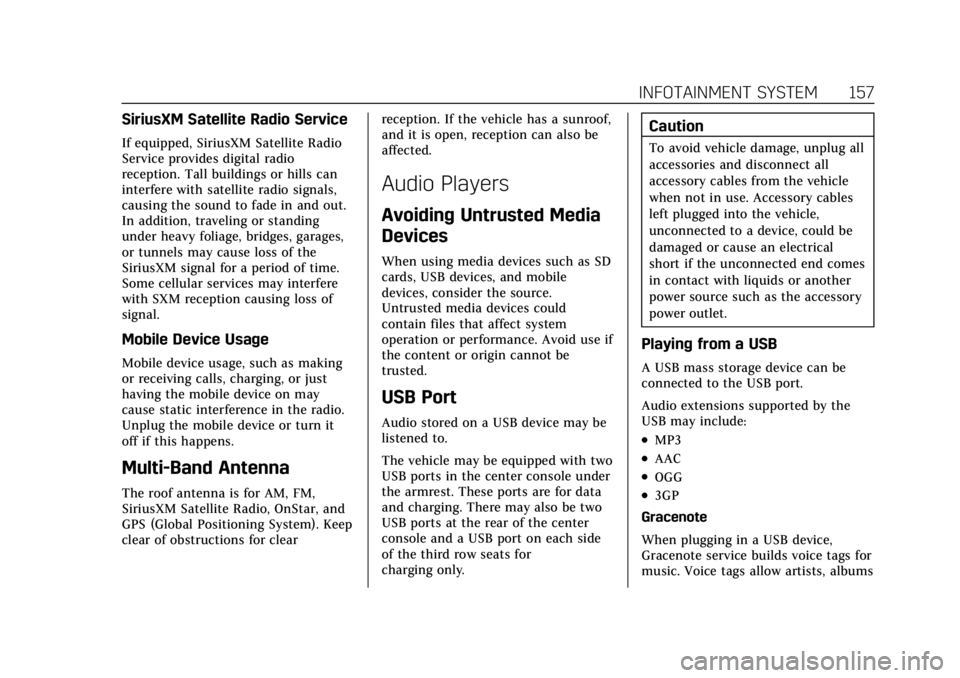
Cadillac XT6 Owner Manual (GMNA-Localizing-U.S./Canada-14574701) -
2021 - CRC - 2/8/21
INFOTAINMENT SYSTEM 157
SiriusXM Satellite Radio Service
If equipped, SiriusXM Satellite Radio
Service provides digital radio
reception. Tall buildings or hills can
interfere with satellite radio signals,
causing the sound to fade in and out.
In addition, traveling or standing
under heavy foliage, bridges, garages,
or tunnels may cause loss of the
SiriusXM signal for a period of time.
Some cellular services may interfere
with SXM reception causing loss of
signal.
Mobile Device Usage
Mobile device usage, such as making
or receiving calls, charging, or just
having the mobile device on may
cause static interference in the radio.
Unplug the mobile device or turn it
off if this happens.
Multi-Band Antenna
The roof antenna is for AM, FM,
SiriusXM Satellite Radio, OnStar, and
GPS (Global Positioning System). Keep
clear of obstructions for clearreception. If the vehicle has a sunroof,
and it is open, reception can also be
affected.
Audio Players
Avoiding Untrusted Media
Devices
When using media devices such as SD
cards, USB devices, and mobile
devices, consider the source.
Untrusted media devices could
contain files that affect system
operation or performance. Avoid use if
the content or origin cannot be
trusted.
USB Port
Audio stored on a USB device may be
listened to.
The vehicle may be equipped with two
USB ports in the center console under
the armrest. These ports are for data
and charging. There may also be two
USB ports at the rear of the center
console and a USB port on each side
of the third row seats for
charging only.
Caution
To avoid vehicle damage, unplug all
accessories and disconnect all
accessory cables from the vehicle
when not in use. Accessory cables
left plugged into the vehicle,
unconnected to a device, could be
damaged or cause an electrical
short if the unconnected end comes
in contact with liquids or another
power source such as the accessory
power outlet.
Playing from a USB
A USB mass storage device can be
connected to the USB port.
Audio extensions supported by the
USB may include:
.MP3
.AAC
.OGG
.3GP
Gracenote
When plugging in a USB device,
Gracenote service builds voice tags for
music. Voice tags allow artists, albums
Page 159 of 431
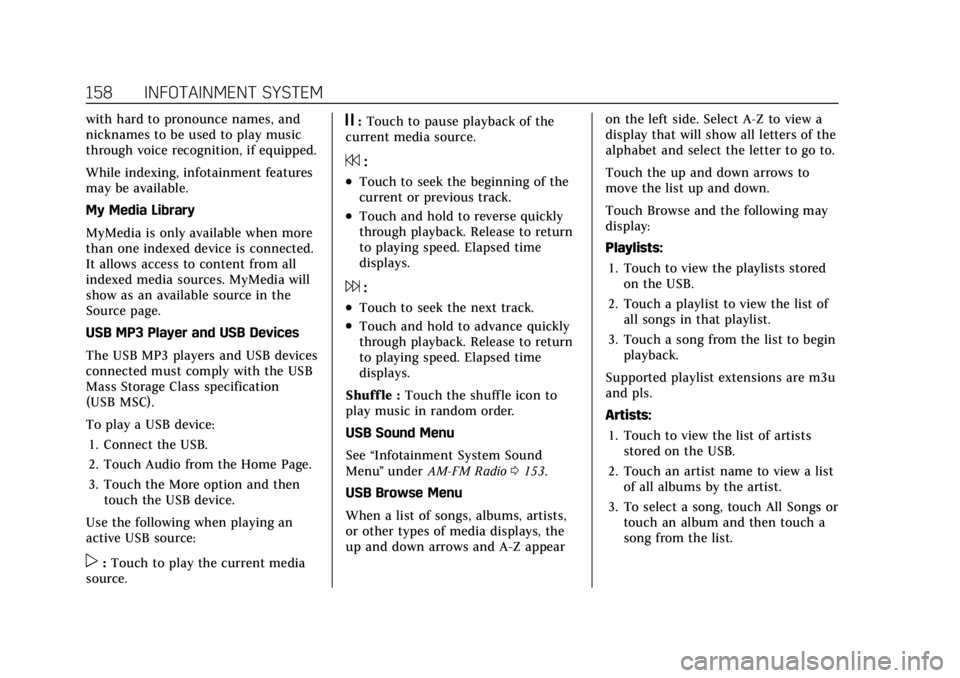
Cadillac XT6 Owner Manual (GMNA-Localizing-U.S./Canada-14574701) -
2021 - CRC - 2/8/21
158 INFOTAINMENT SYSTEM
with hard to pronounce names, and
nicknames to be used to play music
through voice recognition, if equipped.
While indexing, infotainment features
may be available.
My Media Library
MyMedia is only available when more
than one indexed device is connected.
It allows access to content from all
indexed media sources. MyMedia will
show as an available source in the
Source page.
USB MP3 Player and USB Devices
The USB MP3 players and USB devices
connected must comply with the USB
Mass Storage Class specification
(USB MSC).
To play a USB device:1. Connect the USB.
2. Touch Audio from the Home Page.
3. Touch the More option and then touch the USB device.
Use the following when playing an
active USB source:
p: Touch to play the current media
source.
j: Touch to pause playback of the
current media source.
7:
.Touch to seek the beginning of the
current or previous track.
.Touch and hold to reverse quickly
through playback. Release to return
to playing speed. Elapsed time
displays.
6:
.Touch to seek the next track.
.Touch and hold to advance quickly
through playback. Release to return
to playing speed. Elapsed time
displays.
Shuff le : Touch the shuffle icon to
play music in random order.
USB Sound Menu
See “Infotainment System Sound
Menu ”under AM-FM Radio 0153.
USB Browse Menu
When a list of songs, albums, artists,
or other types of media displays, the
up and down arrows and A-Z appear on the left side. Select A-Z to view a
display that will show all letters of the
alphabet and select the letter to go to.
Touch the up and down arrows to
move the list up and down.
Touch Browse and the following may
display:
Playlists:
1. Touch to view the playlists stored on the USB.
2. Touch a playlist to view the list of all songs in that playlist.
3. Touch a song from the list to begin playback.
Supported playlist extensions are m3u
and pls.
Artists: 1. Touch to view the list of artists stored on the USB.
2. Touch an artist name to view a list of all albums by the artist.
3. To select a song, touch All Songs or touch an album and then touch a
song from the list.
Page 160 of 431

Cadillac XT6 Owner Manual (GMNA-Localizing-U.S./Canada-14574701) -
2021 - CRC - 2/8/21
INFOTAINMENT SYSTEM 159
Songs:1. Touch to display a list of all songs on the USB.
2. To begin playback, touch a song from the list.
Albums: 1. Touch to view the albums on the USB.
2. Touch the album to view a list of all songs on the album.
3. Touch a song from the list to begin playback.
Genres: 1. Touch to view the genres on the USB.
2. Touch a genre to view a list of artists.
3. Touch an artist to view albums by that artist.
4. Touch an album to view songs on the album.
5. Touch a song to start playback.
Composers: 1. Touch to view the composers on the USB. 2. Touch a Composer to view a list of
albums by that composer.
3. Touch an album or All Songs to view a list of songs.
4. Touch a song from the list to begin playback.
Folders: 1. Touch to view the directories on the USB.
2. Touch a folder to view a list of all files.
3. Touch a file from the list to begin playback.
Podcasts : Touch to view the podcasts
on the connected Apple device and
get a list of podcast episodes.
Audiobooks:
1. Touch to view the audiobooks stored on the Apple device.
2. Touch an audiobook to get a list of chapters.
3. Touch the chapter from the list to begin playback. File System and Naming
File systems supported by the USB
may include:
.FAT32
.NTFS
.HFS+
The songs, artists, albums, and genres
are taken from the file’s song
information and are only displayed if
present. The radio displays the file
name as the track name if the song
information is not available.
Supported Apple Devices
To view supported devices, see
my.cadillac.com/learn.
Storing and Recalling Media
Favorites
To store media favorites, touch
Browse to display a list of media
types.
Page 187 of 431
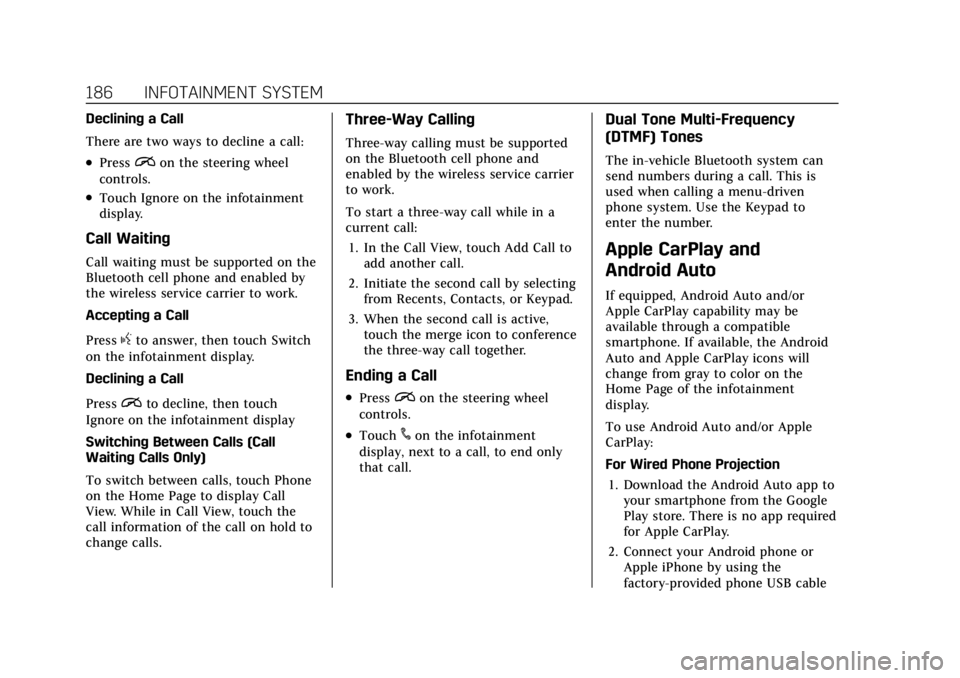
Cadillac XT6 Owner Manual (GMNA-Localizing-U.S./Canada-14574701) -
2021 - CRC - 2/8/21
186 INFOTAINMENT SYSTEM
Declining a Call
There are two ways to decline a call:
.Pression the steering wheel
controls.
.Touch Ignore on the infotainment
display.
Call Waiting
Call waiting must be supported on the
Bluetooth cell phone and enabled by
the wireless service carrier to work.
Accepting a Call
Press
gto answer, then touch Switch
on the infotainment display.
Declining a Call
Press
ito decline, then touch
Ignore on the infotainment display
Switching Between Calls (Call
Waiting Calls Only)
To switch between calls, touch Phone
on the Home Page to display Call
View. While in Call View, touch the
call information of the call on hold to
change calls.
Three-Way Calling
Three-way calling must be supported
on the Bluetooth cell phone and
enabled by the wireless service carrier
to work.
To start a three-way call while in a
current call:
1. In the Call View, touch Add Call to add another call.
2. Initiate the second call by selecting from Recents, Contacts, or Keypad.
3. When the second call is active, touch the merge icon to conference
the three-way call together.
Ending a Call
.Pression the steering wheel
controls.
.Touch#on the infotainment
display, next to a call, to end only
that call.
Dual Tone Multi-Frequency
(DTMF) Tones
The in-vehicle Bluetooth system can
send numbers during a call. This is
used when calling a menu-driven
phone system. Use the Keypad to
enter the number.
Apple CarPlay and
Android Auto
If equipped, Android Auto and/or
Apple CarPlay capability may be
available through a compatible
smartphone. If available, the Android
Auto and Apple CarPlay icons will
change from gray to color on the
Home Page of the infotainment
display.
To use Android Auto and/or Apple
CarPlay:
For Wired Phone Projection
1. Download the Android Auto app to your smartphone from the Google
Play store. There is no app required
for Apple CarPlay.
2. Connect your Android phone or Apple iPhone by using the
factory-provided phone USB cable
Page 188 of 431
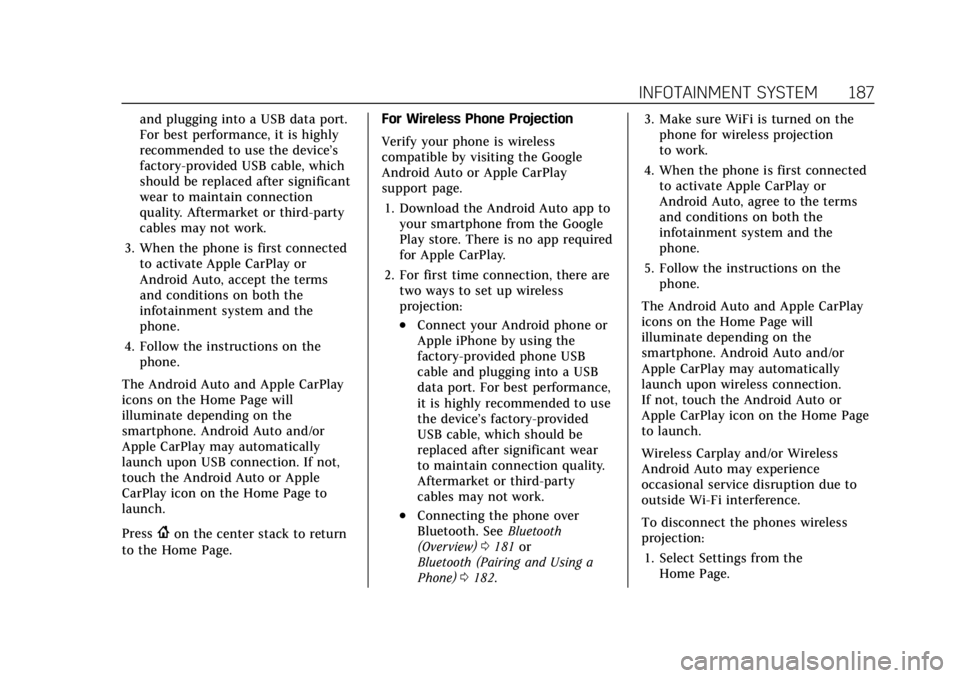
Cadillac XT6 Owner Manual (GMNA-Localizing-U.S./Canada-14574701) -
2021 - CRC - 2/8/21
INFOTAINMENT SYSTEM 187
and plugging into a USB data port.
For best performance, it is highly
recommended to use the device’s
factory-provided USB cable, which
should be replaced after significant
wear to maintain connection
quality. Aftermarket or third-party
cables may not work.
3. When the phone is first connected to activate Apple CarPlay or
Android Auto, accept the terms
and conditions on both the
infotainment system and the
phone.
4. Follow the instructions on the phone.
The Android Auto and Apple CarPlay
icons on the Home Page will
illuminate depending on the
smartphone. Android Auto and/or
Apple CarPlay may automatically
launch upon USB connection. If not,
touch the Android Auto or Apple
CarPlay icon on the Home Page to
launch.
Press
{on the center stack to return
to the Home Page. For Wireless Phone Projection
Verify your phone is wireless
compatible by visiting the Google
Android Auto or Apple CarPlay
support page.
1. Download the Android Auto app to your smartphone from the Google
Play store. There is no app required
for Apple CarPlay.
2. For first time connection, there are two ways to set up wireless
projection:
.Connect your Android phone or
Apple iPhone by using the
factory-provided phone USB
cable and plugging into a USB
data port. For best performance,
it is highly recommended to use
the device’s factory-provided
USB cable, which should be
replaced after significant wear
to maintain connection quality.
Aftermarket or third-party
cables may not work.
.Connecting the phone over
Bluetooth. See Bluetooth
(Overview) 0181 or
Bluetooth (Pairing and Using a
Phone) 0182. 3. Make sure WiFi is turned on the
phone for wireless projection
to work.
4. When the phone is first connected to activate Apple CarPlay or
Android Auto, agree to the terms
and conditions on both the
infotainment system and the
phone.
5. Follow the instructions on the phone.
The Android Auto and Apple CarPlay
icons on the Home Page will
illuminate depending on the
smartphone. Android Auto and/or
Apple CarPlay may automatically
launch upon wireless connection.
If not, touch the Android Auto or
Apple CarPlay icon on the Home Page
to launch.
Wireless Carplay and/or Wireless
Android Auto may experience
occasional service disruption due to
outside Wi-Fi interference.
To disconnect the phones wireless
projection: 1. Select Settings from the Home Page.
Page 426 of 431
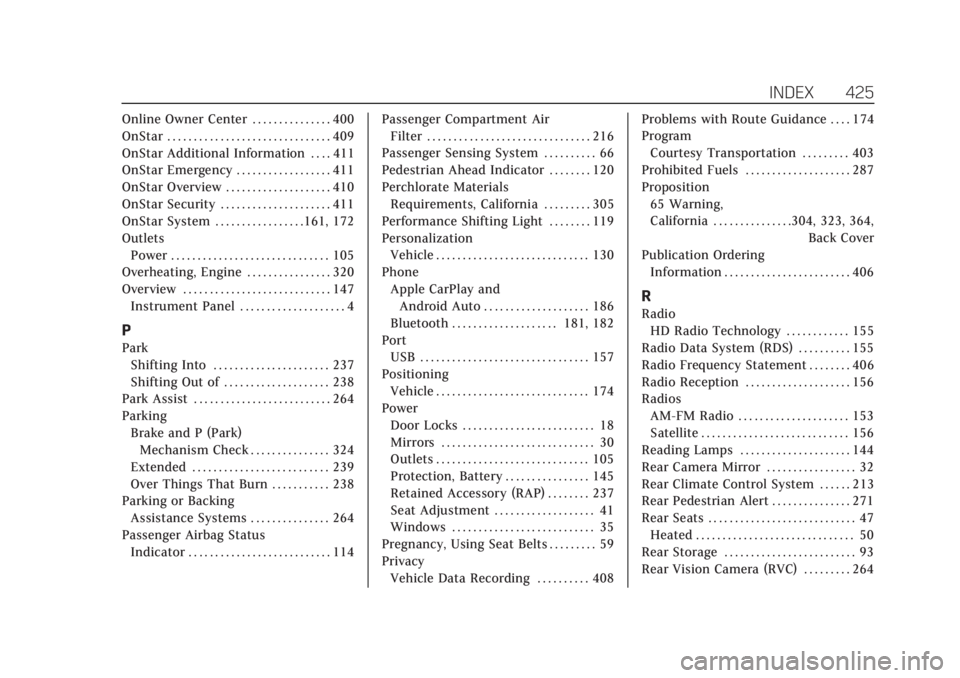
Cadillac XT6 Owner Manual (GMNA-Localizing-U.S./Canada-14574701) -
2021 - CRC - 2/9/21
INDEX 425
Online Owner Center . . . . . . . . . . . . . . . 400
OnStar . . . . . . . . . . . . . . . . . . . . . . . . . . . . . . . 409
OnStar Additional Information . . . . 411
OnStar Emergency . . . . . . . . . . . . . . . . . . 411
OnStar Overview . . . . . . . . . . . . . . . . . . . . 410
OnStar Security . . . . . . . . . . . . . . . . . . . . . 411
OnStar System . . . . . . . . . . . . . . . . .161, 172
OutletsPower . . . . . . . . . . . . . . . . . . . . . . . . . . . . . . 105
Overheating, Engine . . . . . . . . . . . . . . . . 320
Overview . . . . . . . . . . . . . . . . . . . . . . . . . . . . 147 Instrument Panel . . . . . . . . . . . . . . . . . . . . 4
P
ParkShifting Into . . . . . . . . . . . . . . . . . . . . . . 237
Shifting Out of . . . . . . . . . . . . . . . . . . . . 238
Park Assist . . . . . . . . . . . . . . . . . . . . . . . . . . 264
Parking Brake and P (Park)Mechanism Check . . . . . . . . . . . . . . . 324
Extended . . . . . . . . . . . . . . . . . . . . . . . . . . 239
Over Things That Burn . . . . . . . . . . . 238
Parking or Backing Assistance Systems . . . . . . . . . . . . . . . 264
Passenger Airbag Status
Indicator . . . . . . . . . . . . . . . . . . . . . . . . . . . 114 Passenger Compartment Air
Filter . . . . . . . . . . . . . . . . . . . . . . . . . . . . . . . 216
Passenger Sensing System . . . . . . . . . . 66
Pedestrian Ahead Indicator . . . . . . . . 120
Perchlorate Materials Requirements, California . . . . . . . . . 305
Performance Shifting Light . . . . . . . . 119
Personalization
Vehicle . . . . . . . . . . . . . . . . . . . . . . . . . . . . . 130
Phone Apple CarPlay and
Android Auto . . . . . . . . . . . . . . . . . . . . 186
Bluetooth . . . . . . . . . . . . . . . . . . . . 181, 182
Port USB . . . . . . . . . . . . . . . . . . . . . . . . . . . . . . . . 157
Positioning
Vehicle . . . . . . . . . . . . . . . . . . . . . . . . . . . . . 174
Power Door Locks . . . . . . . . . . . . . . . . . . . . . . . . . 18
Mirrors . . . . . . . . . . . . . . . . . . . . . . . . . . . . . 30
Outlets . . . . . . . . . . . . . . . . . . . . . . . . . . . . . 105
Protection, Battery . . . . . . . . . . . . . . . . 145
Retained Accessory (RAP) . . . . . . . . 237
Seat Adjustment . . . . . . . . . . . . . . . . . . . 41
Windows . . . . . . . . . . . . . . . . . . . . . . . . . . . 35
Pregnancy, Using Seat Belts . . . . . . . . . 59
Privacy Vehicle Data Recording . . . . . . . . . . 408 Problems with Route Guidance . . . . 174
Program
Courtesy Transportation . . . . . . . . . 403
Prohibited Fuels . . . . . . . . . . . . . . . . . . . . 287
Proposition 65 Warning,
California . . . . . . . . . . . . . . .304, 323, 364, Back Cover
Publication Ordering Information . . . . . . . . . . . . . . . . . . . . . . . . 406
R
RadioHD Radio Technology . . . . . . . . . . . . 155
Radio Data System (RDS) . . . . . . . . . . 155
Radio Frequency Statement . . . . . . . . 406
Radio Reception . . . . . . . . . . . . . . . . . . . . 156
Radios AM-FM Radio . . . . . . . . . . . . . . . . . . . . . 153
Satellite . . . . . . . . . . . . . . . . . . . . . . . . . . . . 156
Reading Lamps . . . . . . . . . . . . . . . . . . . . . 144
Rear Camera Mirror . . . . . . . . . . . . . . . . . 32
Rear Climate Control System . . . . . . 213
Rear Pedestrian Alert . . . . . . . . . . . . . . . 271
Rear Seats . . . . . . . . . . . . . . . . . . . . . . . . . . . . 47 Heated . . . . . . . . . . . . . . . . . . . . . . . . . . . . . . 50
Rear Storage . . . . . . . . . . . . . . . . . . . . . . . . . 93
Rear Vision Camera (RVC) . . . . . . . . . 264
Page 429 of 431
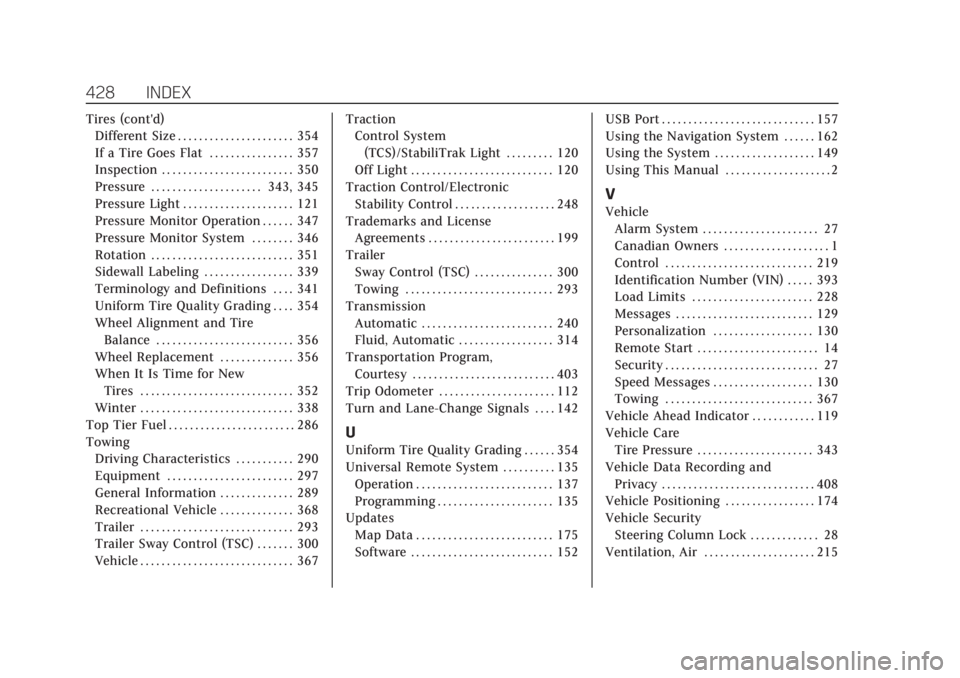
Cadillac XT6 Owner Manual (GMNA-Localizing-U.S./Canada-14574701) -
2021 - CRC - 2/9/21
428 INDEX
Tires (cont'd)Different Size . . . . . . . . . . . . . . . . . . . . . . 354
If a Tire Goes Flat . . . . . . . . . . . . . . . . 357
Inspection . . . . . . . . . . . . . . . . . . . . . . . . . 350
Pressure . . . . . . . . . . . . . . . . . . . . . 343, 345
Pressure Light . . . . . . . . . . . . . . . . . . . . . 121
Pressure Monitor Operation . . . . . . 347
Pressure Monitor System . . . . . . . . 346
Rotation . . . . . . . . . . . . . . . . . . . . . . . . . . . 351
Sidewall Labeling . . . . . . . . . . . . . . . . . 339
Terminology and Definitions . . . . 341
Uniform Tire Quality Grading . . . . 354
Wheel Alignment and Tire
Balance . . . . . . . . . . . . . . . . . . . . . . . . . . 356
Wheel Replacement . . . . . . . . . . . . . . 356
When It Is Time for New Tires . . . . . . . . . . . . . . . . . . . . . . . . . . . . . 352
Winter . . . . . . . . . . . . . . . . . . . . . . . . . . . . . 338
Top Tier Fuel . . . . . . . . . . . . . . . . . . . . . . . . 286
Towing Driving Characteristics . . . . . . . . . . . 290
Equipment . . . . . . . . . . . . . . . . . . . . . . . . 297
General Information . . . . . . . . . . . . . . 289
Recreational Vehicle . . . . . . . . . . . . . . 368
Trailer . . . . . . . . . . . . . . . . . . . . . . . . . . . . . 293
Trailer Sway Control (TSC) . . . . . . . 300
Vehicle . . . . . . . . . . . . . . . . . . . . . . . . . . . . . 367 Traction
Control System
(TCS)/StabiliTrak Light . . . . . . . . . 120
Off Light . . . . . . . . . . . . . . . . . . . . . . . . . . . 120
Traction Control/Electronic Stability Control . . . . . . . . . . . . . . . . . . . 248
Trademarks and License
Agreements . . . . . . . . . . . . . . . . . . . . . . . . 199
Trailer Sway Control (TSC) . . . . . . . . . . . . . . . 300
Towing . . . . . . . . . . . . . . . . . . . . . . . . . . . . 293
Transmission Automatic . . . . . . . . . . . . . . . . . . . . . . . . . 240
Fluid, Automatic . . . . . . . . . . . . . . . . . . 314
Transportation Program, Courtesy . . . . . . . . . . . . . . . . . . . . . . . . . . . 403
Trip Odometer . . . . . . . . . . . . . . . . . . . . . . 112
Turn and Lane-Change Signals . . . . 142
U
Uniform Tire Quality Grading . . . . . . 354
Universal Remote System . . . . . . . . . . 135 Operation . . . . . . . . . . . . . . . . . . . . . . . . . . 137
Programming . . . . . . . . . . . . . . . . . . . . . . 135
Updates Map Data . . . . . . . . . . . . . . . . . . . . . . . . . . 175
Software . . . . . . . . . . . . . . . . . . . . . . . . . . . 152 USB Port . . . . . . . . . . . . . . . . . . . . . . . . . . . . . 157
Using the Navigation System . . . . . . 162
Using the System . . . . . . . . . . . . . . . . . . . 149
Using This Manual . . . . . . . . . . . . . . . . . . . . 2
V
Vehicle
Alarm System . . . . . . . . . . . . . . . . . . . . . . 27
Canadian Owners . . . . . . . . . . . . . . . . . . . . 1
Control . . . . . . . . . . . . . . . . . . . . . . . . . . . . 219
Identification Number (VIN) . . . . . 393
Load Limits . . . . . . . . . . . . . . . . . . . . . . . 228
Messages . . . . . . . . . . . . . . . . . . . . . . . . . . 129
Personalization . . . . . . . . . . . . . . . . . . . 130
Remote Start . . . . . . . . . . . . . . . . . . . . . . . 14
Security . . . . . . . . . . . . . . . . . . . . . . . . . . . . . 27
Speed Messages . . . . . . . . . . . . . . . . . . . 130
Towing . . . . . . . . . . . . . . . . . . . . . . . . . . . . 367
Vehicle Ahead Indicator . . . . . . . . . . . . 119
Vehicle Care Tire Pressure . . . . . . . . . . . . . . . . . . . . . . 343
Vehicle Data Recording and Privacy . . . . . . . . . . . . . . . . . . . . . . . . . . . . . 408
Vehicle Positioning . . . . . . . . . . . . . . . . . 174
Vehicle Security Steering Column Lock . . . . . . . . . . . . . 28
Ventilation, Air . . . . . . . . . . . . . . . . . . . . . 215