android auto CADILLAC XT6 2021 Owner's Manual
[x] Cancel search | Manufacturer: CADILLAC, Model Year: 2021, Model line: XT6, Model: CADILLAC XT6 2021Pages: 431, PDF Size: 8.29 MB
Page 147 of 431
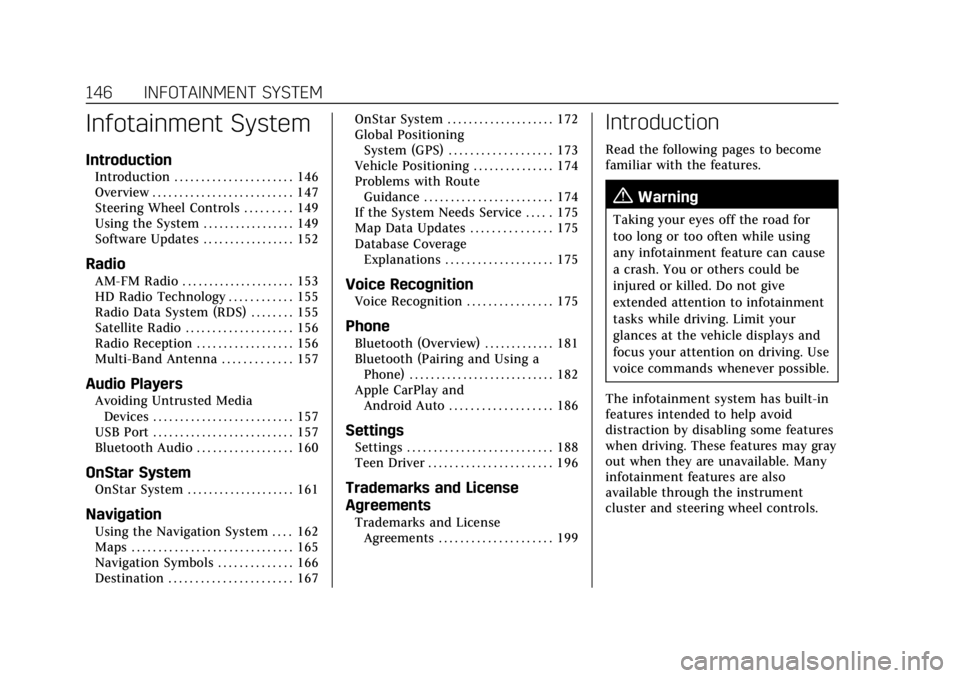
Cadillac XT6 Owner Manual (GMNA-Localizing-U.S./Canada-14574701) -
2021 - CRC - 2/8/21
146 INFOTAINMENT SYSTEM
Infotainment System
Introduction
Introduction . . . . . . . . . . . . . . . . . . . . . . 146
Overview . . . . . . . . . . . . . . . . . . . . . . . . . . 147
Steering Wheel Controls . . . . . . . . . 149
Using the System . . . . . . . . . . . . . . . . . 149
Software Updates . . . . . . . . . . . . . . . . . 152
Radio
AM-FM Radio . . . . . . . . . . . . . . . . . . . . . 153
HD Radio Technology . . . . . . . . . . . . 155
Radio Data System (RDS) . . . . . . . . 155
Satellite Radio . . . . . . . . . . . . . . . . . . . . 156
Radio Reception . . . . . . . . . . . . . . . . . . 156
Multi-Band Antenna . . . . . . . . . . . . . 157
Audio Players
Avoiding Untrusted MediaDevices . . . . . . . . . . . . . . . . . . . . . . . . . . 157
USB Port . . . . . . . . . . . . . . . . . . . . . . . . . . 157
Bluetooth Audio . . . . . . . . . . . . . . . . . . 160
OnStar System
OnStar System . . . . . . . . . . . . . . . . . . . . 161
Navigation
Using the Navigation System . . . . 162
Maps . . . . . . . . . . . . . . . . . . . . . . . . . . . . . . 165
Navigation Symbols . . . . . . . . . . . . . . 166
Destination . . . . . . . . . . . . . . . . . . . . . . . 167 OnStar System . . . . . . . . . . . . . . . . . . . . 172
Global Positioning
System (GPS) . . . . . . . . . . . . . . . . . . . 173
Vehicle Positioning . . . . . . . . . . . . . . . 174
Problems with Route Guidance . . . . . . . . . . . . . . . . . . . . . . . . 174
If the System Needs Service . . . . . 175
Map Data Updates . . . . . . . . . . . . . . . 175
Database Coverage Explanations . . . . . . . . . . . . . . . . . . . . 175
Voice Recognition
Voice Recognition . . . . . . . . . . . . . . . . 175
Phone
Bluetooth (Overview) . . . . . . . . . . . . . 181
Bluetooth (Pairing and Using aPhone) . . . . . . . . . . . . . . . . . . . . . . . . . . . 182
Apple CarPlay and Android Auto . . . . . . . . . . . . . . . . . . . 186
Settings
Settings . . . . . . . . . . . . . . . . . . . . . . . . . . . 188
Teen Driver . . . . . . . . . . . . . . . . . . . . . . . 196
Trademarks and License
Agreements
Trademarks and LicenseAgreements . . . . . . . . . . . . . . . . . . . . . 199
Introduction
Read the following pages to become
familiar with the features.
{Warning
Taking your eyes off the road for
too long or too often while using
any infotainment feature can cause
a crash. You or others could be
injured or killed. Do not give
extended attention to infotainment
tasks while driving. Limit your
glances at the vehicle displays and
focus your attention on driving. Use
voice commands whenever possible.
The infotainment system has built-in
features intended to help avoid
distraction by disabling some features
when driving. These features may gray
out when they are unavailable. Many
infotainment features are also
available through the instrument
cluster and steering wheel controls.
Page 148 of 431
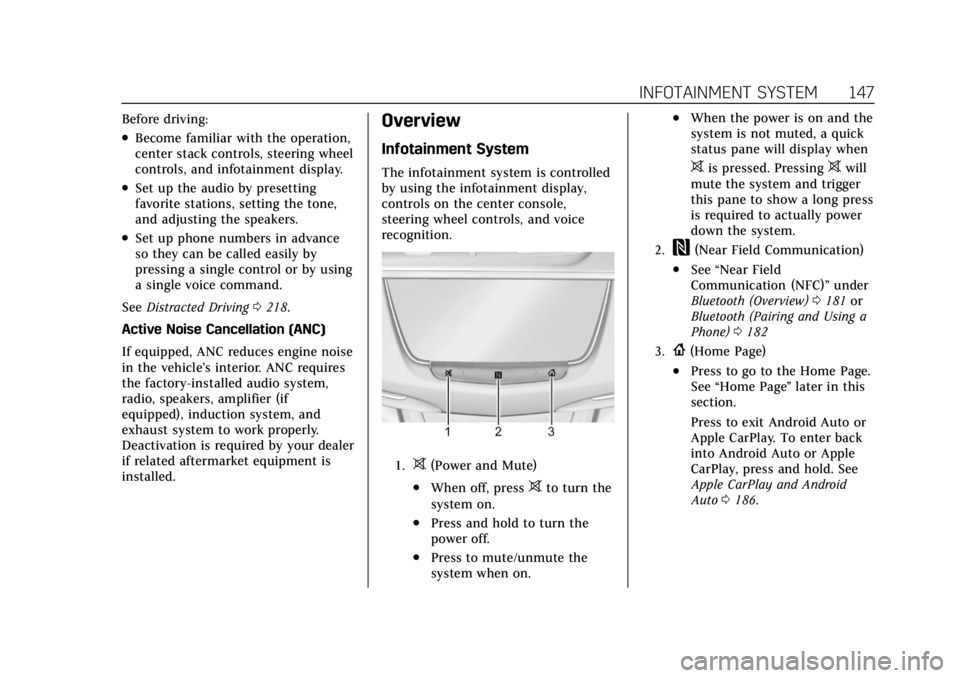
Cadillac XT6 Owner Manual (GMNA-Localizing-U.S./Canada-14574701) -
2021 - CRC - 2/8/21
INFOTAINMENT SYSTEM 147
Before driving:
.Become familiar with the operation,
center stack controls, steering wheel
controls, and infotainment display.
.Set up the audio by presetting
favorite stations, setting the tone,
and adjusting the speakers.
.Set up phone numbers in advance
so they can be called easily by
pressing a single control or by using
a single voice command.
See Distracted Driving 0218.
Active Noise Cancellation (ANC)
If equipped, ANC reduces engine noise
in the vehicle’s interior. ANC requires
the factory-installed audio system,
radio, speakers, amplifier (if
equipped), induction system, and
exhaust system to work properly.
Deactivation is required by your dealer
if related aftermarket equipment is
installed.
Overview
Infotainment System
The infotainment system is controlled
by using the infotainment display,
controls on the center console,
steering wheel controls, and voice
recognition.
1.>(Power and Mute)
.When off, press>to turn the
system on.
.Press and hold to turn the
power off.
.Press to mute/unmute the
system when on.
.When the power is on and the
system is not muted, a quick
status pane will display when
>is pressed. Pressing>will
mute the system and trigger
this pane to show a long press
is required to actually power
down the system.
2.W(Near Field Communication)
.See “Near Field
Communication (NFC)” under
Bluetooth (Overview) 0181 or
Bluetooth (Pairing and Using a
Phone) 0182
3.{(Home Page)
.Press to go to the Home Page.
See “Home Page ”later in this
section.
Press to exit Android Auto or
Apple CarPlay. To enter back
into Android Auto or Apple
CarPlay, press and hold. See
Apple CarPlay and Android
Auto 0186.
Page 151 of 431
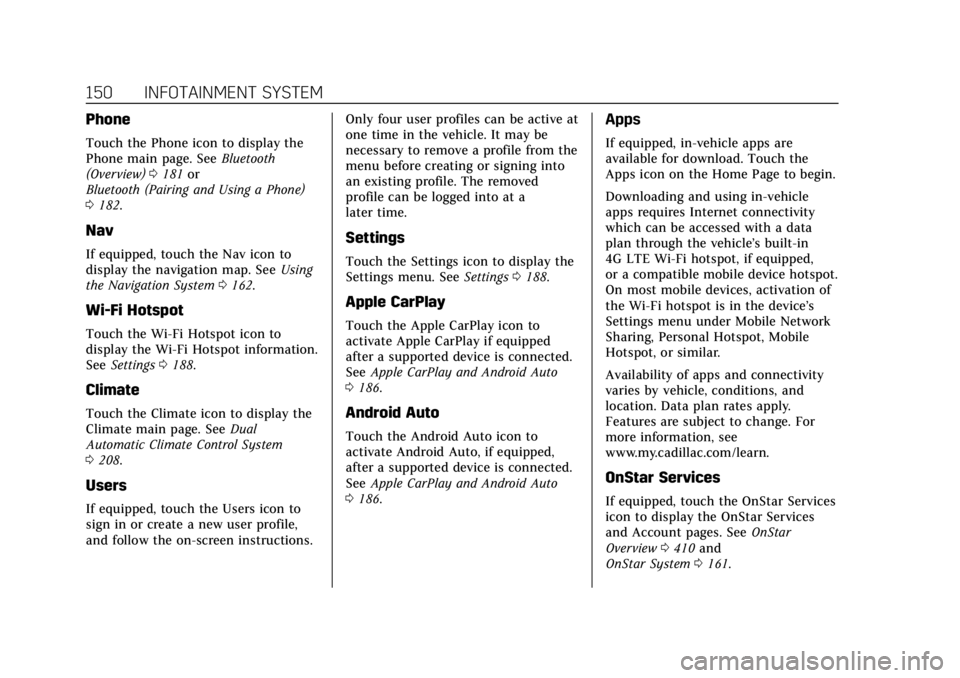
Cadillac XT6 Owner Manual (GMNA-Localizing-U.S./Canada-14574701) -
2021 - CRC - 2/8/21
150 INFOTAINMENT SYSTEM
Phone
Touch the Phone icon to display the
Phone main page. SeeBluetooth
(Overview) 0181 or
Bluetooth (Pairing and Using a Phone)
0 182.
Nav
If equipped, touch the Nav icon to
display the navigation map. See Using
the Navigation System 0162.
Wi-Fi Hotspot
Touch the Wi-Fi Hotspot icon to
display the Wi-Fi Hotspot information.
See Settings 0188.
Climate
Touch the Climate icon to display the
Climate main page. See Dual
Automatic Climate Control System
0 208.
Users
If equipped, touch the Users icon to
sign in or create a new user profile,
and follow the on-screen instructions. Only four user profiles can be active at
one time in the vehicle. It may be
necessary to remove a profile from the
menu before creating or signing into
an existing profile. The removed
profile can be logged into at a
later time.
Settings
Touch the Settings icon to display the
Settings menu. See
Settings0188.
Apple CarPlay
Touch the Apple CarPlay icon to
activate Apple CarPlay if equipped
after a supported device is connected.
See Apple CarPlay and Android Auto
0 186.
Android Auto
Touch the Android Auto icon to
activate Android Auto, if equipped,
after a supported device is connected.
See Apple CarPlay and Android Auto
0 186.
Apps
If equipped, in-vehicle apps are
available for download. Touch the
Apps icon on the Home Page to begin.
Downloading and using in-vehicle
apps requires Internet connectivity
which can be accessed with a data
plan through the vehicle’s built-in
4G LTE Wi-Fi hotspot, if equipped,
or a compatible mobile device hotspot.
On most mobile devices, activation of
the Wi-Fi hotspot is in the device’s
Settings menu under Mobile Network
Sharing, Personal Hotspot, Mobile
Hotspot, or similar.
Availability of apps and connectivity
varies by vehicle, conditions, and
location. Data plan rates apply.
Features are subject to change. For
more information, see
www.my.cadillac.com/learn.
OnStar Services
If equipped, touch the OnStar Services
icon to display the OnStar Services
and Account pages. See OnStar
Overview 0410 and
OnStar System 0161.
Page 187 of 431
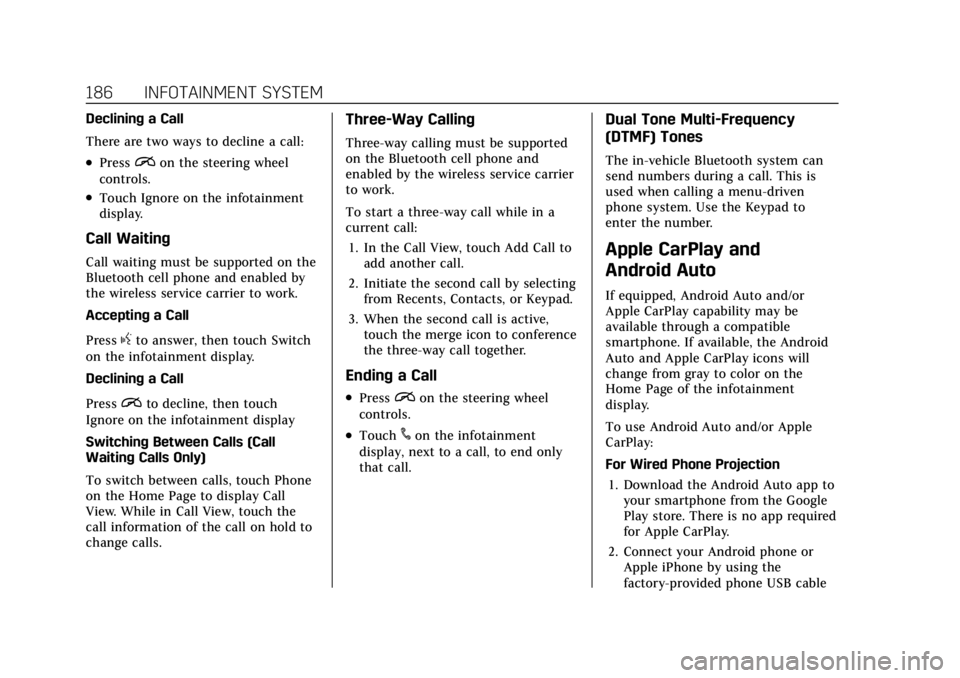
Cadillac XT6 Owner Manual (GMNA-Localizing-U.S./Canada-14574701) -
2021 - CRC - 2/8/21
186 INFOTAINMENT SYSTEM
Declining a Call
There are two ways to decline a call:
.Pression the steering wheel
controls.
.Touch Ignore on the infotainment
display.
Call Waiting
Call waiting must be supported on the
Bluetooth cell phone and enabled by
the wireless service carrier to work.
Accepting a Call
Press
gto answer, then touch Switch
on the infotainment display.
Declining a Call
Press
ito decline, then touch
Ignore on the infotainment display
Switching Between Calls (Call
Waiting Calls Only)
To switch between calls, touch Phone
on the Home Page to display Call
View. While in Call View, touch the
call information of the call on hold to
change calls.
Three-Way Calling
Three-way calling must be supported
on the Bluetooth cell phone and
enabled by the wireless service carrier
to work.
To start a three-way call while in a
current call:
1. In the Call View, touch Add Call to add another call.
2. Initiate the second call by selecting from Recents, Contacts, or Keypad.
3. When the second call is active, touch the merge icon to conference
the three-way call together.
Ending a Call
.Pression the steering wheel
controls.
.Touch#on the infotainment
display, next to a call, to end only
that call.
Dual Tone Multi-Frequency
(DTMF) Tones
The in-vehicle Bluetooth system can
send numbers during a call. This is
used when calling a menu-driven
phone system. Use the Keypad to
enter the number.
Apple CarPlay and
Android Auto
If equipped, Android Auto and/or
Apple CarPlay capability may be
available through a compatible
smartphone. If available, the Android
Auto and Apple CarPlay icons will
change from gray to color on the
Home Page of the infotainment
display.
To use Android Auto and/or Apple
CarPlay:
For Wired Phone Projection
1. Download the Android Auto app to your smartphone from the Google
Play store. There is no app required
for Apple CarPlay.
2. Connect your Android phone or Apple iPhone by using the
factory-provided phone USB cable
Page 188 of 431
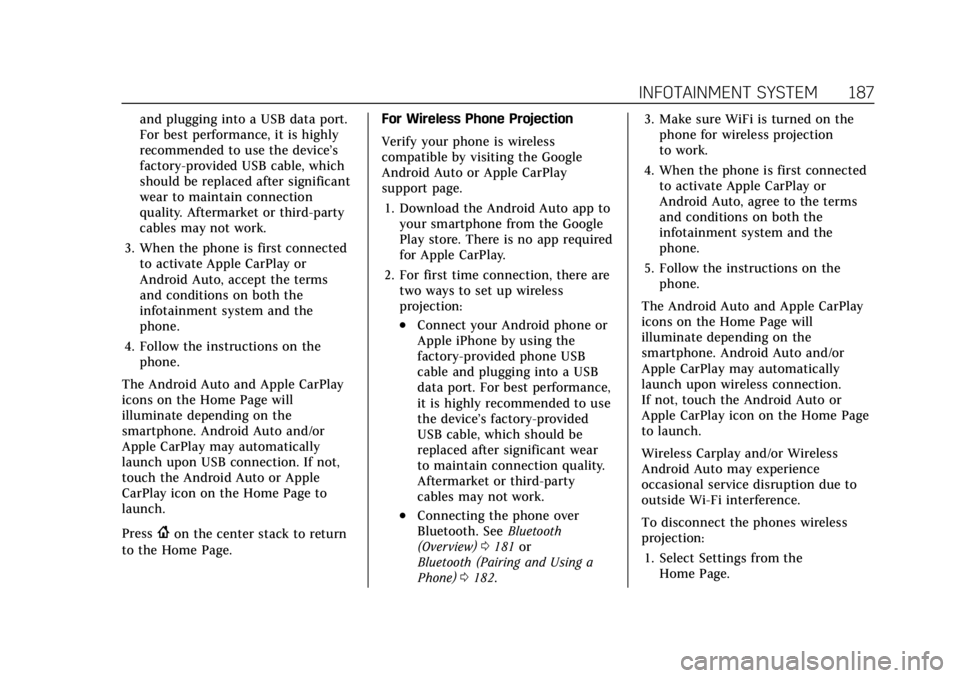
Cadillac XT6 Owner Manual (GMNA-Localizing-U.S./Canada-14574701) -
2021 - CRC - 2/8/21
INFOTAINMENT SYSTEM 187
and plugging into a USB data port.
For best performance, it is highly
recommended to use the device’s
factory-provided USB cable, which
should be replaced after significant
wear to maintain connection
quality. Aftermarket or third-party
cables may not work.
3. When the phone is first connected to activate Apple CarPlay or
Android Auto, accept the terms
and conditions on both the
infotainment system and the
phone.
4. Follow the instructions on the phone.
The Android Auto and Apple CarPlay
icons on the Home Page will
illuminate depending on the
smartphone. Android Auto and/or
Apple CarPlay may automatically
launch upon USB connection. If not,
touch the Android Auto or Apple
CarPlay icon on the Home Page to
launch.
Press
{on the center stack to return
to the Home Page. For Wireless Phone Projection
Verify your phone is wireless
compatible by visiting the Google
Android Auto or Apple CarPlay
support page.
1. Download the Android Auto app to your smartphone from the Google
Play store. There is no app required
for Apple CarPlay.
2. For first time connection, there are two ways to set up wireless
projection:
.Connect your Android phone or
Apple iPhone by using the
factory-provided phone USB
cable and plugging into a USB
data port. For best performance,
it is highly recommended to use
the device’s factory-provided
USB cable, which should be
replaced after significant wear
to maintain connection quality.
Aftermarket or third-party
cables may not work.
.Connecting the phone over
Bluetooth. See Bluetooth
(Overview) 0181 or
Bluetooth (Pairing and Using a
Phone) 0182. 3. Make sure WiFi is turned on the
phone for wireless projection
to work.
4. When the phone is first connected to activate Apple CarPlay or
Android Auto, agree to the terms
and conditions on both the
infotainment system and the
phone.
5. Follow the instructions on the phone.
The Android Auto and Apple CarPlay
icons on the Home Page will
illuminate depending on the
smartphone. Android Auto and/or
Apple CarPlay may automatically
launch upon wireless connection.
If not, touch the Android Auto or
Apple CarPlay icon on the Home Page
to launch.
Wireless Carplay and/or Wireless
Android Auto may experience
occasional service disruption due to
outside Wi-Fi interference.
To disconnect the phones wireless
projection: 1. Select Settings from the Home Page.
Page 189 of 431
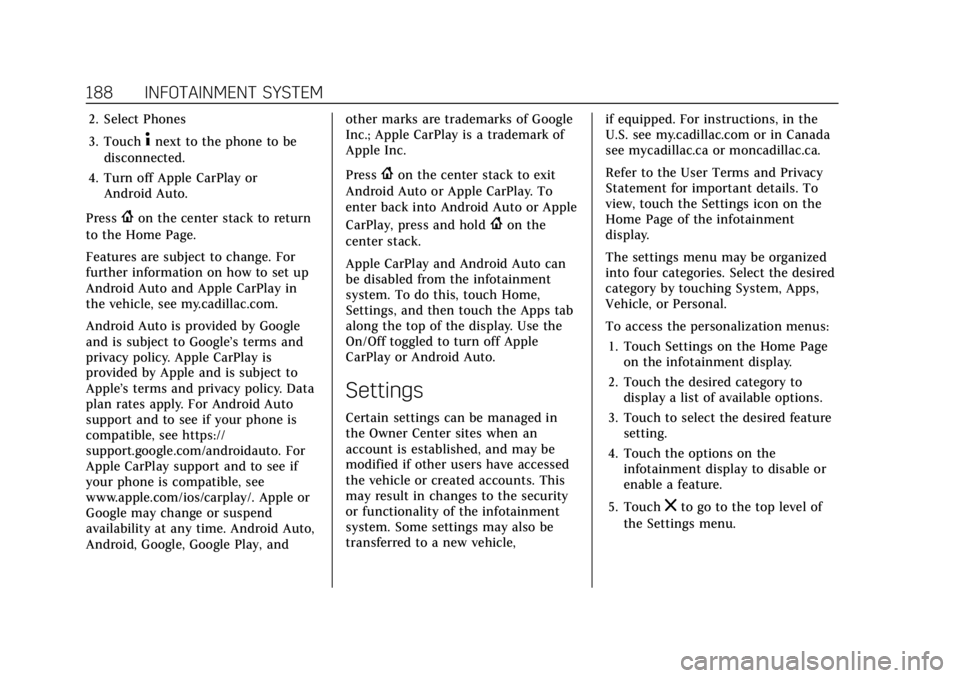
Cadillac XT6 Owner Manual (GMNA-Localizing-U.S./Canada-14574701) -
2021 - CRC - 2/8/21
188 INFOTAINMENT SYSTEM
2. Select Phones
3. Touch
4next to the phone to be
disconnected.
4. Turn off Apple CarPlay or Android Auto.
Press
{on the center stack to return
to the Home Page.
Features are subject to change. For
further information on how to set up
Android Auto and Apple CarPlay in
the vehicle, see my.cadillac.com.
Android Auto is provided by Google
and is subject to Google’s terms and
privacy policy. Apple CarPlay is
provided by Apple and is subject to
Apple’s terms and privacy policy. Data
plan rates apply. For Android Auto
support and to see if your phone is
compatible, see https://
support.google.com/androidauto. For
Apple CarPlay support and to see if
your phone is compatible, see
www.apple.com/ios/carplay/. Apple or
Google may change or suspend
availability at any time. Android Auto,
Android, Google, Google Play, and other marks are trademarks of Google
Inc.; Apple CarPlay is a trademark of
Apple Inc.
Press
{on the center stack to exit
Android Auto or Apple CarPlay. To
enter back into Android Auto or Apple
CarPlay, press and hold
{on the
center stack.
Apple CarPlay and Android Auto can
be disabled from the infotainment
system. To do this, touch Home,
Settings, and then touch the Apps tab
along the top of the display. Use the
On/Off toggled to turn off Apple
CarPlay or Android Auto.
Settings
Certain settings can be managed in
the Owner Center sites when an
account is established, and may be
modified if other users have accessed
the vehicle or created accounts. This
may result in changes to the security
or functionality of the infotainment
system. Some settings may also be
transferred to a new vehicle, if equipped. For instructions, in the
U.S. see my.cadillac.com or in Canada
see mycadillac.ca or moncadillac.ca.
Refer to the User Terms and Privacy
Statement for important details. To
view, touch the Settings icon on the
Home Page of the infotainment
display.
The settings menu may be organized
into four categories. Select the desired
category by touching System, Apps,
Vehicle, or Personal.
To access the personalization menus:
1. Touch Settings on the Home Page on the infotainment display.
2. Touch the desired category to display a list of available options.
3. Touch to select the desired feature setting.
4. Touch the options on the infotainment display to disable or
enable a feature.
5. Touch
zto go to the top level of
the Settings menu.
Page 191 of 431
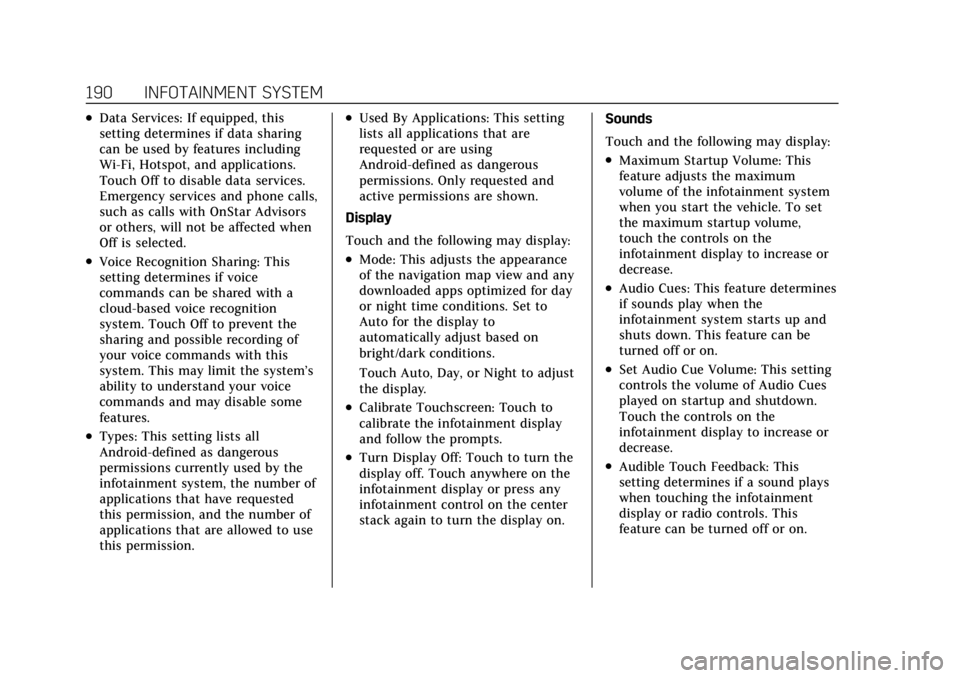
Cadillac XT6 Owner Manual (GMNA-Localizing-U.S./Canada-14574701) -
2021 - CRC - 2/8/21
190 INFOTAINMENT SYSTEM
.Data Services: If equipped, this
setting determines if data sharing
can be used by features including
Wi-Fi, Hotspot, and applications.
Touch Off to disable data services.
Emergency services and phone calls,
such as calls with OnStar Advisors
or others, will not be affected when
Off is selected.
.Voice Recognition Sharing: This
setting determines if voice
commands can be shared with a
cloud-based voice recognition
system. Touch Off to prevent the
sharing and possible recording of
your voice commands with this
system. This may limit the system’s
ability to understand your voice
commands and may disable some
features.
.Types: This setting lists all
Android-defined as dangerous
permissions currently used by the
infotainment system, the number of
applications that have requested
this permission, and the number of
applications that are allowed to use
this permission.
.Used By Applications: This setting
lists all applications that are
requested or are using
Android-defined as dangerous
permissions. Only requested and
active permissions are shown.
Display
Touch and the following may display:
.Mode: This adjusts the appearance
of the navigation map view and any
downloaded apps optimized for day
or night time conditions. Set to
Auto for the display to
automatically adjust based on
bright/dark conditions.
Touch Auto, Day, or Night to adjust
the display.
.Calibrate Touchscreen: Touch to
calibrate the infotainment display
and follow the prompts.
.Turn Display Off: Touch to turn the
display off. Touch anywhere on the
infotainment display or press any
infotainment control on the center
stack again to turn the display on. Sounds
Touch and the following may display:
.Maximum Startup Volume: This
feature adjusts the maximum
volume of the infotainment system
when you start the vehicle. To set
the maximum startup volume,
touch the controls on the
infotainment display to increase or
decrease.
.Audio Cues: This feature determines
if sounds play when the
infotainment system starts up and
shuts down. This feature can be
turned off or on.
.Set Audio Cue Volume: This setting
controls the volume of Audio Cues
played on startup and shutdown.
Touch the controls on the
infotainment display to increase or
decrease.
.Audible Touch Feedback: This
setting determines if a sound plays
when touching the infotainment
display or radio controls. This
feature can be turned off or on.
Page 193 of 431
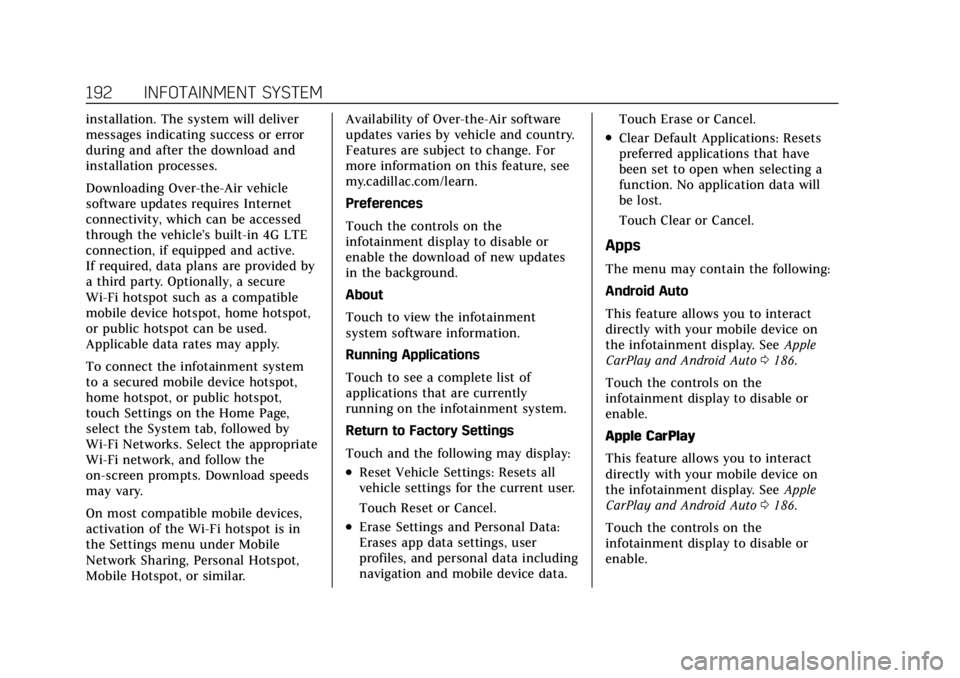
Cadillac XT6 Owner Manual (GMNA-Localizing-U.S./Canada-14574701) -
2021 - CRC - 2/8/21
192 INFOTAINMENT SYSTEM
installation. The system will deliver
messages indicating success or error
during and after the download and
installation processes.
Downloading Over-the-Air vehicle
software updates requires Internet
connectivity, which can be accessed
through the vehicle’s built-in 4G LTE
connection, if equipped and active.
If required, data plans are provided by
a third party. Optionally, a secure
Wi-Fi hotspot such as a compatible
mobile device hotspot, home hotspot,
or public hotspot can be used.
Applicable data rates may apply.
To connect the infotainment system
to a secured mobile device hotspot,
home hotspot, or public hotspot,
touch Settings on the Home Page,
select the System tab, followed by
Wi-Fi Networks. Select the appropriate
Wi-Fi network, and follow the
on-screen prompts. Download speeds
may vary.
On most compatible mobile devices,
activation of the Wi-Fi hotspot is in
the Settings menu under Mobile
Network Sharing, Personal Hotspot,
Mobile Hotspot, or similar.Availability of Over-the-Air software
updates varies by vehicle and country.
Features are subject to change. For
more information on this feature, see
my.cadillac.com/learn.
Preferences
Touch the controls on the
infotainment display to disable or
enable the download of new updates
in the background.
About
Touch to view the infotainment
system software information.
Running Applications
Touch to see a complete list of
applications that are currently
running on the infotainment system.
Return to Factory Settings
Touch and the following may display:
.Reset Vehicle Settings: Resets all
vehicle settings for the current user.
Touch Reset or Cancel.
.Erase Settings and Personal Data:
Erases app data settings, user
profiles, and personal data including
navigation and mobile device data.
Touch Erase or Cancel.
.Clear Default Applications: Resets
preferred applications that have
been set to open when selecting a
function. No application data will
be lost.
Touch Clear or Cancel.
Apps
The menu may contain the following:
Android Auto
This feature allows you to interact
directly with your mobile device on
the infotainment display. See
Apple
CarPlay and Android Auto 0186.
Touch the controls on the
infotainment display to disable or
enable.
Apple CarPlay
This feature allows you to interact
directly with your mobile device on
the infotainment display. See Apple
CarPlay and Android Auto 0186.
Touch the controls on the
infotainment display to disable or
enable.
Page 418 of 431
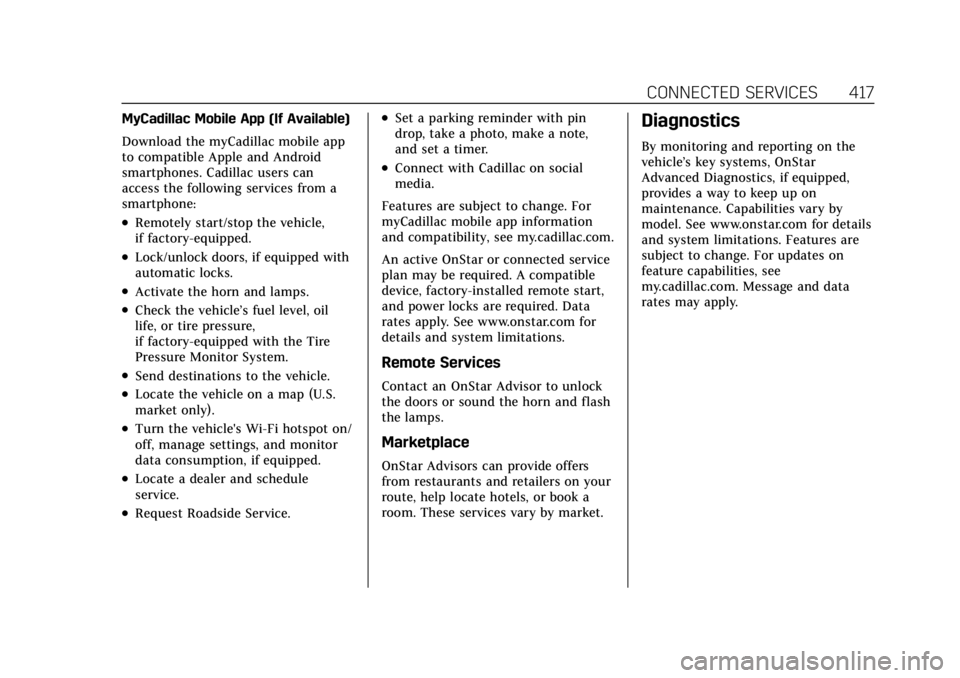
Cadillac XT6 Owner Manual (GMNA-Localizing-U.S./Canada-14574701) -
2021 - CRC - 2/8/21
CONNECTED SERVICES 417
MyCadillac Mobile App (If Available)
Download the myCadillac mobile app
to compatible Apple and Android
smartphones. Cadillac users can
access the following services from a
smartphone:
.Remotely start/stop the vehicle,
if factory-equipped.
.Lock/unlock doors, if equipped with
automatic locks.
.Activate the horn and lamps.
.Check the vehicle’s fuel level, oil
life, or tire pressure,
if factory-equipped with the Tire
Pressure Monitor System.
.Send destinations to the vehicle.
.Locate the vehicle on a map (U.S.
market only).
.Turn the vehicle's Wi-Fi hotspot on/
off, manage settings, and monitor
data consumption, if equipped.
.Locate a dealer and schedule
service.
.Request Roadside Service.
.Set a parking reminder with pin
drop, take a photo, make a note,
and set a timer.
.Connect with Cadillac on social
media.
Features are subject to change. For
myCadillac mobile app information
and compatibility, see my.cadillac.com.
An active OnStar or connected service
plan may be required. A compatible
device, factory-installed remote start,
and power locks are required. Data
rates apply. See www.onstar.com for
details and system limitations.
Remote Services
Contact an OnStar Advisor to unlock
the doors or sound the horn and flash
the lamps.
Marketplace
OnStar Advisors can provide offers
from restaurants and retailers on your
route, help locate hotels, or book a
room. These services vary by market.
Diagnostics
By monitoring and reporting on the
vehicle’s key systems, OnStar
Advanced Diagnostics, if equipped,
provides a way to keep up on
maintenance. Capabilities vary by
model. See www.onstar.com for details
and system limitations. Features are
subject to change. For updates on
feature capabilities, see
my.cadillac.com. Message and data
rates may apply.
Page 420 of 431
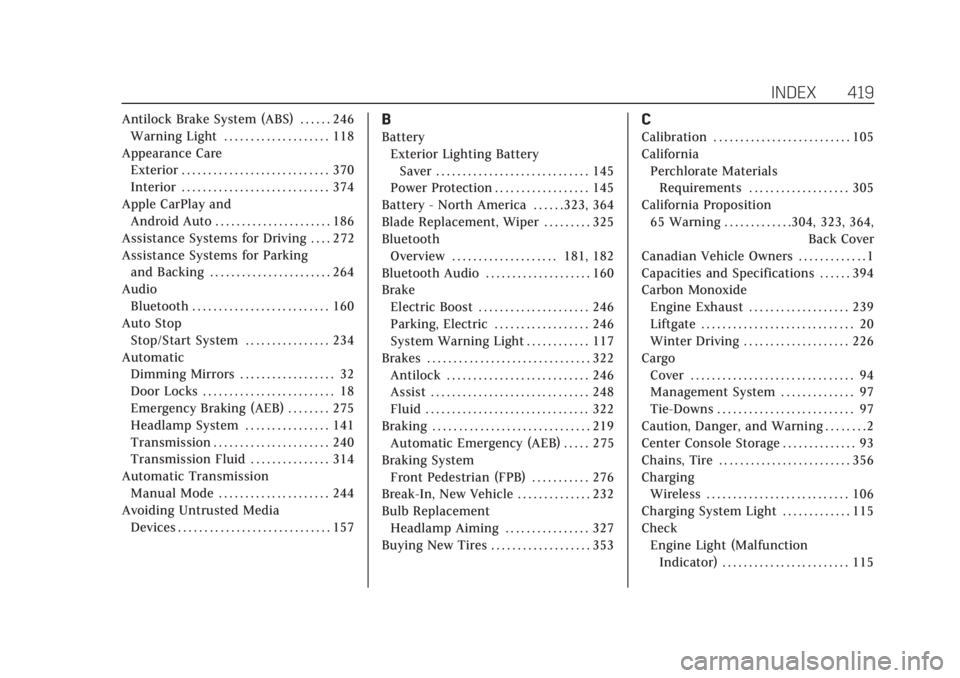
Cadillac XT6 Owner Manual (GMNA-Localizing-U.S./Canada-14574701) -
2021 - CRC - 2/9/21
INDEX 419
Antilock Brake System (ABS) . . . . . . 246Warning Light . . . . . . . . . . . . . . . . . . . . 118
Appearance Care Exterior . . . . . . . . . . . . . . . . . . . . . . . . . . . . 370
Interior . . . . . . . . . . . . . . . . . . . . . . . . . . . . 374
Apple CarPlay and Android Auto . . . . . . . . . . . . . . . . . . . . . . 186
Assistance Systems for Driving . . . . 272
Assistance Systems for Parking and Backing . . . . . . . . . . . . . . . . . . . . . . . 264
Audio
Bluetooth . . . . . . . . . . . . . . . . . . . . . . . . . . 160
Auto Stop Stop/Start System . . . . . . . . . . . . . . . . 234
Automatic Dimming Mirrors . . . . . . . . . . . . . . . . . . 32
Door Locks . . . . . . . . . . . . . . . . . . . . . . . . . 18
Emergency Braking (AEB) . . . . . . . . 275
Headlamp System . . . . . . . . . . . . . . . . 141
Transmission . . . . . . . . . . . . . . . . . . . . . . 240
Transmission Fluid . . . . . . . . . . . . . . . 314
Automatic Transmission Manual Mode . . . . . . . . . . . . . . . . . . . . . 244
Avoiding Untrusted Media Devices . . . . . . . . . . . . . . . . . . . . . . . . . . . . . 157B
Battery
Exterior Lighting BatterySaver . . . . . . . . . . . . . . . . . . . . . . . . . . . . . 145
Power Protection . . . . . . . . . . . . . . . . . . 145
Battery - North America . . . . . .323, 364
Blade Replacement, Wiper . . . . . . . . . 325
Bluetooth Overview . . . . . . . . . . . . . . . . . . . . 181, 182
Bluetooth Audio . . . . . . . . . . . . . . . . . . . . 160
Brake
Electric Boost . . . . . . . . . . . . . . . . . . . . . 246
Parking, Electric . . . . . . . . . . . . . . . . . . 246
System Warning Light . . . . . . . . . . . . 117
Brakes . . . . . . . . . . . . . . . . . . . . . . . . . . . . . . . 322 Antilock . . . . . . . . . . . . . . . . . . . . . . . . . . . 246
Assist . . . . . . . . . . . . . . . . . . . . . . . . . . . . . . 248
Fluid . . . . . . . . . . . . . . . . . . . . . . . . . . . . . . . 322
Braking . . . . . . . . . . . . . . . . . . . . . . . . . . . . . . 219
Automatic Emergency (AEB) . . . . . 275
Braking System Front Pedestrian (FPB) . . . . . . . . . . . 276
Break-In, New Vehicle . . . . . . . . . . . . . . 232
Bulb Replacement Headlamp Aiming . . . . . . . . . . . . . . . . 327
Buying New Tires . . . . . . . . . . . . . . . . . . . 353
C
Calibration . . . . . . . . . . . . . . . . . . . . . . . . . . 105
California Perchlorate MaterialsRequirements . . . . . . . . . . . . . . . . . . . 305
California Proposition 65 Warning . . . . . . . . . . . . .304, 323, 364, Back Cover
Canadian Vehicle Owners . . . . . . . . . . . . . 1
Capacities and Specifications . . . . . . 394
Carbon Monoxide Engine Exhaust . . . . . . . . . . . . . . . . . . . 239
Liftgate . . . . . . . . . . . . . . . . . . . . . . . . . . . . . 20
Winter Driving . . . . . . . . . . . . . . . . . . . . 226
Cargo Cover . . . . . . . . . . . . . . . . . . . . . . . . . . . . . . . 94
Management System . . . . . . . . . . . . . . 97
Tie-Downs . . . . . . . . . . . . . . . . . . . . . . . . . . 97
Caution, Danger, and Warning . . . . . . . . 2
Center Console Storage . . . . . . . . . . . . . . 93
Chains, Tire . . . . . . . . . . . . . . . . . . . . . . . . . 356
Charging
Wireless . . . . . . . . . . . . . . . . . . . . . . . . . . . 106
Charging System Light . . . . . . . . . . . . . 115
Check
Engine Light (MalfunctionIndicator) . . . . . . . . . . . . . . . . . . . . . . . . 115