bluetooth CADILLAC XT6 2023 User Guide
[x] Cancel search | Manufacturer: CADILLAC, Model Year: 2023, Model line: XT6, Model: CADILLAC XT6 2023Pages: 507, PDF Size: 6.49 MB
Page 204 of 507
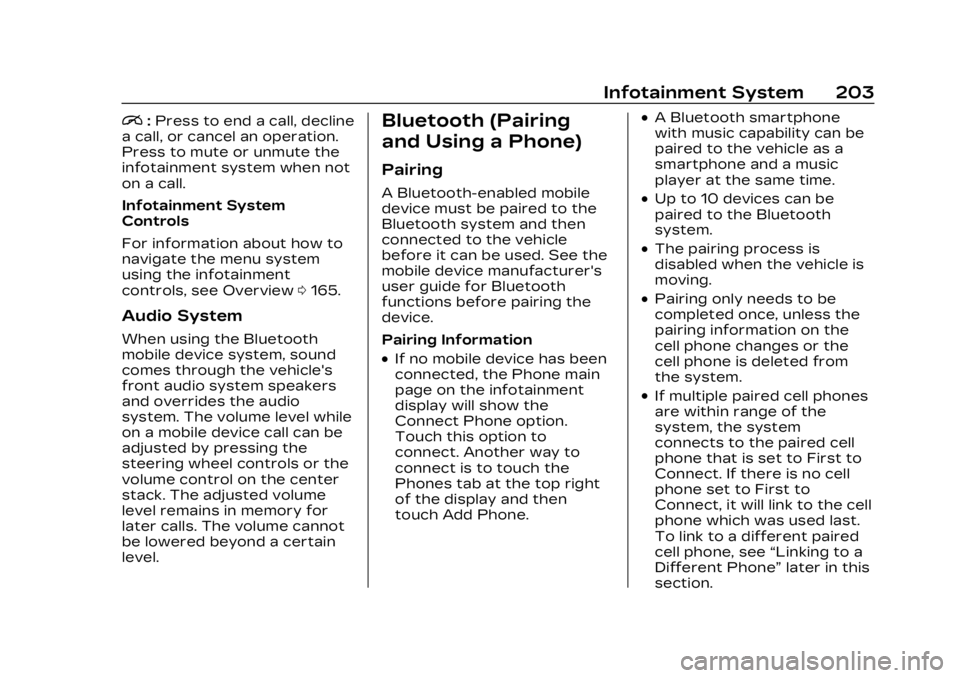
Cadillac XT6 Owner Manual (GMNA-Localizing-U.S./Canada-16405819) -
2023 - CRC - 3/22/22
Infotainment System 203
i:Press to end a call, decline
a call, or cancel an operation.
Press to mute or unmute the
infotainment system when not
on a call.
Infotainment System
Controls
For information about how to
navigate the menu system
using the infotainment
controls, see Overview 0165.
Audio System
When using the Bluetooth
mobile device system, sound
comes through the vehicle's
front audio system speakers
and overrides the audio
system. The volume level while
on a mobile device call can be
adjusted by pressing the
steering wheel controls or the
volume control on the center
stack. The adjusted volume
level remains in memory for
later calls. The volume cannot
be lowered beyond a certain
level.
Bluetooth (Pairing
and Using a Phone)
Pairing
A Bluetooth-enabled mobile
device must be paired to the
Bluetooth system and then
connected to the vehicle
before it can be used. See the
mobile device manufacturer's
user guide for Bluetooth
functions before pairing the
device.
Pairing Information
.If no mobile device has been
connected, the Phone main
page on the infotainment
display will show the
Connect Phone option.
Touch this option to
connect. Another way to
connect is to touch the
Phones tab at the top right
of the display and then
touch Add Phone.
.A Bluetooth smartphone
with music capability can be
paired to the vehicle as a
smartphone and a music
player at the same time.
.Up to 10 devices can be
paired to the Bluetooth
system.
.The pairing process is
disabled when the vehicle is
moving.
.Pairing only needs to be
completed once, unless the
pairing information on the
cell phone changes or the
cell phone is deleted from
the system.
.If multiple paired cell phones
are within range of the
system, the system
connects to the paired cell
phone that is set to First to
Connect. If there is no cell
phone set to First to
Connect, it will link to the cell
phone which was used last.
To link to a different paired
cell phone, see “Linking to a
Different Phone” later in this
section.
Page 205 of 507
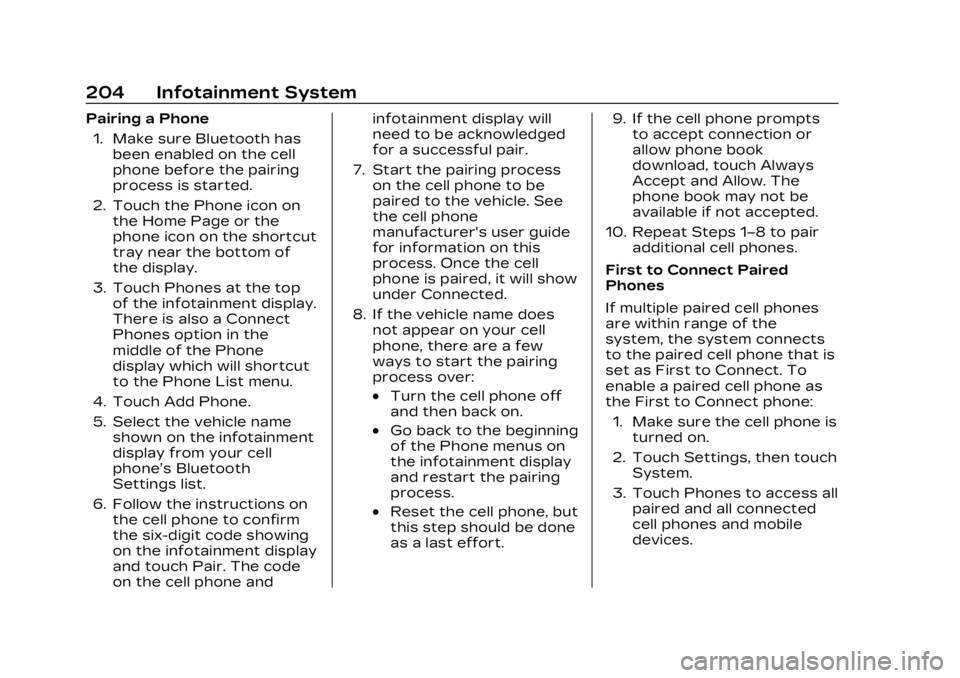
Cadillac XT6 Owner Manual (GMNA-Localizing-U.S./Canada-16405819) -
2023 - CRC - 3/22/22
204 Infotainment System
Pairing a Phone1. Make sure Bluetooth has been enabled on the cell
phone before the pairing
process is started.
2. Touch the Phone icon on the Home Page or the
phone icon on the shortcut
tray near the bottom of
the display.
3. Touch Phones at the top of the infotainment display.
There is also a Connect
Phones option in the
middle of the Phone
display which will shortcut
to the Phone List menu.
4. Touch Add Phone.
5. Select the vehicle name shown on the infotainment
display from your cell
phone’s Bluetooth
Settings list.
6. Follow the instructions on the cell phone to confirm
the six-digit code showing
on the infotainment display
and touch Pair. The code
on the cell phone and infotainment display will
need to be acknowledged
for a successful pair.
7. Start the pairing process on the cell phone to be
paired to the vehicle. See
the cell phone
manufacturer's user guide
for information on this
process. Once the cell
phone is paired, it will show
under Connected.
8. If the vehicle name does not appear on your cell
phone, there are a few
ways to start the pairing
process over:
.Turn the cell phone off
and then back on.
.Go back to the beginning
of the Phone menus on
the infotainment display
and restart the pairing
process.
.Reset the cell phone, but
this step should be done
as a last effort. 9. If the cell phone prompts
to accept connection or
allow phone book
download, touch Always
Accept and Allow. The
phone book may not be
available if not accepted.
10. Repeat Steps 1−8 to pair additional cell phones.
First to Connect Paired
Phones
If multiple paired cell phones
are within range of the
system, the system connects
to the paired cell phone that is
set as First to Connect. To
enable a paired cell phone as
the First to Connect phone: 1. Make sure the cell phone is turned on.
2. Touch Settings, then touch System.
3. Touch Phones to access all paired and all connected
cell phones and mobile
devices.
Page 206 of 507
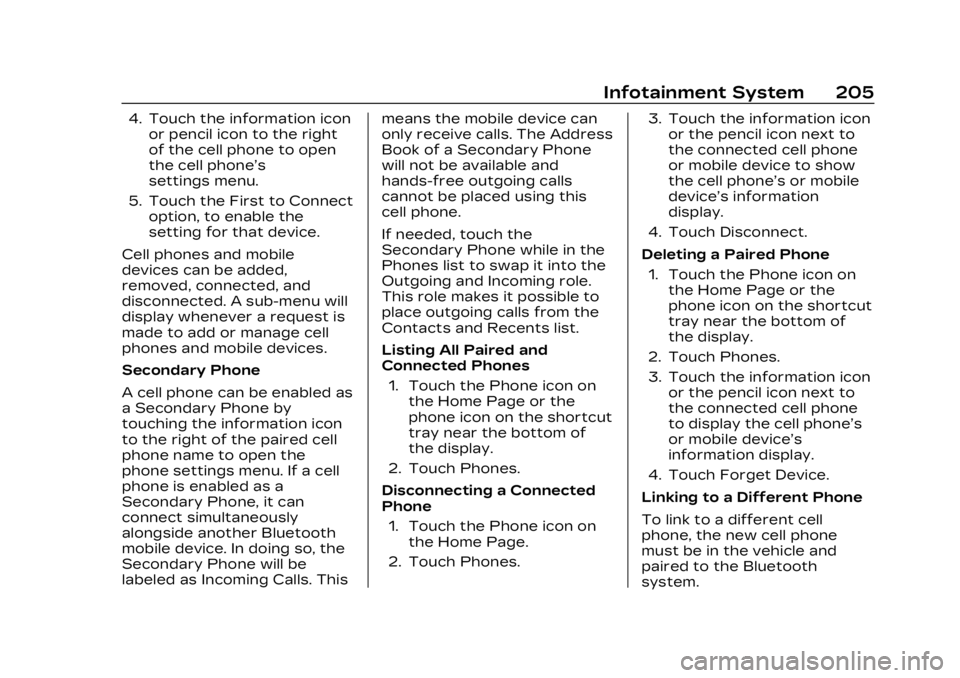
Cadillac XT6 Owner Manual (GMNA-Localizing-U.S./Canada-16405819) -
2023 - CRC - 3/22/22
Infotainment System 205
4. Touch the information iconor pencil icon to the right
of the cell phone to open
the cell phone’s
settings menu.
5. Touch the First to Connect option, to enable the
setting for that device.
Cell phones and mobile
devices can be added,
removed, connected, and
disconnected. A sub-menu will
display whenever a request is
made to add or manage cell
phones and mobile devices.
Secondary Phone
A cell phone can be enabled as
a Secondary Phone by
touching the information icon
to the right of the paired cell
phone name to open the
phone settings menu. If a cell
phone is enabled as a
Secondary Phone, it can
connect simultaneously
alongside another Bluetooth
mobile device. In doing so, the
Secondary Phone will be
labeled as Incoming Calls. This means the mobile device can
only receive calls. The Address
Book of a Secondary Phone
will not be available and
hands-free outgoing calls
cannot be placed using this
cell phone.
If needed, touch the
Secondary Phone while in the
Phones list to swap it into the
Outgoing and Incoming role.
This role makes it possible to
place outgoing calls from the
Contacts and Recents list.
Listing All Paired and
Connected Phones
1. Touch the Phone icon on the Home Page or the
phone icon on the shortcut
tray near the bottom of
the display.
2. Touch Phones.
Disconnecting a Connected
Phone 1. Touch the Phone icon on the Home Page.
2. Touch Phones. 3. Touch the information icon
or the pencil icon next to
the connected cell phone
or mobile device to show
the cell phone’s or mobile
device’s information
display.
4. Touch Disconnect.
Deleting a Paired Phone 1. Touch the Phone icon on the Home Page or the
phone icon on the shortcut
tray near the bottom of
the display.
2. Touch Phones.
3. Touch the information icon or the pencil icon next to
the connected cell phone
to display the cell phone’s
or mobile device’s
information display.
4. Touch Forget Device.
Linking to a Different Phone
To link to a different cell
phone, the new cell phone
must be in the vehicle and
paired to the Bluetooth
system.
Page 207 of 507
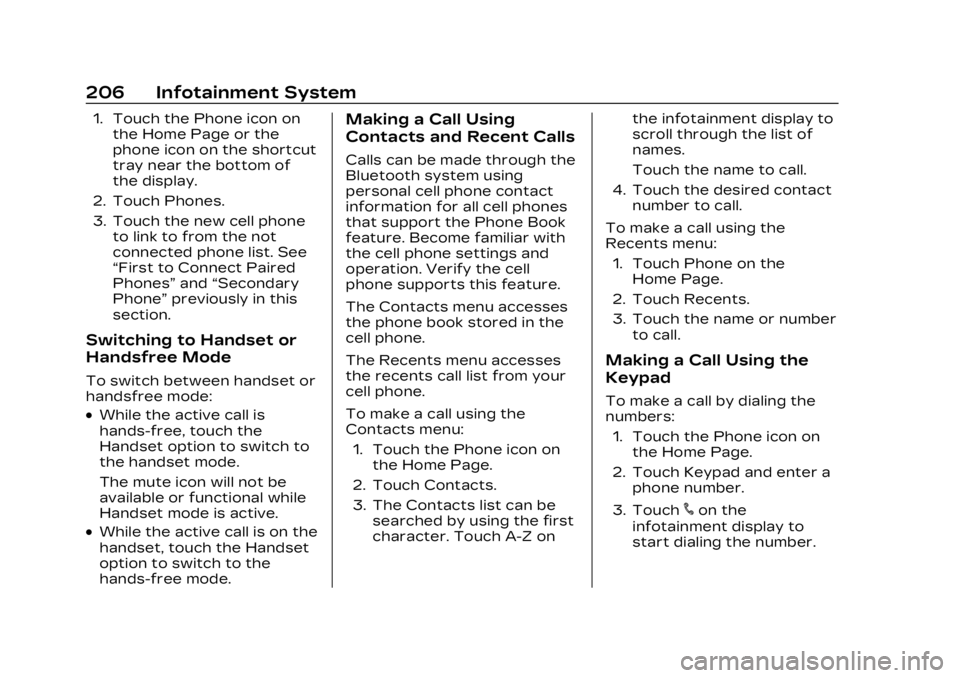
Cadillac XT6 Owner Manual (GMNA-Localizing-U.S./Canada-16405819) -
2023 - CRC - 3/22/22
206 Infotainment System
1. Touch the Phone icon onthe Home Page or the
phone icon on the shortcut
tray near the bottom of
the display.
2. Touch Phones.
3. Touch the new cell phone to link to from the not
connected phone list. See
“First to Connect Paired
Phones” and“Secondary
Phone” previously in this
section.
Switching to Handset or
Handsfree Mode
To switch between handset or
handsfree mode:
.While the active call is
hands-free, touch the
Handset option to switch to
the handset mode.
The mute icon will not be
available or functional while
Handset mode is active.
.While the active call is on the
handset, touch the Handset
option to switch to the
hands-free mode.
Making a Call Using
Contacts and Recent Calls
Calls can be made through the
Bluetooth system using
personal cell phone contact
information for all cell phones
that support the Phone Book
feature. Become familiar with
the cell phone settings and
operation. Verify the cell
phone supports this feature.
The Contacts menu accesses
the phone book stored in the
cell phone.
The Recents menu accesses
the recents call list from your
cell phone.
To make a call using the
Contacts menu:
1. Touch the Phone icon on the Home Page.
2. Touch Contacts.
3. The Contacts list can be searched by using the first
character. Touch A-Z on the infotainment display to
scroll through the list of
names.
Touch the name to call.
4. Touch the desired contact number to call.
To make a call using the
Recents menu: 1. Touch Phone on the Home Page.
2. Touch Recents.
3. Touch the name or number to call.
Making a Call Using the
Keypad
To make a call by dialing the
numbers:
1. Touch the Phone icon on the Home Page.
2. Touch Keypad and enter a phone number.
3. Touch
#on the
infotainment display to
start dialing the number.
Page 208 of 507
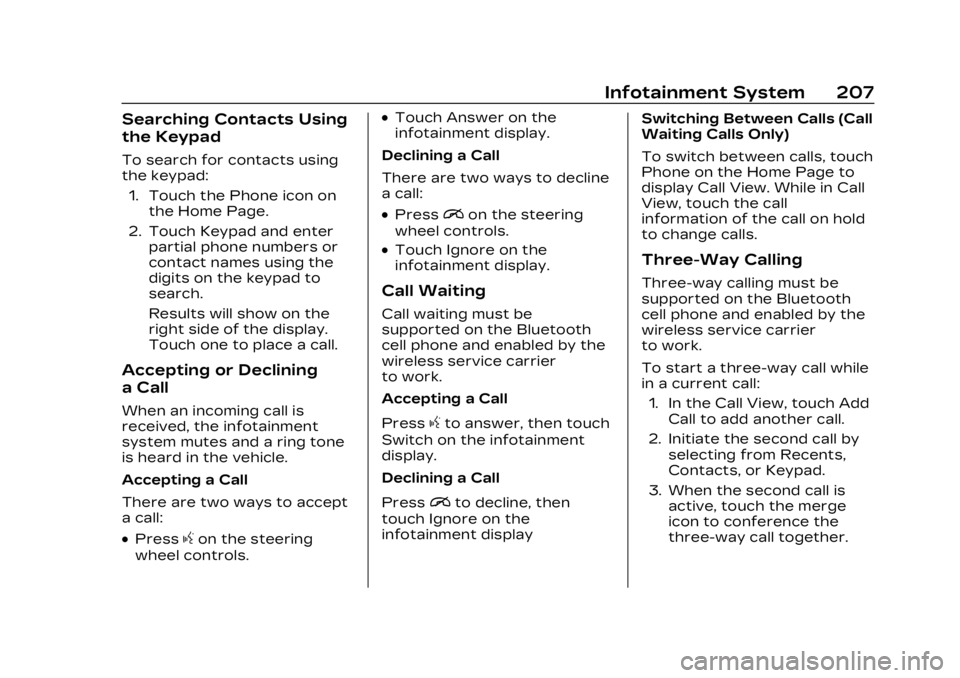
Cadillac XT6 Owner Manual (GMNA-Localizing-U.S./Canada-16405819) -
2023 - CRC - 3/22/22
Infotainment System 207
Searching Contacts Using
the Keypad
To search for contacts using
the keypad:1. Touch the Phone icon on the Home Page.
2. Touch Keypad and enter partial phone numbers or
contact names using the
digits on the keypad to
search.
Results will show on the
right side of the display.
Touch one to place a call.
Accepting or Declining
a Call
When an incoming call is
received, the infotainment
system mutes and a ring tone
is heard in the vehicle.
Accepting a Call
There are two ways to accept
a call:
.Pressgon the steering
wheel controls.
.Touch Answer on the
infotainment display.
Declining a Call
There are two ways to decline
a call:
.Pression the steering
wheel controls.
.Touch Ignore on the
infotainment display.
Call Waiting
Call waiting must be
supported on the Bluetooth
cell phone and enabled by the
wireless service carrier
to work.
Accepting a Call
Press
gto answer, then touch
Switch on the infotainment
display.
Declining a Call
Press
ito decline, then
touch Ignore on the
infotainment display Switching Between Calls (Call
Waiting Calls Only)
To switch between calls, touch
Phone on the Home Page to
display Call View. While in Call
View, touch the call
information of the call on hold
to change calls.
Three-Way Calling
Three-way calling must be
supported on the Bluetooth
cell phone and enabled by the
wireless service carrier
to work.
To start a three-way call while
in a current call:
1. In the Call View, touch Add Call to add another call.
2. Initiate the second call by selecting from Recents,
Contacts, or Keypad.
3. When the second call is active, touch the merge
icon to conference the
three-way call together.
Page 209 of 507
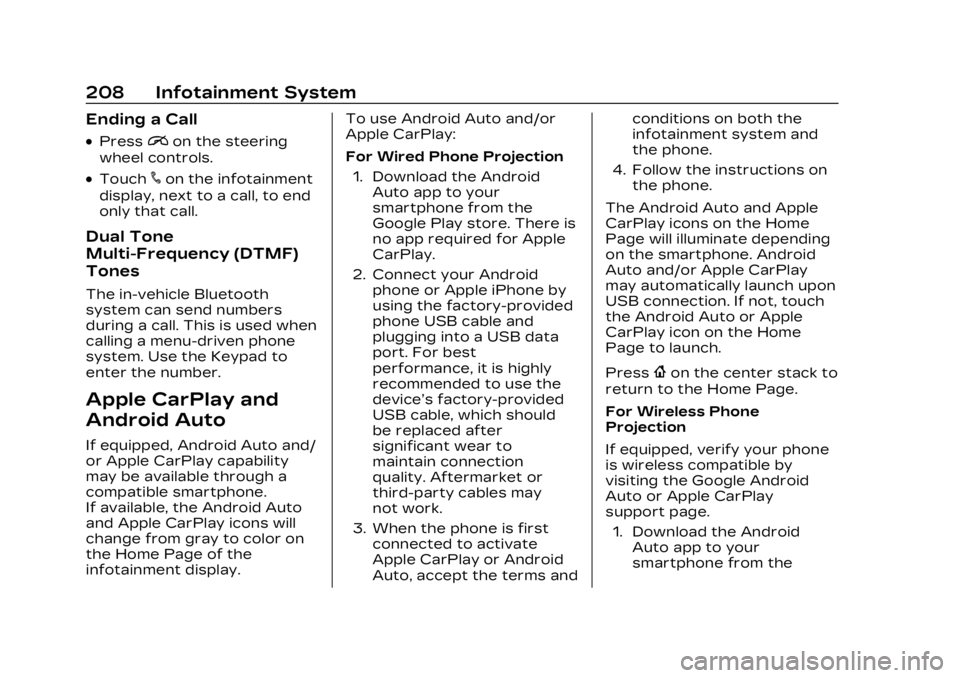
Cadillac XT6 Owner Manual (GMNA-Localizing-U.S./Canada-16405819) -
2023 - CRC - 3/22/22
208 Infotainment System
Ending a Call
.Pression the steering
wheel controls.
.Touch#on the infotainment
display, next to a call, to end
only that call.
Dual Tone
Multi-Frequency (DTMF)
Tones
The in-vehicle Bluetooth
system can send numbers
during a call. This is used when
calling a menu-driven phone
system. Use the Keypad to
enter the number.
Apple CarPlay and
Android Auto
If equipped, Android Auto and/
or Apple CarPlay capability
may be available through a
compatible smartphone.
If available, the Android Auto
and Apple CarPlay icons will
change from gray to color on
the Home Page of the
infotainment display. To use Android Auto and/or
Apple CarPlay:
For Wired Phone Projection
1. Download the Android Auto app to your
smartphone from the
Google Play store. There is
no app required for Apple
CarPlay.
2. Connect your Android phone or Apple iPhone by
using the factory-provided
phone USB cable and
plugging into a USB data
port. For best
performance, it is highly
recommended to use the
device’s factory-provided
USB cable, which should
be replaced after
significant wear to
maintain connection
quality. Aftermarket or
third-party cables may
not work.
3. When the phone is first connected to activate
Apple CarPlay or Android
Auto, accept the terms and conditions on both the
infotainment system and
the phone.
4. Follow the instructions on the phone.
The Android Auto and Apple
CarPlay icons on the Home
Page will illuminate depending
on the smartphone. Android
Auto and/or Apple CarPlay
may automatically launch upon
USB connection. If not, touch
the Android Auto or Apple
CarPlay icon on the Home
Page to launch.
Press
{on the center stack to
return to the Home Page.
For Wireless Phone
Projection
If equipped, verify your phone
is wireless compatible by
visiting the Google Android
Auto or Apple CarPlay
support page.
1. Download the Android Auto app to your
smartphone from the
Page 210 of 507
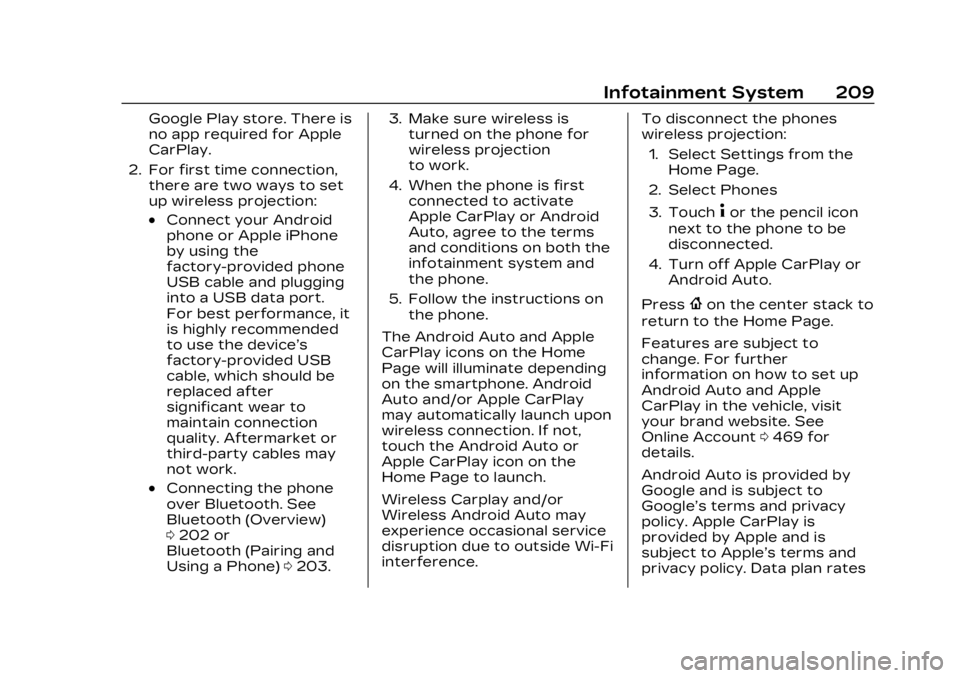
Cadillac XT6 Owner Manual (GMNA-Localizing-U.S./Canada-16405819) -
2023 - CRC - 3/22/22
Infotainment System 209
Google Play store. There is
no app required for Apple
CarPlay.
2. For first time connection, there are two ways to set
up wireless projection:
.Connect your Android
phone or Apple iPhone
by using the
factory-provided phone
USB cable and plugging
into a USB data port.
For best performance, it
is highly recommended
to use the device’s
factory-provided USB
cable, which should be
replaced after
significant wear to
maintain connection
quality. Aftermarket or
third-party cables may
not work.
.Connecting the phone
over Bluetooth. See
Bluetooth (Overview)
0202 or
Bluetooth (Pairing and
Using a Phone) 0203. 3. Make sure wireless is
turned on the phone for
wireless projection
to work.
4. When the phone is first connected to activate
Apple CarPlay or Android
Auto, agree to the terms
and conditions on both the
infotainment system and
the phone.
5. Follow the instructions on the phone.
The Android Auto and Apple
CarPlay icons on the Home
Page will illuminate depending
on the smartphone. Android
Auto and/or Apple CarPlay
may automatically launch upon
wireless connection. If not,
touch the Android Auto or
Apple CarPlay icon on the
Home Page to launch.
Wireless Carplay and/or
Wireless Android Auto may
experience occasional service
disruption due to outside Wi-Fi
interference. To disconnect the phones
wireless projection:
1. Select Settings from the Home Page.
2. Select Phones
3. Touch
4or the pencil icon
next to the phone to be
disconnected.
4. Turn off Apple CarPlay or Android Auto.
Press
{on the center stack to
return to the Home Page.
Features are subject to
change. For further
information on how to set up
Android Auto and Apple
CarPlay in the vehicle, visit
your brand website. See
Online Account 0469 for
details.
Android Auto is provided by
Google and is subject to
Google’s terms and privacy
policy. Apple CarPlay is
provided by Apple and is
subject to Apple’s terms and
privacy policy. Data plan rates
Page 221 of 507
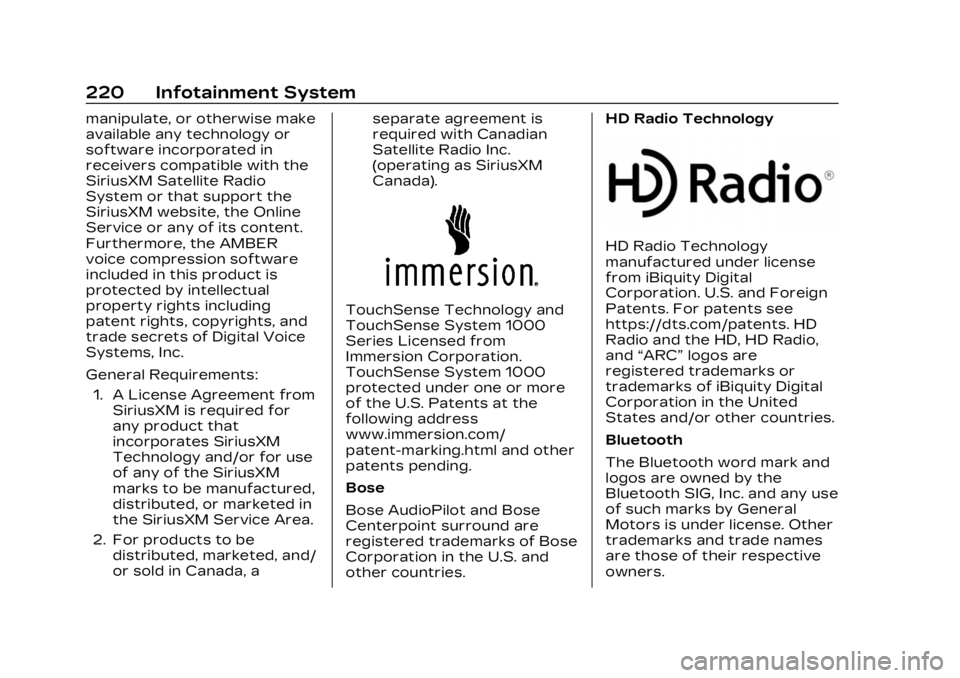
Cadillac XT6 Owner Manual (GMNA-Localizing-U.S./Canada-16405819) -
2023 - CRC - 3/22/22
220 Infotainment System
manipulate, or otherwise make
available any technology or
software incorporated in
receivers compatible with the
SiriusXM Satellite Radio
System or that support the
SiriusXM website, the Online
Service or any of its content.
Furthermore, the AMBER
voice compression software
included in this product is
protected by intellectual
property rights including
patent rights, copyrights, and
trade secrets of Digital Voice
Systems, Inc.
General Requirements:1. A License Agreement from SiriusXM is required for
any product that
incorporates SiriusXM
Technology and/or for use
of any of the SiriusXM
marks to be manufactured,
distributed, or marketed in
the SiriusXM Service Area.
2. For products to be distributed, marketed, and/
or sold in Canada, a separate agreement is
required with Canadian
Satellite Radio Inc.
(operating as SiriusXM
Canada).
TouchSense Technology and
TouchSense System 1000
Series Licensed from
Immersion Corporation.
TouchSense System 1000
protected under one or more
of the U.S. Patents at the
following address
www.immersion.com/
patent-marking.html and other
patents pending.
Bose
Bose AudioPilot and Bose
Centerpoint surround are
registered trademarks of Bose
Corporation in the U.S. and
other countries.HD Radio Technology
HD Radio Technology
manufactured under license
from iBiquity Digital
Corporation. U.S. and Foreign
Patents. For patents see
https://dts.com/patents. HD
Radio and the HD, HD Radio,
and
“ARC” logos are
registered trademarks or
trademarks of iBiquity Digital
Corporation in the United
States and/or other countries.
Bluetooth
The Bluetooth word mark and
logos are owned by the
Bluetooth SIG, Inc. and any use
of such marks by General
Motors is under license. Other
trademarks and trade names
are those of their respective
owners.
Page 481 of 507
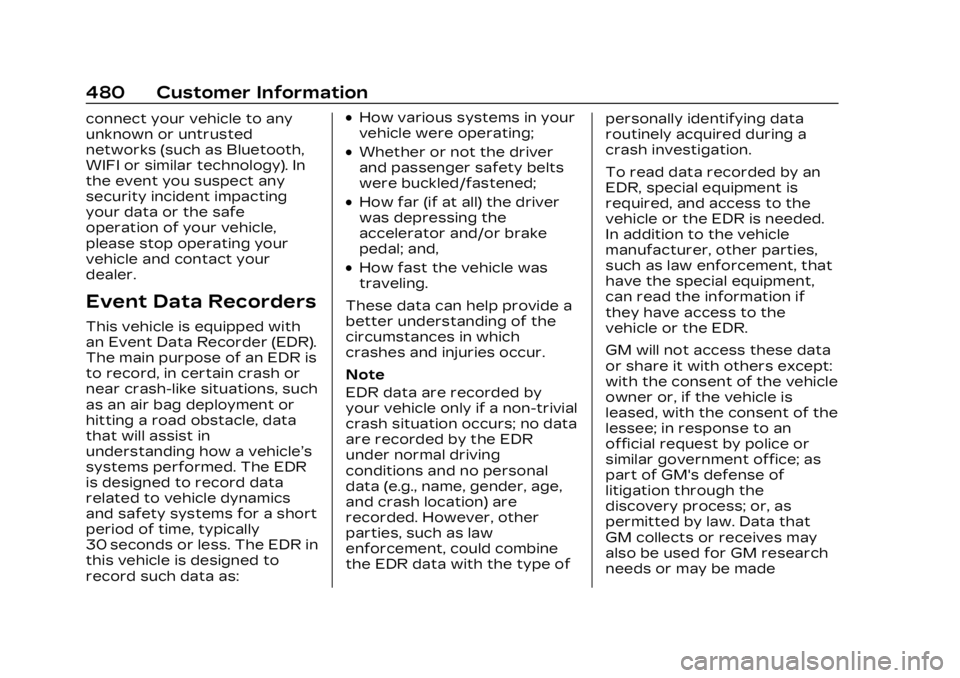
Cadillac XT6 Owner Manual (GMNA-Localizing-U.S./Canada-16405819) -
2023 - CRC - 3/22/22
480 Customer Information
connect your vehicle to any
unknown or untrusted
networks (such as Bluetooth,
WIFI or similar technology). In
the event you suspect any
security incident impacting
your data or the safe
operation of your vehicle,
please stop operating your
vehicle and contact your
dealer.
Event Data Recorders
This vehicle is equipped with
an Event Data Recorder (EDR).
The main purpose of an EDR is
to record, in certain crash or
near crash-like situations, such
as an air bag deployment or
hitting a road obstacle, data
that will assist in
understanding how a vehicle’s
systems performed. The EDR
is designed to record data
related to vehicle dynamics
and safety systems for a short
period of time, typically
30 seconds or less. The EDR in
this vehicle is designed to
record such data as:
.How various systems in your
vehicle were operating;
.Whether or not the driver
and passenger safety belts
were buckled/fastened;
.How far (if at all) the driver
was depressing the
accelerator and/or brake
pedal; and,
.How fast the vehicle was
traveling.
These data can help provide a
better understanding of the
circumstances in which
crashes and injuries occur.
Note
EDR data are recorded by
your vehicle only if a non-trivial
crash situation occurs; no data
are recorded by the EDR
under normal driving
conditions and no personal
data (e.g., name, gender, age,
and crash location) are
recorded. However, other
parties, such as law
enforcement, could combine
the EDR data with the type of personally identifying data
routinely acquired during a
crash investigation.
To read data recorded by an
EDR, special equipment is
required, and access to the
vehicle or the EDR is needed.
In addition to the vehicle
manufacturer, other parties,
such as law enforcement, that
have the special equipment,
can read the information if
they have access to the
vehicle or the EDR.
GM will not access these data
or share it with others except:
with the consent of the vehicle
owner or, if the vehicle is
leased, with the consent of the
lessee; in response to an
official request by police or
similar government office; as
part of GM's defense of
litigation through the
discovery process; or, as
permitted by law. Data that
GM collects or receives may
also be used for GM research
needs or may be made
Page 494 of 507
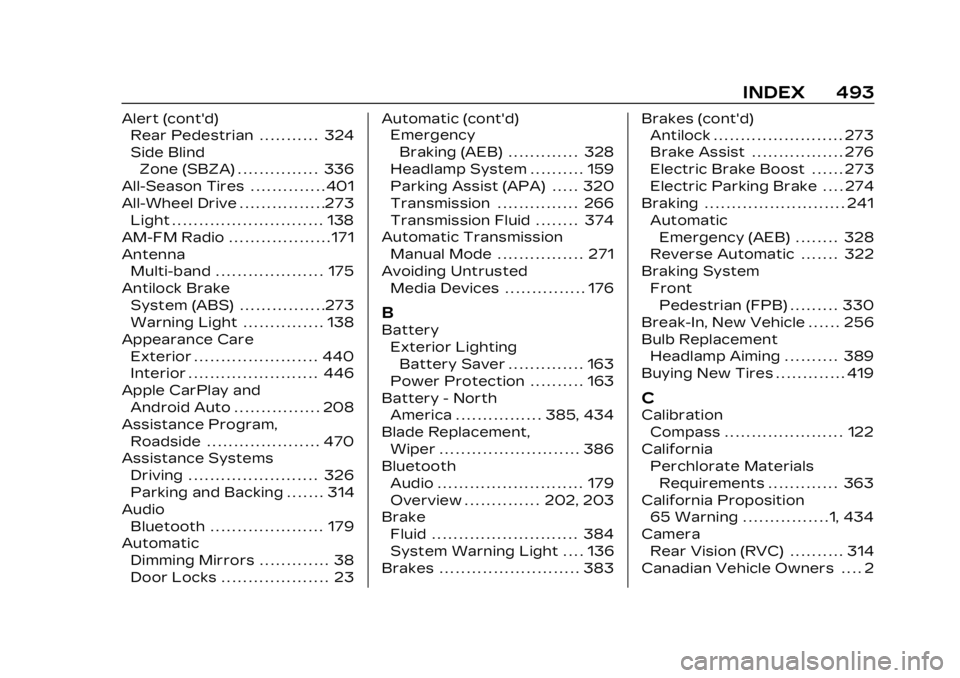
Cadillac XT6 Owner Manual (GMNA-Localizing-U.S./Canada-16405819) -
2023 - CRC - 3/22/22
INDEX 493
Alert (cont'd)Rear Pedestrian . . . . . . . . . . . 324
Side Blind
Zone (SBZA) . . . . . . . . . . . . . . . 336
All-Season Tires . . . . . . . . . . . . . . 401
All-Wheel Drive . . . . . . . . . . . . . . . .273 Light . . . . . . . . . . . . . . . . . . . . . . . . . . . . 138
AM-FM Radio . . . . . . . . . . . . . . . . . . . 171
Antenna Multi-band . . . . . . . . . . . . . . . . . . . . 175
Antilock Brake System (ABS) . . . . . . . . . . . . . . . .273
Warning Light . . . . . . . . . . . . . . . 138
Appearance Care Exterior . . . . . . . . . . . . . . . . . . . . . . . 440
Interior . . . . . . . . . . . . . . . . . . . . . . . . 446
Apple CarPlay and Android Auto . . . . . . . . . . . . . . . . 208
Assistance Program, Roadside . . . . . . . . . . . . . . . . . . . . . 470
Assistance Systems
Driving . . . . . . . . . . . . . . . . . . . . . . . . 326
Parking and Backing . . . . . . . 314
Audio Bluetooth . . . . . . . . . . . . . . . . . . . . . 179
Automatic
Dimming Mirrors . . . . . . . . . . . . . 38
Door Locks . . . . . . . . . . . . . . . . . . . . 23 Automatic (cont'd)
Emergency
Braking (AEB) . . . . . . . . . . . . . 328
Headlamp System . . . . . . . . . . 159
Parking Assist (APA) . . . . . 320
Transmission . . . . . . . . . . . . . . . 266
Transmission Fluid . . . . . . . . 374
Automatic Transmission Manual Mode . . . . . . . . . . . . . . . . 271
Avoiding Untrusted Media Devices . . . . . . . . . . . . . . . 176
B
BatteryExterior LightingBattery Saver . . . . . . . . . . . . . . 163
Power Protection . . . . . . . . . . 163
Battery - North America . . . . . . . . . . . . . . . . 385, 434
Blade Replacement, Wiper . . . . . . . . . . . . . . . . . . . . . . . . . . 386
Bluetooth
Audio . . . . . . . . . . . . . . . . . . . . . . . . . . . 179
Overview . . . . . . . . . . . . . . 202, 203
Brake Fluid . . . . . . . . . . . . . . . . . . . . . . . . . . . 384
System Warning Light . . . . 136
Brakes . . . . . . . . . . . . . . . . . . . . . . . . . . 383 Brakes (cont'd)
Antilock . . . . . . . . . . . . . . . . . . . . . . . . 273
Brake Assist . . . . . . . . . . . . . . . . . 276
Electric Brake Boost . . . . . . 273
Electric Parking Brake . . . . 274
Braking . . . . . . . . . . . . . . . . . . . . . . . . . . 241 Automatic
Emergency (AEB) . . . . . . . . 328
Reverse Automatic . . . . . . . 322
Braking System FrontPedestrian (FPB) . . . . . . . . . 330
Break-In, New Vehicle . . . . . . 256
Bulb Replacement Headlamp Aiming . . . . . . . . . . 389
Buying New Tires . . . . . . . . . . . . . 419
C
Calibration
Compass . . . . . . . . . . . . . . . . . . . . . . 122
California Perchlorate Materials
Requirements . . . . . . . . . . . . . 363
California Proposition 65 Warning . . . . . . . . . . . . . . . . 1, 434
Camera
Rear Vision (RVC) . . . . . . . . . . 314
Canadian Vehicle Owners . . . . 2