bluetooth CADILLAC XT6 2023 Owners Manual
[x] Cancel search | Manufacturer: CADILLAC, Model Year: 2023, Model line: XT6, Model: CADILLAC XT6 2023Pages: 507, PDF Size: 6.49 MB
Page 124 of 507
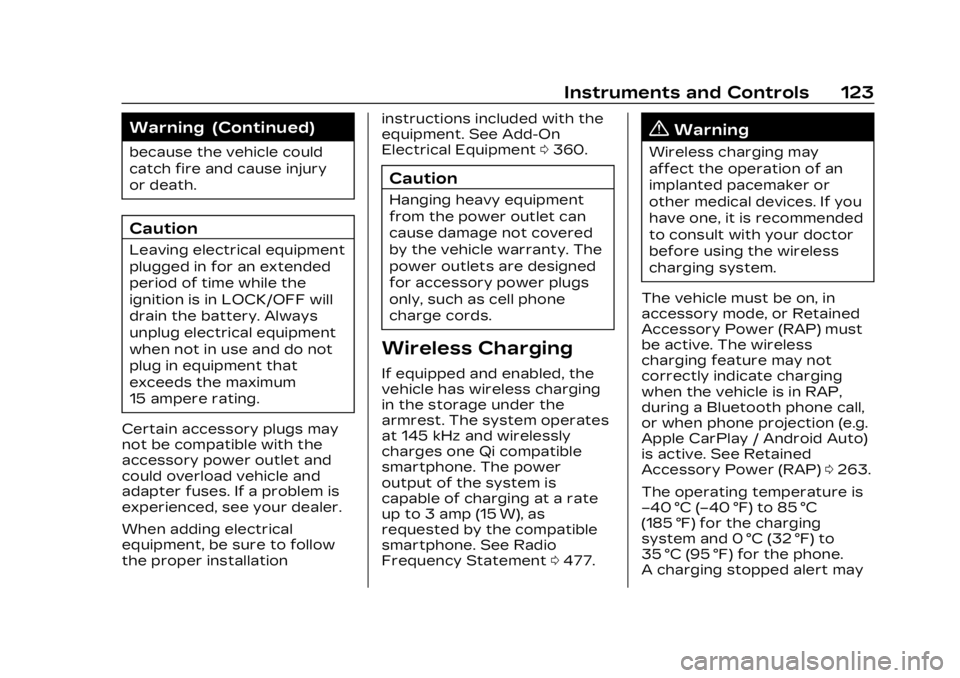
Cadillac XT6 Owner Manual (GMNA-Localizing-U.S./Canada-16405819) -
2023 - CRC - 3/22/22
Instruments and Controls 123
Warning (Continued)
because the vehicle could
catch fire and cause injury
or death.
Caution
Leaving electrical equipment
plugged in for an extended
period of time while the
ignition is in LOCK/OFF will
drain the battery. Always
unplug electrical equipment
when not in use and do not
plug in equipment that
exceeds the maximum
15 ampere rating.
Certain accessory plugs may
not be compatible with the
accessory power outlet and
could overload vehicle and
adapter fuses. If a problem is
experienced, see your dealer.
When adding electrical
equipment, be sure to follow
the proper installation instructions included with the
equipment. See Add-On
Electrical Equipment
0360.
Caution
Hanging heavy equipment
from the power outlet can
cause damage not covered
by the vehicle warranty. The
power outlets are designed
for accessory power plugs
only, such as cell phone
charge cords.
Wireless Charging
If equipped and enabled, the
vehicle has wireless charging
in the storage under the
armrest. The system operates
at 145 kHz and wirelessly
charges one Qi compatible
smartphone. The power
output of the system is
capable of charging at a rate
up to 3 amp (15 W), as
requested by the compatible
smartphone. See Radio
Frequency Statement 0477.
{Warning
Wireless charging may
affect the operation of an
implanted pacemaker or
other medical devices. If you
have one, it is recommended
to consult with your doctor
before using the wireless
charging system.
The vehicle must be on, in
accessory mode, or Retained
Accessory Power (RAP) must
be active. The wireless
charging feature may not
correctly indicate charging
when the vehicle is in RAP,
during a Bluetooth phone call,
or when phone projection (e.g.
Apple CarPlay / Android Auto)
is active. See Retained
Accessory Power (RAP) 0263.
The operating temperature is
−40 °C (−40 °F) to 85 °C
(185 °F) for the charging
system and 0 °C (32 °F) to
35 °C (95 °F) for the phone.
A charging stopped alert may
Page 165 of 507
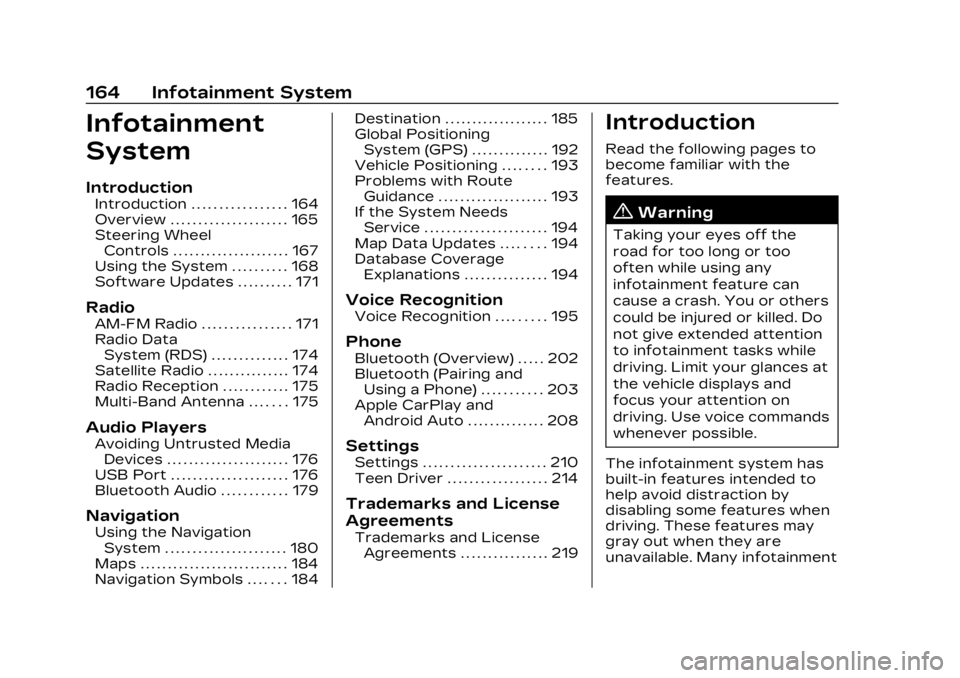
Cadillac XT6 Owner Manual (GMNA-Localizing-U.S./Canada-16405819) -
2023 - CRC - 3/22/22
164 Infotainment System
Infotainment
System
Introduction
Introduction . . . . . . . . . . . . . . . . . 164
Overview . . . . . . . . . . . . . . . . . . . . . 165
Steering WheelControls . . . . . . . . . . . . . . . . . . . . . 167
Using the System . . . . . . . . . . 168
Software Updates . . . . . . . . . . 171
Radio
AM-FM Radio . . . . . . . . . . . . . . . . 171
Radio Data System (RDS) . . . . . . . . . . . . . . 174
Satellite Radio . . . . . . . . . . . . . . . 174
Radio Reception . . . . . . . . . . . . 175
Multi-Band Antenna . . . . . . . 175
Audio Players
Avoiding Untrusted Media Devices . . . . . . . . . . . . . . . . . . . . . . 176
USB Port . . . . . . . . . . . . . . . . . . . . . 176
Bluetooth Audio . . . . . . . . . . . . 179
Navigation
Using the Navigation System . . . . . . . . . . . . . . . . . . . . . . 180
Maps . . . . . . . . . . . . . . . . . . . . . . . . . . . 184
Navigation Symbols . . . . . . . 184 Destination . . . . . . . . . . . . . . . . . . . 185
Global Positioning
System (GPS) . . . . . . . . . . . . . . 192
Vehicle Positioning . . . . . . . . 193
Problems with Route Guidance . . . . . . . . . . . . . . . . . . . . 193
If the System Needs Service . . . . . . . . . . . . . . . . . . . . . . 194
Map Data Updates . . . . . . . . 194
Database Coverage Explanations . . . . . . . . . . . . . . . 194
Voice Recognition
Voice Recognition . . . . . . . . . 195
Phone
Bluetooth (Overview) . . . . . 202
Bluetooth (Pairing andUsing a Phone) . . . . . . . . . . . 203
Apple CarPlay and Android Auto . . . . . . . . . . . . . . 208
Settings
Settings . . . . . . . . . . . . . . . . . . . . . . 210
Teen Driver . . . . . . . . . . . . . . . . . . 214
Trademarks and License
Agreements
Trademarks and LicenseAgreements . . . . . . . . . . . . . . . . 219
Introduction
Read the following pages to
become familiar with the
features.
{Warning
Taking your eyes off the
road for too long or too
often while using any
infotainment feature can
cause a crash. You or others
could be injured or killed. Do
not give extended attention
to infotainment tasks while
driving. Limit your glances at
the vehicle displays and
focus your attention on
driving. Use voice commands
whenever possible.
The infotainment system has
built-in features intended to
help avoid distraction by
disabling some features when
driving. These features may
gray out when they are
unavailable. Many infotainment
Page 167 of 507
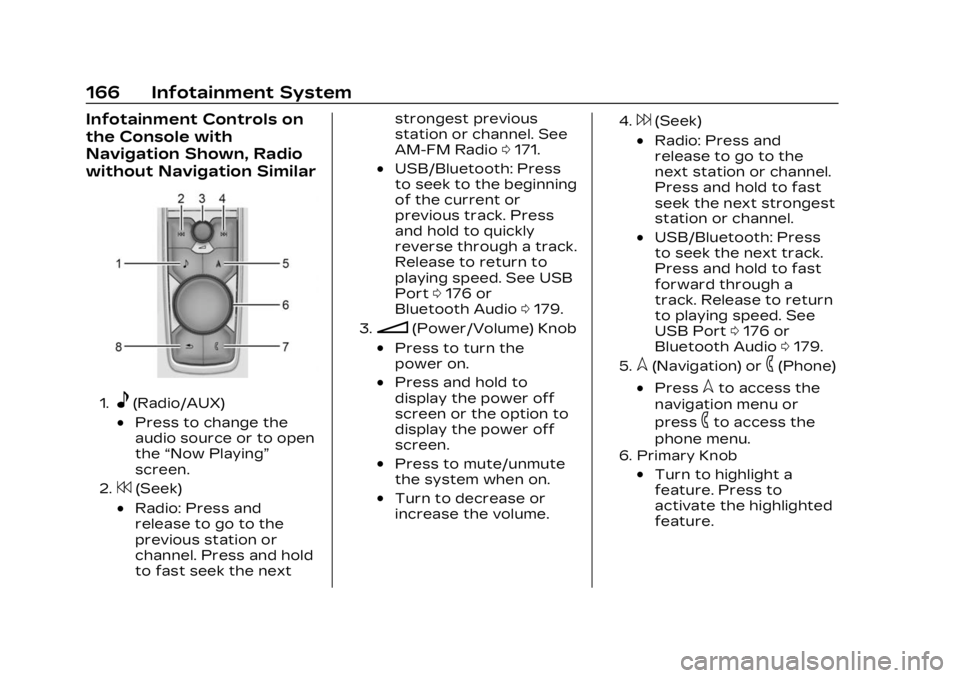
Cadillac XT6 Owner Manual (GMNA-Localizing-U.S./Canada-16405819) -
2023 - CRC - 3/22/22
166 Infotainment System
Infotainment Controls on
the Console with
Navigation Shown, Radio
without Navigation Similar
1.e(Radio/AUX)
.Press to change the
audio source or to open
the“Now Playing”
screen.
2.7(Seek)
.Radio: Press and
release to go to the
previous station or
channel. Press and hold
to fast seek the next strongest previous
station or channel. See
AM-FM Radio
0171.
.USB/Bluetooth: Press
to seek to the beginning
of the current or
previous track. Press
and hold to quickly
reverse through a track.
Release to return to
playing speed. See USB
Port 0176 or
Bluetooth Audio 0179.
3.n(Power/Volume) Knob
.Press to turn the
power on.
.Press and hold to
display the power off
screen or the option to
display the power off
screen.
.Press to mute/unmute
the system when on.
.Turn to decrease or
increase the volume.
4.6(Seek)
.Radio: Press and
release to go to the
next station or channel.
Press and hold to fast
seek the next strongest
station or channel.
.USB/Bluetooth: Press
to seek the next track.
Press and hold to fast
forward through a
track. Release to return
to playing speed. See
USB Port 0176 or
Bluetooth Audio 0179.
5.l(Navigation) or6(Phone)
.Presslto access the
navigation menu or
press
6to access the
phone menu.
6. Primary Knob
.Turn to highlight a
feature. Press to
activate the highlighted
feature.
Page 168 of 507
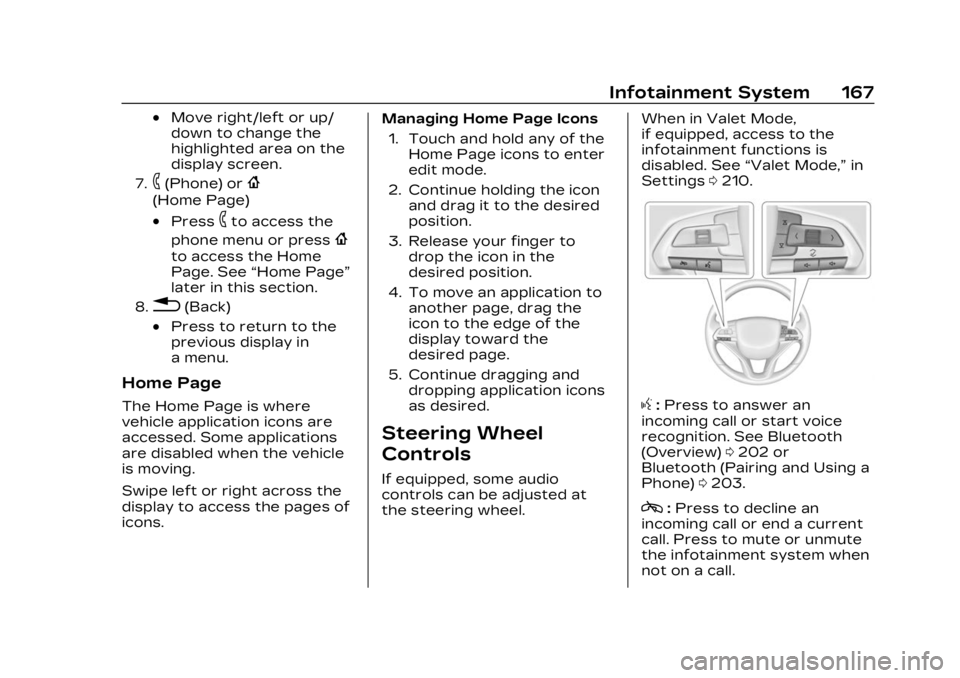
Cadillac XT6 Owner Manual (GMNA-Localizing-U.S./Canada-16405819) -
2023 - CRC - 3/22/22
Infotainment System 167
.Move right/left or up/
down to change the
highlighted area on the
display screen.
7.6(Phone) or{
(Home Page)
.Press6to access the
phone menu or press
{
to access the Home
Page. See “Home Page”
later in this section.
8.0(Back)
.Press to return to the
previous display in
a menu.
Home Page
The Home Page is where
vehicle application icons are
accessed. Some applications
are disabled when the vehicle
is moving.
Swipe left or right across the
display to access the pages of
icons. Managing Home Page Icons
1. Touch and hold any of the Home Page icons to enter
edit mode.
2. Continue holding the icon and drag it to the desired
position.
3. Release your finger to drop the icon in the
desired position.
4. To move an application to another page, drag the
icon to the edge of the
display toward the
desired page.
5. Continue dragging and dropping application icons
as desired.
Steering Wheel
Controls
If equipped, some audio
controls can be adjusted at
the steering wheel. When in Valet Mode,
if equipped, access to the
infotainment functions is
disabled. See
“Valet Mode,” in
Settings 0210.
g:Press to answer an
incoming call or start voice
recognition. See Bluetooth
(Overview) 0202 or
Bluetooth (Pairing and Using a
Phone) 0203.
c:Press to decline an
incoming call or end a current
call. Press to mute or unmute
the infotainment system when
not on a call.
Page 169 of 507
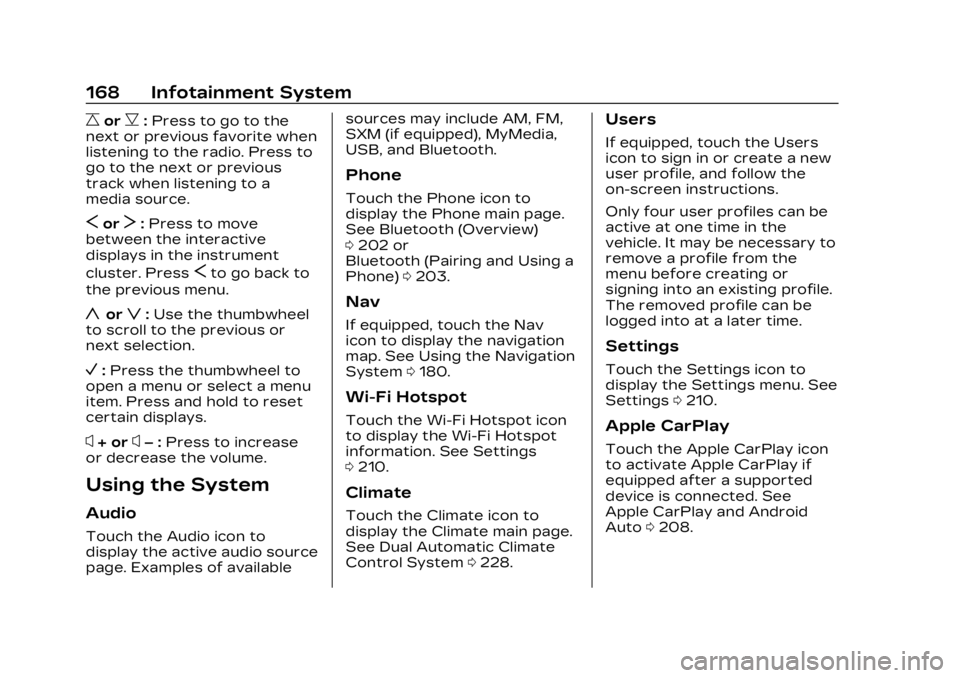
Cadillac XT6 Owner Manual (GMNA-Localizing-U.S./Canada-16405819) -
2023 - CRC - 3/22/22
168 Infotainment System
CorB:Press to go to the
next or previous favorite when
listening to the radio. Press to
go to the next or previous
track when listening to a
media source.
SorT: Press to move
between the interactive
displays in the instrument
cluster. Press
Sto go back to
the previous menu.
yorz: Use the thumbwheel
to scroll to the previous or
next selection.
V: Press the thumbwheel to
open a menu or select a menu
item. Press and hold to reset
certain displays.
x+ orx– :Press to increase
or decrease the volume.
Using the System
Audio
Touch the Audio icon to
display the active audio source
page. Examples of available sources may include AM, FM,
SXM (if equipped), MyMedia,
USB, and Bluetooth.
Phone
Touch the Phone icon to
display the Phone main page.
See Bluetooth (Overview)
0
202 or
Bluetooth (Pairing and Using a
Phone) 0203.
Nav
If equipped, touch the Nav
icon to display the navigation
map. See Using the Navigation
System 0180.
Wi-Fi Hotspot
Touch the Wi-Fi Hotspot icon
to display the Wi-Fi Hotspot
information. See Settings
0210.
Climate
Touch the Climate icon to
display the Climate main page.
See Dual Automatic Climate
Control System 0228.
Users
If equipped, touch the Users
icon to sign in or create a new
user profile, and follow the
on-screen instructions.
Only four user profiles can be
active at one time in the
vehicle. It may be necessary to
remove a profile from the
menu before creating or
signing into an existing profile.
The removed profile can be
logged into at a later time.
Settings
Touch the Settings icon to
display the Settings menu. See
Settings 0210.
Apple CarPlay
Touch the Apple CarPlay icon
to activate Apple CarPlay if
equipped after a supported
device is connected. See
Apple CarPlay and Android
Auto 0208.
Page 172 of 507
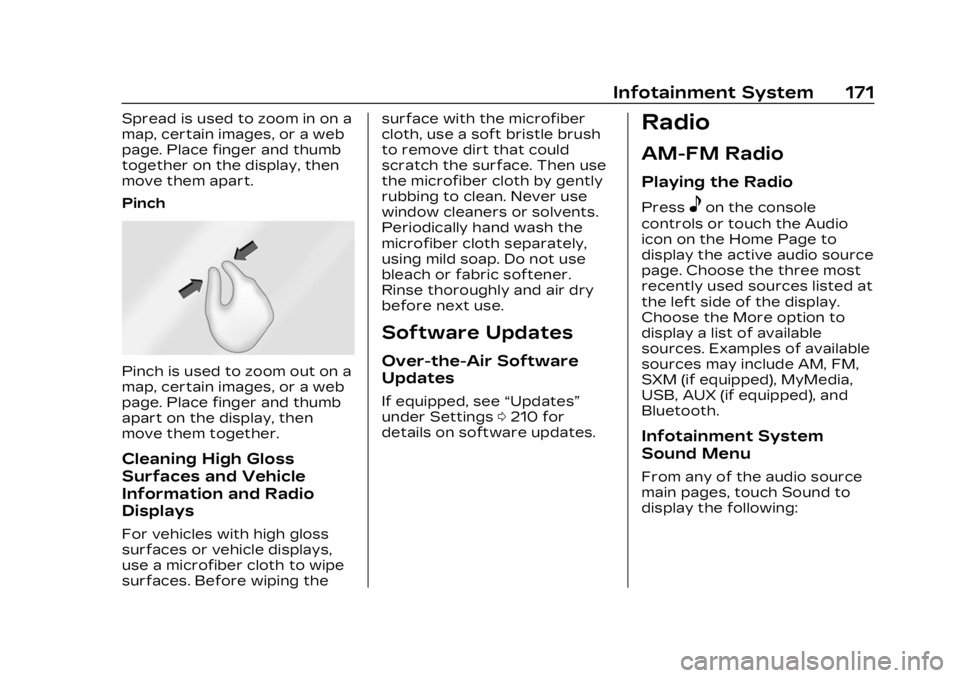
Cadillac XT6 Owner Manual (GMNA-Localizing-U.S./Canada-16405819) -
2023 - CRC - 3/22/22
Infotainment System 171
Spread is used to zoom in on a
map, certain images, or a web
page. Place finger and thumb
together on the display, then
move them apart.
Pinch
Pinch is used to zoom out on a
map, certain images, or a web
page. Place finger and thumb
apart on the display, then
move them together.
Cleaning High Gloss
Surfaces and Vehicle
Information and Radio
Displays
For vehicles with high gloss
surfaces or vehicle displays,
use a microfiber cloth to wipe
surfaces. Before wiping thesurface with the microfiber
cloth, use a soft bristle brush
to remove dirt that could
scratch the surface. Then use
the microfiber cloth by gently
rubbing to clean. Never use
window cleaners or solvents.
Periodically hand wash the
microfiber cloth separately,
using mild soap. Do not use
bleach or fabric softener.
Rinse thoroughly and air dry
before next use.
Software Updates
Over-the-Air Software
Updates
If equipped, see
“Updates”
under Settings 0210 for
details on software updates.
Radio
AM-FM Radio
Playing the Radio
Presseon the console
controls or touch the Audio
icon on the Home Page to
display the active audio source
page. Choose the three most
recently used sources listed at
the left side of the display.
Choose the More option to
display a list of available
sources. Examples of available
sources may include AM, FM,
SXM (if equipped), MyMedia,
USB, AUX (if equipped), and
Bluetooth.
Infotainment System
Sound Menu
From any of the audio source
main pages, touch Sound to
display the following:
Page 180 of 507
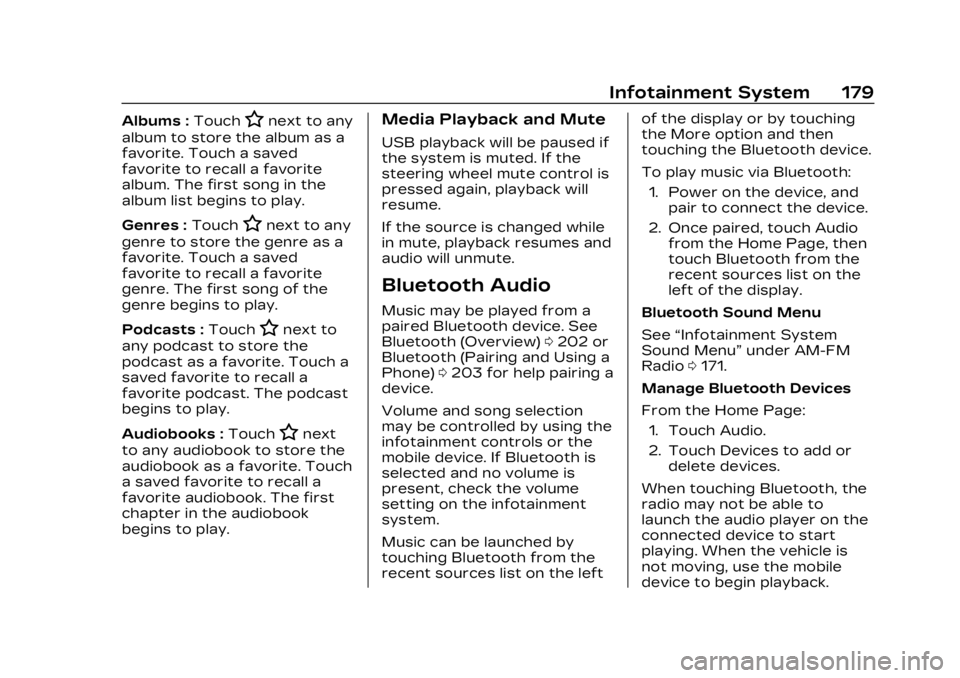
Cadillac XT6 Owner Manual (GMNA-Localizing-U.S./Canada-16405819) -
2023 - CRC - 3/22/22
Infotainment System 179
Albums :TouchHnext to any
album to store the album as a
favorite. Touch a saved
favorite to recall a favorite
album. The first song in the
album list begins to play.
Genres : Touch
Hnext to any
genre to store the genre as a
favorite. Touch a saved
favorite to recall a favorite
genre. The first song of the
genre begins to play.
Podcasts : Touch
Hnext to
any podcast to store the
podcast as a favorite. Touch a
saved favorite to recall a
favorite podcast. The podcast
begins to play.
Audiobooks : Touch
Hnext
to any audiobook to store the
audiobook as a favorite. Touch
a saved favorite to recall a
favorite audiobook. The first
chapter in the audiobook
begins to play.
Media Playback and Mute
USB playback will be paused if
the system is muted. If the
steering wheel mute control is
pressed again, playback will
resume.
If the source is changed while
in mute, playback resumes and
audio will unmute.
Bluetooth Audio
Music may be played from a
paired Bluetooth device. See
Bluetooth (Overview) 0202 or
Bluetooth (Pairing and Using a
Phone) 0203 for help pairing a
device.
Volume and song selection
may be controlled by using the
infotainment controls or the
mobile device. If Bluetooth is
selected and no volume is
present, check the volume
setting on the infotainment
system.
Music can be launched by
touching Bluetooth from the
recent sources list on the left of the display or by touching
the More option and then
touching the Bluetooth device.
To play music via Bluetooth:
1. Power on the device, and pair to connect the device.
2. Once paired, touch Audio from the Home Page, then
touch Bluetooth from the
recent sources list on the
left of the display.
Bluetooth Sound Menu
See “Infotainment System
Sound Menu” under AM-FM
Radio 0171.
Manage Bluetooth Devices
From the Home Page: 1. Touch Audio.
2. Touch Devices to add or delete devices.
When touching Bluetooth, the
radio may not be able to
launch the audio player on the
connected device to start
playing. When the vehicle is
not moving, use the mobile
device to begin playback.
Page 181 of 507
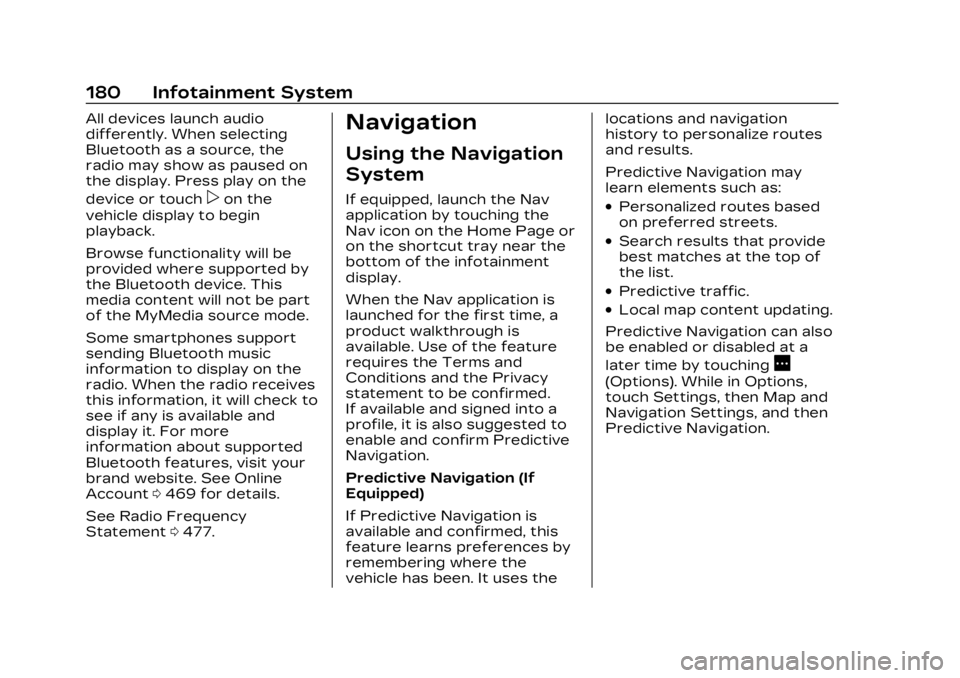
Cadillac XT6 Owner Manual (GMNA-Localizing-U.S./Canada-16405819) -
2023 - CRC - 3/22/22
180 Infotainment System
All devices launch audio
differently. When selecting
Bluetooth as a source, the
radio may show as paused on
the display. Press play on the
device or touch
pon the
vehicle display to begin
playback.
Browse functionality will be
provided where supported by
the Bluetooth device. This
media content will not be part
of the MyMedia source mode.
Some smartphones support
sending Bluetooth music
information to display on the
radio. When the radio receives
this information, it will check to
see if any is available and
display it. For more
information about supported
Bluetooth features, visit your
brand website. See Online
Account 0469 for details.
See Radio Frequency
Statement 0477.
Navigation
Using the Navigation
System
If equipped, launch the Nav
application by touching the
Nav icon on the Home Page or
on the shortcut tray near the
bottom of the infotainment
display.
When the Nav application is
launched for the first time, a
product walkthrough is
available. Use of the feature
requires the Terms and
Conditions and the Privacy
statement to be confirmed.
If available and signed into a
profile, it is also suggested to
enable and confirm Predictive
Navigation.
Predictive Navigation (If
Equipped)
If Predictive Navigation is
available and confirmed, this
feature learns preferences by
remembering where the
vehicle has been. It uses the locations and navigation
history to personalize routes
and results.
Predictive Navigation may
learn elements such as:.Personalized routes based
on preferred streets.
.Search results that provide
best matches at the top of
the list.
.Predictive traffic.
.Local map content updating.
Predictive Navigation can also
be enabled or disabled at a
later time by touching
A
(Options). While in Options,
touch Settings, then Map and
Navigation Settings, and then
Predictive Navigation.
Page 202 of 507
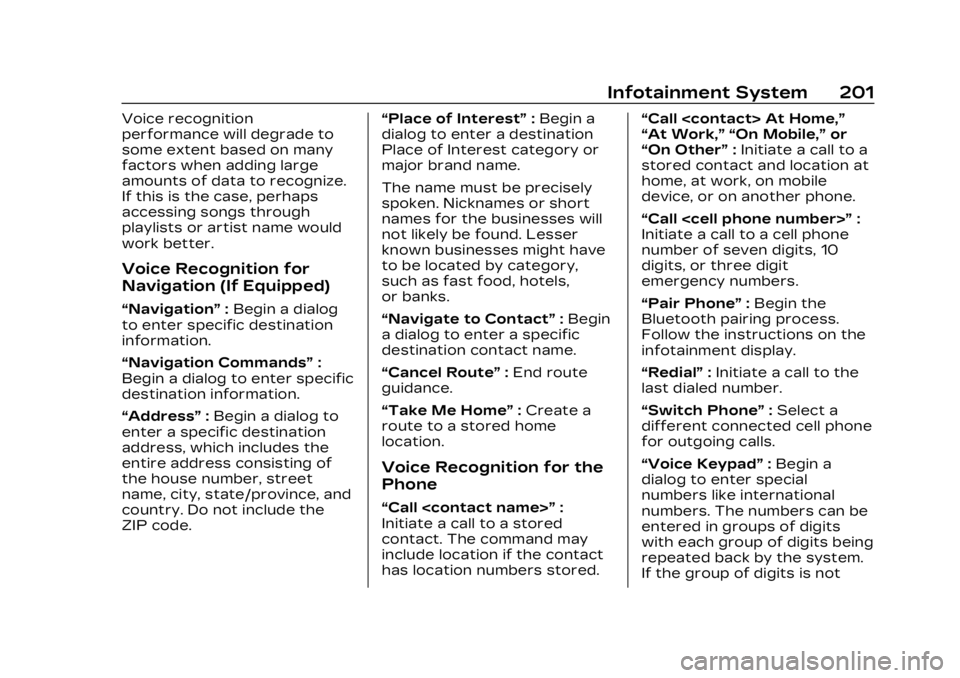
Cadillac XT6 Owner Manual (GMNA-Localizing-U.S./Canada-16405819) -
2023 - CRC - 3/22/22
Infotainment System 201
Voice recognition
performance will degrade to
some extent based on many
factors when adding large
amounts of data to recognize.
If this is the case, perhaps
accessing songs through
playlists or artist name would
work better.
Voice Recognition for
Navigation (If Equipped)
“Navigation”:Begin a dialog
to enter specific destination
information.
“Navigation Commands” :
Begin a dialog to enter specific
destination information.
“Address” :Begin a dialog to
enter a specific destination
address, which includes the
entire address consisting of
the house number, street
name, city, state/province, and
country. Do not include the
ZIP code. “Place of Interest”
:Begin a
dialog to enter a destination
Place of Interest category or
major brand name.
The name must be precisely
spoken. Nicknames or short
names for the businesses will
not likely be found. Lesser
known businesses might have
to be located by category,
such as fast food, hotels,
or banks.
“Navigate to Contact” :Begin
a dialog to enter a specific
destination contact name.
“Cancel Route” :End route
guidance.
“Take Me Home” :Create a
route to a stored home
location.
Voice Recognition for the
Phone
“Call
Initiate a call to a stored
contact. The command may
include location if the contact
has location numbers stored. “Call
“At Work,” “On Mobile,”
or
“On Other” :Initiate a call to a
stored contact and location at
home, at work, on mobile
device, or on another phone.
“Call
Initiate a call to a cell phone
number of seven digits, 10
digits, or three digit
emergency numbers.
“Pair Phone” :Begin the
Bluetooth pairing process.
Follow the instructions on the
infotainment display.
“Redial” :Initiate a call to the
last dialed number.
“Switch Phone” :Select a
different connected cell phone
for outgoing calls.
“Voice Keypad” :Begin a
dialog to enter special
numbers like international
numbers. The numbers can be
entered in groups of digits
with each group of digits being
repeated back by the system.
If the group of digits is not
Page 203 of 507
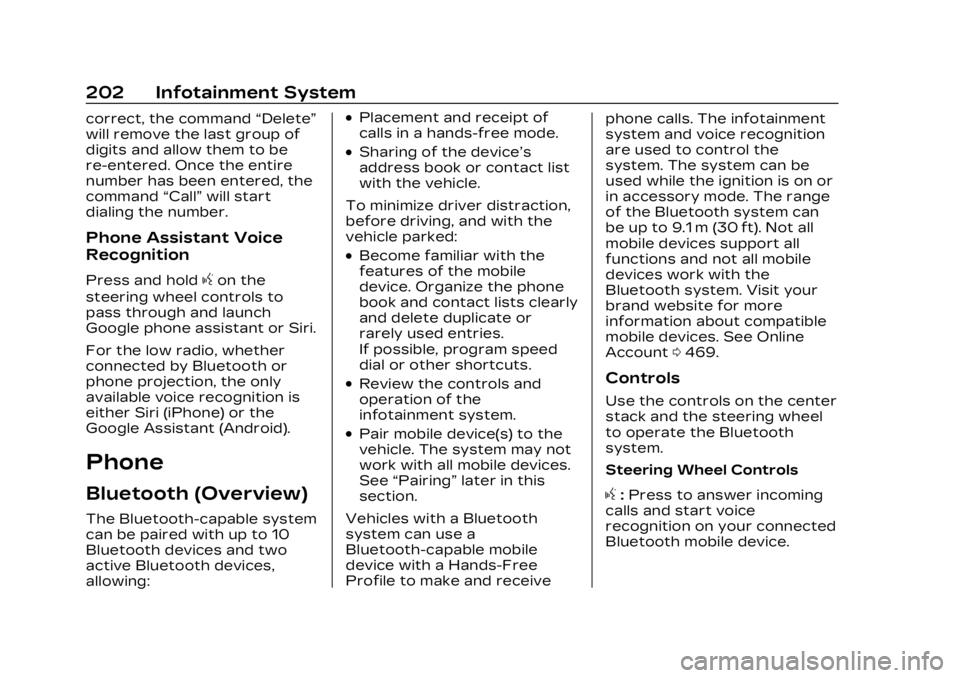
Cadillac XT6 Owner Manual (GMNA-Localizing-U.S./Canada-16405819) -
2023 - CRC - 3/22/22
202 Infotainment System
correct, the command“Delete”
will remove the last group of
digits and allow them to be
re-entered. Once the entire
number has been entered, the
command “Call”will start
dialing the number.
Phone Assistant Voice
Recognition
Press and holdgon the
steering wheel controls to
pass through and launch
Google phone assistant or Siri.
For the low radio, whether
connected by Bluetooth or
phone projection, the only
available voice recognition is
either Siri (iPhone) or the
Google Assistant (Android).
Phone
Bluetooth (Overview)
The Bluetooth-capable system
can be paired with up to 10
Bluetooth devices and two
active Bluetooth devices,
allowing:
.Placement and receipt of
calls in a hands-free mode.
.Sharing of the device’s
address book or contact list
with the vehicle.
To minimize driver distraction,
before driving, and with the
vehicle parked:
.Become familiar with the
features of the mobile
device. Organize the phone
book and contact lists clearly
and delete duplicate or
rarely used entries.
If possible, program speed
dial or other shortcuts.
.Review the controls and
operation of the
infotainment system.
.Pair mobile device(s) to the
vehicle. The system may not
work with all mobile devices.
See “Pairing” later in this
section.
Vehicles with a Bluetooth
system can use a
Bluetooth-capable mobile
device with a Hands-Free
Profile to make and receive phone calls. The infotainment
system and voice recognition
are used to control the
system. The system can be
used while the ignition is on or
in accessory mode. The range
of the Bluetooth system can
be up to 9.1 m (30 ft). Not all
mobile devices support all
functions and not all mobile
devices work with the
Bluetooth system. Visit your
brand website for more
information about compatible
mobile devices. See Online
Account
0469.
Controls
Use the controls on the center
stack and the steering wheel
to operate the Bluetooth
system.
Steering Wheel Controls
g:Press to answer incoming
calls and start voice
recognition on your connected
Bluetooth mobile device.