set clock CADILLAC XT6 2023 Owners Manual
[x] Cancel search | Manufacturer: CADILLAC, Model Year: 2023, Model line: XT6, Model: CADILLAC XT6 2023Pages: 507, PDF Size: 6.49 MB
Page 15 of 507
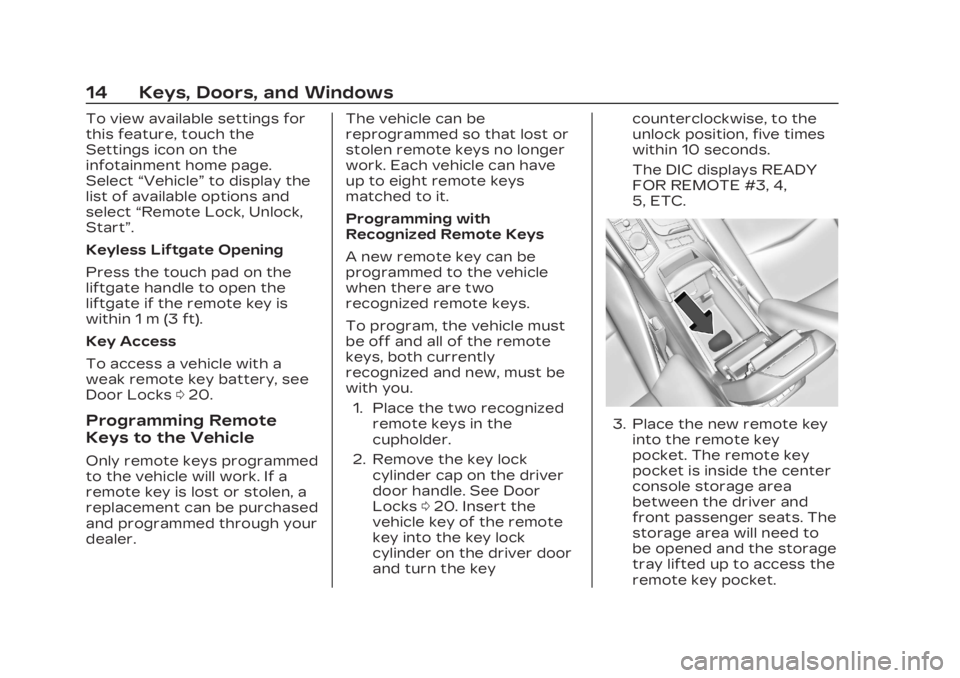
Cadillac XT6 Owner Manual (GMNA-Localizing-U.S./Canada-16405819) -
2023 - CRC - 3/23/22
14 Keys, Doors, and Windows
To view available settings for
this feature, touch the
Settings icon on the
infotainment home page.
Select“Vehicle” to display the
list of available options and
select “Remote Lock, Unlock,
Start”.
Keyless Liftgate Opening
Press the touch pad on the
liftgate handle to open the
liftgate if the remote key is
within 1 m (3 ft).
Key Access
To access a vehicle with a
weak remote key battery, see
Door Locks 020.
Programming Remote
Keys to the Vehicle
Only remote keys programmed
to the vehicle will work. If a
remote key is lost or stolen, a
replacement can be purchased
and programmed through your
dealer. The vehicle can be
reprogrammed so that lost or
stolen remote keys no longer
work. Each vehicle can have
up to eight remote keys
matched to it.
Programming with
Recognized Remote Keys
A new remote key can be
programmed to the vehicle
when there are two
recognized remote keys.
To program, the vehicle must
be off and all of the remote
keys, both currently
recognized and new, must be
with you.
1. Place the two recognized remote keys in the
cupholder.
2. Remove the key lock cylinder cap on the driver
door handle. See Door
Locks 020. Insert the
vehicle key of the remote
key into the key lock
cylinder on the driver door
and turn the key counterclockwise, to the
unlock position, five times
within 10 seconds.
The DIC displays READY
FOR REMOTE #3, 4,
5, ETC.
3. Place the new remote key
into the remote key
pocket. The remote key
pocket is inside the center
console storage area
between the driver and
front passenger seats. The
storage area will need to
be opened and the storage
tray lifted up to access the
remote key pocket.
Page 123 of 507
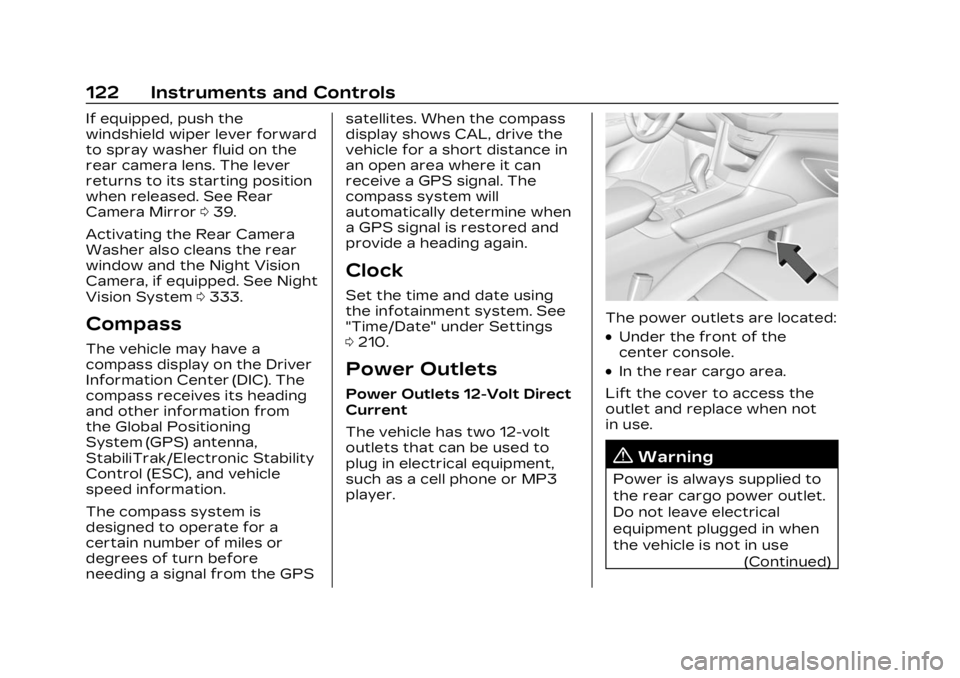
Cadillac XT6 Owner Manual (GMNA-Localizing-U.S./Canada-16405819) -
2023 - CRC - 3/22/22
122 Instruments and Controls
If equipped, push the
windshield wiper lever forward
to spray washer fluid on the
rear camera lens. The lever
returns to its starting position
when released. See Rear
Camera Mirror039.
Activating the Rear Camera
Washer also cleans the rear
window and the Night Vision
Camera, if equipped. See Night
Vision System 0333.
Compass
The vehicle may have a
compass display on the Driver
Information Center (DIC). The
compass receives its heading
and other information from
the Global Positioning
System (GPS) antenna,
StabiliTrak/Electronic Stability
Control (ESC), and vehicle
speed information.
The compass system is
designed to operate for a
certain number of miles or
degrees of turn before
needing a signal from the GPS satellites. When the compass
display shows CAL, drive the
vehicle for a short distance in
an open area where it can
receive a GPS signal. The
compass system will
automatically determine when
a GPS signal is restored and
provide a heading again.
Clock
Set the time and date using
the infotainment system. See
"Time/Date" under Settings
0
210.
Power Outlets
Power Outlets 12-Volt Direct
Current
The vehicle has two 12-volt
outlets that can be used to
plug in electrical equipment,
such as a cell phone or MP3
player.
The power outlets are located:
.Under the front of the
center console.
.In the rear cargo area.
Lift the cover to access the
outlet and replace when not
in use.
{Warning
Power is always supplied to
the rear cargo power outlet.
Do not leave electrical
equipment plugged in when
the vehicle is not in use (Continued)
Page 211 of 507
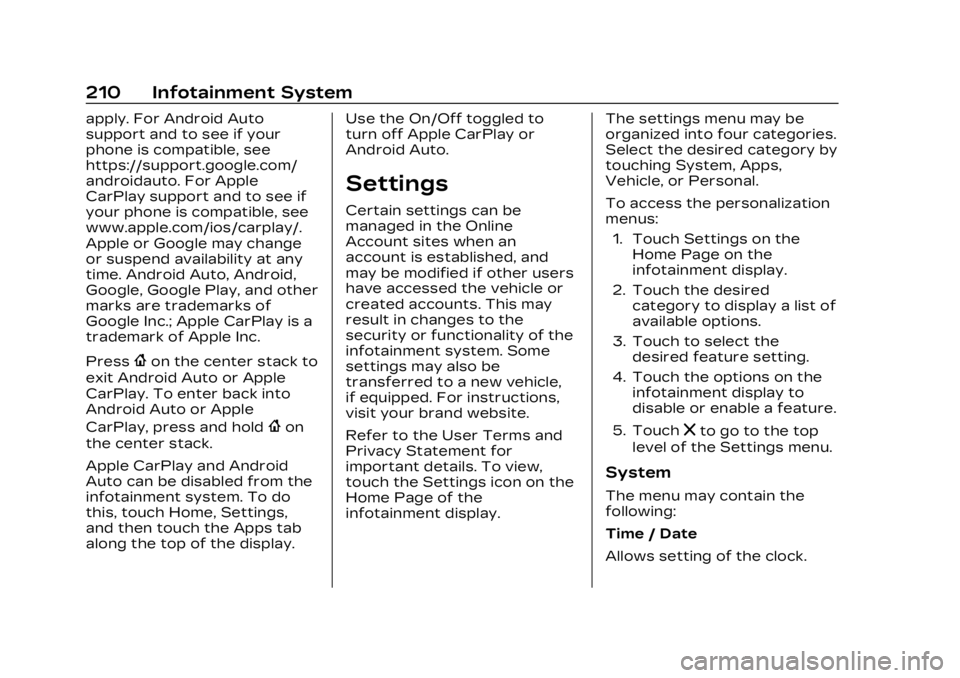
Cadillac XT6 Owner Manual (GMNA-Localizing-U.S./Canada-16405819) -
2023 - CRC - 3/22/22
210 Infotainment System
apply. For Android Auto
support and to see if your
phone is compatible, see
https://support.google.com/
androidauto. For Apple
CarPlay support and to see if
your phone is compatible, see
www.apple.com/ios/carplay/.
Apple or Google may change
or suspend availability at any
time. Android Auto, Android,
Google, Google Play, and other
marks are trademarks of
Google Inc.; Apple CarPlay is a
trademark of Apple Inc.
Press
{on the center stack to
exit Android Auto or Apple
CarPlay. To enter back into
Android Auto or Apple
CarPlay, press and hold
{on
the center stack.
Apple CarPlay and Android
Auto can be disabled from the
infotainment system. To do
this, touch Home, Settings,
and then touch the Apps tab
along the top of the display. Use the On/Off toggled to
turn off Apple CarPlay or
Android Auto.
Settings
Certain settings can be
managed in the Online
Account sites when an
account is established, and
may be modified if other users
have accessed the vehicle or
created accounts. This may
result in changes to the
security or functionality of the
infotainment system. Some
settings may also be
transferred to a new vehicle,
if equipped. For instructions,
visit your brand website.
Refer to the User Terms and
Privacy Statement for
important details. To view,
touch the Settings icon on the
Home Page of the
infotainment display.
The settings menu may be
organized into four categories.
Select the desired category by
touching System, Apps,
Vehicle, or Personal.
To access the personalization
menus:
1. Touch Settings on the Home Page on the
infotainment display.
2. Touch the desired category to display a list of
available options.
3. Touch to select the desired feature setting.
4. Touch the options on the infotainment display to
disable or enable a feature.
5. Touch
zto go to the top
level of the Settings menu.
System
The menu may contain the
following:
Time / Date
Allows setting of the clock.