CADILLAC XTS 2013 1.G Owners Manual
Manufacturer: CADILLAC, Model Year: 2013, Model line: XTS, Model: CADILLAC XTS 2013 1.GPages: 438, PDF Size: 7.4 MB
Page 181 of 438
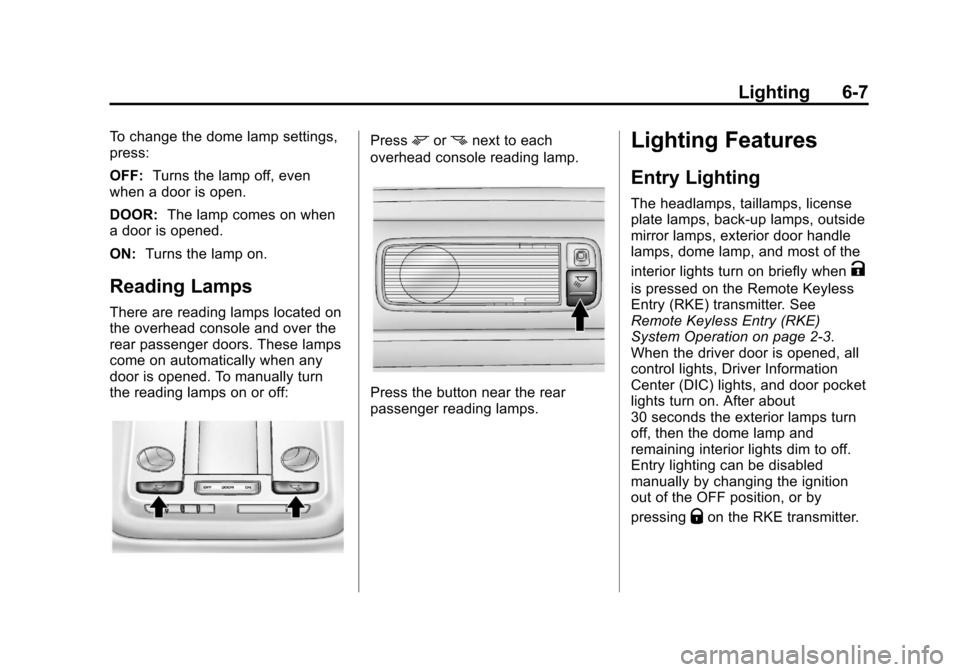
Black plate (7,1)Cadillac XTS Owner Manual - 2013 - 1st - 4/13/12
Lighting 6-7
To change the dome lamp settings,
press:
OFF:Turns the lamp off, even
when a door is open.
DOOR: The lamp comes on when
a door is opened.
ON: Turns the lamp on.
Reading Lamps
There are reading lamps located on
the overhead console and over the
rear passenger doors. These lamps
come on automatically when any
door is opened. To manually turn
the reading lamps on or off:
Pressmornnext to each
overhead console reading lamp.
Press the button near the rear
passenger reading lamps.
Lighting Features
Entry Lighting
The headlamps, taillamps, license
plate lamps, back-up lamps, outside
mirror lamps, exterior door handle
lamps, dome lamp, and most of the
interior lights turn on briefly when
K
is pressed on the Remote Keyless
Entry (RKE) transmitter. See
Remote Keyless Entry (RKE)
System Operation on page 2‑3.
When the driver door is opened, all
control lights, Driver Information
Center (DIC) lights, and door pocket
lights turn on. After about
30 seconds the exterior lamps turn
off, then the dome lamp and
remaining interior lights dim to off.
Entry lighting can be disabled
manually by changing the ignition
out of the OFF position, or by
pressing
Qon the RKE transmitter.
Page 182 of 438
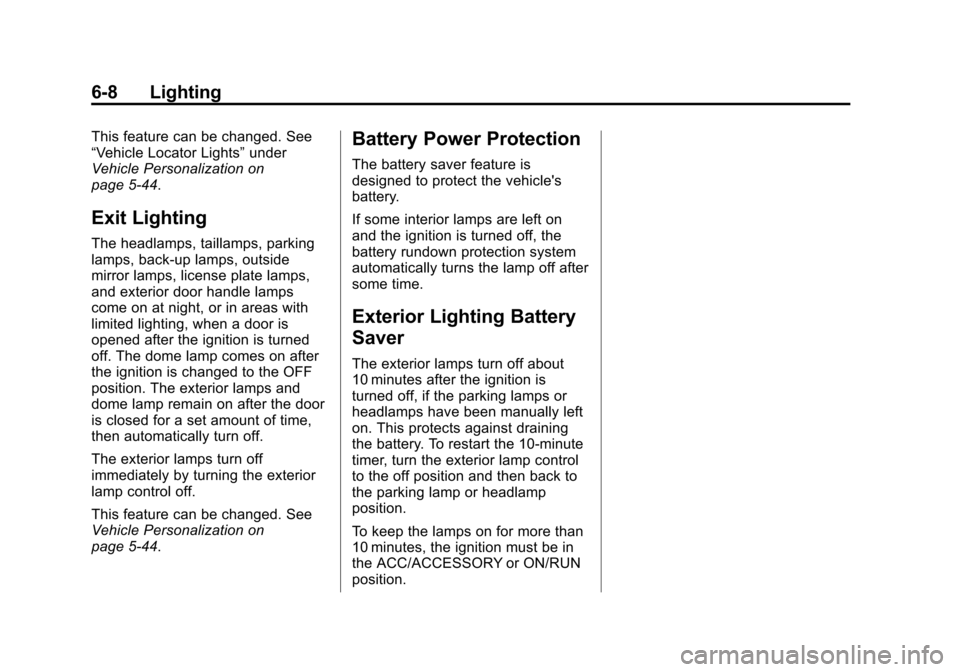
Black plate (8,1)Cadillac XTS Owner Manual - 2013 - 1st - 4/13/12
6-8 Lighting
This feature can be changed. See
“Vehicle Locator Lights”under
Vehicle Personalization on
page 5‑44.
Exit Lighting
The headlamps, taillamps, parking
lamps, back-up lamps, outside
mirror lamps, license plate lamps,
and exterior door handle lamps
come on at night, or in areas with
limited lighting, when a door is
opened after the ignition is turned
off. The dome lamp comes on after
the ignition is changed to the OFF
position. The exterior lamps and
dome lamp remain on after the door
is closed for a set amount of time,
then automatically turn off.
The exterior lamps turn off
immediately by turning the exterior
lamp control off.
This feature can be changed. See
Vehicle Personalization on
page 5‑44.
Battery Power Protection
The battery saver feature is
designed to protect the vehicle's
battery.
If some interior lamps are left on
and the ignition is turned off, the
battery rundown protection system
automatically turns the lamp off after
some time.
Exterior Lighting Battery
Saver
The exterior lamps turn off about
10 minutes after the ignition is
turned off, if the parking lamps or
headlamps have been manually left
on. This protects against draining
the battery. To restart the 10-minute
timer, turn the exterior lamp control
to the off position and then back to
the parking lamp or headlamp
position.
To keep the lamps on for more than
10 minutes, the ignition must be in
the ACC/ACCESSORY or ON/RUN
position.
Page 183 of 438
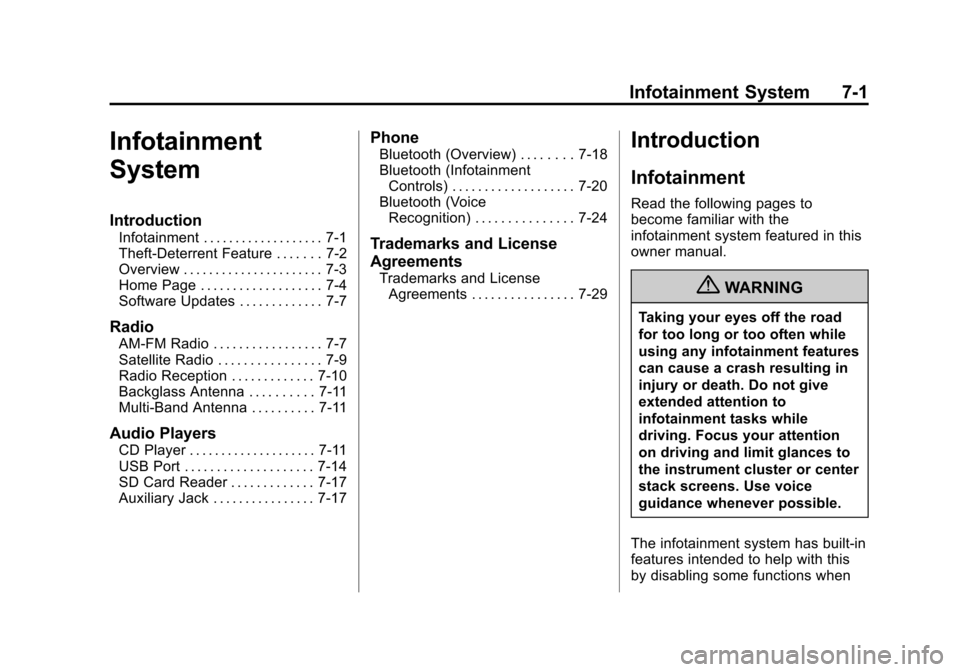
Black plate (1,1)Cadillac XTS Owner Manual - 2013 - 1st - 4/13/12
Infotainment System 7-1
Infotainment
System
Introduction
Infotainment . . . . . . . . . . . . . . . . . . . 7-1
Theft-Deterrent Feature . . . . . . . 7-2
Overview . . . . . . . . . . . . . . . . . . . . . . 7-3
Home Page . . . . . . . . . . . . . . . . . . . 7-4
Software Updates . . . . . . . . . . . . . 7-7
Radio
AM-FM Radio . . . . . . . . . . . . . . . . . 7-7
Satellite Radio . . . . . . . . . . . . . . . . 7-9
Radio Reception . . . . . . . . . . . . . 7-10
Backglass Antenna . . . . . . . . . . 7-11
Multi-Band Antenna . . . . . . . . . . 7-11
Audio Players
CD Player . . . . . . . . . . . . . . . . . . . . 7-11
USB Port . . . . . . . . . . . . . . . . . . . . 7-14
SD Card Reader . . . . . . . . . . . . . 7-17
Auxiliary Jack . . . . . . . . . . . . . . . . 7-17
Phone
Bluetooth (Overview) . . . . . . . . 7-18
Bluetooth (InfotainmentControls) . . . . . . . . . . . . . . . . . . . 7-20
Bluetooth (Voice Recognition) . . . . . . . . . . . . . . . 7-24
Trademarks and License
Agreements
Trademarks and License
Agreements . . . . . . . . . . . . . . . . 7-29
Introduction
Infotainment
Read the following pages to
become familiar with the
infotainment system featured in this
owner manual.
{WARNING
Taking your eyes off the road
for too long or too often while
using any infotainment features
can cause a crash resulting in
injury or death. Do not give
extended attention to
infotainment tasks while
driving. Focus your attention
on driving and limit glances to
the instrument cluster or center
stack screens. Use voice
guidance whenever possible.
The infotainment system has built-in
features intended to help with this
by disabling some functions when
Page 184 of 438
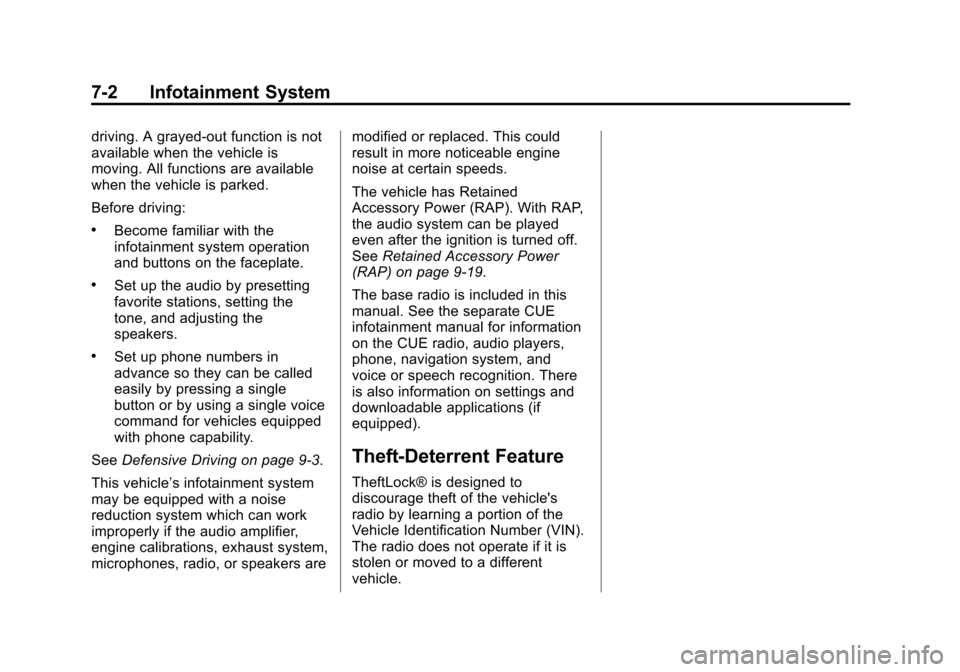
Black plate (2,1)Cadillac XTS Owner Manual - 2013 - 1st - 4/13/12
7-2 Infotainment System
driving. A grayed-out function is not
available when the vehicle is
moving. All functions are available
when the vehicle is parked.
Before driving:
.Become familiar with the
infotainment system operation
and buttons on the faceplate.
.Set up the audio by presetting
favorite stations, setting the
tone, and adjusting the
speakers.
.Set up phone numbers in
advance so they can be called
easily by pressing a single
button or by using a single voice
command for vehicles equipped
with phone capability.
See Defensive Driving on page 9‑3.
This vehicle’s infotainment system
may be equipped with a noise
reduction system which can work
improperly if the audio amplifier,
engine calibrations, exhaust system,
microphones, radio, or speakers are modified or replaced. This could
result in more noticeable engine
noise at certain speeds.
The vehicle has Retained
Accessory Power (RAP). With RAP,
the audio system can be played
even after the ignition is turned off.
See
Retained Accessory Power
(RAP) on page 9‑19.
The base radio is included in this
manual. See the separate CUE
infotainment manual for information
on the CUE radio, audio players,
phone, navigation system, and
voice or speech recognition. There
is also information on settings and
downloadable applications (if
equipped).
Theft-Deterrent Feature
TheftLock® is designed to
discourage theft of the vehicle's
radio by learning a portion of the
Vehicle Identification Number (VIN).
The radio does not operate if it is
stolen or moved to a different
vehicle.
Page 185 of 438
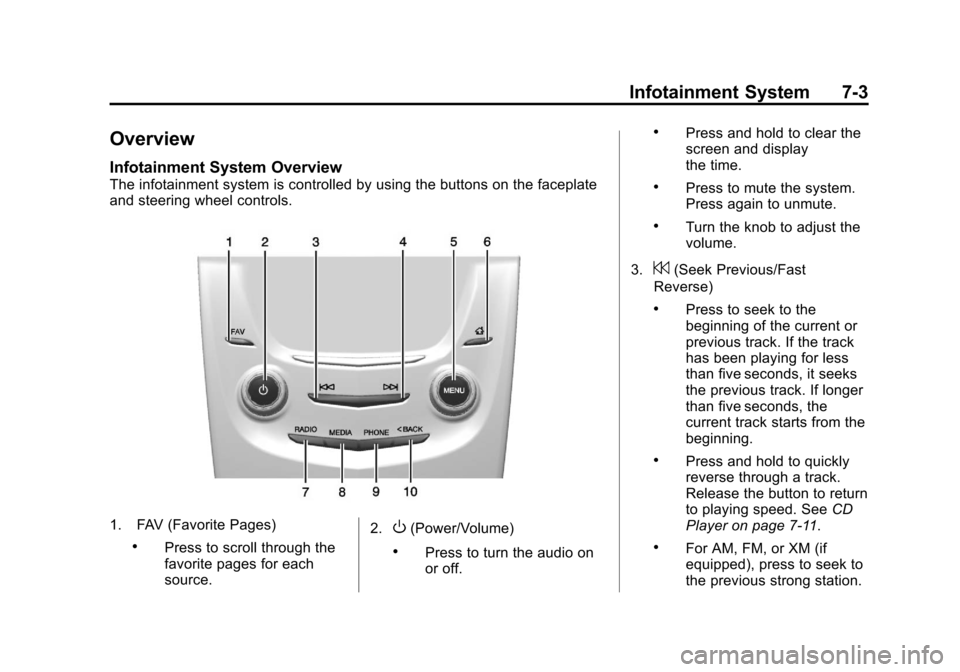
Black plate (3,1)Cadillac XTS Owner Manual - 2013 - 1st - 4/13/12
Infotainment System 7-3
Overview
Infotainment System Overview
The infotainment system is controlled by using the buttons on the faceplate
and steering wheel controls.
1. FAV (Favorite Pages)
.Press to scroll through the
favorite pages for each
source.2.
O(Power/Volume)
.Press to turn the audio on
or off.
.Press and hold to clear the
screen and display
the time.
.Press to mute the system.
Press again to unmute.
.Turn the knob to adjust the
volume.
3.
7(Seek Previous/Fast
Reverse)
.Press to seek to the
beginning of the current or
previous track. If the track
has been playing for less
than five seconds, it seeks
the previous track. If longer
than five seconds, the
current track starts from the
beginning.
.Press and hold to quickly
reverse through a track.
Release the button to return
to playing speed. See CD
Player on page 7‑11.
.For AM, FM, or XM (if
equipped), press to seek to
the previous strong station.
Page 186 of 438
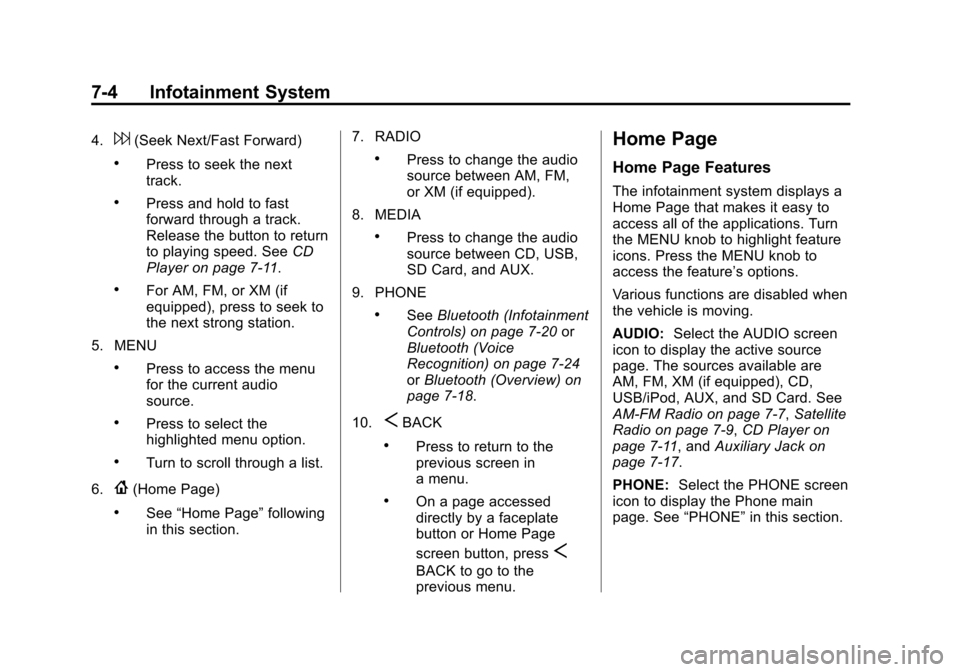
Black plate (4,1)Cadillac XTS Owner Manual - 2013 - 1st - 4/13/12
7-4 Infotainment System
4.6(Seek Next/Fast Forward)
.Press to seek the next
track.
.Press and hold to fast
forward through a track.
Release the button to return
to playing speed. SeeCD
Player on page 7‑11.
.For AM, FM, or XM (if
equipped), press to seek to
the next strong station.
5. MENU
.Press to access the menu
for the current audio
source.
.Press to select the
highlighted menu option.
.Turn to scroll through a list.
6.
{(Home Page)
.See “Home Page” following
in this section. 7. RADIO
.Press to change the audio
source between AM, FM,
or XM (if equipped).
8. MEDIA
.Press to change the audio
source between CD, USB,
SD Card, and AUX.
9. PHONE
.See Bluetooth (Infotainment
Controls) on page 7‑20 or
Bluetooth (Voice
Recognition) on page 7‑24
or Bluetooth (Overview) on
page 7‑18.
10.
SBACK
.Press to return to the
previous screen in
a menu.
.On a page accessed
directly by a faceplate
button or Home Page
screen button, press
S
BACK to go to the
previous menu.
Home Page
Home Page Features
The infotainment system displays a
Home Page that makes it easy to
access all of the applications. Turn
the MENU knob to highlight feature
icons. Press the MENU knob to
access the feature’s options.
Various functions are disabled when
the vehicle is moving.
AUDIO: Select the AUDIO screen
icon to display the active source
page. The sources available are
AM, FM, XM (if equipped), CD,
USB/iPod, AUX, and SD Card. See
AM-FM Radio on page 7‑7, Satellite
Radio on page 7‑9, CD Player on
page 7‑11, and Auxiliary Jack on
page 7‑17.
PHONE: Select the PHONE screen
icon to display the Phone main
page. See “PHONE”in this section.
Page 187 of 438
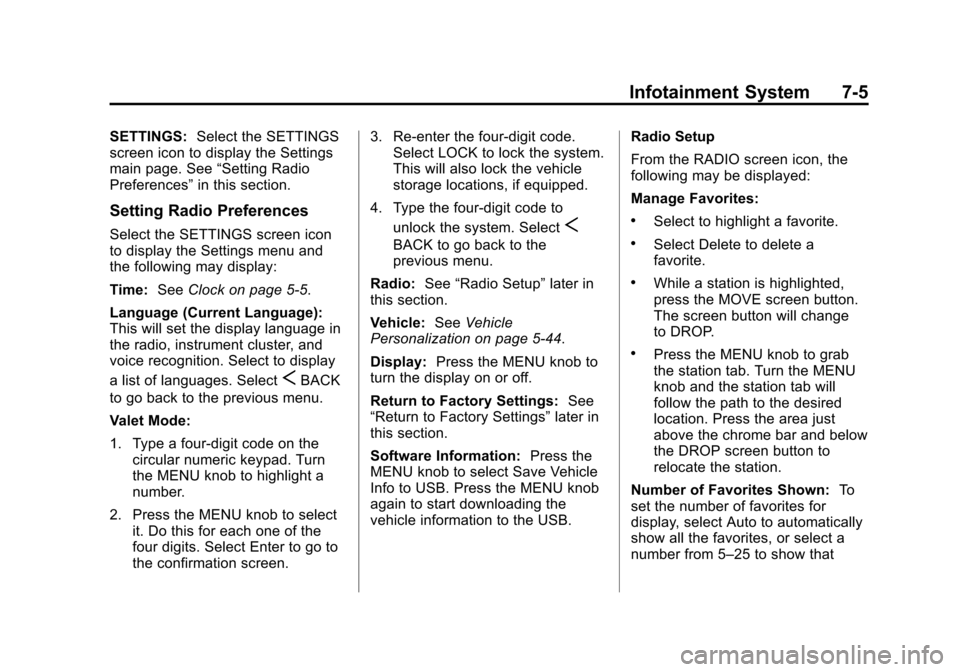
Black plate (5,1)Cadillac XTS Owner Manual - 2013 - 1st - 4/13/12
Infotainment System 7-5
SETTINGS:Select the SETTINGS
screen icon to display the Settings
main page. See “Setting Radio
Preferences” in this section.
Setting Radio Preferences
Select the SETTINGS screen icon
to display the Settings menu and
the following may display:
Time:SeeClock on page 5‑5.
Language (Current Language):
This will set the display language in
the radio, instrument cluster, and
voice recognition. Select to display
a list of languages. Select
SBACK
to go back to the previous menu.
Valet Mode:
1. Type a four-digit code on the circular numeric keypad. Turn
the MENU knob to highlight a
number.
2. Press the MENU knob to select it. Do this for each one of the
four digits. Select Enter to go to
the confirmation screen. 3. Re-enter the four-digit code.
Select LOCK to lock the system.
This will also lock the vehicle
storage locations, if equipped.
4. Type the four-digit code to unlock the system. Select
S
BACK to go back to the
previous menu.
Radio: See“Radio Setup” later in
this section.
Vehicle: SeeVehicle
Personalization on page 5‑44.
Display: Press the MENU knob to
turn the display on or off.
Return to Factory Settings: See
“Return to Factory Settings” later in
this section.
Software Information: Press the
MENU knob to select Save Vehicle
Info to USB. Press the MENU knob
again to start downloading the
vehicle information to the USB. Radio Setup
From the RADIO screen icon, the
following may be displayed:
Manage Favorites:
.Select to highlight a favorite.
.Select Delete to delete a
favorite.
.While a station is highlighted,
press the MOVE screen button.
The screen button will change
to DROP.
.Press the MENU knob to grab
the station tab. Turn the MENU
knob and the station tab will
follow the path to the desired
location. Press the area just
above the chrome bar and below
the DROP screen button to
relocate the station.
Number of Favorites Shown: To
set the number of favorites for
display, select Auto to automatically
show all the favorites, or select a
number from 5–25 to show that
Page 188 of 438
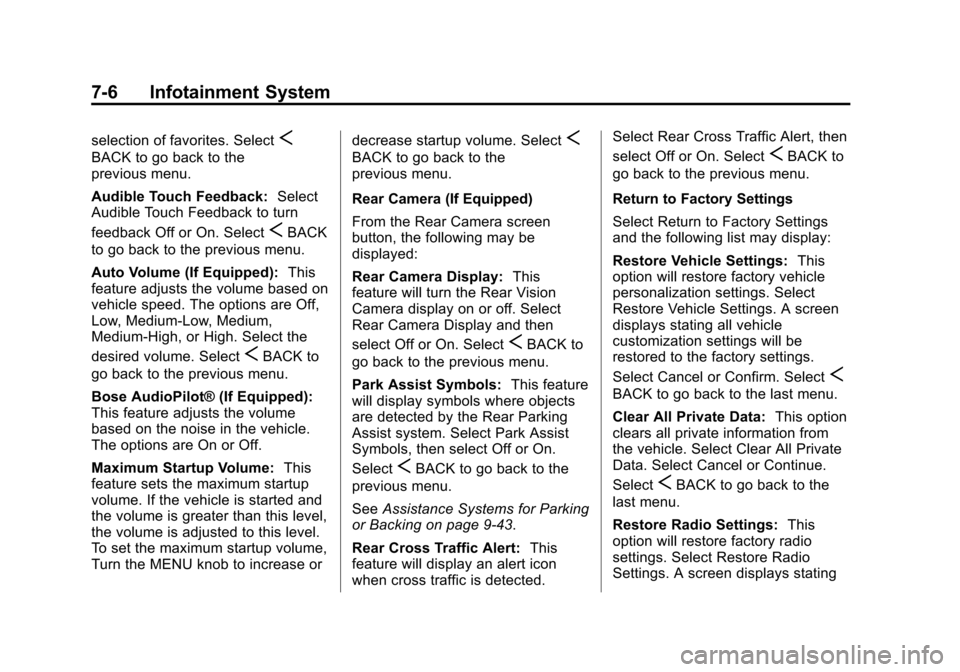
Black plate (6,1)Cadillac XTS Owner Manual - 2013 - 1st - 4/13/12
7-6 Infotainment System
selection of favorites. SelectS
BACK to go back to the
previous menu.
Audible Touch Feedback:Select
Audible Touch Feedback to turn
feedback Off or On. Select
SBACK
to go back to the previous menu.
Auto Volume (If Equipped): This
feature adjusts the volume based on
vehicle speed. The options are Off,
Low, Medium-Low, Medium,
Medium-High, or High. Select the
desired volume. Select
SBACK to
go back to the previous menu.
Bose AudioPilot® (If Equipped):
This feature adjusts the volume
based on the noise in the vehicle.
The options are On or Off.
Maximum Startup Volume: This
feature sets the maximum startup
volume. If the vehicle is started and
the volume is greater than this level,
the volume is adjusted to this level.
To set the maximum startup volume,
Turn the MENU knob to increase or decrease startup volume. Select
S
BACK to go back to the
previous menu.
Rear Camera (If Equipped)
From the Rear Camera screen
button, the following may be
displayed:
Rear Camera Display:
This
feature will turn the Rear Vision
Camera display on or off. Select
Rear Camera Display and then
select Off or On. Select
SBACK to
go back to the previous menu.
Park Assist Symbols: This feature
will display symbols where objects
are detected by the Rear Parking
Assist system. Select Park Assist
Symbols, then select Off or On.
Select
SBACK to go back to the
previous menu.
See Assistance Systems for Parking
or Backing on page 9‑43.
Rear Cross Traffic Alert: This
feature will display an alert icon
when cross traffic is detected. Select Rear Cross Traffic Alert, then
select Off or On. Select
SBACK to
go back to the previous menu.
Return to Factory Settings
Select Return to Factory Settings
and the following list may display:
Restore Vehicle Settings: This
option will restore factory vehicle
personalization settings. Select
Restore Vehicle Settings. A screen
displays stating all vehicle
customization settings will be
restored to the factory settings.
Select Cancel or Confirm. Select
S
BACK to go back to the last menu.
Clear All Private Data: This option
clears all private information from
the vehicle. Select Clear All Private
Data. Select Cancel or Continue.
Select
SBACK to go back to the
last menu.
Restore Radio Settings: This
option will restore factory radio
settings. Select Restore Radio
Settings. A screen displays stating
Page 189 of 438
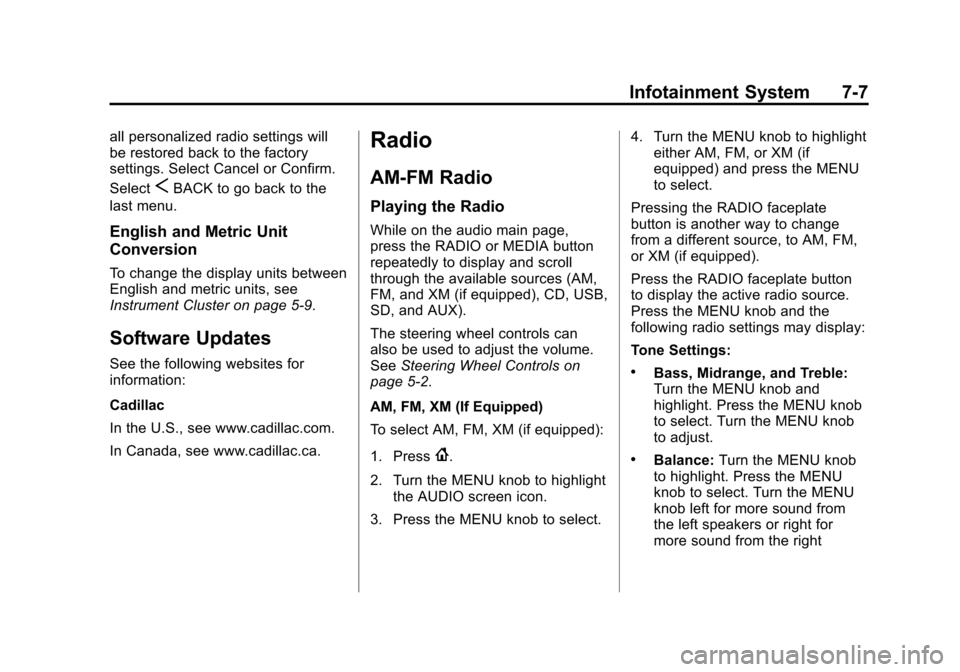
Black plate (7,1)Cadillac XTS Owner Manual - 2013 - 1st - 4/13/12
Infotainment System 7-7
all personalized radio settings will
be restored back to the factory
settings. Select Cancel or Confirm.
Select
SBACK to go back to the
last menu.
English and Metric Unit
Conversion
To change the display units between
English and metric units, see
Instrument Cluster on page 5‑9.
Software Updates
See the following websites for
information:
Cadillac
In the U.S., see www.cadillac.com.
In Canada, see www.cadillac.ca.
Radio
AM-FM Radio
Playing the Radio
While on the audio main page,
press the RADIO or MEDIA button
repeatedly to display and scroll
through the available sources (AM,
FM, and XM (if equipped), CD, USB,
SD, and AUX).
The steering wheel controls can
also be used to adjust the volume.
See Steering Wheel Controls on
page 5‑2.
AM, FM, XM (If Equipped)
To select AM, FM, XM (if equipped):
1. Press
{.
2. Turn the MENU knob to highlight the AUDIO screen icon.
3. Press the MENU knob to select. 4. Turn the MENU knob to highlight
either AM, FM, or XM (if
equipped) and press the MENU
to select.
Pressing the RADIO faceplate
button is another way to change
from a different source, to AM, FM,
or XM (if equipped).
Press the RADIO faceplate button
to display the active radio source.
Press the MENU knob and the
following radio settings may display:
Tone Settings:
.Bass, Midrange, and Treble:
Turn the MENU knob and
highlight. Press the MENU knob
to select. Turn the MENU knob
to adjust.
.Balance: Turn the MENU knob
to highlight. Press the MENU
knob to select. Turn the MENU
knob left for more sound from
the left speakers or right for
more sound from the right
Page 190 of 438
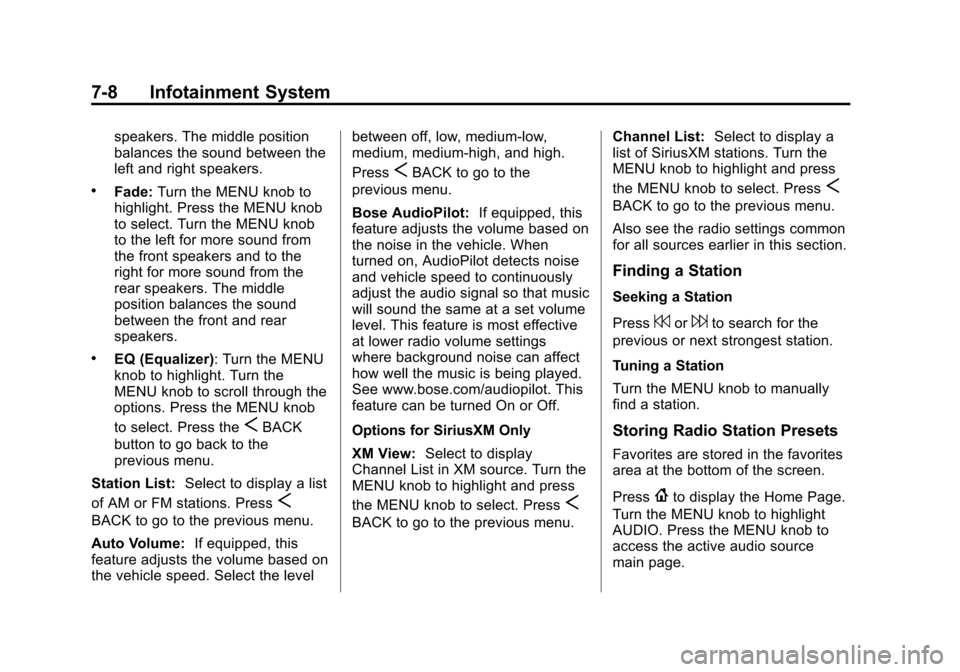
Black plate (8,1)Cadillac XTS Owner Manual - 2013 - 1st - 4/13/12
7-8 Infotainment System
speakers. The middle position
balances the sound between the
left and right speakers.
.Fade:Turn the MENU knob to
highlight. Press the MENU knob
to select. Turn the MENU knob
to the left for more sound from
the front speakers and to the
right for more sound from the
rear speakers. The middle
position balances the sound
between the front and rear
speakers.
.EQ (Equalizer): Turn the MENU
knob to highlight. Turn the
MENU knob to scroll through the
options. Press the MENU knob
to select. Press the
SBACK
button to go back to the
previous menu.
Station List: Select to display a list
of AM or FM stations. Press
S
BACK to go to the previous menu.
Auto Volume: If equipped, this
feature adjusts the volume based on
the vehicle speed. Select the level between off, low, medium-low,
medium, medium-high, and high.
Press
SBACK to go to the
previous menu.
Bose AudioPilot: If equipped, this
feature adjusts the volume based on
the noise in the vehicle. When
turned on, AudioPilot detects noise
and vehicle speed to continuously
adjust the audio signal so that music
will sound the same at a set volume
level. This feature is most effective
at lower radio volume settings
where background noise can affect
how well the music is being played.
See www.bose.com/audiopilot. This
feature can be turned On or Off.
Options for SiriusXM Only
XM View: Select to display
Channel List in XM source. Turn the
MENU knob to highlight and press
the MENU knob to select. Press
S
BACK to go to the previous menu. Channel List:
Select to display a
list of SiriusXM stations. Turn the
MENU knob to highlight and press
the MENU knob to select. Press
S
BACK to go to the previous menu.
Also see the radio settings common
for all sources earlier in this section.
Finding a Station
Seeking a Station
Press
7or6to search for the
previous or next strongest station.
Tuning a Station
Turn the MENU knob to manually
find a station.
Storing Radio Station Presets
Favorites are stored in the favorites
area at the bottom of the screen.
Press
{to display the Home Page.
Turn the MENU knob to highlight
AUDIO. Press the MENU knob to
access the active audio source
main page.