CADILLAC XTS 2019 Convenience & Personalization Guide
Manufacturer: CADILLAC, Model Year: 2019, Model line: XTS, Model: CADILLAC XTS 2019Pages: 20, PDF Size: 2.69 MB
Page 1 of 20
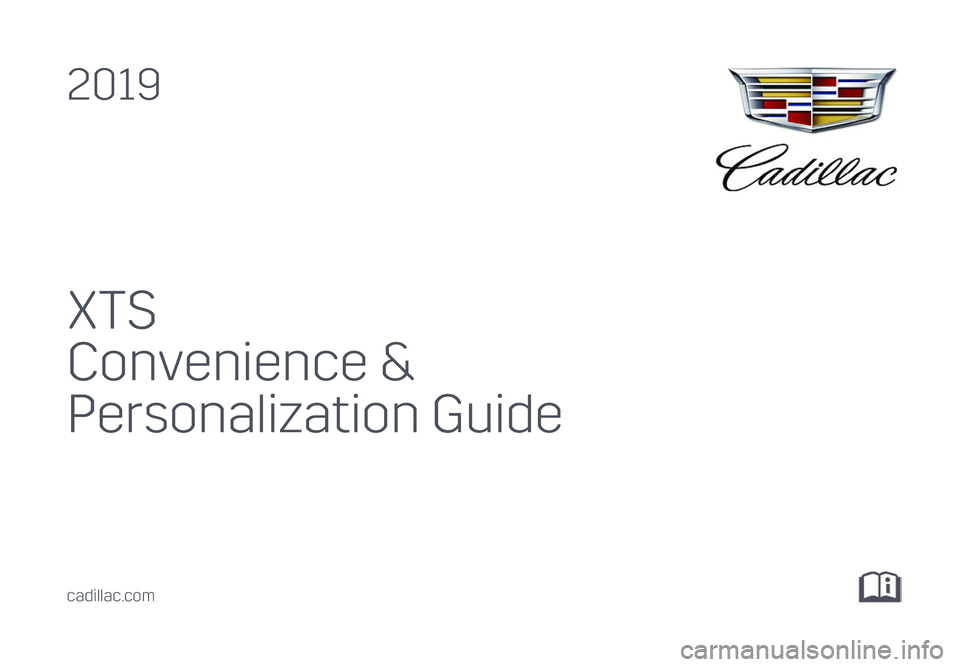
XTS
Convenience &
Personalization Guide
2019
cadillac.com
Page 2 of 20
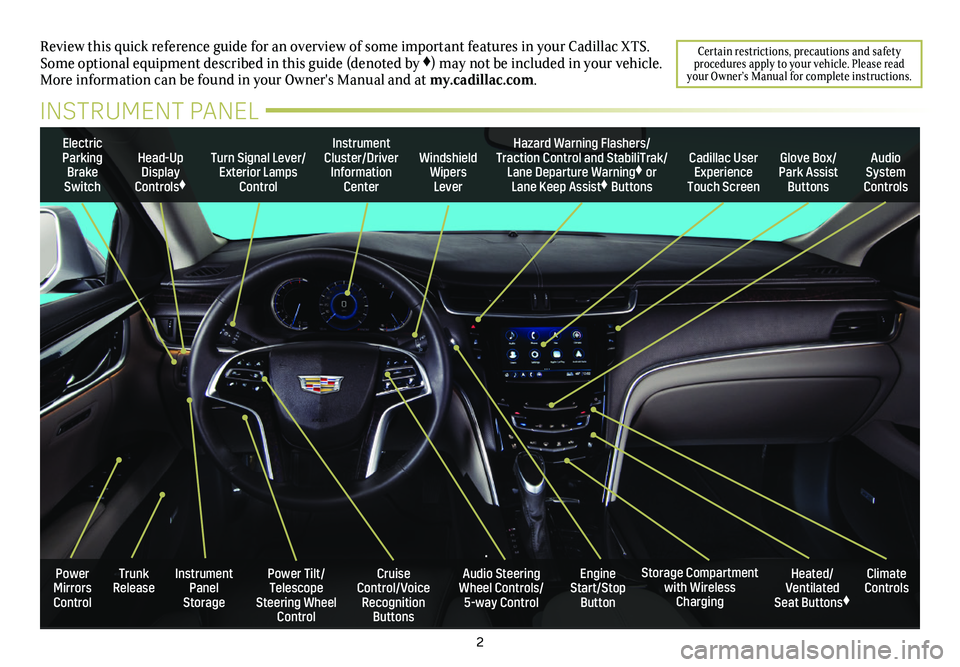
2
Review this quick reference guide for an overview of some important feat\
ures in your Cadillac XTS. Some optional equipment described in this guide (denoted by ♦) may not be included in your vehicle. More information can be found in your Owner's Manual and at my.cadillac.com.
INSTRUMENT PANEL
Certain restrictions, precautions and safety procedures apply to your vehicle. Please read your Owner’s Manual for complete instructions.
Electric Parking Brake Switch
Head-Up Display Controls♦
Turn Signal Lever/Exterior Lamps Control
Instrument Cluster/Driver Information Center
Windshield Wipers Lever
Cadillac User Experience Touch Screen
Hazard Warning Flashers/Traction Control and StabiliTrak/Lane Departure Warning♦ or Lane Keep Assist♦ Buttons
Glove Box/ Park Assist Buttons
Audio System Controls
Power Tilt/Telescope Steering Wheel Control
Cruise Control/Voice Recognition Buttons
Audio Steering Wheel Controls/ 5-way Control
Heated/Ventilated Seat Buttons♦
Storage Compartment with Wireless Charging
Trunk ReleaseInstrument Panel Storage
Power Mirrors Control
Engine Start/Stop Button
Climate Controls
Page 3 of 20
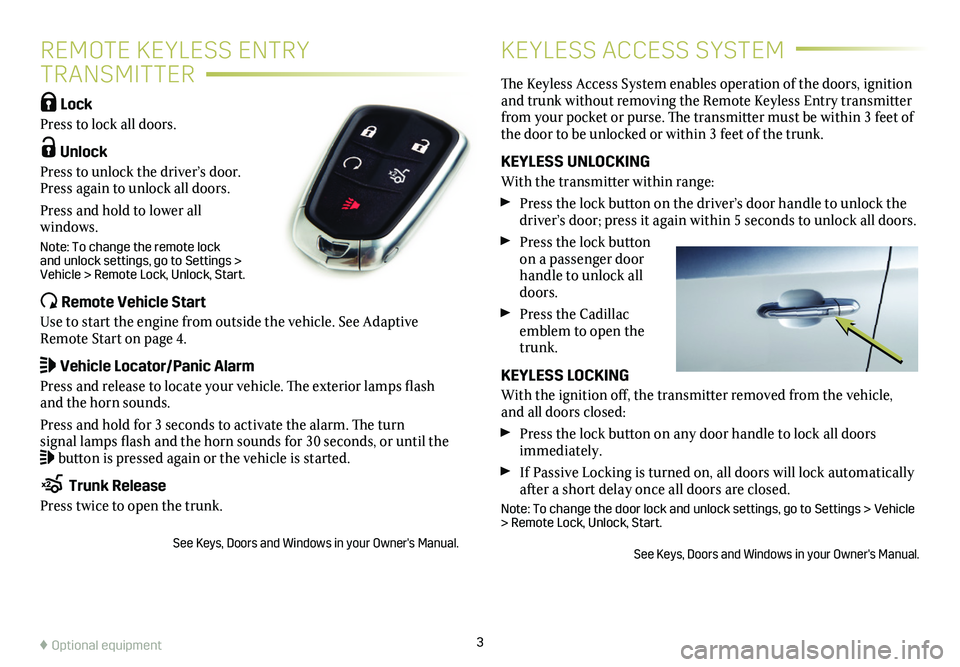
Lock
Press to lock all doors.
Unlock
Press to unlock the driver’s door. Press again to unlock all doors.
Press and hold to lower all windows.
Note: To change the remote lock and unlock settings, go to Settings > Vehicle > Remote Lock, Unlock, Start.
Remote Vehicle Start
Use to start the engine from outside the vehicle. See Adaptive Remote Start on page 4.
Vehicle Locator/Panic Alarm
Press and release to locate your vehicle. The exterior lamps flash and the horn sounds.
Press and hold for 3 seconds to activate the alarm. The turn signal lamps flash and the horn sounds for 30 seconds, or until the button is pressed again or the vehicle is started.
Trunk Release
Press twice to open the trunk.
See Keys, Doors and Windows in your Owner's Manual.
3
REMOTE KEYLESS ENTRY
TRANSMITTER
KEYLESS ACCESS SYSTEM
The Keyless Access System enables operation of the doors,
ignition and trunk without removing the Remote Keyless Entry transmitter from your pocket or purse. The transmitter must be within 3 feet of the door to be unlocked or within 3 feet of the trunk.
KEYLESS UNLOCKING
With the transmitter within range:
Press the lock button on the driver’s door handle to unlock the driver’s door; press it again within 5 seconds to unlock all doors.
Press the lock button on a passenger door handle to unlock all doors.
Press the Cadillac emblem to open the trunk.
KEYLESS LOCKING
With the ignition off, the transmitter removed from the vehicle, and all doors closed:
Press the lock button on any door handle to lock all doors immediately.
If Passive Locking is turned on, all doors will lock automatically after a short delay once all doors are closed.
Note: To change the door lock and unlock settings, go to Settings > Vehicle > Remote Lock, Unlock, Start.
See Keys, Doors and Windows in your Owner's Manual.
♦ Optional equipment
Page 4 of 20
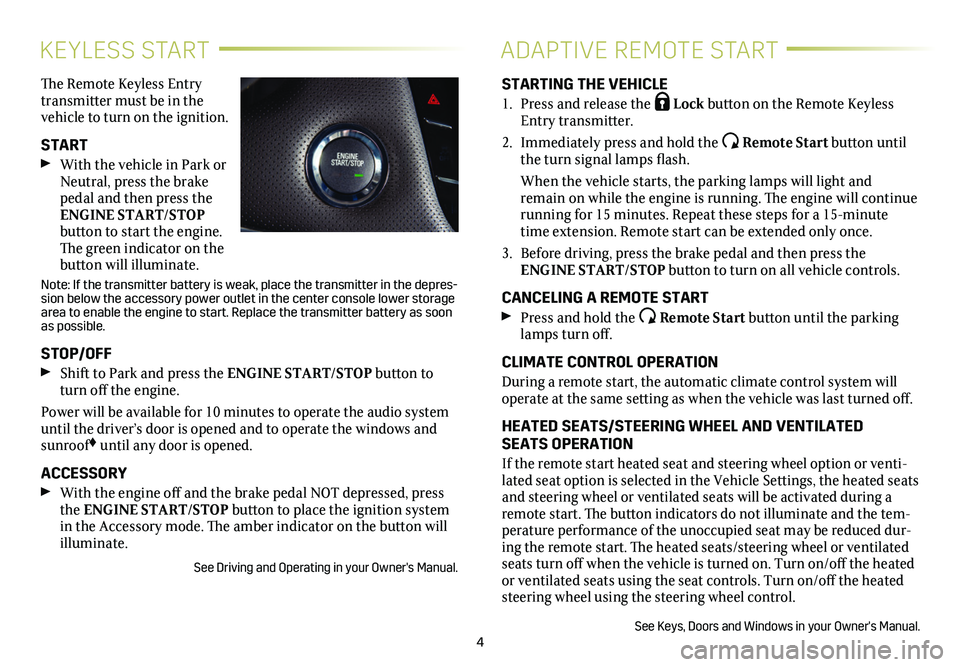
4
KEYLESS STARTADAPTIVE REMOTE START
The Remote Keyless Entry transmitter must be in the vehicle to turn on the ignition.
START
With the vehicle in Park or Neutral, press the brake pedal and then press the ENGINE START/STOP
button to start the engine. The green indicator on the
button will illuminate.
Note: If the transmitter battery is weak, place the transmitter in the depres-sion below the accessory power outlet in the center console lower storag\
e area to enable the engine to start. Replace the transmitter battery as s\
oon as possible.
STOP/OFF
Shift to Park and press the ENGINE START/STOP button to turn off the engine.
Power will be available for 10 minutes to operate the audio
system until the driver’s door is opened and to operate the windows and sunroof♦ until any door is opened.
ACCESSORY
With the engine off and the brake pedal NOT depressed, press the ENGINE START/STOP button to place the ignition system in the Accessory mode. The amber indicator on the button will illuminate.
See Driving and Operating in your Owner's Manual.
STARTING THE VEHICLE
1. Press and release the Lock button on the Remote Keyless Entry transmitter.
2. Immediately press and hold the Remote Start button until the turn signal lamps flash.
When the vehicle starts, the parking lamps will light and remain on while the engine is running. The engine will continue
running for 15 minutes. Repeat these steps for a 15-minute time extension. Remote start can be extended only once.
3. Before driving, press the brake pedal and then press the ENGINE START/STOP button to turn on all vehicle
controls.
CANCELING A REMOTE START
Press and hold the Remote Start button until the parking lamps turn off.
CLIMATE CONTROL OPERATION
During a remote start, the automatic climate control system will operate at the same setting as when the vehicle was last turned off.
HEATED SEATS/STEERING WHEEL AND VENTILATED SEATS OPERATION
If the remote start heated seat and steering wheel option or venti-lated seat option is selected in the Vehicle Settings, the heated seats and steering wheel or ventilated seats will be activated during a remote start. The button indicators do not illuminate and the tem-perature performance of the unoccupied seat may be reduced dur-ing the remote start. The heated seats/steering wheel or ventilated seats turn off when the vehicle is turned on. Turn on/off the heated or ventilated seats using the seat controls. Turn on/off the heated steering wheel using the steering wheel control.
See Keys, Doors and Windows in your Owner's Manual.
Page 5 of 20
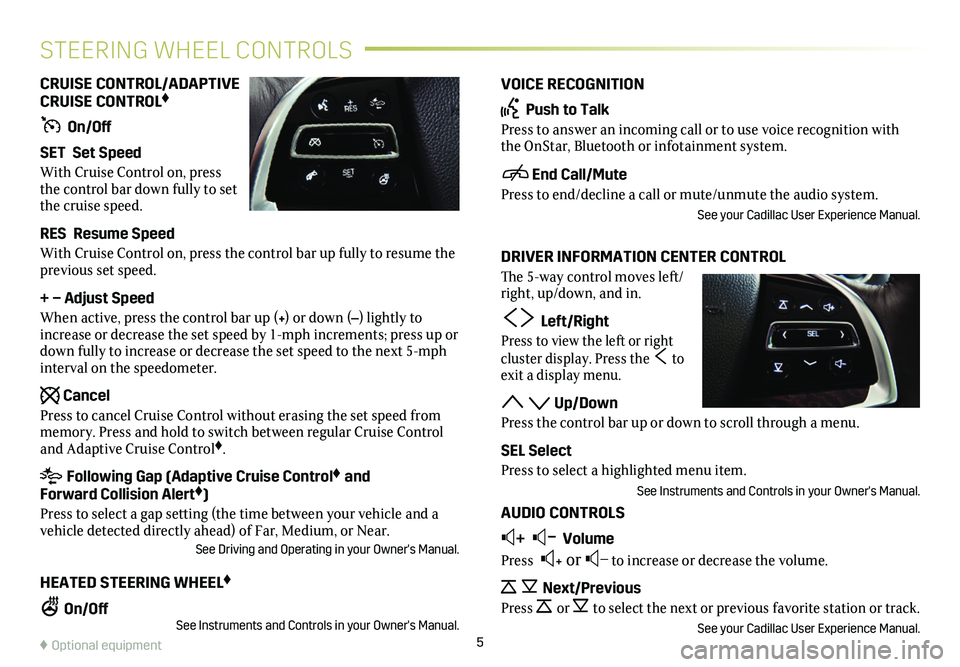
VOICE RECOGNITION
Push to Talk
Press to answer an incoming call or to use voice recognition with the OnStar, Bluetooth or infotainment system.
End Call/Mute
Press to end/decline a call or mute/unmute the audio system.
See your Cadillac User Experience Manual.
DRIVER INFORMATION CENTER CONTROL
The 5-way control moves left/right, up/down, and in.
Left/Right
Press to view the left or right
cluster display. Press the to exit a display menu.
Up/Down
Press the control bar up or down to scroll through a menu.
SEL Select
Press to select a highlighted menu item.
See Instruments and Controls in your Owner's Manual.
AUDIO CONTROLS
+ – Volume
Press + or – to increase or decrease the volume.
Next/Previous
Press or to select the next or previous favorite station or track.
See your Cadillac User Experience Manual.
CRUISE CONTROL/ADAPTIVE CRUISE CONTROL♦
On/Off
SET Set Speed
With Cruise Control on, press the control bar down fully to set the cruise speed.
RES Resume Speed
With Cruise Control on, press the control bar up fully to resume the previous set speed.
+ – Adjust Speed
When active, press the control bar up (+) or down (–) lightly to increase or decrease the set speed by 1-mph increments; press up or down fully to increase or decrease the set speed to the next 5-mph interval on the speedometer.
Cancel
Press to cancel Cruise Control without erasing the set speed from memory. Press and hold to switch between regular Cruise Control and Adaptive Cruise Control♦.
Following Gap (Adaptive Cruise Control♦ and Forward Collision Alert♦)
Press to select a gap setting (the time between your vehicle and a vehicle detected directly ahead) of Far, Medium, or Near.See Driving and Operating in your Owner's Manual.
HEATED STEERING WHEEL♦
On/OffSee Instruments and Controls in your Owner's Manual.5
STEERING WHEEL CONTROLS
♦ Optional equipment
Page 6 of 20
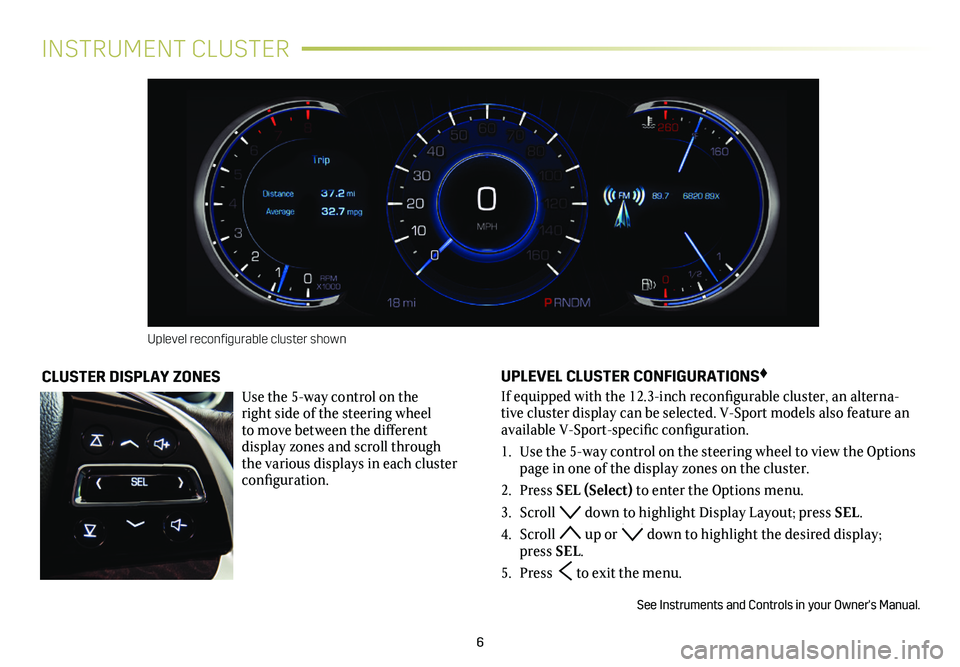
6
INSTRUMENT CLUSTER
UPLEVEL CLUSTER CONFIGURATIONS♦
If equipped with the 12.3-inch reconfigurable cluster, an alterna-tive cluster display can be selected. V-Sport models also feature an available V-Sport-specific configuration.
1. Use the 5-way control on the steering wheel to view the Options page in one of the display zones on the cluster.
2. Press SEL (Select) to enter the Options menu.
3. Scroll down to highlight Display Layout; press SEL.
4. Scroll up or down to highlight the desired display; press SEL.
5. Press to exit the menu.
See Instruments and Controls in your Owner's Manual.
CLUSTER DISPLAY ZONES
Use the 5-way control on the right side of the steering wheel to move between the different display zones and scroll through the v arious displays in each cluster configuration.
Uplevel reconfigurable cluster shown
Page 7 of 20
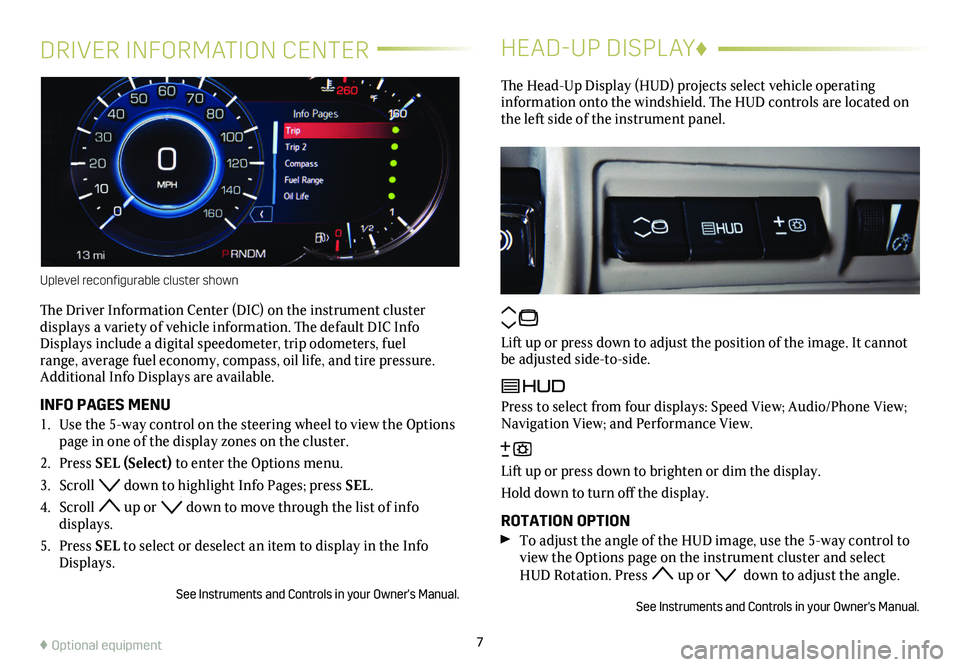
DRIVER INFORMATION CENTER
The Driver Information Center (DIC) on the instrument cluster
displays a variety of vehicle information. The default DIC Info Displays include a digital speedometer, trip odometers, fuel range, average fuel economy, compass, oil life, and tire pressure. Additional Info Displays are available.
INFO PAGES MENU
1. Use the 5-way control on the steering wheel to view the Options page in one of the display zones on the cluster.
2. Press SEL (Select) to enter the Options menu.
3. Scroll down to highlight Info Pages; press SEL.
4. Scroll up or down to move through the list of info displays.
5. Press SEL to select or deselect an item to display in the Info Displays.
See Instruments and Controls in your Owner's Manual.
HEAD-UP DISPLAY♦
The Head-Up Display (HUD) projects select vehicle operating
information onto the windshield. The HUD controls are located on the left side of the
instrument panel.
Lift up or press down to adjust the position of the image. It cannot be adjusted side-to-side.
Press to select from four displays: Speed View; Audio/Phone View; Navigation View; and Performance View.
Lift up or press down to brighten or dim the display.
Hold down to turn off the display.
ROTATION OPTION To adjust the angle of the HUD image, use the 5-way control to view the Options page on the instrument cluster and select HUD Rotation. Press up or down to adjust the angle.
See Instruments and Controls in your Owner's Manual.
7
Uplevel reconfigurable cluster shown
♦ Optional equipment
Page 8 of 20
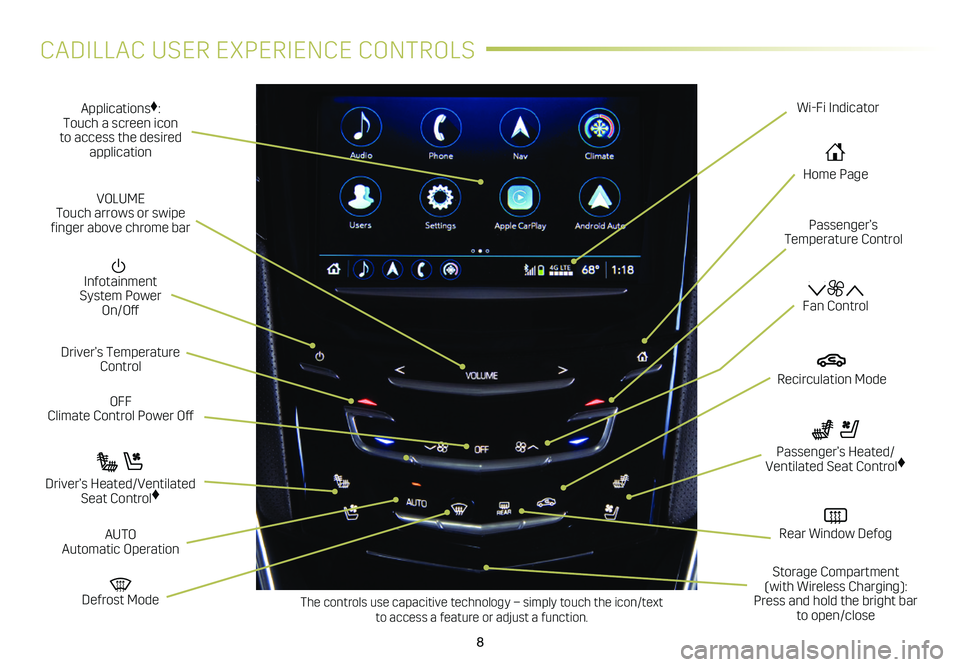
8
CADILLAC USER EXPERIENCE CONTROLS
Applications♦: Touch a screen icon to access the desired application
Infotainment System Power On/Off
OFF Climate Control Power Off
Defrost Mode
Driver’s Temperature Control
Fan Control
Passenger’s Temperature Control
Passenger’s Heated/Ventilated Seat Control♦ Driver’s Heated/Ventilated Seat Control♦
The controls use capacitive technology – simply touch the icon/text to access a feature or adjust a function.
VOLUME Touch arrows or swipe finger above chrome bar
AUTO Automatic Operation
Rear Window Defog
Storage Compartment (with Wireless Charging): Press and hold the bright bar to open/close
Recirculation Mode
Home Page
Wi-Fi Indicator
Page 9 of 20
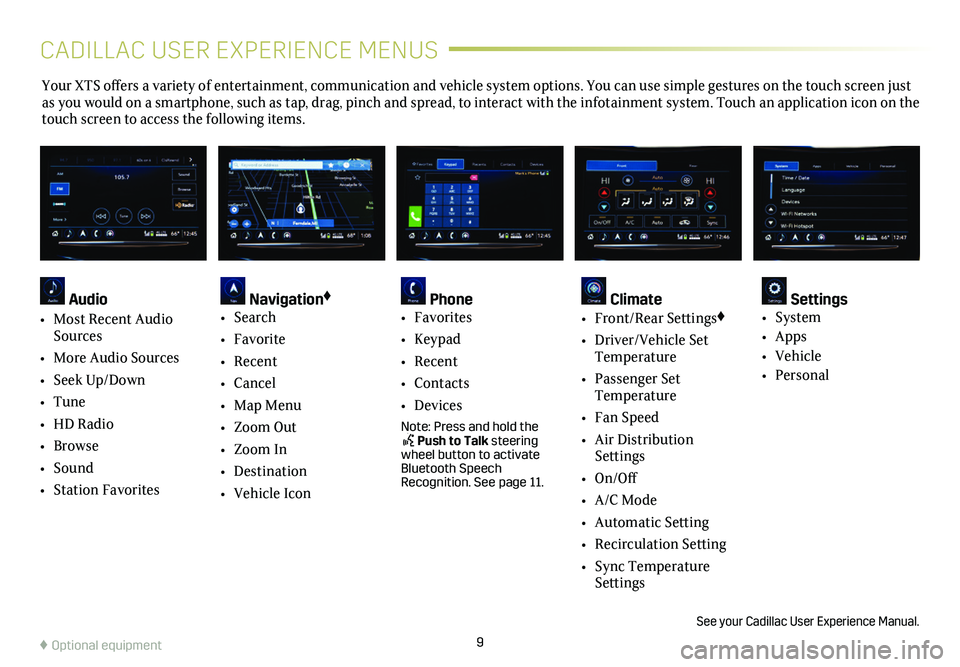
9
Your XTS offers a variety of entertainment, communication and vehicle system options. You can use simple gestures on the touch screen just as you would on a smartphone, such as tap, drag, pinch and spread, to in\
teract with the infotainment system. Touch an application icon on the touch screen to access the following items.
See your Cadillac User Experience Manual.
♦ Optional equipment
Audio
• Most Recent Audio Sources
• More Audio Sources
• Seek Up/Down
• Tune
• HD Radio
• Browse
• Sound
• Station Favorites
Navigation♦
• Search
• Favorite
• Recent
• Cancel
• Map Menu
• Zoom Out
• Zoom In
• Destination
• Vehicle Icon
Phone • Favorites
• Keypad
• Recent
• Contacts
• Devices
Note: Press and hold the Push to Talk steering wheel button to activate Bluetooth Speech Recognition. See page 11.
Climate • Front/Rear Settings♦
• Driver/Vehicle Set Temperature
• Passenger Set Temperature
• Fan Speed
• Air Distribution Settings
• On/Off
• A/C Mode
• Automatic Setting
• Recirculation Setting
• Sync Temperature Settings
Settings • System
• Apps
• Vehicle
• Personal
CADILLAC USER EXPERIENCE MENUS
Page 10 of 20
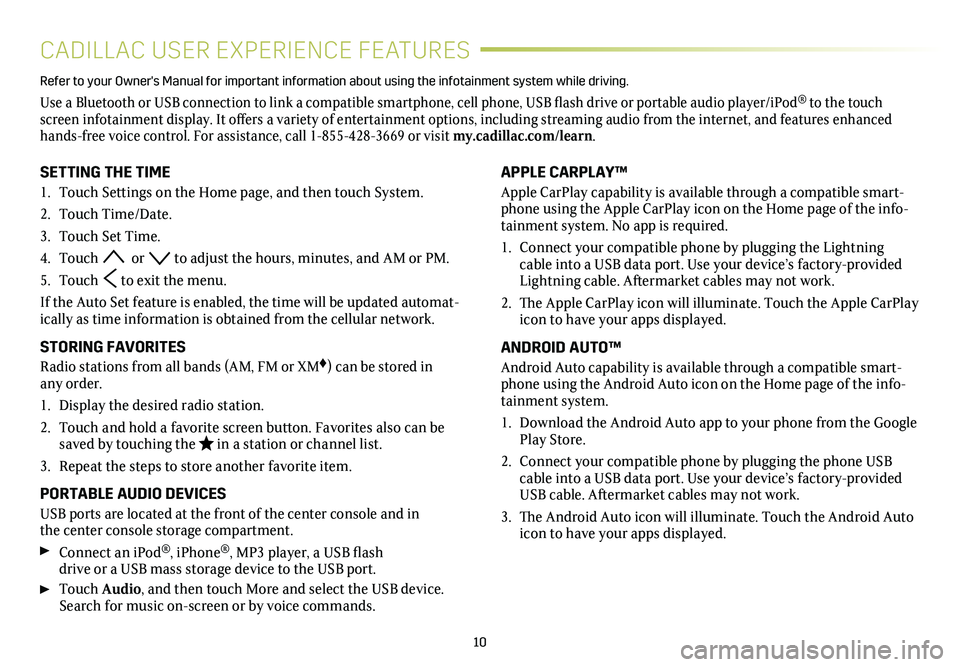
10
CADILLAC USER EXPERIENCE FEATURES
APPLE CARPLAY™
Apple CarPlay capability is available through a compatible smart-phone using the Apple CarPlay icon on the Home page of the info-tainment system. No app is required.
1. Connect your compatible phone by plugging the Lightning cable into a USB data port. Use your device’s factory-provided Lightning cable. Aftermarket cables may not work.
2. The Apple CarPlay icon will illuminate. Touch the Apple CarPlay icon to have your apps displayed.
ANDROID AUTO™
Android Auto capability is available through a compatible smart-phone using the Android Auto icon on the Home page of the info-tainment system.
1. Download the Android Auto app to your phone from the Google Play Store.
2. Connect your compatible phone by plugging the phone USB cable into a USB data port. Use your device’s factory-provided USB cable. Aftermarket cables may not work.
3. The Android Auto icon will illuminate. Touch the Android Auto icon to have your apps displayed.
Refer to your Owner's Manual for important information about using the infotai\
nment system while driving.
Use a Bluetooth or USB connection to link a compatible smartphone, cell phone, USB flash drive or portable audio player/iPod® to the touch screen infotainment display. It offers a variety of entertainment options, including streaming audio from the internet, and features enhanced hands-free voice control. For assistance, call 1-855-428-3669 or visit my.cadillac.com/learn.
SETTING THE TIME
1. Touch Settings on the Home page, and then touch System.
2. Touch Time/Date.
3. Touch Set Time.
4. Touch or to adjust the hours, minutes, and AM or PM.
5. Touch to exit the menu.
If the Auto Set feature is enabled, the time will be updated automat-ically as time information is obtained from the cellular network.
STORING FAVORITES
Radio stations from all bands (AM, FM or XM♦) can be stored in any order.
1. Display the desired radio station.
2. Touch and hold a favorite screen button. Favorites also can be saved by touching the in a station or channel list.
3. Repeat the steps to store another favorite item.
PORTABLE AUDIO DEVICES
USB ports are located at the front of the center console and in the center console storage compartment.
Connect an iPod®, iPhone®, MP3 player, a USB flash drive or a USB mass storage device to the USB port.
Touch Audio, and then touch More and select the USB device. Search for music on-screen or by voice commands.