CHEVROLET AVEO 2007 1.G Owners Manual
Manufacturer: CHEVROLET, Model Year: 2007, Model line: AVEO, Model: CHEVROLET AVEO 2007 1.GPages: 436, PDF Size: 2.52 MB
Page 201 of 436
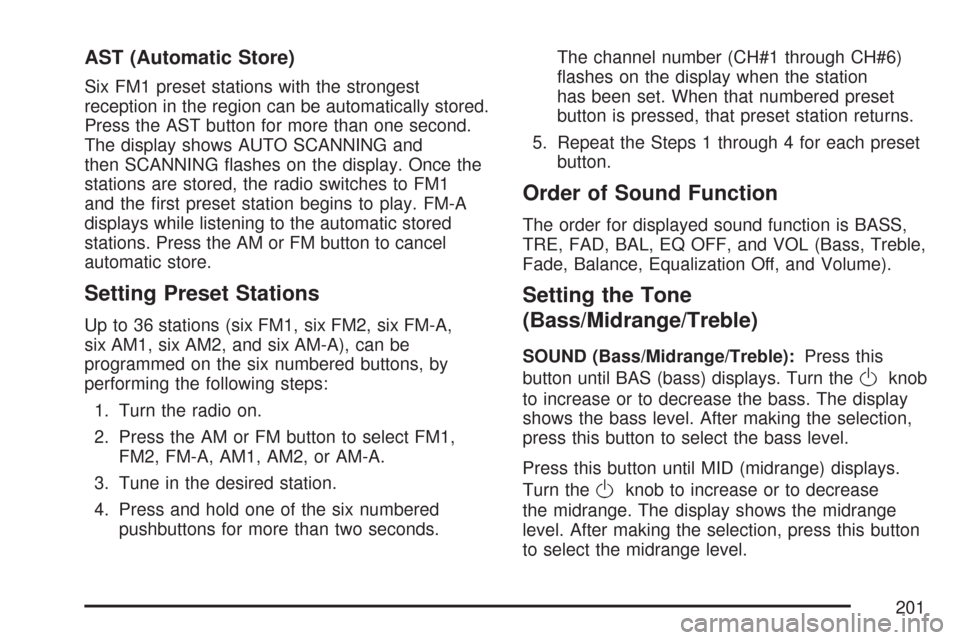
AST (Automatic Store)
Six FM1 preset stations with the strongest
reception in the region can be automatically stored.
Press the AST button for more than one second.
The display shows AUTO SCANNING and
then SCANNING flashes on the display. Once the
stations are stored, the radio switches to FM1
and the first preset station begins to play. FM-A
displays while listening to the automatic stored
stations. Press the AM or FM button to cancel
automatic store.
Setting Preset Stations
Up to 36 stations (six FM1, six FM2, six FM-A,
six AM1, six AM2, and six AM-A), can be
programmed on the six numbered buttons, by
performing the following steps:
1. Turn the radio on.
2. Press the AM or FM button to select FM1,
FM2, FM-A, AM1, AM2, or AM-A.
3. Tune in the desired station.
4. Press and hold one of the six numbered
pushbuttons for more than two seconds.The channel number (CH#1 through CH#6)
flashes on the display when the station
has been set. When that numbered preset
button is pressed, that preset station returns.
5. Repeat the Steps 1 through 4 for each preset
button.
Order of Sound Function
The order for displayed sound function is BASS,
TRE, FAD, BAL, EQ OFF, and VOL (Bass, Treble,
Fade, Balance, Equalization Off, and Volume).
Setting the Tone
(Bass/Midrange/Treble)
SOUND (Bass/Midrange/Treble):Press this
button until BAS (bass) displays. Turn the
Oknob
to increase or to decrease the bass. The display
shows the bass level. After making the selection,
press this button to select the bass level.
Press this button until MID (midrange) displays.
Turn the
Oknob to increase or to decrease
the midrange. The display shows the midrange
level. After making the selection, press this button
to select the midrange level.
201
Page 202 of 436
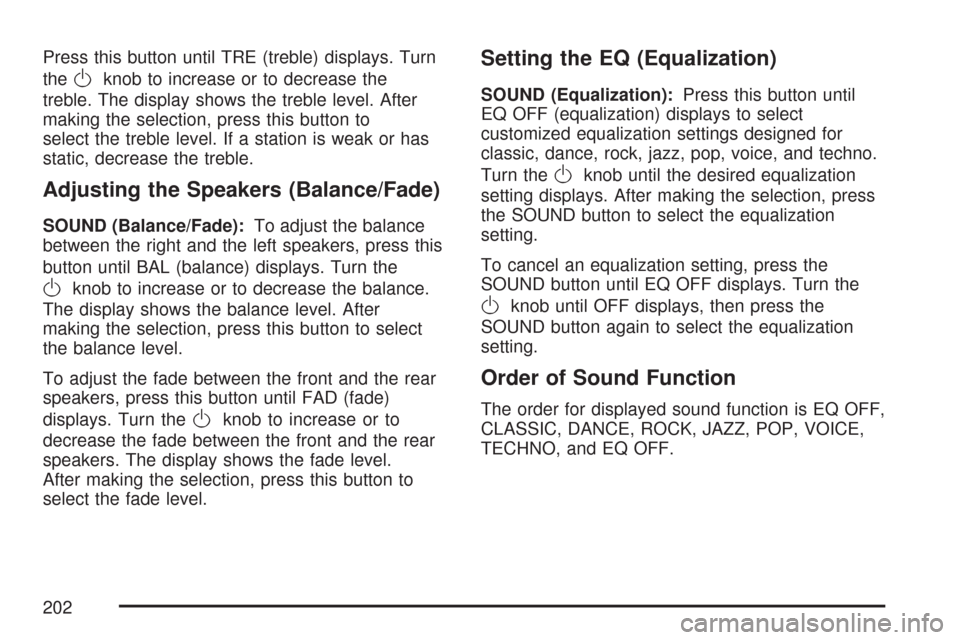
Press this button until TRE (treble) displays. Turn
the
Oknob to increase or to decrease the
treble. The display shows the treble level. After
making the selection, press this button to
select the treble level. If a station is weak or has
static, decrease the treble.
Adjusting the Speakers (Balance/Fade)
SOUND (Balance/Fade):To adjust the balance
between the right and the left speakers, press this
button until BAL (balance) displays. Turn the
Oknob to increase or to decrease the balance.
The display shows the balance level. After
making the selection, press this button to select
the balance level.
To adjust the fade between the front and the rear
speakers, press this button until FAD (fade)
displays. Turn the
Oknob to increase or to
decrease the fade between the front and the rear
speakers. The display shows the fade level.
After making the selection, press this button to
select the fade level.
Setting the EQ (Equalization)
SOUND (Equalization):Press this button until
EQ OFF (equalization) displays to select
customized equalization settings designed for
classic, dance, rock, jazz, pop, voice, and techno.
Turn the
Oknob until the desired equalization
setting displays. After making the selection, press
the SOUND button to select the equalization
setting.
To cancel an equalization setting, press the
SOUND button until EQ OFF displays. Turn the
Oknob until OFF displays, then press the
SOUND button again to select the equalization
setting.
Order of Sound Function
The order for displayed sound function is EQ OFF,
CLASSIC, DANCE, ROCK, JAZZ, POP, VOICE,
TECHNO, and EQ OFF.
202
Page 203 of 436
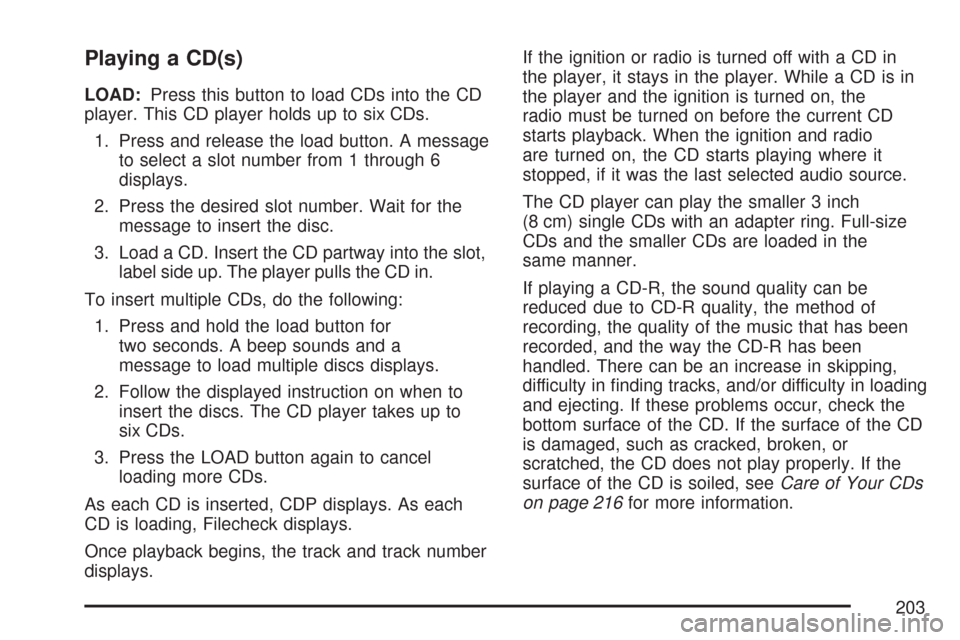
Playing a CD(s)
LOAD:Press this button to load CDs into the CD
player. This CD player holds up to six CDs.
1. Press and release the load button. A message
to select a slot number from 1 through 6
displays.
2. Press the desired slot number. Wait for the
message to insert the disc.
3. Load a CD. Insert the CD partway into the slot,
label side up. The player pulls the CD in.
To insert multiple CDs, do the following:
1. Press and hold the load button for
two seconds. A beep sounds and a
message to load multiple discs displays.
2. Follow the displayed instruction on when to
insert the discs. The CD player takes up to
six CDs.
3. Press the LOAD button again to cancel
loading more CDs.
As each CD is inserted, CDP displays. As each
CD is loading, Filecheck displays.
Once playback begins, the track and track number
displays.If the ignition or radio is turned off with a CD in
the player, it stays in the player. While a CD is in
the player and the ignition is turned on, the
radio must be turned on before the current CD
starts playback. When the ignition and radio
are turned on, the CD starts playing where it
stopped, if it was the last selected audio source.
The CD player can play the smaller 3 inch
(8 cm) single CDs with an adapter ring. Full-size
CDs and the smaller CDs are loaded in the
same manner.
If playing a CD-R, the sound quality can be
reduced due to CD-R quality, the method of
recording, the quality of the music that has been
recorded, and the way the CD-R has been
handled. There can be an increase in skipping,
difficulty in finding tracks, and/or difficulty in loading
and ejecting. If these problems occur, check the
bottom surface of the CD. If the surface of the CD
is damaged, such as cracked, broken, or
scratched, the CD does not play properly. If the
surface of the CD is soiled, seeCare of Your CDs
on page 216for more information.
203
Page 204 of 436
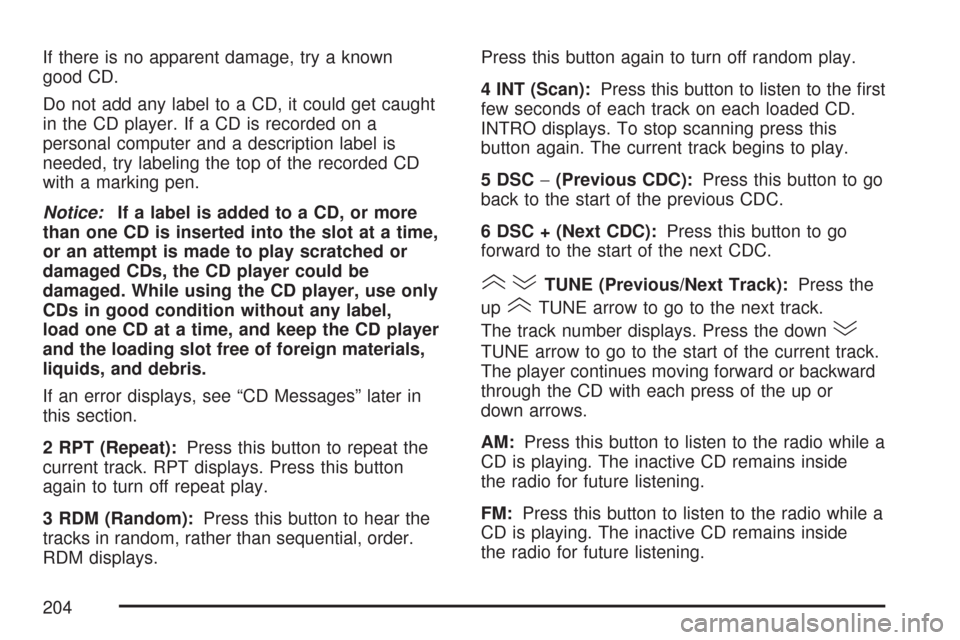
If there is no apparent damage, try a known
good CD.
Do not add any label to a CD, it could get caught
in the CD player. If a CD is recorded on a
personal computer and a description label is
needed, try labeling the top of the recorded CD
with a marking pen.
Notice:If a label is added to a CD, or more
than one CD is inserted into the slot at a time,
or an attempt is made to play scratched or
damaged CDs, the CD player could be
damaged. While using the CD player, use only
CDs in good condition without any label,
load one CD at a time, and keep the CD player
and the loading slot free of foreign materials,
liquids, and debris.
If an error displays, see “CD Messages” later in
this section.
2 RPT (Repeat):Press this button to repeat the
current track. RPT displays. Press this button
again to turn off repeat play.
3 RDM (Random):Press this button to hear the
tracks in random, rather than sequential, order.
RDM displays.Press this button again to turn off random play.
4 INT (Scan):Press this button to listen to the first
few seconds of each track on each loaded CD.
INTRO displays. To stop scanning press this
button again. The current track begins to play.
5 DSC−(Previous CDC):Press this button to go
back to the start of the previous CDC.
6 DSC + (Next CDC):Press this button to go
forward to the start of the next CDC.
()TUNE (Previous/Next Track):Press the
up
(TUNE arrow to go to the next track.
The track number displays. Press the down
)
TUNE arrow to go to the start of the current track.
The player continues moving forward or backward
through the CD with each press of the up or
down arrows.
AM:Press this button to listen to the radio while a
CD is playing. The inactive CD remains inside
the radio for future listening.
FM:Press this button to listen to the radio while a
CD is playing. The inactive CD remains inside
the radio for future listening.
204
Page 205 of 436
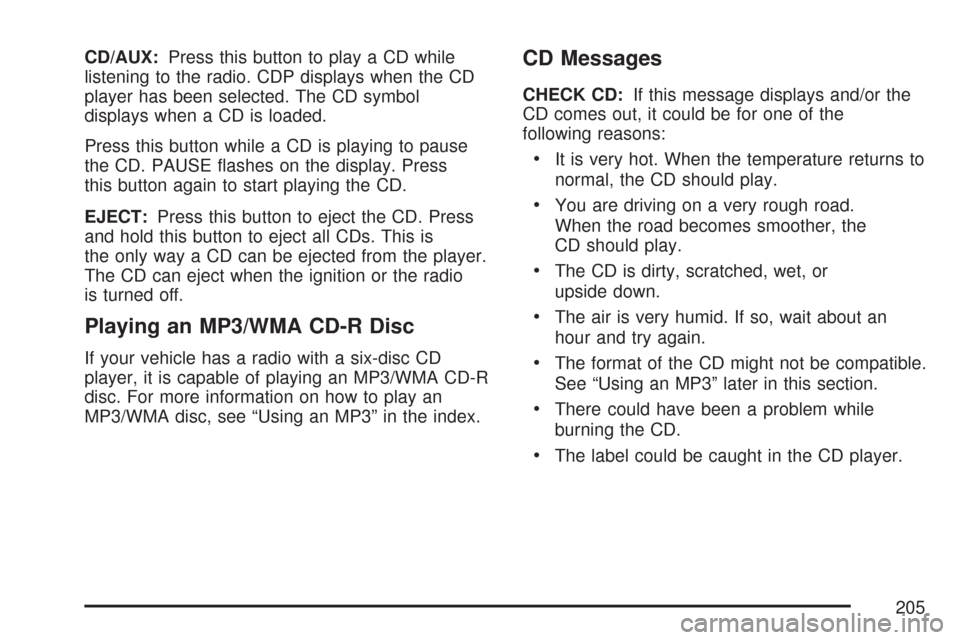
CD/AUX:Press this button to play a CD while
listening to the radio. CDP displays when the CD
player has been selected. The CD symbol
displays when a CD is loaded.
Press this button while a CD is playing to pause
the CD. PAUSE flashes on the display. Press
this button again to start playing the CD.
EJECT:Press this button to eject the CD. Press
and hold this button to eject all CDs. This is
the only way a CD can be ejected from the player.
The CD can eject when the ignition or the radio
is turned off.
Playing an MP3/WMA CD-R Disc
If your vehicle has a radio with a six-disc CD
player, it is capable of playing an MP3/WMA CD-R
disc. For more information on how to play an
MP3/WMA disc, see “Using an MP3” in the index.
CD Messages
CHECK CD:If this message displays and/or the
CD comes out, it could be for one of the
following reasons:
•It is very hot. When the temperature returns to
normal, the CD should play.
•You are driving on a very rough road.
When the road becomes smoother, the
CD should play.
•The CD is dirty, scratched, wet, or
upside down.
•The air is very humid. If so, wait about an
hour and try again.
•The format of the CD might not be compatible.
See “Using an MP3” later in this section.
•There could have been a problem while
burning the CD.
•The label could be caught in the CD player.
205
Page 206 of 436
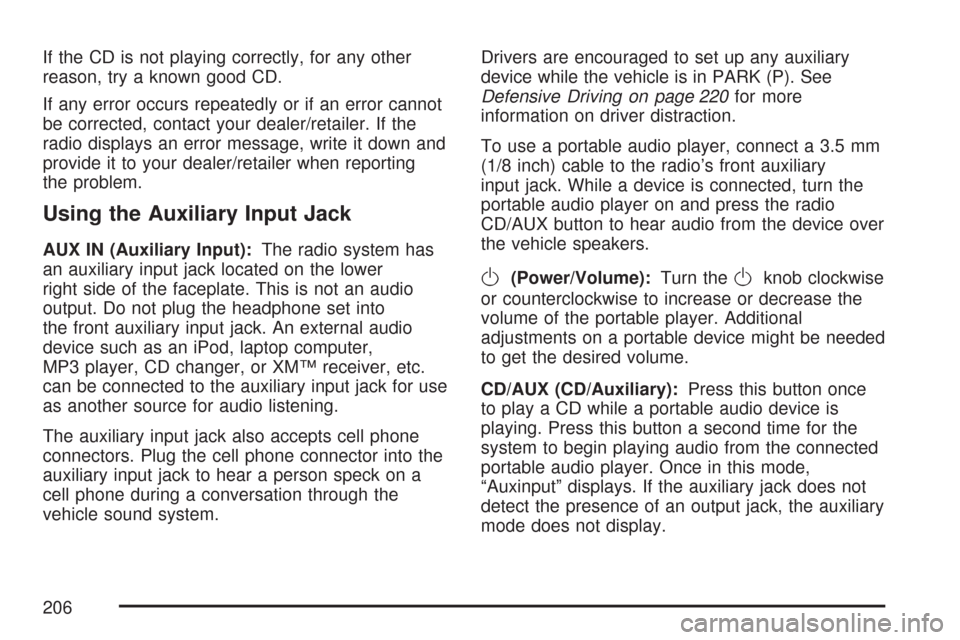
If the CD is not playing correctly, for any other
reason, try a known good CD.
If any error occurs repeatedly or if an error cannot
be corrected, contact your dealer/retailer. If the
radio displays an error message, write it down and
provide it to your dealer/retailer when reporting
the problem.
Using the Auxiliary Input Jack
AUX IN (Auxiliary Input):The radio system has
an auxiliary input jack located on the lower
right side of the faceplate. This is not an audio
output. Do not plug the headphone set into
the front auxiliary input jack. An external audio
device such as an iPod, laptop computer,
MP3 player, CD changer, or XM™ receiver, etc.
can be connected to the auxiliary input jack for use
as another source for audio listening.
The auxiliary input jack also accepts cell phone
connectors. Plug the cell phone connector into the
auxiliary input jack to hear a person speck on a
cell phone during a conversation through the
vehicle sound system.Drivers are encouraged to set up any auxiliary
device while the vehicle is in PARK (P). See
Defensive Driving on page 220for more
information on driver distraction.
To use a portable audio player, connect a 3.5 mm
(1/8 inch) cable to the radio’s front auxiliary
input jack. While a device is connected, turn the
portable audio player on and press the radio
CD/AUX button to hear audio from the device over
the vehicle speakers.
O(Power/Volume):Turn theOknob clockwise
or counterclockwise to increase or decrease the
volume of the portable player. Additional
adjustments on a portable device might be needed
to get the desired volume.
CD/AUX (CD/Auxiliary):Press this button once
to play a CD while a portable audio device is
playing. Press this button a second time for the
system to begin playing audio from the connected
portable audio player. Once in this mode,
“Auxinput” displays. If the auxiliary jack does not
detect the presence of an output jack, the auxiliary
mode does not display.
206
Page 207 of 436
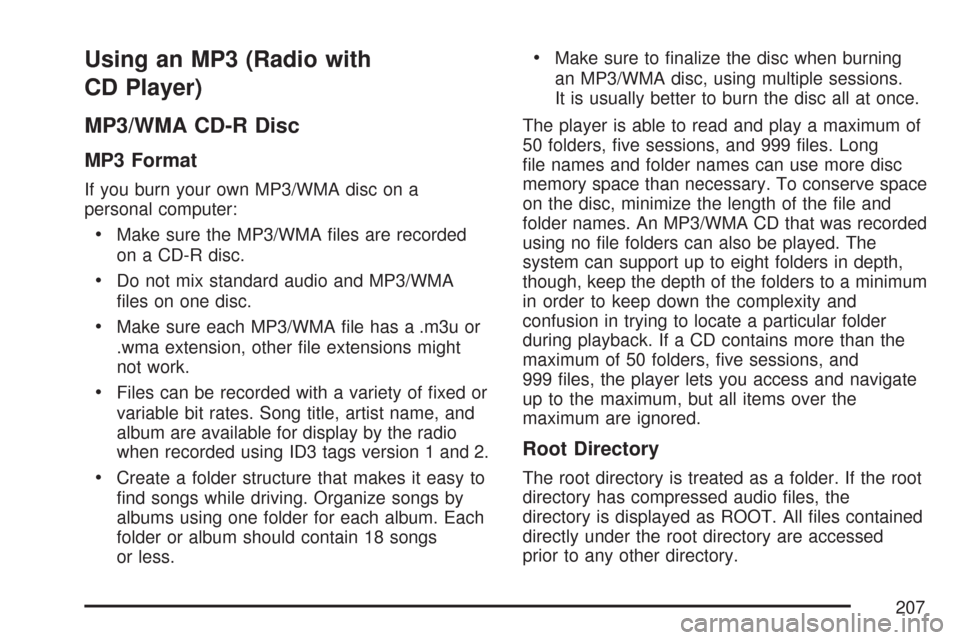
Using an MP3 (Radio with
CD Player)
MP3/WMA CD-R Disc
MP3 Format
If you burn your own MP3/WMA disc on a
personal computer:
•Make sure the MP3/WMA files are recorded
on a CD-R disc.
•Do not mix standard audio and MP3/WMA
files on one disc.
•Make sure each MP3/WMA file has a .m3u or
.wma extension, other file extensions might
not work.
•Files can be recorded with a variety of fixed or
variable bit rates. Song title, artist name, and
album are available for display by the radio
when recorded using ID3 tags version 1 and 2.
•Create a folder structure that makes it easy to
find songs while driving. Organize songs by
albums using one folder for each album. Each
folder or album should contain 18 songs
or less.
•Make sure to finalize the disc when burning
an MP3/WMA disc, using multiple sessions.
It is usually better to burn the disc all at once.
The player is able to read and play a maximum of
50 folders, five sessions, and 999 files. Long
file names and folder names can use more disc
memory space than necessary. To conserve space
on the disc, minimize the length of the file and
folder names. An MP3/WMA CD that was recorded
using no file folders can also be played. The
system can support up to eight folders in depth,
though, keep the depth of the folders to a minimum
in order to keep down the complexity and
confusion in trying to locate a particular folder
during playback. If a CD contains more than the
maximum of 50 folders, five sessions, and
999 files, the player lets you access and navigate
up to the maximum, but all items over the
maximum are ignored.
Root Directory
The root directory is treated as a folder. If the root
directory has compressed audio files, the
directory is displayed as ROOT. All files contained
directly under the root directory are accessed
prior to any other directory.
207
Page 208 of 436
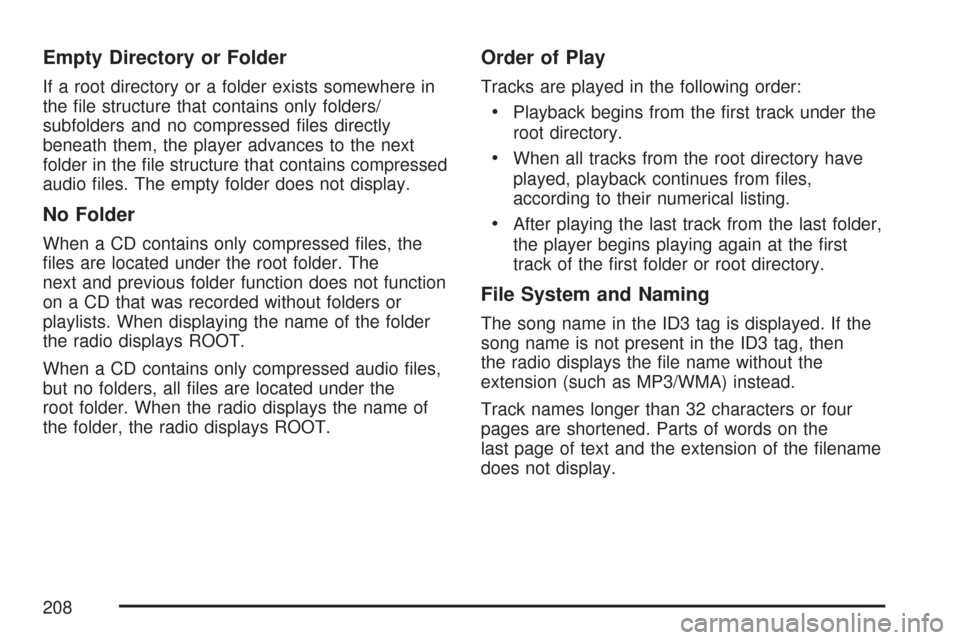
Empty Directory or Folder
If a root directory or a folder exists somewhere in
the file structure that contains only folders/
subfolders and no compressed files directly
beneath them, the player advances to the next
folder in the file structure that contains compressed
audio files. The empty folder does not display.
No Folder
When a CD contains only compressed files, the
files are located under the root folder. The
next and previous folder function does not function
on a CD that was recorded without folders or
playlists. When displaying the name of the folder
the radio displays ROOT.
When a CD contains only compressed audio files,
but no folders, all files are located under the
root folder. When the radio displays the name of
the folder, the radio displays ROOT.
Order of Play
Tracks are played in the following order:
•Playback begins from the first track under the
root directory.
•When all tracks from the root directory have
played, playback continues from files,
according to their numerical listing.
•After playing the last track from the last folder,
the player begins playing again at the first
track of the first folder or root directory.
File System and Naming
The song name in the ID3 tag is displayed. If the
song name is not present in the ID3 tag, then
the radio displays the file name without the
extension (such as MP3/WMA) instead.
Track names longer than 32 characters or four
pages are shortened. Parts of words on the
last page of text and the extension of the filename
does not display.
208
Page 209 of 436
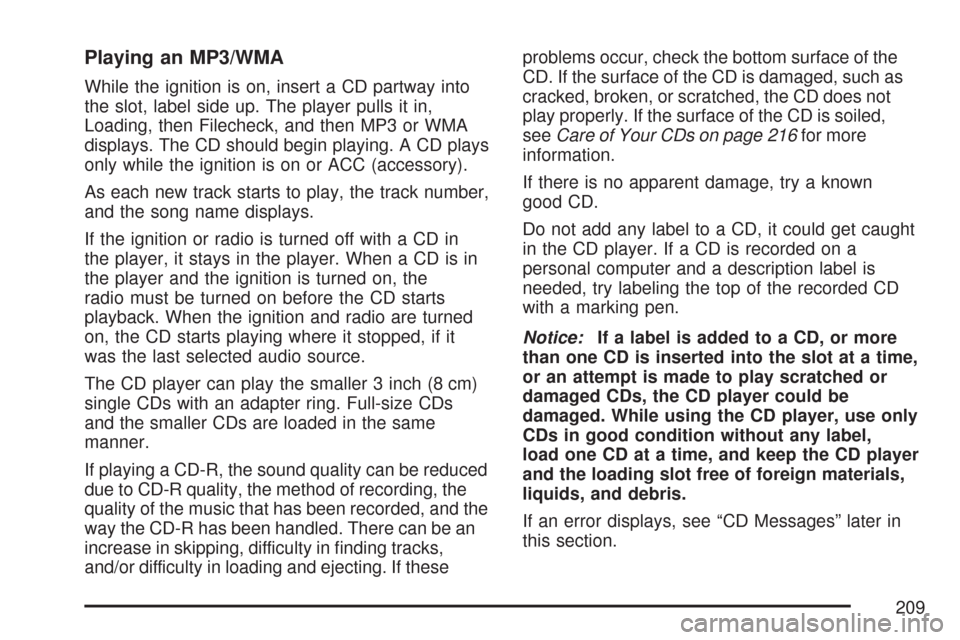
Playing an MP3/WMA
While the ignition is on, insert a CD partway into
the slot, label side up. The player pulls it in,
Loading, then Filecheck, and then MP3 or WMA
displays. The CD should begin playing. A CD plays
only while the ignition is on or ACC (accessory).
As each new track starts to play, the track number,
and the song name displays.
If the ignition or radio is turned off with a CD in
the player, it stays in the player. When a CD is in
the player and the ignition is turned on, the
radio must be turned on before the CD starts
playback. When the ignition and radio are turned
on, the CD starts playing where it stopped, if it
was the last selected audio source.
The CD player can play the smaller 3 inch (8 cm)
single CDs with an adapter ring. Full-size CDs
and the smaller CDs are loaded in the same
manner.
If playing a CD-R, the sound quality can be reduced
due to CD-R quality, the method of recording, the
quality of the music that has been recorded, and the
way the CD-R has been handled. There can be an
increase in skipping, difficulty in finding tracks,
and/or difficulty in loading and ejecting. If theseproblems occur, check the bottom surface of the
CD. If the surface of the CD is damaged, such as
cracked, broken, or scratched, the CD does not
play properly. If the surface of the CD is soiled,
seeCare of Your CDs on page 216for more
information.
If there is no apparent damage, try a known
good CD.
Do not add any label to a CD, it could get caught
in the CD player. If a CD is recorded on a
personal computer and a description label is
needed, try labeling the top of the recorded CD
with a marking pen.
Notice:If a label is added to a CD, or more
than one CD is inserted into the slot at a time,
or an attempt is made to play scratched or
damaged CDs, the CD player could be
damaged. While using the CD player, use only
CDs in good condition without any label,
load one CD at a time, and keep the CD player
and the loading slot free of foreign materials,
liquids, and debris.
If an error displays, see “CD Messages” later in
this section.
209
Page 210 of 436
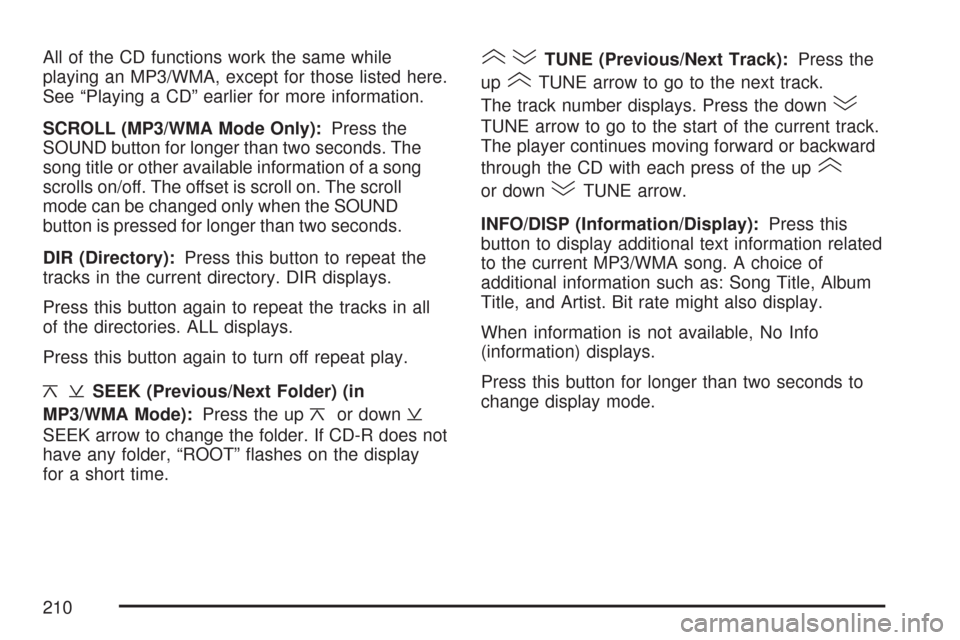
All of the CD functions work the same while
playing an MP3/WMA, except for those listed here.
See “Playing a CD” earlier for more information.
SCROLL (MP3/WMA Mode Only):Press the
SOUND button for longer than two seconds. The
song title or other available information of a song
scrolls on/off. The offset is scroll on. The scroll
mode can be changed only when the SOUND
button is pressed for longer than two seconds.
DIR (Directory):Press this button to repeat the
tracks in the current directory. DIR displays.
Press this button again to repeat the tracks in all
of the directories. ALL displays.
Press this button again to turn off repeat play.
¦¥SEEK (Previous/Next Folder) (in
MP3/WMA Mode):Press the up
¦or down¥
SEEK arrow to change the folder. If CD-R does not
have any folder, “ROOT” flashes on the display
for a short time.
()TUNE (Previous/Next Track):Press the
up
(TUNE arrow to go to the next track.
The track number displays. Press the down
)
TUNE arrow to go to the start of the current track.
The player continues moving forward or backward
through the CD with each press of the up
(
or down)TUNE arrow.
INFO/DISP (Information/Display):Press this
button to display additional text information related
to the current MP3/WMA song. A choice of
additional information such as: Song Title, Album
Title, and Artist. Bit rate might also display.
When information is not available, No Info
(information) displays.
Press this button for longer than two seconds to
change display mode.
210