CHEVROLET BLAZER 2020 Get To Know Guide
Manufacturer: CHEVROLET, Model Year: 2020, Model line: BLAZER, Model: CHEVROLET BLAZER 2020Pages: 20, PDF Size: 3.74 MB
Page 1 of 20
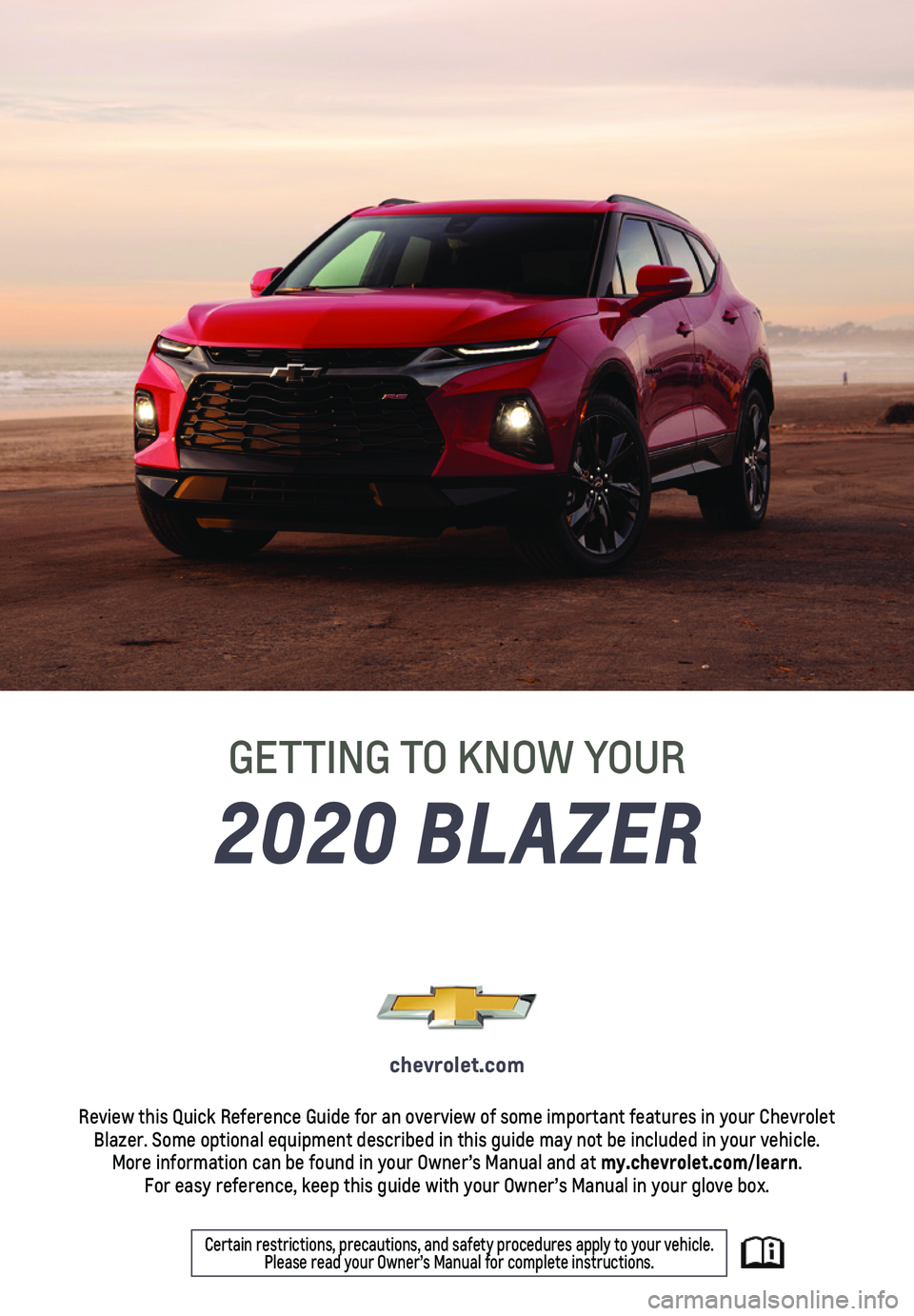
1
2020 BLAZER
GETTING TO KNOW YOUR
chevrolet.com
Review this Quick Reference Guide for an overview of some important feat\
ures in your Chevrolet Blazer. Some optional equipment described in this guide may not be inclu\
ded in your vehicle. More information can be found in your Owner’s Manual and at my.chevrolet.com/learn. For easy reference, keep this guide with your Owner’s Manual in your \
glove box.
Certain restrictions, precautions, and safety procedures apply to your v\
ehicle. Please read your Owner’s Manual for complete instructions.
Page 2 of 20
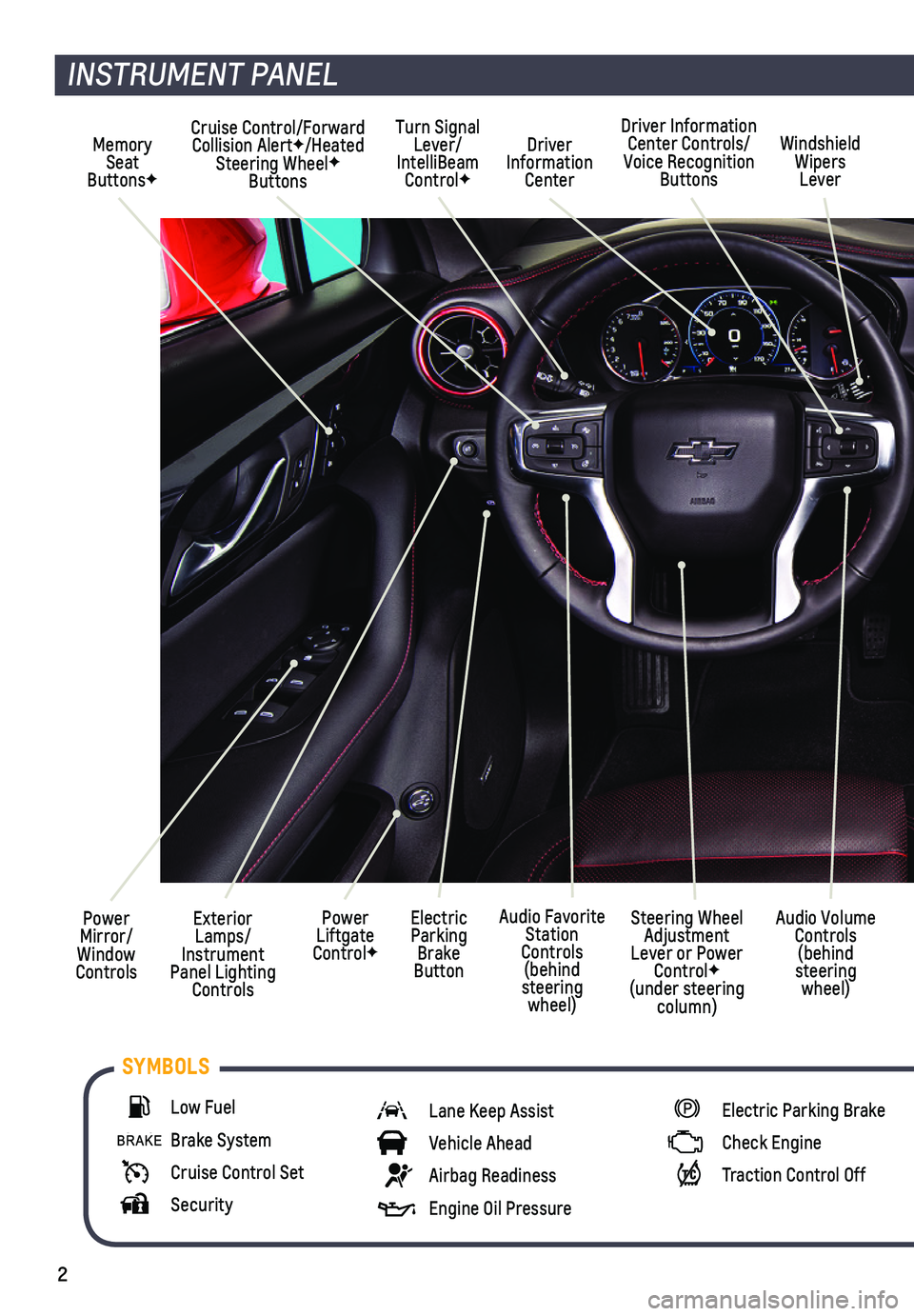
2
Power Mirror/ Window Controls
Cruise Control/Forward Collision AlertF/Heated Steering WheelF Buttons
Driver Information Center
Driver Information Center Controls/Voice Recognition Buttons
Windshield Wipers Lever
Exterior Lamps/ Instrument Panel Lighting Controls
Turn Signal Lever/IntelliBeam ControlF
Power Liftgate ControlF
Electric Parking Brake Button
Memory Seat ButtonsF
INSTRUMENT PANEL
Audio Volume Controls (behind steering wheel)
Steering Wheel Adjustment Lever or Power ControlF (under steering column)
Audio Favorite Station Controls (behind steering wheel)
Low Fuel
Brake System
Cruise Control Set
Security
Lane Keep Assist
Vehicle Ahead
Airbag Readiness
Engine Oil Pressure
Electric Parking Brake
Check Engine
Traction Control Off
SYMBOLS
Page 3 of 20
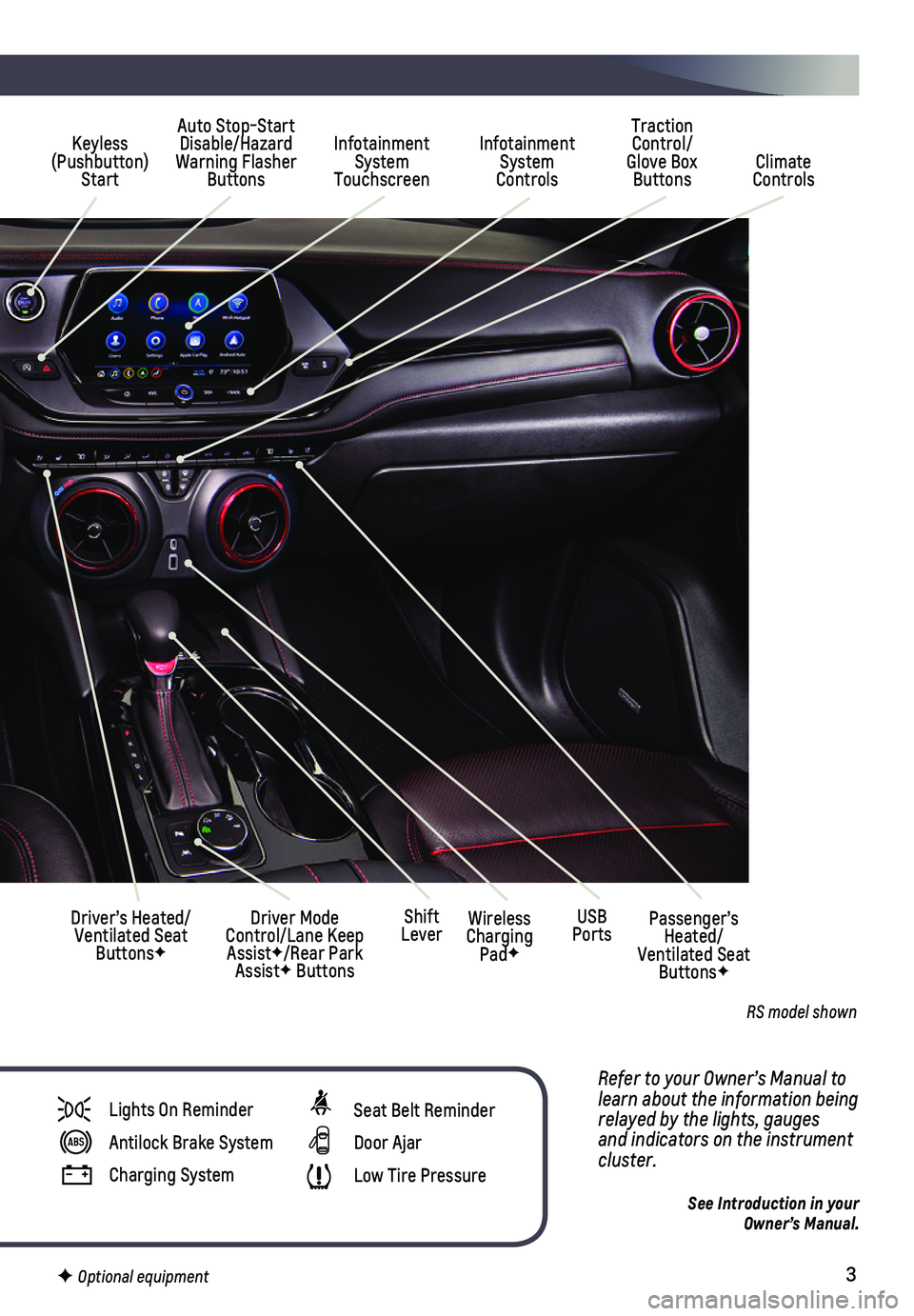
3
Refer to your Owner’s Manual to learn about the information being relayed by the lights, gauges and indicators on the instrument cluster.
See Introduction in your Owner’s Manual.
Infotainment System Touchscreen
Auto Stop-Start Disable/Hazard Warning Flasher Buttons
Infotainment System Controls Climate Controls
Traction Control/Glove Box Buttons
Driver’s Heated/Ventilated Seat ButtonsF
Driver Mode Control/Lane Keep AssistF/Rear Park AssistF Buttons
Keyless (Pushbutton) Start
USB PortsWireless Charging PadF
Shift LeverPassenger’s Heated/Ventilated Seat ButtonsF
Lights On Reminder
Antilock Brake System
Charging System
Seat Belt Reminder
Door Ajar
Low Tire Pressure
F Optional equipment
RS model shown
Page 4 of 20
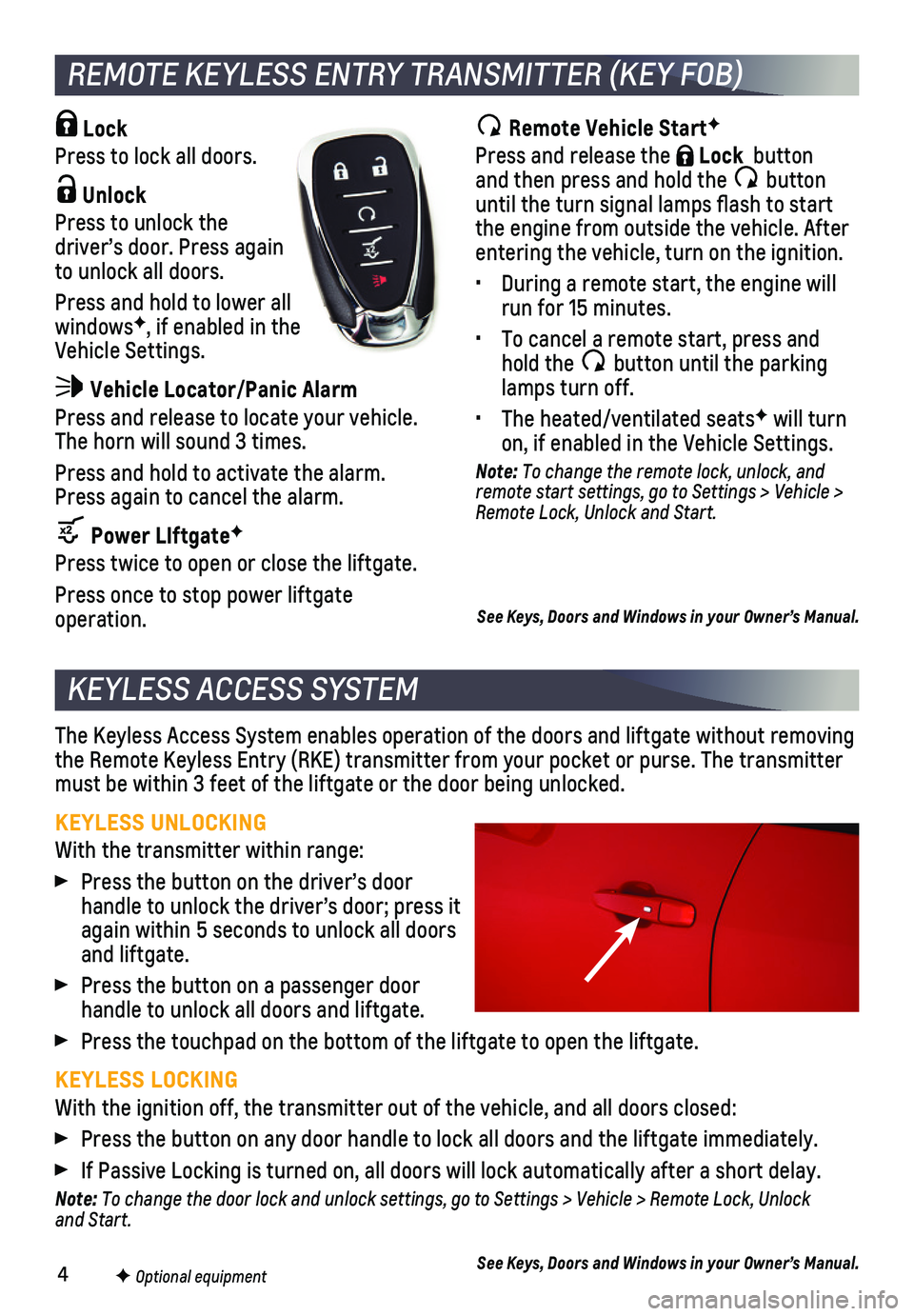
4
KEYLESS ACCESS SYSTEM
The Keyless Access System enables operation of the doors and liftgate wi\
thout removing the Remote Keyless Entry (RKE) transmitter from your pocket or purse. \
The transmitter must be within 3 feet of the liftgate or the door being unlocked.
KEYLESS UNLOCKING
With the transmitter within range:
Press the button on the driver’s door
handle to unlock the driver’s door; press it again within 5 seconds to unlock all doors and liftgate.
Press the button on a passenger door handle to unlock all doors and liftgate.
Press the touchpad on the bottom of the liftgate to open the liftgate.
KEYLESS LOCKING
With the ignition off, the transmitter out of the vehicle, and all doors\
closed:
Press the button on any door handle to lock all doors and the liftgate i\
mmediately.
If Passive Locking is turned on, all doors will lock automatically after\
a short delay.
Note: To change the door lock and unlock settings, go to Settings > Vehicle > Remote Lock, Unlock and Start.
See Keys, Doors and Windows in your Owner’s Manual.
Remote Vehicle StartF
Press and release the Lock button and then press and hold the button until the turn signal lamps flash to start the engine from outside the vehicle. After entering the vehicle, turn on the ignition.
• During a remote start, the engine will run for 15 minutes.
• To cancel a remote start, press and hold the button until the parking lamps turn off.
• The heated/ventilated seatsF will turn on, if enabled in the Vehicle Settings.
Note: To change the remote lock, unlock, and remote start settings, go to Settings > Vehicle > Remote Lock, Unlock and Start.
See Keys, Doors and Windows in your Owner’s Manual.
Lock
Press to lock all doors.
Unlock
Press to unlock the driver’s door. Press again to unlock all doors.
Press and hold to lower all windowsF, if enabled in the Vehicle Settings.
Vehicle Locator/Panic Alarm
Press and release to locate your vehicle. The horn will sound 3 times.
Press and hold to activate the alarm. Press again to cancel the alarm.
Power LIftgateF
Press twice to open or close the liftgate.
Press once to stop power liftgate operation.
REMOTE KEYLESS ENTRY TRANSMITTER (KEY FOB)
F Optional equipment
Page 5 of 20
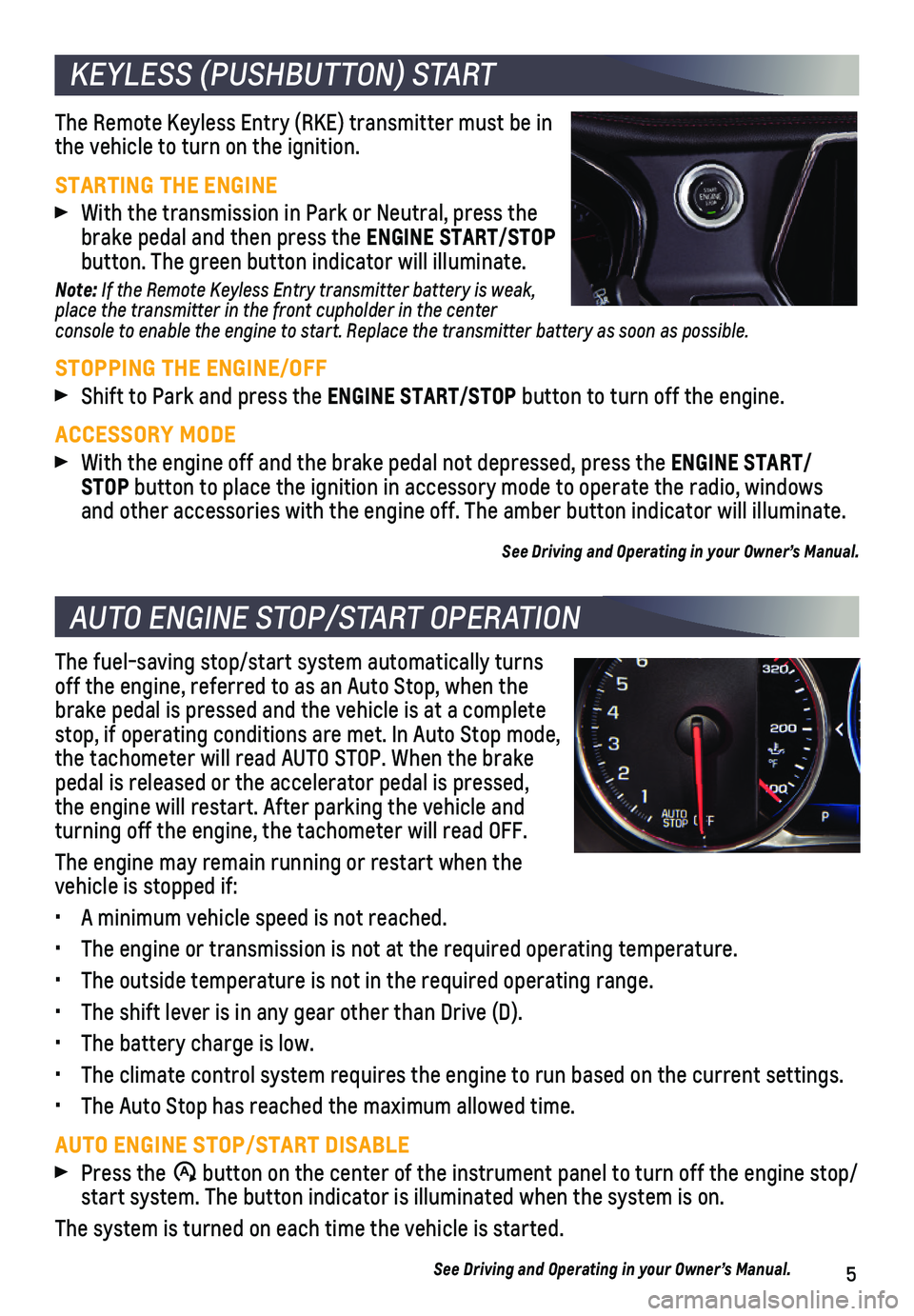
5
KEYLESS (PUSHBUTTON) START
AUTO ENGINE STOP/START OPERATION
The Remote Keyless Entry (RKE) transmitter must be in the vehicle to turn on the ignition.
STARTING THE ENGINE
With the transmission in Park or Neutral, press the brake pedal and then press the ENGINE START/STOP button. The green button indicator will illuminate.
Note: If the Remote Keyless Entry transmitter battery is weak, place the transmitter in the front cupholder in the center console to enable the engine to start. Replace the transmitter battery a\
s soon as possible.
STOPPING THE ENGINE/OFF
Shift to Park and press the ENGINE START/STOP button to turn off the engine.
ACCESSORY MODE
With the engine off and the brake pedal not depressed, press the ENGINE START/ STOP button to place the ignition in accessory mode to operate the radio, wi\
ndows and other accessories with the engine off. The amber button indicator wi\
ll illuminate.
See Driving and Operating in your Owner’s Manual.
The fuel-saving stop/start system automatically turns off the engine, referred to as an Auto Stop, when the brake pedal is pressed and the vehicle is at a complete stop, if operating conditions are met. In Auto Stop mode, the tachometer will read AUTO STOP. When the brake pedal is released or the accelerator pedal is pressed, the engine will restart. After parking the vehicle and turning off the engine, the tachometer will read OFF.
The engine may remain running or restart when the vehicle is stopped if:
• A minimum vehicle speed is not reached.
• The engine or transmission is not at the required operating temperature.\
• The outside temperature is not in the required operating range.
• The shift lever is in any gear other than Drive (D).
• The battery charge is low.
• The climate control system requires the engine to run based on the curre\
nt settings.
• The Auto Stop has reached the maximum allowed time.
AUTO ENGINE STOP/START DISABLE
Press the �$ button on the center of the instrument panel to turn off the engine sto\
p/start system. The button indicator is illuminated when the system is on.\
The system is turned on each time the vehicle is started.
See Driving and Operating in your Owner’s Manual.
Page 6 of 20
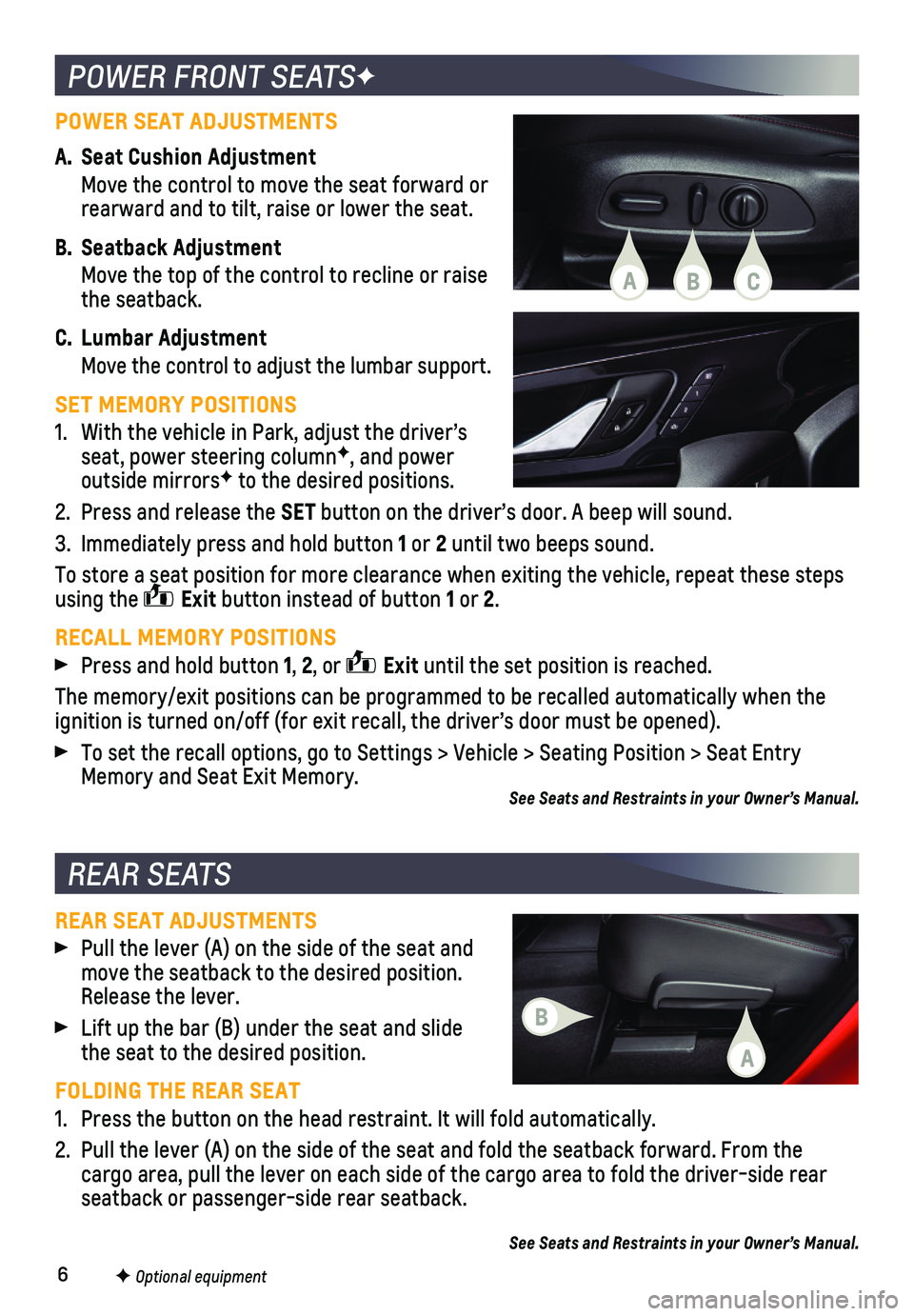
6
POWER FRONT SEATSF
F Optional equipment
REAR SEATS
REAR SEAT ADJUSTMENTS
Pull the lever (A) on the side of the seat and move the seatback to the desired position. Release the lever.
Lift up the bar (B) under the seat and slide the seat to the desired position.
FOLDING THE REAR SEAT
1. Press the button on the head restraint. It will fold automatically.
2. Pull the lever (A) on the side of the seat and fold the seatback forwa\
rd. From the cargo area, pull the lever on each side of the cargo area to fold the dr\
iver-side rear seatback or passenger-side rear seatback.
See Seats and Restraints in your Owner’s Manual.
POWER SEAT ADJUSTMENTS
A. Seat Cushion Adjustment
Move the control to move the seat forward or rearward and to tilt, raise or lower the seat.
B. Seatback Adjustment
Move the top of the control to recline or raise the seatback.
C. Lumbar Adjustment
Move the control to adjust the lumbar support.
SET MEMORY POSITIONS
1. With the vehicle in Park, adjust the driver’s seat, power steering columnF, and power outside mirrorsF to the desired positions.
2. Press and release the SET button on the driver’s door. A beep will sound.
3. Immediately press and hold button 1 or 2 until two beeps sound.
To store a seat position for more clearance when exiting the vehicle, re\
peat these steps using the Exit button instead of button 1 or 2.
RECALL MEMORY POSITIONS
Press and hold button 1, 2, or Exit until the set position is reached.
The memory/exit positions can be programmed to be recalled automatically\
when the ignition is turned on/off (for exit recall, the driver’s door must b\
e opened).
To set the recall options, go to Settings > Vehicle > Seating Position >\
Seat Entry Memory and Seat Exit Memory.See Seats and Restraints in your Owner’s Manual.
B
A
ACB
Page 7 of 20
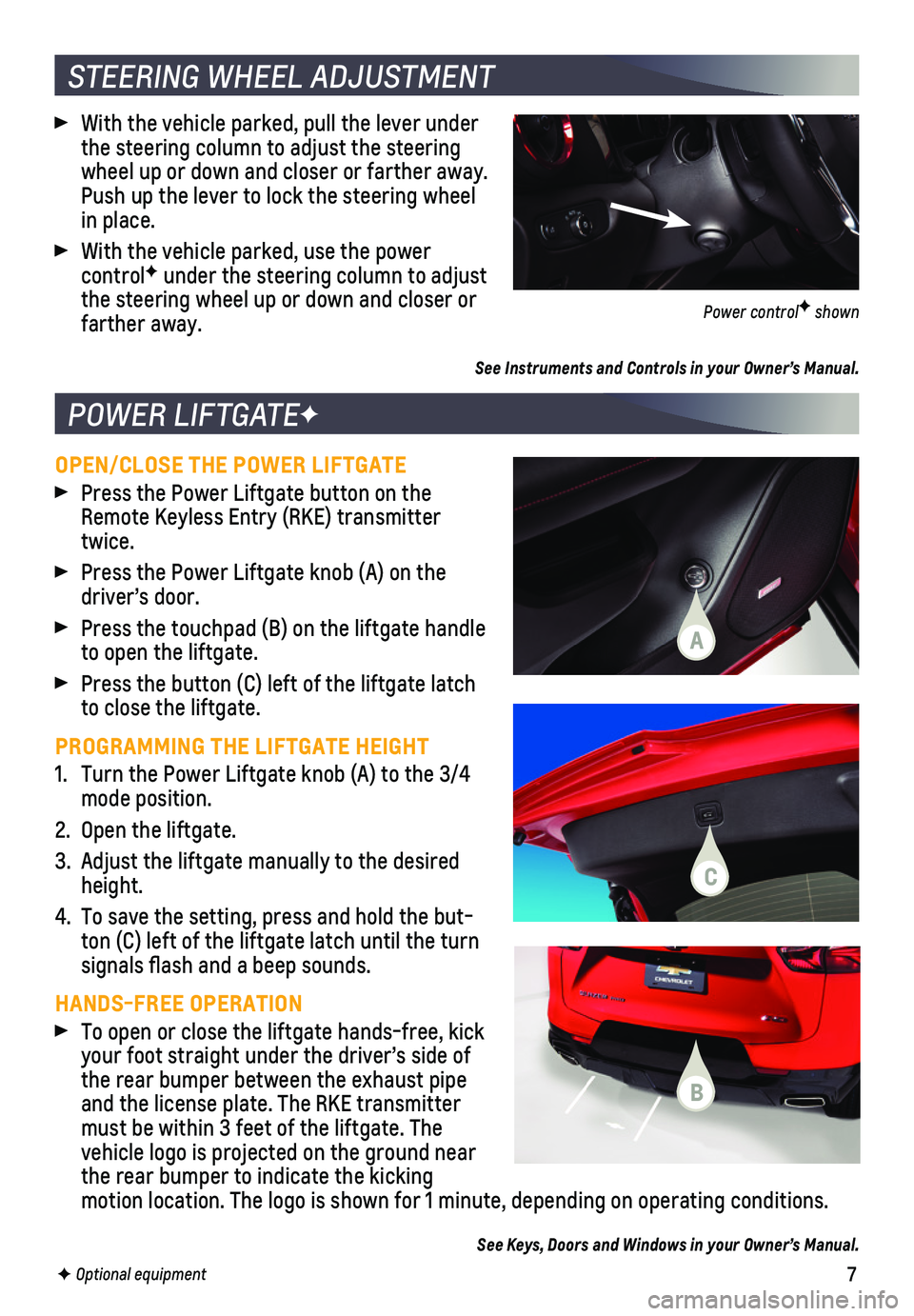
7
OPEN/CLOSE THE POWER LIFTGATE
Press the Power Liftgate button on the Remote Keyless Entry (RKE) transmitter twice.
Press the Power Liftgate knob (A) on the driver’s door.
Press the touchpad (B) on the liftgate handle to open the liftgate.
Press the button (C) left of the liftgate latch to close the liftgate.
PROGRAMMING THE LIFTGATE HEIGHT
1. Turn the Power Liftgate knob (A) to the 3/4 mode position.
2. Open the liftgate.
3. Adjust the liftgate manually to the desired height.
4. To save the setting, press and hold the but-ton (C) left of the liftgate latch until the turn signals flash and a beep sounds.
HANDS-FREE OPERATION
To open or close the liftgate hands-free, kick your foot straight under the driver’s side of the rear bumper between the exhaust pipe and the license plate. The RKE transmitter must be within 3 feet of the liftgate. The vehicle logo is projected on the ground near the rear bumper to indicate the kicking motion location. The logo is shown for 1 minute, depending on operating \
conditions.
See Keys, Doors and Windows in your Owner’s Manual.
POWER LIFTGATEF
F Optional equipment
STEERING WHEEL ADJUSTMENT
With the vehicle parked, pull the lever under the steering column to adjust the steering wheel up or down and closer or farther away. Push up the lever to lock the steering wheel in place.
With the vehicle parked, use the power controlF under the steering column to adjust the steering wheel up or down and closer or farther away.
See Instruments and Controls in your Owner’s Manual.
Power controlF shown
A
B
C
Page 8 of 20
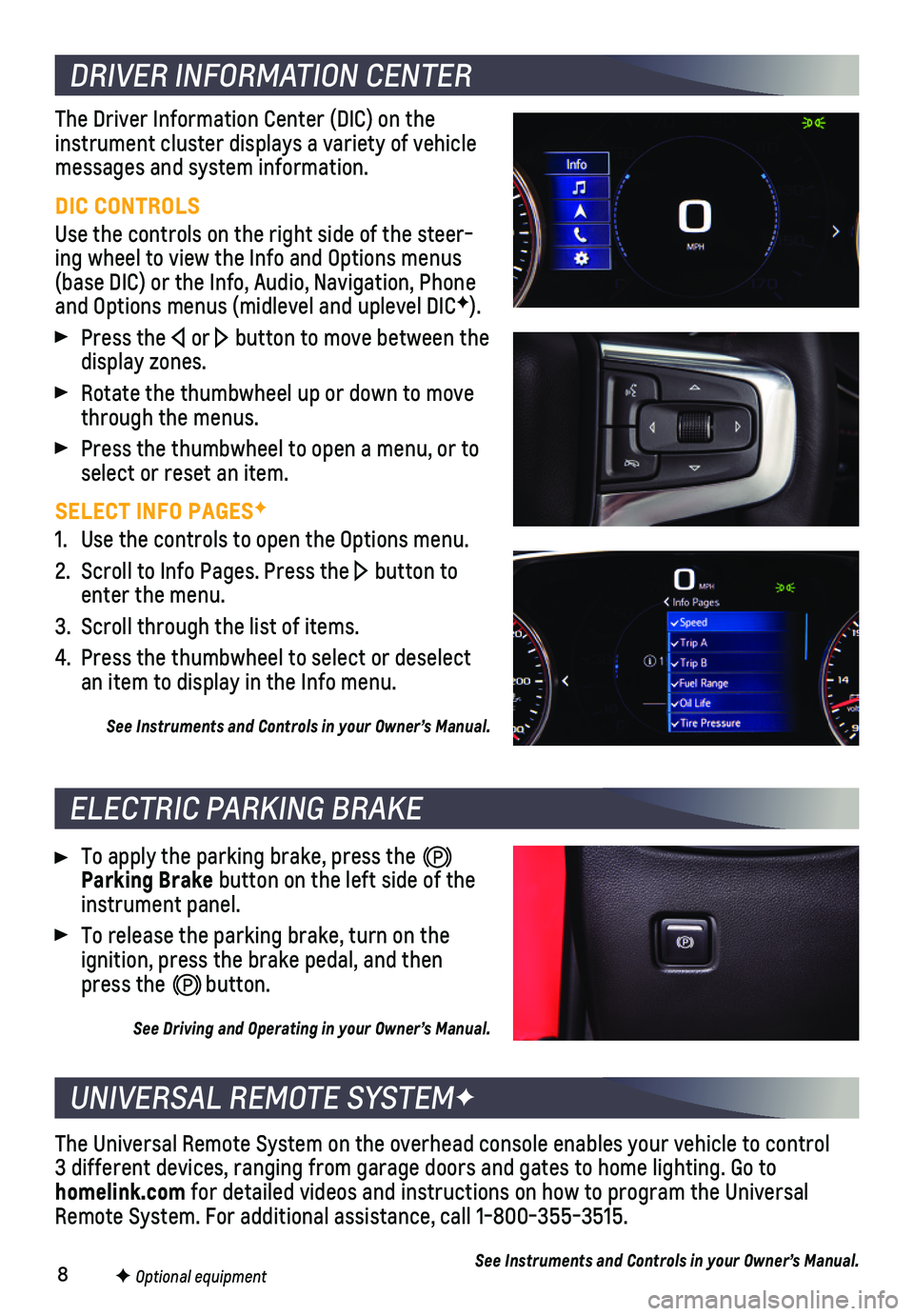
8F Optional equipment
DRIVER INFORMATION CENTER
ELECTRIC PARKING BRAKE
UNIVERSAL REMOTE SYSTEMF
The Driver Information Center (DIC) on the instrument cluster displays a variety of vehicle messages and system information.
DIC CONTROLS
Use the controls on the right side of the steer-ing wheel to view the Info and Options menus (base DIC) or the Info, Audio, Navigation, Phone and Options menus (midlevel and uplevel DICF).
Press the or button to move between the display zones.
Rotate the thumbwheel up or down to move through the menus.
Press the thumbwheel to open a menu, or to select or reset an item.
SELECT INFO PAGESF
1. Use the controls to open the Options menu.
2. Scroll to Info Pages. Press the button to enter the menu.
3. Scroll through the list of items.
4. Press the thumbwheel to select or deselect an item to display in the Info menu.
See Instruments and Controls in your Owner’s Manual.
To apply the parking brake, press the Parking Brake button on the left side of the instrument panel.
To release the parking brake, turn on the ignition, press the brake pedal, and then press the button.
See Driving and Operating in your Owner’s Manual.
The Universal Remote System on the overhead console enables your vehicle\
to control 3 different devices, ranging from garage doors and gates to home lightin\
g. Go to homelink.com for detailed videos and instructions on how to program the Universal Remote System. For additional assistance, call 1-800-355-3515.
See Instruments and Controls in your Owner’s Manual.
Page 9 of 20
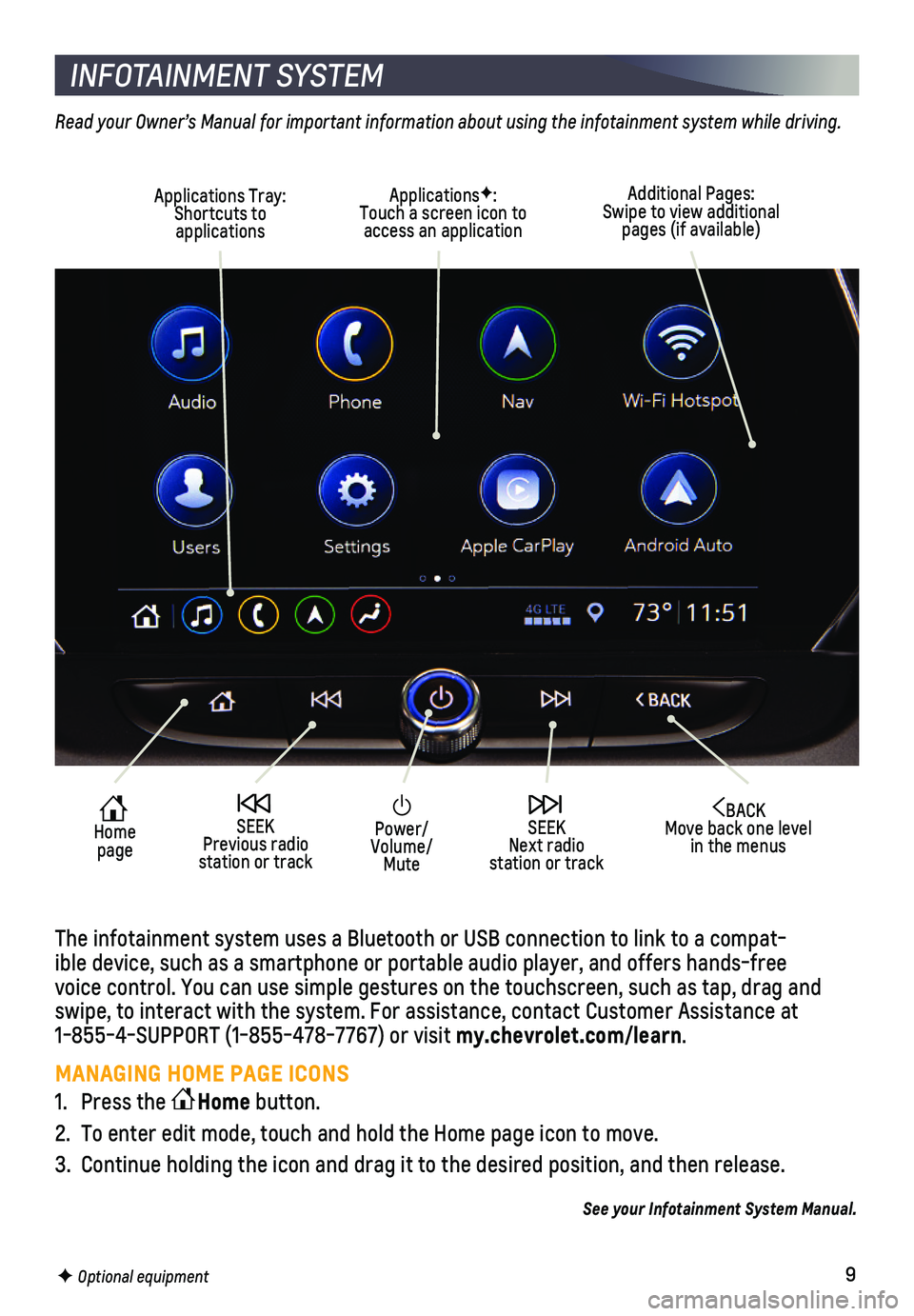
9F Optional equipment
INFOTAINMENT SYSTEM
Read your Owner’s Manual for important information about using the infotainment system while driving.
The infotainment system uses a Bluetooth or USB connection to link to a \
compat-ible device, such as a smartphone or portable audio player, and offers h\
ands-free voice control. You can use simple gestures on the touchscreen, such as t\
ap, drag and swipe, to interact with the system. For assistance, contact Customer Ass\
istance at 1-855-4-SUPPORT (1-855-478-7767) or visit my.chevrolet.com/learn.
MANAGING HOME PAGE ICONS
1. Press the Home button.
2. To enter edit mode, touch and hold the Home page icon to move.
3. Continue holding the icon and drag it to the desired position, and then \
release.
See your Infotainment System Manual.
Power/Volume/Mute
BACK Move back one level in the menus
Home page
SEEK Previous radio station or track
SEEK Next radio station or track
Additional Pages: Swipe to view additional pages (if available)
Applications Tray: Shortcuts to applications
ApplicationsF: Touch a screen icon to access an application
Page 10 of 20
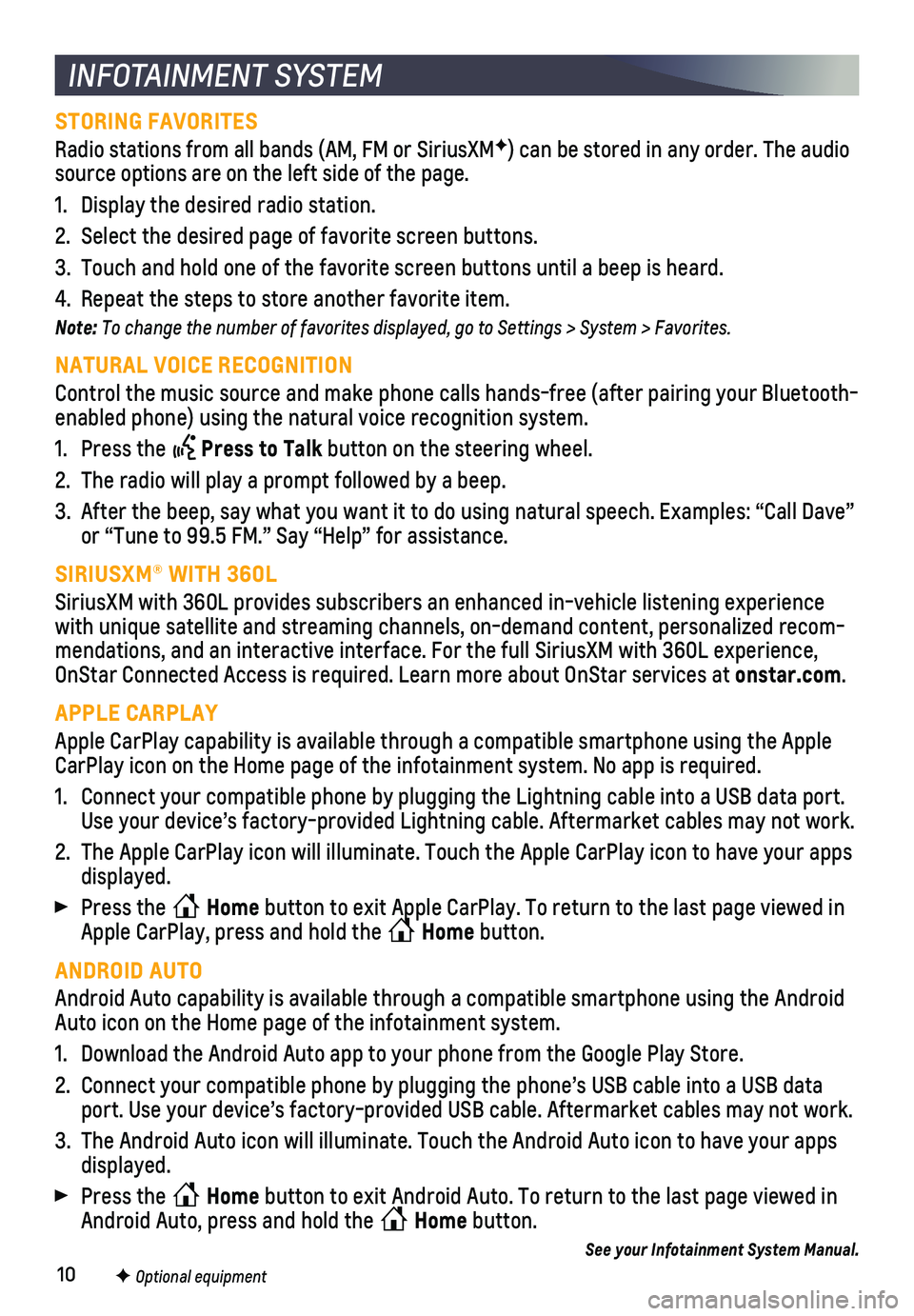
10F Optional equipment
INFOTAINMENT SYSTEM
STORING FAVORITES
Radio stations from all bands (AM, FM or SiriusXMF) can be stored in any order. The audio source options are on the left side of the page.
1. Display the desired radio station.
2. Select the desired page of favorite screen buttons.
3. Touch and hold one of the favorite screen buttons until a beep is heard.\
4. Repeat the steps to store another favorite item.
Note: To change the number of favorites displayed, go to Settings > System > Favorites.
NATURAL VOICE RECOGNITION
Control the music source and make phone calls hands-free (after pairing\
your Bluetooth-enabled phone) using the natural voice recognition system.
1. Press the Press to Talk button on the steering wheel.
2. The radio will play a prompt followed by a beep.
3. After the beep, say what you want it to do using natural speech. Example\
s: “Call Dave” or “Tune to 99.5 FM.” Say “Help” for assistance.
SIRIUSXM® WITH 360L
SiriusXM with 360L provides subscribers an enhanced in-vehicle listening\
experience with unique satellite and streaming channels, on-demand content, persona\
lized recom-mendations, and an interactive interface. For the full SiriusXM with 360\
L experience, OnStar Connected Access is required. Learn more about OnStar services at\
onstar.com.
APPLE CARPLAY
Apple CarPlay capability is available through a compatible smartphone us\
ing the Apple CarPlay icon on the Home page of the infotainment system. No app is requ\
ired.
1. Connect your compatible phone by plugging the Lightning cable into a USB\
data port. Use your device’s factory-provided Lightning cable. Aftermarket cable\
s may not work.
2. The Apple CarPlay icon will illuminate. Touch the Apple CarPlay icon to \
have your apps displayed.
Press the Home button to exit Apple CarPlay. To return to the last page viewed in Apple CarPlay, press and hold the Home button.
ANDROID AUTO
Android Auto capability is available through a compatible smartphone usi\
ng the Android Auto icon on the Home page of the infotainment system.
1. Download the Android Auto app to your phone from the Google Play Store.
2. Connect your compatible phone by plugging the phone’s USB cable into \
a USB data port. Use your device’s factory-provided USB cable. Aftermarket cable\
s may not work.
3. The Android Auto icon will illuminate. Touch the Android Auto icon to ha\
ve your apps displayed.
Press the Home button to exit Android Auto. To return to the last page viewed in Android Auto, press and hold the Home button.
See your Infotainment System Manual.