instrument cluster CHEVROLET BLAZER 2020 Owner's Manual
[x] Cancel search | Manufacturer: CHEVROLET, Model Year: 2020, Model line: BLAZER, Model: CHEVROLET BLAZER 2020Pages: 390, PDF Size: 6.5 MB
Page 7 of 390
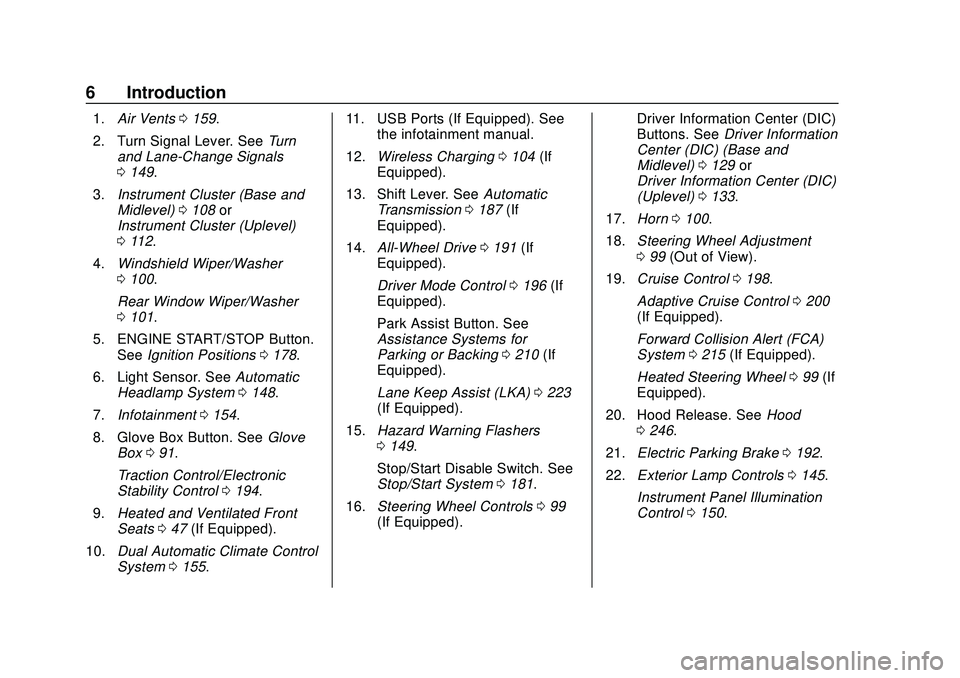
Chevrolet Blazer Owner Manual (GMNA-Localizing-U.S./Canada/Mexico-
13557845) - 2020 - CRC - 3/24/20
6 Introduction
1.Air Vents 0159.
2. Turn Signal Lever. See Turn
and Lane-Change Signals
0 149.
3. Instrument Cluster (Base and
Midlevel) 0108 or
Instrument Cluster (Uplevel)
0 112.
4. Windshield Wiper/Washer
0100.
Rear Window Wiper/Washer
0 101.
5. ENGINE START/STOP Button. See Ignition Positions 0178.
6. Light Sensor. See Automatic
Headlamp System 0148.
7. Infotainment 0154.
8. Glove Box Button. See Glove
Box 091.
Traction Control/Electronic
Stability Control 0194.
9. Heated and Ventilated Front
Seats 047 (If Equipped).
10. Dual Automatic Climate Control
System 0155. 11. USB Ports (If Equipped). See
the infotainment manual.
12. Wireless Charging 0104 (If
Equipped).
13. Shift Lever. See Automatic
Transmission 0187 (If
Equipped).
14. All-Wheel Drive 0191 (If
Equipped).
Driver Mode Control 0196 (If
Equipped).
Park Assist Button. See
Assistance Systems for
Parking or Backing 0210 (If
Equipped).
Lane Keep Assist (LKA) 0223
(If Equipped).
15. Hazard Warning Flashers
0149.
Stop/Start Disable Switch. See
Stop/Start System 0181.
16. Steering Wheel Controls 099
(If Equipped). Driver Information Center (DIC)
Buttons. See
Driver Information
Center (DIC) (Base and
Midlevel) 0129 or
Driver Information Center (DIC)
(Uplevel) 0133.
17. Horn 0100.
18. Steering Wheel Adjustment
099 (Out of View).
19. Cruise Control 0198.
Adaptive Cruise Control 0200
(If Equipped).
Forward Collision Alert (FCA)
System 0215 (If Equipped).
Heated Steering Wheel 099 (If
Equipped).
20. Hood Release. See Hood
0 246.
21. Electric Parking Brake 0192.
22. Exterior Lamp Controls 0145.
Instrument Panel Illumination
Control 0150.
Page 30 of 390
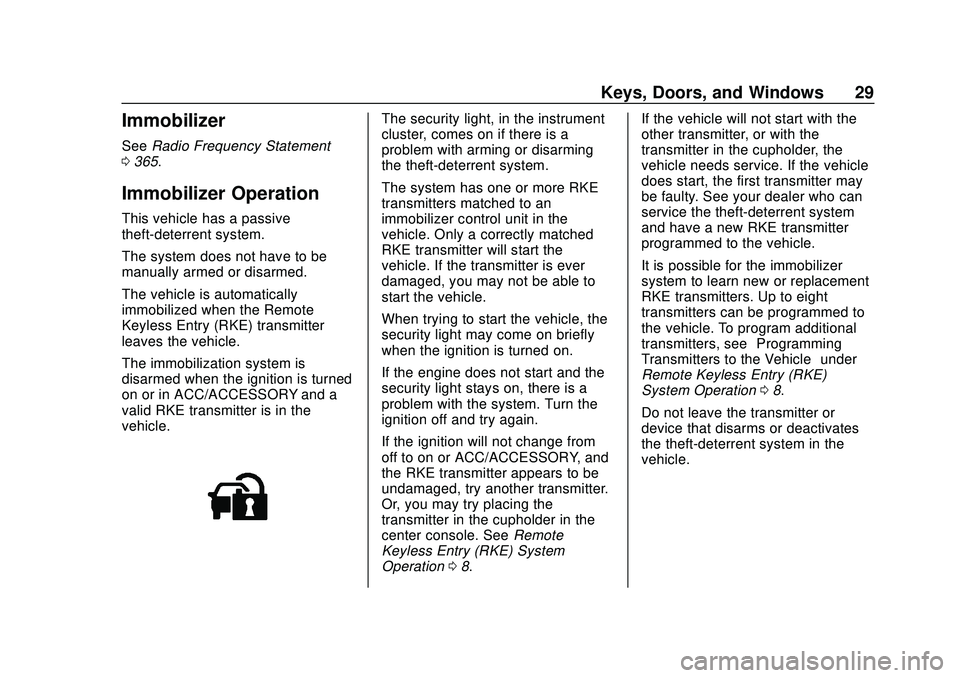
Chevrolet Blazer Owner Manual (GMNA-Localizing-U.S./Canada/Mexico-
13557845) - 2020 - CRC - 3/24/20
Keys, Doors, and Windows 29
Immobilizer
SeeRadio Frequency Statement
0 365.
Immobilizer Operation
This vehicle has a passive
theft-deterrent system.
The system does not have to be
manually armed or disarmed.
The vehicle is automatically
immobilized when the Remote
Keyless Entry (RKE) transmitter
leaves the vehicle.
The immobilization system is
disarmed when the ignition is turned
on or in ACC/ACCESSORY and a
valid RKE transmitter is in the
vehicle.
The security light, in the instrument
cluster, comes on if there is a
problem with arming or disarming
the theft-deterrent system.
The system has one or more RKE
transmitters matched to an
immobilizer control unit in the
vehicle. Only a correctly matched
RKE transmitter will start the
vehicle. If the transmitter is ever
damaged, you may not be able to
start the vehicle.
When trying to start the vehicle, the
security light may come on briefly
when the ignition is turned on.
If the engine does not start and the
security light stays on, there is a
problem with the system. Turn the
ignition off and try again.
If the ignition will not change from
off to on or ACC/ACCESSORY, and
the RKE transmitter appears to be
undamaged, try another transmitter.
Or, you may try placing the
transmitter in the cupholder in the
center console. See Remote
Keyless Entry (RKE) System
Operation 08. If the vehicle will not start with the
other transmitter, or with the
transmitter in the cupholder, the
vehicle needs service. If the vehicle
does start, the first transmitter may
be faulty. See your dealer who can
service the theft-deterrent system
and have a new RKE transmitter
programmed to the vehicle.
It is possible for the immobilizer
system to learn new or replacement
RKE transmitters. Up to eight
transmitters can be programmed to
the vehicle. To program additional
transmitters, see
“Programming
Transmitters to the Vehicle” under
Remote Keyless Entry (RKE)
System Operation 08.
Do not leave the transmitter or
device that disarms or deactivates
the theft-deterrent system in the
vehicle.
Page 62 of 390
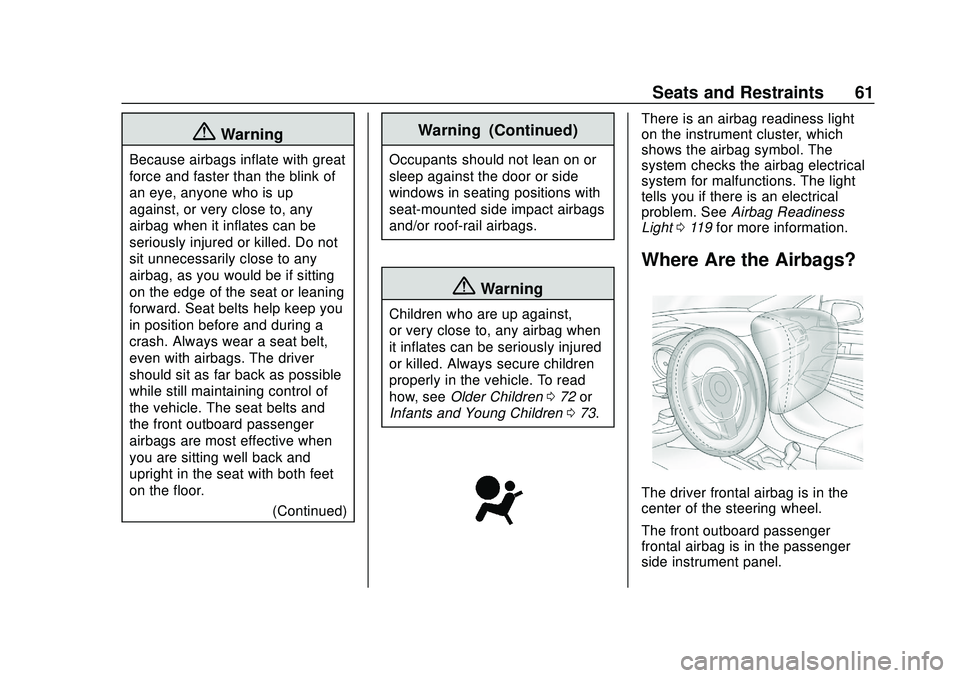
Chevrolet Blazer Owner Manual (GMNA-Localizing-U.S./Canada/Mexico-
13557845) - 2020 - CRC - 3/24/20
Seats and Restraints 61
{Warning
Because airbags inflate with great
force and faster than the blink of
an eye, anyone who is up
against, or very close to, any
airbag when it inflates can be
seriously injured or killed. Do not
sit unnecessarily close to any
airbag, as you would be if sitting
on the edge of the seat or leaning
forward. Seat belts help keep you
in position before and during a
crash. Always wear a seat belt,
even with airbags. The driver
should sit as far back as possible
while still maintaining control of
the vehicle. The seat belts and
the front outboard passenger
airbags are most effective when
you are sitting well back and
upright in the seat with both feet
on the floor.(Continued)
Warning (Continued)
Occupants should not lean on or
sleep against the door or side
windows in seating positions with
seat-mounted side impact airbags
and/or roof-rail airbags.
{Warning
Children who are up against,
or very close to, any airbag when
it inflates can be seriously injured
or killed. Always secure children
properly in the vehicle. To read
how, seeOlder Children 072 or
Infants and Young Children 073.
There is an airbag readiness light
on the instrument cluster, which
shows the airbag symbol. The
system checks the airbag electrical
system for malfunctions. The light
tells you if there is an electrical
problem. See Airbag Readiness
Light 0119 for more information.
Where Are the Airbags?
The driver frontal airbag is in the
center of the steering wheel.
The front outboard passenger
frontal airbag is in the passenger
side instrument panel.
Page 99 of 390
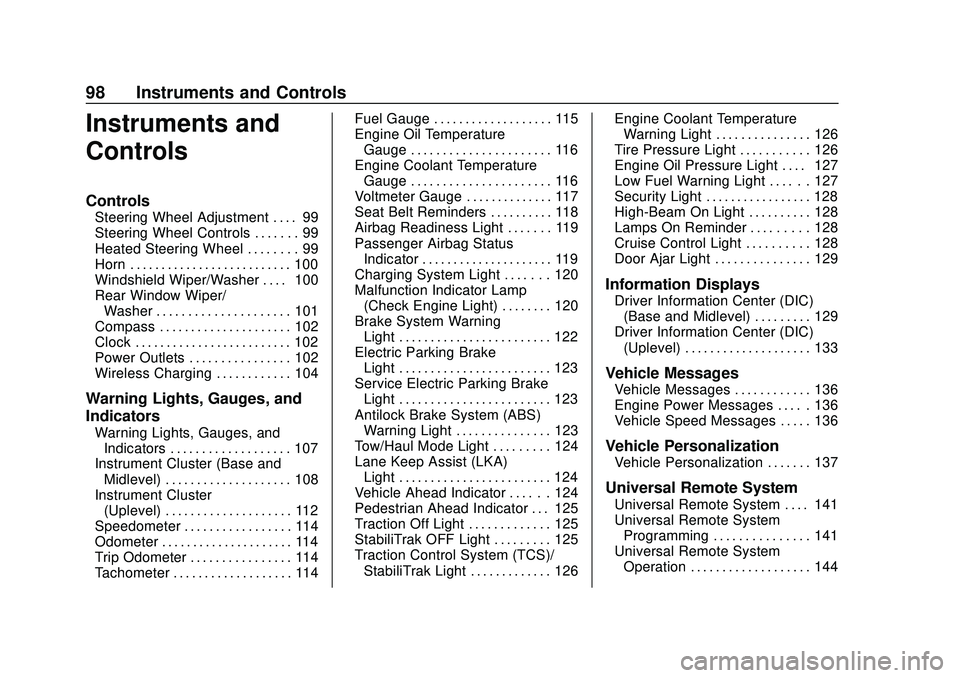
Chevrolet Blazer Owner Manual (GMNA-Localizing-U.S./Canada/Mexico-
13557845) - 2020 - CRC - 3/24/20
98 Instruments and Controls
Instruments and
Controls
Controls
Steering Wheel Adjustment . . . . 99
Steering Wheel Controls . . . . . . . 99
Heated Steering Wheel . . . . . . . . 99
Horn . . . . . . . . . . . . . . . . . . . . . . . . . . 100
Windshield Wiper/Washer . . . . 100
Rear Window Wiper/Washer . . . . . . . . . . . . . . . . . . . . . 101
Compass . . . . . . . . . . . . . . . . . . . . . 102
Clock . . . . . . . . . . . . . . . . . . . . . . . . . 102
Power Outlets . . . . . . . . . . . . . . . . 102
Wireless Charging . . . . . . . . . . . . 104
Warning Lights, Gauges, and
Indicators
Warning Lights, Gauges, and Indicators . . . . . . . . . . . . . . . . . . . 107
Instrument Cluster (Base and
Midlevel) . . . . . . . . . . . . . . . . . . . . 108
Instrument Cluster (Uplevel) . . . . . . . . . . . . . . . . . . . . 112
Speedometer . . . . . . . . . . . . . . . . . 114
Odometer . . . . . . . . . . . . . . . . . . . . . 114
Trip Odometer . . . . . . . . . . . . . . . . 114
Tachometer . . . . . . . . . . . . . . . . . . . 114 Fuel Gauge . . . . . . . . . . . . . . . . . . . 115
Engine Oil Temperature
Gauge . . . . . . . . . . . . . . . . . . . . . . 116
Engine Coolant Temperature Gauge . . . . . . . . . . . . . . . . . . . . . . 116
Voltmeter Gauge . . . . . . . . . . . . . . 117
Seat Belt Reminders . . . . . . . . . . 118
Airbag Readiness Light . . . . . . . 119
Passenger Airbag Status Indicator . . . . . . . . . . . . . . . . . . . . . 119
Charging System Light . . . . . . . 120
Malfunction Indicator Lamp (Check Engine Light) . . . . . . . . 120
Brake System Warning Light . . . . . . . . . . . . . . . . . . . . . . . . 122
Electric Parking Brake Light . . . . . . . . . . . . . . . . . . . . . . . . 123
Service Electric Parking Brake Light . . . . . . . . . . . . . . . . . . . . . . . . 123
Antilock Brake System (ABS) Warning Light . . . . . . . . . . . . . . . 123
Tow/Haul Mode Light . . . . . . . . . 124
Lane Keep Assist (LKA) Light . . . . . . . . . . . . . . . . . . . . . . . . 124
Vehicle Ahead Indicator . . . . . . 124
Pedestrian Ahead Indicator . . . 125
Traction Off Light . . . . . . . . . . . . . 125
StabiliTrak OFF Light . . . . . . . . . 125
Traction Control System (TCS)/ StabiliTrak Light . . . . . . . . . . . . . 126 Engine Coolant Temperature
Warning Light . . . . . . . . . . . . . . . 126
Tire Pressure Light . . . . . . . . . . . 126
Engine Oil Pressure Light . . . . 127
Low Fuel Warning Light . . . . . . 127
Security Light . . . . . . . . . . . . . . . . . 128
High-Beam On Light . . . . . . . . . . 128
Lamps On Reminder . . . . . . . . . 128
Cruise Control Light . . . . . . . . . . 128
Door Ajar Light . . . . . . . . . . . . . . . 129
Information Displays
Driver Information Center (DIC) (Base and Midlevel) . . . . . . . . . 129
Driver Information Center (DIC) (Uplevel) . . . . . . . . . . . . . . . . . . . . 133
Vehicle Messages
Vehicle Messages . . . . . . . . . . . . 136
Engine Power Messages . . . . . 136
Vehicle Speed Messages . . . . . 136
Vehicle Personalization
Vehicle Personalization . . . . . . . 137
Universal Remote System
Universal Remote System . . . . 141
Universal Remote SystemProgramming . . . . . . . . . . . . . . . 141
Universal Remote System Operation . . . . . . . . . . . . . . . . . . . 144
Page 109 of 390
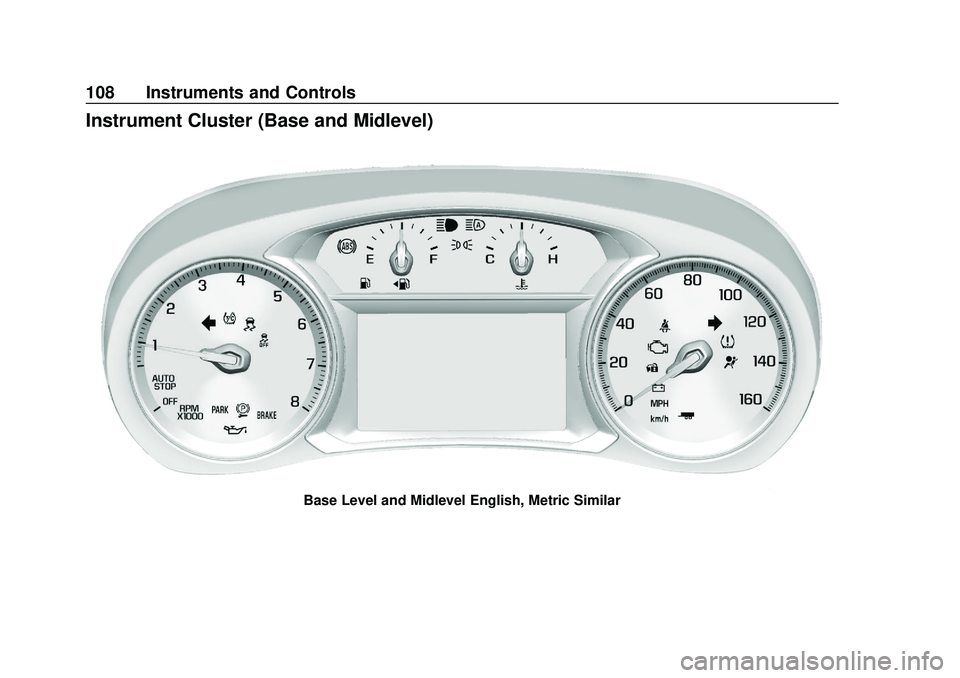
Chevrolet Blazer Owner Manual (GMNA-Localizing-U.S./Canada/Mexico-
13557845) - 2020 - CRC - 3/24/20
108 Instruments and Controls
Instrument Cluster (Base and Midlevel)
Base Level and Midlevel English, Metric Similar
Page 110 of 390
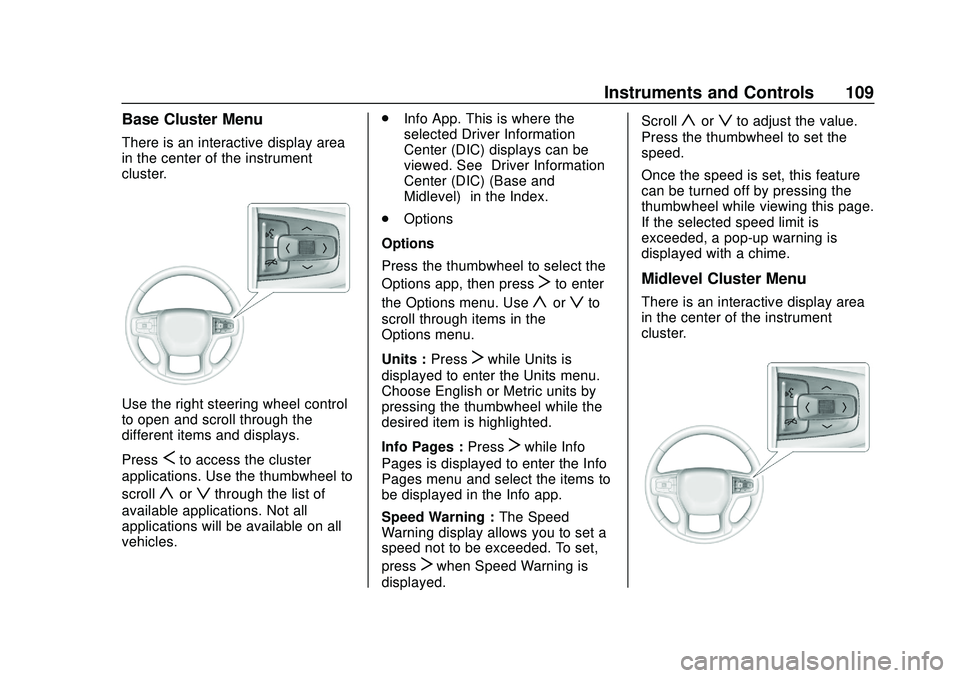
Chevrolet Blazer Owner Manual (GMNA-Localizing-U.S./Canada/Mexico-
13557845) - 2020 - CRC - 3/24/20
Instruments and Controls 109
Base Cluster Menu
There is an interactive display area
in the center of the instrument
cluster.
Use the right steering wheel control
to open and scroll through the
different items and displays.
Press
Sto access the cluster
applications. Use the thumbwheel to
scroll
yorzthrough the list of
available applications. Not all
applications will be available on all
vehicles. .
Info App. This is where the
selected Driver Information
Center (DIC) displays can be
viewed. See “Driver Information
Center (DIC) (Base and
Midlevel)” in the Index.
. Options
Options
Press the thumbwheel to select the
Options app, then press
Tto enter
the Options menu. Use
yorzto
scroll through items in the
Options menu.
Units : Press
Twhile Units is
displayed to enter the Units menu.
Choose English or Metric units by
pressing the thumbwheel while the
desired item is highlighted.
Info Pages : Press
Twhile Info
Pages is displayed to enter the Info
Pages menu and select the items to
be displayed in the Info app.
Speed Warning : The Speed
Warning display allows you to set a
speed not to be exceeded. To set,
press
Twhen Speed Warning is
displayed. Scroll
yorzto adjust the value.
Press the thumbwheel to set the
speed.
Once the speed is set, this feature
can be turned off by pressing the
thumbwheel while viewing this page.
If the selected speed limit is
exceeded, a pop-up warning is
displayed with a chime.
Midlevel Cluster Menu
There is an interactive display area
in the center of the instrument
cluster.
Page 111 of 390
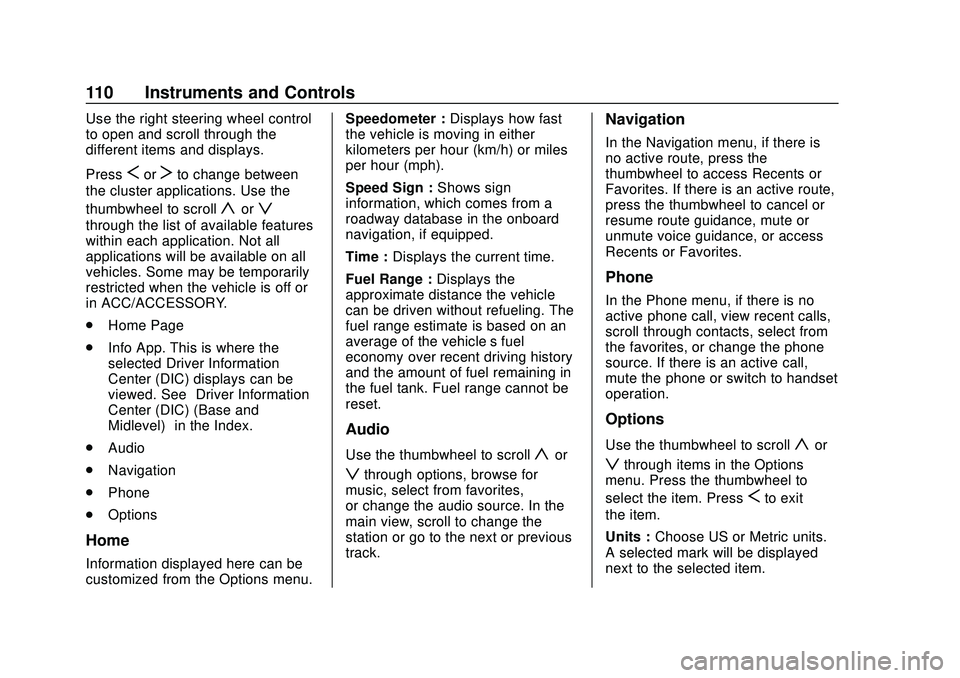
Chevrolet Blazer Owner Manual (GMNA-Localizing-U.S./Canada/Mexico-
13557845) - 2020 - CRC - 3/24/20
110 Instruments and Controls
Use the right steering wheel control
to open and scroll through the
different items and displays.
Press
SorTto change between
the cluster applications. Use the
thumbwheel to scroll
yorz
through the list of available features
within each application. Not all
applications will be available on all
vehicles. Some may be temporarily
restricted when the vehicle is off or
in ACC/ACCESSORY.
. Home Page
. Info App. This is where the
selected Driver Information
Center (DIC) displays can be
viewed. See “Driver Information
Center (DIC) (Base and
Midlevel)” in the Index.
. Audio
. Navigation
. Phone
. Options
Home
Information displayed here can be
customized from the Options menu. Speedometer :
Displays how fast
the vehicle is moving in either
kilometers per hour (km/h) or miles
per hour (mph).
Speed Sign : Shows sign
information, which comes from a
roadway database in the onboard
navigation, if equipped.
Time : Displays the current time.
Fuel Range : Displays the
approximate distance the vehicle
can be driven without refueling. The
fuel range estimate is based on an
average of the vehicle’s fuel
economy over recent driving history
and the amount of fuel remaining in
the fuel tank. Fuel range cannot be
reset.
Audio
Use the thumbwheel to scrollyor
zthrough options, browse for
music, select from favorites,
or change the audio source. In the
main view, scroll to change the
station or go to the next or previous
track.
Navigation
In the Navigation menu, if there is
no active route, press the
thumbwheel to access Recents or
Favorites. If there is an active route,
press the thumbwheel to cancel or
resume route guidance, mute or
unmute voice guidance, or access
Recents or Favorites.
Phone
In the Phone menu, if there is no
active phone call, view recent calls,
scroll through contacts, select from
the favorites, or change the phone
source. If there is an active call,
mute the phone or switch to handset
operation.
Options
Use the thumbwheel to scrollyor
zthrough items in the Options
menu. Press the thumbwheel to
select the item. Press
Sto exit
the item.
Units : Choose US or Metric units.
A selected mark will be displayed
next to the selected item.
Page 113 of 390

Chevrolet Blazer Owner Manual (GMNA-Localizing-U.S./Canada/Mexico-
13557845) - 2020 - CRC - 3/24/20
112 Instruments and Controls
Instrument Cluster (Uplevel)
Uplevel English Standard Theme, Metric Similar
Page 114 of 390
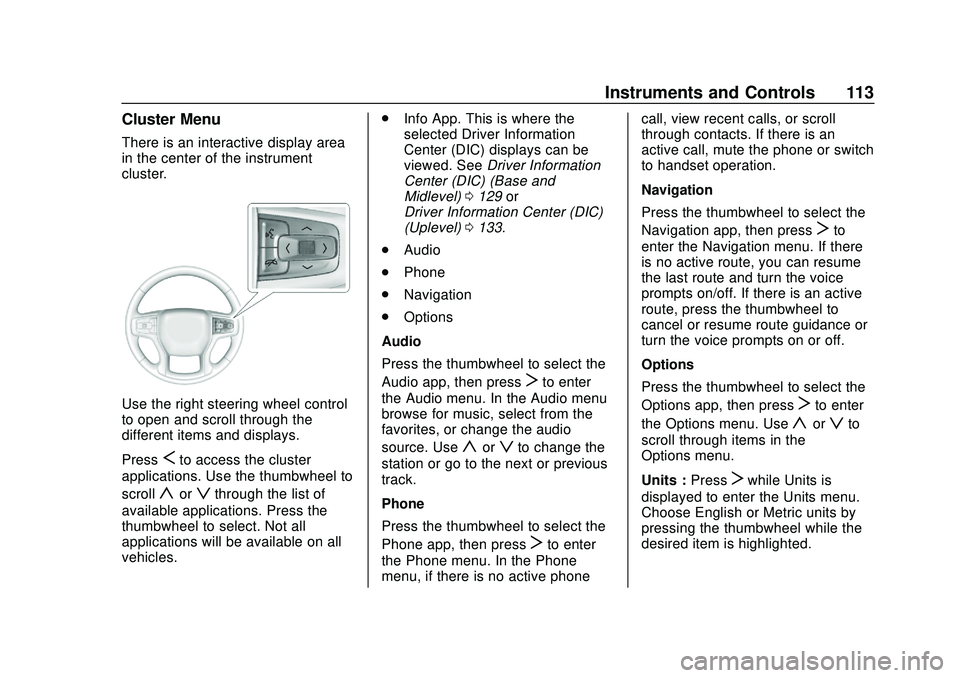
Chevrolet Blazer Owner Manual (GMNA-Localizing-U.S./Canada/Mexico-
13557845) - 2020 - CRC - 3/24/20
Instruments and Controls 113
Cluster Menu
There is an interactive display area
in the center of the instrument
cluster.
Use the right steering wheel control
to open and scroll through the
different items and displays.
Press
Sto access the cluster
applications. Use the thumbwheel to
scroll
yorzthrough the list of
available applications. Press the
thumbwheel to select. Not all
applications will be available on all
vehicles. .
Info App. This is where the
selected Driver Information
Center (DIC) displays can be
viewed. See Driver Information
Center (DIC) (Base and
Midlevel) 0129 or
Driver Information Center (DIC)
(Uplevel) 0133.
. Audio
. Phone
. Navigation
. Options
Audio
Press the thumbwheel to select the
Audio app, then press
Tto enter
the Audio menu. In the Audio menu
browse for music, select from the
favorites, or change the audio
source. Use
yorzto change the
station or go to the next or previous
track.
Phone
Press the thumbwheel to select the
Phone app, then press
Tto enter
the Phone menu. In the Phone
menu, if there is no active phone call, view recent calls, or scroll
through contacts. If there is an
active call, mute the phone or switch
to handset operation.
Navigation
Press the thumbwheel to select the
Navigation app, then press
Tto
enter the Navigation menu. If there
is no active route, you can resume
the last route and turn the voice
prompts on/off. If there is an active
route, press the thumbwheel to
cancel or resume route guidance or
turn the voice prompts on or off.
Options
Press the thumbwheel to select the
Options app, then press
Tto enter
the Options menu. Use
yorzto
scroll through items in the
Options menu.
Units : Press
Twhile Units is
displayed to enter the Units menu.
Choose English or Metric units by
pressing the thumbwheel while the
desired item is highlighted.
Page 115 of 390
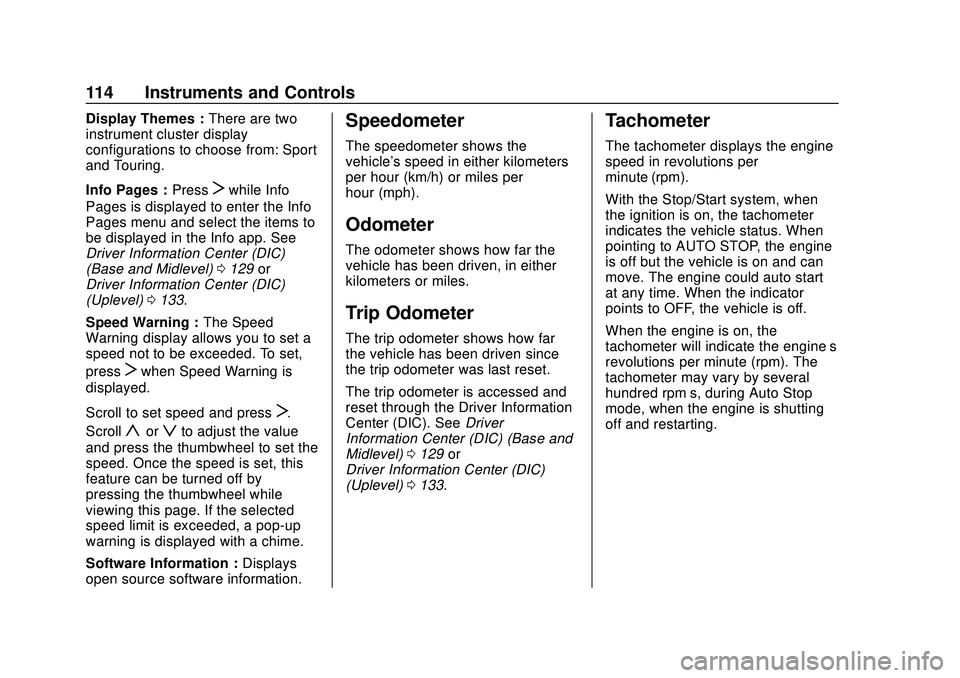
Chevrolet Blazer Owner Manual (GMNA-Localizing-U.S./Canada/Mexico-
13557845) - 2020 - CRC - 3/24/20
114 Instruments and Controls
Display Themes :There are two
instrument cluster display
configurations to choose from: Sport
and Touring.
Info Pages : Press
Twhile Info
Pages is displayed to enter the Info
Pages menu and select the items to
be displayed in the Info app. See
Driver Information Center (DIC)
(Base and Midlevel) 0129 or
Driver Information Center (DIC)
(Uplevel) 0133.
Speed Warning : The Speed
Warning display allows you to set a
speed not to be exceeded. To set,
press
Twhen Speed Warning is
displayed.
Scroll to set speed and press
T.
Scroll
yorzto adjust the value
and press the thumbwheel to set the
speed. Once the speed is set, this
feature can be turned off by
pressing the thumbwheel while
viewing this page. If the selected
speed limit is exceeded, a pop-up
warning is displayed with a chime.
Software Information : Displays
open source software information.
Speedometer
The speedometer shows the
vehicle's speed in either kilometers
per hour (km/h) or miles per
hour (mph).
Odometer
The odometer shows how far the
vehicle has been driven, in either
kilometers or miles.
Trip Odometer
The trip odometer shows how far
the vehicle has been driven since
the trip odometer was last reset.
The trip odometer is accessed and
reset through the Driver Information
Center (DIC). See Driver
Information Center (DIC) (Base and
Midlevel) 0129 or
Driver Information Center (DIC)
(Uplevel) 0133.
Tachometer
The tachometer displays the engine
speed in revolutions per
minute (rpm).
With the Stop/Start system, when
the ignition is on, the tachometer
indicates the vehicle status. When
pointing to AUTO STOP, the engine
is off but the vehicle is on and can
move. The engine could auto start
at any time. When the indicator
points to OFF, the vehicle is off.
When the engine is on, the
tachometer will indicate the engine’s
revolutions per minute (rpm). The
tachometer may vary by several
hundred rpm’s, during Auto Stop
mode, when the engine is shutting
off and restarting.