CD player CHEVROLET BLAZER 2021 Get To Know Guide
[x] Cancel search | Manufacturer: CHEVROLET, Model Year: 2021, Model line: BLAZER, Model: CHEVROLET BLAZER 2021Pages: 20, PDF Size: 3.73 MB
Page 9 of 20
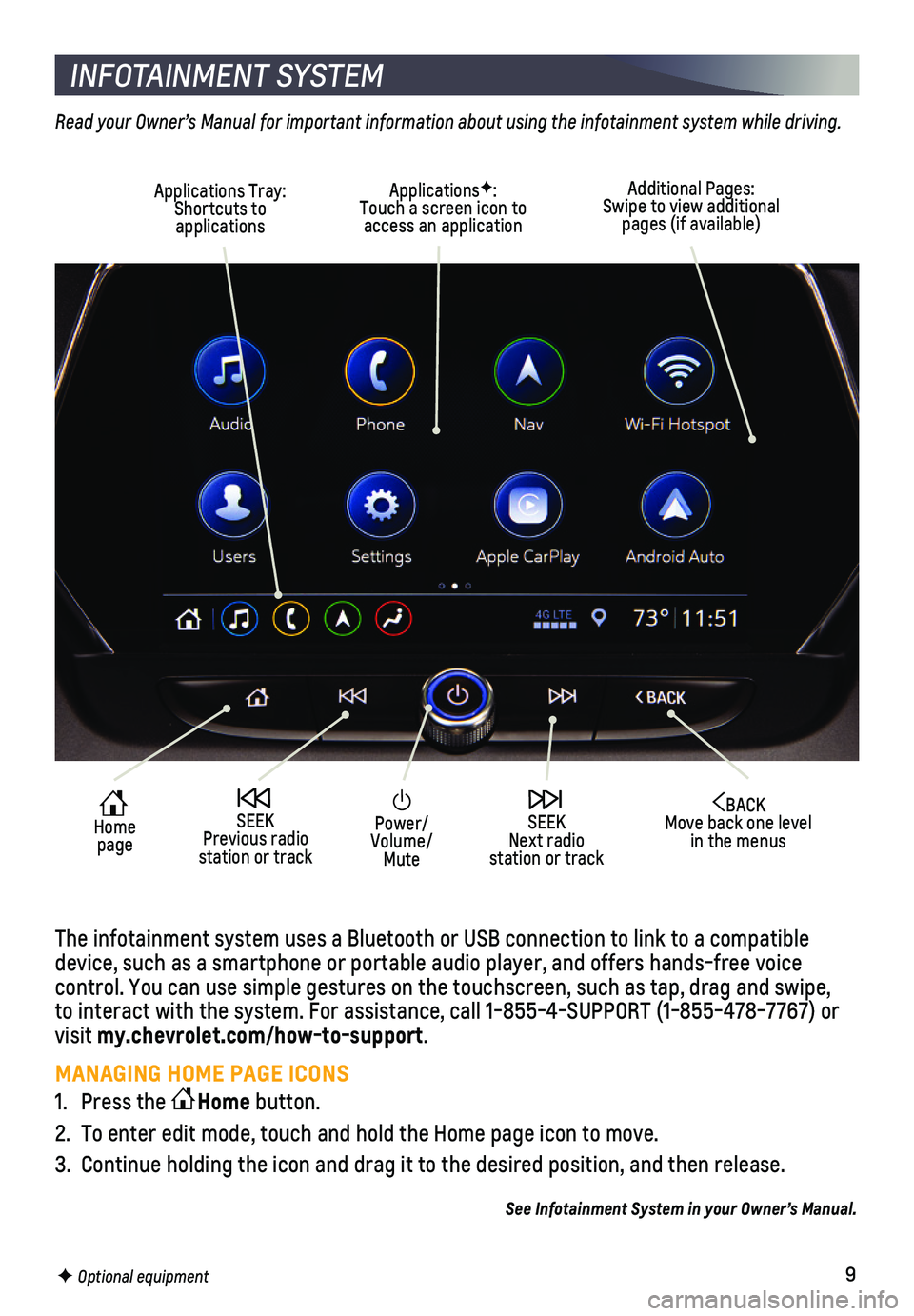
9F Optional equipment
INFOTAINMENT SYSTEM
Read your Owner’s Manual for important information about using the infotainment system while driving.
The infotainment system uses a Bluetooth or USB connection to link to a \
compatible device, such as a smartphone or portable audio player, and offers hands-\
free voice
control. You can use simple gestures on the touchscreen, such as tap, dr\
ag and swipe, to interact with the system. For assistance, call 1-855-4-SUPPORT (1-85\
5-478-7767) or visit my.chevrolet.com/how-to-support.
MANAGING HOME PAGE ICONS
1. Press the Home button.
2. To enter edit mode, touch and hold the Home page icon to move.
3. Continue holding the icon and drag it to the desired position, and then \
release.
See Infotainment System in your Owner’s Manual.
Power/Volume/Mute
BACK Move back one level in the menus
Home page
SEEK Previous radio station or track
SEEK Next radio station or track
Additional Pages: Swipe to view additional pages (if available)
Applications Tray: Shortcuts to applications
ApplicationsF: Touch a screen icon to access an application
Page 12 of 20
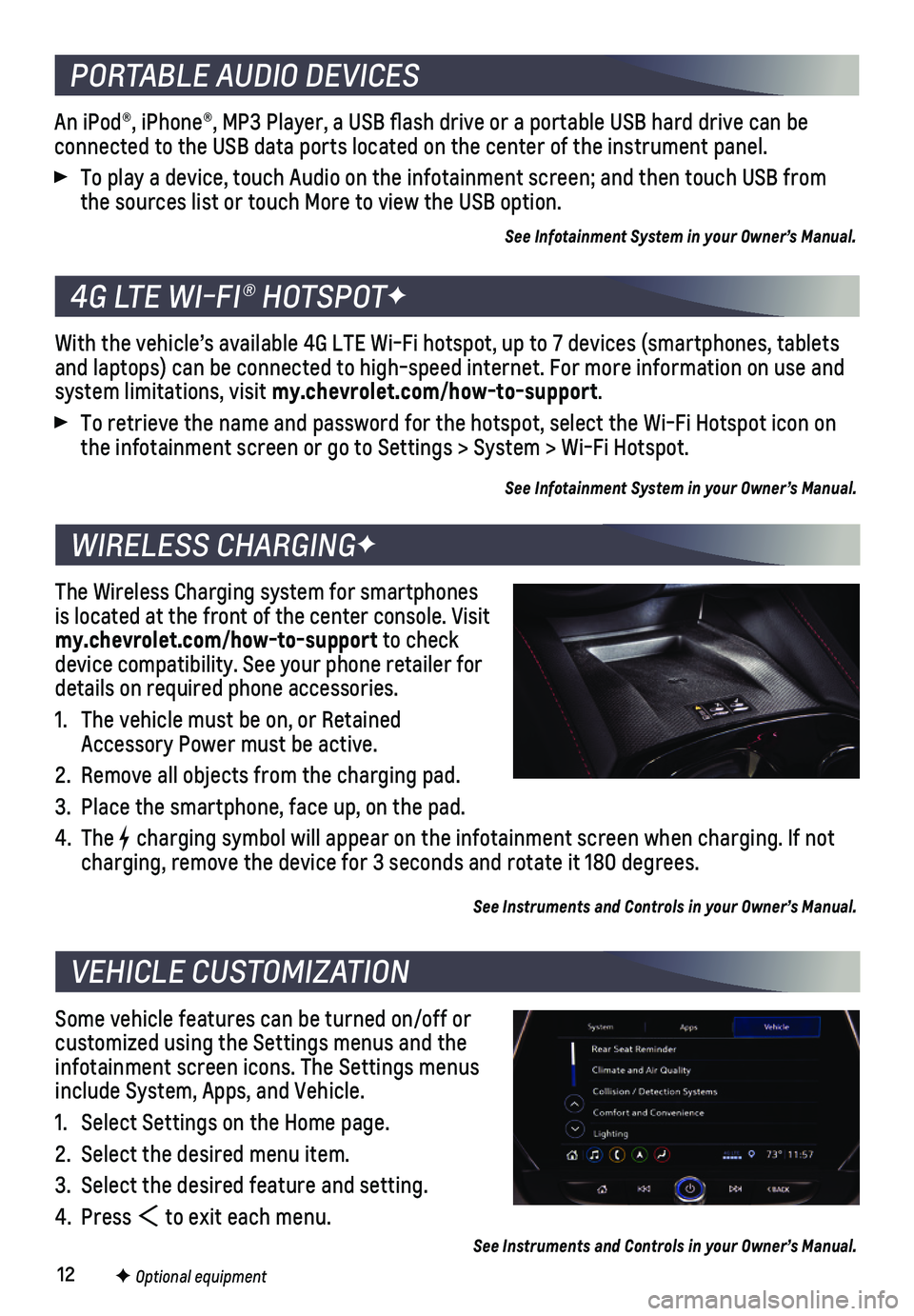
12
An iPod®, iPhone®, MP3 Player, a USB flash drive or a portable U\
SB hard drive can be
connected to the USB data ports located on the center of the instrument \
panel.
To play a device, touch Audio on the infotainment screen; and then touch\
USB from the sources list or touch More to view the USB option.
See Infotainment System in your Owner’s Manual.
With the vehicle’s available 4G LTE Wi-Fi hotspot, up to 7 devices (\
smartphones, tablets and laptops) can be connected to high-speed internet. For more informat\
ion on use and system limitations, visit my.chevrolet.com/how-to-support.
To retrieve the name and password for the hotspot, select the Wi-Fi Hots\
pot icon on the infotainment screen or go to Settings > System > Wi-Fi Hotspot.
See Infotainment System in your Owner’s Manual.
The Wireless Charging system for smartphones is located at the front of the center console. Visit my.chevrolet.com/how-to-support to check device compatibility. See your phone retailer for details on required phone accessories.
1. The vehicle must be on, or Retained Accessory Power must be active.
2. Remove all objects from the charging pad.
3. Place the smartphone, face up, on the pad.
4. The charging symbol will appear on the infotainment screen when charging. If\
not charging, remove the device for 3 seconds and rotate it 180 degrees.
See Instruments and Controls in your Owner’s Manual.
Some vehicle features can be turned on/off or customized using the Settings menus and the infotainment screen icons. The Settings menus include System, Apps, and Vehicle.
1. Select Settings on the Home page.
2. Select the desired menu item.
3. Select the desired feature and setting.
4. Press to exit each menu.
See Instruments and Controls in your Owner’s Manual.
PORTABLE AUDIO DEVICES
4G LTE WI-FI® HOTSPOTF
WIRELESS CHARGINGF
VEHICLE CUSTOMIZATION
F Optional equipment