buttons CHEVROLET BLAZER 2021 Get To Know Guide
[x] Cancel search | Manufacturer: CHEVROLET, Model Year: 2021, Model line: BLAZER, Model: CHEVROLET BLAZER 2021Pages: 20, PDF Size: 3.73 MB
Page 2 of 20
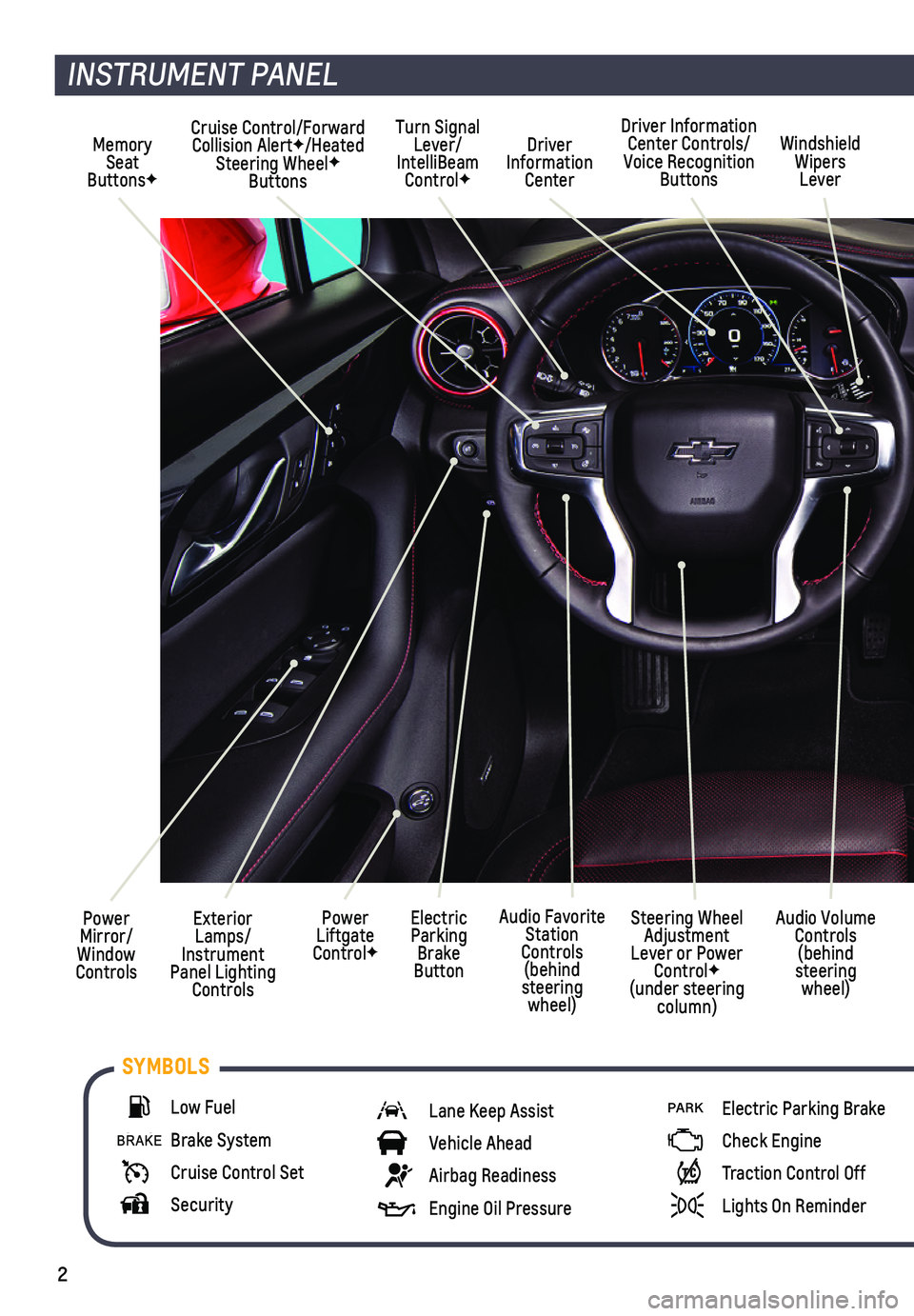
2
Power Mirror/ Window Controls
Cruise Control/Forward Collision AlertF/Heated Steering WheelF Buttons
Driver Information Center
Driver Information Center Controls/Voice Recognition Buttons
Windshield Wipers Lever
Exterior Lamps/ Instrument Panel Lighting Controls
Turn Signal Lever/IntelliBeam ControlF
Power Liftgate ControlF
Electric Parking Brake Button
Memory Seat ButtonsF
INSTRUMENT PANEL
Audio Volume Controls (behind steering wheel)
Steering Wheel Adjustment Lever or Power ControlF (under steering column)
Audio Favorite Station Controls (behind steering wheel)
Low Fuel
Brake System
Cruise Control Set
Security
Lane Keep Assist
Vehicle Ahead
Airbag Readiness
Engine Oil Pressure
PARK Electric Parking Brake
Check Engine
Traction Control Off
Lights On Reminder
SYMBOLS
Page 3 of 20
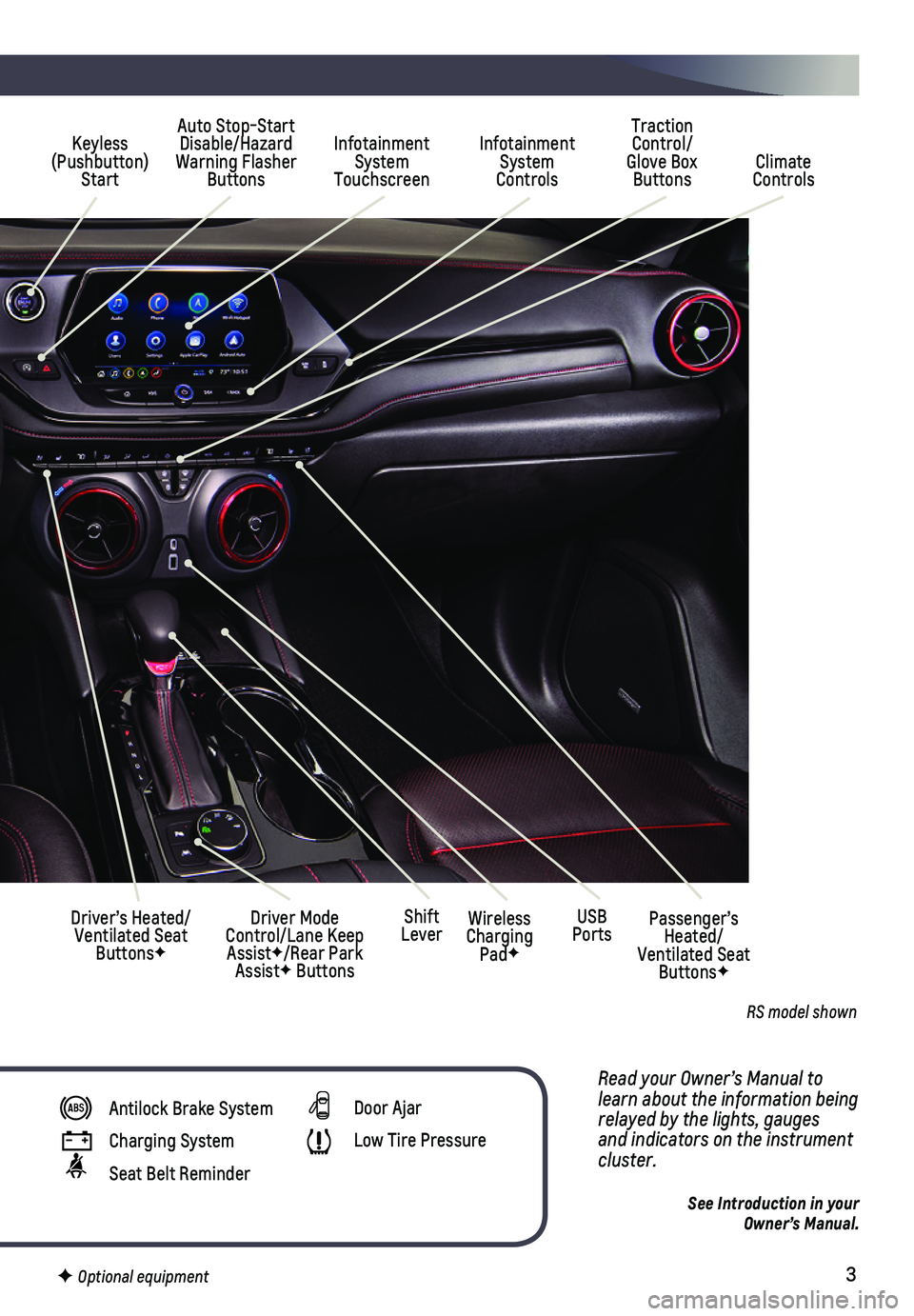
3
Read your Owner’s Manual to learn about the information being relayed by the lights, gauges and indicators on the instrument cluster.
See Introduction in your Owner’s Manual.
Infotainment System Touchscreen
Auto Stop-Start Disable/Hazard Warning Flasher Buttons
Infotainment System Controls Climate Controls
Traction Control/Glove Box Buttons
Driver’s Heated/Ventilated Seat ButtonsF
Driver Mode Control/Lane Keep AssistF/Rear Park AssistF Buttons
Keyless (Pushbutton) Start
USB PortsWireless Charging PadF
Shift LeverPassenger’s Heated/Ventilated Seat ButtonsF
Antilock Brake System
Charging System
Seat Belt Reminder
Door Ajar
Low Tire Pressure
F Optional equipment
RS model shown
Page 10 of 20
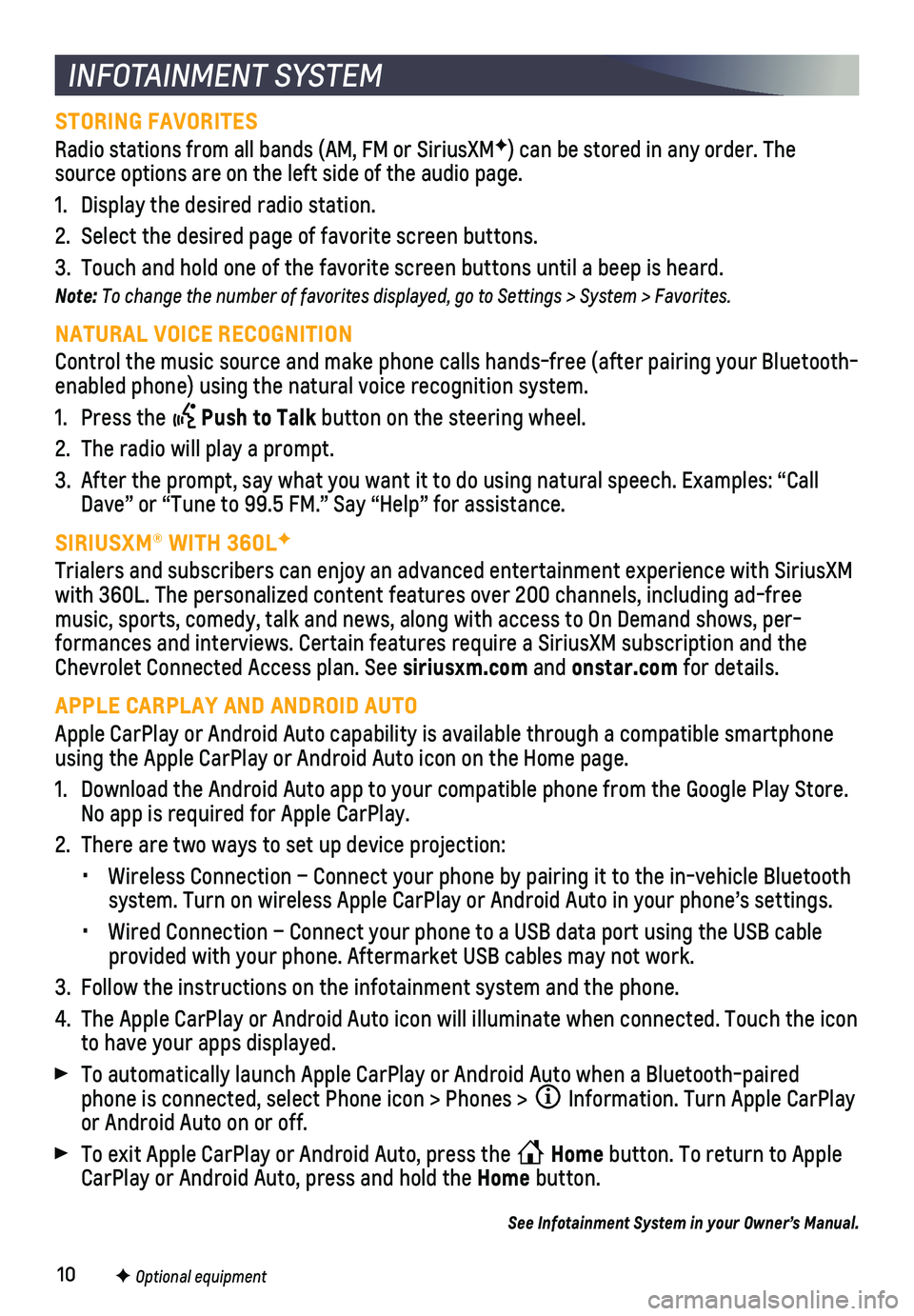
10F Optional equipment
INFOTAINMENT SYSTEM
STORING FAVORITES
Radio stations from all bands (AM, FM or SiriusXMF) can be stored in any order. The source options are on the left side of the audio page.
1. Display the desired radio station.
2. Select the desired page of favorite screen buttons.
3. Touch and hold one of the favorite screen buttons until a beep is heard.\
Note: To change the number of favorites displayed, go to Settings > System > Favorites.
NATURAL VOICE RECOGNITION
Control the music source and make phone calls hands-free (after pairing\
your Bluetooth-enabled phone) using the natural voice recognition system.
1. Press the Push to Talk button on the steering wheel.
2. The radio will play a prompt.
3. After the prompt, say what you want it to do using natural speech. Examp\
les: “Call Dave” or “Tune to 99.5 FM.” Say “Help” for assistance.
SIRIUSXM® WITH 360LF
Trialers and subscribers can enjoy an advanced entertainment experience \
with SiriusXM with 360L. The personalized content features over 200 channels, includin\
g ad-free music, sports, comedy, talk and news, along with access to On Demand sho\
ws, per-formances and interviews. Certain features require a SiriusXM subscripti\
on and the Chevrolet Connected Access plan. See siriusxm.com and onstar.com for details.
APPLE CARPLAY AND ANDROID AUTO
Apple CarPlay or Android Auto capability is available through a compatib\
le smartphone using the Apple CarPlay or Android Auto icon on the Home page.
1. Download the Android Auto app to your compatible phone from the Google P\
lay Store. No app is required for Apple CarPlay.
2. There are two ways to set up device projection:
• Wireless Connection – Connect your phone by pairing it to the in-vehi\
cle Bluetooth system. Turn on wireless Apple CarPlay or Android Auto in your phone’\
s settings.
• Wired Connection – Connect your phone to a USB data port using the US\
B cable provided with your phone. Aftermarket USB cables may not work.
3. Follow the instructions on the infotainment system and the phone.
4. The Apple CarPlay or Android Auto icon will illuminate when connected. T\
ouch the icon to have your apps displayed.
To automatically launch Apple CarPlay or Android Auto when a Bluetooth-p\
aired phone is connected, select Phone icon > Phones > Information. Turn Apple CarPlay or Android Auto on or off.
To exit Apple CarPlay or Android Auto, press the Home button. To return to Apple CarPlay or Android Auto, press and hold the Home button.
See Infotainment System in your Owner’s Manual.
Page 11 of 20
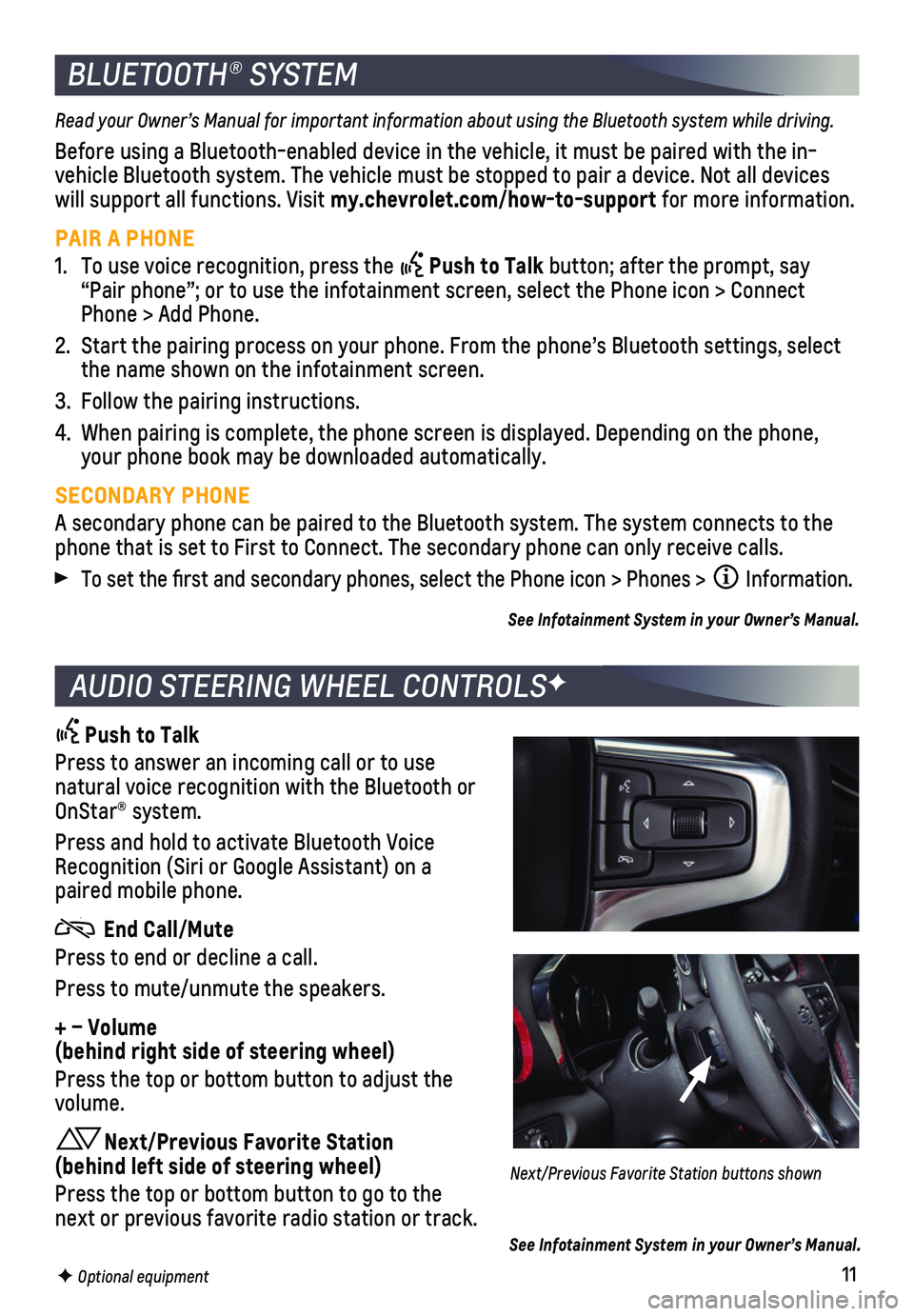
11F Optional equipment
BLUETOOTH® SYSTEM
Read your Owner’s Manual for important information about using the Bluetooth system while driving.
Before using a Bluetooth-enabled device in the vehicle, it must be paire\
d with the in-vehicle Bluetooth system. The vehicle must be stopped to pair a device. \
Not all devices will support all functions. Visit my.chevrolet.com/how-to-support for more information.
PAIR A PHONE
1. To use voice recognition, press the Push to Talk button; after the prompt, say “Pair phone”; or to use the infotainment screen, select the Phone \
icon > Connect Phone > Add Phone.
2. Start the pairing process on your phone. From the phone’s Bluetooth s\
ettings, select the name shown on the infotainment screen.
3. Follow the pairing instructions.
4. When pairing is complete, the phone screen is displayed. Depending on th\
e phone, your phone book may be downloaded automatically.
SECONDARY PHONE
A secondary phone can be paired to the Bluetooth system. The system conn\
ects to the phone that is set to First to Connect. The secondary phone can only rece\
ive calls.
To set the first and secondary phones, select the Phone icon > Phones \
> Information.
See Infotainment System in your Owner’s Manual.
AUDIO STEERING WHEEL CONTROLSF
Push to Talk
Press to answer an incoming call or to use natural voice recognition with the Bluetooth or OnStar® system.
Press and hold to activate Bluetooth Voice Recognition (Siri or Google Assistant) on a paired mobile phone.
End Call/Mute
Press to end or decline a call.
Press to mute/unmute the speakers.
+ – Volume (behind right side of steering wheel)
Press the top or bottom button to adjust the volume.
Next/Previous Favorite Station (behind left side of steering wheel)
Press the top or bottom button to go to the next or previous favorite radio station or track.
Next/Previous Favorite Station buttons shown
See Infotainment System in your Owner’s Manual.
Page 13 of 20
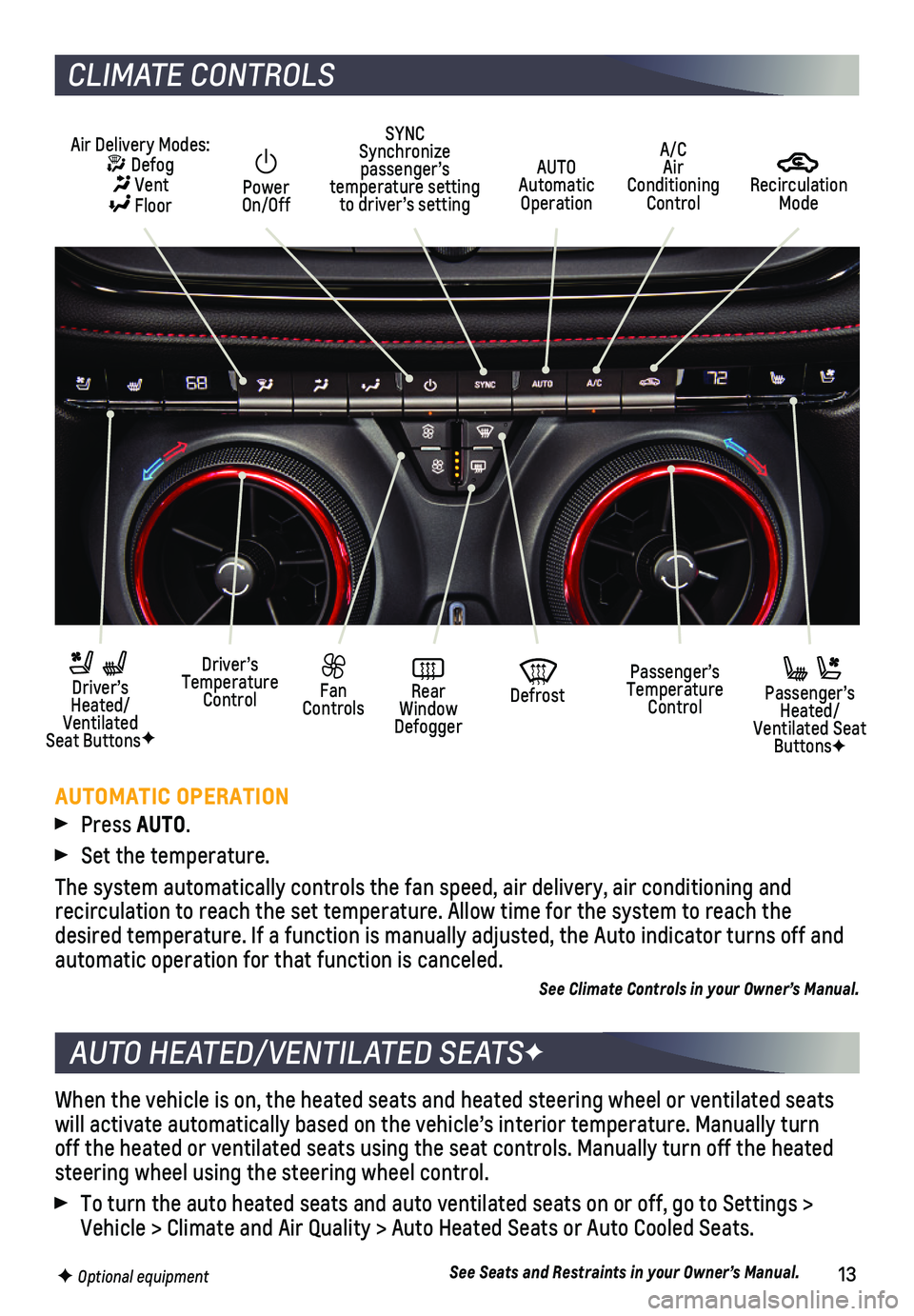
13
When the vehicle is on, the heated seats and heated steering wheel or ve\
ntilated seats will activate automatically based on the vehicle’s interior temperatu\
re. Manually turn off the heated or ventilated seats using the seat controls. Manually tur\
n off the heated steering wheel using the steering wheel control.
To turn the auto heated seats and auto ventilated seats on or off, go to\
Settings > Vehicle > Climate and Air Quality > Auto Heated Seats or Auto Cooled Sea\
ts.
See Seats and Restraints in your Owner’s Manual.
AUTO HEATED/VENTILATED SEATSF
F Optional equipment
CLIMATE CONTROLS
AUTOMATIC OPERATION
Press AUTO.
Set the temperature.
The system automatically controls the fan speed, air delivery, air condi\
tioning and
recirculation to reach the set temperature. Allow time for the system to\
reach the desired temperature. If a function is manually adjusted, the Auto indica\
tor turns off and automatic operation for that function is canceled.
See Climate Controls in your Owner’s Manual.
Recirculation Mode
AUTO Automatic Operation
Power On/Off
Passenger’s Temperature Control
Fan Controls
Driver’s Temperature Control
Driver’s Heated/Ventilated Seat ButtonsF
Defrost
Air Delivery Modes: Defog Vent Floor
Passenger’s Heated/Ventilated Seat ButtonsF
SYNC Synchronize passenger’s temperature setting to driver’s setting
Rear Window Defogger
A/C Air Conditioning Control
Page 17 of 20
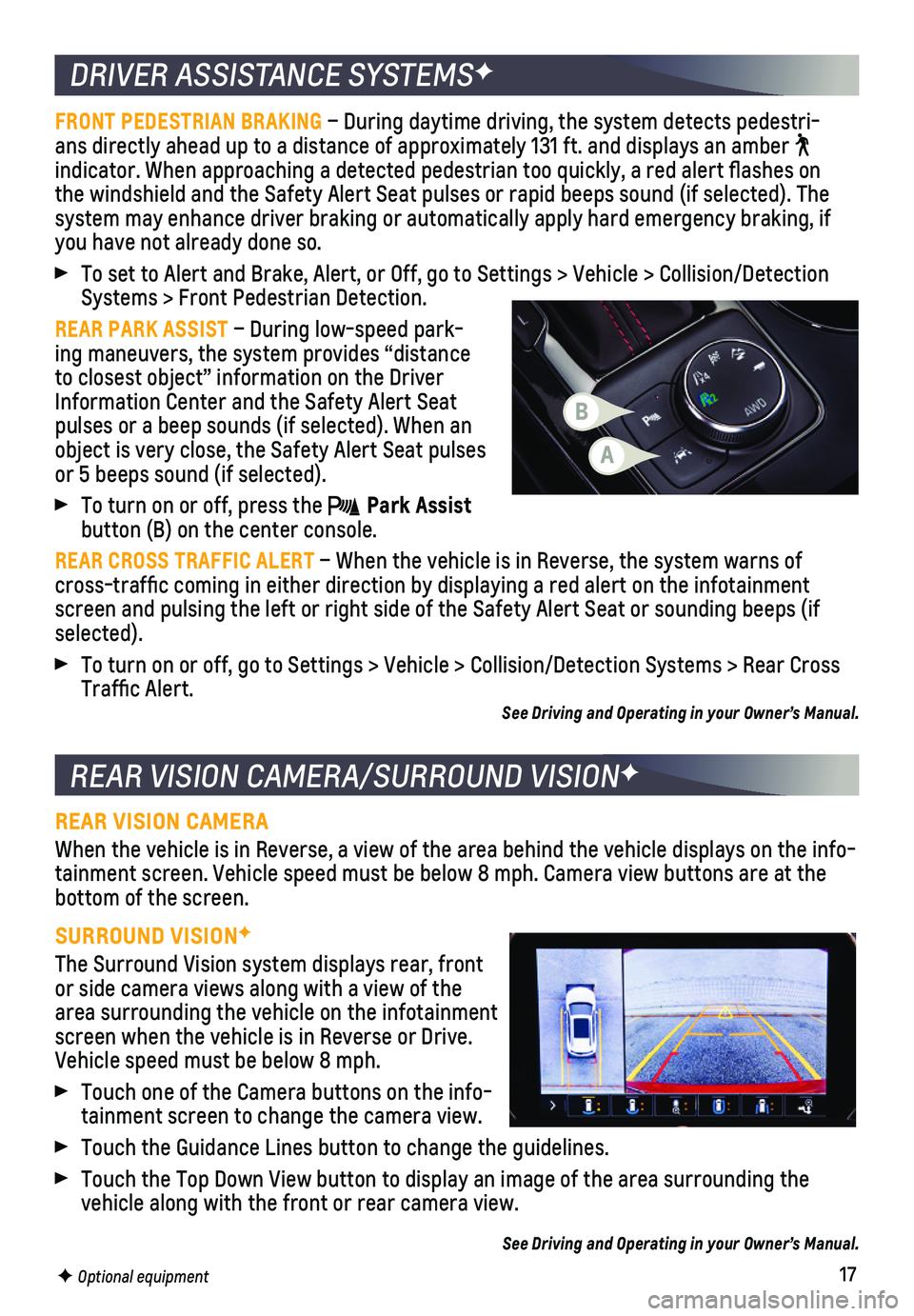
17
DRIVER ASSISTANCE SYSTEMSF
REAR VISION CAMERA/SURROUND VISIONF
FRONT PEDESTRIAN BRAKING – During daytime driving, the system detects pedestri-ans directly ahead up to a distance of approximately 131 ft. and display\
s an amber indicator. When approaching a detected pedestrian too quickly, a red ale\
rt flashes on the windshield and the Safety Alert Seat pulses or rapid beeps sound (if se\
lected). The
system may enhance driver braking or automatically apply hard emergency \
braking, if you have not already done so.
To set to Alert and Brake, Alert, or Off, go to Settings > Vehicle > Col\
lision/Detection Systems > Front Pedestrian Detection.
REAR PARK ASSIST – During low-speed park-ing maneuvers, the system provides “distance to closest object” information on the Driver Information Center and the Safety Alert Seat pulses or a beep sounds (if selected). When an object is very close, the Safety Alert Seat pulses or 5 beeps sound (if selected).
To turn on or off, press the Park Assist button (B) on the center console.
REAR CROSS TRAFFIC ALERT – When the vehicle is in Reverse, the system warns of cross-traffic coming in either direction by displaying a red alert on \
the infotainment screen and pulsing the left or right side of the Safety Alert Seat or so\
unding beeps (if selected).
To turn on or off, go to Settings > Vehicle > Collision/Detection System\
s > Rear Cross Traffic Alert. See Driving and Operating in your Owner’s Manual.
REAR VISION CAMERA
When the vehicle is in Reverse, a view of the area behind the vehicle di\
splays on the info-tainment screen. Vehicle speed must be below 8 mph. Camera view buttons \
are at the bottom of the screen.
SURROUND VISIONF
The Surround Vision system displays rear, front or side camera views along with a view of the area surrounding the vehicle on the infotainment screen when the vehicle is in Reverse or Drive. Vehicle speed must be below 8 mph.
Touch one of the Camera buttons on the info-tainment screen to change the camera view.
Touch the Guidance Lines button to change the guidelines.
Touch the Top Down View button to display an image of the area surroundi\
ng the vehicle along with the front or rear camera view.
See Driving and Operating in your Owner’s Manual.
F Optional equipment
A
B
Page 19 of 20
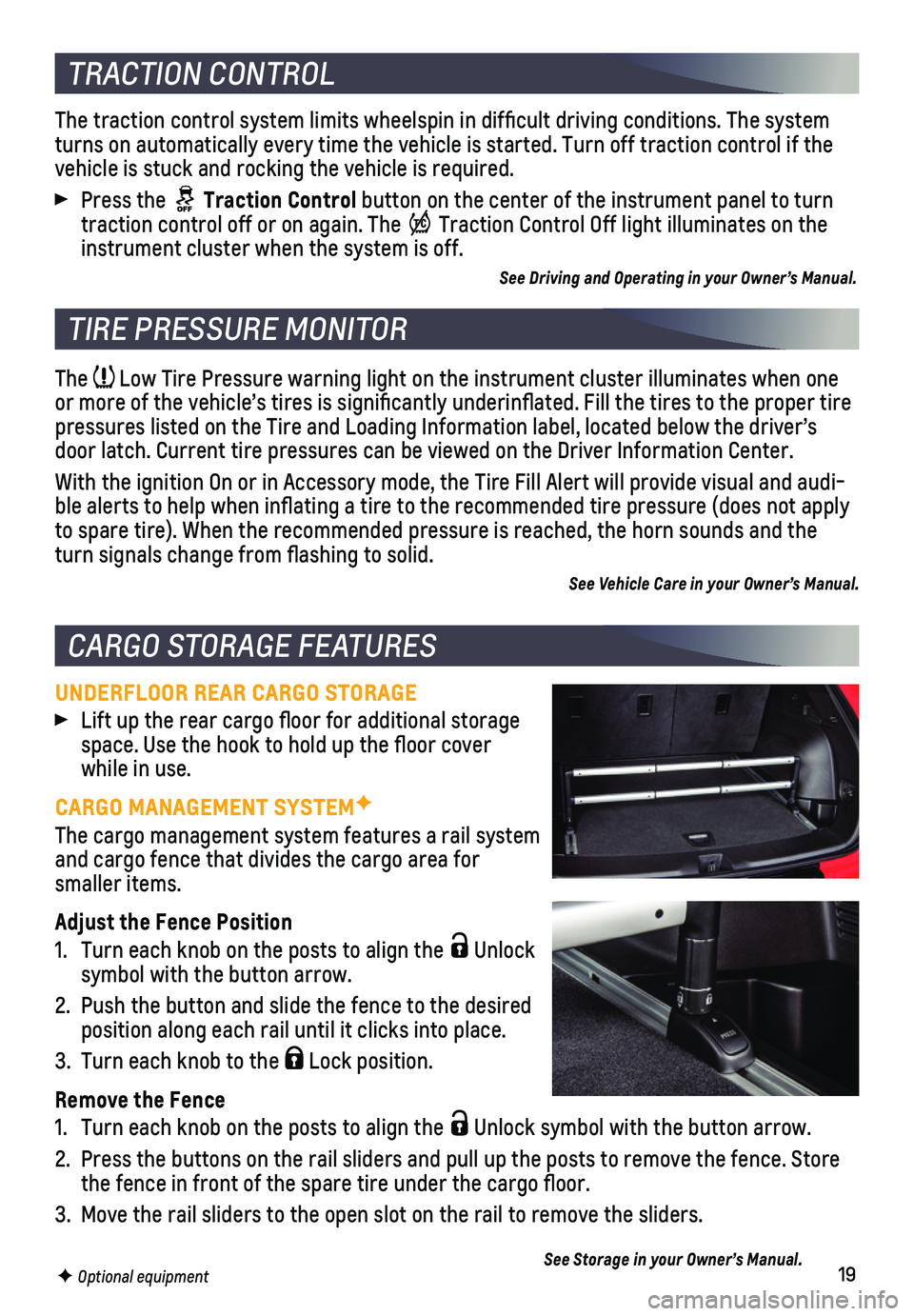
19
The Low Tire Pressure warning light on the instrument cluster illuminates wh\
en one or more of the vehicle’s tires is significantly underinflated. Fi\
ll the tires to the proper tire pressures listed on the Tire and Loading Information label, located belo\
w the driver’s door latch. Current tire pressures can be viewed on the Driver Informati\
on Center.
With the ignition On or in Accessory mode, the Tire Fill Alert will prov\
ide visual and audi-ble alerts to help when inflating a tire to the recommended tire press\
ure (does not apply to spare tire). When the recommended pressure is reached, the horn soun\
ds and the turn signals change from flashing to solid.
See Vehicle Care in your Owner’s Manual.
UNDERFLOOR REAR CARGO STORAGE
Lift up the rear cargo floor for additional storage space. Use the hook to hold up the floor cover while in use.
CARGO MANAGEMENT SYSTEMF
The cargo management system features a rail system and cargo fence that divides the cargo area for smaller items.
Adjust the Fence Position
1. Turn each knob on the posts to align the Unlock symbol with the button arrow.
2. Push the button and slide the fence to the desired position along each rail until it clicks into place.
3. Turn each knob to the Lock position.
Remove the Fence
1. Turn each knob on the posts to align the Unlock symbol with the button arrow.
2. Press the buttons on the rail sliders and pull up the posts to remove th\
e fence. Store the fence in front of the spare tire under the cargo floor.
3. Move the rail sliders to the open slot on the rail to remove the sliders\
.
See Storage in your Owner’s Manual.
TIRE PRESSURE MONITOR
CARGO STORAGE FEATURES
F Optional equipment
The traction control system limits wheelspin in difficult driving cond\
itions. The system turns on automatically every time the vehicle is started. Turn off tract\
ion control if the vehicle is stuck and rocking the vehicle is required.
Press the Traction Control button on the center of the instrument panel to turn traction control off or on again. The Traction Control Off light illuminates on the instrument cluster when the system is off.
See Driving and Operating in your Owner’s Manual.
TRACTION CONTROL