android auto CHEVROLET BOLT EV 2021 Get To Know Guide
[x] Cancel search | Manufacturer: CHEVROLET, Model Year: 2021, Model line: BOLT EV, Model: CHEVROLET BOLT EV 2021Pages: 16, PDF Size: 2.56 MB
Page 11 of 16
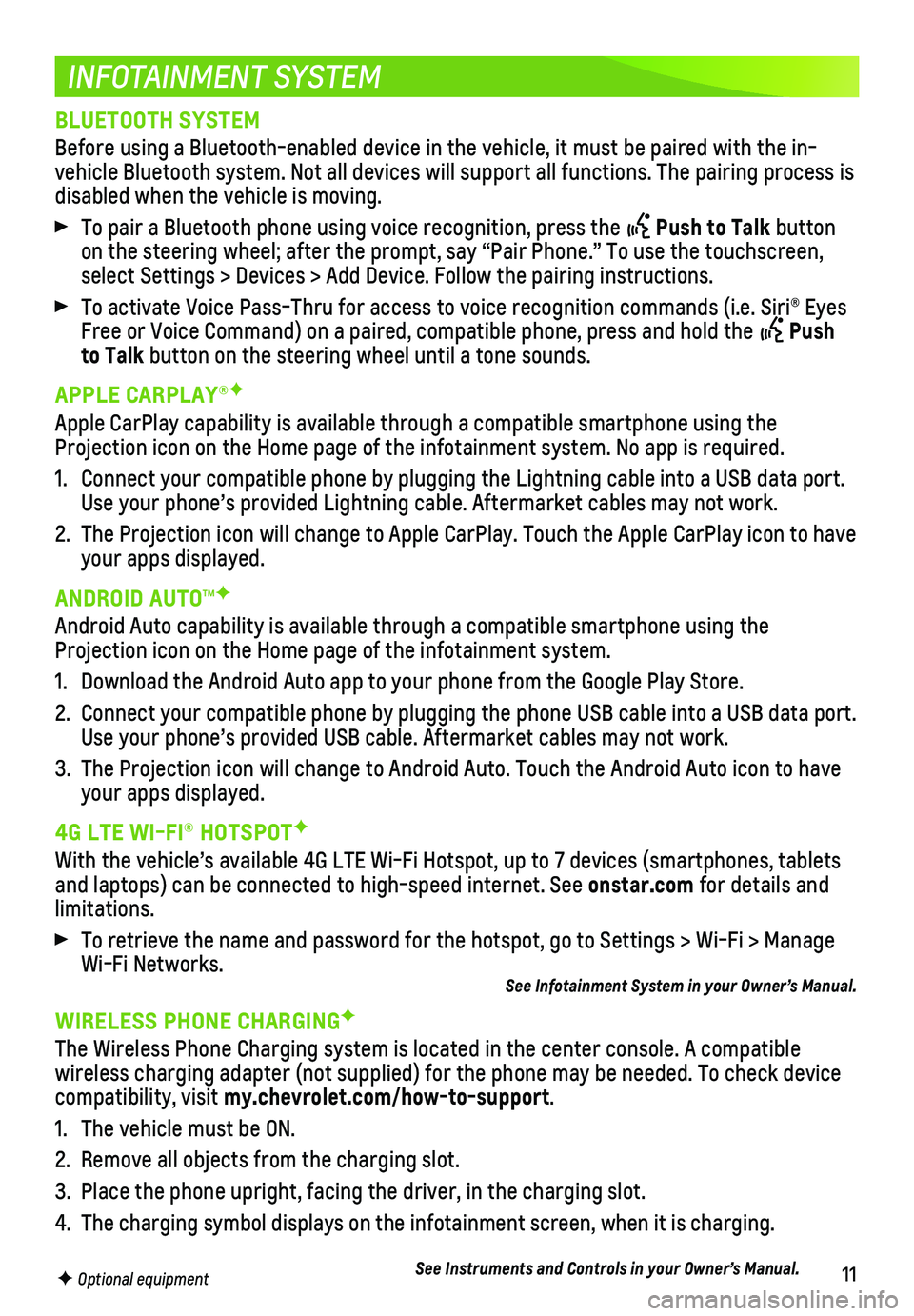
11
INFOTAINMENT SYSTEM
F Optional equipment
BLUETOOTH SYSTEM
Before using a Bluetooth-enabled device in the vehicle, it must be paire\
d with the in-vehicle Bluetooth system. Not all devices will support all functions. Th\
e pairing process is disabled when the vehicle is moving.
To pair a Bluetooth phone using voice recognition, press the Push to Talk button on the steering wheel; after the prompt, say “Pair Phone.” To use \
the touchscreen, select Settings > Devices > Add Device. Follow the pairing instructions.\
To activate Voice Pass-Thru for access to voice recognition commands (i\
.e. Siri® Eyes Free or Voice Command) on a paired, compatible phone, press and hold th\
e Push to Talk button on the steering wheel until a tone sounds.
APPLE CARPLAY®F
Apple CarPlay capability is available through a compatible smartphone us\
ing the Projection icon on the Home page of the infotainment system. No app is r\
equired.
1. Connect your compatible phone by plugging the Lightning cable into a USB\
data port. Use your phone’s provided Lightning cable. Aftermarket cables may not\
work.
2. The Projection icon will change to Apple CarPlay. Touch the Apple CarPla\
y icon to have your apps displayed.
ANDROID AUTO™F
Android Auto capability is available through a compatible smartphone usi\
ng the Projection icon on the Home page of the infotainment system.
1. Download the Android Auto app to your phone from the Google Play Store.
2. Connect your compatible phone by plugging the phone USB cable into a USB\
data port. Use your phone’s provided USB cable. Aftermarket cables may not work.\
3. The Projection icon will change to Android Auto. Touch the Android Auto \
icon to have your apps displayed.
4G LTE WI-FI® HOTSPOTF
With the vehicle’s available 4G LTE Wi-Fi Hotspot, up to 7 devices (\
smartphones, tablets and laptops) can be connected to high-speed internet. See onstar.com for details and limitations.
To retrieve the name and password for the hotspot, go to Settings > Wi-F\
i > Manage Wi-Fi Networks.See Infotainment System in your Owner’s Manual.
WIRELESS PHONE CHARGINGF
The Wireless Phone Charging system is located in the center console. A c\
ompatible
wireless charging adapter (not supplied) for the phone may be needed. \
To check device compatibility, visit my.chevrolet.com/how-to-support.
1. The vehicle must be ON.
2. Remove all objects from the charging slot.
3. Place the phone upright, facing the driver, in the charging slot.
4. The charging symbol displays on the infotainment screen, when it is char\
ging.
See Instruments and Controls in your Owner’s Manual.
Page 16 of 16
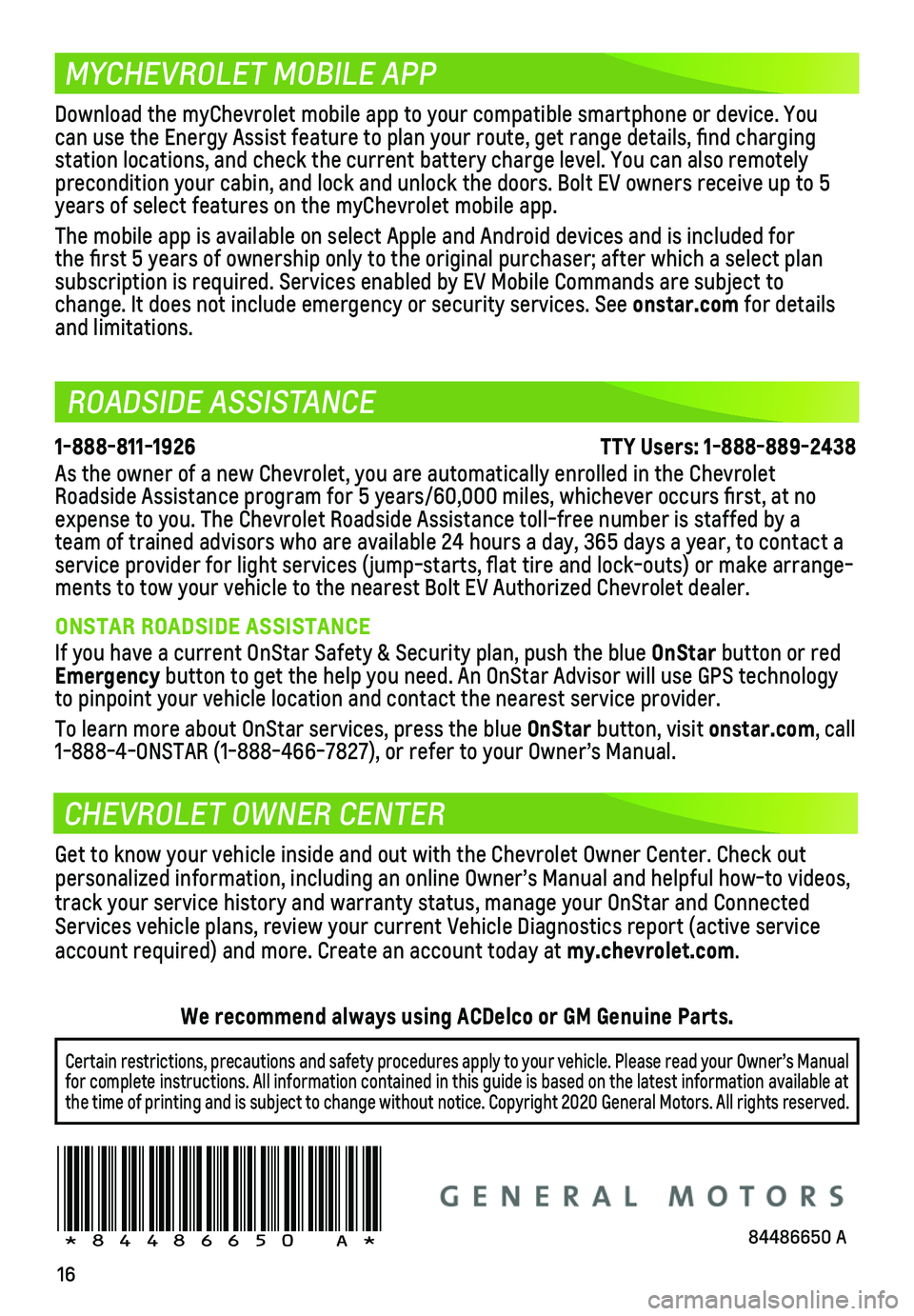
16
ROADSIDE ASSISTANCE
MYCHEVROLET MOBILE APP
CHEVROLET OWNER CENTER
1-888-811-1926 \
TTY Users: 1-888-889-2438
As the owner of a new Chevrolet, you are automatically enrolled in the C\
hevrolet Roadside Assistance program for 5 years/60,000 miles, whichever occurs fi\
rst, at no expense to you. The Chevrolet Roadside Assistance toll-free number is st\
affed by a team of trained advisors who are available 24 hours a day, 365 days a ye\
ar, to contact a service provider for light services (jump-starts, flat tire and lock-outs) or make arrange-ments to tow your vehicle to the nearest Bolt EV Authorized Chevrolet de\
aler.
ONSTAR ROADSIDE ASSISTANCE
If you have a current OnStar Safety & Security plan, push the blue OnStar button or red Emergency button to get the help you need. An OnStar Advisor will use GPS technol\
ogy to pinpoint your vehicle location and contact the nearest service provid\
er.
To learn more about OnStar services, press the blue OnStar button, visit onstar.com, call 1-888-4-ONSTAR (1-888-466-7827), or refer to your Owner’s Manual.
!84486650=A!
Certain restrictions, precautions and safety procedures apply to your ve\
hicle. Please read your Owner’s Manual for complete instructions. All information contained in this guide is ba\
sed on the latest information available at the time of printing and is subject to change without notice. Copyright 2020 General Motors. All rights reserved.
We recommend always using ACDelco or GM Genuine Parts.
Download the myChevrolet mobile app to your compatible smartphone or dev\
ice. You can use the Energy Assist feature to plan your route, get range details,\
find charging
station locations, and check the current battery charge level. You can a\
lso remotely
precondition your cabin, and lock and unlock the doors. Bolt EV owners r\
eceive up to 5 years of select features on the myChevrolet mobile app.
The mobile app is available on select Apple and Android devices and is i\
ncluded for the first 5 years of ownership only to the original purchaser; after w\
hich a select plan
subscription is required. Services enabled by EV Mobile Commands are sub\
ject to change. It does not include emergency or security services. See onstar.com for details and limitations.
Get to know your vehicle inside and out with the Chevrolet Owner Center.\
Check out personalized information, including an online Owner’s Manual and help\
ful how-to videos, track your service history and warranty status, manage your OnStar and C\
onnected Services vehicle plans, review your current Vehicle Diagnostics report (\
active service account required) and more. Create an account today at my.chevrolet.com.
84486650 A