AUX CHEVROLET BOLT EV 2021 Owner's Manual
[x] Cancel search | Manufacturer: CHEVROLET, Model Year: 2021, Model line: BOLT EV, Model: CHEVROLET BOLT EV 2021Pages: 293, PDF Size: 9.21 MB
Page 114 of 293
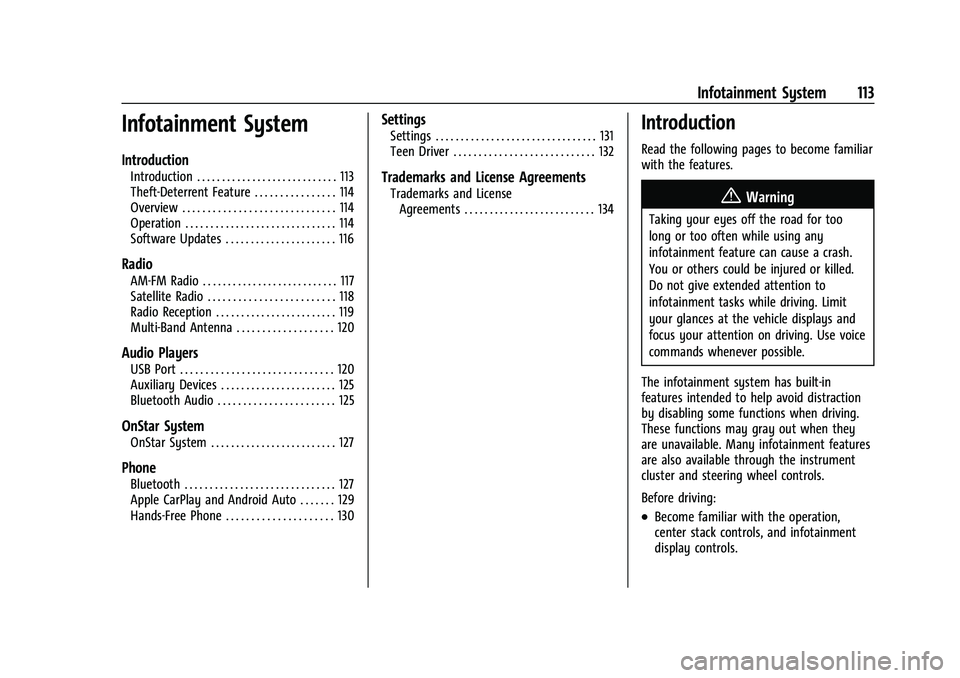
Chevrolet Bolt EV Owner Manual (GMNA-Localizing-U.S./Canada-
14637856) - 2021 - CRC - 10/2/20
Infotainment System 113
Infotainment System
Introduction
Introduction . . . . . . . . . . . . . . . . . . . . . . . . . . . . 113
Theft-Deterrent Feature . . . . . . . . . . . . . . . . 114
Overview . . . . . . . . . . . . . . . . . . . . . . . . . . . . . . 114
Operation . . . . . . . . . . . . . . . . . . . . . . . . . . . . . . 114
Software Updates . . . . . . . . . . . . . . . . . . . . . . 116
Radio
AM-FM Radio . . . . . . . . . . . . . . . . . . . . . . . . . . . 117
Satellite Radio . . . . . . . . . . . . . . . . . . . . . . . . . 118
Radio Reception . . . . . . . . . . . . . . . . . . . . . . . . 119
Multi-Band Antenna . . . . . . . . . . . . . . . . . . . 120
Audio Players
USB Port . . . . . . . . . . . . . . . . . . . . . . . . . . . . . . 120
Auxiliary Devices . . . . . . . . . . . . . . . . . . . . . . . 125
Bluetooth Audio . . . . . . . . . . . . . . . . . . . . . . . 125
OnStar System
OnStar System . . . . . . . . . . . . . . . . . . . . . . . . . 127
Phone
Bluetooth . . . . . . . . . . . . . . . . . . . . . . . . . . . . . . 127
Apple CarPlay and Android Auto . . . . . . . 129
Hands-Free Phone . . . . . . . . . . . . . . . . . . . . . 130
Settings
Settings . . . . . . . . . . . . . . . . . . . . . . . . . . . . . . . . 131
Teen Driver . . . . . . . . . . . . . . . . . . . . . . . . . . . . 132
Trademarks and License Agreements
Trademarks and LicenseAgreements . . . . . . . . . . . . . . . . . . . . . . . . . . 134
Introduction
Read the following pages to become familiar
with the features.
{Warning
Taking your eyes off the road for too
long or too often while using any
infotainment feature can cause a crash.
You or others could be injured or killed.
Do not give extended attention to
infotainment tasks while driving. Limit
your glances at the vehicle displays and
focus your attention on driving. Use voice
commands whenever possible.
The infotainment system has built-in
features intended to help avoid distraction
by disabling some functions when driving.
These functions may gray out when they
are unavailable. Many infotainment features
are also available through the instrument
cluster and steering wheel controls.
Before driving:
.Become familiar with the operation,
center stack controls, and infotainment
display controls.
Page 116 of 293
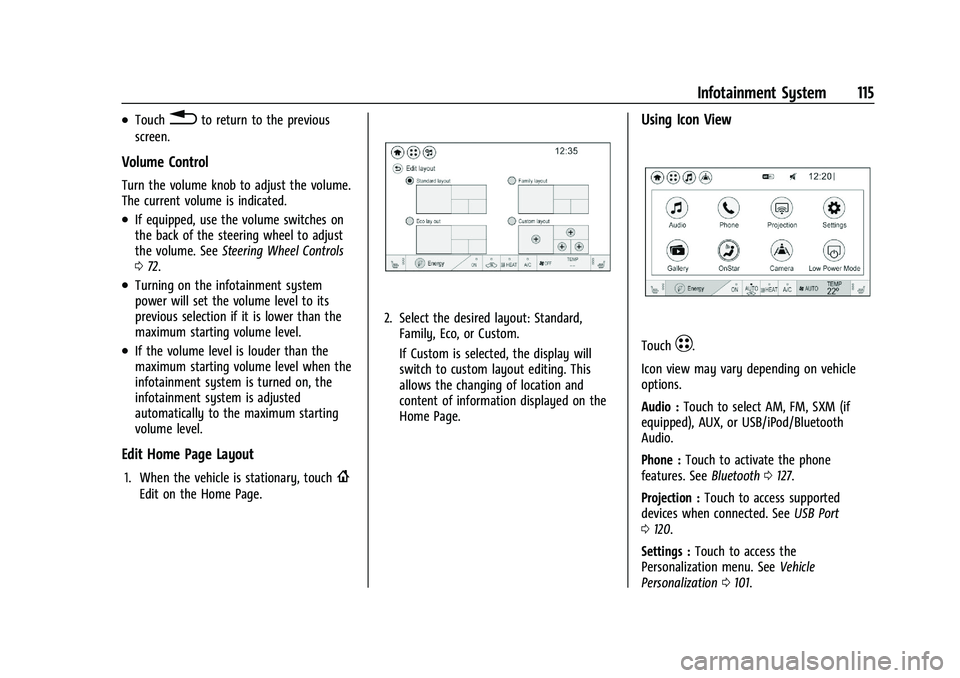
Chevrolet Bolt EV Owner Manual (GMNA-Localizing-U.S./Canada-
14637856) - 2021 - CRC - 10/2/20
Infotainment System 115
.Touch0to return to the previous
screen.
Volume Control
Turn the volume knob to adjust the volume.
The current volume is indicated.
.If equipped, use the volume switches on
the back of the steering wheel to adjust
the volume. See Steering Wheel Controls
0 72.
.Turning on the infotainment system
power will set the volume level to its
previous selection if it is lower than the
maximum starting volume level.
.If the volume level is louder than the
maximum starting volume level when the
infotainment system is turned on, the
infotainment system is adjusted
automatically to the maximum starting
volume level.
Edit Home Page Layout
1. When the vehicle is stationary, touch{
Edit on the Home Page.
2. Select the desired layout: Standard,
Family, Eco, or Custom.
If Custom is selected, the display will
switch to custom layout editing. This
allows the changing of location and
content of information displayed on the
Home Page.
Using Icon View
TouchT.
Icon view may vary depending on vehicle
options.
Audio : Touch to select AM, FM, SXM (if
equipped), AUX, or USB/iPod/Bluetooth
Audio.
Phone : Touch to activate the phone
features. See Bluetooth0127.
Projection : Touch to access supported
devices when connected. See USB Port
0 120.
Settings : Touch to access the
Personalization menu. See Vehicle
Personalization 0101.
Page 117 of 293
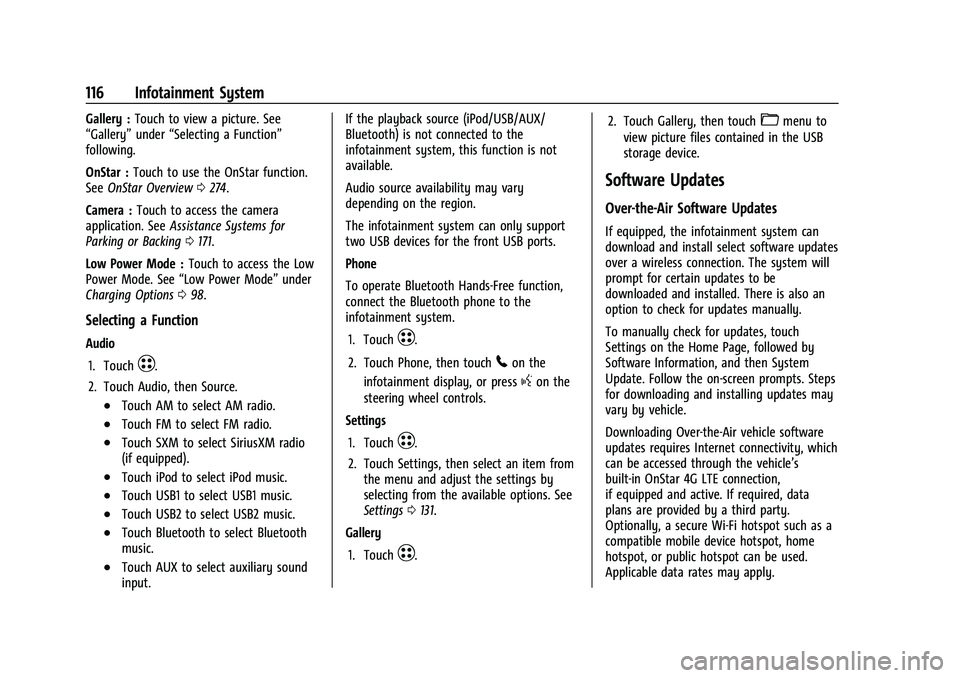
Chevrolet Bolt EV Owner Manual (GMNA-Localizing-U.S./Canada-
14637856) - 2021 - CRC - 10/2/20
116 Infotainment System
Gallery :Touch to view a picture. See
“Gallery” under“Selecting a Function”
following.
OnStar : Touch to use the OnStar function.
See OnStar Overview 0274.
Camera : Touch to access the camera
application. See Assistance Systems for
Parking or Backing 0171.
Low Power Mode : Touch to access the Low
Power Mode. See “Low Power Mode” under
Charging Options 098.
Selecting a Function
Audio
1. Touch
T.
2. Touch Audio, then Source.
.Touch AM to select AM radio.
.Touch FM to select FM radio.
.Touch SXM to select SiriusXM radio
(if equipped).
.Touch iPod to select iPod music.
.Touch USB1 to select USB1 music.
.Touch USB2 to select USB2 music.
.Touch Bluetooth to select Bluetooth
music.
.Touch AUX to select auxiliary sound
input. If the playback source (iPod/USB/AUX/
Bluetooth) is not connected to the
infotainment system, this function is not
available.
Audio source availability may vary
depending on the region.
The infotainment system can only support
two USB devices for the front USB ports.
Phone
To operate Bluetooth Hands-Free function,
connect the Bluetooth phone to the
infotainment system.
1. Touch
T.
2. Touch Phone, then touch
5on the
infotainment display, or press
gon the
steering wheel controls.
Settings
1. Touch
T.
2. Touch Settings, then select an item from the menu and adjust the settings by
selecting from the available options. See
Settings 0131.
Gallery
1. Touch
T. 2. Touch Gallery, then touch
'menu to
view picture files contained in the USB
storage device.
Software Updates
Over-the-Air Software Updates
If equipped, the infotainment system can
download and install select software updates
over a wireless connection. The system will
prompt for certain updates to be
downloaded and installed. There is also an
option to check for updates manually.
To manually check for updates, touch
Settings on the Home Page, followed by
Software Information, and then System
Update. Follow the on-screen prompts. Steps
for downloading and installing updates may
vary by vehicle.
Downloading Over-the-Air vehicle software
updates requires Internet connectivity, which
can be accessed through the vehicle’s
built-in OnStar 4G LTE connection,
if equipped and active. If required, data
plans are provided by a third party.
Optionally, a secure Wi-Fi hotspot such as a
compatible mobile device hotspot, home
hotspot, or public hotspot can be used.
Applicable data rates may apply.
Page 123 of 293
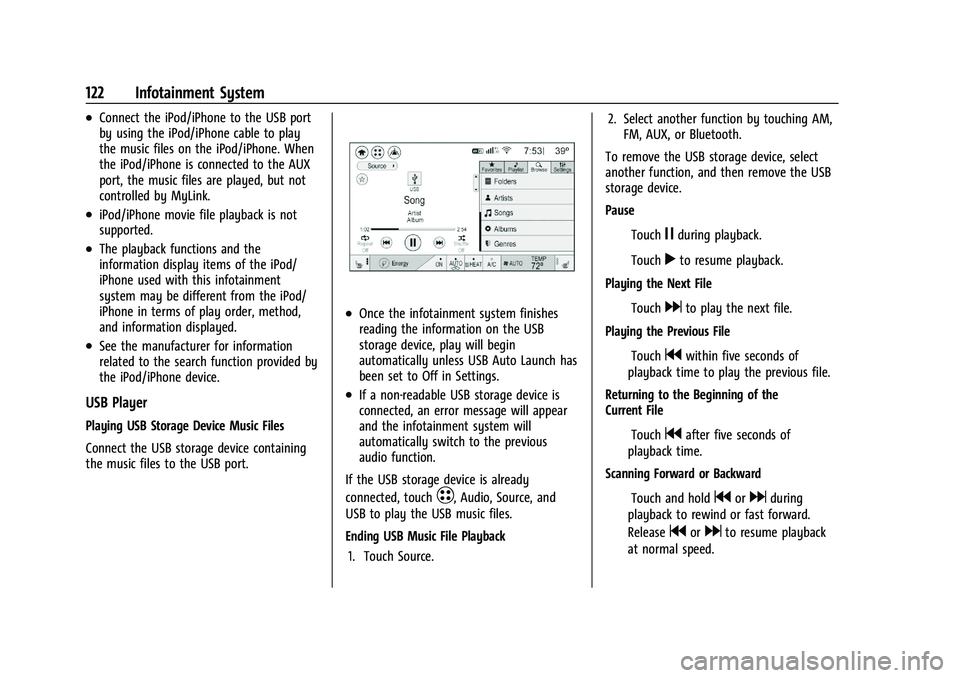
Chevrolet Bolt EV Owner Manual (GMNA-Localizing-U.S./Canada-
14637856) - 2021 - CRC - 10/2/20
122 Infotainment System
.Connect the iPod/iPhone to the USB port
by using the iPod/iPhone cable to play
the music files on the iPod/iPhone. When
the iPod/iPhone is connected to the AUX
port, the music files are played, but not
controlled by MyLink.
.iPod/iPhone movie file playback is not
supported.
.The playback functions and the
information display items of the iPod/
iPhone used with this infotainment
system may be different from the iPod/
iPhone in terms of play order, method,
and information displayed.
.See the manufacturer for information
related to the search function provided by
the iPod/iPhone device.
USB Player
Playing USB Storage Device Music Files
Connect the USB storage device containing
the music files to the USB port.
.Once the infotainment system finishes
reading the information on the USB
storage device, play will begin
automatically unless USB Auto Launch has
been set to Off in Settings.
.If a non-readable USB storage device is
connected, an error message will appear
and the infotainment system will
automatically switch to the previous
audio function.
If the USB storage device is already
connected, touch
T, Audio, Source, and
USB to play the USB music files.
Ending USB Music File Playback
1. Touch Source. 2. Select another function by touching AM,
FM, AUX, or Bluetooth.
To remove the USB storage device, select
another function, and then remove the USB
storage device.
Pause
ITouch
jduring playback.
ITouch
rto resume playback.
Playing the Next File
ITouch
dto play the next file.
Playing the Previous File
ITouch
gwithin five seconds of
playback time to play the previous file.
Returning to the Beginning of the
Current File
ITouch
gafter five seconds of
playback time.
Scanning Forward or Backward
ITouch and hold
gordduring
playback to rewind or fast forward.
Release
gordto resume playback
at normal speed.
Page 125 of 293
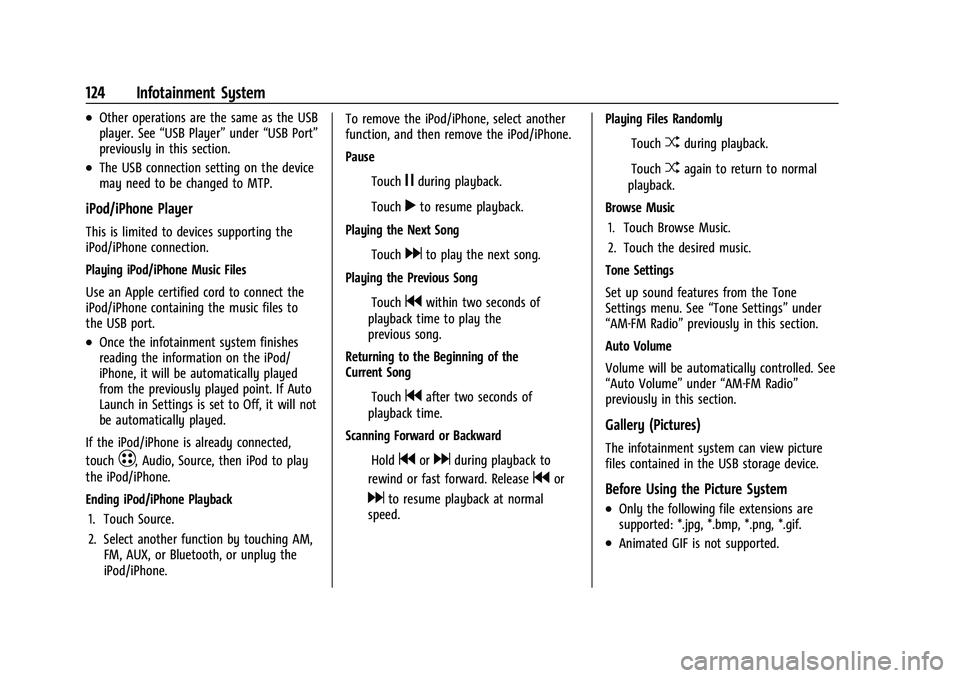
Chevrolet Bolt EV Owner Manual (GMNA-Localizing-U.S./Canada-
14637856) - 2021 - CRC - 10/2/20
124 Infotainment System
.Other operations are the same as the USB
player. See“USB Player” under“USB Port”
previously in this section.
.The USB connection setting on the device
may need to be changed to MTP.
iPod/iPhone Player
This is limited to devices supporting the
iPod/iPhone connection.
Playing iPod/iPhone Music Files
Use an Apple certified cord to connect the
iPod/iPhone containing the music files to
the USB port.
.Once the infotainment system finishes
reading the information on the iPod/
iPhone, it will be automatically played
from the previously played point. If Auto
Launch in Settings is set to Off, it will not
be automatically played.
If the iPod/iPhone is already connected,
touch
T, Audio, Source, then iPod to play
the iPod/iPhone.
Ending iPod/iPhone Playback
1. Touch Source.
2. Select another function by touching AM, FM, AUX, or Bluetooth, or unplug the
iPod/iPhone. To remove the iPod/iPhone, select another
function, and then remove the iPod/iPhone.
Pause
ITouch
jduring playback.
ITouch
rto resume playback.
Playing the Next Song
ITouch
dto play the next song.
Playing the Previous Song
ITouch
gwithin two seconds of
playback time to play the
previous song.
Returning to the Beginning of the
Current Song
ITouch
gafter two seconds of
playback time.
Scanning Forward or Backward
IHold
gordduring playback to
rewind or fast forward. Release
gor
dto resume playback at normal
speed. Playing Files Randomly
ITouch
Zduring playback.
ITouch
Zagain to return to normal
playback.
Browse Music 1. Touch Browse Music.
2. Touch the desired music.
Tone Settings
Set up sound features from the Tone
Settings menu. See “Tone Settings”under
“AM-FM Radio” previously in this section.
Auto Volume
Volume will be automatically controlled. See
“Auto Volume” under“AM-FM Radio”
previously in this section.
Gallery (Pictures)
The infotainment system can view picture
files contained in the USB storage device.
Before Using the Picture System
.Only the following file extensions are
supported: *.jpg, *.bmp, *.png, *.gif.
.Animated GIF is not supported.
Page 126 of 293
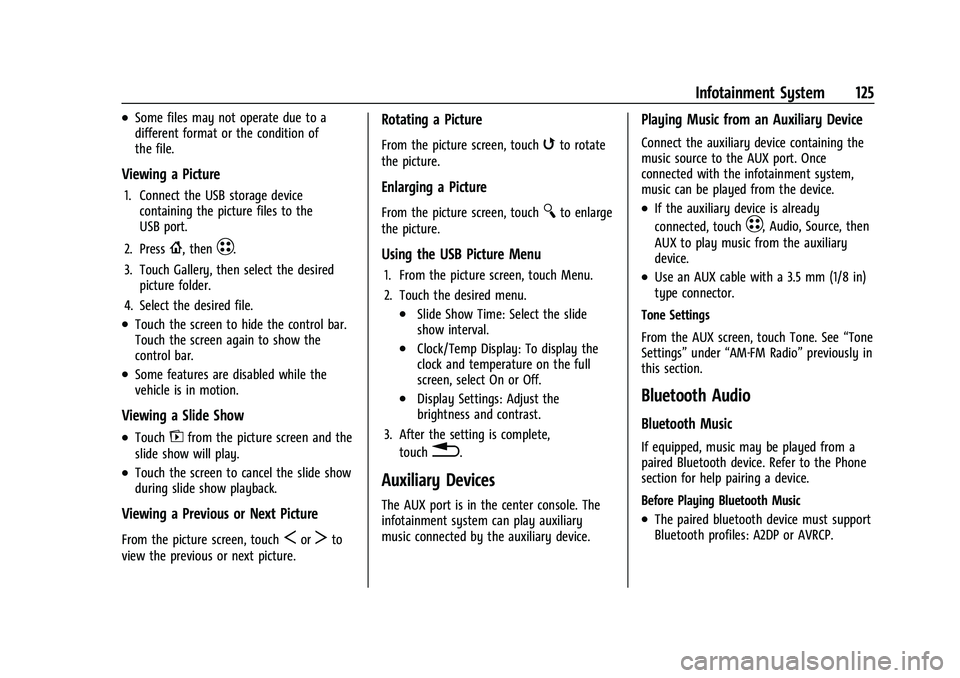
Chevrolet Bolt EV Owner Manual (GMNA-Localizing-U.S./Canada-
14637856) - 2021 - CRC - 10/2/20
Infotainment System 125
.Some files may not operate due to a
different format or the condition of
the file.
Viewing a Picture
1. Connect the USB storage devicecontaining the picture files to the
USB port.
2. Press
{, thenT.
3. Touch Gallery, then select the desired picture folder.
4. Select the desired file.
.Touch the screen to hide the control bar.
Touch the screen again to show the
control bar.
.Some features are disabled while the
vehicle is in motion.
Viewing a Slide Show
.Touchzfrom the picture screen and the
slide show will play.
.Touch the screen to cancel the slide show
during slide show playback.
Viewing a Previous or Next Picture
From the picture screen, touchSorTto
view the previous or next picture.
Rotating a Picture
From the picture screen, touchwto rotate
the picture.
Enlarging a Picture
From the picture screen, touchTto enlarge
the picture.
Using the USB Picture Menu
1. From the picture screen, touch Menu.
2. Touch the desired menu.
.Slide Show Time: Select the slide
show interval.
.Clock/Temp Display: To display the
clock and temperature on the full
screen, select On or Off.
.Display Settings: Adjust the
brightness and contrast.
3. After the setting is complete, touch
0.
Auxiliary Devices
The AUX port is in the center console. The
infotainment system can play auxiliary
music connected by the auxiliary device.
Playing Music from an Auxiliary Device
Connect the auxiliary device containing the
music source to the AUX port. Once
connected with the infotainment system,
music can be played from the device.
.If the auxiliary device is already
connected, touch
T, Audio, Source, then
AUX to play music from the auxiliary
device.
.Use an AUX cable with a 3.5 mm (1/8 in)
type connector.
Tone Settings
From the AUX screen, touch Tone. See “Tone
Settings” under“AM-FM Radio” previously in
this section.
Bluetooth Audio
Bluetooth Music
If equipped, music may be played from a
paired Bluetooth device. Refer to the Phone
section for help pairing a device.
Before Playing Bluetooth Music
.The paired bluetooth device must support
Bluetooth profiles: A2DP or AVRCP.
Page 214 of 293
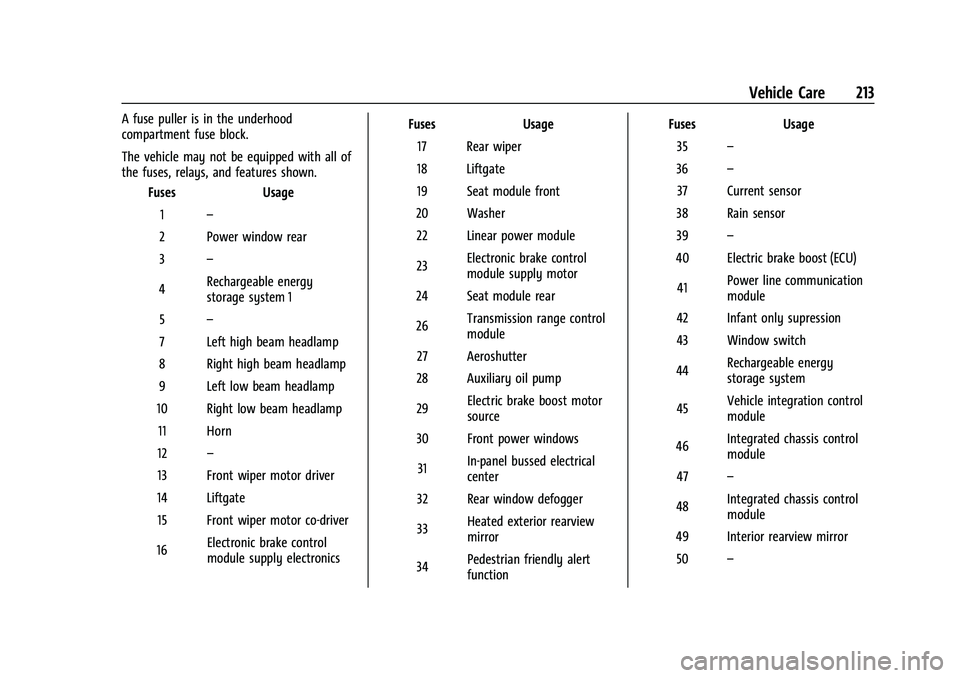
Chevrolet Bolt EV Owner Manual (GMNA-Localizing-U.S./Canada-
14637856) - 2021 - CRC - 10/2/20
Vehicle Care 213
A fuse puller is in the underhood
compartment fuse block.
The vehicle may not be equipped with all of
the fuses, relays, and features shown.Fuses Usage
1 –
2 Power window rear
3 –
4 Rechargeable energy
storage system 1
5 –
7 Left high beam headlamp
8 Right high beam headlamp
9 Left low beam headlamp
10 Right low beam headlamp 11 Horn
12 –
13 Front wiper motor driver
14 Liftgate 15 Front wiper motor co-driver
16 Electronic brake control
module supply electronics Fuses
Usage
17 Rear wiper
18 Liftgate
19 Seat module front
20 Washer 22 Linear power module
23 Electronic brake control
module supply motor
24 Seat module rear
26 Transmission range control
module
27 Aeroshutter
28 Auxiliary oil pump
29 Electric brake boost motor
source
30 Front power windows
31 In-panel bussed electrical
center
32 Rear window defogger
33 Heated exterior rearview
mirror
34 Pedestrian friendly alert
function Fuses
Usage
35 –
36 –
37 Current sensor
38 Rain sensor
39 –
40 Electric brake boost (ECU)
41 Power line communication
module
42 Infant only supression
43 Window switch
44 Rechargeable energy
storage system
45 Vehicle integration control
module
46 Integrated chassis control
module
47 –
48 Integrated chassis control
module
49 Interior rearview mirror 50 –
Page 215 of 293
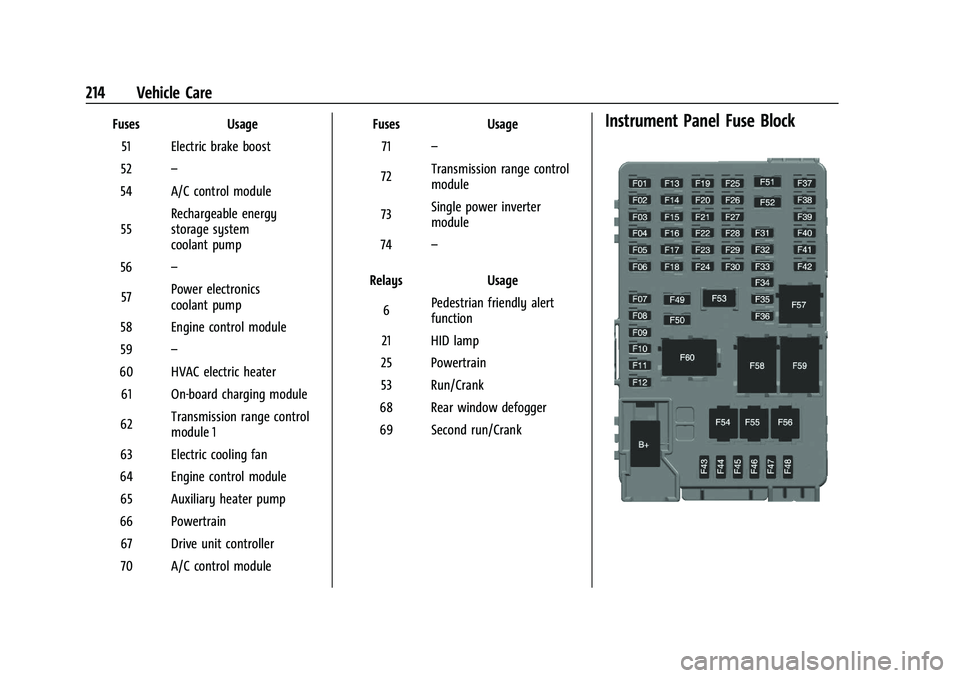
Chevrolet Bolt EV Owner Manual (GMNA-Localizing-U.S./Canada-
14637856) - 2021 - CRC - 10/2/20
214 Vehicle Care
FusesUsage
51 Electric brake boost
52 –
54 A/C control module
55 Rechargeable energy
storage system
coolant pump
56 –
57 Power electronics
coolant pump
58 Engine control module
59 –
60 HVAC electric heater 61 On-board charging module
62 Transmission range control
module 1
63 Electric cooling fan
64 Engine control module 65 Auxiliary heater pump
66 Powertrain 67 Drive unit controller
70 A/C control module Fuses
Usage
71 –
72 Transmission range control
module
73 Single power inverter
module
74 –
Relays Usage
6 Pedestrian friendly alert
function
21 HID lamp
25 Powertrain
53 Run/Crank
68 Rear window defogger
69 Second run/CrankInstrument Panel Fuse Block
Page 216 of 293
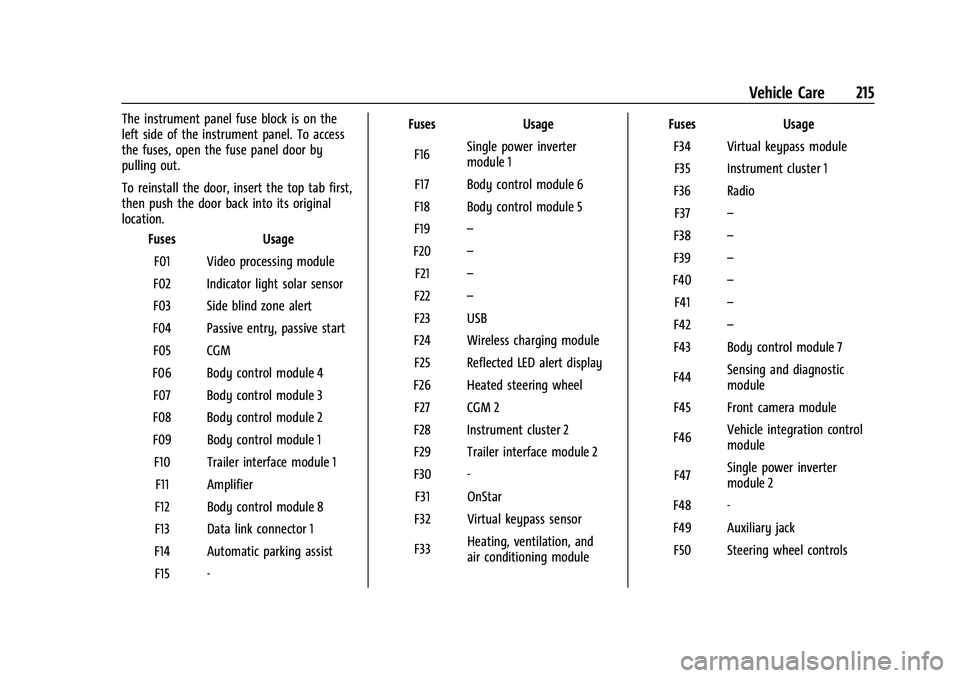
Chevrolet Bolt EV Owner Manual (GMNA-Localizing-U.S./Canada-
14637856) - 2021 - CRC - 10/2/20
Vehicle Care 215
The instrument panel fuse block is on the
left side of the instrument panel. To access
the fuses, open the fuse panel door by
pulling out.
To reinstall the door, insert the top tab first,
then push the door back into its original
location.Fuses Usage
F01 Video processing module
F02 Indicator light solar sensor
F03 Side blind zone alert
F04 Passive entry, passive start F05 CGM
F06 Body control module 4 F07 Body control module 3
F08 Body control module 2
F09 Body control module 1 F10 Trailer interface module 1 F11 Amplifier
F12 Body control module 8
F13 Data link connector 1
F14 Automatic parking assist F15 - Fuses
Usage
F16 Single power inverter
module 1
F17 Body control module 6
F18 Body control module 5
F19 –
F20 –
F21 –
F22 –
F23 USB
F24 Wireless charging module F25 Reflected LED alert display
F26 Heated steering wheel F27 CGM 2
F28 Instrument cluster 2
F29 Trailer interface module 2
F30 - F31 OnStar
F32 Virtual keypass sensor
F33 Heating, ventilation, and
air conditioning module Fuses
Usage
F34 Virtual keypass module F35 Instrument cluster 1
F36 Radio F37 –
F38 –
F39 –
F40 –
F41 –
F42 –
F43 Body control module 7
F44 Sensing and diagnostic
module
F45 Front camera module
F46 Vehicle integration control
module
F47 Single power inverter
module 2
F48 -
F49 Auxiliary jack F50 Steering wheel controls
Page 217 of 293
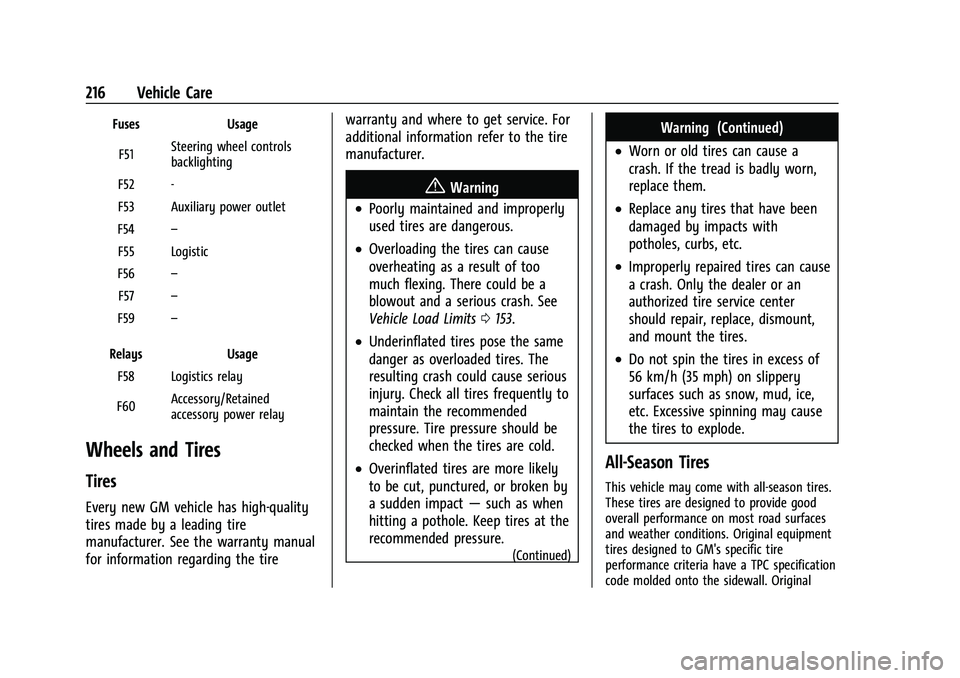
Chevrolet Bolt EV Owner Manual (GMNA-Localizing-U.S./Canada-
14637856) - 2021 - CRC - 10/2/20
216 Vehicle Care
FusesUsage
F51 Steering wheel controls
backlighting
F52 -
F53 Auxiliary power outlet
F54 –
F55 Logistic
F56 –
F57 –
F59 –
Relays Usage
F58 Logistics relay
F60 Accessory/Retained
accessory power relay
Wheels and Tires
Tires
Every new GM vehicle has high-quality
tires made by a leading tire
manufacturer. See the warranty manual
for information regarding the tire warranty and where to get service. For
additional information refer to the tire
manufacturer.
{Warning
.Poorly maintained and improperly
used tires are dangerous.
.Overloading the tires can cause
overheating as a result of too
much flexing. There could be a
blowout and a serious crash. See
Vehicle Load Limits
0153.
.Underinflated tires pose the same
danger as overloaded tires. The
resulting crash could cause serious
injury. Check all tires frequently to
maintain the recommended
pressure. Tire pressure should be
checked when the tires are cold.
.Overinflated tires are more likely
to be cut, punctured, or broken by
a sudden impact —such as when
hitting a pothole. Keep tires at the
recommended pressure.
(Continued)
Warning (Continued)
.Worn or old tires can cause a
crash. If the tread is badly worn,
replace them.
.Replace any tires that have been
damaged by impacts with
potholes, curbs, etc.
.Improperly repaired tires can cause
a crash. Only the dealer or an
authorized tire service center
should repair, replace, dismount,
and mount the tires.
.Do not spin the tires in excess of
56 km/h (35 mph) on slippery
surfaces such as snow, mud, ice,
etc. Excessive spinning may cause
the tires to explode.
All-Season Tires
This vehicle may come with all-season tires.
These tires are designed to provide good
overall performance on most road surfaces
and weather conditions. Original equipment
tires designed to GM's specific tire
performance criteria have a TPC specification
code molded onto the sidewall. Original