navigation CHEVROLET BOLT EV 2021 Owner's Manual
[x] Cancel search | Manufacturer: CHEVROLET, Model Year: 2021, Model line: BOLT EV, Model: CHEVROLET BOLT EV 2021Pages: 293, PDF Size: 9.21 MB
Page 82 of 293
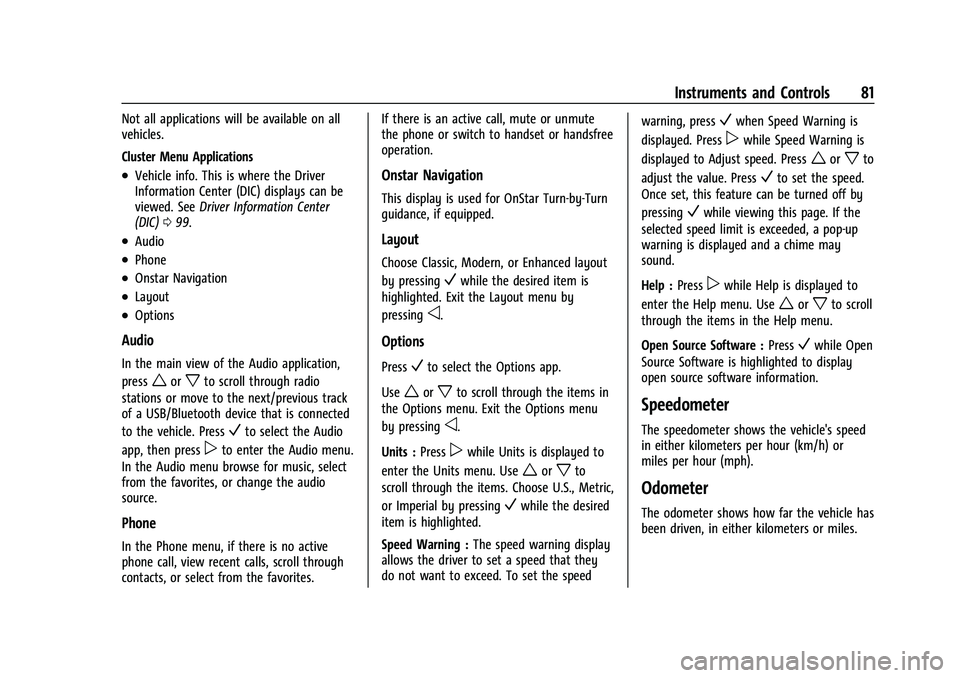
Chevrolet Bolt EV Owner Manual (GMNA-Localizing-U.S./Canada-
14637856) - 2021 - CRC - 10/2/20
Instruments and Controls 81
Not all applications will be available on all
vehicles.
Cluster Menu Applications
.Vehicle info. This is where the Driver
Information Center (DIC) displays can be
viewed. SeeDriver Information Center
(DIC) 099.
.Audio
.Phone
.Onstar Navigation
.Layout
.Options
Audio
In the main view of the Audio application,
press
worxto scroll through radio
stations or move to the next/previous track
of a USB/Bluetooth device that is connected
to the vehicle. Press
Vto select the Audio
app, then press
pto enter the Audio menu.
In the Audio menu browse for music, select
from the favorites, or change the audio
source.
Phone
In the Phone menu, if there is no active
phone call, view recent calls, scroll through
contacts, or select from the favorites. If there is an active call, mute or unmute
the phone or switch to handset or handsfree
operation.
Onstar Navigation
This display is used for OnStar Turn-by-Turn
guidance, if equipped.
Layout
Choose Classic, Modern, or Enhanced layout
by pressing
Vwhile the desired item is
highlighted. Exit the Layout menu by
pressing
o.
Options
PressVto select the Options app.
Use
worxto scroll through the items in
the Options menu. Exit the Options menu
by pressing
o.
Units : Press
pwhile Units is displayed to
enter the Units menu. Use
worxto
scroll through the items. Choose U.S., Metric,
or Imperial by pressing
Vwhile the desired
item is highlighted.
Speed Warning : The speed warning display
allows the driver to set a speed that they
do not want to exceed. To set the speed warning, press
Vwhen Speed Warning is
displayed. Press
pwhile Speed Warning is
displayed to Adjust speed. Press
worxto
adjust the value. Press
Vto set the speed.
Once set, this feature can be turned off by
pressing
Vwhile viewing this page. If the
selected speed limit is exceeded, a pop-up
warning is displayed and a chime may
sound.
Help : Press
pwhile Help is displayed to
enter the Help menu. Use
worxto scroll
through the items in the Help menu.
Open Source Software : Press
Vwhile Open
Source Software is highlighted to display
open source software information.
Speedometer
The speedometer shows the vehicle's speed
in either kilometers per hour (km/h) or
miles per hour (mph).
Odometer
The odometer shows how far the vehicle has
been driven, in either kilometers or miles.
Page 121 of 293
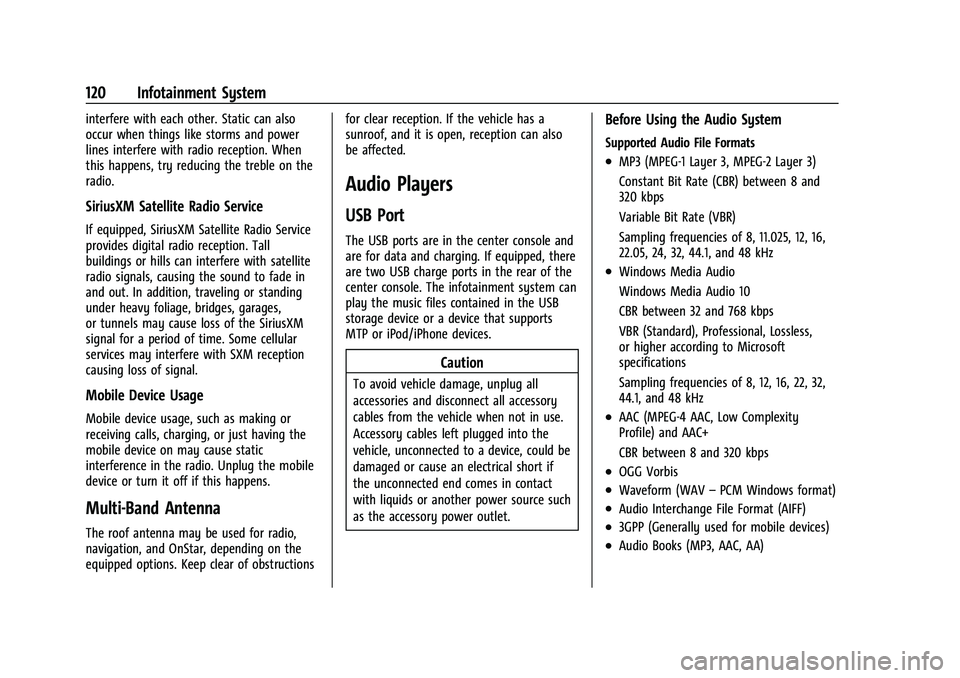
Chevrolet Bolt EV Owner Manual (GMNA-Localizing-U.S./Canada-
14637856) - 2021 - CRC - 10/2/20
120 Infotainment System
interfere with each other. Static can also
occur when things like storms and power
lines interfere with radio reception. When
this happens, try reducing the treble on the
radio.
SiriusXM Satellite Radio Service
If equipped, SiriusXM Satellite Radio Service
provides digital radio reception. Tall
buildings or hills can interfere with satellite
radio signals, causing the sound to fade in
and out. In addition, traveling or standing
under heavy foliage, bridges, garages,
or tunnels may cause loss of the SiriusXM
signal for a period of time. Some cellular
services may interfere with SXM reception
causing loss of signal.
Mobile Device Usage
Mobile device usage, such as making or
receiving calls, charging, or just having the
mobile device on may cause static
interference in the radio. Unplug the mobile
device or turn it off if this happens.
Multi-Band Antenna
The roof antenna may be used for radio,
navigation, and OnStar, depending on the
equipped options. Keep clear of obstructionsfor clear reception. If the vehicle has a
sunroof, and it is open, reception can also
be affected.
Audio Players
USB Port
The USB ports are in the center console and
are for data and charging. If equipped, there
are two USB charge ports in the rear of the
center console. The infotainment system can
play the music files contained in the USB
storage device or a device that supports
MTP or iPod/iPhone devices.
Caution
To avoid vehicle damage, unplug all
accessories and disconnect all accessory
cables from the vehicle when not in use.
Accessory cables left plugged into the
vehicle, unconnected to a device, could be
damaged or cause an electrical short if
the unconnected end comes in contact
with liquids or another power source such
as the accessory power outlet.
Before Using the Audio System
Supported Audio File Formats
.MP3 (MPEG-1 Layer 3, MPEG-2 Layer 3)
Constant Bit Rate (CBR) between 8 and
320 kbps
Variable Bit Rate (VBR)
Sampling frequencies of 8, 11.025, 12, 16,
22.05, 24, 32, 44.1, and 48 kHz
.Windows Media Audio
Windows Media Audio 10
CBR between 32 and 768 kbps
VBR (Standard), Professional, Lossless,
or higher according to Microsoft
specifications
Sampling frequencies of 8, 12, 16, 22, 32,
44.1, and 48 kHz
.AAC (MPEG-4 AAC, Low Complexity
Profile) and AAC+
CBR between 8 and 320 kbps
.OGG Vorbis
.Waveform (WAV
–PCM Windows format)
.Audio Interchange File Format (AIFF)
.3GPP (Generally used for mobile devices)
.Audio Books (MP3, AAC, AA)
Page 149 of 293
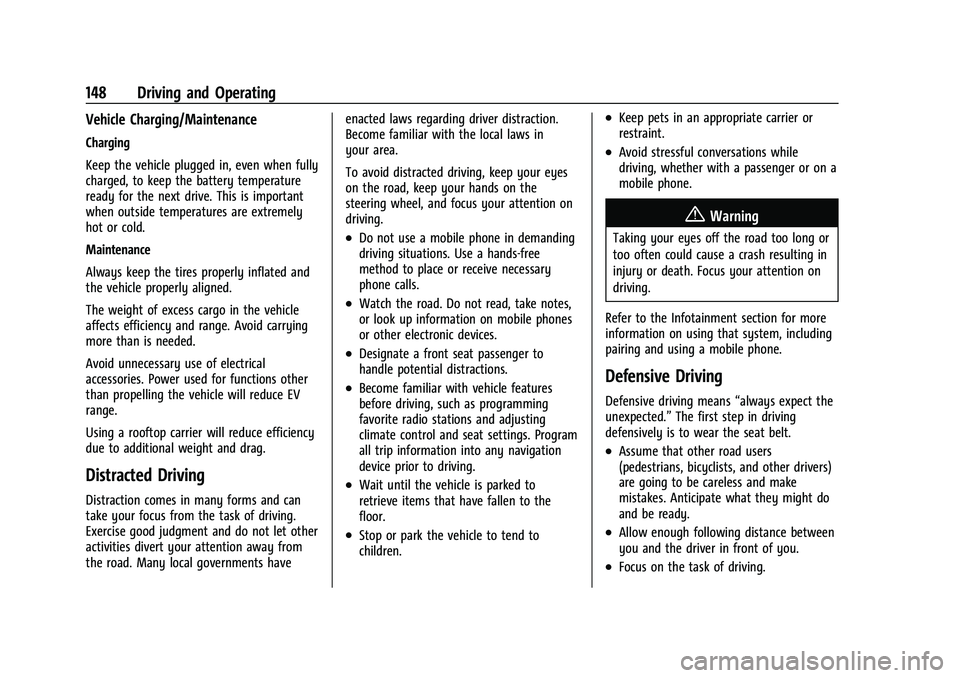
Chevrolet Bolt EV Owner Manual (GMNA-Localizing-U.S./Canada-
14637856) - 2021 - CRC - 10/2/20
148 Driving and Operating
Vehicle Charging/Maintenance
Charging
Keep the vehicle plugged in, even when fully
charged, to keep the battery temperature
ready for the next drive. This is important
when outside temperatures are extremely
hot or cold.
Maintenance
Always keep the tires properly inflated and
the vehicle properly aligned.
The weight of excess cargo in the vehicle
affects efficiency and range. Avoid carrying
more than is needed.
Avoid unnecessary use of electrical
accessories. Power used for functions other
than propelling the vehicle will reduce EV
range.
Using a rooftop carrier will reduce efficiency
due to additional weight and drag.
Distracted Driving
Distraction comes in many forms and can
take your focus from the task of driving.
Exercise good judgment and do not let other
activities divert your attention away from
the road. Many local governments haveenacted laws regarding driver distraction.
Become familiar with the local laws in
your area.
To avoid distracted driving, keep your eyes
on the road, keep your hands on the
steering wheel, and focus your attention on
driving.
.Do not use a mobile phone in demanding
driving situations. Use a hands-free
method to place or receive necessary
phone calls.
.Watch the road. Do not read, take notes,
or look up information on mobile phones
or other electronic devices.
.Designate a front seat passenger to
handle potential distractions.
.Become familiar with vehicle features
before driving, such as programming
favorite radio stations and adjusting
climate control and seat settings. Program
all trip information into any navigation
device prior to driving.
.Wait until the vehicle is parked to
retrieve items that have fallen to the
floor.
.Stop or park the vehicle to tend to
children.
.Keep pets in an appropriate carrier or
restraint.
.Avoid stressful conversations while
driving, whether with a passenger or on a
mobile phone.
{Warning
Taking your eyes off the road too long or
too often could cause a crash resulting in
injury or death. Focus your attention on
driving.
Refer to the Infotainment section for more
information on using that system, including
pairing and using a mobile phone.
Defensive Driving
Defensive driving means “always expect the
unexpected.” The first step in driving
defensively is to wear the seat belt.
.Assume that other road users
(pedestrians, bicyclists, and other drivers)
are going to be careless and make
mistakes. Anticipate what they might do
and be ready.
.Allow enough following distance between
you and the driver in front of you.
.Focus on the task of driving.
Page 275 of 293
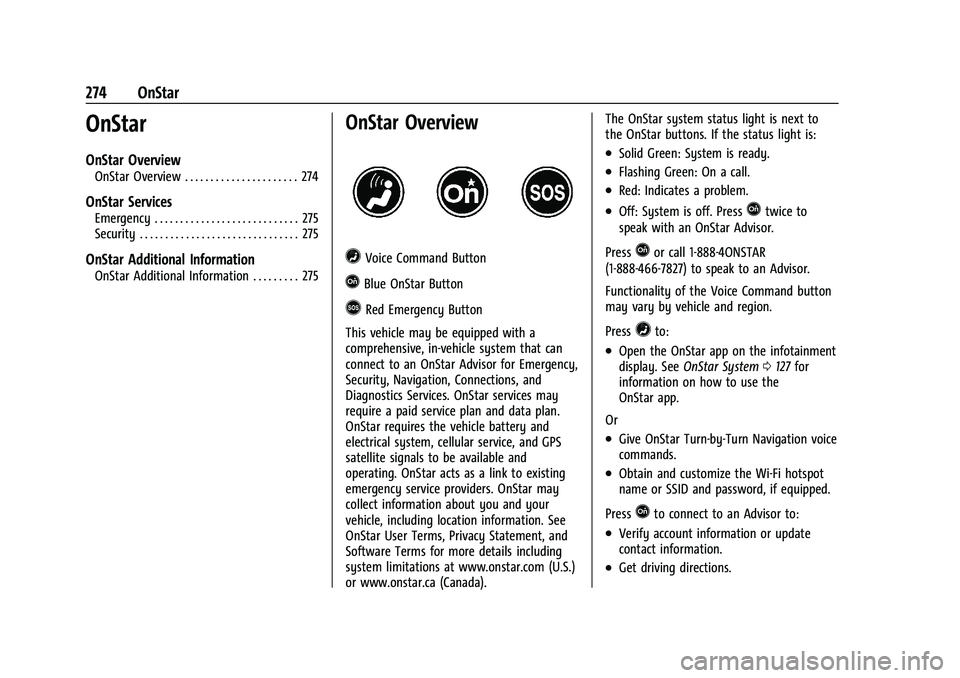
Chevrolet Bolt EV Owner Manual (GMNA-Localizing-U.S./Canada-
14637856) - 2021 - CRC - 10/2/20
274 OnStar
OnStar
OnStar Overview
OnStar Overview . . . . . . . . . . . . . . . . . . . . . . 274
OnStar Services
Emergency . . . . . . . . . . . . . . . . . . . . . . . . . . . . 275
Security . . . . . . . . . . . . . . . . . . . . . . . . . . . . . . . 275
OnStar Additional Information
OnStar Additional Information . . . . . . . . . 275
OnStar Overview
=Voice Command Button
QBlue OnStar Button
>Red Emergency Button
This vehicle may be equipped with a
comprehensive, in-vehicle system that can
connect to an OnStar Advisor for Emergency,
Security, Navigation, Connections, and
Diagnostics Services. OnStar services may
require a paid service plan and data plan.
OnStar requires the vehicle battery and
electrical system, cellular service, and GPS
satellite signals to be available and
operating. OnStar acts as a link to existing
emergency service providers. OnStar may
collect information about you and your
vehicle, including location information. See
OnStar User Terms, Privacy Statement, and
Software Terms for more details including
system limitations at www.onstar.com (U.S.)
or www.onstar.ca (Canada). The OnStar system status light is next to
the OnStar buttons. If the status light is:
.Solid Green: System is ready.
.Flashing Green: On a call.
.Red: Indicates a problem.
.Off: System is off. PressQtwice to
speak with an OnStar Advisor.
Press
Qor call 1-888-4ONSTAR
(1-888-466-7827) to speak to an Advisor.
Functionality of the Voice Command button
may vary by vehicle and region.
Press
=to:
.Open the OnStar app on the infotainment
display. See OnStar System 0127 for
information on how to use the
OnStar app.
Or
.Give OnStar Turn-by-Turn Navigation voice
commands.
.Obtain and customize the Wi-Fi hotspot
name or SSID and password, if equipped.
Press
Qto connect to an Advisor to:
.Verify account information or update
contact information.
.Get driving directions.
Page 277 of 293
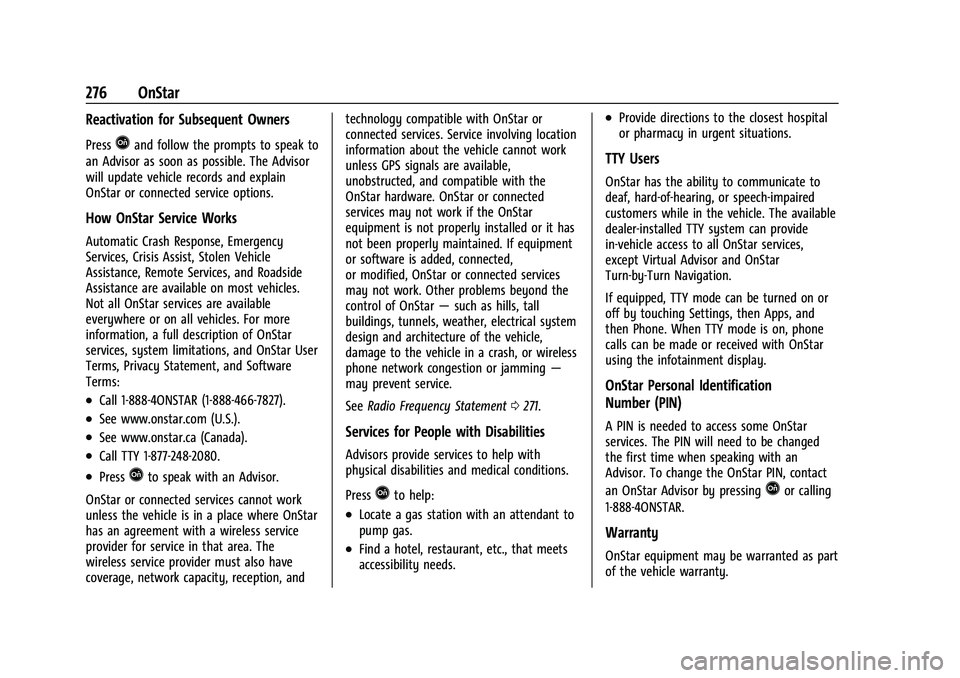
Chevrolet Bolt EV Owner Manual (GMNA-Localizing-U.S./Canada-
14637856) - 2021 - CRC - 10/2/20
276 OnStar
Reactivation for Subsequent Owners
PressQand follow the prompts to speak to
an Advisor as soon as possible. The Advisor
will update vehicle records and explain
OnStar or connected service options.
How OnStar Service Works
Automatic Crash Response, Emergency
Services, Crisis Assist, Stolen Vehicle
Assistance, Remote Services, and Roadside
Assistance are available on most vehicles.
Not all OnStar services are available
everywhere or on all vehicles. For more
information, a full description of OnStar
services, system limitations, and OnStar User
Terms, Privacy Statement, and Software
Terms:
.Call 1-888-4ONSTAR (1-888-466-7827).
.See www.onstar.com (U.S.).
.See www.onstar.ca (Canada).
.Call TTY 1-877-248-2080.
.PressQto speak with an Advisor.
OnStar or connected services cannot work
unless the vehicle is in a place where OnStar
has an agreement with a wireless service
provider for service in that area. The
wireless service provider must also have
coverage, network capacity, reception, and technology compatible with OnStar or
connected services. Service involving location
information about the vehicle cannot work
unless GPS signals are available,
unobstructed, and compatible with the
OnStar hardware. OnStar or connected
services may not work if the OnStar
equipment is not properly installed or it has
not been properly maintained. If equipment
or software is added, connected,
or modified, OnStar or connected services
may not work. Other problems beyond the
control of OnStar
—such as hills, tall
buildings, tunnels, weather, electrical system
design and architecture of the vehicle,
damage to the vehicle in a crash, or wireless
phone network congestion or jamming —
may prevent service.
See Radio Frequency Statement 0271.
Services for People with Disabilities
Advisors provide services to help with
physical disabilities and medical conditions.
Press
Qto help:
.Locate a gas station with an attendant to
pump gas.
.Find a hotel, restaurant, etc., that meets
accessibility needs.
.Provide directions to the closest hospital
or pharmacy in urgent situations.
TTY Users
OnStar has the ability to communicate to
deaf, hard-of-hearing, or speech-impaired
customers while in the vehicle. The available
dealer-installed TTY system can provide
in-vehicle access to all OnStar services,
except Virtual Advisor and OnStar
Turn-by-Turn Navigation.
If equipped, TTY mode can be turned on or
off by touching Settings, then Apps, and
then Phone. When TTY mode is on, phone
calls can be made or received with OnStar
using the infotainment display.
OnStar Personal Identification
Number (PIN)
A PIN is needed to access some OnStar
services. The PIN will need to be changed
the first time when speaking with an
Advisor. To change the OnStar PIN, contact
an OnStar Advisor by pressing
Qor calling
1-888-4ONSTAR.
Warranty
OnStar equipment may be warranted as part
of the vehicle warranty.
Page 278 of 293
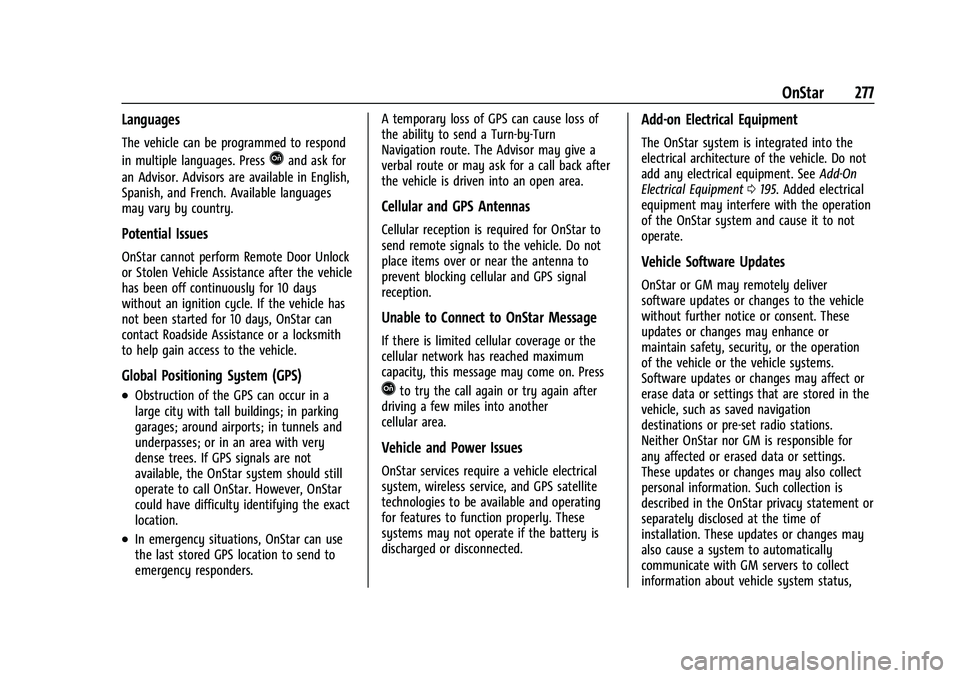
Chevrolet Bolt EV Owner Manual (GMNA-Localizing-U.S./Canada-
14637856) - 2021 - CRC - 10/2/20
OnStar 277
Languages
The vehicle can be programmed to respond
in multiple languages. Press
Qand ask for
an Advisor. Advisors are available in English,
Spanish, and French. Available languages
may vary by country.
Potential Issues
OnStar cannot perform Remote Door Unlock
or Stolen Vehicle Assistance after the vehicle
has been off continuously for 10 days
without an ignition cycle. If the vehicle has
not been started for 10 days, OnStar can
contact Roadside Assistance or a locksmith
to help gain access to the vehicle.
Global Positioning System (GPS)
.Obstruction of the GPS can occur in a
large city with tall buildings; in parking
garages; around airports; in tunnels and
underpasses; or in an area with very
dense trees. If GPS signals are not
available, the OnStar system should still
operate to call OnStar. However, OnStar
could have difficulty identifying the exact
location.
.In emergency situations, OnStar can use
the last stored GPS location to send to
emergency responders. A temporary loss of GPS can cause loss of
the ability to send a Turn-by-Turn
Navigation route. The Advisor may give a
verbal route or may ask for a call back after
the vehicle is driven into an open area.
Cellular and GPS Antennas
Cellular reception is required for OnStar to
send remote signals to the vehicle. Do not
place items over or near the antenna to
prevent blocking cellular and GPS signal
reception.
Unable to Connect to OnStar Message
If there is limited cellular coverage or the
cellular network has reached maximum
capacity, this message may come on. Press
Qto try the call again or try again after
driving a few miles into another
cellular area.
Vehicle and Power Issues
OnStar services require a vehicle electrical
system, wireless service, and GPS satellite
technologies to be available and operating
for features to function properly. These
systems may not operate if the battery is
discharged or disconnected.
Add-on Electrical Equipment
The OnStar system is integrated into the
electrical architecture of the vehicle. Do not
add any electrical equipment. See Add-On
Electrical Equipment 0195. Added electrical
equipment may interfere with the operation
of the OnStar system and cause it to not
operate.
Vehicle Software Updates
OnStar or GM may remotely deliver
software updates or changes to the vehicle
without further notice or consent. These
updates or changes may enhance or
maintain safety, security, or the operation
of the vehicle or the vehicle systems.
Software updates or changes may affect or
erase data or settings that are stored in the
vehicle, such as saved navigation
destinations or pre-set radio stations.
Neither OnStar nor GM is responsible for
any affected or erased data or settings.
These updates or changes may also collect
personal information. Such collection is
described in the OnStar privacy statement or
separately disclosed at the time of
installation. These updates or changes may
also cause a system to automatically
communicate with GM servers to collect
information about vehicle system status,
Page 280 of 293
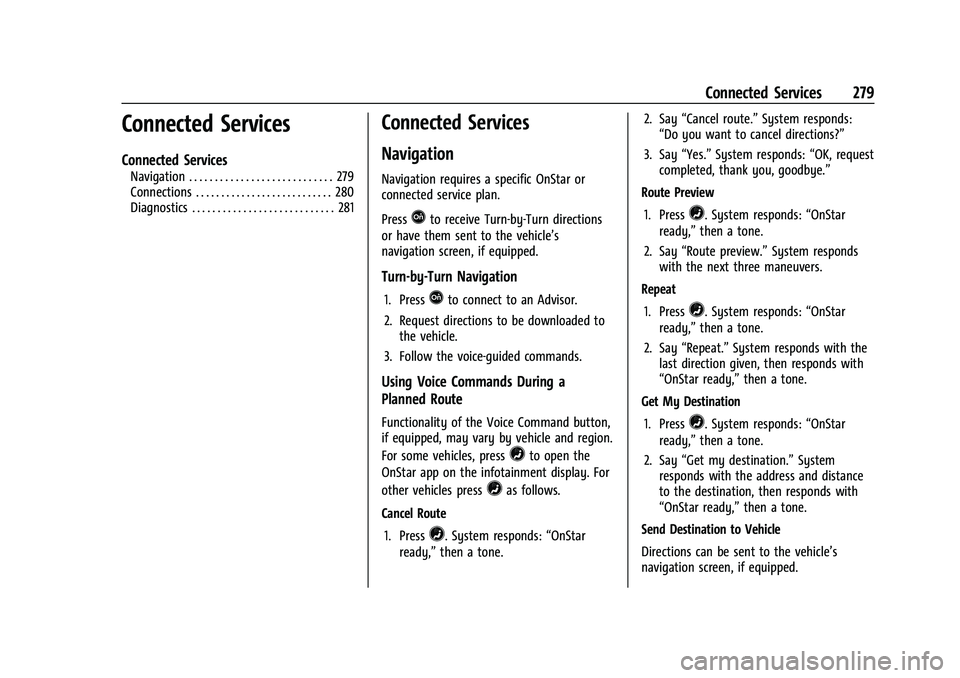
Chevrolet Bolt EV Owner Manual (GMNA-Localizing-U.S./Canada-
14637856) - 2021 - CRC - 10/2/20
Connected Services 279
Connected Services
Connected Services
Navigation . . . . . . . . . . . . . . . . . . . . . . . . . . . . 279
Connections . . . . . . . . . . . . . . . . . . . . . . . . . . . 280
Diagnostics . . . . . . . . . . . . . . . . . . . . . . . . . . . . 281
Connected Services
Navigation
Navigation requires a specific OnStar or
connected service plan.
Press
Qto receive Turn-by-Turn directions
or have them sent to the vehicle’s
navigation screen, if equipped.
Turn-by-Turn Navigation
1. PressQto connect to an Advisor.
2. Request directions to be downloaded to the vehicle.
3. Follow the voice-guided commands.
Using Voice Commands During a
Planned Route
Functionality of the Voice Command button,
if equipped, may vary by vehicle and region.
For some vehicles, press
=to open the
OnStar app on the infotainment display. For
other vehicles press
=as follows.
Cancel Route 1. Press
=. System responds: “OnStar
ready,” then a tone. 2. Say
“Cancel route.” System responds:
“Do you want to cancel directions?”
3. Say “Yes.”System responds: “OK, request
completed, thank you, goodbye.”
Route Preview
1. Press
=. System responds: “OnStar
ready,” then a tone.
2. Say “Route preview.” System responds
with the next three maneuvers.
Repeat
1. Press
=. System responds: “OnStar
ready,” then a tone.
2. Say “Repeat.” System responds with the
last direction given, then responds with
“OnStar ready,” then a tone.
Get My Destination
1. Press
=. System responds: “OnStar
ready,” then a tone.
2. Say “Get my destination.” System
responds with the address and distance
to the destination, then responds with
“OnStar ready,” then a tone.
Send Destination to Vehicle
Directions can be sent to the vehicle’s
navigation screen, if equipped.
Page 281 of 293
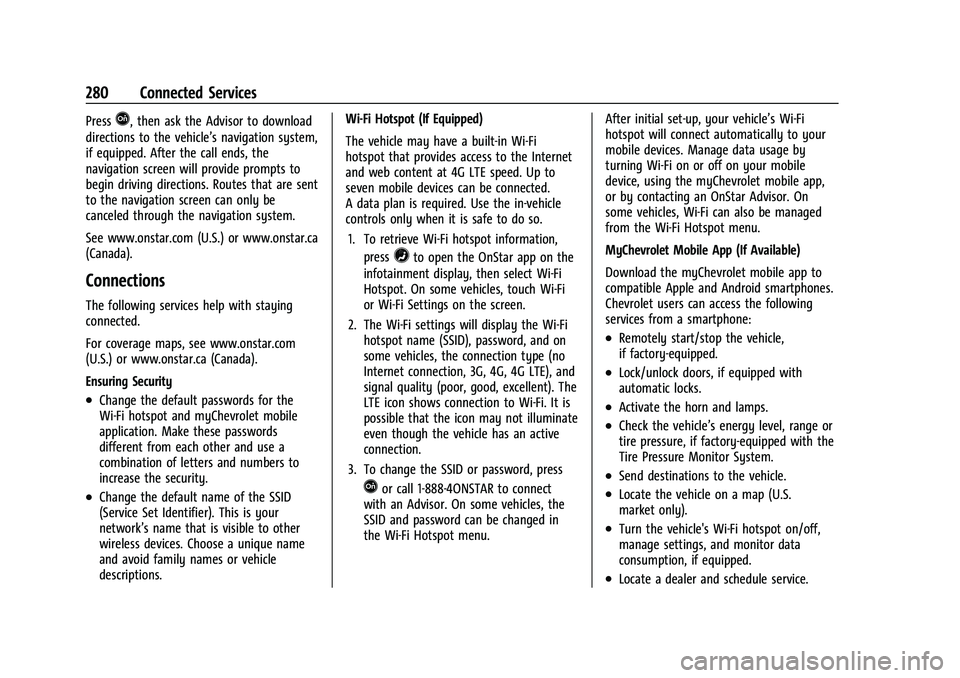
Chevrolet Bolt EV Owner Manual (GMNA-Localizing-U.S./Canada-
14637856) - 2021 - CRC - 10/2/20
280 Connected Services
PressQ, then ask the Advisor to download
directions to the vehicle’s navigation system,
if equipped. After the call ends, the
navigation screen will provide prompts to
begin driving directions. Routes that are sent
to the navigation screen can only be
canceled through the navigation system.
See www.onstar.com (U.S.) or www.onstar.ca
(Canada).
Connections
The following services help with staying
connected.
For coverage maps, see www.onstar.com
(U.S.) or www.onstar.ca (Canada).
Ensuring Security
.Change the default passwords for the
Wi-Fi hotspot and myChevrolet mobile
application. Make these passwords
different from each other and use a
combination of letters and numbers to
increase the security.
.Change the default name of the SSID
(Service Set Identifier). This is your
network’s name that is visible to other
wireless devices. Choose a unique name
and avoid family names or vehicle
descriptions. Wi-Fi Hotspot (If Equipped)
The vehicle may have a built-in Wi-Fi
hotspot that provides access to the Internet
and web content at 4G LTE speed. Up to
seven mobile devices can be connected.
A data plan is required. Use the in-vehicle
controls only when it is safe to do so.
1. To retrieve Wi-Fi hotspot information, press
=to open the OnStar app on the
infotainment display, then select Wi-Fi
Hotspot. On some vehicles, touch Wi-Fi
or Wi-Fi Settings on the screen.
2. The Wi-Fi settings will display the Wi-Fi hotspot name (SSID), password, and on
some vehicles, the connection type (no
Internet connection, 3G, 4G, 4G LTE), and
signal quality (poor, good, excellent). The
LTE icon shows connection to Wi-Fi. It is
possible that the icon may not illuminate
even though the vehicle has an active
connection.
3. To change the SSID or password, press
Qor call 1-888-4ONSTAR to connect
with an Advisor. On some vehicles, the
SSID and password can be changed in
the Wi-Fi Hotspot menu. After initial set-up, your vehicle’s Wi-Fi
hotspot will connect automatically to your
mobile devices. Manage data usage by
turning Wi-Fi on or off on your mobile
device, using the myChevrolet mobile app,
or by contacting an OnStar Advisor. On
some vehicles, Wi-Fi can also be managed
from the Wi-Fi Hotspot menu.
MyChevrolet Mobile App (If Available)
Download the myChevrolet mobile app to
compatible Apple and Android smartphones.
Chevrolet users can access the following
services from a smartphone:
.Remotely start/stop the vehicle,
if factory-equipped.
.Lock/unlock doors, if equipped with
automatic locks.
.Activate the horn and lamps.
.Check the vehicle’s energy level, range or
tire pressure, if factory-equipped with the
Tire Pressure Monitor System.
.Send destinations to the vehicle.
.Locate the vehicle on a map (U.S.
market only).
.Turn the vehicle's Wi-Fi hotspot on/off,
manage settings, and monitor data
consumption, if equipped.
.Locate a dealer and schedule service.
Page 285 of 293
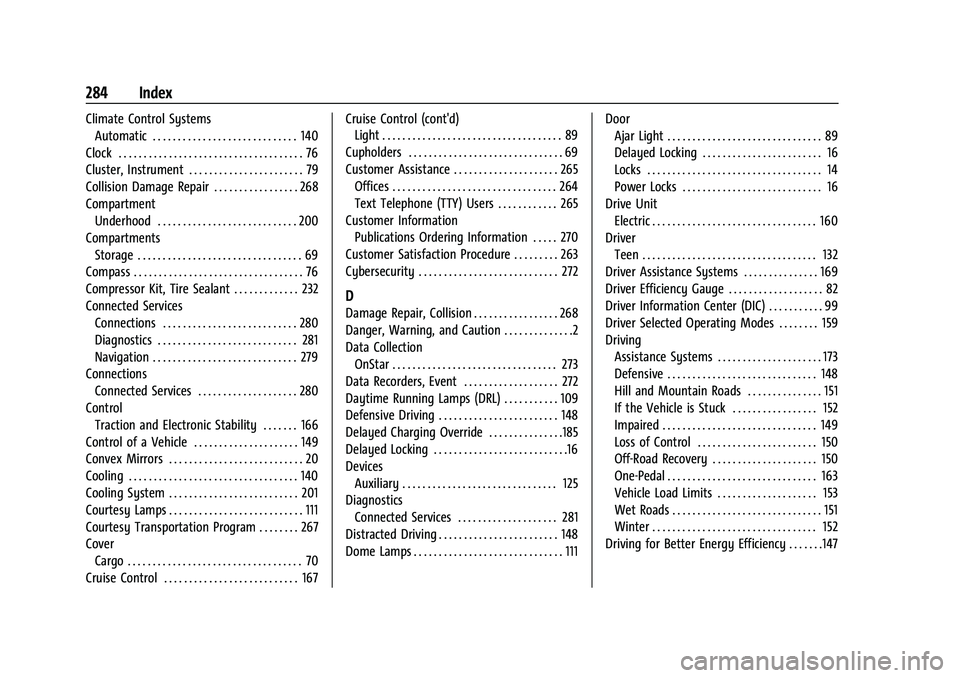
Chevrolet Bolt EV Owner Manual (GMNA-Localizing-U.S./Canada-
14637856) - 2021 - CRC - 10/2/20
284 Index
Climate Control SystemsAutomatic . . . . . . . . . . . . . . . . . . . . . . . . . . . . . 140
Clock . . . . . . . . . . . . . . . . . . . . . . . . . . . . . . . . . . . . . 76
Cluster, Instrument . . . . . . . . . . . . . . . . . . . . . . . 79
Collision Damage Repair . . . . . . . . . . . . . . . . . 268
Compartment Underhood . . . . . . . . . . . . . . . . . . . . . . . . . . . . 200
Compartments Storage . . . . . . . . . . . . . . . . . . . . . . . . . . . . . . . . . 69
Compass . . . . . . . . . . . . . . . . . . . . . . . . . . . . . . . . . . 76
Compressor Kit, Tire Sealant . . . . . . . . . . . . . 232
Connected Services Connections . . . . . . . . . . . . . . . . . . . . . . . . . . . 280
Diagnostics . . . . . . . . . . . . . . . . . . . . . . . . . . . . 281
Navigation . . . . . . . . . . . . . . . . . . . . . . . . . . . . . 279
Connections
Connected Services . . . . . . . . . . . . . . . . . . . . 280
Control Traction and Electronic Stability . . . . . . . 166
Control of a Vehicle . . . . . . . . . . . . . . . . . . . . . 149
Convex Mirrors . . . . . . . . . . . . . . . . . . . . . . . . . . . 20
Cooling . . . . . . . . . . . . . . . . . . . . . . . . . . . . . . . . . . 140
Cooling System . . . . . . . . . . . . . . . . . . . . . . . . . . 201
Courtesy Lamps . . . . . . . . . . . . . . . . . . . . . . . . . . . 111
Courtesy Transportation Program . . . . . . . . 267
Cover Cargo . . . . . . . . . . . . . . . . . . . . . . . . . . . . . . . . . . . 70
Cruise Control . . . . . . . . . . . . . . . . . . . . . . . . . . . 167 Cruise Control (cont'd)
Light . . . . . . . . . . . . . . . . . . . . . . . . . . . . . . . . . . . . 89
Cupholders . . . . . . . . . . . . . . . . . . . . . . . . . . . . . . . 69
Customer Assistance . . . . . . . . . . . . . . . . . . . . . 265 Offices . . . . . . . . . . . . . . . . . . . . . . . . . . . . . . . . . 264
Text Telephone (TTY) Users . . . . . . . . . . . . 265
Customer Information
Publications Ordering Information . . . . . 270
Customer Satisfaction Procedure . . . . . . . . . 263
Cybersecurity . . . . . . . . . . . . . . . . . . . . . . . . . . . . 272
D
Damage Repair, Collision . . . . . . . . . . . . . . . . . 268
Danger, Warning, and Caution . . . . . . . . . . . . . .2
Data Collection OnStar . . . . . . . . . . . . . . . . . . . . . . . . . . . . . . . . . 273
Data Recorders, Event . . . . . . . . . . . . . . . . . . . 272
Daytime Running Lamps (DRL) . . . . . . . . . . . 109
Defensive Driving . . . . . . . . . . . . . . . . . . . . . . . . 148
Delayed Charging Override . . . . . . . . . . . . . . .185
Delayed Locking . . . . . . . . . . . . . . . . . . . . . . . . . . .16
Devices
Auxiliary . . . . . . . . . . . . . . . . . . . . . . . . . . . . . . . 125
Diagnostics Connected Services . . . . . . . . . . . . . . . . . . . . 281
Distracted Driving . . . . . . . . . . . . . . . . . . . . . . . . 148
Dome Lamps . . . . . . . . . . . . . . . . . . . . . . . . . . . . . . 111 Door
Ajar Light . . . . . . . . . . . . . . . . . . . . . . . . . . . . . . . 89
Delayed Locking . . . . . . . . . . . . . . . . . . . . . . . . 16
Locks . . . . . . . . . . . . . . . . . . . . . . . . . . . . . . . . . . . 14
Power Locks . . . . . . . . . . . . . . . . . . . . . . . . . . . . 16
Drive Unit Electric . . . . . . . . . . . . . . . . . . . . . . . . . . . . . . . . . 160
Driver Teen . . . . . . . . . . . . . . . . . . . . . . . . . . . . . . . . . . . 132
Driver Assistance Systems . . . . . . . . . . . . . . . 169
Driver Efficiency Gauge . . . . . . . . . . . . . . . . . . . 82
Driver Information Center (DIC) . . . . . . . . . . . 99
Driver Selected Operating Modes . . . . . . . . 159
Driving Assistance Systems . . . . . . . . . . . . . . . . . . . . . 173
Defensive . . . . . . . . . . . . . . . . . . . . . . . . . . . . . . 148
Hill and Mountain Roads . . . . . . . . . . . . . . . 151
If the Vehicle is Stuck . . . . . . . . . . . . . . . . . 152
Impaired . . . . . . . . . . . . . . . . . . . . . . . . . . . . . . . 149
Loss of Control . . . . . . . . . . . . . . . . . . . . . . . . 150
Off-Road Recovery . . . . . . . . . . . . . . . . . . . . . 150
One-Pedal . . . . . . . . . . . . . . . . . . . . . . . . . . . . . . 163
Vehicle Load Limits . . . . . . . . . . . . . . . . . . . . 153
Wet Roads . . . . . . . . . . . . . . . . . . . . . . . . . . . . . . 151
Winter . . . . . . . . . . . . . . . . . . . . . . . . . . . . . . . . . 152
Driving for Better Energy Efficiency . . . . . . .147
Page 288 of 293
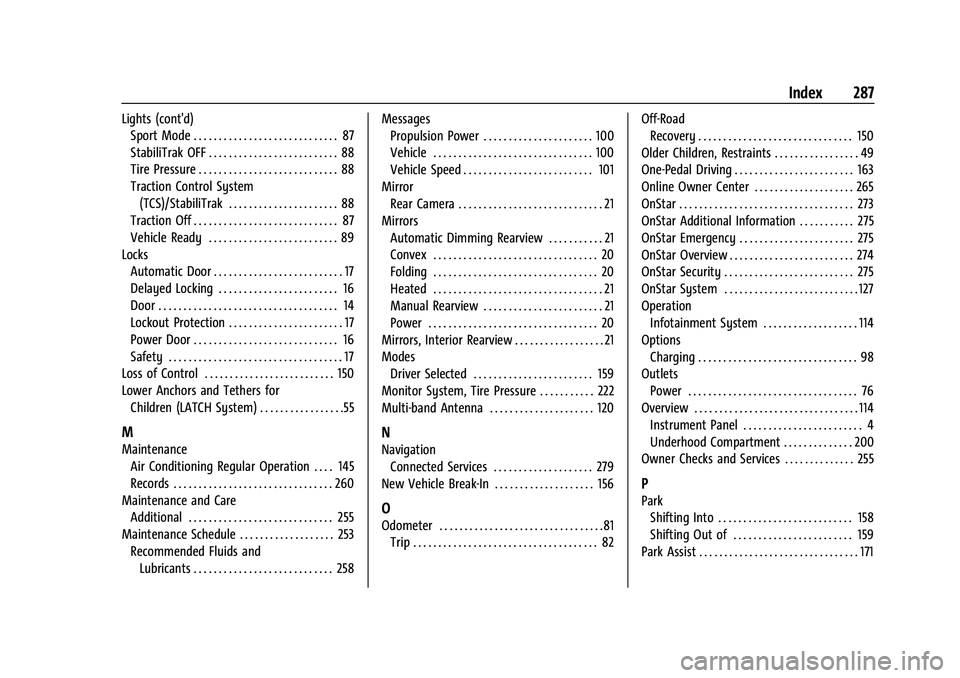
Chevrolet Bolt EV Owner Manual (GMNA-Localizing-U.S./Canada-
14637856) - 2021 - CRC - 10/2/20
Index 287
Lights (cont'd)Sport Mode . . . . . . . . . . . . . . . . . . . . . . . . . . . . . 87
StabiliTrak OFF . . . . . . . . . . . . . . . . . . . . . . . . . . 88
Tire Pressure . . . . . . . . . . . . . . . . . . . . . . . . . . . . 88
Traction Control System
(TCS)/StabiliTrak . . . . . . . . . . . . . . . . . . . . . . 88
Traction Off . . . . . . . . . . . . . . . . . . . . . . . . . . . . . 87
Vehicle Ready . . . . . . . . . . . . . . . . . . . . . . . . . . 89
Locks Automatic Door . . . . . . . . . . . . . . . . . . . . . . . . . . 17
Delayed Locking . . . . . . . . . . . . . . . . . . . . . . . . 16
Door . . . . . . . . . . . . . . . . . . . . . . . . . . . . . . . . . . . . 14
Lockout Protection . . . . . . . . . . . . . . . . . . . . . . . 17
Power Door . . . . . . . . . . . . . . . . . . . . . . . . . . . . . 16
Safety . . . . . . . . . . . . . . . . . . . . . . . . . . . . . . . . . . . 17
Loss of Control . . . . . . . . . . . . . . . . . . . . . . . . . . 150
Lower Anchors and Tethers for
Children (LATCH System) . . . . . . . . . . . . . . . . .55
M
MaintenanceAir Conditioning Regular Operation . . . . 145
Records . . . . . . . . . . . . . . . . . . . . . . . . . . . . . . . . 260
Maintenance and Care Additional . . . . . . . . . . . . . . . . . . . . . . . . . . . . . 255
Maintenance Schedule . . . . . . . . . . . . . . . . . . . 253
Recommended Fluids andLubricants . . . . . . . . . . . . . . . . . . . . . . . . . . . . 258 Messages
Propulsion Power . . . . . . . . . . . . . . . . . . . . . . 100
Vehicle . . . . . . . . . . . . . . . . . . . . . . . . . . . . . . . . 100
Vehicle Speed . . . . . . . . . . . . . . . . . . . . . . . . . . 101
Mirror Rear Camera . . . . . . . . . . . . . . . . . . . . . . . . . . . . . 21
Mirrors
Automatic Dimming Rearview . . . . . . . . . . . 21
Convex . . . . . . . . . . . . . . . . . . . . . . . . . . . . . . . . . 20
Folding . . . . . . . . . . . . . . . . . . . . . . . . . . . . . . . . . 20
Heated . . . . . . . . . . . . . . . . . . . . . . . . . . . . . . . . . . 21
Manual Rearview . . . . . . . . . . . . . . . . . . . . . . . . 21
Power . . . . . . . . . . . . . . . . . . . . . . . . . . . . . . . . . . 20
Mirrors, Interior Rearview . . . . . . . . . . . . . . . . . . 21
Modes Driver Selected . . . . . . . . . . . . . . . . . . . . . . . . 159
Monitor System, Tire Pressure . . . . . . . . . . . 222
Multi-band Antenna . . . . . . . . . . . . . . . . . . . . . 120
N
Navigation Connected Services . . . . . . . . . . . . . . . . . . . . 279
New Vehicle Break-In . . . . . . . . . . . . . . . . . . . . 156
O
Odometer . . . . . . . . . . . . . . . . . . . . . . . . . . . . . . . . .81 Trip . . . . . . . . . . . . . . . . . . . . . . . . . . . . . . . . . . . . . 82 Off-Road
Recovery . . . . . . . . . . . . . . . . . . . . . . . . . . . . . . . 150
Older Children, Restraints . . . . . . . . . . . . . . . . . 49
One-Pedal Driving . . . . . . . . . . . . . . . . . . . . . . . . 163
Online Owner Center . . . . . . . . . . . . . . . . . . . . 265
OnStar . . . . . . . . . . . . . . . . . . . . . . . . . . . . . . . . . . . 273
OnStar Additional Information . . . . . . . . . . . 275
OnStar Emergency . . . . . . . . . . . . . . . . . . . . . . . 275
OnStar Overview . . . . . . . . . . . . . . . . . . . . . . . . . 274
OnStar Security . . . . . . . . . . . . . . . . . . . . . . . . . . 275
OnStar System . . . . . . . . . . . . . . . . . . . . . . . . . . . 127
Operation Infotainment System . . . . . . . . . . . . . . . . . . . 114
Options Charging . . . . . . . . . . . . . . . . . . . . . . . . . . . . . . . . 98
Outlets
Power . . . . . . . . . . . . . . . . . . . . . . . . . . . . . . . . . . 76
Overview . . . . . . . . . . . . . . . . . . . . . . . . . . . . . . . . . 114 Instrument Panel . . . . . . . . . . . . . . . . . . . . . . . . 4
Underhood Compartment . . . . . . . . . . . . . . 200
Owner Checks and Services . . . . . . . . . . . . . . 255
P
Park
Shifting Into . . . . . . . . . . . . . . . . . . . . . . . . . . . 158
Shifting Out of . . . . . . . . . . . . . . . . . . . . . . . . 159
Park Assist . . . . . . . . . . . . . . . . . . . . . . . . . . . . . . . . 171