radio controls CHEVROLET CAMARO 2018 Get To Know Guide
[x] Cancel search | Manufacturer: CHEVROLET, Model Year: 2018, Model line: CAMARO, Model: CHEVROLET CAMARO 2018Pages: 16, PDF Size: 2.41 MB
Page 6 of 16
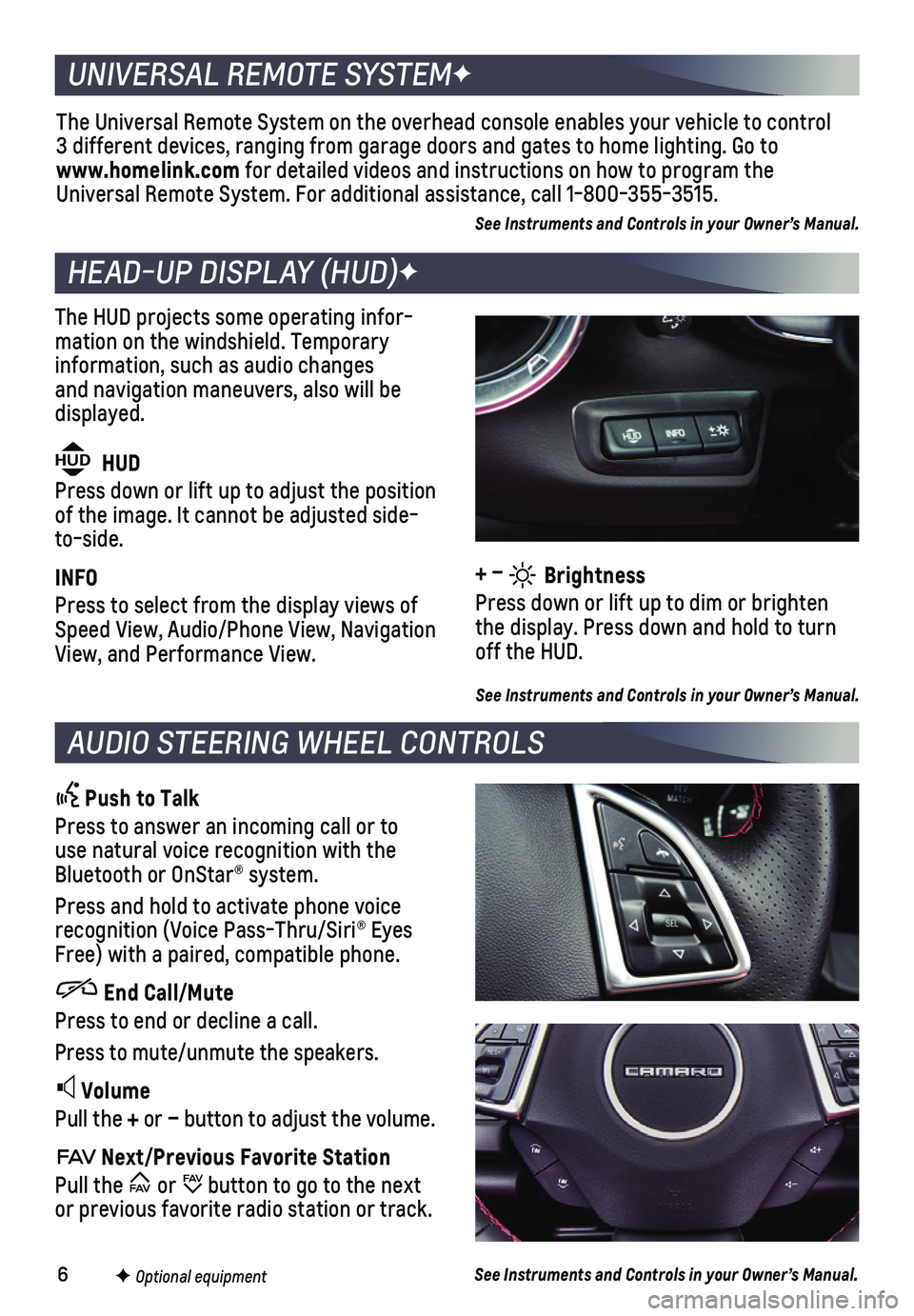
6
The HUD projects some operating infor-mation on the windshield. Temporary information, such as audio changes and navigation maneuvers, also will be displayed.
The Universal Remote System on the overhead console enables your vehicle\
to control 3 different devices, ranging from garage doors and gates to home lightin\
g. Go to www.homelink.com for detailed videos and instructions on how to program the Universal Remote System. For additional assistance, call 1-800-355-3515.\
See Instruments and Controls in your Owner’s Manual.
HEAD-UP DISPLAY (HUD)F
UNIVERSAL REMOTE SYSTEMF
AUDIO STEERING WHEEL CONTROLS
Push to Talk
Press to answer an incoming call or to use natural voice recognition with the Bluetooth or OnStar® system.
Press and hold to activate phone voice recognition (Voice Pass-Thru/Siri® Eyes Free) with a paired, compatible phone.
End Call/Mute
Press to end or decline a call.
Press to mute/unmute the speakers.
Volume
Pull the + or – button to adjust the volume.
Next/Previous Favorite Station
Pull the or button to go to the next or previous favorite radio station or track.
F Optional equipment
HUD HUD
Press down or lift up to adjust the position of the image. It cannot be adjusted side-to-side.
INFO
Press to select from the display views of Speed View, Audio/Phone View, Navigation View, and Performance View.
See Instruments and Controls in your Owner’s Manual.
See Instruments and Controls in your Owner’s Manual.
+ – Brightness
Press down or lift up to dim or brighten the display. Press down and hold to turn off the HUD.
Page 10 of 16
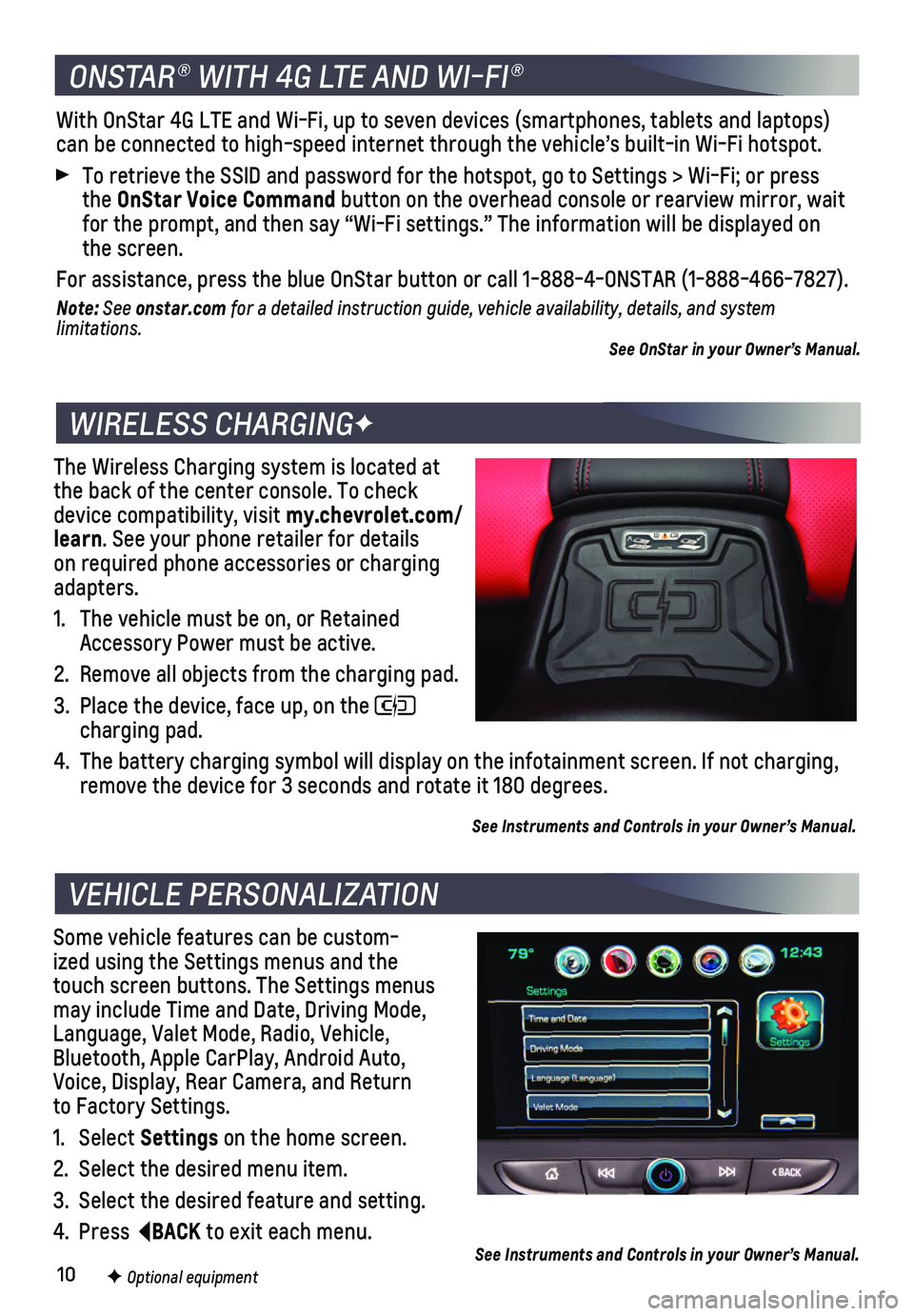
10
The Wireless Charging system is located at the back of the center console. To check device compatibility, visit my.chevrolet.com/learn. See your phone retailer for details on required phone accessories or charging adapters.
1. The vehicle must be on, or Retained Accessory Power must be active.
2. Remove all objects from the charging pad.
3. Place the device, face up, on the charging pad.
4. The battery charging symbol will display on the infotainment screen. If \
not charging, remove the device for 3 seconds and rotate it 180 degrees.
See Instruments and Controls in your Owner’s Manual.
Some vehicle features can be custom-ized using the Settings menus and the touch screen buttons. The Settings menus may include Time and Date, Driving Mode, Language, Valet Mode, Radio, Vehicle, Bluetooth, Apple CarPlay, Android Auto, Voice, Display, Rear Camera, and Return to Factory Settings.
1. Select Settings on the home screen.
2. Select the desired menu item.
3. Select the desired feature and setting.
4. Press BACK to exit each menu.
WIRELESS CHARGINGF
VEHICLE PERSONALIZATION
F Optional equipment See Instruments and Controls in your Owner’s Manual.
ONSTAR® WITH 4G LTE AND WI-FI®
With OnStar 4G LTE and Wi-Fi, up to seven devices (smartphones, tablets\
and laptops) can be connected to high-speed internet through the vehicle’s built-i\
n Wi-Fi hotspot.
To retrieve the SSID and password for the hotspot, go to Settings > Wi-F\
i; or press the OnStar Voice Command button on the overhead console or rearview mirror, wait for the prompt, and then say “Wi-Fi settings.” The information wil\
l be displayed on the screen.
For assistance, press the blue OnStar button or call 1-888-4-ONSTAR (1-\
888-466-7827).
Note: See onstar.com for a detailed instruction guide, vehicle availability, details, and system l imitations.See OnStar in your Owner’s Manual.