bluetooth CHEVROLET CAPTIVA SPORT 2014 Infotainment System Guide
[x] Cancel search | Manufacturer: CHEVROLET, Model Year: 2014, Model line: CAPTIVA SPORT, Model: CHEVROLET CAPTIVA SPORT 2014Pages: 92, PDF Size: 0.7 MB
Page 1 of 92
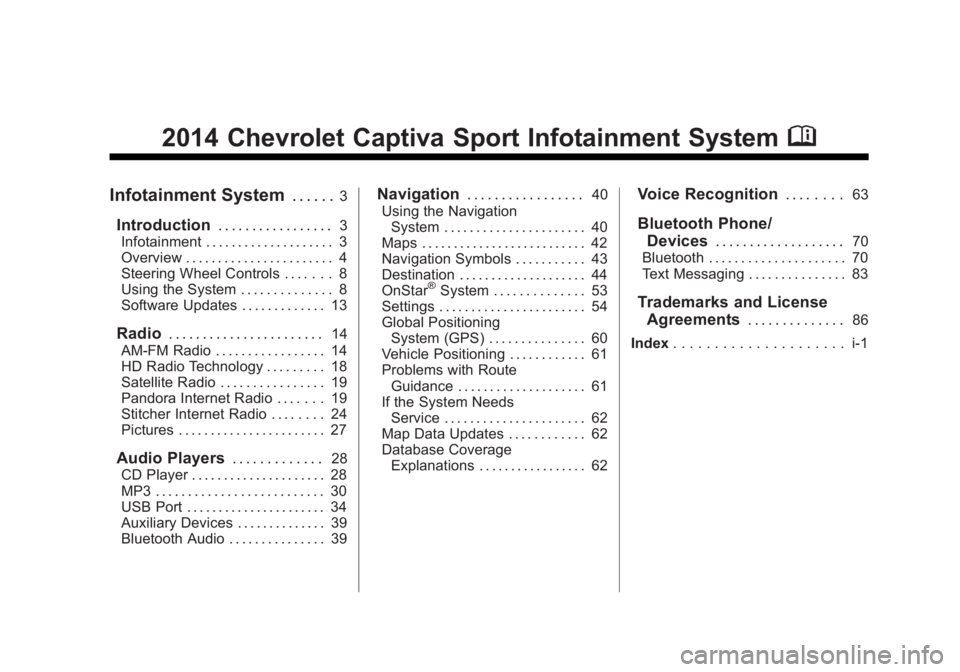
Black plate (1,1)Chevrolet Captiva Sport Infotainment System (GMNA-Localizing-US/Canada-
6225549) - 2014 - 2nd crc - 9/16/13
2014 Chevrolet Captiva Sport Infotainment SystemM
Infotainment System. . . . . .3
Introduction. . . . . . . . . . . . . . . . .3
Infotainment . . . . . . . . . . . . . . . . . . . . 3
Overview . . . . . . . . . . . . . . . . . . . . . . . 4
Steering Wheel Controls . . . . . . . 8
Using the System . . . . . . . . . . . . . . 8
Software Updates . . . . . . . . . . . . . 13
Radio . . . . . . . . . . . . . . . . . . . . . . .14
AM-FM Radio . . . . . . . . . . . . . . . . . 14
HD Radio Technology . . . . . . . . . 18
Satellite Radio . . . . . . . . . . . . . . . . 19
Pandora Internet Radio . . . . . . . 19
Stitcher Internet Radio . . . . . . . . 24
Pictures . . . . . . . . . . . . . . . . . . . . . . . 27
Audio Players . . . . . . . . . . . . .28
CD Player . . . . . . . . . . . . . . . . . . . . . 28
MP3 . . . . . . . . . . . . . . . . . . . . . . . . . . 30
USB Port . . . . . . . . . . . . . . . . . . . . . . 34
Auxiliary Devices . . . . . . . . . . . . . . 39
Bluetooth Audio . . . . . . . . . . . . . . . 39
Navigation . . . . . . . . . . . . . . . . .40
Using the Navigation System . . . . . . . . . . . . . . . . . . . . . . 40
Maps . . . . . . . . . . . . . . . . . . . . . . . . . . 42
Navigation Symbols . . . . . . . . . . . 43
Destination . . . . . . . . . . . . . . . . . . . . 44
OnStar
®System . . . . . . . . . . . . . . 53
Settings . . . . . . . . . . . . . . . . . . . . . . . 54
Global Positioning System (GPS) . . . . . . . . . . . . . . . 60
Vehicle Positioning . . . . . . . . . . . . 61
Problems with Route Guidance . . . . . . . . . . . . . . . . . . . . 61
If the System Needs Service . . . . . . . . . . . . . . . . . . . . . . 62
Map Data Updates . . . . . . . . . . . . 62
Database Coverage Explanations . . . . . . . . . . . . . . . . . 62
Voice Recognition . . . . . . . .63
Bluetooth Phone/
Devices . . . . . . . . . . . . . . . . . . .
70
Bluetooth . . . . . . . . . . . . . . . . . . . . . 70
Text Messaging . . . . . . . . . . . . . . . 83
Trademarks and License Agreements . . . . . . . . . . . . . .
86
Index . . . . . . . . . . . . . . . . . . . . . i-1
Page 6 of 92
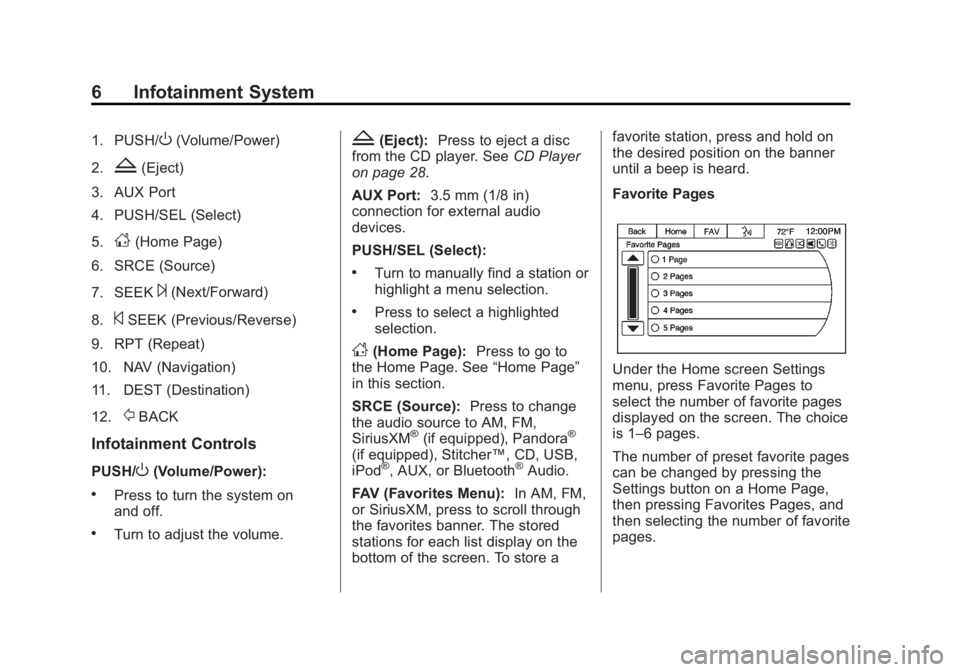
Black plate (6,1)Chevrolet Captiva Sport Infotainment System (GMNA-Localizing-US/Canada-
6225549) - 2014 - 2nd crc - 9/16/13
6 Infotainment System
1. PUSH/O(Volume/Power)
2.
Z(Eject)
3. AUX Port
4. PUSH/SEL (Select)
5.
D(Home Page)
6. SRCE (Source)
7. SEEK
¨(Next/Forward)
8.
©SEEK (Previous/Reverse)
9. RPT (Repeat)
10. NAV (Navigation)
11. DEST (Destination)
12.
/BACK
Infotainment Controls
PUSH/O(Volume/Power):
.Press to turn the system on
and off.
.Turn to adjust the volume.
Z(Eject): Press to eject a disc
from the CD player. See CD Player
on page 28.
AUX Port: 3.5 mm (1/8 in)
connection for external audio
devices.
PUSH/SEL (Select):
.Turn to manually find a station or
highlight a menu selection.
.Press to select a highlighted
selection.
D(Home Page): Press to go to
the Home Page. See “Home Page”
in this section.
SRCE (Source): Press to change
the audio source to AM, FM,
SiriusXM
®(if equipped), Pandora®
(if equipped), Stitcher™, CD, USB,
iPod®, AUX, or Bluetooth®Audio.
FAV (Favorites Menu): In AM, FM,
or SiriusXM, press to scroll through
the favorites banner. The stored
stations for each list display on the
bottom of the screen. To store a favorite station, press and hold on
the desired position on the banner
until a beep is heard.
Favorite Pages
Under the Home screen Settings
menu, press Favorite Pages to
select the number of favorite pages
displayed on the screen. The choice
is 1–6 pages.
The number of preset favorite pages
can be changed by pressing the
Settings button on a Home Page,
then pressing Favorites Pages, and
then selecting the number of favorite
pages.
Page 7 of 92
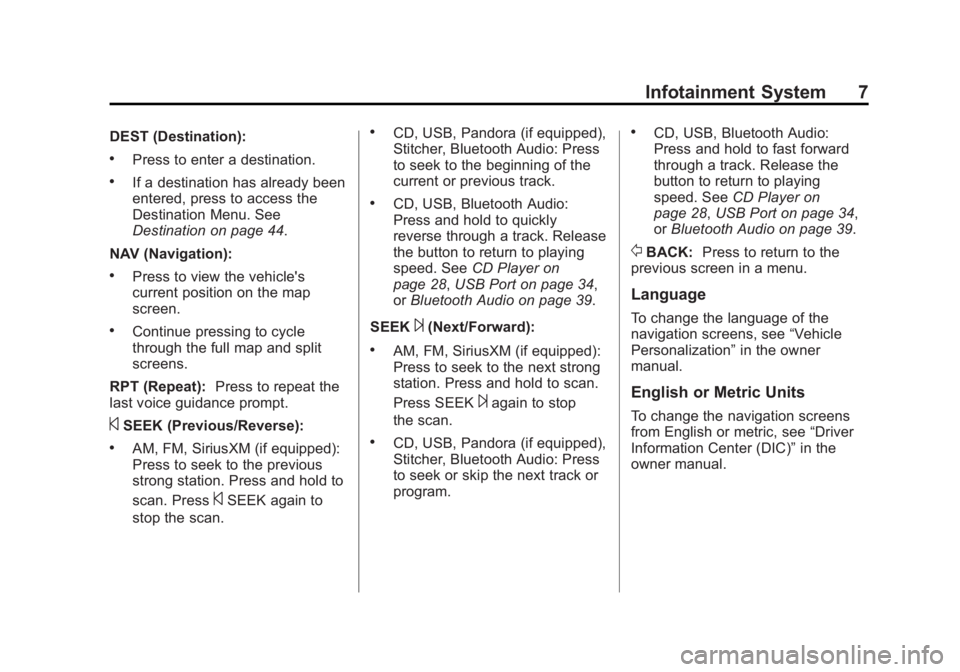
Black plate (7,1)Chevrolet Captiva Sport Infotainment System (GMNA-Localizing-US/Canada-
6225549) - 2014 - 2nd crc - 9/16/13
Infotainment System 7
DEST (Destination):
.Press to enter a destination.
.If a destination has already been
entered, press to access the
Destination Menu. See
Destination on page 44.
NAV (Navigation):
.Press to view the vehicle's
current position on the map
screen.
.Continue pressing to cycle
through the full map and split
screens.
RPT (Repeat): Press to repeat the
last voice guidance prompt.
©SEEK (Previous/Reverse):
.AM, FM, SiriusXM (if equipped):
Press to seek to the previous
strong station. Press and hold to
scan. Press
©SEEK again to
stop the scan.
.CD, USB, Pandora (if equipped),
Stitcher, Bluetooth Audio: Press
to seek to the beginning of the
current or previous track.
.CD, USB, Bluetooth Audio:
Press and hold to quickly
reverse through a track. Release
the button to return to playing
speed. See CD Player on
page 28, USB Port on page 34,
or Bluetooth Audio on page 39.
SEEK
¨(Next/Forward):
.AM, FM, SiriusXM (if equipped):
Press to seek to the next strong
station. Press and hold to scan.
Press SEEK
¨again to stop
the scan.
.CD, USB, Pandora (if equipped),
Stitcher, Bluetooth Audio: Press
to seek or skip the next track or
program.
.CD, USB, Bluetooth Audio:
Press and hold to fast forward
through a track. Release the
button to return to playing
speed. See CD Player on
page 28, USB Port on page 34,
or Bluetooth Audio on page 39.
/BACK: Press to return to the
previous screen in a menu.
Language
To change the language of the
navigation screens, see “Vehicle
Personalization” in the owner
manual.
English or Metric Units
To change the navigation screens
from English or metric, see “Driver
Information Center (DIC)” in the
owner manual.
Page 8 of 92
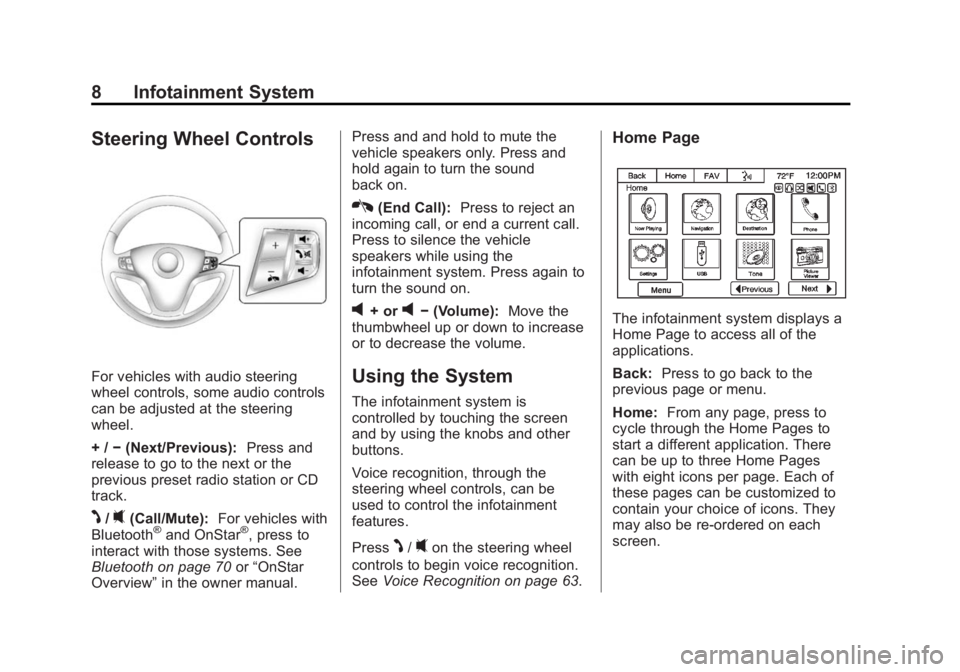
Black plate (8,1)Chevrolet Captiva Sport Infotainment System (GMNA-Localizing-US/Canada-
6225549) - 2014 - 2nd crc - 9/16/13
8 Infotainment System
Steering Wheel Controls
For vehicles with audio steering
wheel controls, some audio controls
can be adjusted at the steering
wheel.
+ /−(Next/Previous): Press and
release to go to the next or the
previous preset radio station or CD
track.
J/0(Call/Mute): For vehicles with
Bluetooth®and OnStar®, press to
interact with those systems. See
Bluetooth on page 70 or“OnStar
Overview” in the owner manual. Press and and hold to mute the
vehicle speakers only. Press and
hold again to turn the sound
back on.
K(End Call):
Press to reject an
incoming call, or end a current call.
Press to silence the vehicle
speakers while using the
infotainment system. Press again to
turn the sound on.
v+ orv− (Volume): Move the
thumbwheel up or down to increase
or to decrease the volume.
Using the System
The infotainment system is
controlled by touching the screen
and by using the knobs and other
buttons.
Voice recognition, through the
steering wheel controls, can be
used to control the infotainment
features.
Press
J/0on the steering wheel
controls to begin voice recognition.
See Voice Recognition on page 63.
Home Page
The infotainment system displays a
Home Page to access all of the
applications.
Back: Press to go back to the
previous page or menu.
Home: From any page, press to
cycle through the Home Pages to
start a different application. There
can be up to three Home Pages
with eight icons per page. Each of
these pages can be customized to
contain your choice of icons. They
may also be re-ordered on each
screen.
Page 10 of 92
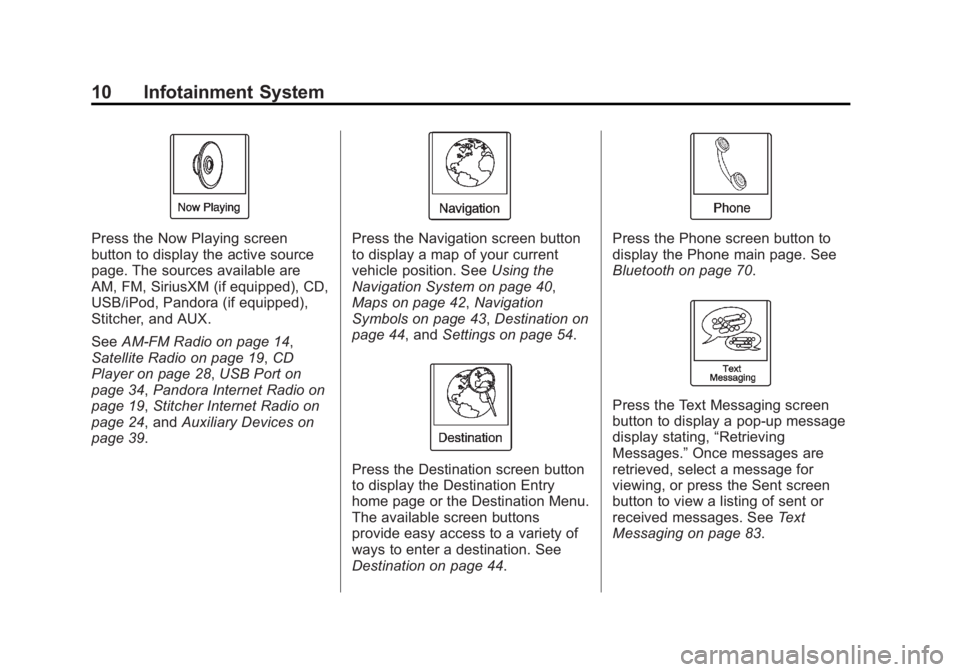
Black plate (10,1)Chevrolet Captiva Sport Infotainment System (GMNA-Localizing-US/Canada-
6225549) - 2014 - 2nd crc - 9/16/13
10 Infotainment System
Press the Now Playing screen
button to display the active source
page. The sources available are
AM, FM, SiriusXM (if equipped), CD,
USB/iPod, Pandora (if equipped),
Stitcher, and AUX.
SeeAM-FM Radio on page 14,
Satellite Radio on page 19, CD
Player on page 28, USB Port on
page 34, Pandora Internet Radio on
page 19, Stitcher Internet Radio on
page 24, and Auxiliary Devices on
page 39.Press the Navigation screen button
to display a map of your current
vehicle position. See Using the
Navigation System on page 40,
Maps on page 42, Navigation
Symbols on page 43, Destination on
page 44, and Settings on page 54.
Press the Destination screen button
to display the Destination Entry
home page or the Destination Menu.
The available screen buttons
provide easy access to a variety of
ways to enter a destination. See
Destination on page 44.
Press the Phone screen button to
display the Phone main page. See
Bluetooth on page 70.
Press the Text Messaging screen
button to display a pop-up message
display stating, “Retrieving
Messages.” Once messages are
retrieved, select a message for
viewing, or press the Sent screen
button to view a listing of sent or
received messages. See Text
Messaging on page 83.
Page 12 of 92

Black plate (12,1)Chevrolet Captiva Sport Infotainment System (GMNA-Localizing-US/Canada-
6225549) - 2014 - 2nd crc - 9/16/13
12 Infotainment System
If equipped, press the Pandora
screen button to display the
Pandora home page and stream
personalized radio stations based
on artists, songs, genres, and
comedians. SeePandora Internet
Radio on page 19.
If equipped, press the Stitcher
screen button to display the Stitcher
home page and stream news,
sports, and entertainment shows
through the audio system. See
Stitcher Internet Radio on page 24.
Press the DISC screen button to
display the CD main page and play
the current or last CD track
selected. See CD Player on
page 28.
Press the Bluetooth Audio screen
button to display the Bluetooth
Audio main page and play music
through a Bluetooth device. See
Bluetooth Audio on page 39.
Press the iPod screen button to
display the iPod main page and play
the current or last track selected.
See USB Port on page 34.
Press the USB screen button to
display the USB main page and play
the current or last track selected.
SeeUSB Port on page 34.
Page 20 of 92
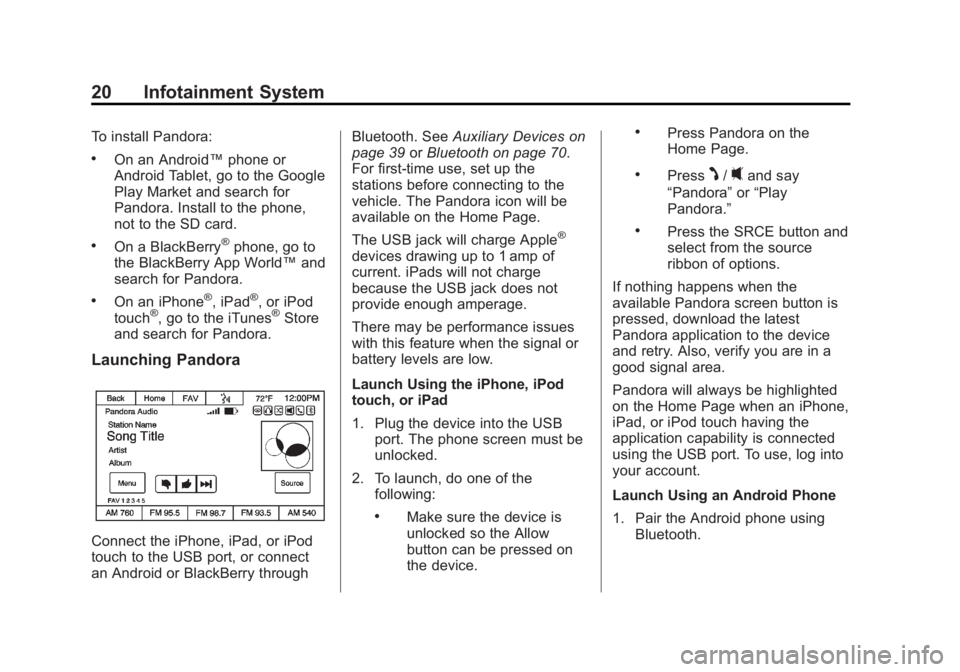
Black plate (20,1)Chevrolet Captiva Sport Infotainment System (GMNA-Localizing-US/Canada-
6225549) - 2014 - 2nd crc - 9/16/13
20 Infotainment System
To install Pandora:
.On an Android™phone or
Android Tablet, go to the Google
Play Market and search for
Pandora. Install to the phone,
not to the SD card.
.On a BlackBerry®phone, go to
the BlackBerry App World™ and
search for Pandora.
.On an iPhone®, iPad®, or iPod
touch®, go to the iTunes®Store
and search for Pandora.
Launching Pandora
Connect the iPhone, iPad, or iPod
touch to the USB port, or connect
an Android or BlackBerry through Bluetooth. See
Auxiliary Devices on
page 39 orBluetooth on page 70.
For first-time use, set up the
stations before connecting to the
vehicle. The Pandora icon will be
available on the Home Page.
The USB jack will charge Apple
®
devices drawing up to 1 amp of
current. iPads will not charge
because the USB jack does not
provide enough amperage.
There may be performance issues
with this feature when the signal or
battery levels are low.
Launch Using the iPhone, iPod
touch, or iPad
1. Plug the device into the USB port. The phone screen must be
unlocked.
2. To launch, do one of the following:
.Make sure the device is
unlocked so the Allow
button can be pressed on
the device.
.Press Pandora on the
Home Page.
.PressJ/0and say
“Pandora” or“Play
Pandora.”
.Press the SRCE button and
select from the source
ribbon of options.
If nothing happens when the
available Pandora screen button is
pressed, download the latest
Pandora application to the device
and retry. Also, verify you are in a
good signal area.
Pandora will always be highlighted
on the Home Page when an iPhone,
iPad, or iPod touch having the
application capability is connected
using the USB port. To use, log into
your account.
Launch Using an Android Phone
1. Pair the Android phone using Bluetooth.
Page 21 of 92
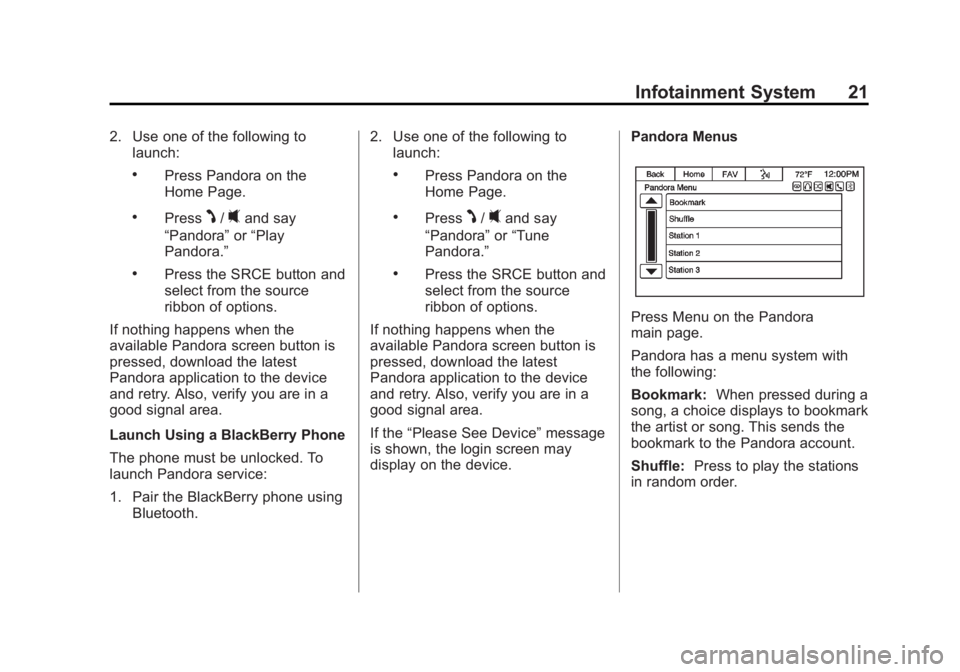
Black plate (21,1)Chevrolet Captiva Sport Infotainment System (GMNA-Localizing-US/Canada-
6225549) - 2014 - 2nd crc - 9/16/13
Infotainment System 21
2. Use one of the following tolaunch:
.Press Pandora on the
Home Page.
.PressJ/0and say
“Pandora” or“Play
Pandora.”
.Press the SRCE button and
select from the source
ribbon of options.
If nothing happens when the
available Pandora screen button is
pressed, download the latest
Pandora application to the device
and retry. Also, verify you are in a
good signal area.
Launch Using a BlackBerry Phone
The phone must be unlocked. To
launch Pandora service:
1. Pair the BlackBerry phone using Bluetooth. 2. Use one of the following to
launch:
.Press Pandora on the
Home Page.
.PressJ/0and say
“Pandora” or“Tune
Pandora.”
.Press the SRCE button and
select from the source
ribbon of options.
If nothing happens when the
available Pandora screen button is
pressed, download the latest
Pandora application to the device
and retry. Also, verify you are in a
good signal area.
If the “Please See Device” message
is shown, the login screen may
display on the device. Pandora Menus
Press Menu on the Pandora
main page.
Pandora has a menu system with
the following:
Bookmark:
When pressed during a
song, a choice displays to bookmark
the artist or song. This sends the
bookmark to the Pandora account.
Shuffle: Press to play the stations
in random order.
Page 22 of 92
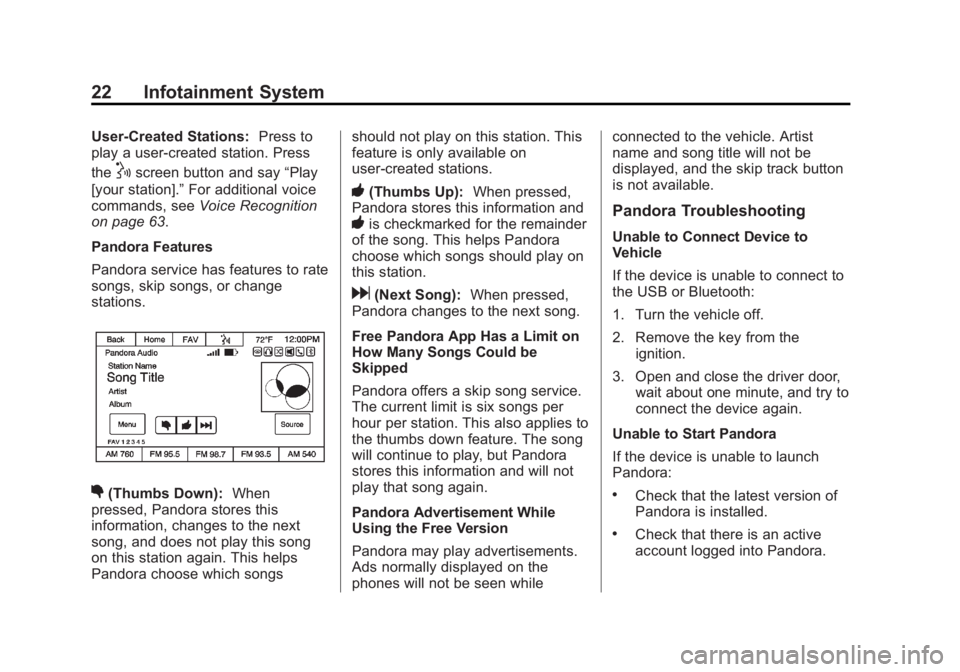
Black plate (22,1)Chevrolet Captiva Sport Infotainment System (GMNA-Localizing-US/Canada-
6225549) - 2014 - 2nd crc - 9/16/13
22 Infotainment System
User-Created Stations:Press to
play a user-created station. Press
the
!screen button and say “Play
[your station].” For additional voice
commands, see Voice Recognition
on page 63.
Pandora Features
Pandora service has features to rate
songs, skip songs, or change
stations.
,(Thumbs Down): When
pressed, Pandora stores this
information, changes to the next
song, and does not play this song
on this station again. This helps
Pandora choose which songs should not play on this station. This
feature is only available on
user-created stations.
-(Thumbs Up):
When pressed,
Pandora stores this information and
-is checkmarked for the remainder
of the song. This helps Pandora
choose which songs should play on
this station.
d(Next Song): When pressed,
Pandora changes to the next song.
Free Pandora App Has a Limit on
How Many Songs Could be
Skipped
Pandora offers a skip song service.
The current limit is six songs per
hour per station. This also applies to
the thumbs down feature. The song
will continue to play, but Pandora
stores this information and will not
play that song again.
Pandora Advertisement While
Using the Free Version
Pandora may play advertisements.
Ads normally displayed on the
phones will not be seen while connected to the vehicle. Artist
name and song title will not be
displayed, and the skip track button
is not available.
Pandora Troubleshooting
Unable to Connect Device to
Vehicle
If the device is unable to connect to
the USB or Bluetooth:
1. Turn the vehicle off.
2. Remove the key from the
ignition.
3. Open and close the driver door, wait about one minute, and try to
connect the device again.
Unable to Start Pandora
If the device is unable to launch
Pandora:
.Check that the latest version of
Pandora is installed.
.Check that there is an active
account logged into Pandora.
Page 23 of 92
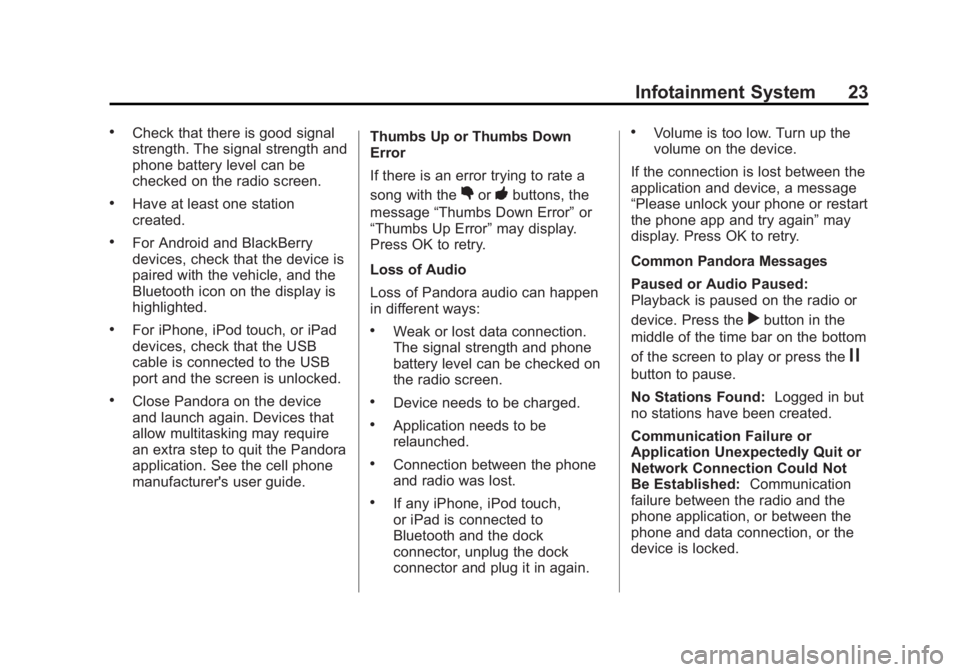
Black plate (23,1)Chevrolet Captiva Sport Infotainment System (GMNA-Localizing-US/Canada-
6225549) - 2014 - 2nd crc - 9/16/13
Infotainment System 23
.Check that there is good signal
strength. The signal strength and
phone battery level can be
checked on the radio screen.
.Have at least one station
created.
.For Android and BlackBerry
devices, check that the device is
paired with the vehicle, and the
Bluetooth icon on the display is
highlighted.
.For iPhone, iPod touch, or iPad
devices, check that the USB
cable is connected to the USB
port and the screen is unlocked.
.Close Pandora on the device
and launch again. Devices that
allow multitasking may require
an extra step to quit the Pandora
application. See the cell phone
manufacturer's user guide.Thumbs Up or Thumbs Down
Error
If there is an error trying to rate a
song with the
,or-buttons, the
message “Thumbs Down Error” or
“Thumbs Up Error” may display.
Press OK to retry.
Loss of Audio
Loss of Pandora audio can happen
in different ways:
.Weak or lost data connection.
The signal strength and phone
battery level can be checked on
the radio screen.
.Device needs to be charged.
.Application needs to be
relaunched.
.Connection between the phone
and radio was lost.
.If any iPhone, iPod touch,
or iPad is connected to
Bluetooth and the dock
connector, unplug the dock
connector and plug it in again.
.Volume is too low. Turn up the
volume on the device.
If the connection is lost between the
application and device, a message
“Please unlock your phone or restart
the phone app and try again” may
display. Press OK to retry.
Common Pandora Messages
Paused or Audio Paused:
Playback is paused on the radio or
device. Press the
rbutton in the
middle of the time bar on the bottom
of the screen to play or press the
j
button to pause.
No Stations Found: Logged in but
no stations have been created.
Communication Failure or
Application Unexpectedly Quit or
Network Connection Could Not
Be Established: Communication
failure between the radio and the
phone application, or between the
phone and data connection, or the
device is locked.