reset CHEVROLET CAVALIER 1997 3.G Owners Manual
[x] Cancel search | Manufacturer: CHEVROLET, Model Year: 1997, Model line: CAVALIER, Model: CHEVROLET CAVALIER 1997 3.GPages: 388, PDF Size: 20 MB
Page 95 of 388
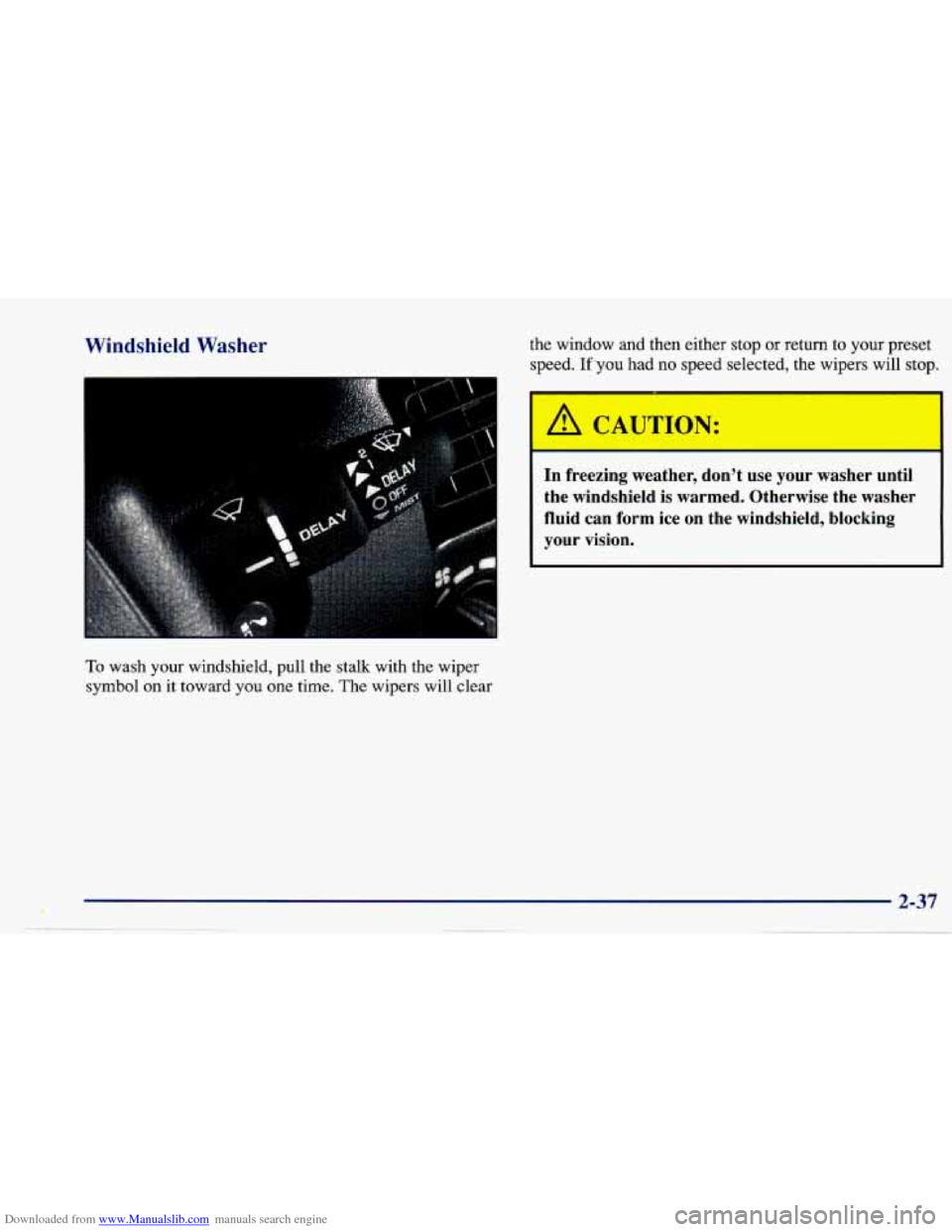
Downloaded from www.Manualslib.com manuals search engine Windshield Washer the window and then either stop or return to your preset
speed. If’you had no speed selected, the wipers will stop.
To wash your windshield, pull the stalk with the wiper
symbol on it toward you one time. The wipers will clear
I A CAUTION:
c
In freezing weather, don’t use your washer until
the windshield is warmed. Otherwise the washer
fluid can form ice on the windshield, blocking
your vision.
4 2-37
. .. - . .. -._.
Page 98 of 388
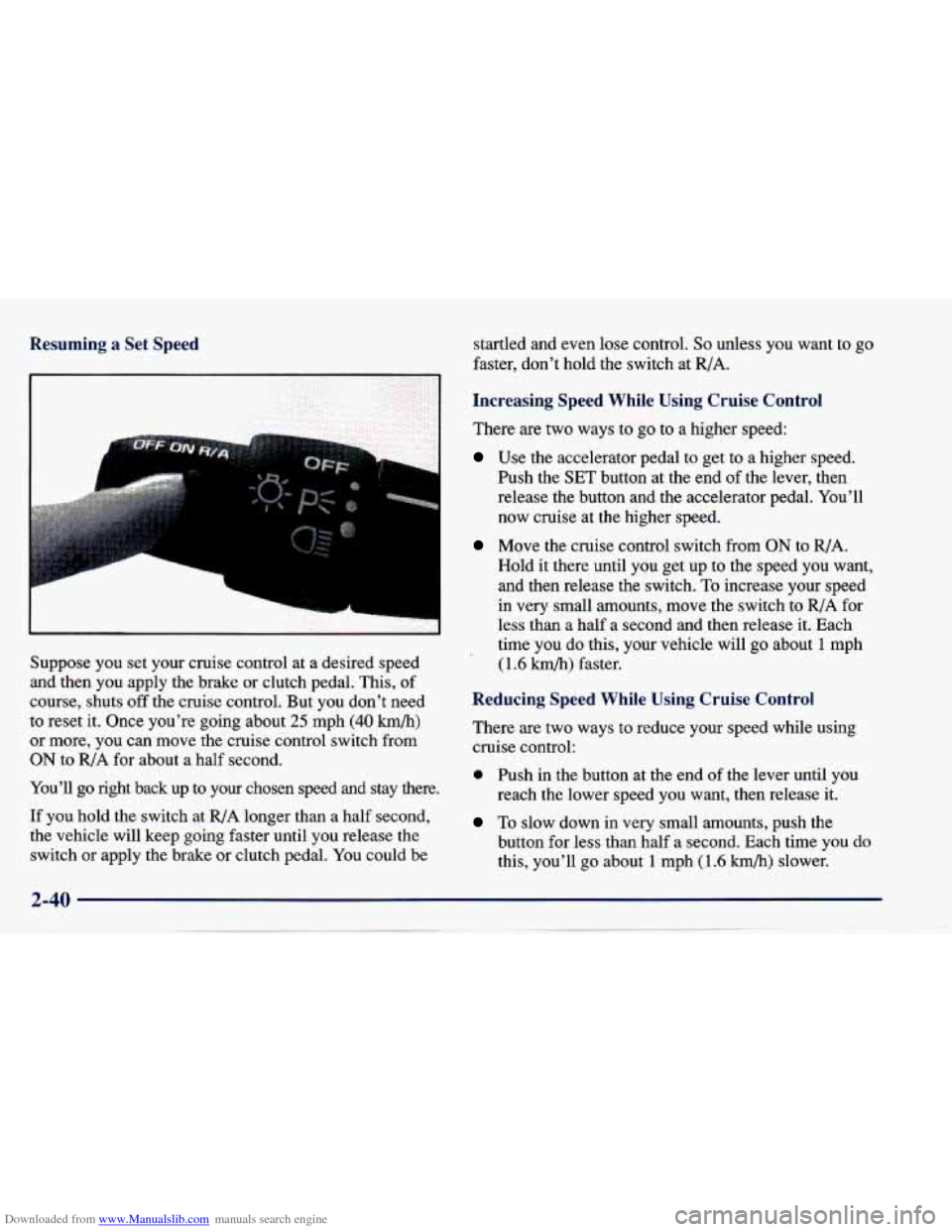
Downloaded from www.Manualslib.com manuals search engine Resuming a Set Speed
I
L
Suppose you set your cruise control at a desired speed
and then you apply the brake or clutch pedal. This, of
course, shuts
off the cruise control. But you don’t need
to reset it. Once you’re going about
25 mph (40 h/h)
or more, you can move the cruise control switch from
ON to RIA for about a half second.
You’ll
go right back up to your chosen speed and stay there.
If you hold the switch at
R/A longer than a half second,
the vehicle will keep going faster until you release the
switch or apply the brake or clutch pedal. You could be startled and
even lose control. So unless you want to go
faster,
don’t hold the switch at R/A.
Increasing Speed While Using Cruise Control
There are two ways to go to a higher speed:
Use the accelerator pedal to get to a higher speed.
Push the SET button at the end
of the lever, then
release the button and the accelerator pedal. You’ll
now cruise
at the higher speed.
Move the cruise control switch from ON to R/A.
Hold it there until
you get up to the speed you want,
and then release the switch.
To increase your speed
in very small amounts, move the switch
to R/A for
less than a
half a second and then release it. Each
time you do this, your vehicle will go about
1 mph
(1.6 km/h) faster.
Reducing Speed While Using Cruise Control
There are two ways to reduce your speed while using
cruise control:
0 Push in the button at the end of the lever until you
reach
the lower speed you want, then release it.
To slow down in very small amounts, push the
button for less than half a second. Each time you do
this, you’ll
go about 1 mph (1.6 h/h) slower.
Page 104 of 388
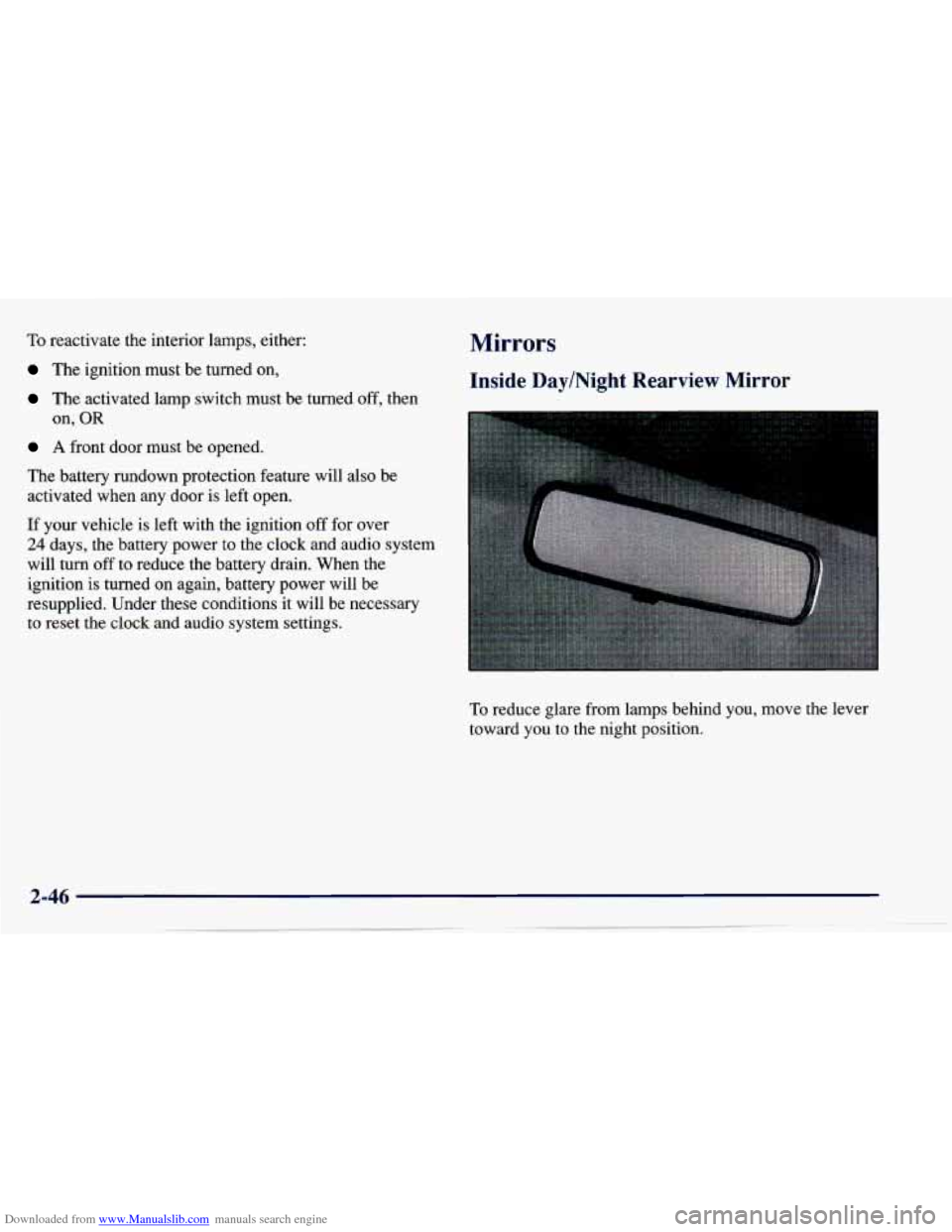
Downloaded from www.Manualslib.com manuals search engine To reactivate the interior lamps, either:
The ignition must be turned on,
The activated lamp switch must be turned off, then
A front door must be opened.
The battery rundown protection feature will also be
activated when any door
is left open.
If your vehicle is left with the ignition
off for over
24 days, the battery power to the clock and audio system
will turn off to reduce the battery drain. When the
ignition
is turned on again, battery power will be
resupplied. Under these conditions it will be necessary
to reset the clock and audio system settings. on,
OR
Mirrors
Inside Day/Night Rearview Mirror
To reduce glare from lamps behind you, move the lever
toward you to the night position.
Page 124 of 388
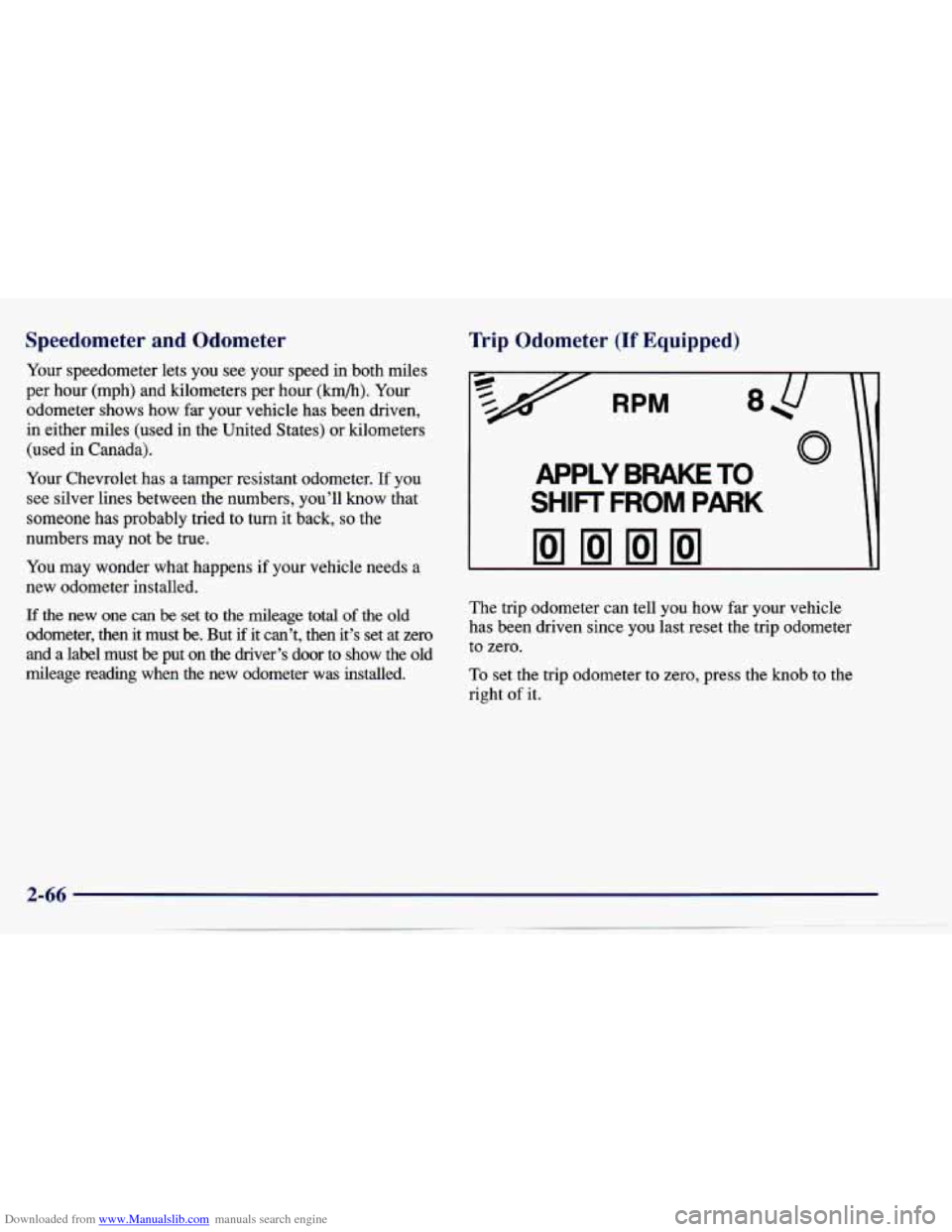
Downloaded from www.Manualslib.com manuals search engine Speedometer and Odometer
Your speedometer lets you see your speed in both miles
per hour (mph) and kilometers per hour
(km/h). Your
odometer shows how far your vehicle has been driven,
in either miles (used in the United States) or kilometers
(used in Canada).
Your Chevrolet has a tamper resistant odometer.
If you
see silver lines between the numbers, you’ll know that
someone has probably tried to turn it back, so the
numbers may not be true.
You may wonder what happens if your vehicle needs a
new odometer installed.
If the new one can be set to the mileage total of the old
odometer, then it must be. But if it can’t, then it’s set at zero
and a label must
be put on the driver’s door to show the old
mileage reading when
the new odometer was installed.
Trip Odometer (If Equipped)
RPM
APPLY BRAKE TO
SHIFT FROM PARK
The trip odometer can tell you how far your vehicle
has been driven since you last reset the trip odometer
to zero.
To set the trip odometer to zero, press the knob to the
right of it.
Page 128 of 388
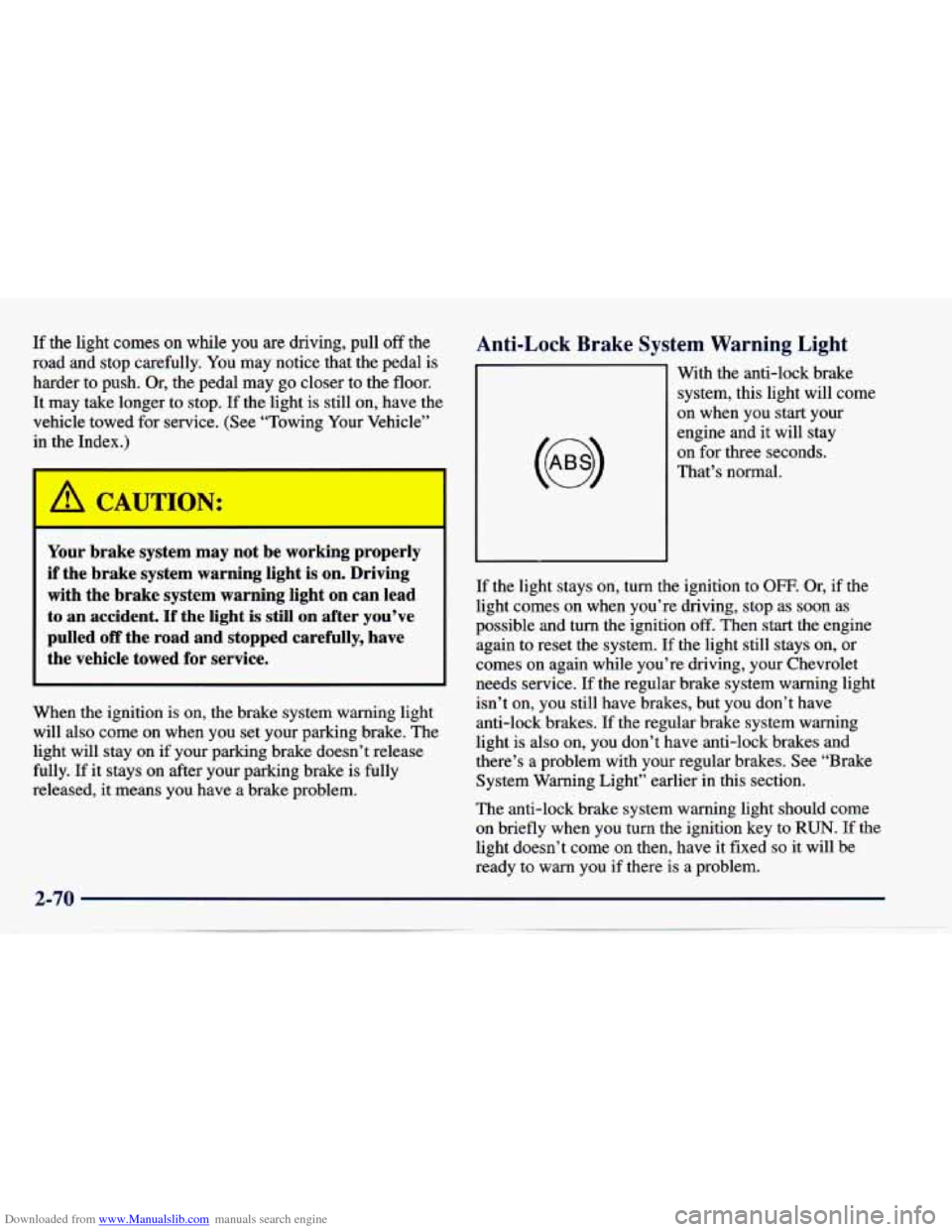
Downloaded from www.Manualslib.com manuals search engine If the light comes on while you are driving, pull off the
road and stop carefully.
You may notice that the pedal is
harder to push. Or, the pedal may go closer to the floor.
It may take longer to stop. If the light is still on, have the
vehicle towed for service. (See “Towing Your Vehicle’’
il he
- *)
Your brake system may not be working propc--y
if the brake system warning light
is on. Driving
with the brake system warning light on can lead
to an accident.
If the light is still on after you’ve
pulled
off the road and stopped carefully, have
the vehicle towed for service.
When the ignition is on, the brake system warning light
will also
come on when you set your parking brake. The
light will stay on if your parking brake doesn’t release
fully. If it stays on after your parking brake is fully
released, it means you have
a brake problem.
Anti-Lock Brake System Warning Light
With the anti-lock brake
system, this light will come
on when you start your
engine and it will stay
on for three seconds.
That’s normal.
If the light stays on, turn the ignition to OFF. Or, if the
light comes on when you’re driving, stop as soon as
possible and turn the ignition
off. Then start the engine
again to reset the system.
If the light still stays on, or
comes on again while you’re driving, your Chevrolet
needs service. If the regular brake system warning light
isn’t on, you still have brakes, but you don’t have
anti-lock brakes.
If the regular brake system warning
light is also on, you don’t have anti-lock brakes and
there’s
a problem with your regular brakes. See “Brake
System Warning Light” earlier in this section.
The anti-lock brake system warning light should come
on briefly when
you turn the ignition key to RUN. If the
light doesn’t come on then, have it fixed
so it will be
ready to warn you if there is a problem.
2-70
Page 145 of 388
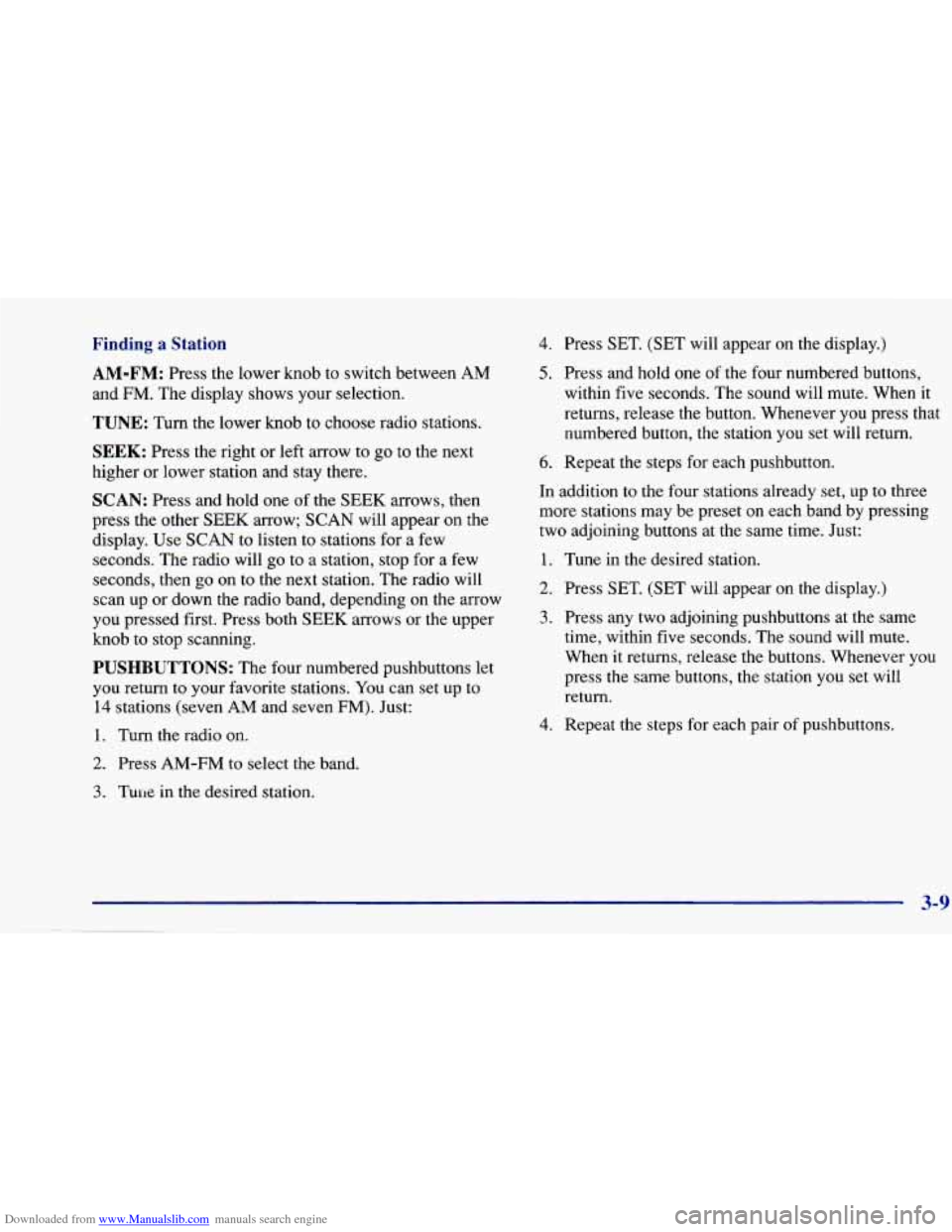
Downloaded from www.Manualslib.com manuals search engine Finding a Station 4. Press SET. (SET will appear on the display.)
AM-FM: Press the lower knob to switch between AM
and FM. The display shows your selection.
TUNE: Turn the lower knob to choose radio stations.
SEEK: Press the right or left arrow to go to the next
higher or lower station and stay there.
SCAN: Press and hold one of the SEEK arrows, then
press the other SEEK arrow; SCAN will appear on the
display. Use SCAN to listen to stations for a few
seconds. The radio will go to a station, stop for a few
seconds, then go
on to the next station. The radio will
scan up or down the radio band, depending
on the arrow
you pressed first. Press both
SEEK arrows or the upper
knob to stop scanning.
PUSHBUTTONS: The four numbered pushbuttons let
you return to your favorite stations. You can set up to
14 stations (seven AM and seven FM). Just:
1. Turn the radio on.
2. Press AM-FM to select the band.
3. Tune in the desired station.
5. Press and hold one of the four numbered buttons,
within five seconds. The sound will mute. When it
returns, release the button. Whenever you press that numbered button, the station you set will return.
6. Repeat the steps for each pushbutton.
In addition to the four stations already set, up to three
more stations may be preset
on each band by pressing
two adjoining buttons at the same time. Just:
1. Tune in the desired station.
2. Press SET. (SET will appear on the display.)
3. Press any two adjoining pushbuttons at the same
time, within
five seconds. The sound will mute.
When it returns, release the buttons. Whenever you
press the same buttons, the station you set will return.
4. Repeat the steps for each pair of pushbuttons.
3-9
Page 147 of 388
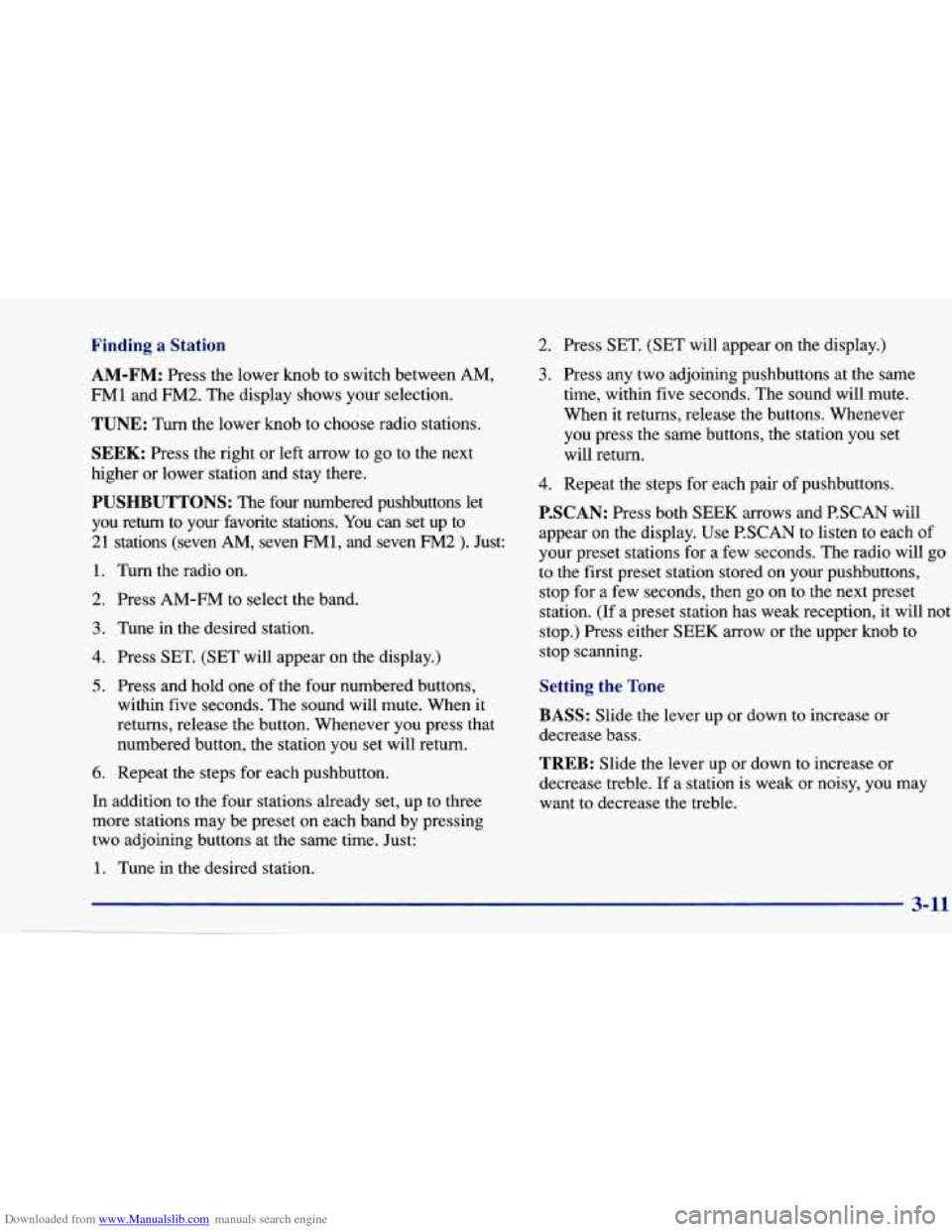
Downloaded from www.Manualslib.com manuals search engine Finding a Station 2. Press SET. (SET will appear on the display.)
AM-FM: Press the lower knob to switch between AM,
FM1 and FM2. The display shows your selection.
TUNE: Turn the lower knob to choose radio stations.
SEEK: Press the right or left arrow to go to the next
higher or lower station and stay there.
PUSHBUTTONS: The four numbered pushbuttons let
you return to your favorite stations. You can set up to
21 stations (seven
AM, seven FM1, and seven FM2 ). Just:
1. Turn the radio on.
2. Press
AM-FM to select the band.
3. Tune in the desired station.
4. Press SET. (SET will appear on the display.)
5. Press and hold one of the four numbered buttons,
within five seconds. The sound will mute. When
it
returns, release the button. Whenever you press that
numbered button, the station you set will return.
6. Repeat the steps for each pushbutton.
In addition to the four stations already set, up to three
more stations may be preset on each band by pressing
two adjoining buttons
at the same time. Just:
3. Press any two adjoining pushbuttons at the same
time, within five seconds. The sound will mute.
When it returns, release the buttons. Whenever
you press the same buttons, the station you set
will return.
4. Repeat the steps for each pair of pushbuttons.
P.SCAN: Press both SEEK arrows and P.SCAN will
appear on the display. Use P.SCAN to listen to each
of
your preset stations for a few seconds. The radio will go
to the first preset station stored on your pushbuttons,
stop for
a few seconds, then go on to the next preset
station. (If a preset station has weak reception, it will not
stop.) Press either
SEEK arrow or the upper knob to
stop scanning.
Setting the Tone
BASS:
Slide the lever up or down to increase or
decrease bass.
TREB: Slide the lever up or down to increase or
decrease treble. If a station
is weak or noisy, you may
want to decrease the treble.
1. Tune in the desired station.
Page 148 of 388
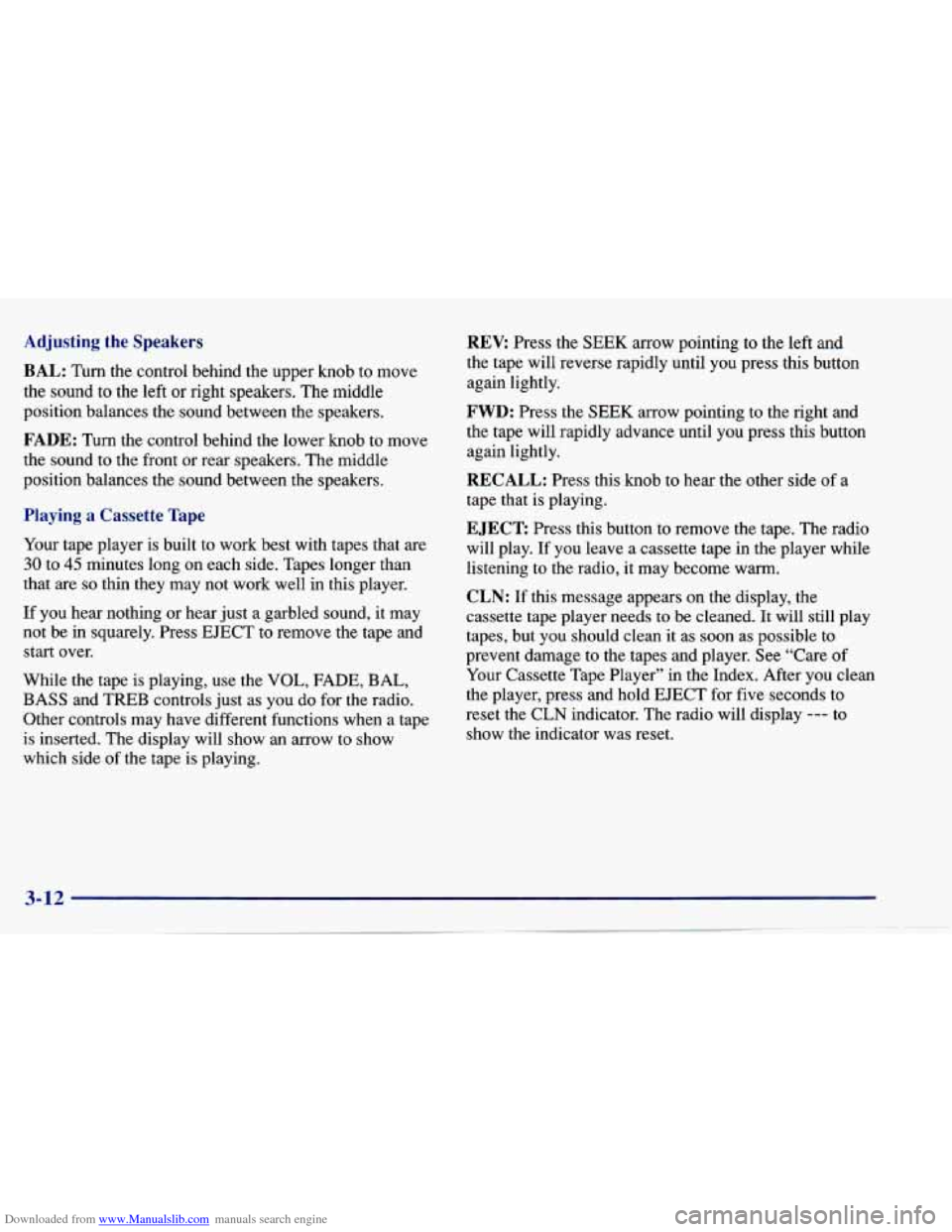
Downloaded from www.Manualslib.com manuals search engine Adjusting the Speakers
BAL:
Turn the control behind the upper knob to move
the sound
to the left or right speakers. The middle
position balances the sound between the speakers.
FADE: Turn the control behind the lower knob to move
the sound to the front or rear speakers. The middle
position balances the sound between the speakers.
Playing a Cassette Tape
Your tape player is built to work best with tapes that are
30 to 45 minutes long on each side. Tapes longer than
that
are so thin they may not work well in this player.
If you hear nothing
or hear just a garbled sound, it may
not be in squarely. Press
EJECT to remove the tape and
start over.
While the tape is playing, use the
VOL, FADE, BAL,
BASS and
TREB controls just as you do for the radio.
Other controls may have different functions when a tape
is inserted. The display will show an arrow to show
which side
of the tape is playing.
REV: Press the SEEK arrow pointing to the left and
the tape will reverse rapidly until you press this button
again lightly.
FWD: Press the SEEK arrow pointing to the right and
the tape will rapidly advance until you press this button
again lightly.
RECALL: Press this knob to hear the other side of a
tape that is playing.
EJECT Press this button to remove the tape. The radio
will play. If you leave a cassette tape
in the player while
listening to the radio,
it may become warm.
CLN: If this message appears on the display, the
cassette tape player needs
to be cleaned. It will still play
tapes, but you should clean it as
soon as possible to
prevent damage to the tapes and player. See “Care of
Your Cassette Tape Player” in the Index. After you clean
the player, press and hold EJECT for five seconds to
reset the
CLN indicator. The radio will display --- to
show the indicator was reset.
3-12
~~
Page 150 of 388
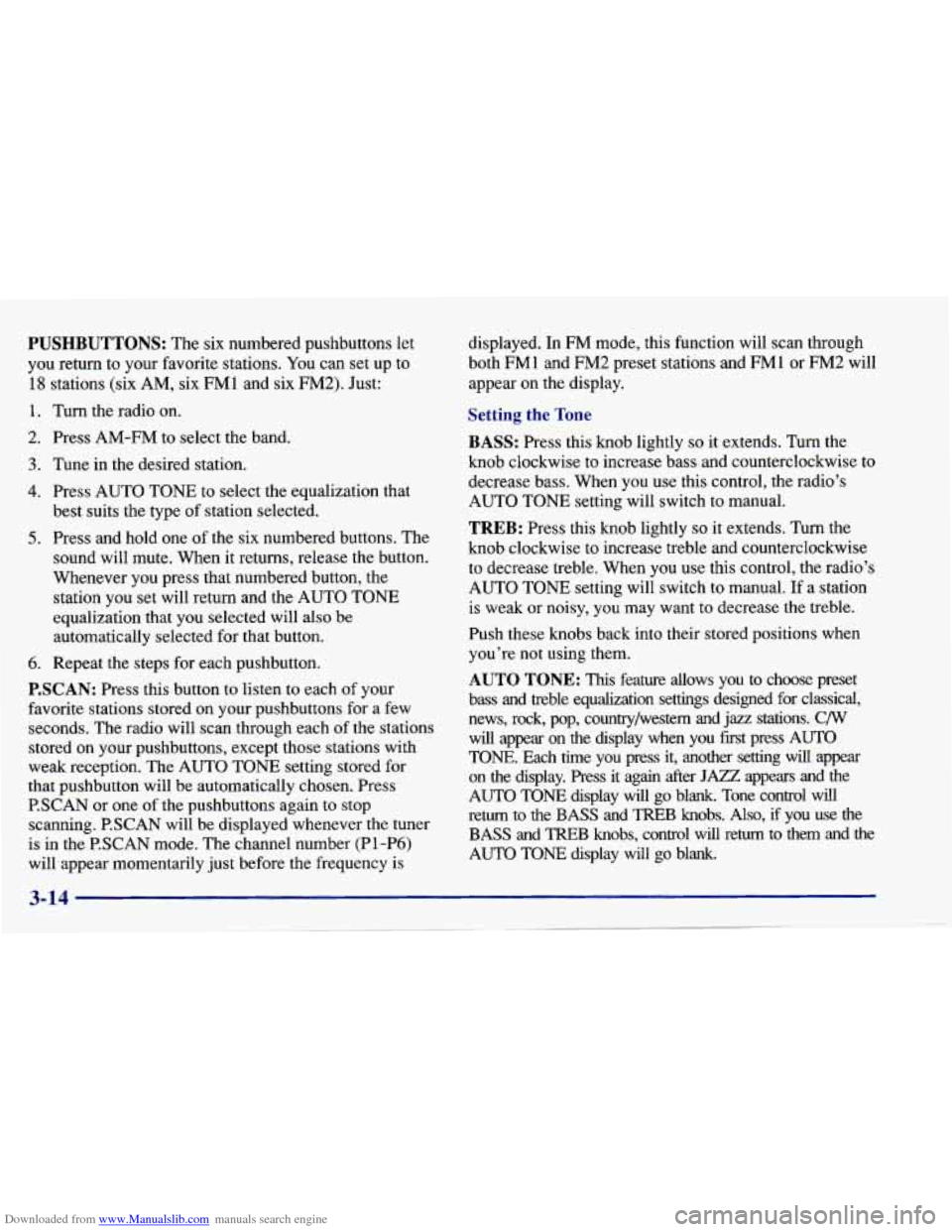
Downloaded from www.Manualslib.com manuals search engine PUSHBUTTONS: The six numbered pushbuttons let
you return to your favorite stations. You can set up to
18 stations (six AM, six FM1 and six FM2). Just:
1. Turn the radio on.
2. Press AM-FM to select the band.
3. Tune in the desired station,
4. Press AUTO TONE to select the equalization that
best suits the type of station selected.
5. Press and hold one of the six numbered buttons. The
sound will mute. When
it returns, release the button.
Whenever you press that numbered button, the station you set will return and the AUTO TONE
equalization that you selected will also be
automatically selected for that button.
6. Repeat the steps for each pushbutton.
P.SCAN: Press this button to listen to each of your
favorite stations stored on your pushbuttons for a few
seconds. The radio will scan through each of the stations
stored on your pushbuttons, except those stations with
weak reception. The AUTO TONE setting stored for
that pushbutton will be automatically chosen. Press P.SCAN or one of the pushbuttons again to stop
scanning. P.SCAN will be displayed whenever the tuner
is in the P.SCAN mode. The channel number (P1 -P6)
will appear momentarily just before the frequency
is
displayed. In FM mode, this function will scan through
both
FMl and FM2 preset stations and FM1 or FM2 will
appear on the display.
Setting the Tone
BASS: Press this knob lightly so it extends. Turn the
knob clockwise to increase bass and counterclockwise to
decrease bass. When you use this control, the radio’s
AUTO TONE setting will switch to manual.
TREB: Press this knob lightly so it extends. Turn the
knob clockwise to increase treble and counterclockwise
to decrease treble. When you use this control, the radio’s
AUTO TONE setting will switch to manual. If a station
is weak or noisy, you may want to decrease the treble.
Push these knobs back into their stored positions when you’re not using them.
AUTO TONE: This feature allows you to choose preset
bass and treble equalization settings designed for classical,
news, rock,
pop, country/western and jazz stations. C/W
will appear on the display when you first press AUTO
TONE. Each time you press it, another setting will appear
on the display. Press it again after
JAZZ appears and the
AUTO TONE display will go blank. Tone control will
return to the
BASS and TREB knobs. Also, if you use the
BASS and TREB knobs, control will return to them and the
AUTO TONE display will go blank.
3-14
Page 152 of 388
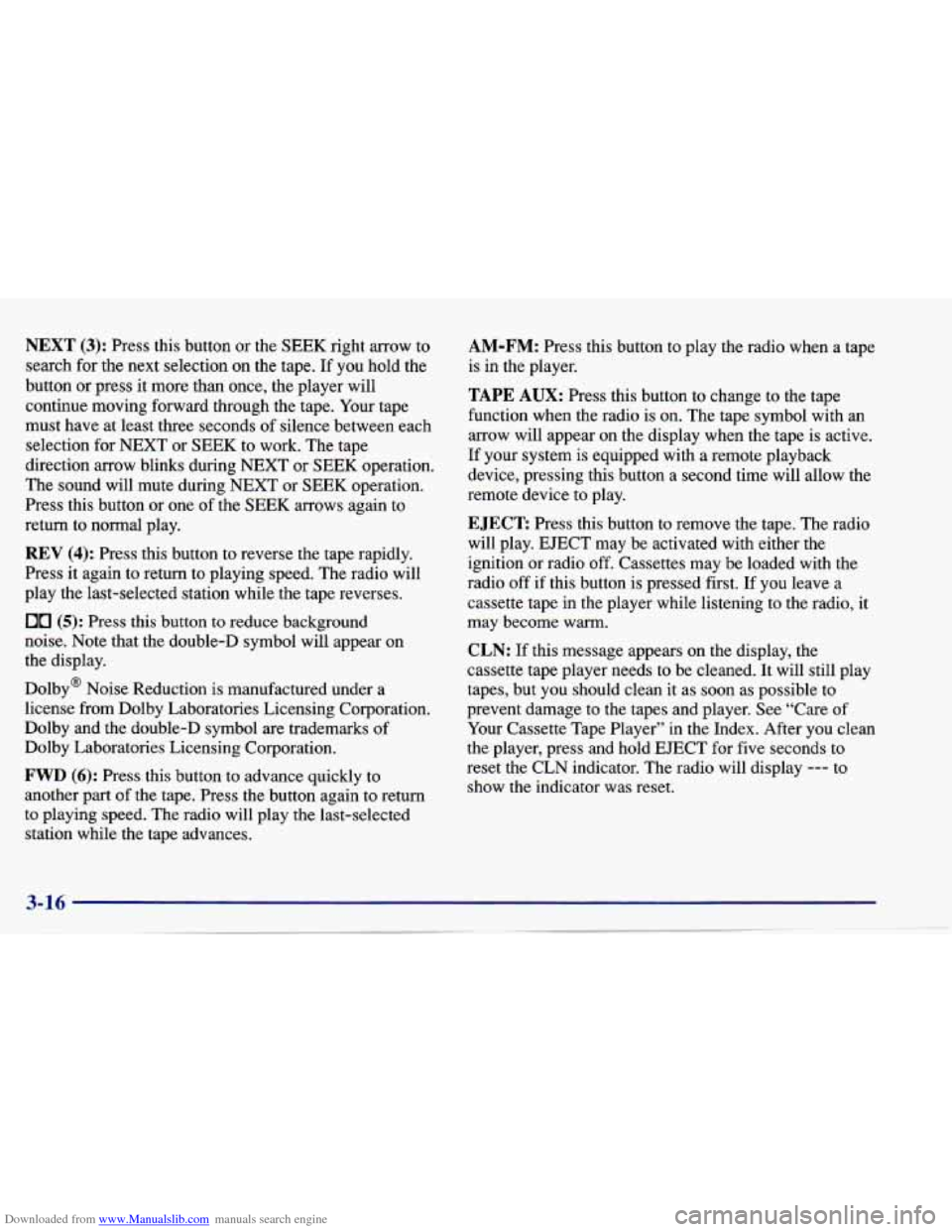
Downloaded from www.Manualslib.com manuals search engine NEXT (3): Press this button or the SEEK right arrow to
search for the next selection on the tape. If you hold the
button or press it more than once, the player will
continue moving forward through the tape. Your tape
must have at least three seconds of silence between each
selection for NEXT or
SEEK to work. The tape
direction arrow blinks during NEXT or
SEEK operation.
The sound will mute during NEXT or SEEK operation.
Press this button or one of the
SEEK arrows again to
return to normal play.
REV (4): Press this button to reverse the tape rapidly.
Press it again to return to playing speed. The radio will
play the last-selected station while the tape reverses.
00 (5): Press this button to reduce background
noise. Note that the double-D symbol will appear
on
the display.
Dolby@ Noise Reduction is manufactured under a
license from Dolby Laboratories Licensing Corporation.
Dolby and the double-D symbol are trademarks of
Dolby Laboratories Licensing Corporation.
FWD (6): Press this button to advance quickly to
another part of the tape. Press
the button again to return
to playing speed. The radio will play the last-selected
station while the tape advances.
AM-FM: Press this button to play the radio when a tape
is in the player.
TAPE AUX: Press this button to change to the tape
function when
the radio is on. The tape symbol with an
arrow will appear on the display when the tape is active.
If your system is equipped with a remote playback
device, pressing this button a second time will allow the
remote device to play.
EJECT Press this button to remove the tape. The radio
will play. EJECT may be activated with either the
ignition or radio
off. Cassettes may be loaded with the
radio
off if this button is pressed first. If you leave a
cassette tape in the player while listening to the radio, it
may become warm.
CLN: If this message appears on the display, the
cassette tape player needs to be cleaned. It will still play
tapes, but you should clean it as soon as possible to
prevent damage to the tapes and player. See “Care
of
Your Cassette Tape Player” in the Index. After you clean
the player, press and hold
EJECT for five seconds to
reset the CLN indicator. The radio will display
--- to
show the indicator was reset.