CHEVROLET COBALT 2006 1.G Owners Manual
Manufacturer: CHEVROLET, Model Year: 2006, Model line: COBALT, Model: CHEVROLET COBALT 2006 1.GPages: 390, PDF Size: 2.34 MB
Page 161 of 390
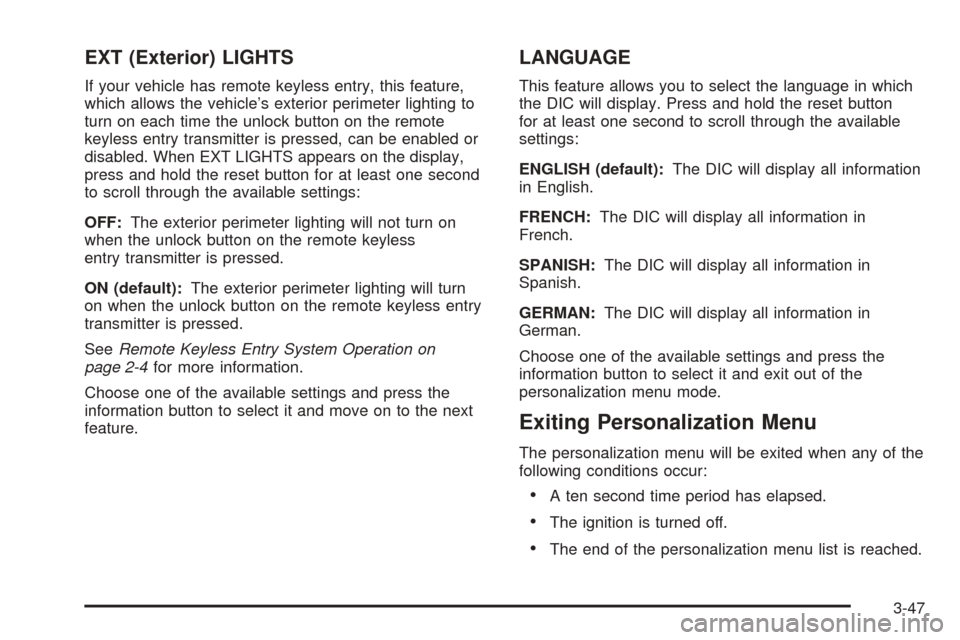
EXT (Exterior) LIGHTS
If your vehicle has remote keyless entry, this feature,
which allows the vehicle’s exterior perimeter lighting to
turn on each time the unlock button on the remote
keyless entry transmitter is pressed, can be enabled or
disabled. When EXT LIGHTS appears on the display,
press and hold the reset button for at least one second
to scroll through the available settings:
OFF:The exterior perimeter lighting will not turn on
when the unlock button on the remote keyless
entry transmitter is pressed.
ON (default):The exterior perimeter lighting will turn
on when the unlock button on the remote keyless entry
transmitter is pressed.
SeeRemote Keyless Entry System Operation on
page 2-4for more information.
Choose one of the available settings and press the
information button to select it and move on to the next
feature.
LANGUAGE
This feature allows you to select the language in which
the DIC will display. Press and hold the reset button
for at least one second to scroll through the available
settings:
ENGLISH (default):The DIC will display all information
in English.
FRENCH:The DIC will display all information in
French.
SPANISH:The DIC will display all information in
Spanish.
GERMAN:The DIC will display all information in
German.
Choose one of the available settings and press the
information button to select it and exit out of the
personalization menu mode.
Exiting Personalization Menu
The personalization menu will be exited when any of the
following conditions occur:
A ten second time period has elapsed.
The ignition is turned off.
The end of the personalization menu list is reached.
3-47
Page 162 of 390
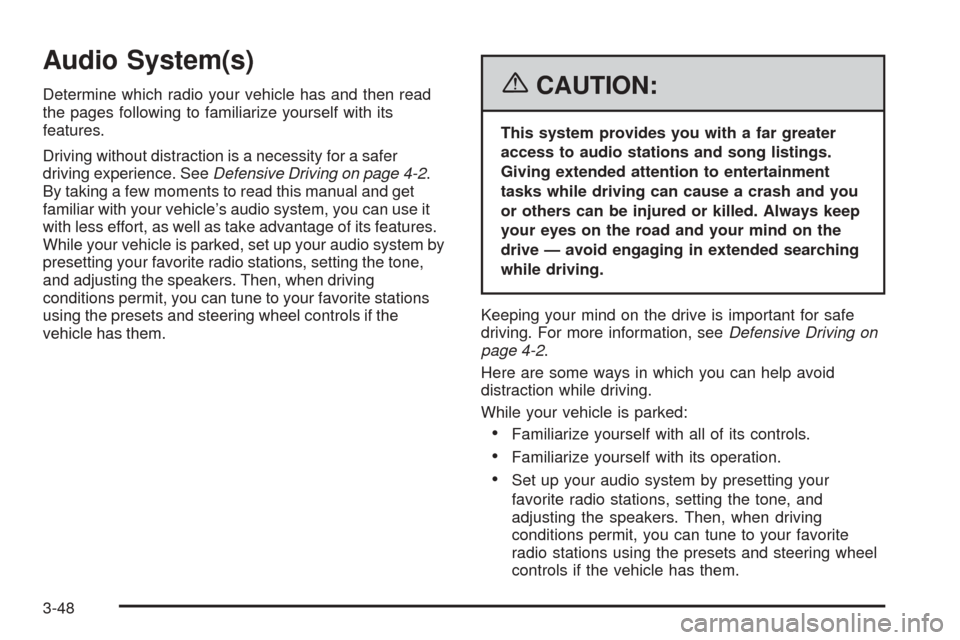
Audio System(s)
Determine which radio your vehicle has and then read
the pages following to familiarize yourself with its
features.
Driving without distraction is a necessity for a safer
driving experience. SeeDefensive Driving on page 4-2.
By taking a few moments to read this manual and get
familiar with your vehicle’s audio system, you can use it
with less effort, as well as take advantage of its features.
While your vehicle is parked, set up your audio system by
presetting your favorite radio stations, setting the tone,
and adjusting the speakers. Then, when driving
conditions permit, you can tune to your favorite stations
using the presets and steering wheel controls if the
vehicle has them.{CAUTION:
This system provides you with a far greater
access to audio stations and song listings.
Giving extended attention to entertainment
tasks while driving can cause a crash and you
or others can be injured or killed. Always keep
your eyes on the road and your mind on the
drive — avoid engaging in extended searching
while driving.
Keeping your mind on the drive is important for safe
driving. For more information, seeDefensive Driving on
page 4-2.
Here are some ways in which you can help avoid
distraction while driving.
While your vehicle is parked:
Familiarize yourself with all of its controls.
Familiarize yourself with its operation.
Set up your audio system by presetting your
favorite radio stations, setting the tone, and
adjusting the speakers. Then, when driving
conditions permit, you can tune to your favorite
radio stations using the presets and steering wheel
controls if the vehicle has them.
3-48
Page 163 of 390

Notice:Before adding any sound equipment to your
vehicle, such as an audio system, CD player, CB
radio, mobile telephone, or two-way radio, make sure
that it can be added by checking with your dealer.
Also, check federal rules covering mobile radio and
telephone units. If sound equipment can be added,
it is very important to do it properly. Added sound
equipment may interfere with the operation of your
vehicle’s engine, radio, or other systems, and even
damage them. Your vehicle’s systems may interfere
with the operation of sound equipment that has been
added.
Notice:The chime signals related to safety belts,
parking brake, and other functions of your vehicle
operate through the radio/entertainment system.
If that equipment is replaced or additional equipment
is added to your vehicle, the chimes may not work.
Make sure that replacement or additional equipment
is compatible with your vehicle before installing it.
SeeAccessories and Modifications on page 5-3.
Your vehicle has a feature called Retained Accessory
Power (RAP). With RAP, the audio system can be played
even after the ignition is turned off. SeeRetained
Accessory Power (RAP) on page 2-20for more
information.Setting the Time
To set the hour, press the clock button. The clock
symbol will appear on the display and the hour number
will �ash. Then turn the ADJ knob to increase or to
decrease. To set the minutes, press the clock button
again. The minute numbers will �ash. Then turn the
ADJ knob to increase or to decrease. The time can be
set with the ignition on or off.
To synchronize the time with an FM station broadcasting
Radio Data System (RDS) information, press and hold
the clock button to enter the clock set mode, then press
and hold the clock button for three seconds until
UPDATED appears on the display. If the time is not
available from the station, NO UPDATE will appear on
the display.
RDS time is broadcast once a minute. After tuning to an
RDS broadcast station, it may take a few minutes for
the time to update.
3-49
Page 164 of 390
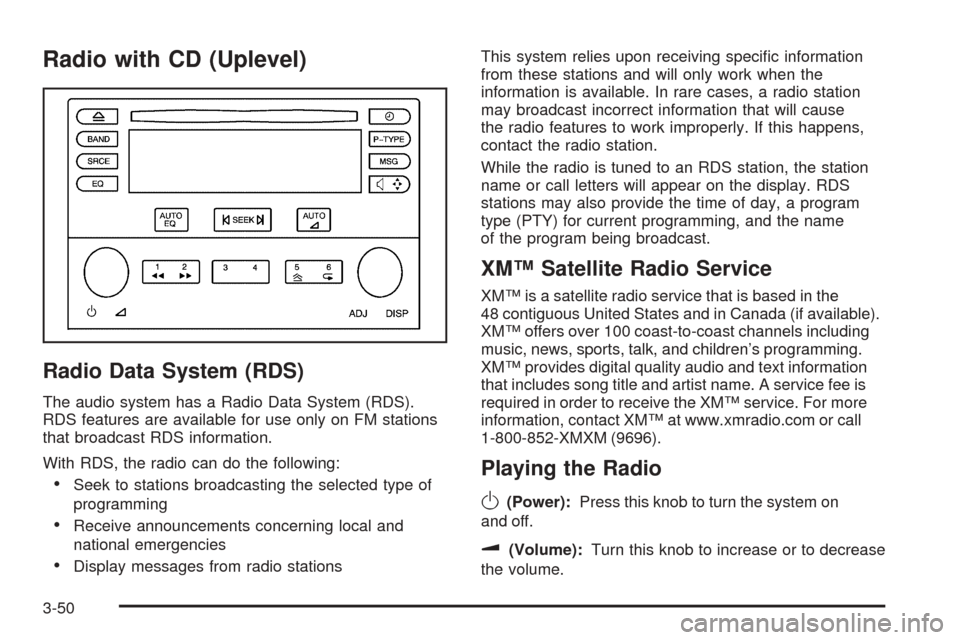
Radio with CD (Uplevel)
Radio Data System (RDS)
The audio system has a Radio Data System (RDS).
RDS features are available for use only on FM stations
that broadcast RDS information.
With RDS, the radio can do the following:
Seek to stations broadcasting the selected type of
programming
Receive announcements concerning local and
national emergencies
Display messages from radio stationsThis system relies upon receiving speci�c information
from these stations and will only work when the
information is available. In rare cases, a radio station
may broadcast incorrect information that will cause
the radio features to work improperly. If this happens,
contact the radio station.
While the radio is tuned to an RDS station, the station
name or call letters will appear on the display. RDS
stations may also provide the time of day, a program
type (PTY) for current programming, and the name
of the program being broadcast.
XM™ Satellite Radio Service
XM™ is a satellite radio service that is based in the
48 contiguous United States and in Canada (if available).
XM™ offers over 100 coast-to-coast channels including
music, news, sports, talk, and children’s programming.
XM™ provides digital quality audio and text information
that includes song title and artist name. A service fee is
required in order to receive the XM™ service. For more
information, contact XM™ at www.xmradio.com or call
1-800-852-XMXM (9696).
Playing the Radio
O
(Power):Press this knob to turn the system on
and off.
u(Volume):Turn this knob to increase or to decrease
the volume.
3-50
Page 165 of 390
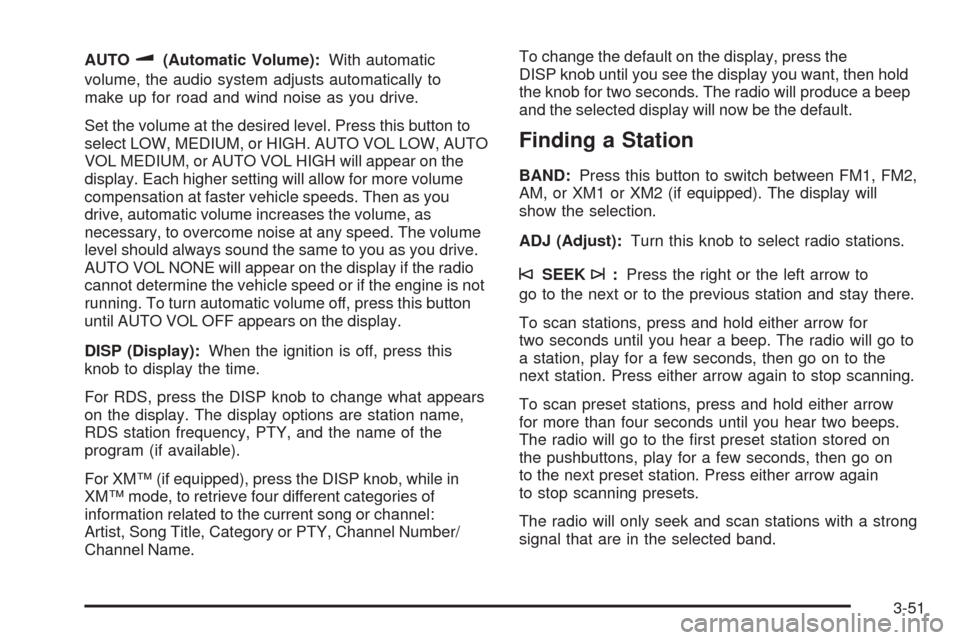
AUTOu(Automatic Volume):With automatic
volume, the audio system adjusts automatically to
make up for road and wind noise as you drive.
Set the volume at the desired level. Press this button to
select LOW, MEDIUM, or HIGH. AUTO VOL LOW, AUTO
VOL MEDIUM, or AUTO VOL HIGH will appear on the
display. Each higher setting will allow for more volume
compensation at faster vehicle speeds. Then as you
drive, automatic volume increases the volume, as
necessary, to overcome noise at any speed. The volume
level should always sound the same to you as you drive.
AUTO VOL NONE will appear on the display if the radio
cannot determine the vehicle speed or if the engine is not
running. To turn automatic volume off, press this button
until AUTO VOL OFF appears on the display.
DISP (Display):When the ignition is off, press this
knob to display the time.
For RDS, press the DISP knob to change what appears
on the display. The display options are station name,
RDS station frequency, PTY, and the name of the
program (if available).
For XM™ (if equipped), press the DISP knob, while in
XM™ mode, to retrieve four different categories of
information related to the current song or channel:
Artist, Song Title, Category or PTY, Channel Number/
Channel Name.To change the default on the display, press the
DISP knob until you see the display you want, then hold
the knob for two seconds. The radio will produce a beep
and the selected display will now be the default.
Finding a Station
BAND:Press this button to switch between FM1, FM2,
AM, or XM1 or XM2 (if equipped). The display will
show the selection.
ADJ (Adjust):Turn this knob to select radio stations.
©SEEK¨:Press the right or the left arrow to
go to the next or to the previous station and stay there.
To scan stations, press and hold either arrow for
two seconds until you hear a beep. The radio will go to
a station, play for a few seconds, then go on to the
next station. Press either arrow again to stop scanning.
To scan preset stations, press and hold either arrow
for more than four seconds until you hear two beeps.
The radio will go to the �rst preset station stored on
the pushbuttons, play for a few seconds, then go on
to the next preset station. Press either arrow again
to stop scanning presets.
The radio will only seek and scan stations with a strong
signal that are in the selected band.
3-51
Page 166 of 390
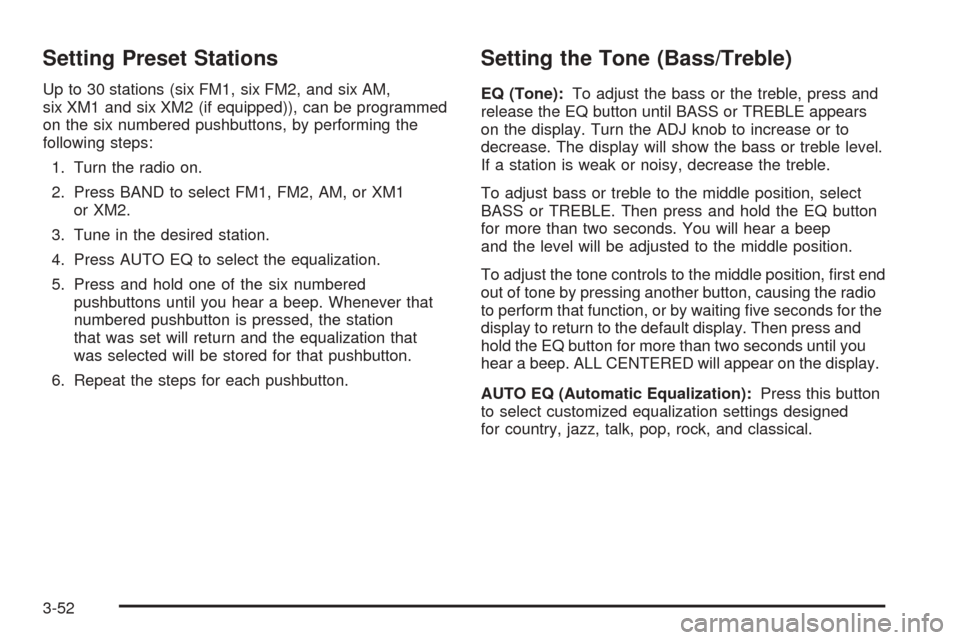
Setting Preset Stations
Up to 30 stations (six FM1, six FM2, and six AM,
six XM1 and six XM2 (if equipped)), can be programmed
on the six numbered pushbuttons, by performing the
following steps:
1. Turn the radio on.
2. Press BAND to select FM1, FM2, AM, or XM1
or XM2.
3. Tune in the desired station.
4. Press AUTO EQ to select the equalization.
5. Press and hold one of the six numbered
pushbuttons until you hear a beep. Whenever that
numbered pushbutton is pressed, the station
that was set will return and the equalization that
was selected will be stored for that pushbutton.
6. Repeat the steps for each pushbutton.
Setting the Tone (Bass/Treble)
EQ (Tone):To adjust the bass or the treble, press and
release the EQ button until BASS or TREBLE appears
on the display. Turn the ADJ knob to increase or to
decrease. The display will show the bass or treble level.
If a station is weak or noisy, decrease the treble.
To adjust bass or treble to the middle position, select
BASS or TREBLE. Then press and hold the EQ button
for more than two seconds. You will hear a beep
and the level will be adjusted to the middle position.
To adjust the tone controls to the middle position, �rst end
out of tone by pressing another button, causing the radio
to perform that function, or by waiting �ve seconds for the
display to return to the default display. Then press and
hold the EQ button for more than two seconds until you
hear a beep. ALL CENTERED will appear on the display.
AUTO EQ (Automatic Equalization):Press this button
to select customized equalization settings designed
for country, jazz, talk, pop, rock, and classical.
3-52
Page 167 of 390
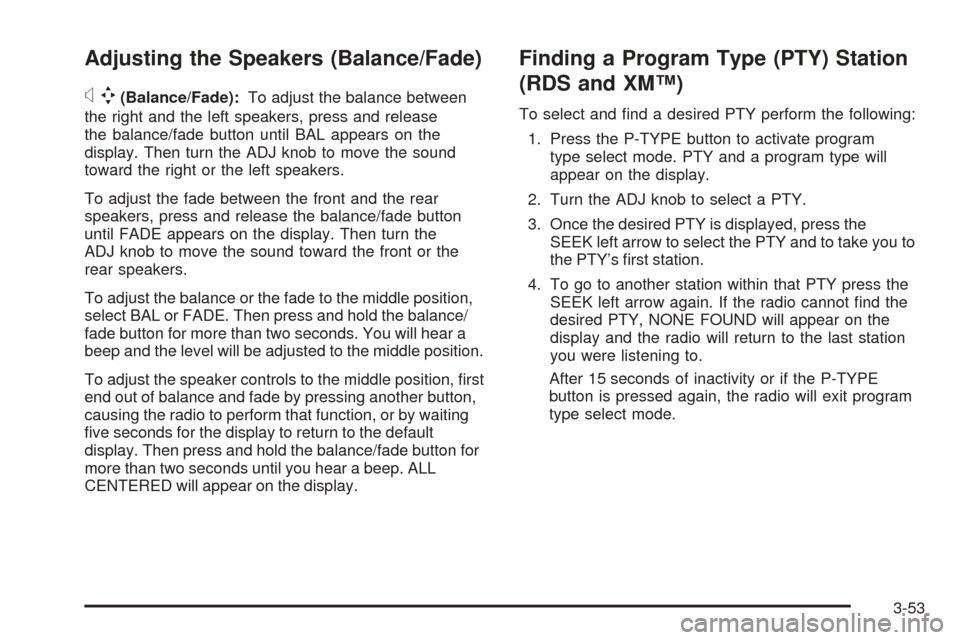
Adjusting the Speakers (Balance/Fade)
xw
(Balance/Fade):To adjust the balance between
the right and the left speakers, press and release
the balance/fade button until BAL appears on the
display. Then turn the ADJ knob to move the sound
toward the right or the left speakers.
To adjust the fade between the front and the rear
speakers, press and release the balance/fade button
until FADE appears on the display. Then turn the
ADJ knob to move the sound toward the front or the
rear speakers.
To adjust the balance or the fade to the middle position,
select BAL or FADE. Then press and hold the balance/
fade button for more than two seconds. You will hear a
beep and the level will be adjusted to the middle position.
To adjust the speaker controls to the middle position, �rst
end out of balance and fade by pressing another button,
causing the radio to perform that function, or by waiting
�ve seconds for the display to return to the default
display. Then press and hold the balance/fade button for
more than two seconds until you hear a beep. ALL
CENTERED will appear on the display.
Finding a Program Type (PTY) Station
(RDS and XM™)
To select and �nd a desired PTY perform the following:
1. Press the P-TYPE button to activate program
type select mode. PTY and a program type will
appear on the display.
2. Turn the ADJ knob to select a PTY.
3. Once the desired PTY is displayed, press the
SEEK left arrow to select the PTY and to take you to
the PTY’s �rst station.
4. To go to another station within that PTY press the
SEEK left arrow again. If the radio cannot �nd the
desired PTY, NONE FOUND will appear on the
display and the radio will return to the last station
you were listening to.
After 15 seconds of inactivity or if the P-TYPE
button is pressed again, the radio will exit program
type select mode.
3-53
Page 168 of 390

RDS Messages
ALERT!:Alert warns of local or national emergencies.
When an alert announcement comes on the current
radio station, ALERT! will appear on the display. You will
hear the announcement, even if the volume is low or
a CD is playing. If a CD is playing, play will stop during
the announcement. Alert announcements cannot be
turned off.
ALERT! will not be affected by tests of the emergency
broadcast system. This feature is not supported by
all RDS stations.
MSG (Message):If the current station has a message,
MSG will appear on the display. Press this button to
see the message. The message may display the artist,
song title, call in phone numbers, etc.
If the entire message is not displayed, parts of the
message will appear every three seconds. To scroll
through the message, press and release the MSG button.
A new group of words will appear on the display after
every press of the button. Once the complete message
has been displayed, MSG will disappear from the display
until another new message is received. The last message
can be displayed by pressing the MSG button. You can
view the last message until a new message is received or
a different station is tuned to.
When a message is not available from a station,
NO MESSAGE will appear on the display.
Radio Messages
CALIBRATE:The audio system has been calibrated for
your vehicle from the factory. If CALIBRATE appears on
the display, it means that the radio has not been
con�gured properly for your vehicle and it must be
returned to your GM dealer for service.
LOCKED:This message is displayed when the
THEFTLOCK
®system has locked up the radio.
Take the vehicle to your GM dealer for service.
If any error occurs repeatedly or if an error cannot be
corrected, contact your GM dealer.
For information on XM™ radio messages, see the XM™
Radio Messages table under “Radio with CD (MP3)”
later in this section.
Playing a CD
Insert a CD partway into the slot, label side up. The
player will pull it in and the CD should begin playing.
If you want to insert a CD with the ignition off, �rst press
the eject button or the DISP knob.
As each new track starts to play, the track number will
appear on the display.
If the ignition or radio is turned off with a CD in the player,
it will stay in the player. When the ignition or radio is
turned on the CD will start playing, where it stopped, if it
was the last selected audio source.
3-54
Page 169 of 390
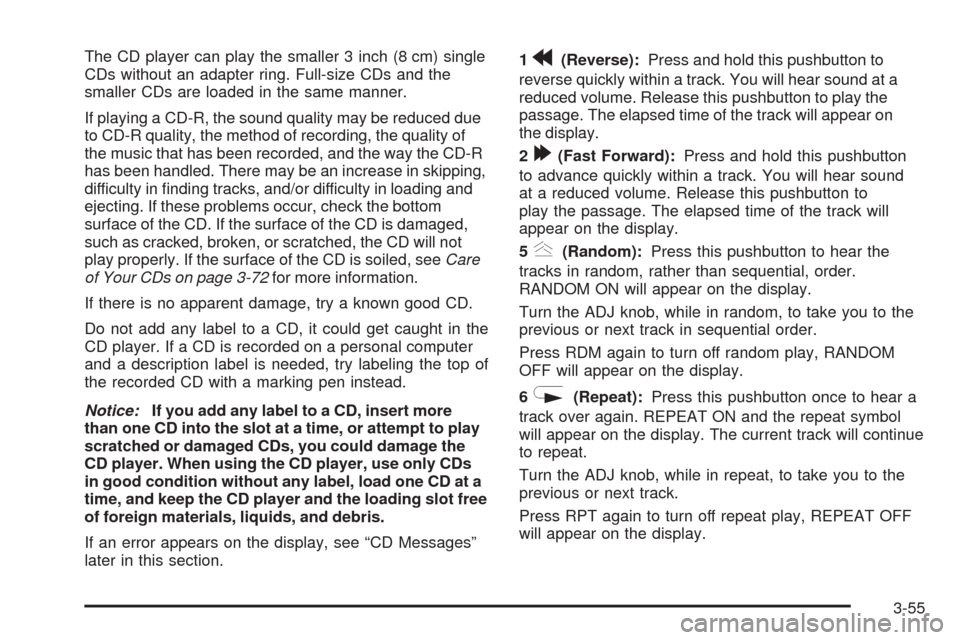
The CD player can play the smaller 3 inch (8 cm) single
CDs without an adapter ring. Full-size CDs and the
smaller CDs are loaded in the same manner.
If playing a CD-R, the sound quality may be reduced due
to CD-R quality, the method of recording, the quality of
the music that has been recorded, and the way the CD-R
has been handled. There may be an increase in skipping,
difficulty in �nding tracks, and/or difficulty in loading and
ejecting. If these problems occur, check the bottom
surface of the CD. If the surface of the CD is damaged,
such as cracked, broken, or scratched, the CD will not
play properly. If the surface of the CD is soiled, seeCare
of Your CDs on page 3-72for more information.
If there is no apparent damage, try a known good CD.
Do not add any label to a CD, it could get caught in the
CD player. If a CD is recorded on a personal computer
and a description label is needed, try labeling the top of
the recorded CD with a marking pen instead.
Notice:If you add any label to a CD, insert more
than one CD into the slot at a time, or attempt to play
scratched or damaged CDs, you could damage the
CD player. When using the CD player, use only CDs
in good condition without any label, load one CD at a
time, and keep the CD player and the loading slot free
of foreign materials, liquids, and debris.
If an error appears on the display, see “CD Messages”
later in this section.1r(Reverse):Press and hold this pushbutton to
reverse quickly within a track. You will hear sound at a
reduced volume. Release this pushbutton to play the
passage. The elapsed time of the track will appear on
the display.
2
[(Fast Forward):Press and hold this pushbutton
to advance quickly within a track. You will hear sound
at a reduced volume. Release this pushbutton to
play the passage. The elapsed time of the track will
appear on the display.
5
y(Random):Press this pushbutton to hear the
tracks in random, rather than sequential, order.
RANDOM ON will appear on the display.
Turn the ADJ knob, while in random, to take you to the
previous or next track in sequential order.
Press RDM again to turn off random play, RANDOM
OFF will appear on the display.
6
N(Repeat):Press this pushbutton once to hear a
track over again. REPEAT ON and the repeat symbol
will appear on the display. The current track will continue
to repeat.
Turn the ADJ knob, while in repeat, to take you to the
previous or next track.
Press RPT again to turn off repeat play, REPEAT OFF
will appear on the display.
3-55
Page 170 of 390

©SEEK¨:Press the left arrow to go to the start of the
current track if it has been playing for more than eight
seconds. Press the right arrow to go to the next track.
The track number will appear on the display. If either
arrow is pressed more than once, the player will continue
moving backward or forward through the CD.
If either arrow is held for more then two seconds, the CD
will enter CD scan mode and the CD will play the �rst
10 seconds of each track. Press this button again to stop
scanning.
DISP (Display):Press this knob to see how long the
current track has been playing. TRACK, the track
number, and the elapsed time of the track will appear
on the display. To change the default on the display,
time or elapsed time, press this knob until you see the
display you want, then hold the knob for two seconds.
The radio will produce one beep and the selected
display will now be the default.
AUTO EQ (Automatic Equalization):Press this button
to select the desired equalization setting while playing
a CD. The equalization will be automatically recalled
whenever a CD is played. For more information,
see AUTO EQ listed previously in this section.
BAND:Press this button to listen to the radio when a CD
is playing. The inactive CD will remain safely inside the
radio for future listening.
SRCE (Source):Press this button to play a CD or to
access a remote device (if installed) when listening to
the radio.Z(Eject):Press this button to eject a CD. Eject may
be activated with either the ignition or radio off. CDs
may be loaded with the radio and ignition off if this
button is pressed �rst.
CD Messages
CHECK DISC:If this message appears on the display
and/or the CD comes out, it could be for one of the
following reasons:
It is very hot. When the temperature returns to
normal, the CD should play.
You are driving on a very rough road. When the
road becomes smoother, the CD should play.
The CD is dirty, scratched, wet, or upside down.
The air is very humid. If so, wait about an hour and
try again.
There may have been a problem while burning
the CD.
The label may be caught in the CD player.
If the CD is not playing correctly, for any other reason,
try a known good CD.
If any error occurs repeatedly or if an error cannot be
corrected, contact your GM dealer. If the radio displays
an error message, write it down and provide it to
your GM dealer when reporting the problem.
3-56