CHEVROLET COBALT 2006 1.G Owners Manual
Manufacturer: CHEVROLET, Model Year: 2006, Model line: COBALT, Model: CHEVROLET COBALT 2006 1.GPages: 390, PDF Size: 2.34 MB
Page 171 of 390
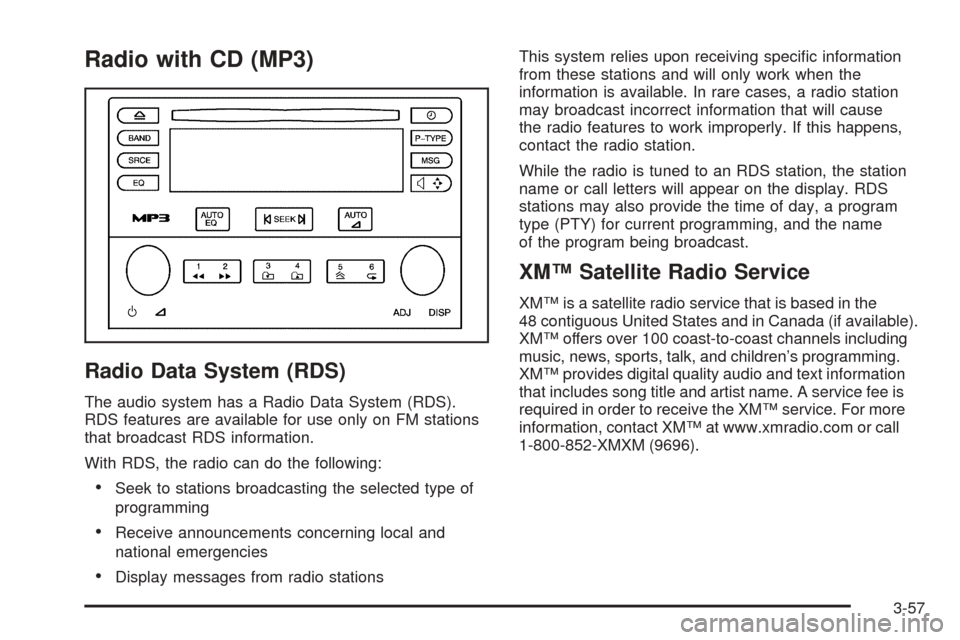
Radio with CD (MP3)
Radio Data System (RDS)
The audio system has a Radio Data System (RDS).
RDS features are available for use only on FM stations
that broadcast RDS information.
With RDS, the radio can do the following:
Seek to stations broadcasting the selected type of
programming
Receive announcements concerning local and
national emergencies
Display messages from radio stationsThis system relies upon receiving speci�c information
from these stations and will only work when the
information is available. In rare cases, a radio station
may broadcast incorrect information that will cause
the radio features to work improperly. If this happens,
contact the radio station.
While the radio is tuned to an RDS station, the station
name or call letters will appear on the display. RDS
stations may also provide the time of day, a program
type (PTY) for current programming, and the name
of the program being broadcast.
XM™ Satellite Radio Service
XM™ is a satellite radio service that is based in the
48 contiguous United States and in Canada (if available).
XM™ offers over 100 coast-to-coast channels including
music, news, sports, talk, and children’s programming.
XM™ provides digital quality audio and text information
that includes song title and artist name. A service fee is
required in order to receive the XM™ service. For more
information, contact XM™ at www.xmradio.com or call
1-800-852-XMXM (9696).
3-57
Page 172 of 390
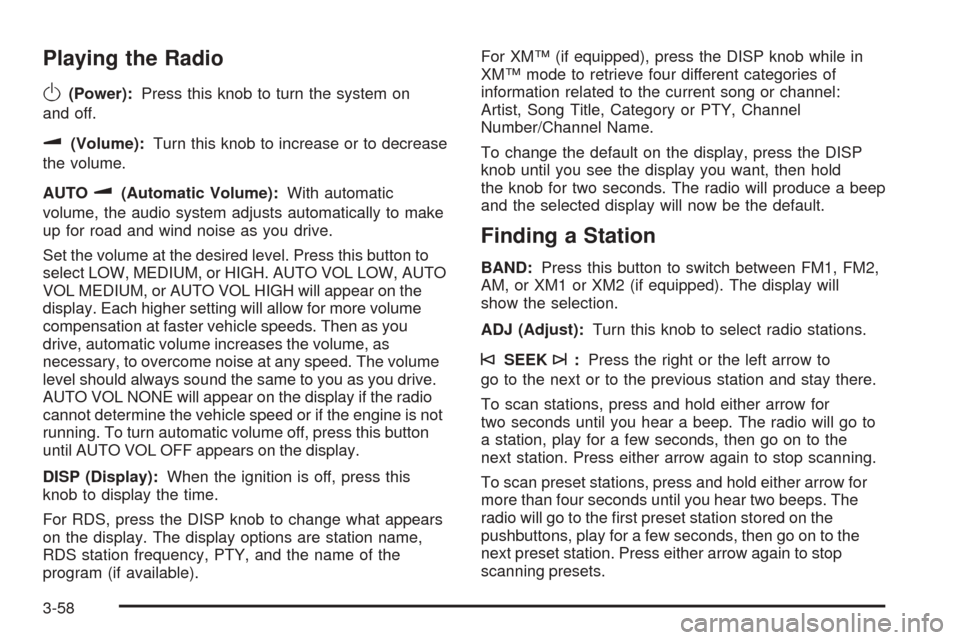
Playing the Radio
O
(Power):Press this knob to turn the system on
and off.
u(Volume):Turn this knob to increase or to decrease
the volume.
AUTO
u(Automatic Volume):With automatic
volume, the audio system adjusts automatically to make
up for road and wind noise as you drive.
Set the volume at the desired level. Press this button to
select LOW, MEDIUM, or HIGH. AUTO VOL LOW, AUTO
VOL MEDIUM, or AUTO VOL HIGH will appear on the
display. Each higher setting will allow for more volume
compensation at faster vehicle speeds. Then as you
drive, automatic volume increases the volume, as
necessary, to overcome noise at any speed. The volume
level should always sound the same to you as you drive.
AUTO VOL NONE will appear on the display if the radio
cannot determine the vehicle speed or if the engine is not
running. To turn automatic volume off, press this button
until AUTO VOL OFF appears on the display.
DISP (Display):When the ignition is off, press this
knob to display the time.
For RDS, press the DISP knob to change what appears
on the display. The display options are station name,
RDS station frequency, PTY, and the name of the
program (if available).For XM™ (if equipped), press the DISP knob while in
XM™ mode to retrieve four different categories of
information related to the current song or channel:
Artist, Song Title, Category or PTY, Channel
Number/Channel Name.
To change the default on the display, press the DISP
knob until you see the display you want, then hold
the knob for two seconds. The radio will produce a beep
and the selected display will now be the default.
Finding a Station
BAND:Press this button to switch between FM1, FM2,
AM, or XM1 or XM2 (if equipped). The display will
show the selection.
ADJ (Adjust):Turn this knob to select radio stations.
©SEEK¨:Press the right or the left arrow to
go to the next or to the previous station and stay there.
To scan stations, press and hold either arrow for
two seconds until you hear a beep. The radio will go to
a station, play for a few seconds, then go on to the
next station. Press either arrow again to stop scanning.
To scan preset stations, press and hold either arrow for
more than four seconds until you hear two beeps. The
radio will go to the �rst preset station stored on the
pushbuttons, play for a few seconds, then go on to the
next preset station. Press either arrow again to stop
scanning presets.
3-58
Page 173 of 390
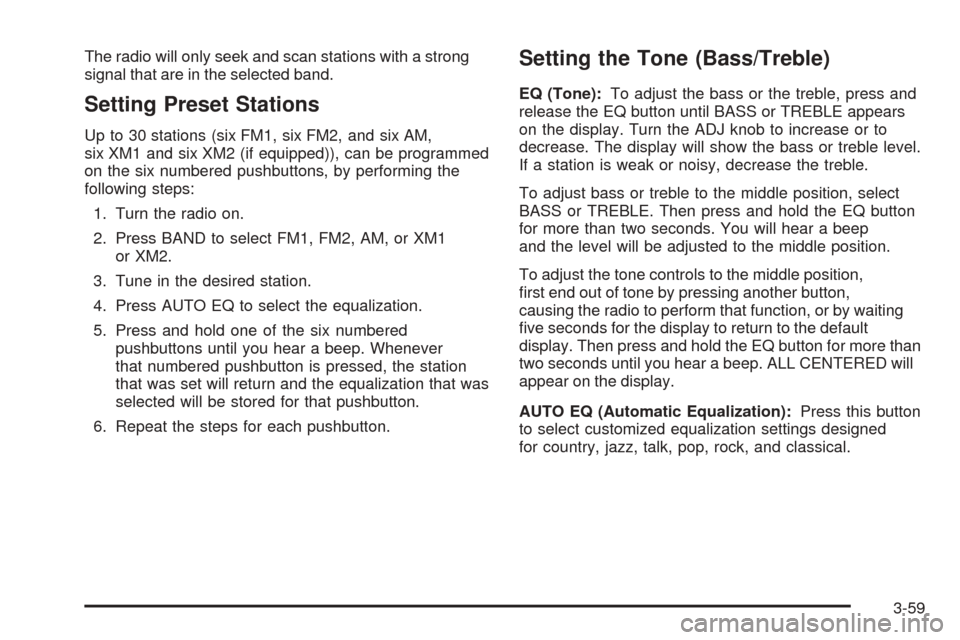
The radio will only seek and scan stations with a strong
signal that are in the selected band.
Setting Preset Stations
Up to 30 stations (six FM1, six FM2, and six AM,
six XM1 and six XM2 (if equipped)), can be programmed
on the six numbered pushbuttons, by performing the
following steps:
1. Turn the radio on.
2. Press BAND to select FM1, FM2, AM, or XM1
or XM2.
3. Tune in the desired station.
4. Press AUTO EQ to select the equalization.
5. Press and hold one of the six numbered
pushbuttons until you hear a beep. Whenever
that numbered pushbutton is pressed, the station
that was set will return and the equalization that was
selected will be stored for that pushbutton.
6. Repeat the steps for each pushbutton.
Setting the Tone (Bass/Treble)
EQ (Tone):To adjust the bass or the treble, press and
release the EQ button until BASS or TREBLE appears
on the display. Turn the ADJ knob to increase or to
decrease. The display will show the bass or treble level.
If a station is weak or noisy, decrease the treble.
To adjust bass or treble to the middle position, select
BASS or TREBLE. Then press and hold the EQ button
for more than two seconds. You will hear a beep
and the level will be adjusted to the middle position.
To adjust the tone controls to the middle position,
�rst end out of tone by pressing another button,
causing the radio to perform that function, or by waiting
�ve seconds for the display to return to the default
display. Then press and hold the EQ button for more than
two seconds until you hear a beep. ALL CENTERED will
appear on the display.
AUTO EQ (Automatic Equalization):Press this button
to select customized equalization settings designed
for country, jazz, talk, pop, rock, and classical.
3-59
Page 174 of 390
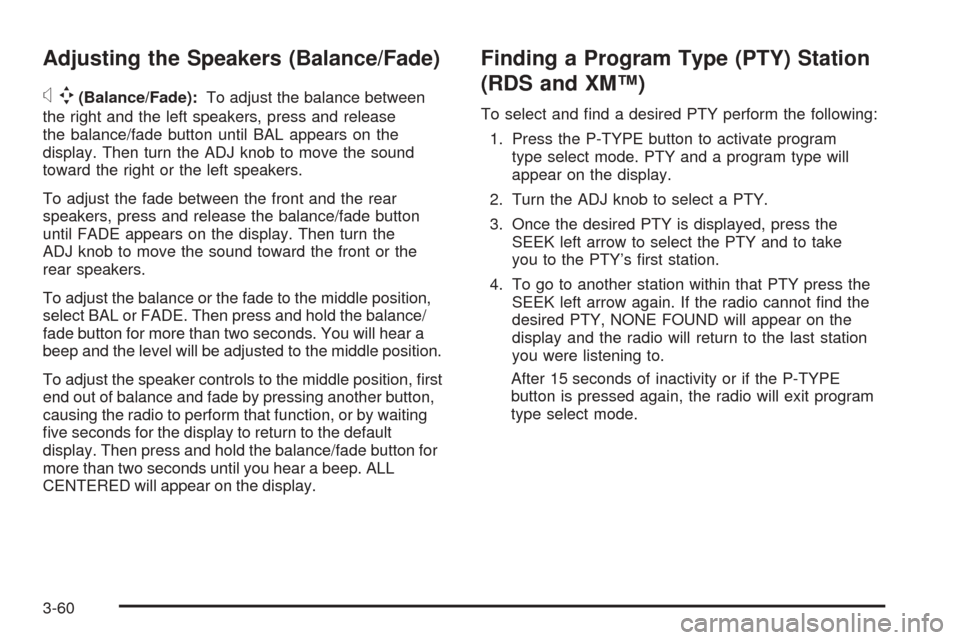
Adjusting the Speakers (Balance/Fade)
xw
(Balance/Fade):To adjust the balance between
the right and the left speakers, press and release
the balance/fade button until BAL appears on the
display. Then turn the ADJ knob to move the sound
toward the right or the left speakers.
To adjust the fade between the front and the rear
speakers, press and release the balance/fade button
until FADE appears on the display. Then turn the
ADJ knob to move the sound toward the front or the
rear speakers.
To adjust the balance or the fade to the middle position,
select BAL or FADE. Then press and hold the balance/
fade button for more than two seconds. You will hear a
beep and the level will be adjusted to the middle position.
To adjust the speaker controls to the middle position, �rst
end out of balance and fade by pressing another button,
causing the radio to perform that function, or by waiting
�ve seconds for the display to return to the default
display. Then press and hold the balance/fade button for
more than two seconds until you hear a beep. ALL
CENTERED will appear on the display.
Finding a Program Type (PTY) Station
(RDS and XM™)
To select and �nd a desired PTY perform the following:
1. Press the P-TYPE button to activate program
type select mode. PTY and a program type will
appear on the display.
2. Turn the ADJ knob to select a PTY.
3. Once the desired PTY is displayed, press the
SEEK left arrow to select the PTY and to take
you to the PTY’s �rst station.
4. To go to another station within that PTY press the
SEEK left arrow again. If the radio cannot �nd the
desired PTY, NONE FOUND will appear on the
display and the radio will return to the last station
you were listening to.
After 15 seconds of inactivity or if the P-TYPE
button is pressed again, the radio will exit program
type select mode.
3-60
Page 175 of 390
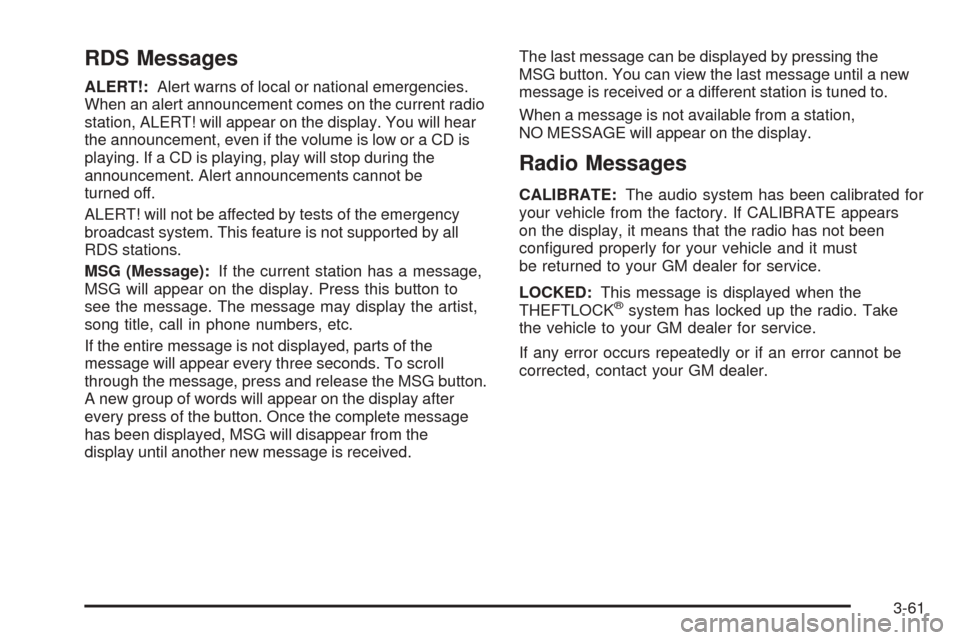
RDS Messages
ALERT!:Alert warns of local or national emergencies.
When an alert announcement comes on the current radio
station, ALERT! will appear on the display. You will hear
the announcement, even if the volume is low or a CD is
playing. If a CD is playing, play will stop during the
announcement. Alert announcements cannot be
turned off.
ALERT! will not be affected by tests of the emergency
broadcast system. This feature is not supported by all
RDS stations.
MSG (Message):If the current station has a message,
MSG will appear on the display. Press this button to
see the message. The message may display the artist,
song title, call in phone numbers, etc.
If the entire message is not displayed, parts of the
message will appear every three seconds. To scroll
through the message, press and release the MSG button.
A new group of words will appear on the display after
every press of the button. Once the complete message
has been displayed, MSG will disappear from the
display until another new message is received.The last message can be displayed by pressing the
MSG button. You can view the last message until a new
message is received or a different station is tuned to.
When a message is not available from a station,
NO MESSAGE will appear on the display.
Radio Messages
CALIBRATE:The audio system has been calibrated for
your vehicle from the factory. If CALIBRATE appears
on the display, it means that the radio has not been
con�gured properly for your vehicle and it must
be returned to your GM dealer for service.
LOCKED:This message is displayed when the
THEFTLOCK
®system has locked up the radio. Take
the vehicle to your GM dealer for service.
If any error occurs repeatedly or if an error cannot be
corrected, contact your GM dealer.
3-61
Page 176 of 390
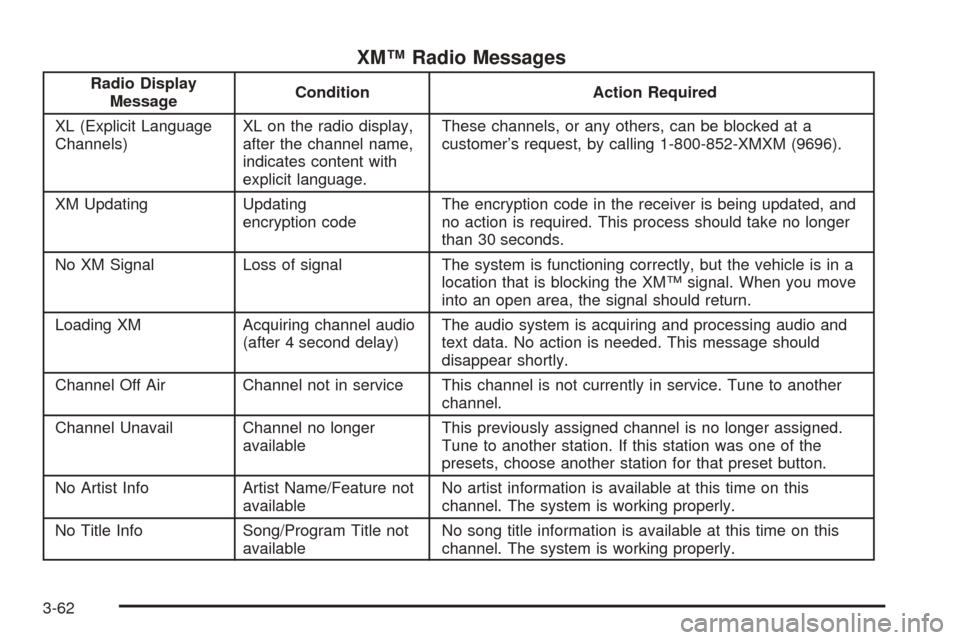
XM™ Radio Messages
Radio Display
MessageCondition Action Required
XL (Explicit Language
Channels)XL on the radio display,
after the channel name,
indicates content with
explicit language.These channels, or any others, can be blocked at a
customer’s request, by calling 1-800-852-XMXM (9696).
XM Updating Updating
encryption codeThe encryption code in the receiver is being updated, and
no action is required. This process should take no longer
than 30 seconds.
No XM Signal Loss of signal The system is functioning correctly, but the vehicle is in a
location that is blocking the XM™ signal. When you move
into an open area, the signal should return.
Loading XM Acquiring channel audio
(after 4 second delay)The audio system is acquiring and processing audio and
text data. No action is needed. This message should
disappear shortly.
Channel Off Air Channel not in service This channel is not currently in service. Tune to another
channel.
Channel Unavail Channel no longer
availableThis previously assigned channel is no longer assigned.
Tune to another station. If this station was one of the
presets, choose another station for that preset button.
No Artist Info Artist Name/Feature not
availableNo artist information is available at this time on this
channel. The system is working properly.
No Title Info Song/Program Title not
availableNo song title information is available at this time on this
channel. The system is working properly.
3-62
Page 177 of 390
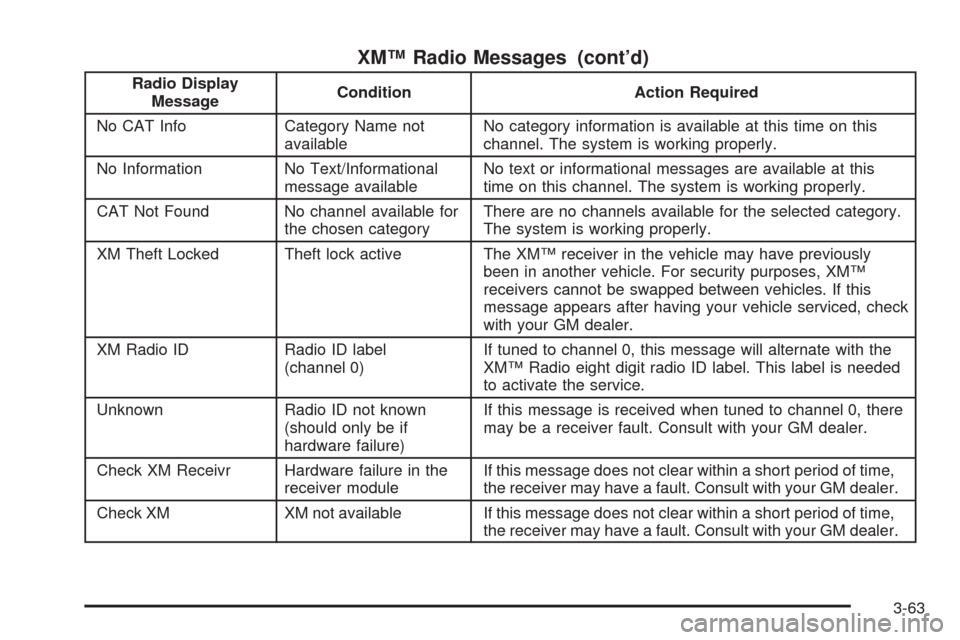
XM™ Radio Messages (cont’d)
Radio Display
MessageCondition Action Required
No CAT Info Category Name not
availableNo category information is available at this time on this
channel. The system is working properly.
No Information No Text/Informational
message availableNo text or informational messages are available at this
time on this channel. The system is working properly.
CAT Not Found No channel available for
the chosen categoryThere are no channels available for the selected category.
The system is working properly.
XM Theft Locked Theft lock active The XM™ receiver in the vehicle may have previously
been in another vehicle. For security purposes, XM™
receivers cannot be swapped between vehicles. If this
message appears after having your vehicle serviced, check
with your GM dealer.
XM Radio ID Radio ID label
(channel 0)If tuned to channel 0, this message will alternate with the
XM™ Radio eight digit radio ID label. This label is needed
to activate the service.
Unknown Radio ID not known
(should only be if
hardware failure)If this message is received when tuned to channel 0, there
may be a receiver fault. Consult with your GM dealer.
Check XM Receivr Hardware failure in the
receiver moduleIf this message does not clear within a short period of time,
the receiver may have a fault. Consult with your GM dealer.
Check XM XM not available If this message does not clear within a short period of time,
the receiver may have a fault. Consult with your GM dealer.
3-63
Page 178 of 390

Playing a CD
Insert a CD partway into the slot, label side up. The
player will pull it in and the CD should begin playing.
If you want to insert a CD with the ignition off, �rst press
the eject button or the DISP knob.
As each new track starts to play, the track number will
appear on the display.
If the ignition or radio is turned off with a CD in the
player, it will stay in the player. When the ignition
or radio is turned on the CD will start playing, where it
stopped, if it was the last selected audio source.
The CD player can play the smaller 3 inch (8 cm) single
CDs without an adapter ring. Full-size CDs and the
smaller CDs are loaded in the same manner.
If playing a CD-R, the sound quality may be reduced due
to CD-R quality, the method of recording, the quality of
the music that has been recorded, and the way the CD-R
has been handled. There may be an increase in skipping,
difficulty in �nding tracks, and/or difficulty in loading and
ejecting. If these problems occur, check the bottom
surface of the CD. If the surface of the CD is damaged,
such as cracked, broken, or scratched, the CD will not
play properly. If the surface of the CD is soiled, seeCare
of Your CDs on page 3-72for more information.If there is no apparent damage, try a known good CD.
Do not add any label to a CD, it could get caught in the
CD player. If a CD is recorded on a personal computer
and a description label is needed, try labeling the top of
the recorded CD with a marking pen instead.
Notice:If you add any label to a CD, insert more
than one CD into the slot at a time, or attempt to play
scratched or damaged CDs, you could damage the
CD player. When using the CD player, use only CDs
in good condition without any label, load one CD at a
time, and keep the CD player and the loading slot free
of foreign materials, liquids, and debris.
If an error appears on the display, see “CD Messages”
later in this section.
1
r(Reverse):Press and hold this pushbutton to
reverse quickly within a track. The sound will be muted.
Release this pushbutton to play the passage. The
elapsed time of the track will appear on the display.
2
[(Fast Forward):Press and hold this pushbutton
to advance quickly within a track. The sound will be
muted. Release this pushbutton to play the passage.
The elapsed time of the track will appear on the display.
3-64
Page 179 of 390

5y(Random):Press this pushbutton to hear the
tracks in random, rather than sequential, order.
RANDOM ON will appear on the display.
Turn the ADJ knob, while in random, to take you to the
previous or next track in sequential order.
Press RDM again to turn off random play, RANDOM
OFF will appear on the display.
6
N(Repeat):Press this pushbutton once to hear a
track over again. REPEAT ON and the repeat symbol
will appear on the display. The current track will continue
to repeat.
Turn the ADJ knob, while in repeat, to take you to the
previous or next track.
Press RPT again to turn off repeat play, REPEAT OFF
will appear on the display.
©SEEK¨:Press the left arrow to go to the start of the
current track if it has been playing for more than
eight seconds. Press the right arrow to go to the next
track. The track number will appear on the display. If
either arrow is pressed more than once, the player will
continue moving backward or forward through the CD.
If either arrow is held for more then two seconds, the CD
will enter CD scan mode and the CD will play the �rst
10 seconds of each track. Press this button again to stop
scanning.ADJ (Adjust):Turn this knob to go to the previous or
next track(s). Stop turning this knob to play the track.
DISP (Display):Press this knob to see how long
the current track has been playing. TRACK, the track
number, and the elapsed time of the track will appear
on the display. To change the default on the display,
time or elapsed time, press this knob until you see the
display you want, then hold the knob for two seconds.
The radio will produce one beep and the selected
display will now be the default.
MSG (Message):Press this button to display the text
on commercially recorded CDs (if available).
AUTO EQ (Automatic Equalization):Press this button
to select the desired equalization setting while playing
a CD. The equalization will be automatically recalled
whenever a CD is played. For more information,
see AUTO EQ listed previously in this section.
BAND:Press this button to listen to the radio when a
CD is playing. The inactive CD will remain safely
inside the radio for future listening.
SRCE (Source):Press this button to play a CD or to
access a remote device (if installed) when listening
to the radio.
Z(Eject):Press this button to eject a CD. Eject may
be activated with either the ignition or radio off. CDs
may be loaded with the radio and ignition off if this
button is pressed �rst.
3-65
Page 180 of 390
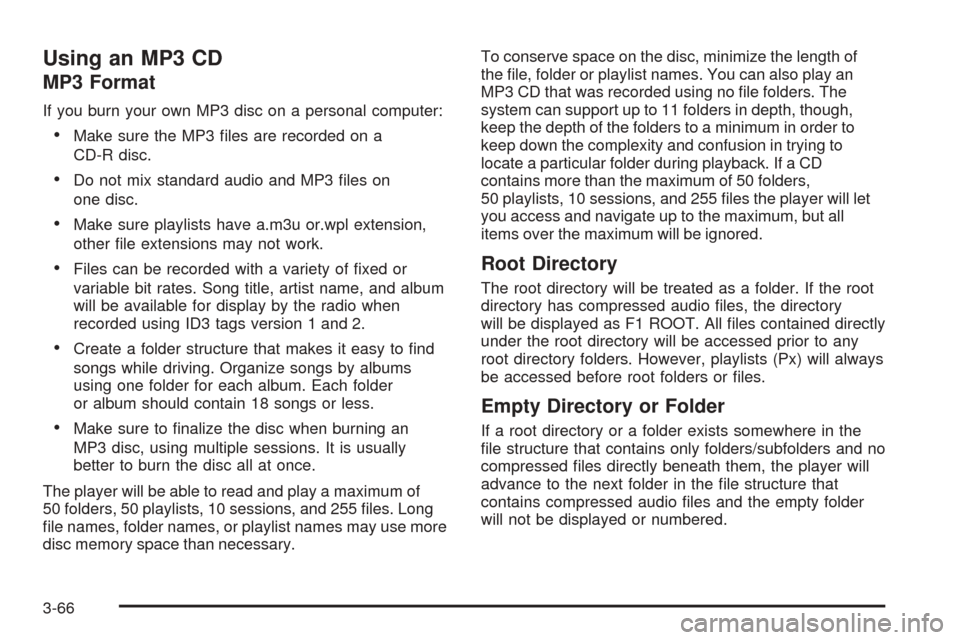
Using an MP3 CD
MP3 Format
If you burn your own MP3 disc on a personal computer:
Make sure the MP3 �les are recorded on a
CD-R disc.
Do not mix standard audio and MP3 �les on
one disc.
Make sure playlists have a.m3u or.wpl extension,
other �le extensions may not work.
Files can be recorded with a variety of �xed or
variable bit rates. Song title, artist name, and album
will be available for display by the radio when
recorded using ID3 tags version 1 and 2.
Create a folder structure that makes it easy to �nd
songs while driving. Organize songs by albums
using one folder for each album. Each folder
or album should contain 18 songs or less.
Make sure to �nalize the disc when burning an
MP3 disc, using multiple sessions. It is usually
better to burn the disc all at once.
The player will be able to read and play a maximum of
50 folders, 50 playlists, 10 sessions, and 255 �les. Long
�le names, folder names, or playlist names may use more
disc memory space than necessary.To conserve space on the disc, minimize the length of
the �le, folder or playlist names. You can also play an
MP3 CD that was recorded using no �le folders. The
system can support up to 11 folders in depth, though,
keep the depth of the folders to a minimum in order to
keep down the complexity and confusion in trying to
locate a particular folder during playback. If a CD
contains more than the maximum of 50 folders,
50 playlists, 10 sessions, and 255 �les the player will let
you access and navigate up to the maximum, but all
items over the maximum will be ignored.
Root Directory
The root directory will be treated as a folder. If the root
directory has compressed audio �les, the directory
will be displayed as F1 ROOT. All �les contained directly
under the root directory will be accessed prior to any
root directory folders. However, playlists (Px) will always
be accessed before root folders or �les.
Empty Directory or Folder
If a root directory or a folder exists somewhere in the
�le structure that contains only folders/subfolders and no
compressed �les directly beneath them, the player will
advance to the next folder in the �le structure that
contains compressed audio �les and the empty folder
will not be displayed or numbered.
3-66