CHEVROLET CORVETTE 2005 6.G Owners Manual
Manufacturer: CHEVROLET, Model Year: 2005, Model line: CORVETTE, Model: CHEVROLET CORVETTE 2005 6.GPages: 400, PDF Size: 9.4 MB
Page 201 of 400
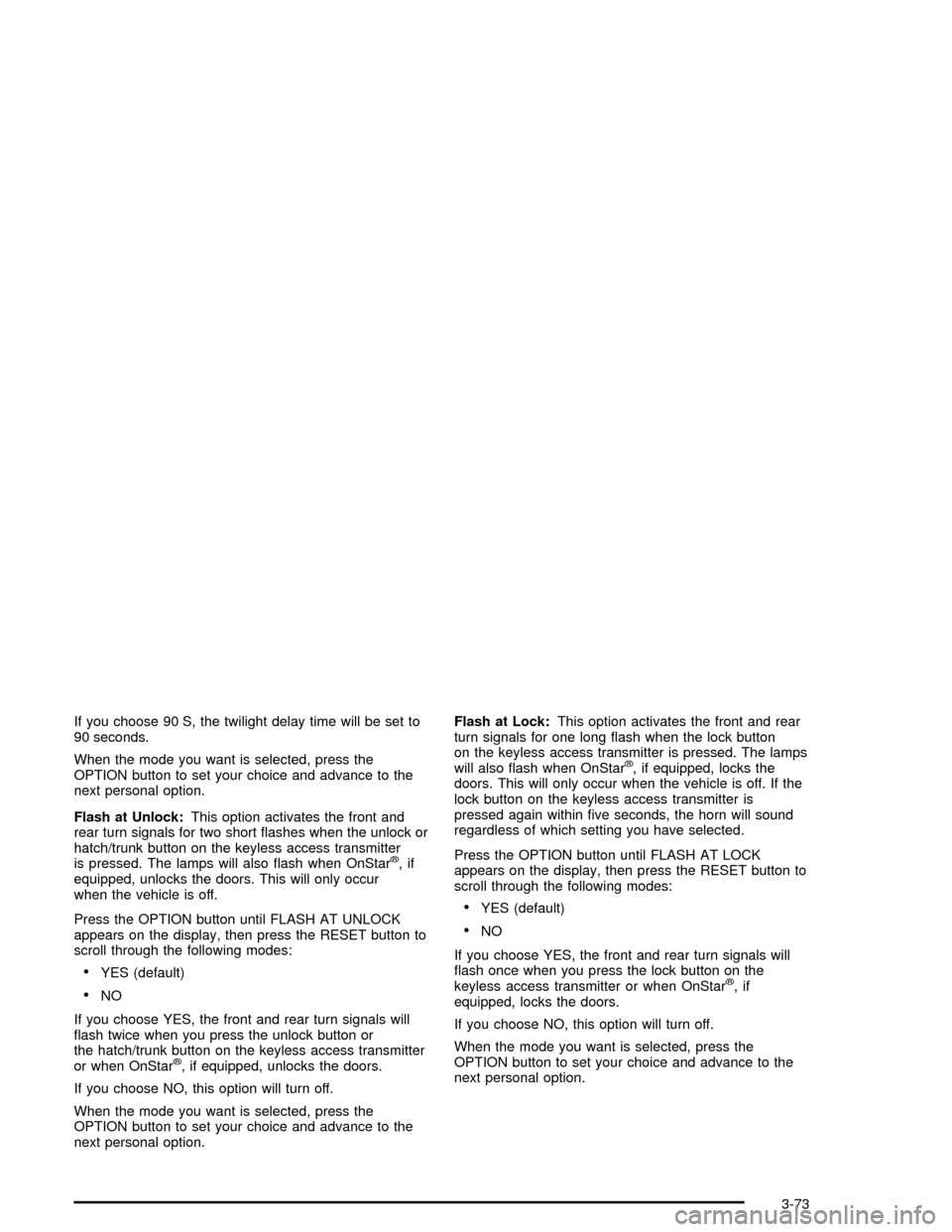
If you choose 90 S, the twilight delay time will be set to
90 seconds.
When the mode you want is selected, press the
OPTION button to set your choice and advance to the
next personal option.
Flash at Unlock:This option activates the front and
rear turn signals for two short �ashes when the unlock or
hatch/trunk button on the keyless access transmitter
is pressed. The lamps will also �ash when OnStar
®,if
equipped, unlocks the doors. This will only occur
when the vehicle is off.
Press the OPTION button until FLASH AT UNLOCK
appears on the display, then press the RESET button to
scroll through the following modes:
YES (default)
NO
If you choose YES, the front and rear turn signals will
�ash twice when you press the unlock button or
the hatch/trunk button on the keyless access transmitter
or when OnStar
®, if equipped, unlocks the doors.
If you choose NO, this option will turn off.
When the mode you want is selected, press the
OPTION button to set your choice and advance to the
next personal option.Flash at Lock:This option activates the front and rear
turn signals for one long �ash when the lock button
on the keyless access transmitter is pressed. The lamps
will also �ash when OnStar
®, if equipped, locks the
doors. This will only occur when the vehicle is off. If the
lock button on the keyless access transmitter is
pressed again within �ve seconds, the horn will sound
regardless of which setting you have selected.
Press the OPTION button until FLASH AT LOCK
appears on the display, then press the RESET button to
scroll through the following modes:
YES (default)
NO
If you choose YES, the front and rear turn signals will
�ash once when you press the lock button on the
keyless access transmitter or when OnStar
®,if
equipped, locks the doors.
If you choose NO, this option will turn off.
When the mode you want is selected, press the
OPTION button to set your choice and advance to the
next personal option.
3-73
Page 202 of 400
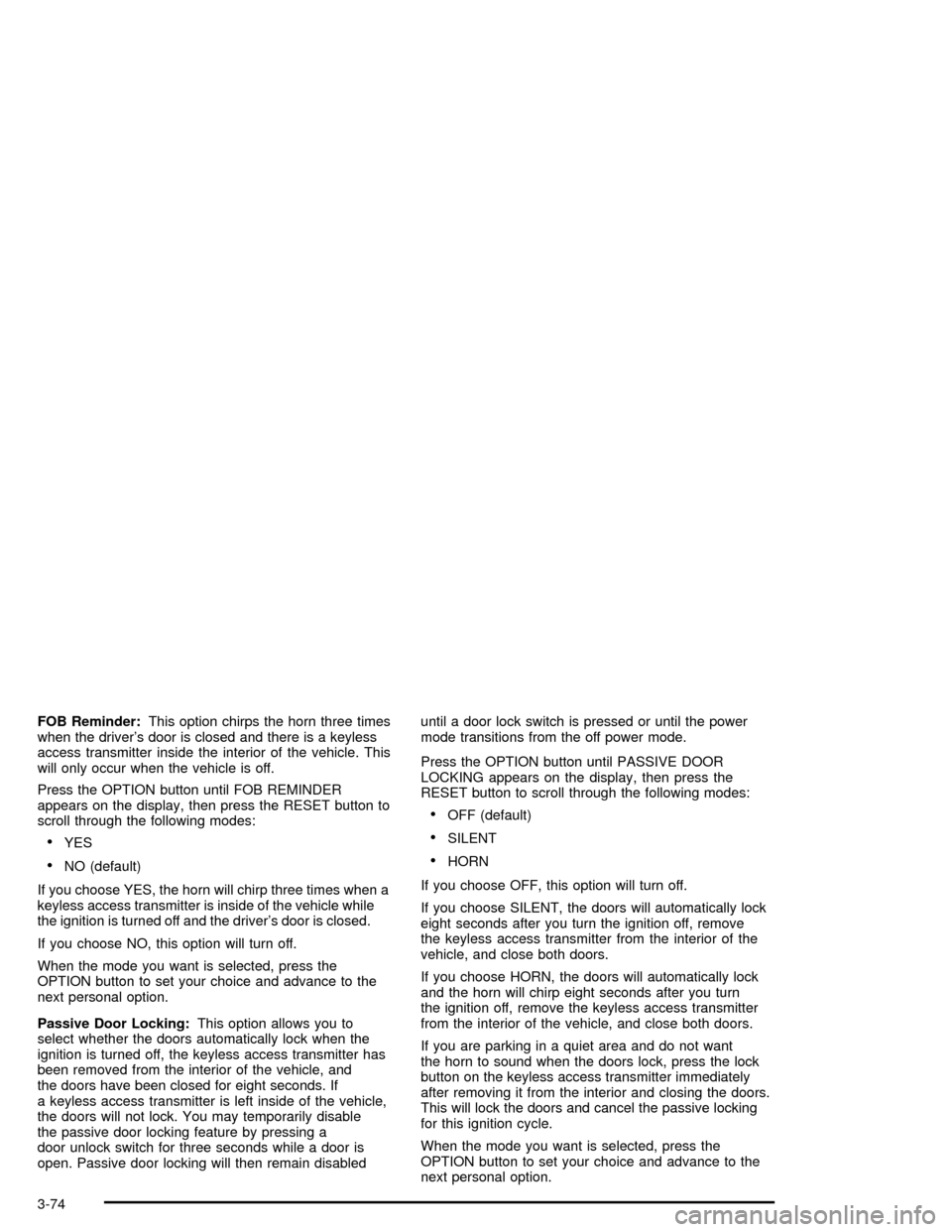
FOB Reminder:This option chirps the horn three times
when the driver’s door is closed and there is a keyless
access transmitter inside the interior of the vehicle. This
will only occur when the vehicle is off.
Press the OPTION button until FOB REMINDER
appears on the display, then press the RESET button to
scroll through the following modes:
YES
NO (default)
If you choose YES, the horn will chirp three times when a
keyless access transmitter is inside of the vehicle while
the ignition is turned off and the driver’s door is closed.
If you choose NO, this option will turn off.
When the mode you want is selected, press the
OPTION button to set your choice and advance to the
next personal option.
Passive Door Locking:This option allows you to
select whether the doors automatically lock when the
ignition is turned off, the keyless access transmitter has
been removed from the interior of the vehicle, and
the doors have been closed for eight seconds. If
a keyless access transmitter is left inside of the vehicle,
the doors will not lock. You may temporarily disable
the passive door locking feature by pressing a
door unlock switch for three seconds while a door is
open. Passive door locking will then remain disableduntil a door lock switch is pressed or until the power
mode transitions from the off power mode.
Press the OPTION button until PASSIVE DOOR
LOCKING appears on the display, then press the
RESET button to scroll through the following modes:
OFF (default)
SILENT
HORN
If you choose OFF, this option will turn off.
If you choose SILENT, the doors will automatically lock
eight seconds after you turn the ignition off, remove
the keyless access transmitter from the interior of the
vehicle, and close both doors.
If you choose HORN, the doors will automatically lock
and the horn will chirp eight seconds after you turn
the ignition off, remove the keyless access transmitter
from the interior of the vehicle, and close both doors.
If you are parking in a quiet area and do not want
the horn to sound when the doors lock, press the lock
button on the keyless access transmitter immediately
after removing it from the interior and closing the doors.
This will lock the doors and cancel the passive locking
for this ignition cycle.
When the mode you want is selected, press the
OPTION button to set your choice and advance to the
next personal option.
3-74
Page 203 of 400
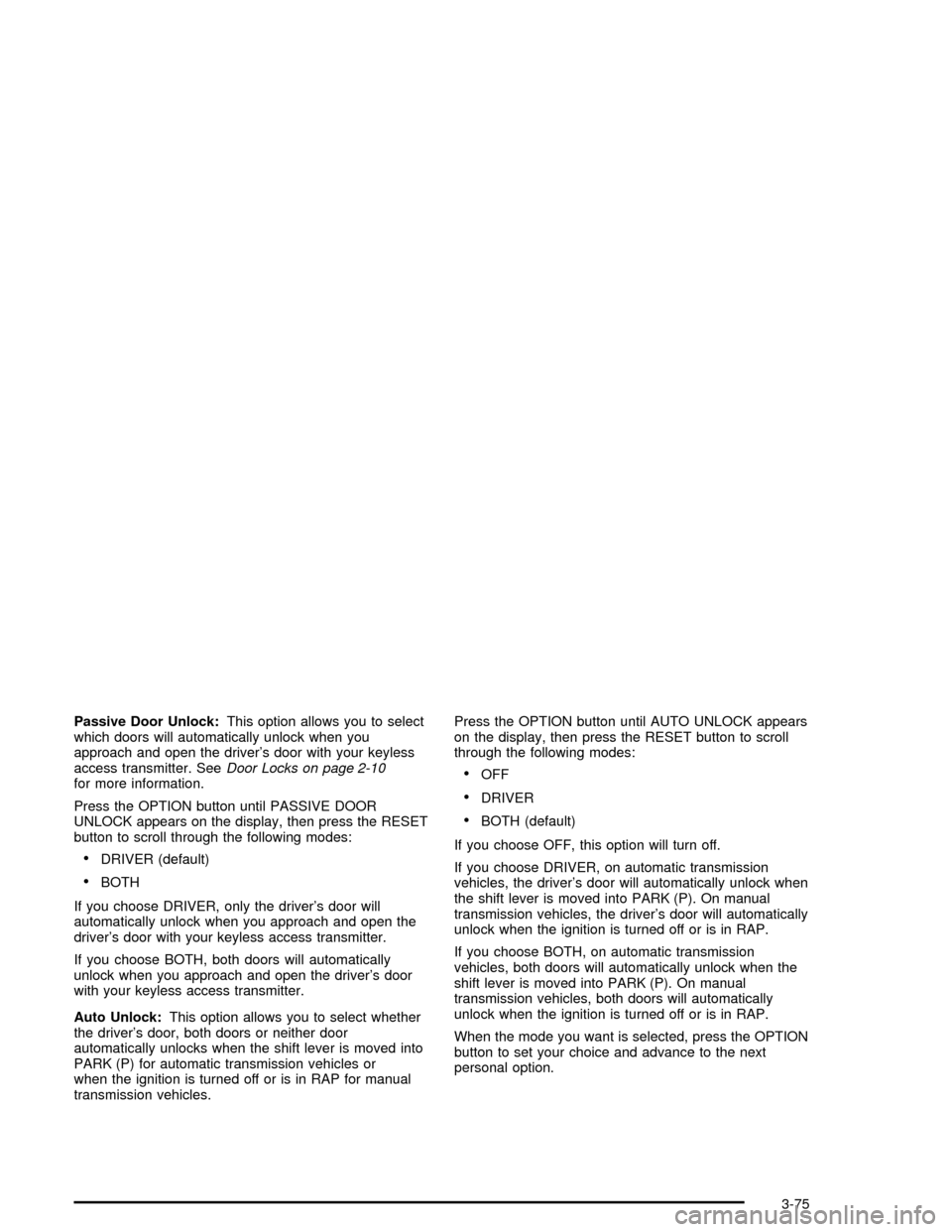
Passive Door Unlock:This option allows you to select
which doors will automatically unlock when you
approach and open the driver’s door with your keyless
access transmitter. SeeDoor Locks on page 2-10
for more information.
Press the OPTION button until PASSIVE DOOR
UNLOCK appears on the display, then press the RESET
button to scroll through the following modes:
DRIVER (default)
BOTH
If you choose DRIVER, only the driver’s door will
automatically unlock when you approach and open the
driver’s door with your keyless access transmitter.
If you choose BOTH, both doors will automatically
unlock when you approach and open the driver’s door
with your keyless access transmitter.
Auto Unlock:This option allows you to select whether
the driver’s door, both doors or neither door
automatically unlocks when the shift lever is moved into
PARK (P) for automatic transmission vehicles or
when the ignition is turned off or is in RAP for manual
transmission vehicles.Press the OPTION button until AUTO UNLOCK appears
on the display, then press the RESET button to scroll
through the following modes:
OFF
DRIVER
BOTH (default)
If you choose OFF, this option will turn off.
If you choose DRIVER, on automatic transmission
vehicles, the driver’s door will automatically unlock when
the shift lever is moved into PARK (P). On manual
transmission vehicles, the driver’s door will automatically
unlock when the ignition is turned off or is in RAP.
If you choose BOTH, on automatic transmission
vehicles, both doors will automatically unlock when the
shift lever is moved into PARK (P). On manual
transmission vehicles, both doors will automatically
unlock when the ignition is turned off or is in RAP.
When the mode you want is selected, press the OPTION
button to set your choice and advance to the next
personal option.
3-75
Page 204 of 400
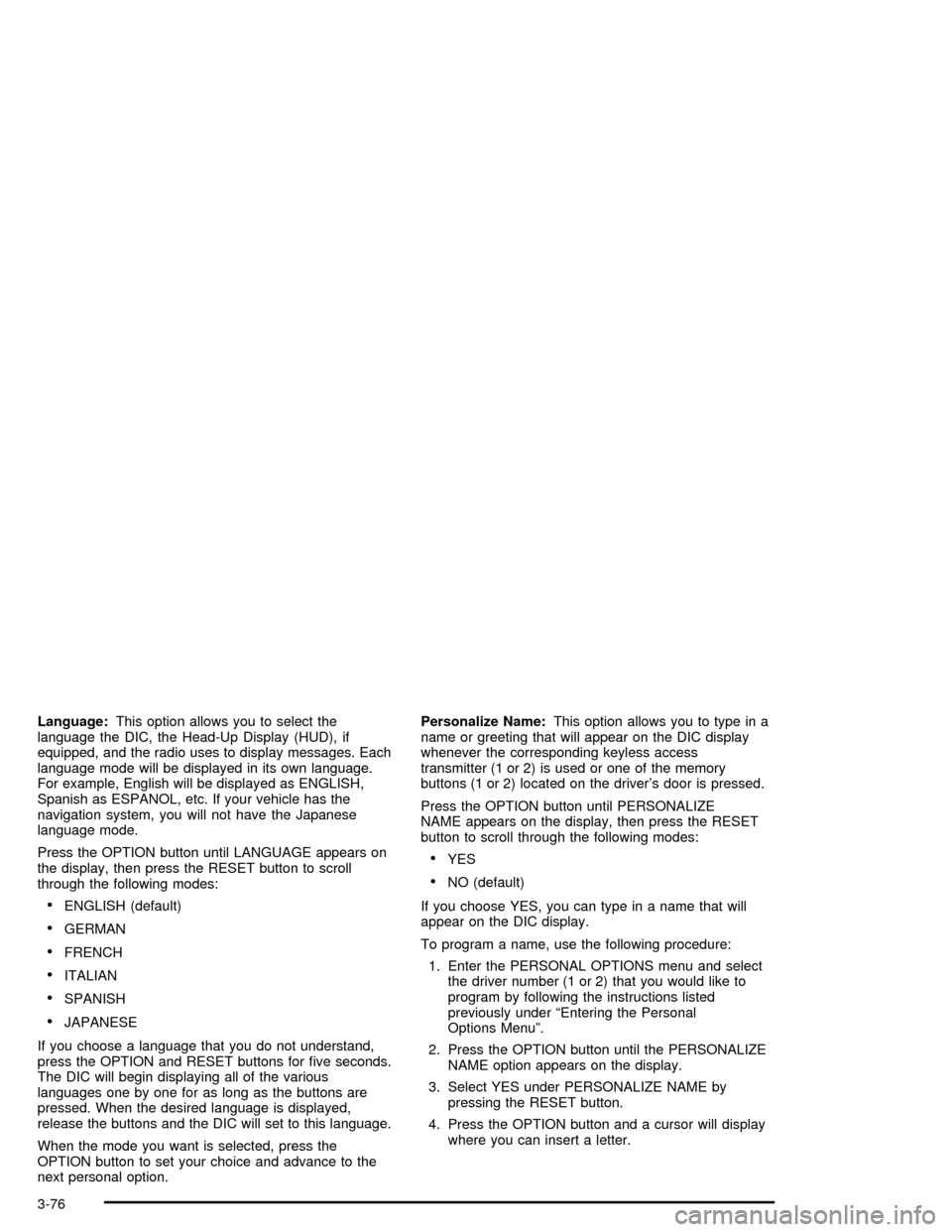
Language:This option allows you to select the
language the DIC, the Head-Up Display (HUD), if
equipped, and the radio uses to display messages. Each
language mode will be displayed in its own language.
For example, English will be displayed as ENGLISH,
Spanish as ESPANOL, etc. If your vehicle has the
navigation system, you will not have the Japanese
language mode.
Press the OPTION button until LANGUAGE appears on
the display, then press the RESET button to scroll
through the following modes:
ENGLISH (default)
GERMAN
FRENCH
ITALIAN
SPANISH
JAPANESE
If you choose a language that you do not understand,
press the OPTION and RESET buttons for �ve seconds.
The DIC will begin displaying all of the various
languages one by one for as long as the buttons are
pressed. When the desired language is displayed,
release the buttons and the DIC will set to this language.
When the mode you want is selected, press the
OPTION button to set your choice and advance to the
next personal option.Personalize Name:This option allows you to type in a
name or greeting that will appear on the DIC display
whenever the corresponding keyless access
transmitter (1 or 2) is used or one of the memory
buttons (1 or 2) located on the driver’s door is pressed.
Press the OPTION button until PERSONALIZE
NAME appears on the display, then press the RESET
button to scroll through the following modes:
YES
NO (default)
If you choose YES, you can type in a name that will
appear on the DIC display.
To program a name, use the following procedure:
1. Enter the PERSONAL OPTIONS menu and select
the driver number (1 or 2) that you would like to
program by following the instructions listed
previously under “Entering the Personal
Options Menu”.
2. Press the OPTION button until the PERSONALIZE
NAME option appears on the display.
3. Select YES under PERSONALIZE NAME by
pressing the RESET button.
4. Press the OPTION button and a cursor will display
where you can insert a letter.
3-76
Page 205 of 400
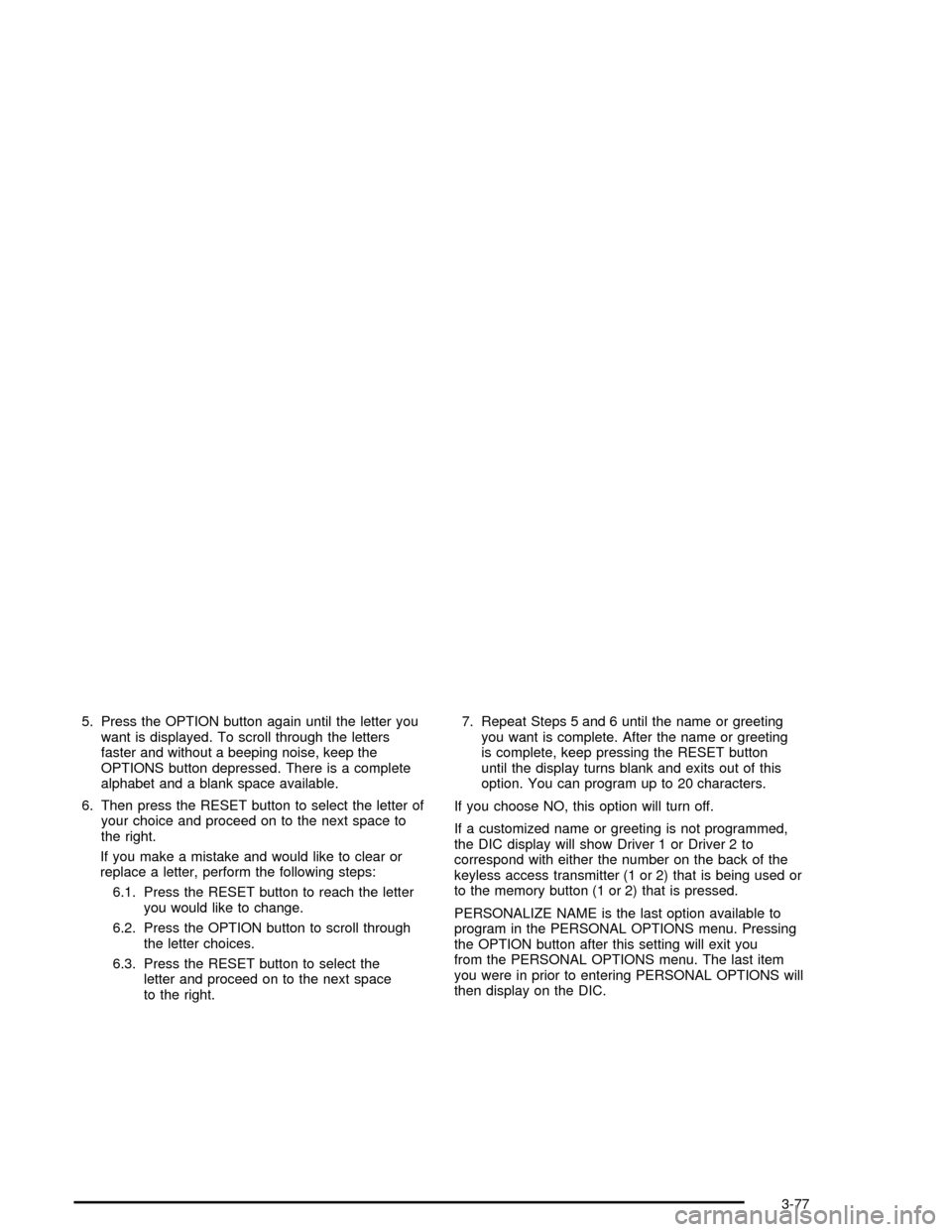
5. Press the OPTION button again until the letter you
want is displayed. To scroll through the letters
faster and without a beeping noise, keep the
OPTIONS button depressed. There is a complete
alphabet and a blank space available.
6. Then press the RESET button to select the letter of
your choice and proceed on to the next space to
the right.
If you make a mistake and would like to clear or
replace a letter, perform the following steps:
6.1. Press the RESET button to reach the letter
you would like to change.
6.2. Press the OPTION button to scroll through
the letter choices.
6.3. Press the RESET button to select the
letter and proceed on to the next space
to the right.7. Repeat Steps 5 and 6 until the name or greeting
you want is complete. After the name or greeting
is complete, keep pressing the RESET button
until the display turns blank and exits out of this
option. You can program up to 20 characters.
If you choose NO, this option will turn off.
If a customized name or greeting is not programmed,
the DIC display will show Driver 1 or Driver 2 to
correspond with either the number on the back of the
keyless access transmitter (1 or 2) that is being used or
to the memory button (1 or 2) that is pressed.
PERSONALIZE NAME is the last option available to
program in the PERSONAL OPTIONS menu. Pressing
the OPTION button after this setting will exit you
from the PERSONAL OPTIONS menu. The last item
you were in prior to entering PERSONAL OPTIONS will
then display on the DIC.
3-77
Page 206 of 400
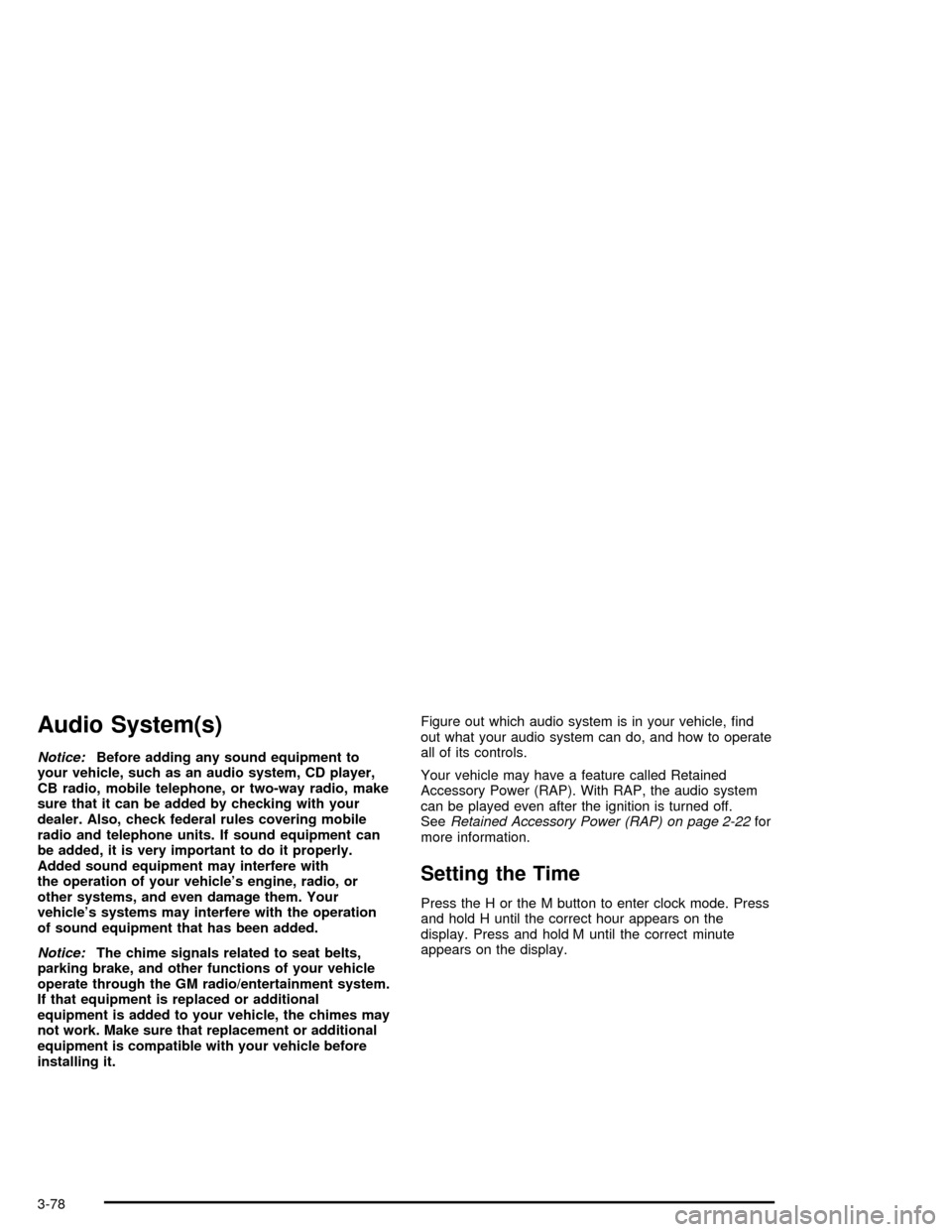
Audio System(s)
Notice:Before adding any sound equipment to
your vehicle, such as an audio system, CD player,
CB radio, mobile telephone, or two-way radio, make
sure that it can be added by checking with your
dealer. Also, check federal rules covering mobile
radio and telephone units. If sound equipment can
be added, it is very important to do it properly.
Added sound equipment may interfere with
the operation of your vehicle’s engine, radio, or
other systems, and even damage them. Your
vehicle’s systems may interfere with the operation
of sound equipment that has been added.
Notice:The chime signals related to seat belts,
parking brake, and other functions of your vehicle
operate through the GM radio/entertainment system.
If that equipment is replaced or additional
equipment is added to your vehicle, the chimes may
not work. Make sure that replacement or additional
equipment is compatible with your vehicle before
installing it.Figure out which audio system is in your vehicle, �nd
out what your audio system can do, and how to operate
all of its controls.
Your vehicle may have a feature called Retained
Accessory Power (RAP). With RAP, the audio system
can be played even after the ignition is turned off.
SeeRetained Accessory Power (RAP) on page 2-22for
more information.
Setting the Time
Press the H or the M button to enter clock mode. Press
and hold H until the correct hour appears on the
display. Press and hold M until the correct minute
appears on the display.
3-78
Page 207 of 400
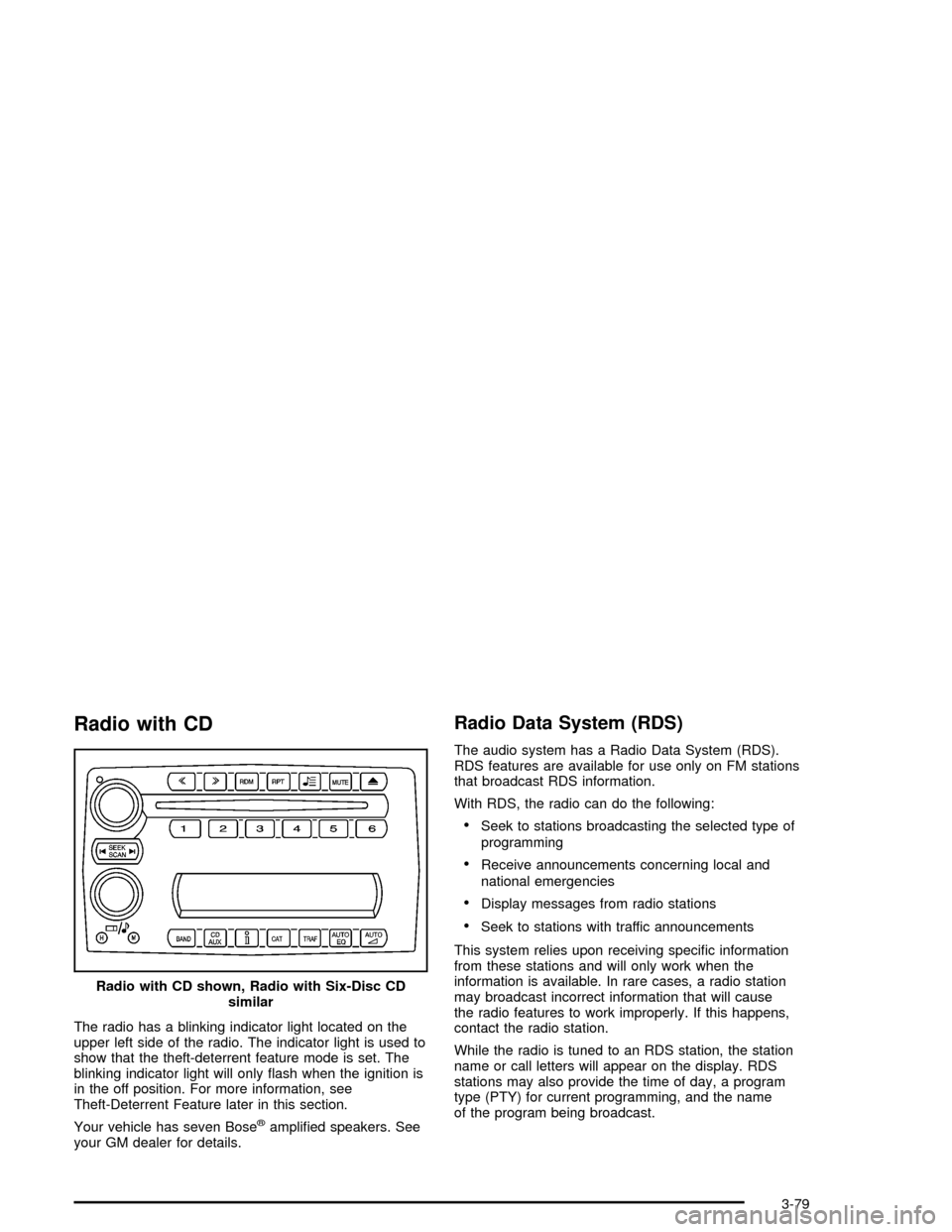
Radio with CD
The radio has a blinking indicator light located on the
upper left side of the radio. The indicator light is used to
show that the theft-deterrent feature mode is set. The
blinking indicator light will only �ash when the ignition is
in the off position. For more information, see
Theft-Deterrent Feature later in this section.
Your vehicle has seven Bose
®ampli�ed speakers. See
your GM dealer for details.
Radio Data System (RDS)
The audio system has a Radio Data System (RDS).
RDS features are available for use only on FM stations
that broadcast RDS information.
With RDS, the radio can do the following:
Seek to stations broadcasting the selected type of
programming
Receive announcements concerning local and
national emergencies
Display messages from radio stations
Seek to stations with traffic announcements
This system relies upon receiving speci�c information
from these stations and will only work when the
information is available. In rare cases, a radio station
may broadcast incorrect information that will cause
the radio features to work improperly. If this happens,
contact the radio station.
While the radio is tuned to an RDS station, the station
name or call letters will appear on the display. RDS
stations may also provide the time of day, a program
type (PTY) for current programming, and the name
of the program being broadcast. Radio with CD shown, Radio with Six-Disc CD
similar
3-79
Page 208 of 400
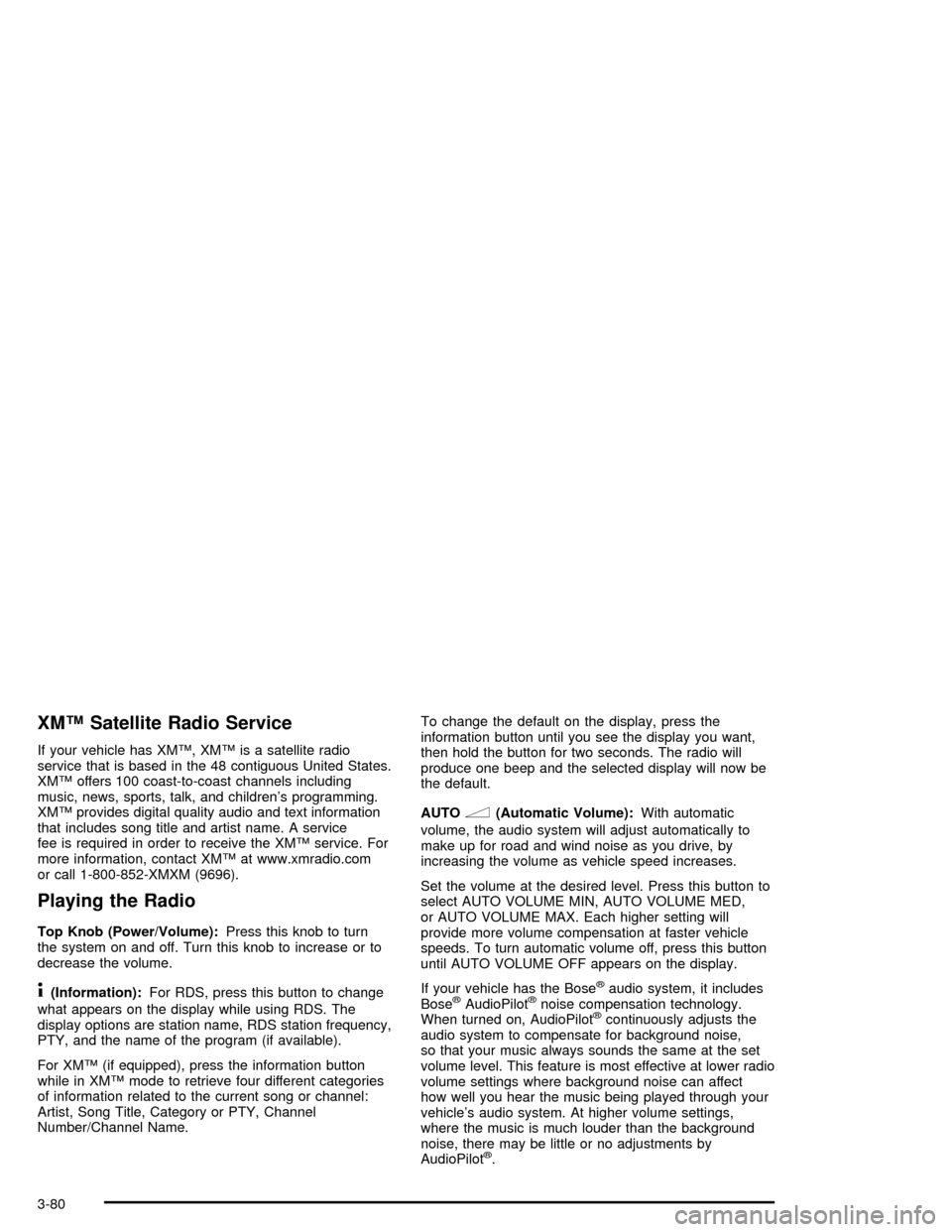
XM™ Satellite Radio Service
If your vehicle has XM™, XM™ is a satellite radio
service that is based in the 48 contiguous United States.
XM™ offers 100 coast-to-coast channels including
music, news, sports, talk, and children’s programming.
XM™ provides digital quality audio and text information
that includes song title and artist name. A service
fee is required in order to receive the XM™ service. For
more information, contact XM™ at www.xmradio.com
or call 1-800-852-XMXM (9696).
Playing the Radio
Top Knob (Power/Volume):Press this knob to turn
the system on and off. Turn this knob to increase or to
decrease the volume.
4(Information):For RDS, press this button to change
what appears on the display while using RDS. The
display options are station name, RDS station frequency,
PTY, and the name of the program (if available).
For XM™ (if equipped), press the information button
while in XM™ mode to retrieve four different categories
of information related to the current song or channel:
Artist, Song Title, Category or PTY, Channel
Number/Channel Name.To change the default on the display, press the
information button until you see the display you want,
then hold the button for two seconds. The radio will
produce one beep and the selected display will now be
the default.
AUTO
n(Automatic Volume):With automatic
volume, the audio system will adjust automatically to
make up for road and wind noise as you drive, by
increasing the volume as vehicle speed increases.
Set the volume at the desired level. Press this button to
select AUTO VOLUME MIN, AUTO VOLUME MED,
or AUTO VOLUME MAX. Each higher setting will
provide more volume compensation at faster vehicle
speeds. To turn automatic volume off, press this button
until AUTO VOLUME OFF appears on the display.
If your vehicle has the Bose
®audio system, it includes
Bose®AudioPilot®noise compensation technology.
When turned on, AudioPilot®continuously adjusts the
audio system to compensate for background noise,
so that your music always sounds the same at the set
volume level. This feature is most effective at lower radio
volume settings where background noise can affect
how well you hear the music being played through your
vehicle’s audio system. At higher volume settings,
where the music is much louder than the background
noise, there may be little or no adjustments by
AudioPilot
®.
3-80
Page 209 of 400
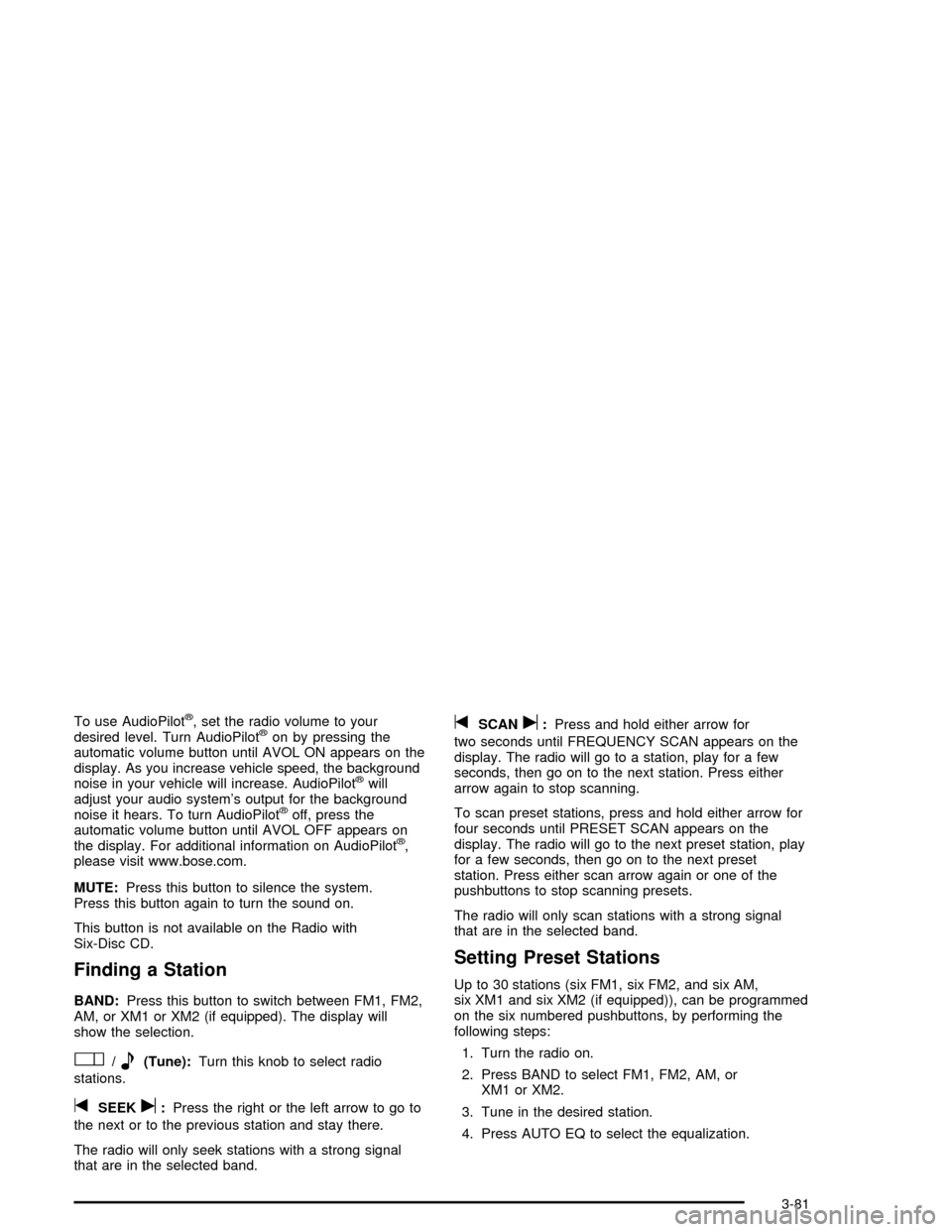
To use AudioPilot®, set the radio volume to your
desired level. Turn AudioPilot®on by pressing the
automatic volume button until AVOL ON appears on the
display. As you increase vehicle speed, the background
noise in your vehicle will increase. AudioPilot
®will
adjust your audio system’s output for the background
noise it hears. To turn AudioPilot
®off, press the
automatic volume button until AVOL OFF appears on
the display. For additional information on AudioPilot
®,
please visit www.bose.com.
MUTE:Press this button to silence the system.
Press this button again to turn the sound on.
This button is not available on the Radio with
Six-Disc CD.
Finding a Station
BAND:Press this button to switch between FM1, FM2,
AM, or XM1 or XM2 (if equipped). The display will
show the selection.
O/e(Tune):Turn this knob to select radio
stations.
tSEEKu:Press the right or the left arrow to go to
the next or to the previous station and stay there.
The radio will only seek stations with a strong signal
that are in the selected band.
tSCANu:Press and hold either arrow for
two seconds until FREQUENCY SCAN appears on the
display. The radio will go to a station, play for a few
seconds, then go on to the next station. Press either
arrow again to stop scanning.
To scan preset stations, press and hold either arrow for
four seconds until PRESET SCAN appears on the
display. The radio will go to the next preset station, play
for a few seconds, then go on to the next preset
station. Press either scan arrow again or one of the
pushbuttons to stop scanning presets.
The radio will only scan stations with a strong signal
that are in the selected band.
Setting Preset Stations
Up to 30 stations (six FM1, six FM2, and six AM,
six XM1 and six XM2 (if equipped)), can be programmed
on the six numbered pushbuttons, by performing the
following steps:
1. Turn the radio on.
2. Press BAND to select FM1, FM2, AM, or
XM1 or XM2.
3. Tune in the desired station.
4. Press AUTO EQ to select the equalization.
3-81
Page 210 of 400
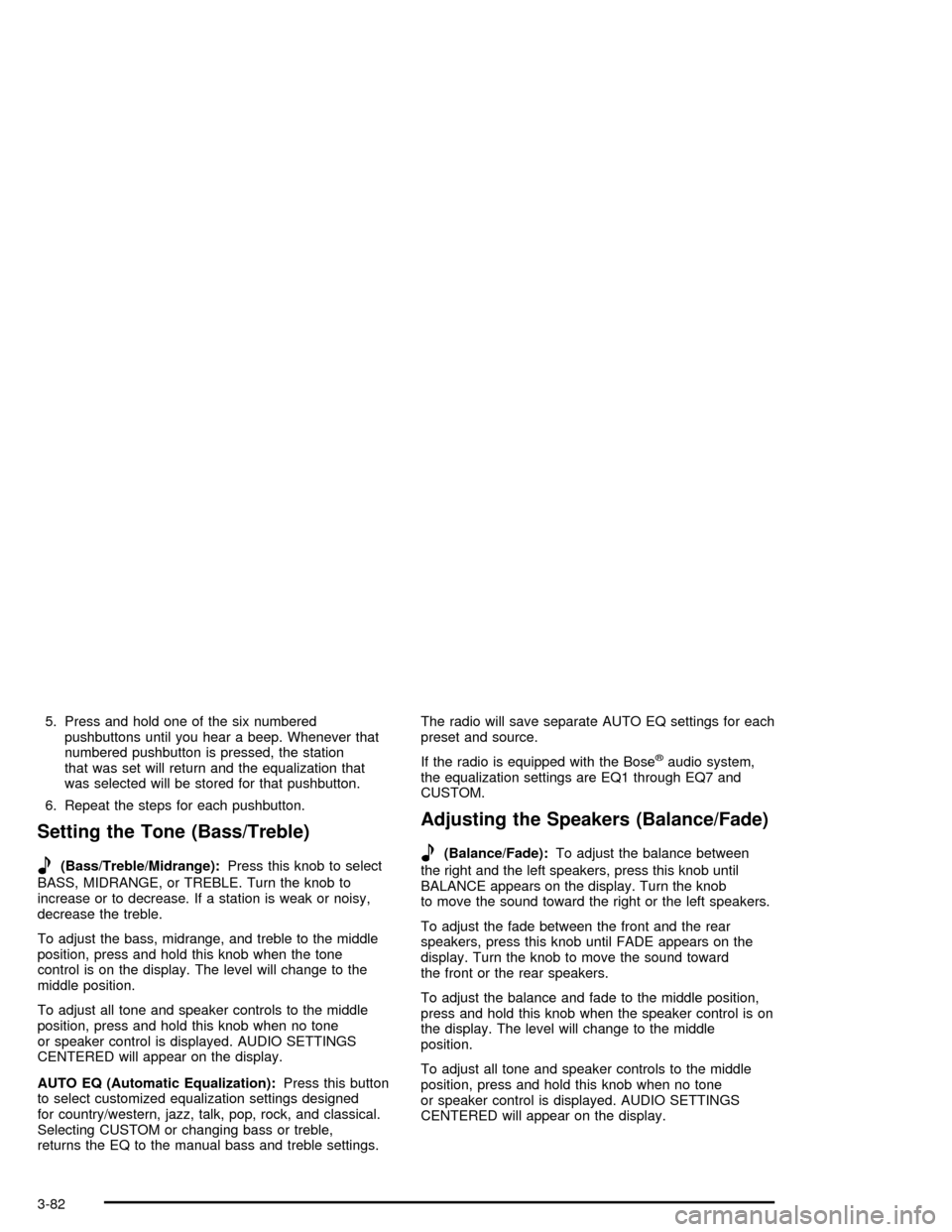
5. Press and hold one of the six numbered
pushbuttons until you hear a beep. Whenever that
numbered pushbutton is pressed, the station
that was set will return and the equalization that
was selected will be stored for that pushbutton.
6. Repeat the steps for each pushbutton.
Setting the Tone (Bass/Treble)
e
(Bass/Treble/Midrange):Press this knob to select
BASS, MIDRANGE, or TREBLE. Turn the knob to
increase or to decrease. If a station is weak or noisy,
decrease the treble.
To adjust the bass, midrange, and treble to the middle
position, press and hold this knob when the tone
control is on the display. The level will change to the
middle position.
To adjust all tone and speaker controls to the middle
position, press and hold this knob when no tone
or speaker control is displayed. AUDIO SETTINGS
CENTERED will appear on the display.
AUTO EQ (Automatic Equalization):Press this button
to select customized equalization settings designed
for country/western, jazz, talk, pop, rock, and classical.
Selecting CUSTOM or changing bass or treble,
returns the EQ to the manual bass and treble settings.The radio will save separate AUTO EQ settings for each
preset and source.
If the radio is equipped with the Bose
®audio system,
the equalization settings are EQ1 through EQ7 and
CUSTOM.
Adjusting the Speakers (Balance/Fade)
e
(Balance/Fade):To adjust the balance between
the right and the left speakers, press this knob until
BALANCE appears on the display. Turn the knob
to move the sound toward the right or the left speakers.
To adjust the fade between the front and the rear
speakers, press this knob until FADE appears on the
display. Turn the knob to move the sound toward
the front or the rear speakers.
To adjust the balance and fade to the middle position,
press and hold this knob when the speaker control is on
the display. The level will change to the middle
position.
To adjust all tone and speaker controls to the middle
position, press and hold this knob when no tone
or speaker control is displayed. AUDIO SETTINGS
CENTERED will appear on the display.
3-82