CHEVROLET CORVETTE 2008 6.G Owners Manual
Manufacturer: CHEVROLET, Model Year: 2008, Model line: CORVETTE, Model: CHEVROLET CORVETTE 2008 6.GPages: 432, PDF Size: 2.4 MB
Page 221 of 432
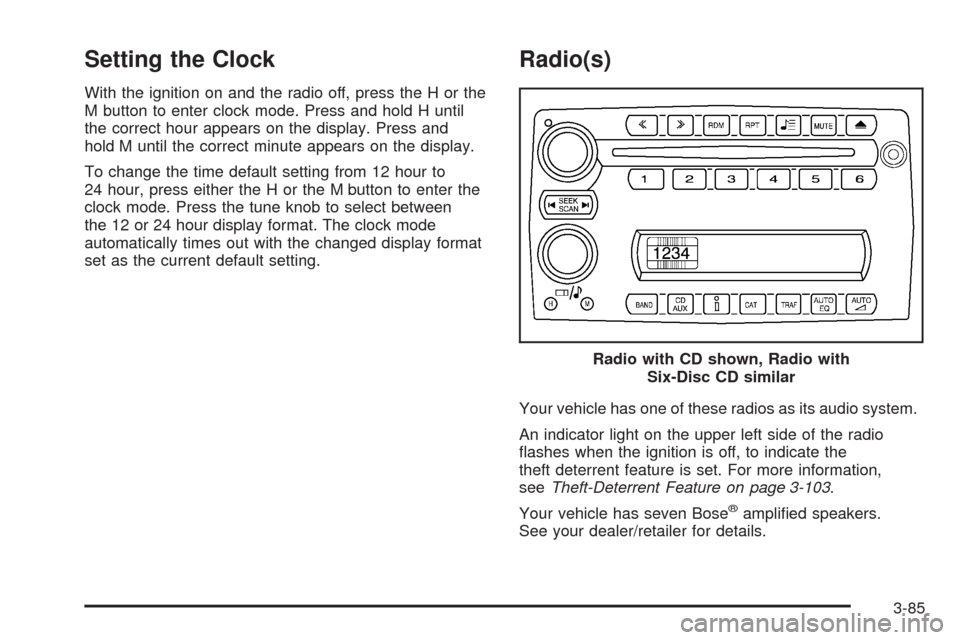
Setting the Clock
With the ignition on and the radio off, press the H or the
M button to enter clock mode. Press and hold H until
the correct hour appears on the display. Press and
hold M until the correct minute appears on the display.
To change the time default setting from 12 hour to
24 hour, press either the H or the M button to enter the
clock mode. Press the tune knob to select between
the 12 or 24 hour display format. The clock mode
automatically times out with the changed display format
set as the current default setting.
Radio(s)
Your vehicle has one of these radios as its audio system.
An indicator light on the upper left side of the radio
�ashes when the ignition is off, to indicate the
theft deterrent feature is set. For more information,
seeTheft-Deterrent Feature on page 3-103.
Your vehicle has seven Bose
®ampli�ed speakers.
See your dealer/retailer for details.Radio with CD shown, Radio with
Six-Disc CD similar
3-85
Page 222 of 432
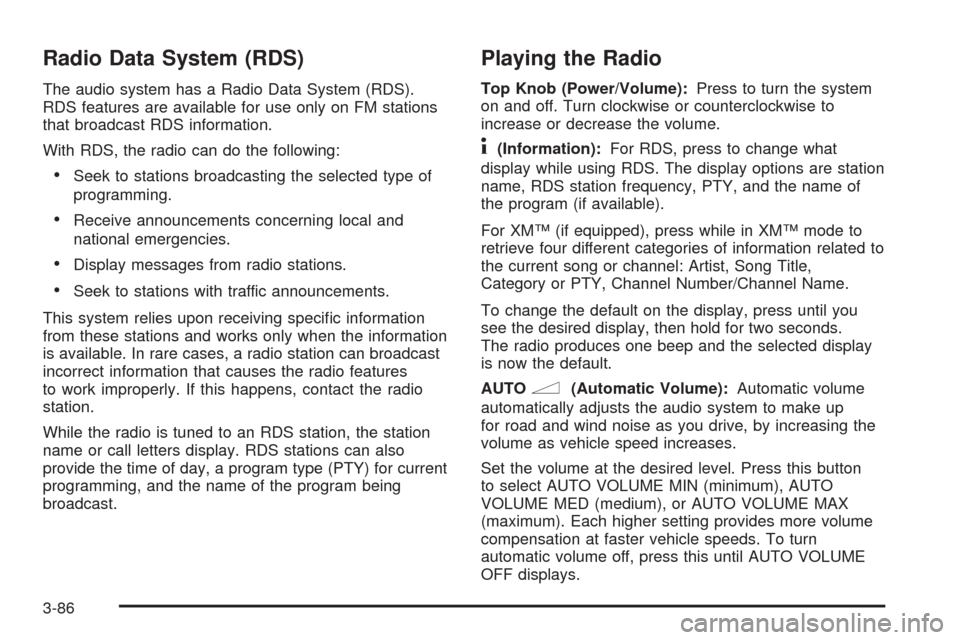
Radio Data System (RDS)
The audio system has a Radio Data System (RDS).
RDS features are available for use only on FM stations
that broadcast RDS information.
With RDS, the radio can do the following:
Seek to stations broadcasting the selected type of
programming.
Receive announcements concerning local and
national emergencies.
Display messages from radio stations.
Seek to stations with traffic announcements.
This system relies upon receiving speci�c information
from these stations and works only when the information
is available. In rare cases, a radio station can broadcast
incorrect information that causes the radio features
to work improperly. If this happens, contact the radio
station.
While the radio is tuned to an RDS station, the station
name or call letters display. RDS stations can also
provide the time of day, a program type (PTY) for current
programming, and the name of the program being
broadcast.
Playing the Radio
Top Knob (Power/Volume):Press to turn the system
on and off. Turn clockwise or counterclockwise to
increase or decrease the volume.
4(Information):For RDS, press to change what
display while using RDS. The display options are station
name, RDS station frequency, PTY, and the name of
the program (if available).
For XM™ (if equipped), press while in XM™ mode to
retrieve four different categories of information related to
the current song or channel: Artist, Song Title,
Category or PTY, Channel Number/Channel Name.
To change the default on the display, press until you
see the desired display, then hold for two seconds.
The radio produces one beep and the selected display
is now the default.
AUTO
n(Automatic Volume):Automatic volume
automatically adjusts the audio system to make up
for road and wind noise as you drive, by increasing the
volume as vehicle speed increases.
Set the volume at the desired level. Press this button
to select AUTO VOLUME MIN (minimum), AUTO
VOLUME MED (medium), or AUTO VOLUME MAX
(maximum). Each higher setting provides more volume
compensation at faster vehicle speeds. To turn
automatic volume off, press this until AUTO VOLUME
OFF displays.
3-86
Page 223 of 432
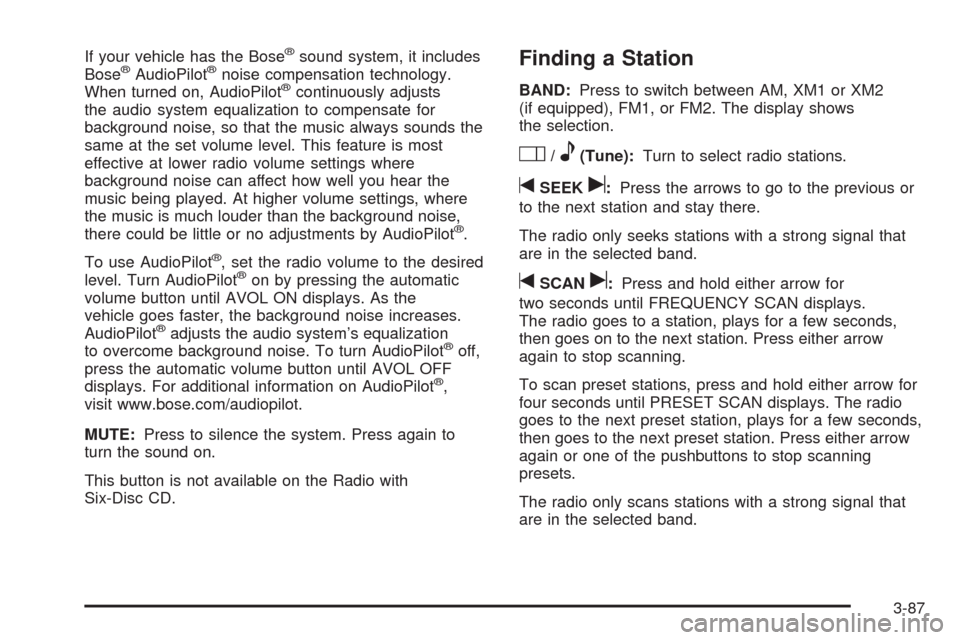
If your vehicle has the Bose®sound system, it includes
Bose®AudioPilot®noise compensation technology.
When turned on, AudioPilot®continuously adjusts
the audio system equalization to compensate for
background noise, so that the music always sounds the
same at the set volume level. This feature is most
effective at lower radio volume settings where
background noise can affect how well you hear the
music being played. At higher volume settings, where
the music is much louder than the background noise,
there could be little or no adjustments by AudioPilot
®.
To use AudioPilot
®, set the radio volume to the desired
level. Turn AudioPilot®on by pressing the automatic
volume button until AVOL ON displays. As the
vehicle goes faster, the background noise increases.
AudioPilot
®adjusts the audio system’s equalization
to overcome background noise. To turn AudioPilot®off,
press the automatic volume button until AVOL OFF
displays. For additional information on AudioPilot
®,
visit www.bose.com/audiopilot.
MUTE:Press to silence the system. Press again to
turn the sound on.
This button is not available on the Radio with
Six-Disc CD.
Finding a Station
BAND:Press to switch between AM, XM1 or XM2
(if equipped), FM1, or FM2. The display shows
the selection.
O/e(Tune):Turn to select radio stations.
tSEEKu:Press the arrows to go to the previous or
to the next station and stay there.
The radio only seeks stations with a strong signal that
are in the selected band.
tSCANu:Press and hold either arrow for
two seconds until FREQUENCY SCAN displays.
The radio goes to a station, plays for a few seconds,
then goes on to the next station. Press either arrow
again to stop scanning.
To scan preset stations, press and hold either arrow for
four seconds until PRESET SCAN displays. The radio
goes to the next preset station, plays for a few seconds,
then goes to the next preset station. Press either arrow
again or one of the pushbuttons to stop scanning
presets.
The radio only scans stations with a strong signal that
are in the selected band.
3-87
Page 224 of 432
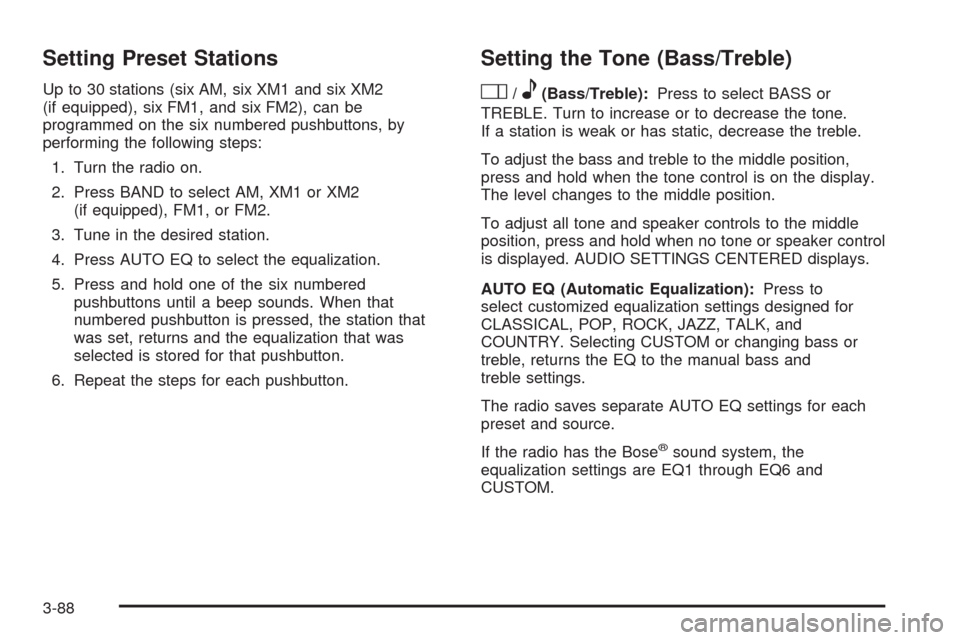
Setting Preset Stations
Up to 30 stations (six AM, six XM1 and six XM2
(if equipped), six FM1, and six FM2), can be
programmed on the six numbered pushbuttons, by
performing the following steps:
1. Turn the radio on.
2. Press BAND to select AM, XM1 or XM2
(if equipped), FM1, or FM2.
3. Tune in the desired station.
4. Press AUTO EQ to select the equalization.
5. Press and hold one of the six numbered
pushbuttons until a beep sounds. When that
numbered pushbutton is pressed, the station that
was set, returns and the equalization that was
selected is stored for that pushbutton.
6. Repeat the steps for each pushbutton.
Setting the Tone (Bass/Treble)
O
/e(Bass/Treble):Press to select BASS or
TREBLE. Turn to increase or to decrease the tone.
If a station is weak or has static, decrease the treble.
To adjust the bass and treble to the middle position,
press and hold when the tone control is on the display.
The level changes to the middle position.
To adjust all tone and speaker controls to the middle
position, press and hold when no tone or speaker control
is displayed. AUDIO SETTINGS CENTERED displays.
AUTO EQ (Automatic Equalization):Press to
select customized equalization settings designed for
CLASSICAL, POP, ROCK, JAZZ, TALK, and
COUNTRY. Selecting CUSTOM or changing bass or
treble, returns the EQ to the manual bass and
treble settings.
The radio saves separate AUTO EQ settings for each
preset and source.
If the radio has the Bose
®sound system, the
equalization settings are EQ1 through EQ6 and
CUSTOM.
3-88
Page 225 of 432
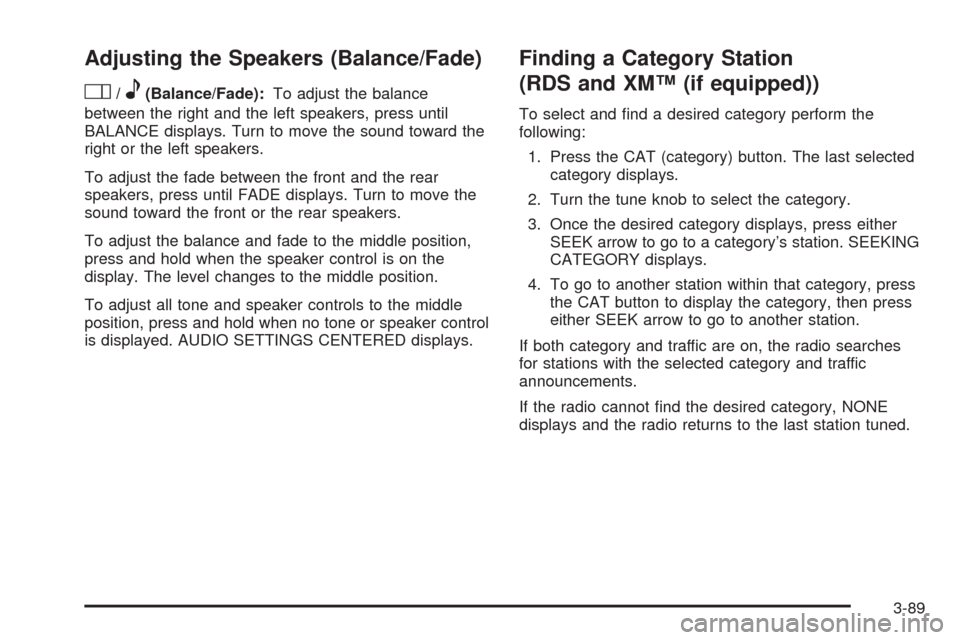
Adjusting the Speakers (Balance/Fade)
O
/e(Balance/Fade):To adjust the balance
between the right and the left speakers, press until
BALANCE displays. Turn to move the sound toward the
right or the left speakers.
To adjust the fade between the front and the rear
speakers, press until FADE displays. Turn to move the
sound toward the front or the rear speakers.
To adjust the balance and fade to the middle position,
press and hold when the speaker control is on the
display. The level changes to the middle position.
To adjust all tone and speaker controls to the middle
position, press and hold when no tone or speaker control
is displayed. AUDIO SETTINGS CENTERED displays.
Finding a Category Station
(RDS and XM™ (if equipped))
To select and �nd a desired category perform the
following:
1. Press the CAT (category) button. The last selected
category displays.
2. Turn the tune knob to select the category.
3. Once the desired category displays, press either
SEEK arrow to go to a category’s station. SEEKING
CATEGORY displays.
4. To go to another station within that category, press
the CAT button to display the category, then press
either SEEK arrow to go to another station.
If both category and traffic are on, the radio searches
for stations with the selected category and traffic
announcements.
If the radio cannot �nd the desired category, NONE
displays and the radio returns to the last station tuned.
3-89
Page 226 of 432
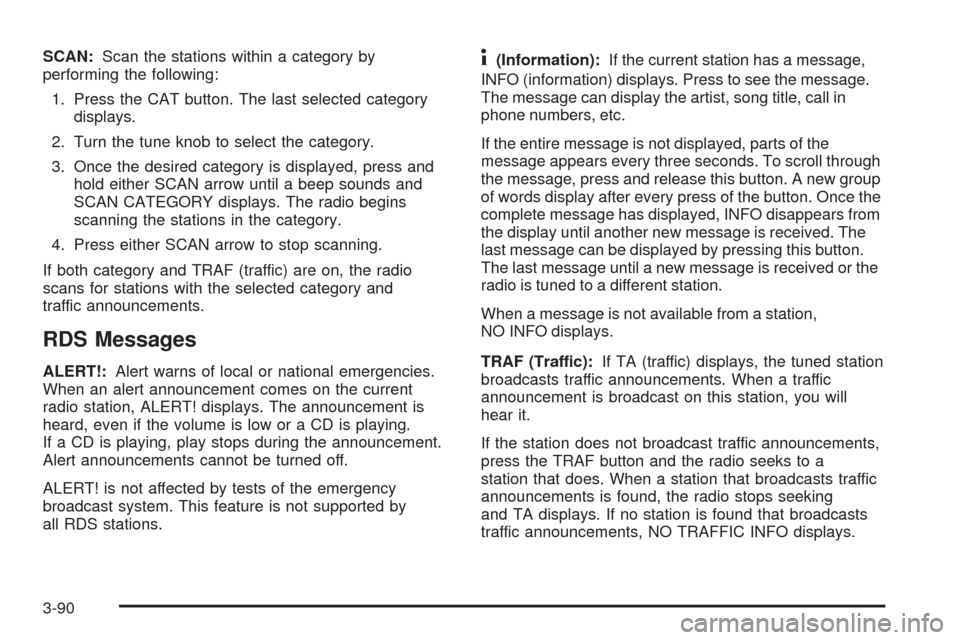
SCAN:Scan the stations within a category by
performing the following:
1. Press the CAT button. The last selected category
displays.
2. Turn the tune knob to select the category.
3. Once the desired category is displayed, press and
hold either SCAN arrow until a beep sounds and
SCAN CATEGORY displays. The radio begins
scanning the stations in the category.
4. Press either SCAN arrow to stop scanning.
If both category and TRAF (traffic) are on, the radio
scans for stations with the selected category and
traffic announcements.
RDS Messages
ALERT!:Alert warns of local or national emergencies.
When an alert announcement comes on the current
radio station, ALERT! displays. The announcement is
heard, even if the volume is low or a CD is playing.
If a CD is playing, play stops during the announcement.
Alert announcements cannot be turned off.
ALERT! is not affected by tests of the emergency
broadcast system. This feature is not supported by
all RDS stations.
4(Information):If the current station has a message,
INFO (information) displays. Press to see the message.
The message can display the artist, song title, call in
phone numbers, etc.
If the entire message is not displayed, parts of the
message appears every three seconds. To scroll through
the message, press and release this button. A new group
of words display after every press of the button. Once the
complete message has displayed, INFO disappears from
the display until another new message is received. The
last message can be displayed by pressing this button.
The last message until a new message is received or the
radio is tuned to a different station.
When a message is not available from a station,
NO INFO displays.
TRAF (Traffic):If TA (traffic) displays, the tuned station
broadcasts traffic announcements. When a traffic
announcement is broadcast on this station, you will
hear it.
If the station does not broadcast traffic announcements,
press the TRAF button and the radio seeks to a
station that does. When a station that broadcasts traffic
announcements is found, the radio stops seeking
and TA displays. If no station is found that broadcasts
traffic announcements, NO TRAFFIC INFO displays.
3-90
Page 227 of 432
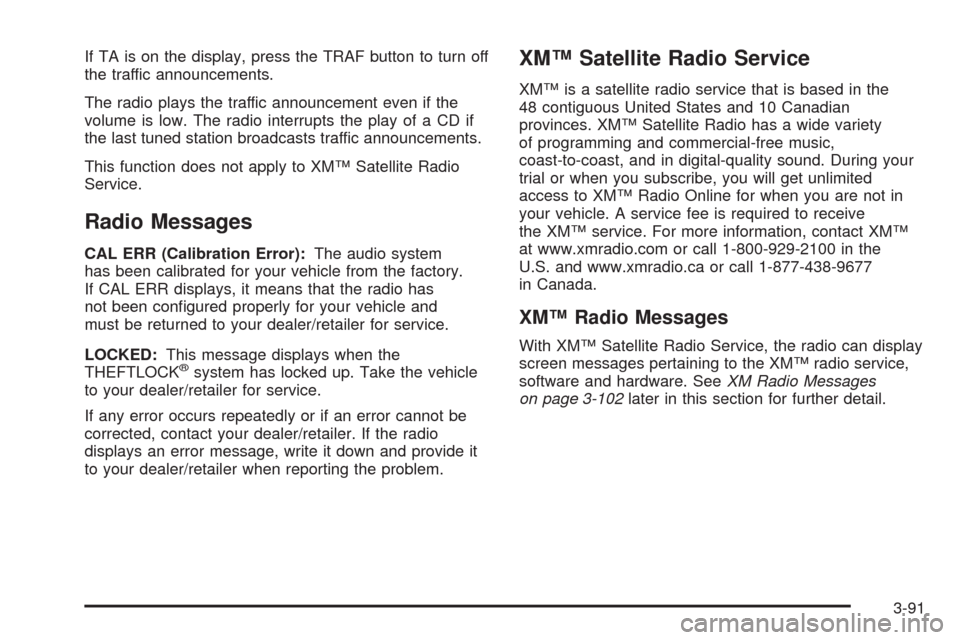
If TA is on the display, press the TRAF button to turn off
the traffic announcements.
The radio plays the traffic announcement even if the
volume is low. The radio interrupts the play of a CD if
the last tuned station broadcasts traffic announcements.
This function does not apply to XM™ Satellite Radio
Service.
Radio Messages
CAL ERR (Calibration Error):The audio system
has been calibrated for your vehicle from the factory.
If CAL ERR displays, it means that the radio has
not been con�gured properly for your vehicle and
must be returned to your dealer/retailer for service.
LOCKED:This message displays when the
THEFTLOCK
®system has locked up. Take the vehicle
to your dealer/retailer for service.
If any error occurs repeatedly or if an error cannot be
corrected, contact your dealer/retailer. If the radio
displays an error message, write it down and provide it
to your dealer/retailer when reporting the problem.
XM™ Satellite Radio Service
XM™ is a satellite radio service that is based in the
48 contiguous United States and 10 Canadian
provinces. XM™ Satellite Radio has a wide variety
of programming and commercial-free music,
coast-to-coast, and in digital-quality sound. During your
trial or when you subscribe, you will get unlimited
access to XM™ Radio Online for when you are not in
your vehicle. A service fee is required to receive
the XM™ service. For more information, contact XM™
at www.xmradio.com or call 1-800-929-2100 in the
U.S. and www.xmradio.ca or call 1-877-438-9677
in Canada.
XM™ Radio Messages
With XM™ Satellite Radio Service, the radio can display
screen messages pertaining to the XM™ radio service,
software and hardware. SeeXM Radio Messages
on page 3-102later in this section for further detail.
3-91
Page 228 of 432
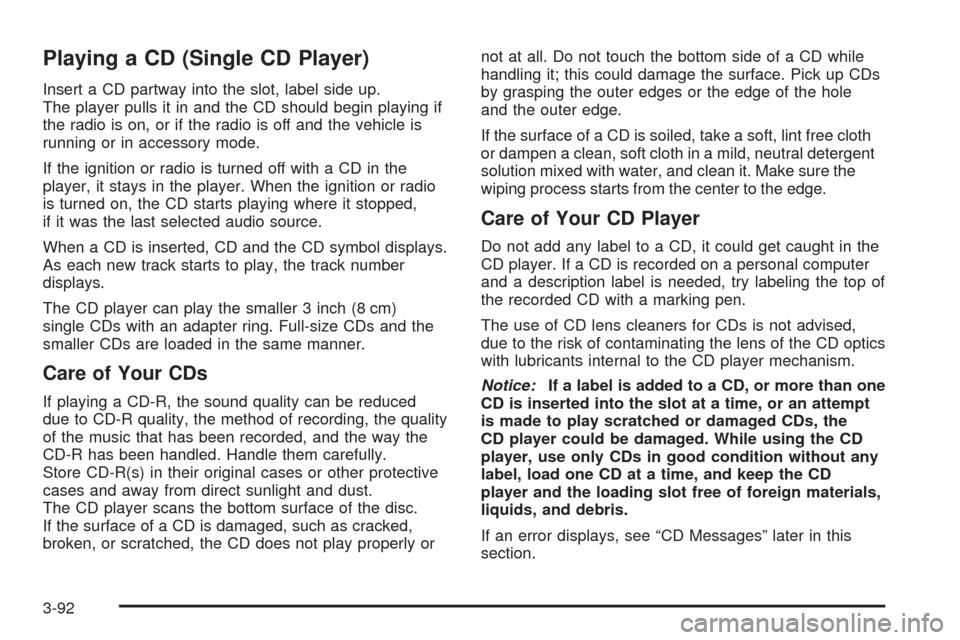
Playing a CD (Single CD Player)
Insert a CD partway into the slot, label side up.
The player pulls it in and the CD should begin playing if
the radio is on, or if the radio is off and the vehicle is
running or in accessory mode.
If the ignition or radio is turned off with a CD in the
player, it stays in the player. When the ignition or radio
is turned on, the CD starts playing where it stopped,
if it was the last selected audio source.
When a CD is inserted, CD and the CD symbol displays.
As each new track starts to play, the track number
displays.
The CD player can play the smaller 3 inch (8 cm)
single CDs with an adapter ring. Full-size CDs and the
smaller CDs are loaded in the same manner.
Care of Your CDs
If playing a CD-R, the sound quality can be reduced
due to CD-R quality, the method of recording, the quality
of the music that has been recorded, and the way the
CD-R has been handled. Handle them carefully.
Store CD-R(s) in their original cases or other protective
cases and away from direct sunlight and dust.
The CD player scans the bottom surface of the disc.
If the surface of a CD is damaged, such as cracked,
broken, or scratched, the CD does not play properly ornot at all. Do not touch the bottom side of a CD while
handling it; this could damage the surface. Pick up CDs
by grasping the outer edges or the edge of the hole
and the outer edge.
If the surface of a CD is soiled, take a soft, lint free cloth
or dampen a clean, soft cloth in a mild, neutral detergent
solution mixed with water, and clean it. Make sure the
wiping process starts from the center to the edge.
Care of Your CD Player
Do not add any label to a CD, it could get caught in the
CD player. If a CD is recorded on a personal computer
and a description label is needed, try labeling the top of
the recorded CD with a marking pen.
The use of CD lens cleaners for CDs is not advised,
due to the risk of contaminating the lens of the CD optics
with lubricants internal to the CD player mechanism.
Notice:If a label is added to a CD, or more than one
CD is inserted into the slot at a time, or an attempt
is made to play scratched or damaged CDs, the
CD player could be damaged. While using the CD
player, use only CDs in good condition without any
label, load one CD at a time, and keep the CD
player and the loading slot free of foreign materials,
liquids, and debris.
If an error displays, see “CD Messages” later in this
section.
3-92
Page 229 of 432
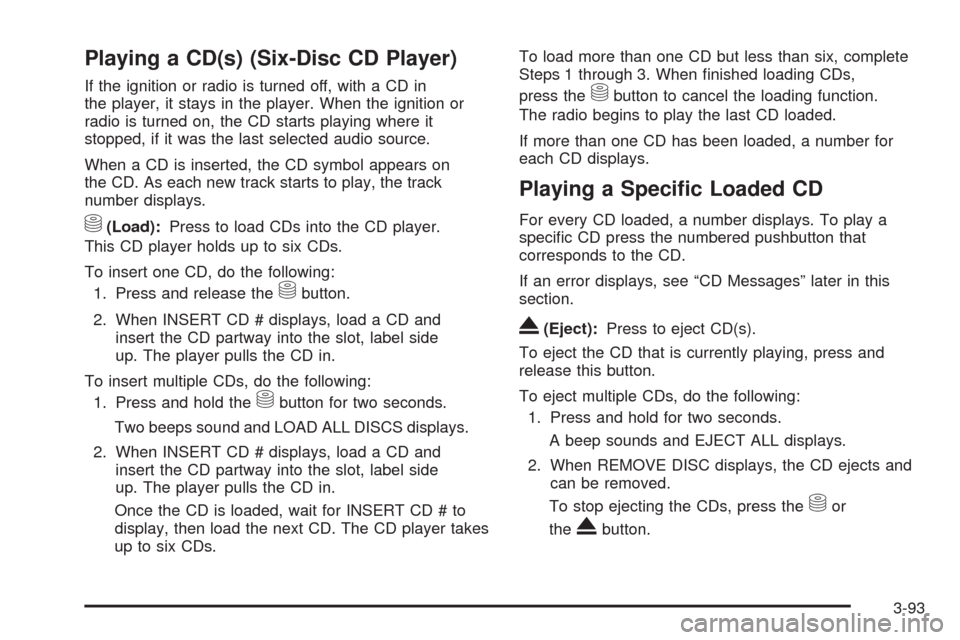
Playing a CD(s) (Six-Disc CD Player)
If the ignition or radio is turned off, with a CD in
the player, it stays in the player. When the ignition or
radio is turned on, the CD starts playing where it
stopped, if it was the last selected audio source.
When a CD is inserted, the CD symbol appears on
the CD. As each new track starts to play, the track
number displays.
M(Load):Press to load CDs into the CD player.
This CD player holds up to six CDs.
To insert one CD, do the following:
1. Press and release the
Mbutton.
2. When INSERT CD # displays, load a CD and
insert the CD partway into the slot, label side
up. The player pulls the CD in.
To insert multiple CDs, do the following:
1. Press and hold the
Mbutton for two seconds.
Two beeps sound and LOAD ALL DISCS displays.
2. When INSERT CD # displays, load a CD and
insert the CD partway into the slot, label side
up. The player pulls the CD in.
Once the CD is loaded, wait for INSERT CD # to
display, then load the next CD. The CD player takes
up to six CDs.To load more than one CD but less than six, complete
Steps 1 through 3. When �nished loading CDs,
press the
Mbutton to cancel the loading function.
The radio begins to play the last CD loaded.
If more than one CD has been loaded, a number for
each CD displays.
Playing a Speci�c Loaded CD
For every CD loaded, a number displays. To play a
speci�c CD press the numbered pushbutton that
corresponds to the CD.
If an error displays, see “CD Messages” later in this
section.
X(Eject):Press to eject CD(s).
To eject the CD that is currently playing, press and
release this button.
To eject multiple CDs, do the following:
1. Press and hold for two seconds.
A beep sounds and EJECT ALL displays.
2. When REMOVE DISC displays, the CD ejects and
can be removed.
To stop ejecting the CDs, press the
Mor
the
Xbutton.
3-93
Page 230 of 432
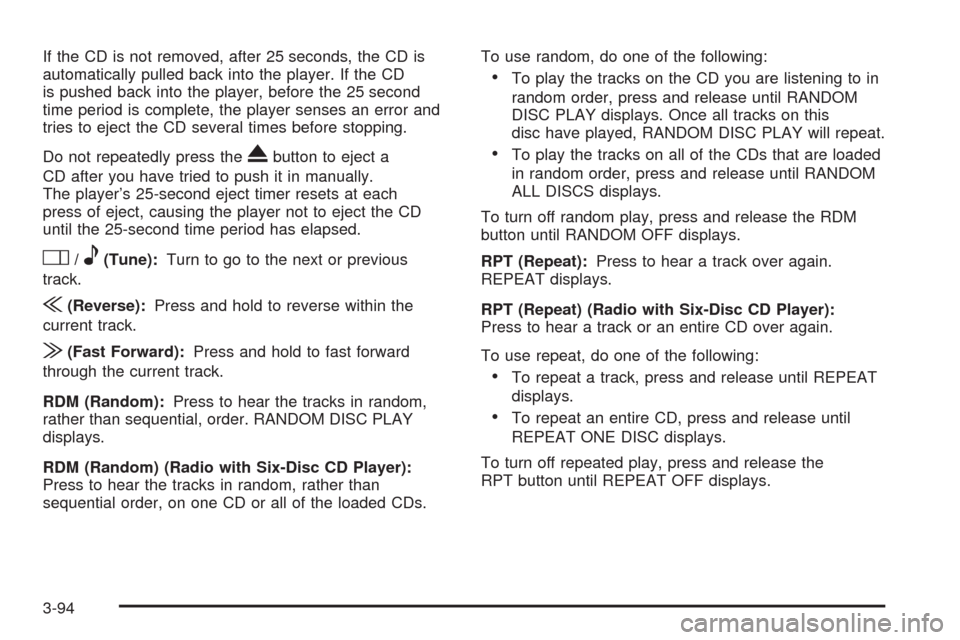
If the CD is not removed, after 25 seconds, the CD is
automatically pulled back into the player. If the CD
is pushed back into the player, before the 25 second
time period is complete, the player senses an error and
tries to eject the CD several times before stopping.
Do not repeatedly press the
Xbutton to eject a
CD after you have tried to push it in manually.
The player’s 25-second eject timer resets at each
press of eject, causing the player not to eject the CD
until the 25-second time period has elapsed.
O/e(Tune):Turn to go to the next or previous
track.
{(Reverse):Press and hold to reverse within the
current track.
|(Fast Forward):Press and hold to fast forward
through the current track.
RDM (Random):Press to hear the tracks in random,
rather than sequential, order. RANDOM DISC PLAY
displays.
RDM (Random) (Radio with Six-Disc CD Player):
Press to hear the tracks in random, rather than
sequential order, on one CD or all of the loaded CDs.To use random, do one of the following:
To play the tracks on the CD you are listening to in
random order, press and release until RANDOM
DISC PLAY displays. Once all tracks on this
disc have played, RANDOM DISC PLAY will repeat.
To play the tracks on all of the CDs that are loaded
in random order, press and release until RANDOM
ALL DISCS displays.
To turn off random play, press and release the RDM
button until RANDOM OFF displays.
RPT (Repeat):Press to hear a track over again.
REPEAT displays.
RPT (Repeat) (Radio with Six-Disc CD Player):
Press to hear a track or an entire CD over again.
To use repeat, do one of the following:
To repeat a track, press and release until REPEAT
displays.
To repeat an entire CD, press and release until
REPEAT ONE DISC displays.
To turn off repeated play, press and release the
RPT button until REPEAT OFF displays.
3-94