CHEVROLET CORVETTE 2019 Infotainment Manual
Manufacturer: CHEVROLET, Model Year: 2019, Model line: CORVETTE, Model: CHEVROLET CORVETTE 2019Pages: 90, PDF Size: 0.98 MB
Page 61 of 90
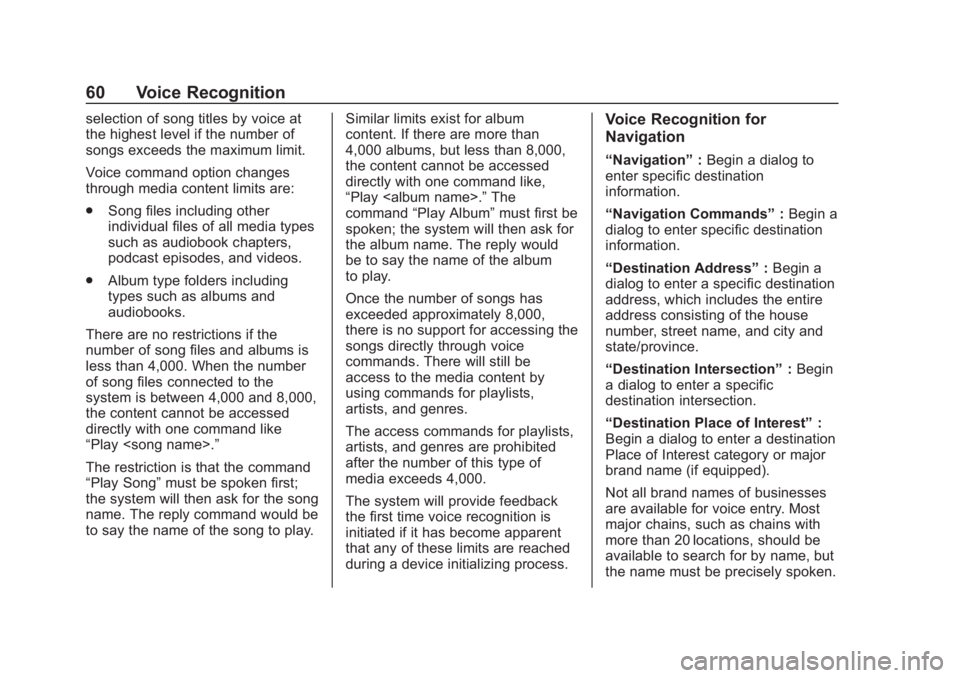
Chevrolet Corvette MyLink Infotainment System(GMNA-Localizing-U.S./
Canada-12145685) - 2019 - crc - 4/16/18
60 Voice Recognition
selection of song titles by voice at
the highest level if the number of
songs exceeds the maximum limit.
Voice command option changes
through media content limits are:
.Song files including other
individual files of all media types
such as audiobook chapters,
podcast episodes, and videos.
. Album type folders including
types such as albums and
audiobooks.
There are no restrictions if the
number of song files and albums is
less than 4,000. When the number
of song files connected to the
system is between 4,000 and 8,000,
the content cannot be accessed
directly with one command like
“Play
The restriction is that the command
“Play Song” must be spoken first;
the system will then ask for the song
name. The reply command would be
to say the name of the song to play. Similar limits exist for album
content. If there are more than
4,000 albums, but less than 8,000,
the content cannot be accessed
directly with one command like,
“Play
The
command “Play Album” must first be
spoken; the system will then ask for
the album name. The reply would
be to say the name of the album
to play.
Once the number of songs has
exceeded approximately 8,000,
there is no support for accessing the
songs directly through voice
commands. There will still be
access to the media content by
using commands for playlists,
artists, and genres.
The access commands for playlists,
artists, and genres are prohibited
after the number of this type of
media exceeds 4,000.
The system will provide feedback
the first time voice recognition is
initiated if it has become apparent
that any of these limits are reached
during a device initializing process.Voice Recognition for
Navigation
“Navigation” :Begin a dialog to
enter specific destination
information.
“Navigation Commands” :Begin a
dialog to enter specific destination
information.
“Destination Address” :Begin a
dialog to enter a specific destination
address, which includes the entire
address consisting of the house
number, street name, and city and
state/province.
“Destination Intersection” :Begin
a dialog to enter a specific
destination intersection.
“Destination Place of Interest” :
Begin a dialog to enter a destination
Place of Interest category or major
brand name (if equipped).
Not all brand names of businesses
are available for voice entry. Most
major chains, such as chains with
more than 20 locations, should be
available to search for by name, but
the name must be precisely spoken.
Page 62 of 90

Chevrolet Corvette MyLink Infotainment System(GMNA-Localizing-U.S./
Canada-12145685) - 2019 - crc - 4/16/18
Voice Recognition 61
Nicknames or short names for the
businesses will not likely be found.
Lesser known businesses might
have to be located by category,
such as restaurants, hotels,
or banks.
“Destination Contact”:Begin a
dialog to enter a specific destination
contact name.
“Cancel Route” :End route
guidance.
Voice Recognition for the
Phone
“Call
call to an entered contact. The
command may include location if
the contact has location numbers
stored.
“Call
“At Work,” “On Mobile,” or“On
Other” :Initiate a call to an entered
contact and location at home, at
work, on mobile device, or on
another phone. “Call
:Initiate a
call to a standard phone number
seven digits or 10 digits in length,
and also three digit emergency
numbers.
If the call is being initiated outside of
North America, say “Call
reads back the number, repeat the
“Call” command to initiate the call.
If the number is not correct, “Delete”
will delete the number and allow it to
be entered again. If the number is
not complete, speak the remaining
digits.
“Pair Phone” :Begin the Bluetooth
pairing process. Follow instructions
on the radio display.
“Switch Phone” :Touch a different
phone for outgoing calls.
“Voice Keypad” :Begins a dialog
to enter special numbers like
international numbers. The numbers
can be entered in groups of digits
with each group of digits being
repeated back by the system. If the
group of digits is not correct, the
command “Delete”will remove the last group of digits and allow them
to be re-entered. Once the entire
number has been entered, the
command
“Call”will start dialing the
number.
“Voice Mail” :Initiate a call to voice
mail numbers.
Voice Pass-Thru
Voice pass-thru allows access to the
voice recognition commands on the
cell phone, for example, Siri or
Voice Command. See the cell
phone manufacturer's user guide to
see if the cell phone supports this
feature. To activate the phone voice
recognition system, press and hold
gon the steering wheel for a few
seconds.
Voice Recognition for OnStar
(If Equipped)
“OnStar” :Begin Onstar Voice
Recognition.
Voice Recognition for Weather
(If Equipped)
“Weather” :Begin a dialog to enter
a weather location.
Page 63 of 90
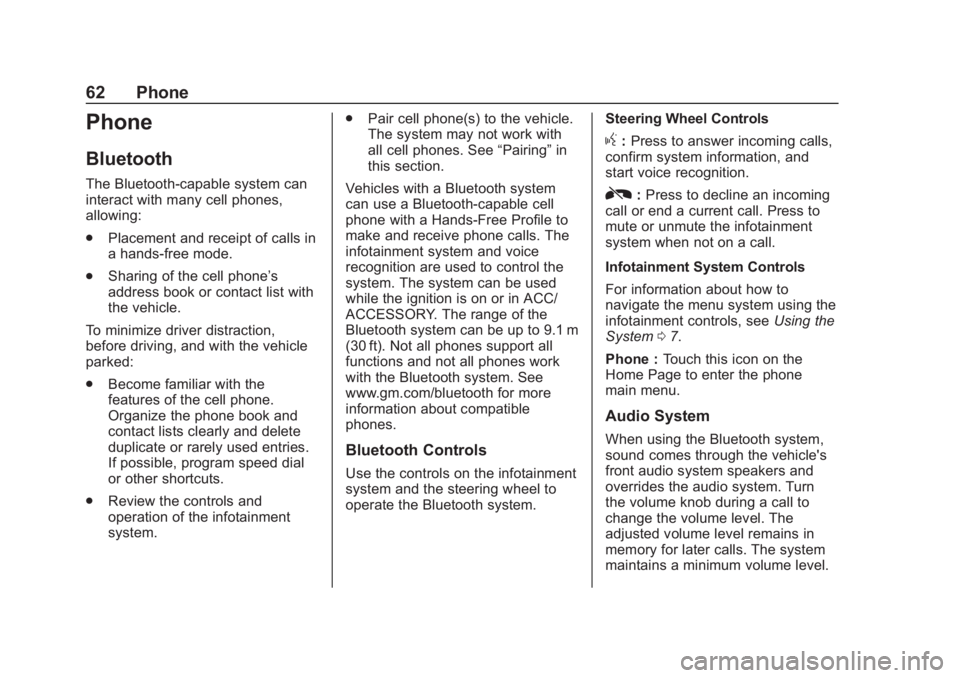
Chevrolet Corvette MyLink Infotainment System(GMNA-Localizing-U.S./
Canada-12145685) - 2019 - crc - 4/16/18
62 Phone
Phone
Bluetooth
The Bluetooth-capable system can
interact with many cell phones,
allowing:
.Placement and receipt of calls in
a hands-free mode.
. Sharing of the cell phone’s
address book or contact list with
the vehicle.
To minimize driver distraction,
before driving, and with the vehicle
parked:
. Become familiar with the
features of the cell phone.
Organize the phone book and
contact lists clearly and delete
duplicate or rarely used entries.
If possible, program speed dial
or other shortcuts.
. Review the controls and
operation of the infotainment
system. .
Pair cell phone(s) to the vehicle.
The system may not work with
all cell phones. See “Pairing”in
this section.
Vehicles with a Bluetooth system
can use a Bluetooth-capable cell
phone with a Hands-Free Profile to
make and receive phone calls. The
infotainment system and voice
recognition are used to control the
system. The system can be used
while the ignition is on or in ACC/
ACCESSORY. The range of the
Bluetooth system can be up to 9.1 m
(30 ft). Not all phones support all
functions and not all phones work
with the Bluetooth system. See
www.gm.com/bluetooth for more
information about compatible
phones.
Bluetooth Controls
Use the controls on the infotainment
system and the steering wheel to
operate the Bluetooth system. Steering Wheel Controls
g:
Press to answer incoming calls,
confirm system information, and
start voice recognition.
R: Press to decline an incoming
call or end a current call. Press to
mute or unmute the infotainment
system when not on a call.
Infotainment System Controls
For information about how to
navigate the menu system using the
infotainment controls, see Using the
System 07.
Phone : Touch this icon on the
Home Page to enter the phone
main menu.
Audio System
When using the Bluetooth system,
sound comes through the vehicle's
front audio system speakers and
overrides the audio system. Turn
the volume knob during a call to
change the volume level. The
adjusted volume level remains in
memory for later calls. The system
maintains a minimum volume level.
Page 64 of 90
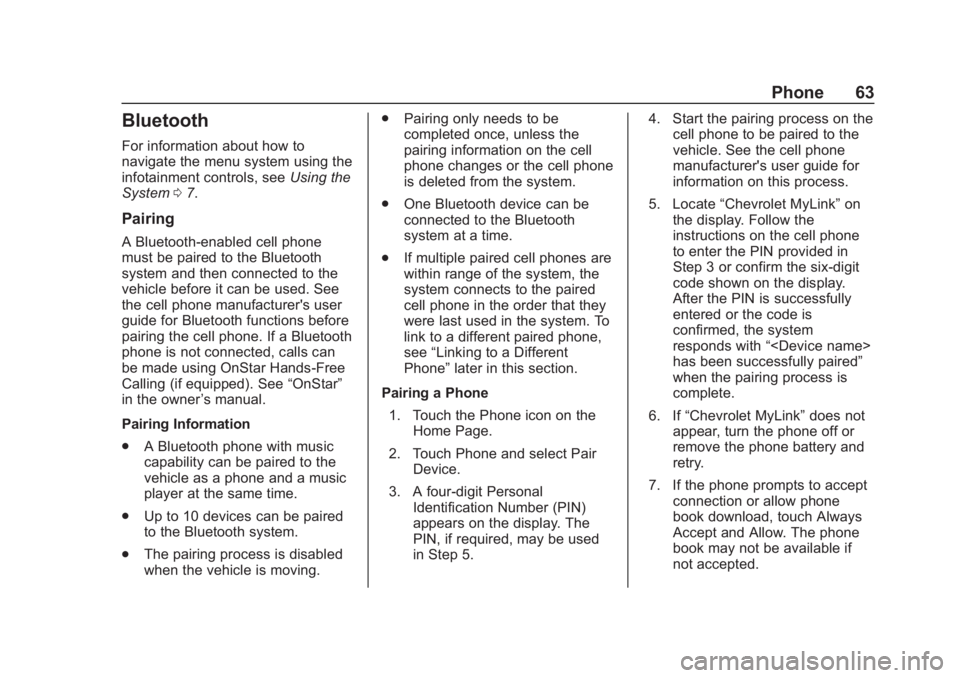
Chevrolet Corvette MyLink Infotainment System(GMNA-Localizing-U.S./
Canada-12145685) - 2019 - crc - 4/16/18
Phone 63
Bluetooth
For information about how to
navigate the menu system using the
infotainment controls, seeUsing the
System 07.
Pairing
A Bluetooth-enabled cell phone
must be paired to the Bluetooth
system and then connected to the
vehicle before it can be used. See
the cell phone manufacturer's user
guide for Bluetooth functions before
pairing the cell phone. If a Bluetooth
phone is not connected, calls can
be made using OnStar Hands-Free
Calling (if equipped). See “OnStar”
in the owner ’s manual.
Pairing Information
. A Bluetooth phone with music
capability can be paired to the
vehicle as a phone and a music
player at the same time.
. Up to 10 devices can be paired
to the Bluetooth system.
. The pairing process is disabled
when the vehicle is moving. .
Pairing only needs to be
completed once, unless the
pairing information on the cell
phone changes or the cell phone
is deleted from the system.
. One Bluetooth device can be
connected to the Bluetooth
system at a time.
. If multiple paired cell phones are
within range of the system, the
system connects to the paired
cell phone in the order that they
were last used in the system. To
link to a different paired phone,
see “Linking to a Different
Phone” later in this section.
Pairing a Phone 1. Touch the Phone icon on the Home Page.
2. Touch Phone and select Pair Device.
3. A four-digit Personal Identification Number (PIN)
appears on the display. The
PIN, if required, may be used
in Step 5. 4. Start the pairing process on the
cell phone to be paired to the
vehicle. See the cell phone
manufacturer's user guide for
information on this process.
5. Locate “Chevrolet MyLink” on
the display. Follow the
instructions on the cell phone
to enter the PIN provided in
Step 3 or confirm the six-digit
code shown on the display.
After the PIN is successfully
entered or the code is
confirmed, the system
responds with “
has been successfully paired”
when the pairing process is
complete.
6. If “Chevrolet MyLink” does not
appear, turn the phone off or
remove the phone battery and
retry.
7. If the phone prompts to accept connection or allow phone
book download, touch Always
Accept and Allow. The phone
book may not be available if
not accepted.
Page 65 of 90
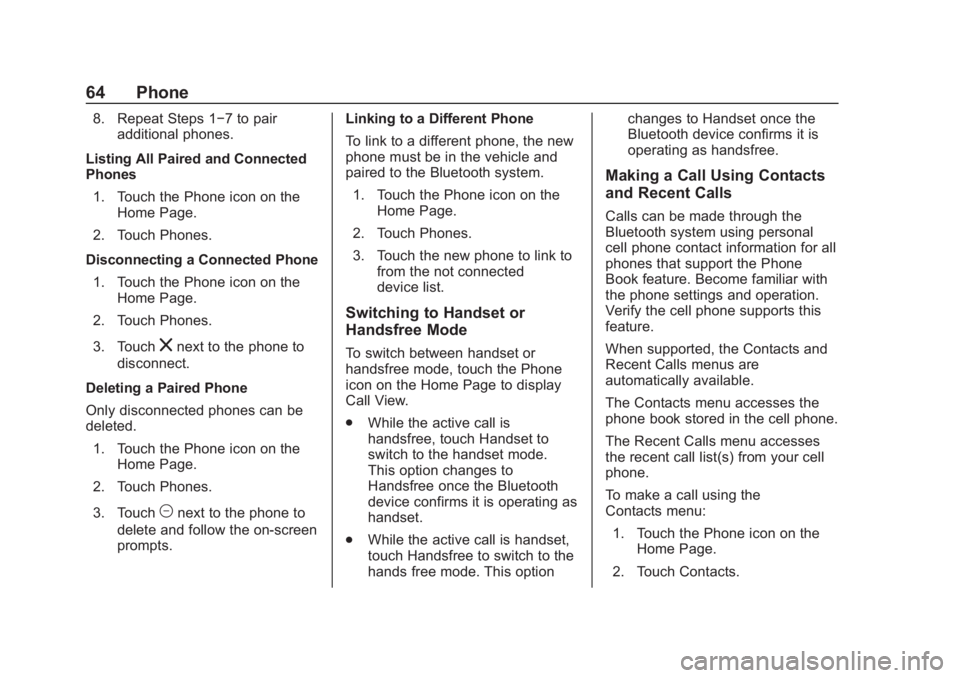
Chevrolet Corvette MyLink Infotainment System(GMNA-Localizing-U.S./
Canada-12145685) - 2019 - crc - 4/16/18
64 Phone
8. Repeat Steps 1−7 to pairadditional phones.
Listing All Paired and Connected
Phones 1. Touch the Phone icon on the Home Page.
2. Touch Phones.
Disconnecting a Connected Phone 1. Touch the Phone icon on the Home Page.
2. Touch Phones.
3. Touch
znext to the phone to
disconnect.
Deleting a Paired Phone
Only disconnected phones can be
deleted. 1. Touch the Phone icon on the Home Page.
2. Touch Phones.
3. Touch
Mnext to the phone to
delete and follow the on-screen
prompts. Linking to a Different Phone
To link to a different phone, the new
phone must be in the vehicle and
paired to the Bluetooth system.
1. Touch the Phone icon on the Home Page.
2. Touch Phones.
3. Touch the new phone to link to from the not connected
device list.
Switching to Handset or
Handsfree Mode
To switch between handset or
handsfree mode, touch the Phone
icon on the Home Page to display
Call View.
.While the active call is
handsfree, touch Handset to
switch to the handset mode.
This option changes to
Handsfree once the Bluetooth
device confirms it is operating as
handset.
. While the active call is handset,
touch Handsfree to switch to the
hands free mode. This option changes to Handset once the
Bluetooth device confirms it is
operating as handsfree.
Making a Call Using Contacts
and Recent Calls
Calls can be made through the
Bluetooth system using personal
cell phone contact information for all
phones that support the Phone
Book feature. Become familiar with
the phone settings and operation.
Verify the cell phone supports this
feature.
When supported, the Contacts and
Recent Calls menus are
automatically available.
The Contacts menu accesses the
phone book stored in the cell phone.
The Recent Calls menu accesses
the recent call list(s) from your cell
phone.
To make a call using the
Contacts menu:
1. Touch the Phone icon on the Home Page.
2. Touch Contacts.
Page 66 of 90
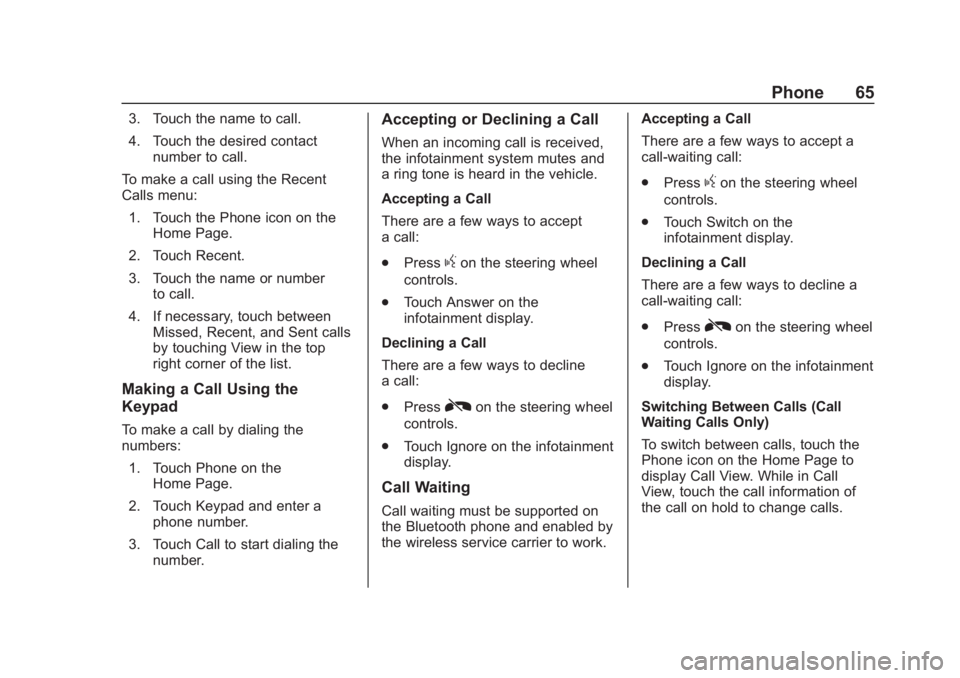
Chevrolet Corvette MyLink Infotainment System(GMNA-Localizing-U.S./
Canada-12145685) - 2019 - crc - 4/16/18
Phone 65
3. Touch the name to call.
4. Touch the desired contactnumber to call.
To make a call using the Recent
Calls menu: 1. Touch the Phone icon on the Home Page.
2. Touch Recent.
3. Touch the name or number to call.
4. If necessary, touch between Missed, Recent, and Sent calls
by touching View in the top
right corner of the list.
Making a Call Using the
Keypad
To make a call by dialing the
numbers:
1. Touch Phone on the Home Page.
2. Touch Keypad and enter a phone number.
3. Touch Call to start dialing the number.
Accepting or Declining a Call
When an incoming call is received,
the infotainment system mutes and
a ring tone is heard in the vehicle.
Accepting a Call
There are a few ways to accept
a call:
.Press
gon the steering wheel
controls.
. Touch Answer on the
infotainment display.
Declining a Call
There are a few ways to decline
a call:
. Press
Ron the steering wheel
controls.
. Touch Ignore on the infotainment
display.
Call Waiting
Call waiting must be supported on
the Bluetooth phone and enabled by
the wireless service carrier to work. Accepting a Call
There are a few ways to accept a
call-waiting call:
.
Press
gon the steering wheel
controls.
. Touch Switch on the
infotainment display.
Declining a Call
There are a few ways to decline a
call-waiting call:
. Press
Ron the steering wheel
controls.
. Touch Ignore on the infotainment
display.
Switching Between Calls (Call
Waiting Calls Only)
To switch between calls, touch the
Phone icon on the Home Page to
display Call View. While in Call
View, touch the call information of
the call on hold to change calls.
Page 67 of 90
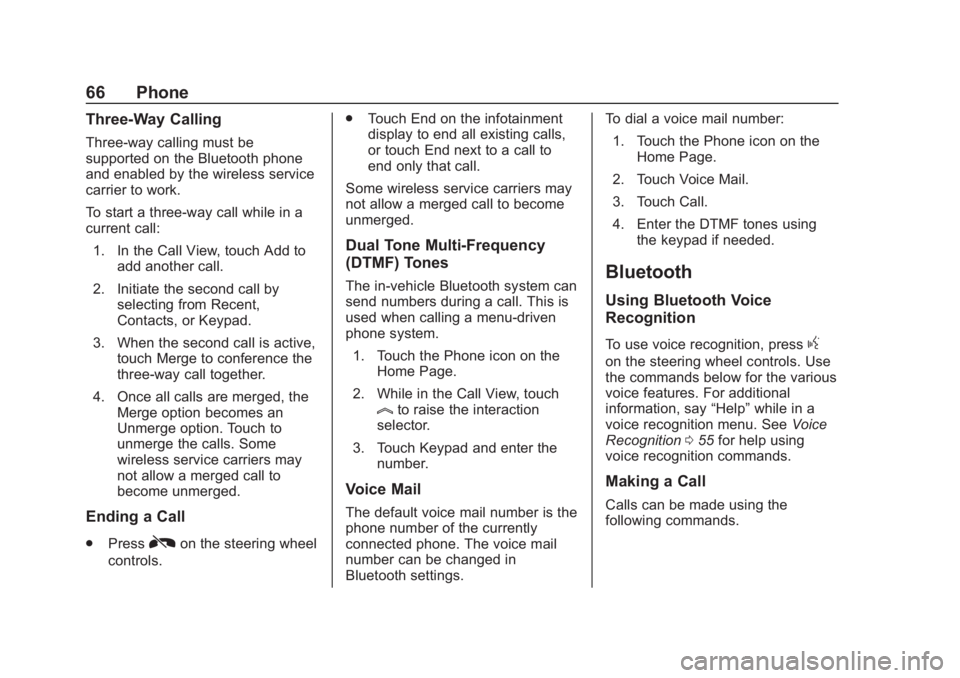
Chevrolet Corvette MyLink Infotainment System(GMNA-Localizing-U.S./
Canada-12145685) - 2019 - crc - 4/16/18
66 Phone
Three-Way Calling
Three-way calling must be
supported on the Bluetooth phone
and enabled by the wireless service
carrier to work.
To start a three-way call while in a
current call:1. In the Call View, touch Add to add another call.
2. Initiate the second call by selecting from Recent,
Contacts, or Keypad.
3. When the second call is active, touch Merge to conference the
three-way call together.
4. Once all calls are merged, the Merge option becomes an
Unmerge option. Touch to
unmerge the calls. Some
wireless service carriers may
not allow a merged call to
become unmerged.
Ending a Call
.PressRon the steering wheel
controls. .
Touch End on the infotainment
display to end all existing calls,
or touch End next to a call to
end only that call.
Some wireless service carriers may
not allow a merged call to become
unmerged.
Dual Tone Multi-Frequency
(DTMF) Tones
The in-vehicle Bluetooth system can
send numbers during a call. This is
used when calling a menu-driven
phone system. 1. Touch the Phone icon on the Home Page.
2. While in the Call View, touch
lto raise the interaction
selector.
3. Touch Keypad and enter the number.
Voice Mail
The default voice mail number is the
phone number of the currently
connected phone. The voice mail
number can be changed in
Bluetooth settings. To dial a voice mail number:
1. Touch the Phone icon on the Home Page.
2. Touch Voice Mail.
3. Touch Call.
4. Enter the DTMF tones using the keypad if needed.
Bluetooth
Using Bluetooth Voice
Recognition
To use voice recognition, pressg
on the steering wheel controls. Use
the commands below for the various
voice features. For additional
information, say “Help”while in a
voice recognition menu. See Voice
Recognition 055 for help using
voice recognition commands.
Making a Call
Calls can be made using the
following commands.
Page 68 of 90
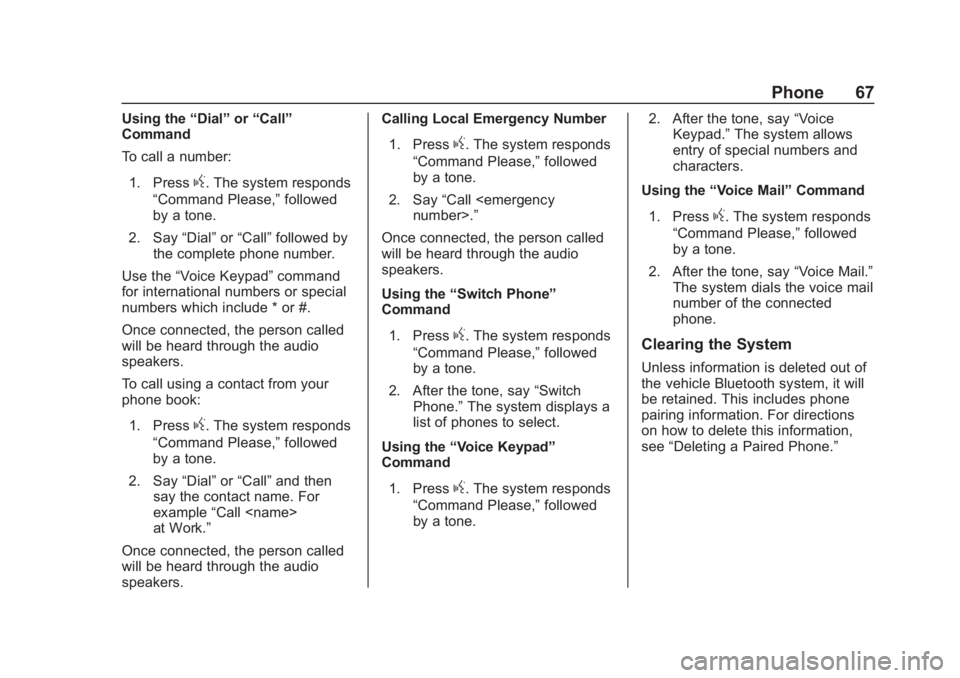
Chevrolet Corvette MyLink Infotainment System(GMNA-Localizing-U.S./
Canada-12145685) - 2019 - crc - 4/16/18
Phone 67
Using the“Dial”or“Call”
Command
To call a number:
1. Press
g. The system responds
“Command Please,” followed
by a tone.
2. Say “Dial”or“Call” followed by
the complete phone number.
Use the “Voice Keypad” command
for international numbers or special
numbers which include * or #.
Once connected, the person called
will be heard through the audio
speakers.
To call using a contact from your
phone book:
1. Press
g. The system responds
“Command Please,” followed
by a tone.
2. Say “Dial”or“Call” and then
say the contact name. For
example “Call
at Work.”
Once connected, the person called
will be heard through the audio
speakers. Calling Local Emergency Number
1. Press
g. The system responds
“Command Please,” followed
by a tone.
2. Say “Call
Once connected, the person called
will be heard through the audio
speakers.
Using the “Switch Phone”
Command
1. Press
g. The system responds
“Command Please,” followed
by a tone.
2. After the tone, say “Switch
Phone.” The system displays a
list of phones to select.
Using the “Voice Keypad”
Command
1. Press
g. The system responds
“Command Please,” followed
by a tone. 2. After the tone, say
“Voice
Keypad.” The system allows
entry of special numbers and
characters.
Using the “Voice Mail” Command
1. Press
g. The system responds
“Command Please,” followed
by a tone.
2. After the tone, say “Voice Mail.”
The system dials the voice mail
number of the connected
phone.
Clearing the System
Unless information is deleted out of
the vehicle Bluetooth system, it will
be retained. This includes phone
pairing information. For directions
on how to delete this information,
see “Deleting a Paired Phone.”
Page 69 of 90

Chevrolet Corvette MyLink Infotainment System(GMNA-Localizing-U.S./
Canada-12145685) - 2019 - crc - 4/16/18
68 Phone
Text Messaging
If equipped, the infotainment system
may allow text messages to be
received and replied to. Received
messages can also be read aloud.
Before using the text messaging
feature, check to see if the phone is
compatible.
To view compatible phones, see
my.chevrolet.com.
Text Menu
Inbox :Touch to display incoming
messages. To view a message,
touch on the name of the sender.
Touch
>to listen to the text
message. Press
oBACK on the
center stack or touch the Back icon
on the infotainment display to go
back to the previous menu.
Settings : See“Text Settings” later
in this section.
Reply : Touch to reply using a
predefined text message. See “Text
Settings.” Call :
Touch to place a call to the
sender of the text message.
Viewing a Text Message
While viewing a text message:
. Touch Reply to reply using a
predefined text message.
. Touch Call to place a call to the
sender of the text message.
Viewing Sender Information
If equipped, touch the name of the
sender to view sender information if
this information matches contact
information already stored.
Select a Predefined Message :
Touch to select from a set of quick
messages. Touch the message
to send.
Predefined Messages
These are short text messages that
can be used to send so responses
will not have to be typed.
The messages can be deleted or a
new message can be added. To add a new message:
1. Touch Text Settings, then touch Manage Predefined Messages.
2. While in the predefined messages list view, touch Add
New Predefined Message and
a keyboard displays.
3. Type a new message and touch NEW MSG when done to
add the message. Press
o
BACK on the center stack or
touch the Back icon on the
infotainment display to go back
to the predefined messages
list. Touch
zto delete one
character at a time.
Memory Full
This message may display if there is
no more room on the phone to store
messages.
Text Settings
Text Alerts : When on, this feature
will display an alert when a new text
message has been received. Touch
to turn on or off.
Page 70 of 90
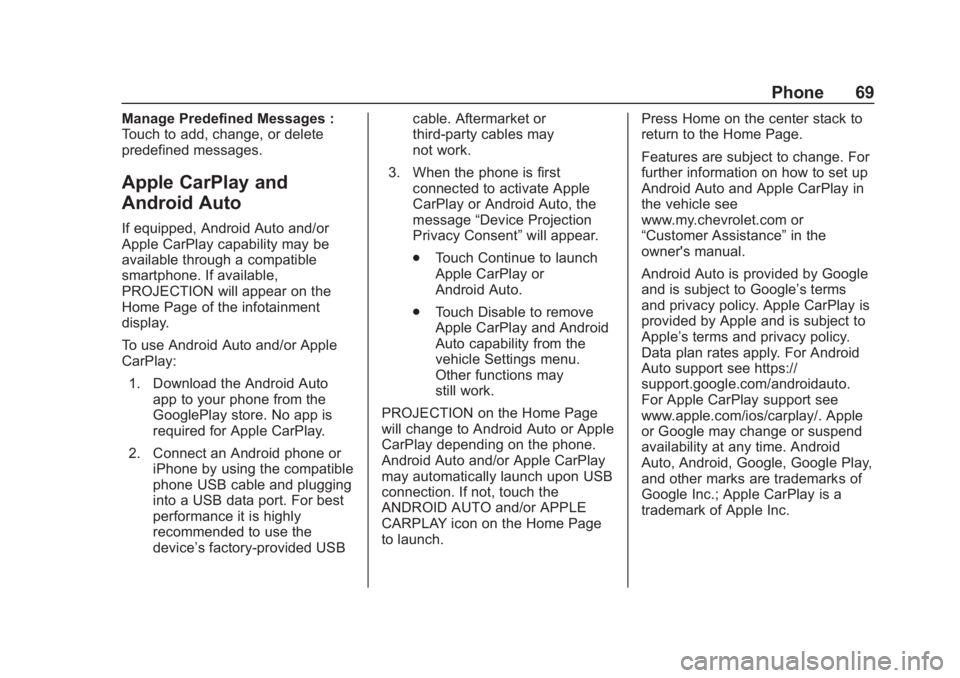
Chevrolet Corvette MyLink Infotainment System(GMNA-Localizing-U.S./
Canada-12145685) - 2019 - crc - 4/16/18
Phone 69
Manage Predefined Messages :
Touch to add, change, or delete
predefined messages.
Apple CarPlay and
Android Auto
If equipped, Android Auto and/or
Apple CarPlay capability may be
available through a compatible
smartphone. If available,
PROJECTION will appear on the
Home Page of the infotainment
display.
To use Android Auto and/or Apple
CarPlay:1. Download the Android Auto app to your phone from the
GooglePlay store. No app is
required for Apple CarPlay.
2. Connect an Android phone or iPhone by using the compatible
phone USB cable and plugging
into a USB data port. For best
performance it is highly
recommended to use the
device’s factory-provided USB cable. Aftermarket or
third-party cables may
not work.
3. When the phone is first connected to activate Apple
CarPlay or Android Auto, the
message “Device Projection
Privacy Consent” will appear.
. Touch Continue to launch
Apple CarPlay or
Android Auto.
. Touch Disable to remove
Apple CarPlay and Android
Auto capability from the
vehicle Settings menu.
Other functions may
still work.
PROJECTION on the Home Page
will change to Android Auto or Apple
CarPlay depending on the phone.
Android Auto and/or Apple CarPlay
may automatically launch upon USB
connection. If not, touch the
ANDROID AUTO and/or APPLE
CARPLAY icon on the Home Page
to launch. Press Home on the center stack to
return to the Home Page.
Features are subject to change. For
further information on how to set up
Android Auto and Apple CarPlay in
the vehicle see
www.my.chevrolet.com or
“Customer Assistance”
in the
owner's manual.
Android Auto is provided by Google
and is subject to Google’s terms
and privacy policy. Apple CarPlay is
provided by Apple and is subject to
Apple’ s terms and privacy policy.
Data plan rates apply. For Android
Auto support see https://
support.google.com/androidauto.
For Apple CarPlay support see
www.apple.com/ios/carplay/. Apple
or Google may change or suspend
availability at any time. Android
Auto, Android, Google, Google Play,
and other marks are trademarks of
Google Inc.; Apple CarPlay is a
trademark of Apple Inc.