AUX CHEVROLET CORVETTE 2019 Infotainment Manual
[x] Cancel search | Manufacturer: CHEVROLET, Model Year: 2019, Model line: CORVETTE, Model: CHEVROLET CORVETTE 2019Pages: 90, PDF Size: 0.98 MB
Page 5 of 90
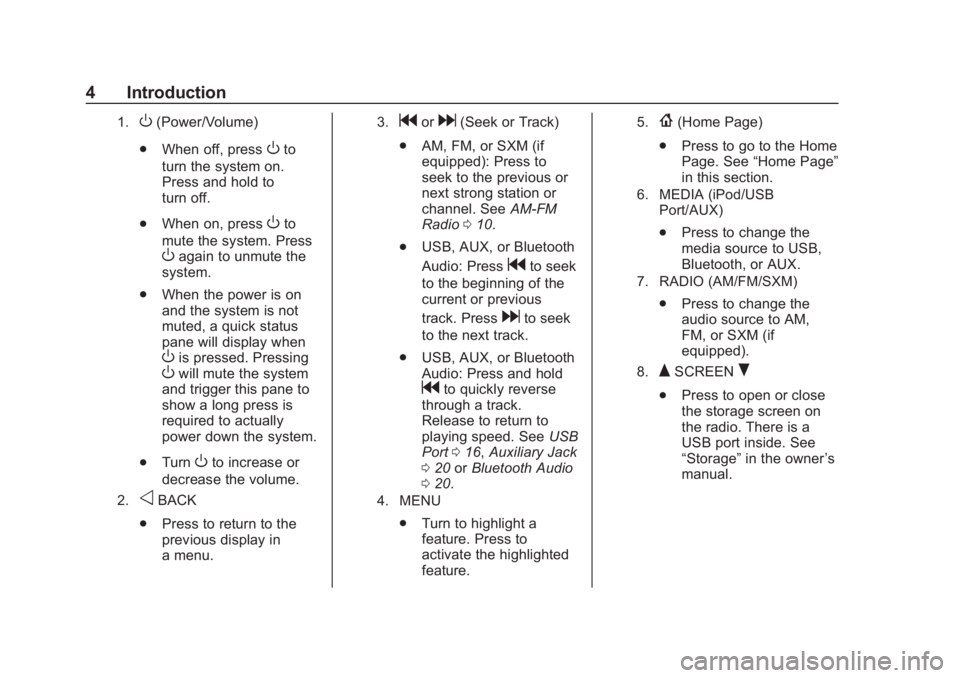
Chevrolet Corvette MyLink Infotainment System(GMNA-Localizing-U.S./
Canada-12145685) - 2019 - crc - 4/16/18
4 Introduction
1.O(Power/Volume)
. When off, press
Oto
turn the system on.
Press and hold to
turn off.
. When on, press
Oto
mute the system. Press
Oagain to unmute the
system.
. When the power is on
and the system is not
muted, a quick status
pane will display when
Ois pressed. PressingOwill mute the system
and trigger this pane to
show a long press is
required to actually
power down the system.
. Turn
Oto increase or
decrease the volume.
2.oBACK
. Press to return to the
previous display in
a menu.
3.gord(Seek or Track)
. AM, FM, or SXM (if
equipped): Press to
seek to the previous or
next strong station or
channel. See AM-FM
Radio 010.
. USB, AUX, or Bluetooth
Audio: Press
gto seek
to the beginning of the
current or previous
track. Press
dto seek
to the next track.
. USB, AUX, or Bluetooth
Audio: Press and hold
gto quickly reverse
through a track.
Release to return to
playing speed. See USB
Port 016, Auxiliary Jack
0 20 orBluetooth Audio
0 20.
4. MENU
.
Turn to highlight a
feature. Press to
activate the highlighted
feature.
5.{(Home Page)
. Press to go to the Home
Page. See “Home Page”
in this section.
6. MEDIA (iPod/USB
Port/AUX)
.Press to change the
media source to USB,
Bluetooth, or AUX.
7. RADIO (AM/FM/SXM)
.Press to change the
audio source to AM,
FM, or SXM (if
equipped).
8.QSCREENR
.Press to open or close
the storage screen on
the radio. There is a
USB port inside. See
“Storage” in the owner ’s
manual.
Page 8 of 90
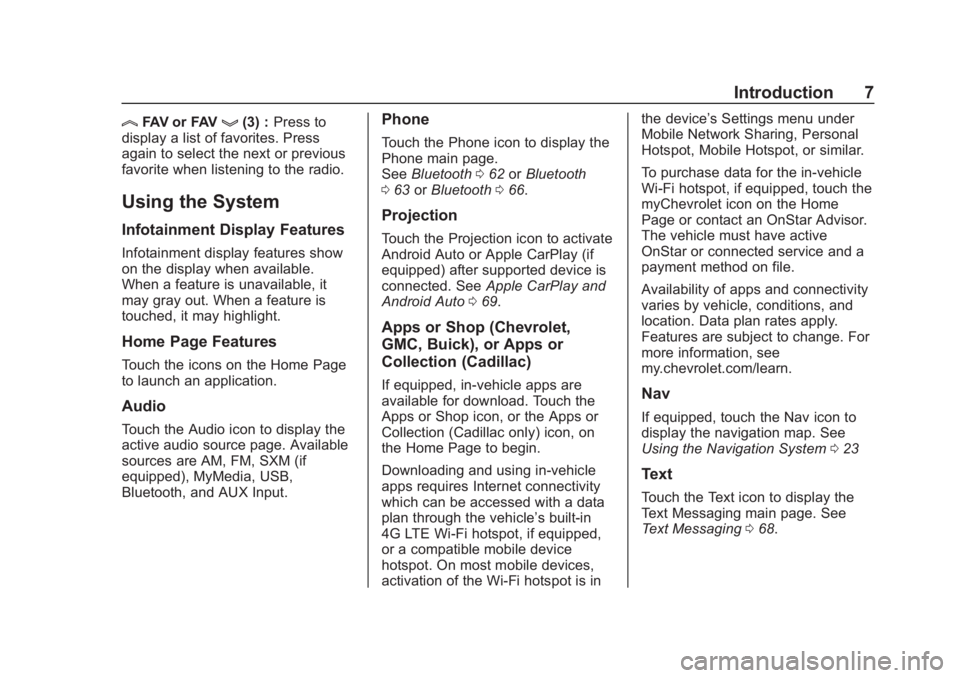
Chevrolet Corvette MyLink Infotainment System(GMNA-Localizing-U.S./
Canada-12145685) - 2019 - crc - 4/16/18
Introduction 7
lFAV or FAVg(3) :Press to
display a list of favorites. Press
again to select the next or previous
favorite when listening to the radio.
Using the System
Infotainment Display Features
Infotainment display features show
on the display when available.
When a feature is unavailable, it
may gray out. When a feature is
touched, it may highlight.
Home Page Features
Touch the icons on the Home Page
to launch an application.
Audio
Touch the Audio icon to display the
active audio source page. Available
sources are AM, FM, SXM (if
equipped), MyMedia, USB,
Bluetooth, and AUX Input.
Phone
Touch the Phone icon to display the
Phone main page.
See Bluetooth 062 orBluetooth
0 63 orBluetooth 066.
Projection
Touch the Projection icon to activate
Android Auto or Apple CarPlay (if
equipped) after supported device is
connected. See Apple CarPlay and
Android Auto 069.
Apps or Shop (Chevrolet,
GMC, Buick), or Apps or
Collection (Cadillac)
If equipped, in-vehicle apps are
available for download. Touch the
Apps or Shop icon, or the Apps or
Collection (Cadillac only) icon, on
the Home Page to begin.
Downloading and using in-vehicle
apps requires Internet connectivity
which can be accessed with a data
plan through the vehicle’s built-in
4G LTE Wi-Fi hotspot, if equipped,
or a compatible mobile device
hotspot. On most mobile devices,
activation of the Wi-Fi hotspot is in the device’
s Settings menu under
Mobile Network Sharing, Personal
Hotspot, Mobile Hotspot, or similar.
To purchase data for the in-vehicle
Wi-Fi hotspot, if equipped, touch the
myChevrolet icon on the Home
Page or contact an OnStar Advisor.
The vehicle must have active
OnStar or connected service and a
payment method on file.
Availability of apps and connectivity
varies by vehicle, conditions, and
location. Data plan rates apply.
Features are subject to change. For
more information, see
my.chevrolet.com/learn.Nav
If equipped, touch the Nav icon to
display the navigation map. See
Using the Navigation System 023
Text
Touch the Text icon to display the
Text Messaging main page. See
Text Messaging 068.
Page 11 of 90
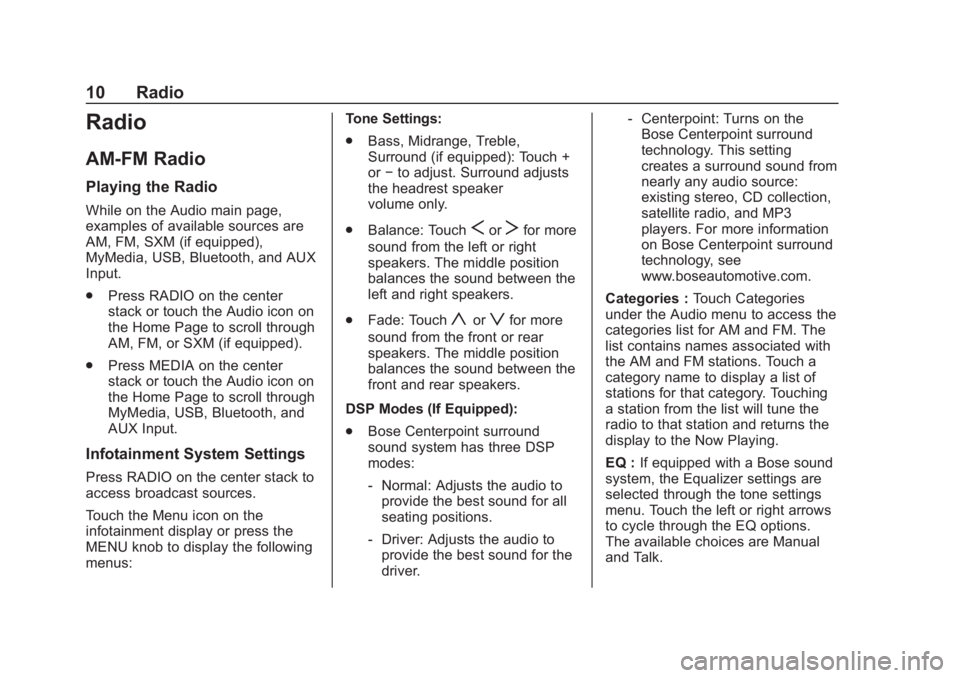
Chevrolet Corvette MyLink Infotainment System(GMNA-Localizing-U.S./
Canada-12145685) - 2019 - crc - 4/16/18
10 Radio
Radio
AM-FM Radio
Playing the Radio
While on the Audio main page,
examples of available sources are
AM, FM, SXM (if equipped),
MyMedia, USB, Bluetooth, and AUX
Input.
.Press RADIO on the center
stack or touch the Audio icon on
the Home Page to scroll through
AM, FM, or SXM (if equipped).
. Press MEDIA on the center
stack or touch the Audio icon on
the Home Page to scroll through
MyMedia, USB, Bluetooth, and
AUX Input.
Infotainment System Settings
Press RADIO on the center stack to
access broadcast sources.
Touch the Menu icon on the
infotainment display or press the
MENU knob to display the following
menus: Tone Settings:
.
Bass, Midrange, Treble,
Surround (if equipped): Touch +
or−to adjust. Surround adjusts
the headrest speaker
volume only.
. Balance: Touch
SorTfor more
sound from the left or right
speakers. The middle position
balances the sound between the
left and right speakers.
. Fade: Touch
yorzfor more
sound from the front or rear
speakers. The middle position
balances the sound between the
front and rear speakers.
DSP Modes (If Equipped):
. Bose Centerpoint surround
sound system has three DSP
modes:
‐Normal: Adjusts the audio to
provide the best sound for all
seating positions.
‐ Driver: Adjusts the audio to
provide the best sound for the
driver. ‐
Centerpoint: Turns on the
Bose Centerpoint surround
technology. This setting
creates a surround sound from
nearly any audio source:
existing stereo, CD collection,
satellite radio, and MP3
players. For more information
on Bose Centerpoint surround
technology, see
www.boseautomotive.com.
Categories : Touch Categories
under the Audio menu to access the
categories list for AM and FM. The
list contains names associated with
the AM and FM stations. Touch a
category name to display a list of
stations for that category. Touching
a station from the list will tune the
radio to that station and returns the
display to the Now Playing.
EQ : If equipped with a Bose sound
system, the Equalizer settings are
selected through the tone settings
menu. Touch the left or right arrows
to cycle through the EQ options.
The available choices are Manual
and Talk.
Page 21 of 90
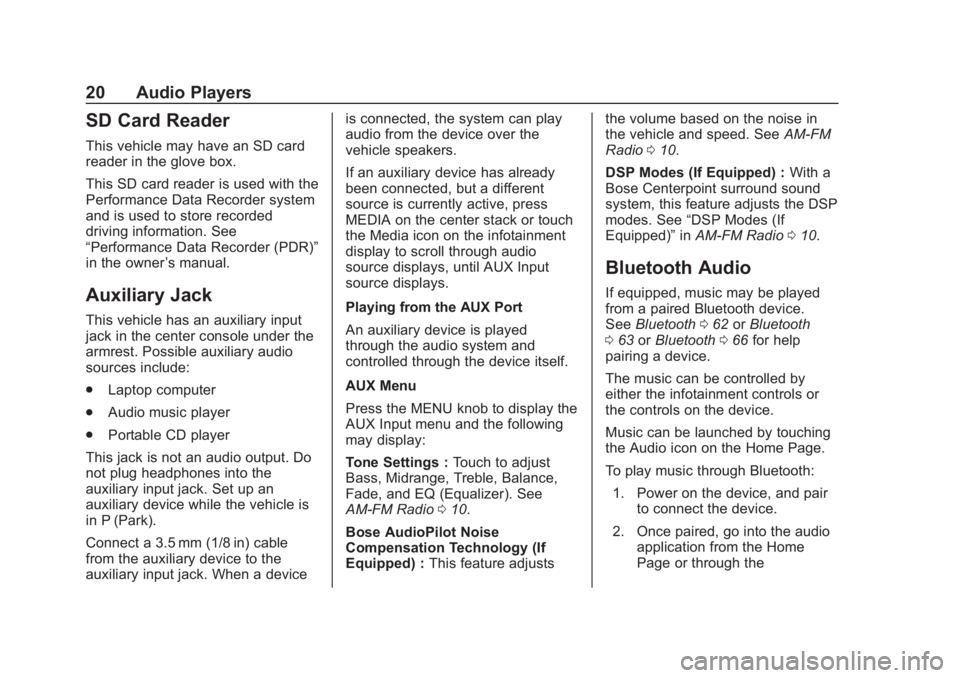
Chevrolet Corvette MyLink Infotainment System(GMNA-Localizing-U.S./
Canada-12145685) - 2019 - crc - 4/16/18
20 Audio Players
SD Card Reader
This vehicle may have an SD card
reader in the glove box.
This SD card reader is used with the
Performance Data Recorder system
and is used to store recorded
driving information. See
“Performance Data Recorder (PDR)”
in the owner’s manual.
Auxiliary Jack
This vehicle has an auxiliary input
jack in the center console under the
armrest. Possible auxiliary audio
sources include:
.
Laptop computer
. Audio music player
. Portable CD player
This jack is not an audio output. Do
not plug headphones into the
auxiliary input jack. Set up an
auxiliary device while the vehicle is
in P (Park).
Connect a 3.5 mm (1/8 in) cable
from the auxiliary device to the
auxiliary input jack. When a device is connected, the system can play
audio from the device over the
vehicle speakers.
If an auxiliary device has already
been connected, but a different
source is currently active, press
MEDIA on the center stack or touch
the Media icon on the infotainment
display to scroll through audio
source displays, until AUX Input
source displays.
Playing from the AUX Port
An auxiliary device is played
through the audio system and
controlled through the device itself.
AUX Menu
Press the MENU knob to display the
AUX Input menu and the following
may display:
Tone Settings :
Touch to adjust
Bass, Midrange, Treble, Balance,
Fade, and EQ (Equalizer). See
AM-FM Radio 010.
Bose AudioPilot Noise
Compensation Technology (If
Equipped) : This feature adjusts the volume based on the noise in
the vehicle and speed. See
AM-FM
Radio 010.
DSP Modes (If Equipped) : With a
Bose Centerpoint surround sound
system, this feature adjusts the DSP
modes. See “DSP Modes (If
Equipped)” inAM-FM Radio 010.
Bluetooth Audio
If equipped, music may be played
from a paired Bluetooth device.
See Bluetooth 062 orBluetooth
0 63 orBluetooth 066 for help
pairing a device.
The music can be controlled by
either the infotainment controls or
the controls on the device.
Music can be launched by touching
the Audio icon on the Home Page.
To play music through Bluetooth:
1. Power on the device, and pair to connect the device.
2. Once paired, go into the audio application from the Home
Page or through the
Page 86 of 90
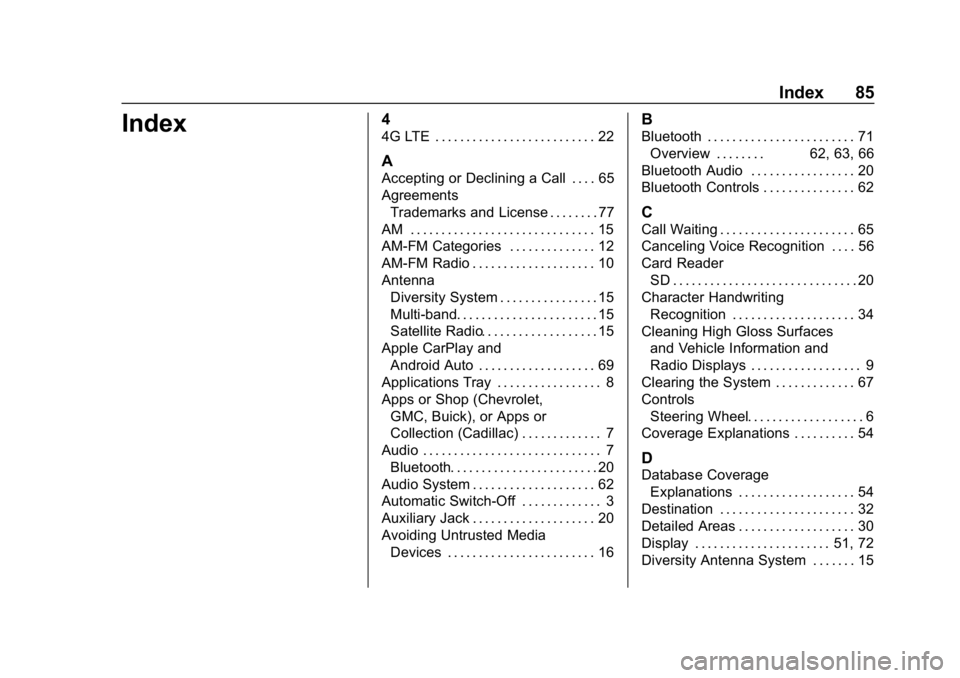
Chevrolet Corvette MyLink Infotainment System(GMNA-Localizing-U.S./Ca-
nada-12145685) - 2019 - crc - 4/16/18
Index 85
Index4
4G LTE . . . . . . . . . . . . . . . . . . . . . . . . . . 22
A
Accepting or Declining a Call . . . . 65
AgreementsTrademarks and License . . . . . . . . 77
AM . . . . . . . . . . . . . . . . . . . . . . . . . . . . . . 15
AM-FM Categories . . . . . . . . . . . . . . 12
AM-FM Radio . . . . . . . . . . . . . . . . . . . . 10
Antenna Diversity System . . . . . . . . . . . . . . . . 15
Multi-band. . . . . . . . . . . . . . . . . . . . . . . 15
Satellite Radio. . . . . . . . . . . . . . . . . . . 15
Apple CarPlay and
Android Auto . . . . . . . . . . . . . . . . . . . 69
Applications Tray . . . . . . . . . . . . . . . . . 8
Apps or Shop (Chevrolet, GMC, Buick), or Apps or
Collection (Cadillac) . . . . . . . . . . . . . 7
Audio . . . . . . . . . . . . . . . . . . . . . . . . . . . . . 7 Bluetooth. . . . . . . . . . . . . . . . . . . . . . . . 20
Audio System . . . . . . . . . . . . . . . . . . . . 62
Automatic Switch-Off . . . . . . . . . . . . . 3
Auxiliary Jack . . . . . . . . . . . . . . . . . . . . 20
Avoiding Untrusted Media Devices . . . . . . . . . . . . . . . . . . . . . . . . 16
B
Bluetooth . . . . . . . . . . . . . . . . . . . . . . . . 71Overview . . . . . . . . 62, 63, 66
Bluetooth Audio . . . . . . . . . . . . . . . . . 20
Bluetooth Controls . . . . . . . . . . . . . . . 62
C
Call Waiting . . . . . . . . . . . . . . . . . . . . . . 65
Canceling Voice Recognition . . . . 56
Card Reader SD . . . . . . . . . . . . . . . . . . . . . . . . . . . . . . 20
Character Handwriting Recognition . . . . . . . . . . . . . . . . . . . . 34
Cleaning High Gloss Surfaces and Vehicle Information and
Radio Displays . . . . . . . . . . . . . . . . . . 9
Clearing the System . . . . . . . . . . . . . 67
Controls Steering Wheel. . . . . . . . . . . . . . . . . . . 6
Coverage Explanations . . . . . . . . . . 54
D
Database Coverage
Explanations . . . . . . . . . . . . . . . . . . . 54
Destination . . . . . . . . . . . . . . . . . . . . . . 32
Detailed Areas . . . . . . . . . . . . . . . . . . . 30
Display . . . . . . . . . . . . . . . . . . . . . . 51, 72
Diversity Antenna System . . . . . . . 15
Page 87 of 90
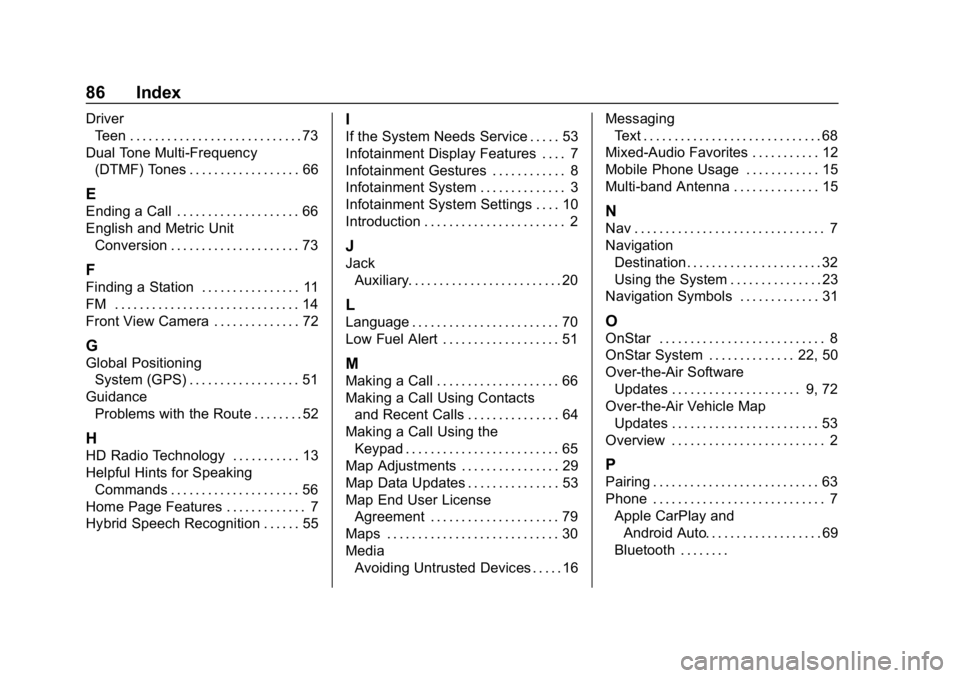
Chevrolet Corvette MyLink Infotainment System(GMNA-Localizing-U.S./Ca-
nada-12145685) - 2019 - crc - 4/16/18
86 Index
DriverTeen . . . . . . . . . . . . . . . . . . . . . . . . . . . . 73
Dual Tone Multi-Frequency (DTMF) Tones . . . . . . . . . . . . . . . . . . 66
E
Ending a Call . . . . . . . . . . . . . . . . . . . . 66
English and Metric UnitConversion . . . . . . . . . . . . . . . . . . . . . 73
F
Finding a Station . . . . . . . . . . . . . . . . 11
FM . . . . . . . . . . . . . . . . . . . . . . . . . . . . . . 14
Front View Camera . . . . . . . . . . . . . . 72
G
Global PositioningSystem (GPS) . . . . . . . . . . . . . . . . . . 51
Guidance Problems with the Route . . . . . . . . 52
H
HD Radio Technology . . . . . . . . . . . 13
Helpful Hints for SpeakingCommands . . . . . . . . . . . . . . . . . . . . . 56
Home Page Features . . . . . . . . . . . . . 7
Hybrid Speech Recognition . . . . . . 55
I
If the System Needs Service . . . . . 53
Infotainment Display Features . . . . 7
Infotainment Gestures . . . . . . . . . . . . 8
Infotainment System . . . . . . . . . . . . . . 3
Infotainment System Settings . . . . 10
Introduction . . . . . . . . . . . . . . . . . . . . . . . 2
J
Jack Auxiliary. . . . . . . . . . . . . . . . . . . . . . . . . 20
L
Language . . . . . . . . . . . . . . . . . . . . . . . . 70
Low Fuel Alert . . . . . . . . . . . . . . . . . . . 51
M
Making a Call . . . . . . . . . . . . . . . . . . . . 66
Making a Call Using Contacts
and Recent Calls . . . . . . . . . . . . . . . 64
Making a Call Using the
Keypad . . . . . . . . . . . . . . . . . . . . . . . . . 65
Map Adjustments . . . . . . . . . . . . . . . . 29
Map Data Updates . . . . . . . . . . . . . . . 53
Map End User License Agreement . . . . . . . . . . . . . . . . . . . . . 79
Maps . . . . . . . . . . . . . . . . . . . . . . . . . . . . 30
Media Avoiding Untrusted Devices . . . . . 16 Messaging
Text . . . . . . . . . . . . . . . . . . . . . . . . . . . . . 68
Mixed-Audio Favorites . . . . . . . . . . . 12
Mobile Phone Usage . . . . . . . . . . . . 15
Multi-band Antenna . . . . . . . . . . . . . . 15
N
Nav . . . . . . . . . . . . . . . . . . . . . . . . . . . . . . . 7
Navigation Destination. . . . . . . . . . . . . . . . . . . . . . 32
Using the System . . . . . . . . . . . . . . . 23
Navigation Symbols . . . . . . . . . . . . . 31
O
OnStar . . . . . . . . . . . . . . . . . . . . . . . . . . . 8
OnStar System . . . . . . . . . . . . . . 22, 50
Over-the-Air Software
Updates . . . . . . . . . . . . . . . . . . . . . 9, 72
Over-the-Air Vehicle Map Updates . . . . . . . . . . . . . . . . . . . . . . . . 53
Overview . . . . . . . . . . . . . . . . . . . . . . . . . 2
P
Pairing . . . . . . . . . . . . . . . . . . . . . . . . . . . 63
Phone . . . . . . . . . . . . . . . . . . . . . . . . . . . . 7 Apple CarPlay andAndroid Auto. . . . . . . . . . . . . . . . . . . 69
Bluetooth . . . . . . . .