sat nav CHEVROLET CORVETTE 2019 Infotainment Manual
[x] Cancel search | Manufacturer: CHEVROLET, Model Year: 2019, Model line: CORVETTE, Model: CHEVROLET CORVETTE 2019Pages: 90, PDF Size: 0.98 MB
Page 12 of 90
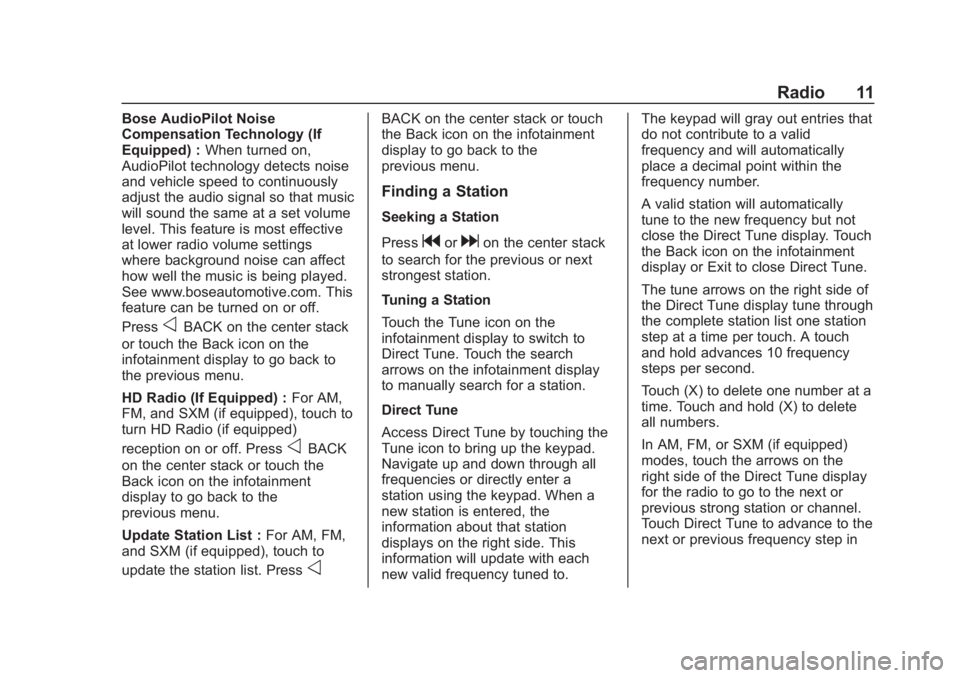
Chevrolet Corvette MyLink Infotainment System(GMNA-Localizing-U.S./
Canada-12145685) - 2019 - crc - 4/16/18
Radio 11
Bose AudioPilot Noise
Compensation Technology (If
Equipped) :When turned on,
AudioPilot technology detects noise
and vehicle speed to continuously
adjust the audio signal so that music
will sound the same at a set volume
level. This feature is most effective
at lower radio volume settings
where background noise can affect
how well the music is being played.
See www.boseautomotive.com. This
feature can be turned on or off.
Press
oBACK on the center stack
or touch the Back icon on the
infotainment display to go back to
the previous menu.
HD Radio (If Equipped) : For AM,
FM, and SXM (if equipped), touch to
turn HD Radio (if equipped)
reception on or off. Press
oBACK
on the center stack or touch the
Back icon on the infotainment
display to go back to the
previous menu.
Update Station List : For AM, FM,
and SXM (if equipped), touch to
update the station list. Press
o
BACK on the center stack or touch
the Back icon on the infotainment
display to go back to the
previous menu.
Finding a Station
Seeking a Station
Press
gordon the center stack
to search for the previous or next
strongest station.
Tuning a Station
Touch the Tune icon on the
infotainment display to switch to
Direct Tune. Touch the search
arrows on the infotainment display
to manually search for a station.
Direct Tune
Access Direct Tune by touching the
Tune icon to bring up the keypad.
Navigate up and down through all
frequencies or directly enter a
station using the keypad. When a
new station is entered, the
information about that station
displays on the right side. This
information will update with each
new valid frequency tuned to. The keypad will gray out entries that
do not contribute to a valid
frequency and will automatically
place a decimal point within the
frequency number.
A valid station will automatically
tune to the new frequency but not
close the Direct Tune display. Touch
the Back icon on the infotainment
display or Exit to close Direct Tune.
The tune arrows on the right side of
the Direct Tune display tune through
the complete station list one station
step at a time per touch. A touch
and hold advances 10 frequency
steps per second.
Touch (X) to delete one number at a
time. Touch and hold (X) to delete
all numbers.
In AM, FM, or SXM (if equipped)
modes, touch the arrows on the
right side of the Direct Tune display
for the radio to go to the next or
previous strong station or channel.
Touch Direct Tune to advance to the
next or previous frequency step in
Page 25 of 90
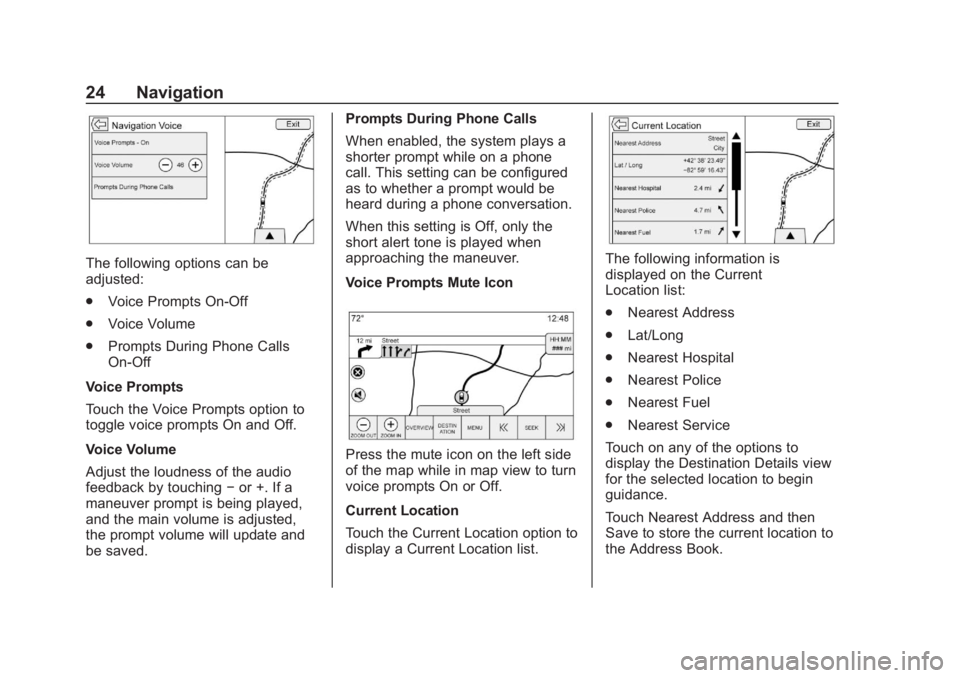
Chevrolet Corvette MyLink Infotainment System(GMNA-Localizing-U.S./
Canada-12145685) - 2019 - crc - 4/16/18
24 Navigation
The following options can be
adjusted:
.Voice Prompts On-Off
. Voice Volume
. Prompts During Phone Calls
On-Off
Voice Prompts
Touch the Voice Prompts option to
toggle voice prompts On and Off.
Voice Volume
Adjust the loudness of the audio
feedback by touching −or +. If a
maneuver prompt is being played,
and the main volume is adjusted,
the prompt volume will update and
be saved. Prompts During Phone Calls
When enabled, the system plays a
shorter prompt while on a phone
call. This setting can be configured
as to whether a prompt would be
heard during a phone conversation.
When this setting is Off, only the
short alert tone is played when
approaching the maneuver.
Voice Prompts Mute Icon
Press the mute icon on the left side
of the map while in map view to turn
voice prompts On or Off.
Current Location
Touch the Current Location option to
display a Current Location list.
The following information is
displayed on the Current
Location list:
.
Nearest Address
. Lat/Long
. Nearest Hospital
. Nearest Police
. Nearest Fuel
. Nearest Service
Touch on any of the options to
display the Destination Details view
for the selected location to begin
guidance.
Touch Nearest Address and then
Save to store the current location to
the Address Book.
Page 33 of 90
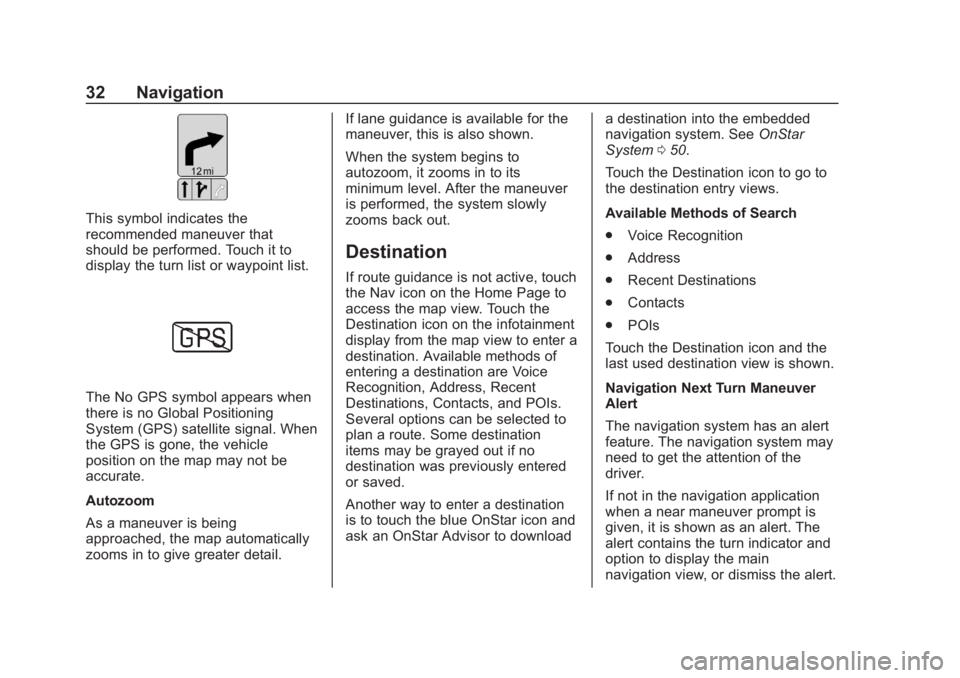
Chevrolet Corvette MyLink Infotainment System(GMNA-Localizing-U.S./
Canada-12145685) - 2019 - crc - 4/16/18
32 Navigation
This symbol indicates the
recommended maneuver that
should be performed. Touch it to
display the turn list or waypoint list.
The No GPS symbol appears when
there is no Global Positioning
System (GPS) satellite signal. When
the GPS is gone, the vehicle
position on the map may not be
accurate.
Autozoom
As a maneuver is being
approached, the map automatically
zooms in to give greater detail.If lane guidance is available for the
maneuver, this is also shown.
When the system begins to
autozoom, it zooms in to its
minimum level. After the maneuver
is performed, the system slowly
zooms back out.
Destination
If route guidance is not active, touch
the Nav icon on the Home Page to
access the map view. Touch the
Destination icon on the infotainment
display from the map view to enter a
destination. Available methods of
entering a destination are Voice
Recognition, Address, Recent
Destinations, Contacts, and POIs.
Several options can be selected to
plan a route. Some destination
items may be grayed out if no
destination was previously entered
or saved.
Another way to enter a destination
is to touch the blue OnStar icon and
ask an OnStar Advisor to download
a destination into the embedded
navigation system. See
OnStar
System 050.
Touch the Destination icon to go to
the destination entry views.
Available Methods of Search
. Voice Recognition
. Address
. Recent Destinations
. Contacts
. POIs
Touch the Destination icon and the
last used destination view is shown.
Navigation Next Turn Maneuver
Alert
The navigation system has an alert
feature. The navigation system may
need to get the attention of the
driver.
If not in the navigation application
when a near maneuver prompt is
given, it is shown as an alert. The
alert contains the turn indicator and
option to display the main
navigation view, or dismiss the alert.
Page 49 of 90
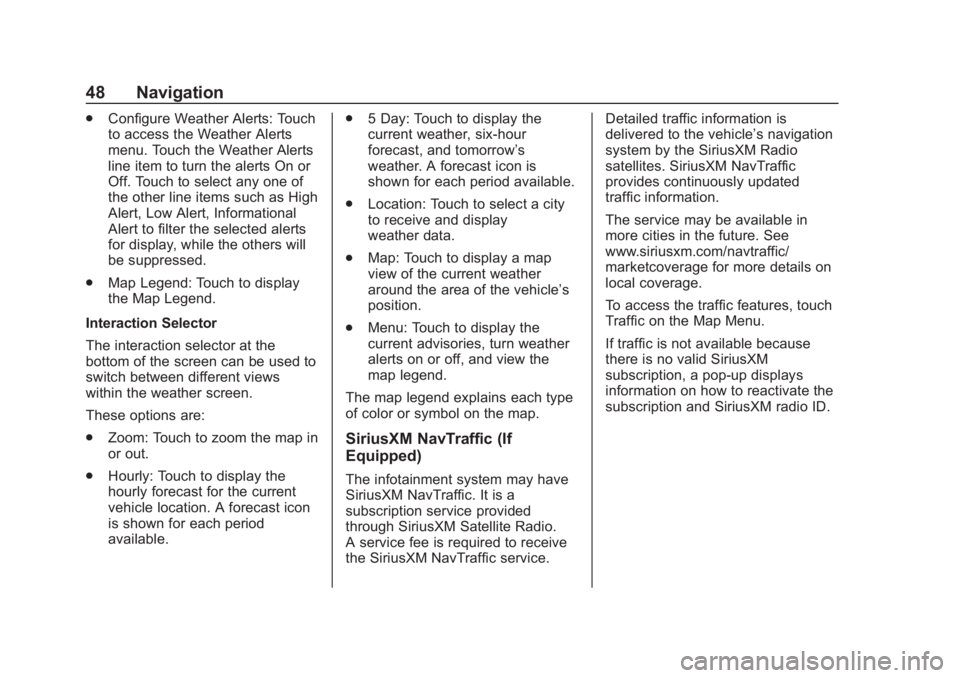
Chevrolet Corvette MyLink Infotainment System(GMNA-Localizing-U.S./
Canada-12145685) - 2019 - crc - 4/16/18
48 Navigation
.Configure Weather Alerts: Touch
to access the Weather Alerts
menu. Touch the Weather Alerts
line item to turn the alerts On or
Off. Touch to select any one of
the other line items such as High
Alert, Low Alert, Informational
Alert to filter the selected alerts
for display, while the others will
be suppressed.
. Map Legend: Touch to display
the Map Legend.
Interaction Selector
The interaction selector at the
bottom of the screen can be used to
switch between different views
within the weather screen.
These options are:
. Zoom: Touch to zoom the map in
or out.
. Hourly: Touch to display the
hourly forecast for the current
vehicle location. A forecast icon
is shown for each period
available. .
5 Day: Touch to display the
current weather, six-hour
forecast, and tomorrow’s
weather. A forecast icon is
shown for each period available.
. Location: Touch to select a city
to receive and display
weather data.
. Map: Touch to display a map
view of the current weather
around the area of the vehicle’s
position.
. Menu: Touch to display the
current advisories, turn weather
alerts on or off, and view the
map legend.
The map legend explains each type
of color or symbol on the map.
SiriusXM NavTraffic (If
Equipped)
The infotainment system may have
SiriusXM NavTraffic. It is a
subscription service provided
through SiriusXM Satellite Radio.
A service fee is required to receive
the SiriusXM NavTraffic service. Detailed traffic information is
delivered to the vehicle’s navigation
system by the SiriusXM Radio
satellites. SiriusXM NavTraffic
provides continuously updated
traffic information.
The service may be available in
more cities in the future. See
www.siriusxm.com/navtraffic/
marketcoverage for more details on
local coverage.
To access the traffic features, touch
Traffic on the Map Menu.
If traffic is not available because
there is no valid SiriusXM
subscription, a pop-up displays
information on how to reactivate the
subscription and SiriusXM radio ID.
Page 52 of 90

Chevrolet Corvette MyLink Infotainment System(GMNA-Localizing-U.S./
Canada-12145685) - 2019 - crc - 4/16/18
Navigation 51
2. Touch the scroll bar until thedesired option displays. Touch
the desired settings to change.
Voice
Voice recognition allows for
hands-free operation within the
navigation, audio, phone, and
weather applications. See Voice
Recognition 055.
Touch Voice to display the
Voice menu.
Prompt Length : Touch to change
the prompt length to Short or Long.
Audio Feedback Speed : Touch to
change the audio feedback speed to
Slow, Medium, or Fast.
Display
Mode : Touch Mode to change the
display background. This setting
controls map colors.
. The Auto setting adjusts the
display background
automatically depending on the
exterior lighting conditions.
. The Day setting brightens the
map background. .
The Night setting darkens the
map background.
Calibrate Touchscreen : Touch to
display the infotainment display
Calibration Screen.
Turn Display Off : Touch to turn the
Display option off.
Low Fuel Alert
If the vehicle reaches a low fuel
level, the system displays an alert
about the low fuel condition. Touch
the More Info icon to view nearby
gas stations, and start guidance if
desired.
If the remaining driving distance is
available from the system, this is
included in the alert.
Global Positioning
System (GPS)
The position of the vehicle is
determined by using satellite
signals, various vehicle signals, and
map data.
At times, other interference such as
the satellite condition, road
configuration, condition of the
vehicle, and/or other circumstances
can affect the navigation system's
ability to determine the accurate
position of the vehicle.
The GPS shows the current position
of the vehicle using signals sent by
GPS satellites. When the vehicle is
not receiving signals from the
satellites, a symbol appears on the
map screen. See Navigation
Symbols 031.
This system might not be available
or interference can occur if any of
the following are true:
. Signals are obstructed by tall
buildings, trees, large trucks,
or a tunnel.
Page 53 of 90
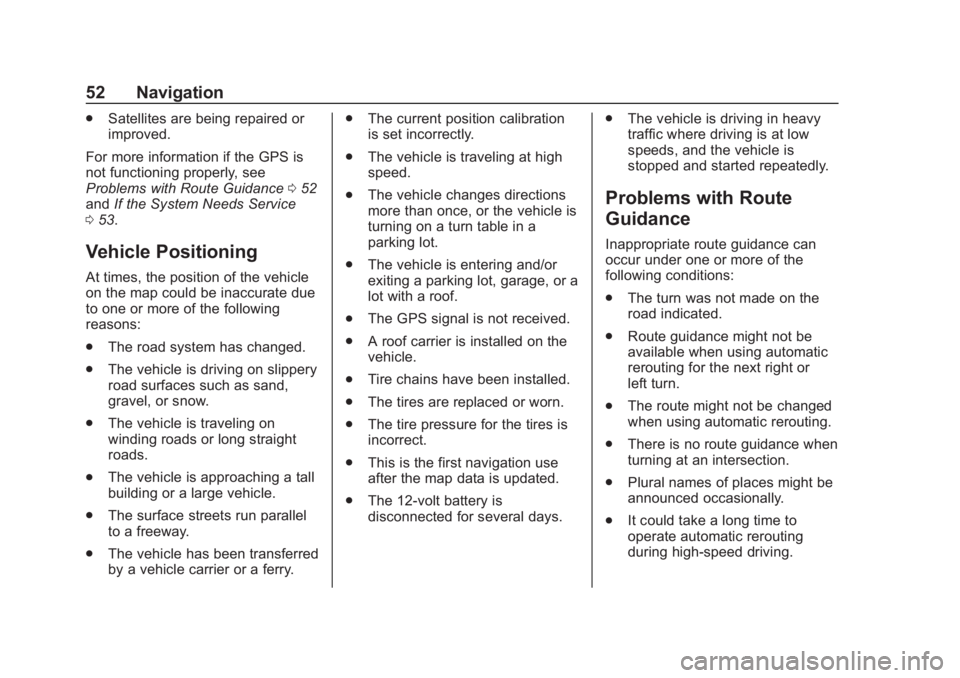
Chevrolet Corvette MyLink Infotainment System(GMNA-Localizing-U.S./
Canada-12145685) - 2019 - crc - 4/16/18
52 Navigation
.Satellites are being repaired or
improved.
For more information if the GPS is
not functioning properly, see
Problems with Route Guidance 052
and If the System Needs Service
0 53.
Vehicle Positioning
At times, the position of the vehicle
on the map could be inaccurate due
to one or more of the following
reasons:
.
The road system has changed.
. The vehicle is driving on slippery
road surfaces such as sand,
gravel, or snow.
. The vehicle is traveling on
winding roads or long straight
roads.
. The vehicle is approaching a tall
building or a large vehicle.
. The surface streets run parallel
to a freeway.
. The vehicle has been transferred
by a vehicle carrier or a ferry. .
The current position calibration
is set incorrectly.
. The vehicle is traveling at high
speed.
. The vehicle changes directions
more than once, or the vehicle is
turning on a turn table in a
parking lot.
. The vehicle is entering and/or
exiting a parking lot, garage, or a
lot with a roof.
. The GPS signal is not received.
. A roof carrier is installed on the
vehicle.
. Tire chains have been installed.
. The tires are replaced or worn.
. The tire pressure for the tires is
incorrect.
. This is the first navigation use
after the map data is updated.
. The 12-volt battery is
disconnected for several days. .
The vehicle is driving in heavy
traffic where driving is at low
speeds, and the vehicle is
stopped and started repeatedly.
Problems with Route
Guidance
Inappropriate route guidance can
occur under one or more of the
following conditions:
.The turn was not made on the
road indicated.
. Route guidance might not be
available when using automatic
rerouting for the next right or
left turn.
. The route might not be changed
when using automatic rerouting.
. There is no route guidance when
turning at an intersection.
. Plural names of places might be
announced occasionally.
. It could take a long time to
operate automatic rerouting
during high-speed driving.
Page 88 of 90
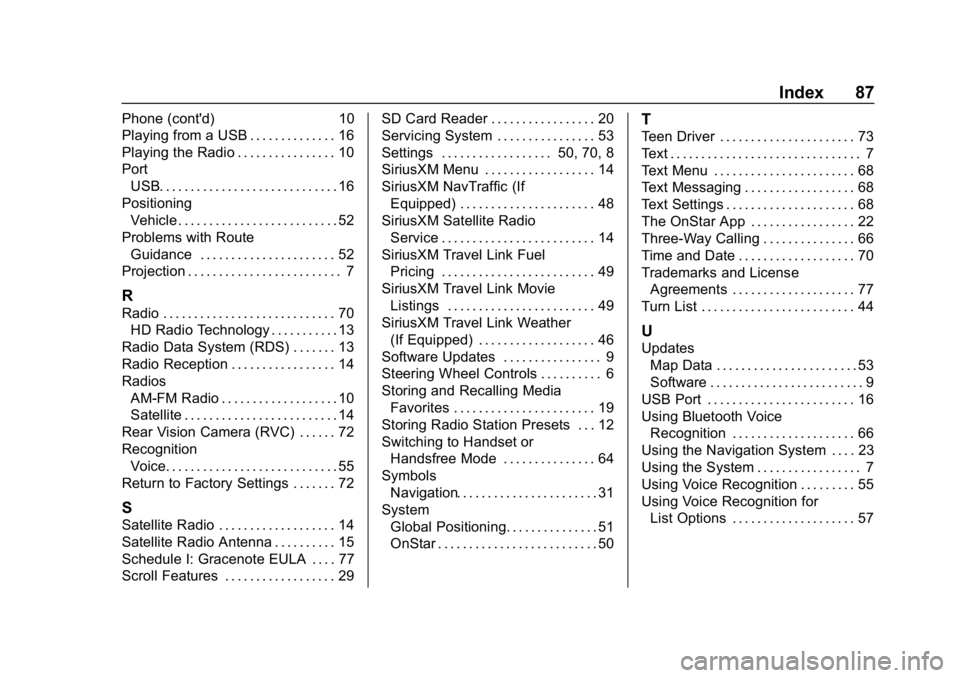
Chevrolet Corvette MyLink Infotainment System(GMNA-Localizing-U.S./Ca-
nada-12145685) - 2019 - crc - 4/16/18
Index 87
Phone (cont'd)10
Playing from a USB . . . . . . . . . . . . . . 16
Playing the Radio . . . . . . . . . . . . . . . . 10
Port
USB. . . . . . . . . . . . . . . . . . . . . . . . . . . . . 16
Positioning Vehicle . . . . . . . . . . . . . . . . . . . . . . . . . . 52
Problems with Route Guidance . . . . . . . . . . . . . . . . . . . . . . 52
Projection . . . . . . . . . . . . . . . . . . . . . . . . . 7
R
Radio . . . . . . . . . . . . . . . . . . . . . . . . . . . . 70 HD Radio Technology . . . . . . . . . . . 13
Radio Data System (RDS) . . . . . . . 13
Radio Reception . . . . . . . . . . . . . . . . . 14
Radios AM-FM Radio . . . . . . . . . . . . . . . . . . . 10
Satellite . . . . . . . . . . . . . . . . . . . . . . . . . 14
Rear Vision Camera (RVC) . . . . . . 72
Recognition Voice. . . . . . . . . . . . . . . . . . . . . . . . . . . . 55
Return to Factory Settings . . . . . . . 72
S
Satellite Radio . . . . . . . . . . . . . . . . . . . 14
Satellite Radio Antenna . . . . . . . . . . 15
Schedule I: Gracenote EULA . . . . 77
Scroll Features . . . . . . . . . . . . . . . . . . 29 SD Card Reader . . . . . . . . . . . . . . . . . 20
Servicing System . . . . . . . . . . . . . . . . 53
Settings . . . . . . . . . . . . . . . . . . 50, 70, 8
SiriusXM Menu . . . . . . . . . . . . . . . . . . 14
SiriusXM NavTraffic (If
Equipped) . . . . . . . . . . . . . . . . . . . . . . 48
SiriusXM Satellite Radio
Service . . . . . . . . . . . . . . . . . . . . . . . . . 14
SiriusXM Travel Link Fuel Pricing . . . . . . . . . . . . . . . . . . . . . . . . . 49
SiriusXM Travel Link Movie
Listings . . . . . . . . . . . . . . . . . . . . . . . . 49
SiriusXM Travel Link Weather (If Equipped) . . . . . . . . . . . . . . . . . . . 46
Software Updates . . . . . . . . . . . . . . . . 9
Steering Wheel Controls . . . . . . . . . . 6
Storing and Recalling Media Favorites . . . . . . . . . . . . . . . . . . . . . . . 19
Storing Radio Station Presets . . . 12
Switching to Handset or Handsfree Mode . . . . . . . . . . . . . . . 64
Symbols Navigation. . . . . . . . . . . . . . . . . . . . . . . 31
System Global Positioning. . . . . . . . . . . . . . . 51
OnStar . . . . . . . . . . . . . . . . . . . . . . . . . . 50
T
Teen Driver . . . . . . . . . . . . . . . . . . . . . . 73
Text . . . . . . . . . . . . . . . . . . . . . . . . . . . . . . . 7
Text Menu . . . . . . . . . . . . . . . . . . . . . . . 68
Text Messaging . . . . . . . . . . . . . . . . . . 68
Text Settings . . . . . . . . . . . . . . . . . . . . . 68
The OnStar App . . . . . . . . . . . . . . . . . 22
Three-Way Calling . . . . . . . . . . . . . . . 66
Time and Date . . . . . . . . . . . . . . . . . . . 70
Trademarks and License
Agreements . . . . . . . . . . . . . . . . . . . . 77
Turn List . . . . . . . . . . . . . . . . . . . . . . . . . 44
U
Updates Map Data . . . . . . . . . . . . . . . . . . . . . . . 53
Software . . . . . . . . . . . . . . . . . . . . . . . . . 9
USB Port . . . . . . . . . . . . . . . . . . . . . . . . 16
Using Bluetooth Voice Recognition . . . . . . . . . . . . . . . . . . . . 66
Using the Navigation System . . . . 23
Using the System . . . . . . . . . . . . . . . . . 7
Using Voice Recognition . . . . . . . . . 55
Using Voice Recognition for List Options . . . . . . . . . . . . . . . . . . . . 57