wheel CHEVROLET CORVETTE 2019 Infotainment Manual
[x] Cancel search | Manufacturer: CHEVROLET, Model Year: 2019, Model line: CORVETTE, Model: CHEVROLET CORVETTE 2019Pages: 90, PDF Size: 0.98 MB
Page 3 of 90
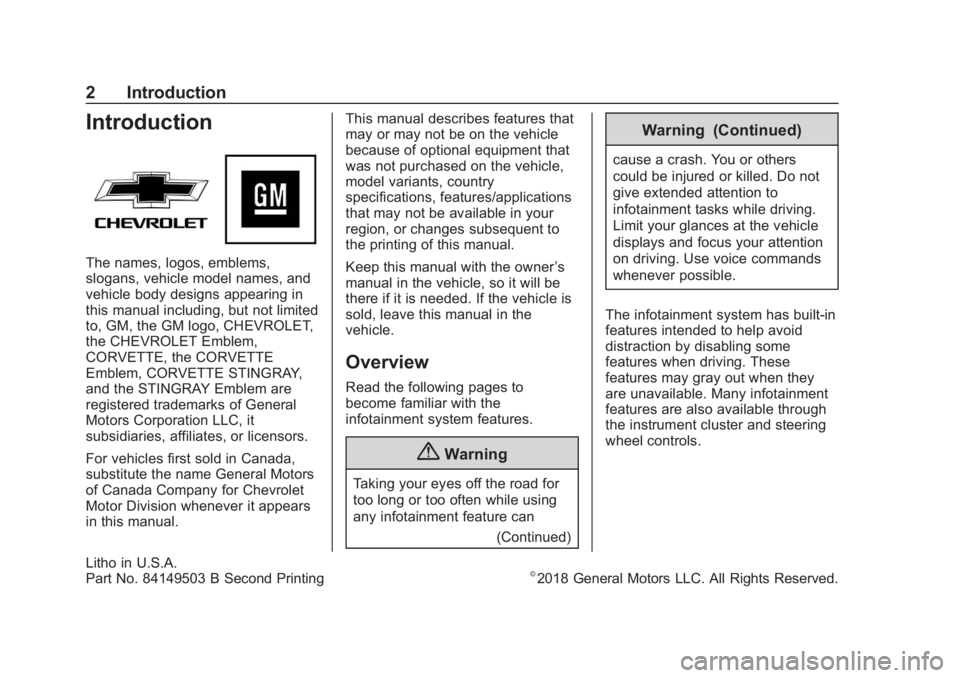
Chevrolet Corvette MyLink Infotainment System(GMNA-Localizing-U.S./
Canada-12145685) - 2019 - crc - 4/16/18
2 Introduction
Introduction
The names, logos, emblems,
slogans, vehicle model names, and
vehicle body designs appearing in
this manual including, but not limited
to, GM, the GM logo, CHEVROLET,
the CHEVROLET Emblem,
CORVETTE, the CORVETTE
Emblem, CORVETTE STINGRAY,
and the STINGRAY Emblem are
registered trademarks of General
Motors Corporation LLC, it
subsidiaries, affiliates, or licensors.
For vehicles first sold in Canada,
substitute the name General Motors
of Canada Company for Chevrolet
Motor Division whenever it appears
in this manual.This manual describes features that
may or may not be on the vehicle
because of optional equipment that
was not purchased on the vehicle,
model variants, country
specifications, features/applications
that may not be available in your
region, or changes subsequent to
the printing of this manual.
Keep this manual with the owner
’s
manual in the vehicle, so it will be
there if it is needed. If the vehicle is
sold, leave this manual in the
vehicle.
Overview
Read the following pages to
become familiar with the
infotainment system features.
{Warning
Taking your eyes off the road for
too long or too often while using
any infotainment feature can
(Continued)
Warning (Continued)
cause a crash. You or others
could be injured or killed. Do not
give extended attention to
infotainment tasks while driving.
Limit your glances at the vehicle
displays and focus your attention
on driving. Use voice commands
whenever possible.
The infotainment system has built-in
features intended to help avoid
distraction by disabling some
features when driving. These
features may gray out when they
are unavailable. Many infotainment
features are also available through
the instrument cluster and steering
wheel controls.
Litho in U.S.A.
Part No. 84149503 B Second Printing©2018 General Motors LLC. All Rights Reserved.
Page 4 of 90
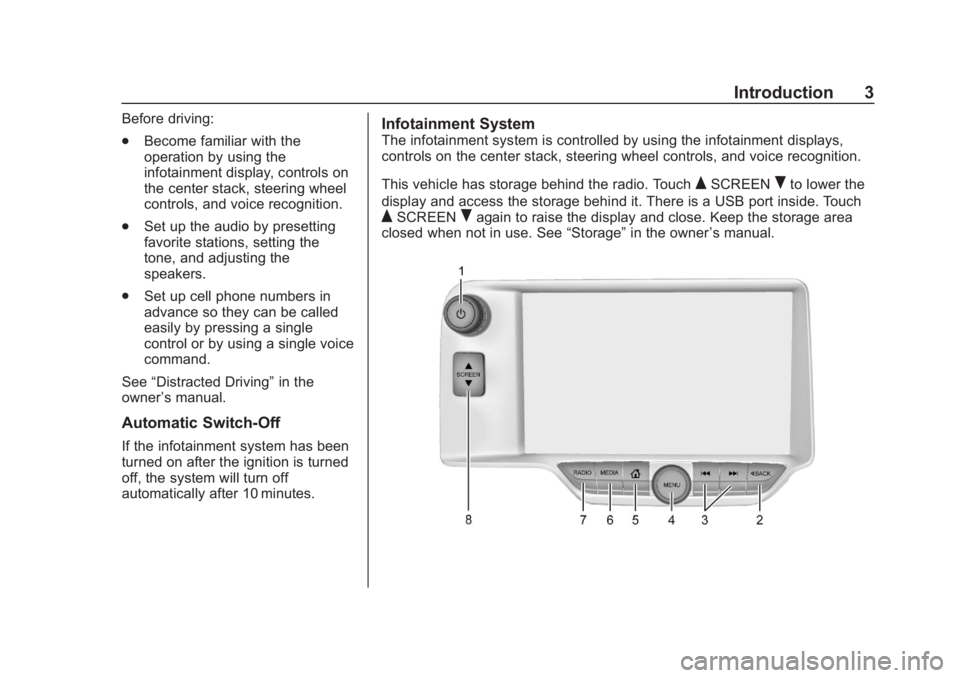
Chevrolet Corvette MyLink Infotainment System(GMNA-Localizing-U.S./
Canada-12145685) - 2019 - crc - 4/16/18
Introduction 3
Before driving:
.Become familiar with the
operation by using the
infotainment display, controls on
the center stack, steering wheel
controls, and voice recognition.
. Set up the audio by presetting
favorite stations, setting the
tone, and adjusting the
speakers.
. Set up cell phone numbers in
advance so they can be called
easily by pressing a single
control or by using a single voice
command.
See “Distracted Driving” in the
owner ’s manual.
Automatic Switch-Off
If the infotainment system has been
turned on after the ignition is turned
off, the system will turn off
automatically after 10 minutes.
Infotainment System
The infotainment system is controlled by using the infotainment displays,
controls on the center stack, steering wheel controls, and voice recognition.
This vehicle has storage behind the radio. Touch
QSCREENRto lower the
display and access the storage behind it. There is a USB port inside. Touch
QSCREENRagain to raise the display and close. Keep the storage area
closed when not in use. See “Storage”in the owner ’s manual.
Page 7 of 90
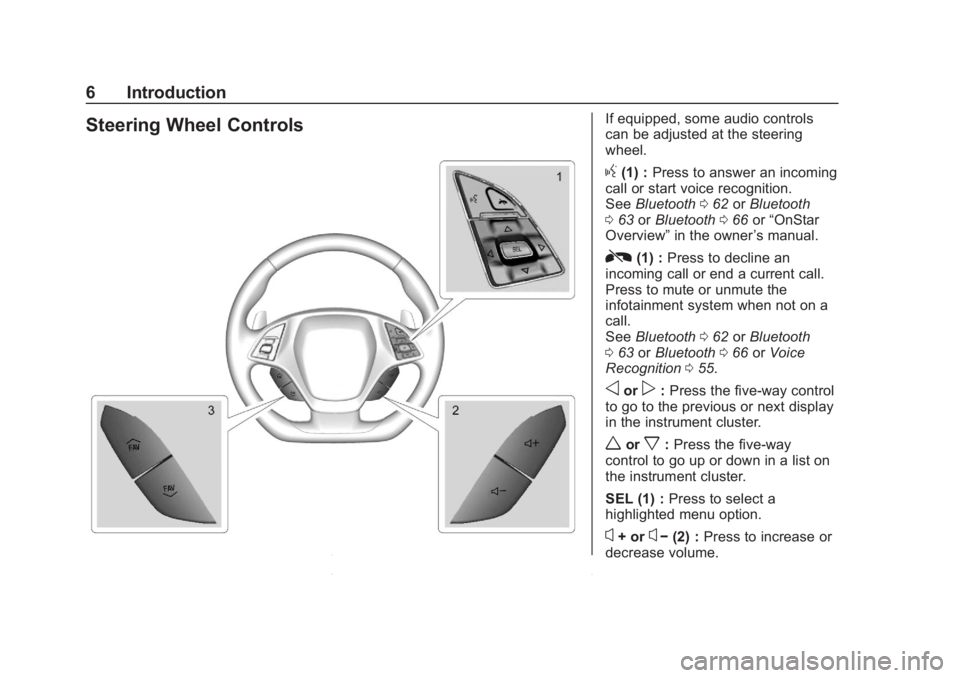
Chevrolet Corvette MyLink Infotainment System(GMNA-Localizing-U.S./
Canada-12145685) - 2019 - crc - 4/16/18
6 Introduction
Steering Wheel ControlsIf equipped, some audio controls
can be adjusted at the steering
wheel.
g(1) :Press to answer an incoming
call or start voice recognition.
See Bluetooth 062 orBluetooth
0 63 orBluetooth 066 or“OnStar
Overview” in the owner ’s manual.
R(1) :Press to decline an
incoming call or end a current call.
Press to mute or unmute the
infotainment system when not on a
call.
See Bluetooth 062 orBluetooth
0 63 orBluetooth 066 orVoice
Recognition 055.
oorp:Press the five-way control
to go to the previous or next display
in the instrument cluster.
worx: Press the five-way
control to go up or down in a list on
the instrument cluster.
SEL (1) : Press to select a
highlighted menu option.
x+ orx− (2) : Press to increase or
decrease volume.
Page 56 of 90
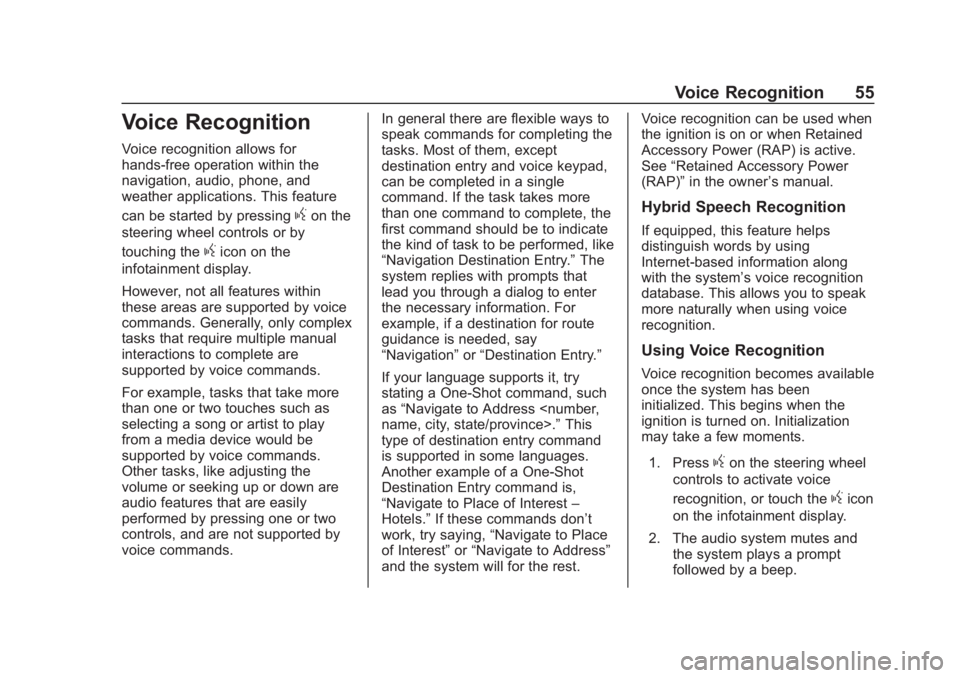
Chevrolet Corvette MyLink Infotainment System(GMNA-Localizing-U.S./
Canada-12145685) - 2019 - crc - 4/16/18
Voice Recognition 55
Voice Recognition
Voice recognition allows for
hands-free operation within the
navigation, audio, phone, and
weather applications. This feature
can be started by pressing
gon the
steering wheel controls or by
touching the
gicon on the
infotainment display.
However, not all features within
these areas are supported by voice
commands. Generally, only complex
tasks that require multiple manual
interactions to complete are
supported by voice commands.
For example, tasks that take more
than one or two touches such as
selecting a song or artist to play
from a media device would be
supported by voice commands.
Other tasks, like adjusting the
volume or seeking up or down are
audio features that are easily
performed by pressing one or two
controls, and are not supported by
voice commands. In general there are flexible ways to
speak commands for completing the
tasks. Most of them, except
destination entry and voice keypad,
can be completed in a single
command. If the task takes more
than one command to complete, the
first command should be to indicate
the kind of task to be performed, like
“Navigation Destination Entry.”
The
system replies with prompts that
lead you through a dialog to enter
the necessary information. For
example, if a destination for route
guidance is needed, say
“Navigation” or“Destination Entry.”
If your language supports it, try
stating a One-Shot command, such
as “Navigate to Address
type of destination entry command
is supported in some languages.
Another example of a One-Shot
Destination Entry command is,
“Navigate to Place of Interest –
Hotels.” If these commands don’t
work, try saying, “Navigate to Place
of Interest” or“Navigate to Address”
and the system will for the rest. Voice recognition can be used when
the ignition is on or when Retained
Accessory Power (RAP) is active.
See
“Retained Accessory Power
(RAP)” in the owner ’s manual.
Hybrid Speech Recognition
If equipped, this feature helps
distinguish words by using
Internet-based information along
with the system’ s voice recognition
database. This allows you to speak
more naturally when using voice
recognition.
Using Voice Recognition
Voice recognition becomes available
once the system has been
initialized. This begins when the
ignition is turned on. Initialization
may take a few moments.
1. Press
gon the steering wheel
controls to activate voice
recognition, or touch the
gicon
on the infotainment display.
2. The audio system mutes and the system plays a prompt
followed by a beep.
Page 57 of 90

Chevrolet Corvette MyLink Infotainment System(GMNA-Localizing-U.S./
Canada-12145685) - 2019 - crc - 4/16/18
56 Voice Recognition
3. Wait until after the beepcompletes, then clearly speak
one of the commands
described in this section.
Press
gto interrupt any voice
recognition system prompt. For
example, if the prompt seems
to be taking too long to finish,
press
gagain and the beep
should happen right away.
There are two voice prompt modes
supported:
. Long verbal prompts: The longer
prompts provide more
information regarding the
supported actions.
. Short prompts: The short
prompts provide simple
instructions about what can be
stated.
If a command is not spoken, the
voice recognition system says a
help prompt. Prompts and Screen Displays
While a voice recognition session is
active, there will be corresponding
options displayed. Manual
interaction in the voice recognition
session is permitted. Interaction
during a voice session may be
completed entirely using voice
commands, or some selections may
expedite a session. If a selection is
made using a manual control, the
dialog will progress in the same way
as if the selection was made
through a voice command. Once the
system is able to complete the task,
or the session is terminated, the
voice recognition dialog stops.
An example of this type of manual
intervention is touching an entry of a
displayed number list instead of
speaking the number associated
with the entry desired.
Canceling Voice Recognition
.
Touch the Home Page. Touching
this display will terminate a voice
recognition session which was
initiated by touching this option
on the infotainment display. .
Touch or say “Cancel”or“Exit”
to terminate the voice
recognition session and show
the display from which voice
recognition was initiated.
. Press
Ron the steering wheel
controls to terminate the voice
session and show the display
from which voice recognition
was initiated.
Helpful Hints for Speaking
Commands
Voice recognition can understand
commands that are either naturally
stated in sentence form, or direct
commands that state the application
and the task.
Most languages do not support
natural language commands in
sentence form. For those
languages, use direct commands
like the examples shown on the
display.
For best results:
. Listen for the prompt and wait
for the beep before saying a
command or reply.
Page 62 of 90

Chevrolet Corvette MyLink Infotainment System(GMNA-Localizing-U.S./
Canada-12145685) - 2019 - crc - 4/16/18
Voice Recognition 61
Nicknames or short names for the
businesses will not likely be found.
Lesser known businesses might
have to be located by category,
such as restaurants, hotels,
or banks.
“Destination Contact”:Begin a
dialog to enter a specific destination
contact name.
“Cancel Route” :End route
guidance.
Voice Recognition for the
Phone
“Call
call to an entered contact. The
command may include location if
the contact has location numbers
stored.
“Call
“At Work,” “On Mobile,” or“On
Other” :Initiate a call to an entered
contact and location at home, at
work, on mobile device, or on
another phone. “Call
:Initiate a
call to a standard phone number
seven digits or 10 digits in length,
and also three digit emergency
numbers.
If the call is being initiated outside of
North America, say “Call
reads back the number, repeat the
“Call” command to initiate the call.
If the number is not correct, “Delete”
will delete the number and allow it to
be entered again. If the number is
not complete, speak the remaining
digits.
“Pair Phone” :Begin the Bluetooth
pairing process. Follow instructions
on the radio display.
“Switch Phone” :Touch a different
phone for outgoing calls.
“Voice Keypad” :Begins a dialog
to enter special numbers like
international numbers. The numbers
can be entered in groups of digits
with each group of digits being
repeated back by the system. If the
group of digits is not correct, the
command “Delete”will remove the last group of digits and allow them
to be re-entered. Once the entire
number has been entered, the
command
“Call”will start dialing the
number.
“Voice Mail” :Initiate a call to voice
mail numbers.
Voice Pass-Thru
Voice pass-thru allows access to the
voice recognition commands on the
cell phone, for example, Siri or
Voice Command. See the cell
phone manufacturer's user guide to
see if the cell phone supports this
feature. To activate the phone voice
recognition system, press and hold
gon the steering wheel for a few
seconds.
Voice Recognition for OnStar
(If Equipped)
“OnStar” :Begin Onstar Voice
Recognition.
Voice Recognition for Weather
(If Equipped)
“Weather” :Begin a dialog to enter
a weather location.
Page 63 of 90
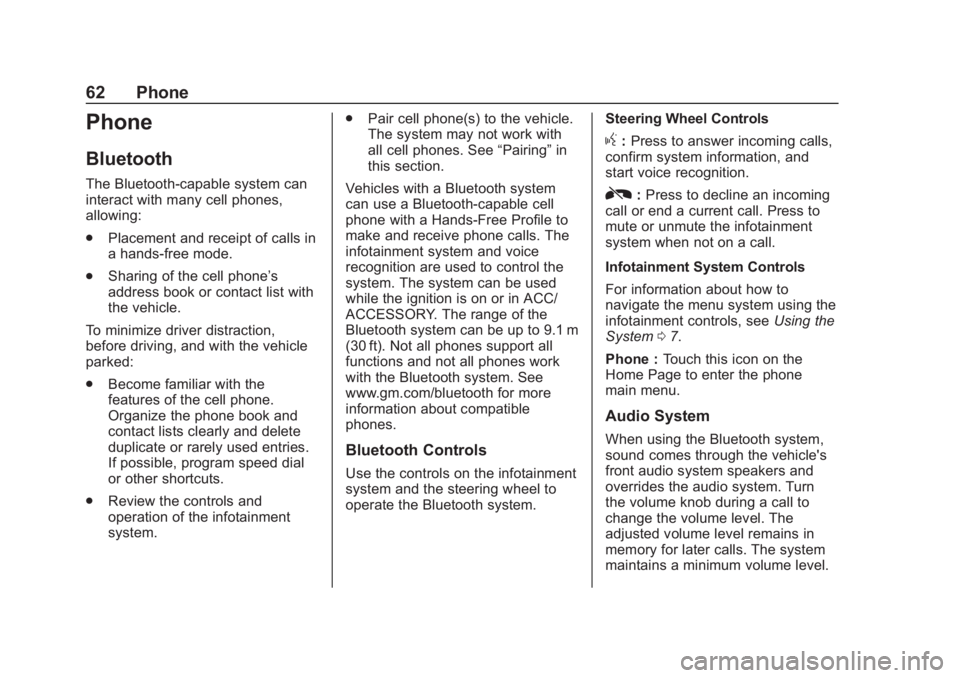
Chevrolet Corvette MyLink Infotainment System(GMNA-Localizing-U.S./
Canada-12145685) - 2019 - crc - 4/16/18
62 Phone
Phone
Bluetooth
The Bluetooth-capable system can
interact with many cell phones,
allowing:
.Placement and receipt of calls in
a hands-free mode.
. Sharing of the cell phone’s
address book or contact list with
the vehicle.
To minimize driver distraction,
before driving, and with the vehicle
parked:
. Become familiar with the
features of the cell phone.
Organize the phone book and
contact lists clearly and delete
duplicate or rarely used entries.
If possible, program speed dial
or other shortcuts.
. Review the controls and
operation of the infotainment
system. .
Pair cell phone(s) to the vehicle.
The system may not work with
all cell phones. See “Pairing”in
this section.
Vehicles with a Bluetooth system
can use a Bluetooth-capable cell
phone with a Hands-Free Profile to
make and receive phone calls. The
infotainment system and voice
recognition are used to control the
system. The system can be used
while the ignition is on or in ACC/
ACCESSORY. The range of the
Bluetooth system can be up to 9.1 m
(30 ft). Not all phones support all
functions and not all phones work
with the Bluetooth system. See
www.gm.com/bluetooth for more
information about compatible
phones.
Bluetooth Controls
Use the controls on the infotainment
system and the steering wheel to
operate the Bluetooth system. Steering Wheel Controls
g:
Press to answer incoming calls,
confirm system information, and
start voice recognition.
R: Press to decline an incoming
call or end a current call. Press to
mute or unmute the infotainment
system when not on a call.
Infotainment System Controls
For information about how to
navigate the menu system using the
infotainment controls, see Using the
System 07.
Phone : Touch this icon on the
Home Page to enter the phone
main menu.
Audio System
When using the Bluetooth system,
sound comes through the vehicle's
front audio system speakers and
overrides the audio system. Turn
the volume knob during a call to
change the volume level. The
adjusted volume level remains in
memory for later calls. The system
maintains a minimum volume level.
Page 66 of 90
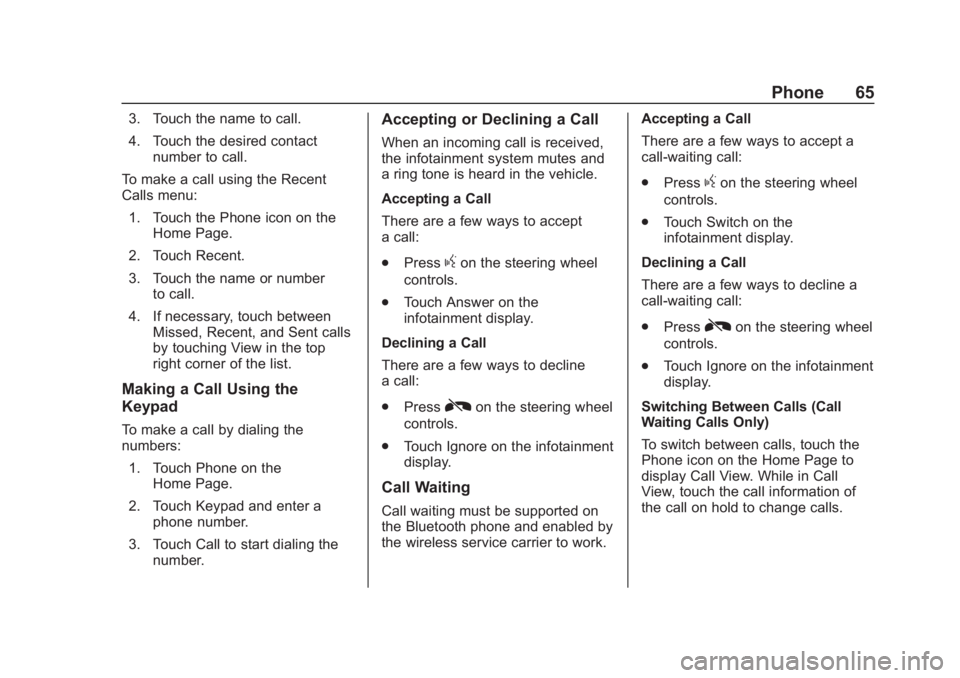
Chevrolet Corvette MyLink Infotainment System(GMNA-Localizing-U.S./
Canada-12145685) - 2019 - crc - 4/16/18
Phone 65
3. Touch the name to call.
4. Touch the desired contactnumber to call.
To make a call using the Recent
Calls menu: 1. Touch the Phone icon on the Home Page.
2. Touch Recent.
3. Touch the name or number to call.
4. If necessary, touch between Missed, Recent, and Sent calls
by touching View in the top
right corner of the list.
Making a Call Using the
Keypad
To make a call by dialing the
numbers:
1. Touch Phone on the Home Page.
2. Touch Keypad and enter a phone number.
3. Touch Call to start dialing the number.
Accepting or Declining a Call
When an incoming call is received,
the infotainment system mutes and
a ring tone is heard in the vehicle.
Accepting a Call
There are a few ways to accept
a call:
.Press
gon the steering wheel
controls.
. Touch Answer on the
infotainment display.
Declining a Call
There are a few ways to decline
a call:
. Press
Ron the steering wheel
controls.
. Touch Ignore on the infotainment
display.
Call Waiting
Call waiting must be supported on
the Bluetooth phone and enabled by
the wireless service carrier to work. Accepting a Call
There are a few ways to accept a
call-waiting call:
.
Press
gon the steering wheel
controls.
. Touch Switch on the
infotainment display.
Declining a Call
There are a few ways to decline a
call-waiting call:
. Press
Ron the steering wheel
controls.
. Touch Ignore on the infotainment
display.
Switching Between Calls (Call
Waiting Calls Only)
To switch between calls, touch the
Phone icon on the Home Page to
display Call View. While in Call
View, touch the call information of
the call on hold to change calls.
Page 67 of 90
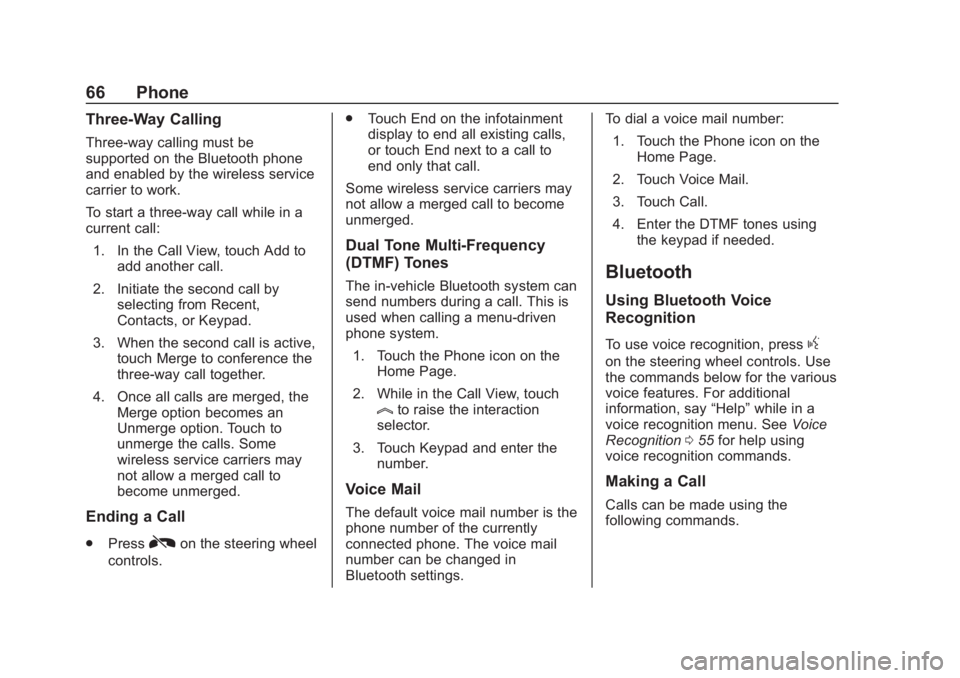
Chevrolet Corvette MyLink Infotainment System(GMNA-Localizing-U.S./
Canada-12145685) - 2019 - crc - 4/16/18
66 Phone
Three-Way Calling
Three-way calling must be
supported on the Bluetooth phone
and enabled by the wireless service
carrier to work.
To start a three-way call while in a
current call:1. In the Call View, touch Add to add another call.
2. Initiate the second call by selecting from Recent,
Contacts, or Keypad.
3. When the second call is active, touch Merge to conference the
three-way call together.
4. Once all calls are merged, the Merge option becomes an
Unmerge option. Touch to
unmerge the calls. Some
wireless service carriers may
not allow a merged call to
become unmerged.
Ending a Call
.PressRon the steering wheel
controls. .
Touch End on the infotainment
display to end all existing calls,
or touch End next to a call to
end only that call.
Some wireless service carriers may
not allow a merged call to become
unmerged.
Dual Tone Multi-Frequency
(DTMF) Tones
The in-vehicle Bluetooth system can
send numbers during a call. This is
used when calling a menu-driven
phone system. 1. Touch the Phone icon on the Home Page.
2. While in the Call View, touch
lto raise the interaction
selector.
3. Touch Keypad and enter the number.
Voice Mail
The default voice mail number is the
phone number of the currently
connected phone. The voice mail
number can be changed in
Bluetooth settings. To dial a voice mail number:
1. Touch the Phone icon on the Home Page.
2. Touch Voice Mail.
3. Touch Call.
4. Enter the DTMF tones using the keypad if needed.
Bluetooth
Using Bluetooth Voice
Recognition
To use voice recognition, pressg
on the steering wheel controls. Use
the commands below for the various
voice features. For additional
information, say “Help”while in a
voice recognition menu. See Voice
Recognition 055 for help using
voice recognition commands.
Making a Call
Calls can be made using the
following commands.
Page 71 of 90
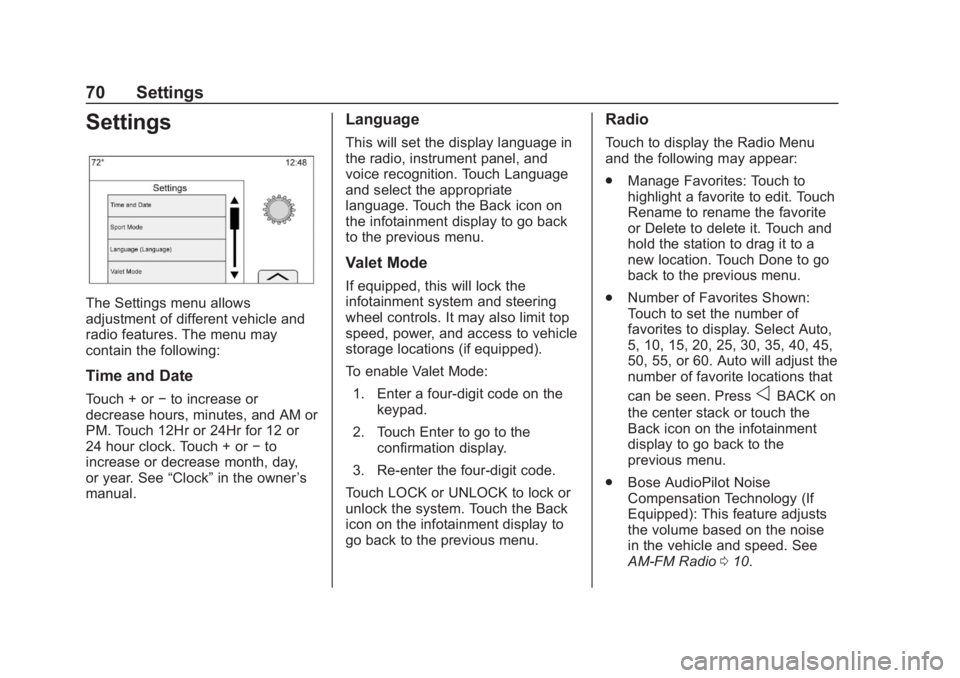
Chevrolet Corvette MyLink Infotainment System(GMNA-Localizing-U.S./
Canada-12145685) - 2019 - crc - 4/16/18
70 Settings
Settings
The Settings menu allows
adjustment of different vehicle and
radio features. The menu may
contain the following:
Time and Date
Touch + or−to increase or
decrease hours, minutes, and AM or
PM. Touch 12Hr or 24Hr for 12 or
24 hour clock. Touch + or −to
increase or decrease month, day,
or year. See “Clock”in the owner ’s
manual.
Language
This will set the display language in
the radio, instrument panel, and
voice recognition. Touch Language
and select the appropriate
language. Touch the Back icon on
the infotainment display to go back
to the previous menu.
Valet Mode
If equipped, this will lock the
infotainment system and steering
wheel controls. It may also limit top
speed, power, and access to vehicle
storage locations (if equipped).
To enable Valet Mode:
1. Enter a four-digit code on the keypad.
2. Touch Enter to go to the confirmation display.
3. Re-enter the four-digit code.
Touch LOCK or UNLOCK to lock or
unlock the system. Touch the Back
icon on the infotainment display to
go back to the previous menu.
Radio
Touch to display the Radio Menu
and the following may appear:
. Manage Favorites: Touch to
highlight a favorite to edit. Touch
Rename to rename the favorite
or Delete to delete it. Touch and
hold the station to drag it to a
new location. Touch Done to go
back to the previous menu.
. Number of Favorites Shown:
Touch to set the number of
favorites to display. Select Auto,
5, 10, 15, 20, 25, 30, 35, 40, 45,
50, 55, or 60. Auto will adjust the
number of favorite locations that
can be seen. Press
oBACK on
the center stack or touch the
Back icon on the infotainment
display to go back to the
previous menu.
. Bose AudioPilot Noise
Compensation Technology (If
Equipped): This feature adjusts
the volume based on the noise
in the vehicle and speed. See
AM-FM Radio 010.