reset CHEVROLET CORVETTE 2020 Owner's Manual
[x] Cancel search | Manufacturer: CHEVROLET, Model Year: 2020, Model line: CORVETTE, Model: CHEVROLET CORVETTE 2020Pages: 336, PDF Size: 5.21 MB
Page 20 of 336
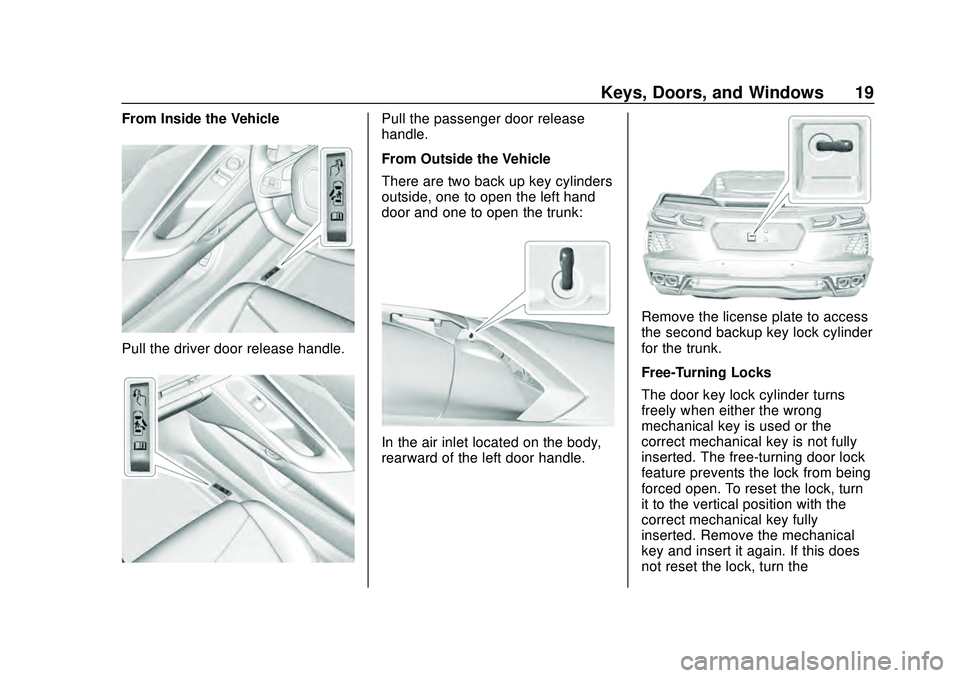
Chevrolet Corvette Owner Manual (GMNA-Localizing-U.S./Canada/Mexico-
12470550) - 2020 - CRC - 4/23/20
Keys, Doors, and Windows 19
From Inside the Vehicle
Pull the driver door release handle.
Pull the passenger door release
handle.
From Outside the Vehicle
There are two back up key cylinders
outside, one to open the left hand
door and one to open the trunk:
In the air inlet located on the body,
rearward of the left door handle.
Remove the license plate to access
the second backup key lock cylinder
for the trunk.
Free-Turning Locks
The door key lock cylinder turns
freely when either the wrong
mechanical key is used or the
correct mechanical key is not fully
inserted. The free-turning door lock
feature prevents the lock from being
forced open. To reset the lock, turn
it to the vertical position with the
correct mechanical key fully
inserted. Remove the mechanical
key and insert it again. If this does
not reset the lock, turn the
Page 21 of 336
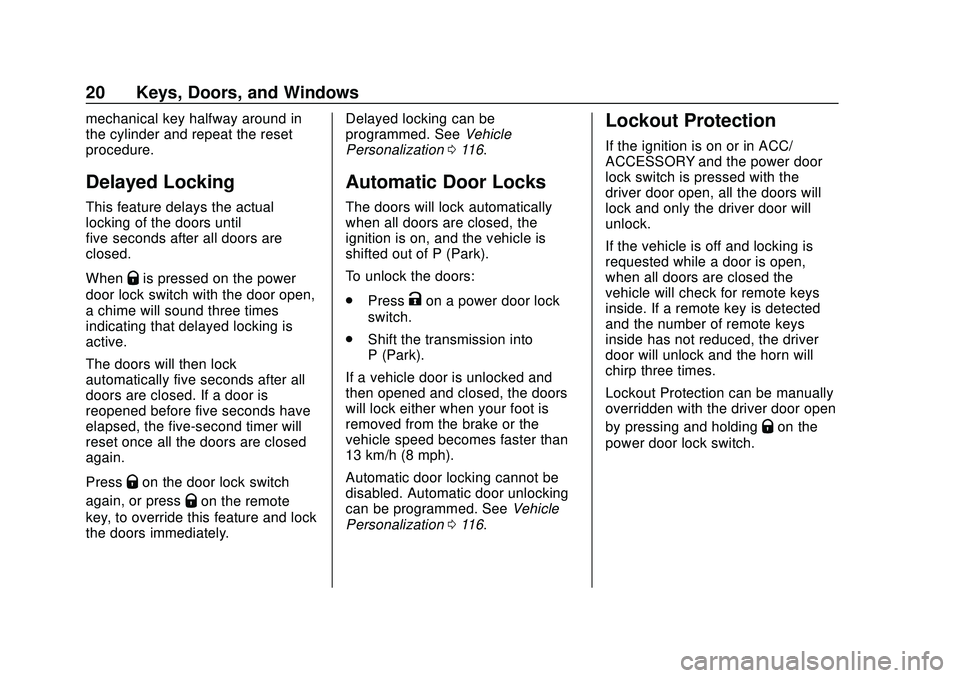
Chevrolet Corvette Owner Manual (GMNA-Localizing-U.S./Canada/Mexico-
12470550) - 2020 - CRC - 4/23/20
20 Keys, Doors, and Windows
mechanical key halfway around in
the cylinder and repeat the reset
procedure.
Delayed Locking
This feature delays the actual
locking of the doors until
five seconds after all doors are
closed.
When
Qis pressed on the power
door lock switch with the door open,
a chime will sound three times
indicating that delayed locking is
active.
The doors will then lock
automatically five seconds after all
doors are closed. If a door is
reopened before five seconds have
elapsed, the five-second timer will
reset once all the doors are closed
again.
Press
Qon the door lock switch
again, or press
Qon the remote
key, to override this feature and lock
the doors immediately. Delayed locking can be
programmed. See
Vehicle
Personalization 0116.
Automatic Door Locks
The doors will lock automatically
when all doors are closed, the
ignition is on, and the vehicle is
shifted out of P (Park).
To unlock the doors:
.
Press
Kon a power door lock
switch.
. Shift the transmission into
P (Park).
If a vehicle door is unlocked and
then opened and closed, the doors
will lock either when your foot is
removed from the brake or the
vehicle speed becomes faster than
13 km/h (8 mph).
Automatic door locking cannot be
disabled. Automatic door unlocking
can be programmed. See Vehicle
Personalization 0116.
Lockout Protection
If the ignition is on or in ACC/
ACCESSORY and the power door
lock switch is pressed with the
driver door open, all the doors will
lock and only the driver door will
unlock.
If the vehicle is off and locking is
requested while a door is open,
when all doors are closed the
vehicle will check for remote keys
inside. If a remote key is detected
and the number of remote keys
inside has not reduced, the driver
door will unlock and the horn will
chirp three times.
Lockout Protection can be manually
overridden with the driver door open
by pressing and holding
Qon the
power door lock switch.
Page 32 of 336
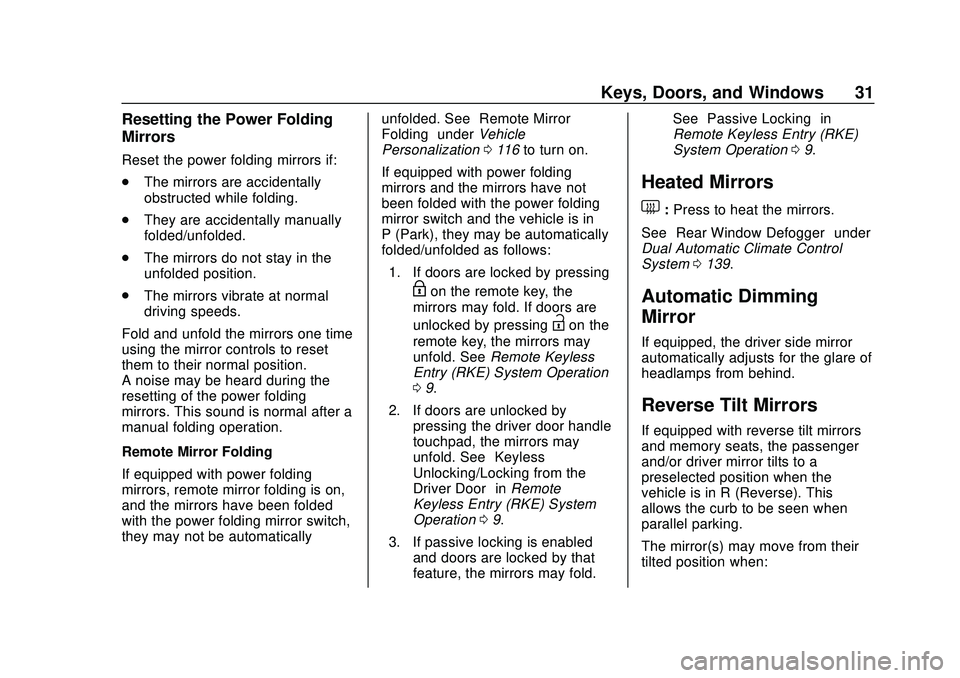
Chevrolet Corvette Owner Manual (GMNA-Localizing-U.S./Canada/Mexico-
12470550) - 2020 - CRC - 4/23/20
Keys, Doors, and Windows 31
Resetting the Power Folding
Mirrors
Reset the power folding mirrors if:
.The mirrors are accidentally
obstructed while folding.
. They are accidentally manually
folded/unfolded.
. The mirrors do not stay in the
unfolded position.
. The mirrors vibrate at normal
driving speeds.
Fold and unfold the mirrors one time
using the mirror controls to reset
them to their normal position.
A noise may be heard during the
resetting of the power folding
mirrors. This sound is normal after a
manual folding operation.
Remote Mirror Folding
If equipped with power folding
mirrors, remote mirror folding is on,
and the mirrors have been folded
with the power folding mirror switch,
they may not be automatically unfolded. See
“Remote Mirror
Folding” underVehicle
Personalization 0116 to turn on.
If equipped with power folding
mirrors and the mirrors have not
been folded with the power folding
mirror switch and the vehicle is in
P (Park), they may be automatically
folded/unfolded as follows: 1. If doors are locked by pressing
Hon the remote key, the
mirrors may fold. If doors are
unlocked by pressing
Ion the
remote key, the mirrors may
unfold. See Remote Keyless
Entry (RKE) System Operation
0 9.
2. If doors are unlocked by pressing the driver door handle
touchpad, the mirrors may
unfold. See “Keyless
Unlocking/Locking from the
Driver Door” inRemote
Keyless Entry (RKE) System
Operation 09.
3. If passive locking is enabled and doors are locked by that
feature, the mirrors may fold. See
“Passive Locking” in
Remote Keyless Entry (RKE)
System Operation 09.
Heated Mirrors
1:Press to heat the mirrors.
See “Rear Window Defogger” under
Dual Automatic Climate Control
System 0139.
Automatic Dimming
Mirror
If equipped, the driver side mirror
automatically adjusts for the glare of
headlamps from behind.
Reverse Tilt Mirrors
If equipped with reverse tilt mirrors
and memory seats, the passenger
and/or driver mirror tilts to a
preselected position when the
vehicle is in R (Reverse). This
allows the curb to be seen when
parallel parking.
The mirror(s) may move from their
tilted position when:
Page 96 of 336
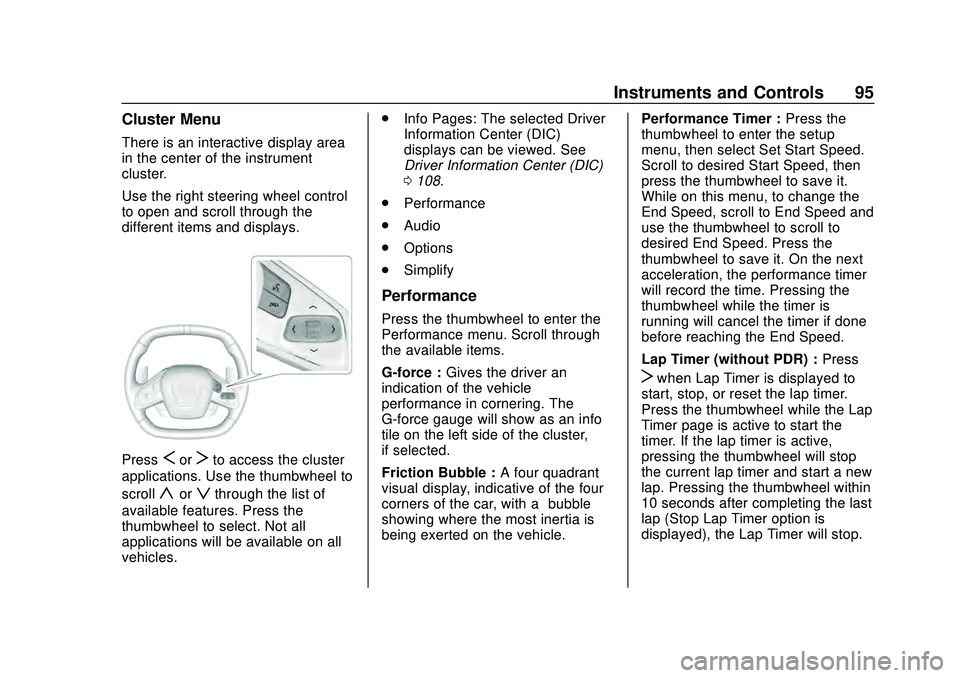
Chevrolet Corvette Owner Manual (GMNA-Localizing-U.S./Canada/Mexico-
12470550) - 2020 - CRC - 4/23/20
Instruments and Controls 95
Cluster Menu
There is an interactive display area
in the center of the instrument
cluster.
Use the right steering wheel control
to open and scroll through the
different items and displays.
PressSorTto access the cluster
applications. Use the thumbwheel to
scroll
yorzthrough the list of
available features. Press the
thumbwheel to select. Not all
applications will be available on all
vehicles. .
Info Pages: The selected Driver
Information Center (DIC)
displays can be viewed. See
Driver Information Center (DIC)
0108.
. Performance
. Audio
. Options
. Simplify
Performance
Press the thumbwheel to enter the
Performance menu. Scroll through
the available items.
G-force : Gives the driver an
indication of the vehicle
performance in cornering. The
G-force gauge will show as an info
tile on the left side of the cluster,
if selected.
Friction Bubble : A four quadrant
visual display, indicative of the four
corners of the car, with a “bubble”
showing where the most inertia is
being exerted on the vehicle. Performance Timer :
Press the
thumbwheel to enter the setup
menu, then select Set Start Speed.
Scroll to desired Start Speed, then
press the thumbwheel to save it.
While on this menu, to change the
End Speed, scroll to End Speed and
use the thumbwheel to scroll to
desired End Speed. Press the
thumbwheel to save it. On the next
acceleration, the performance timer
will record the time. Pressing the
thumbwheel while the timer is
running will cancel the timer if done
before reaching the End Speed.
Lap Timer (without PDR) : Press
Twhen Lap Timer is displayed to
start, stop, or reset the lap timer.
Press the thumbwheel while the Lap
Timer page is active to start the
timer. If the lap timer is active,
pressing the thumbwheel will stop
the current lap timer and start a new
lap. Pressing the thumbwheel within
10 seconds after completing the last
lap (Stop Lap Timer option is
displayed), the Lap Timer will stop.
Page 97 of 336
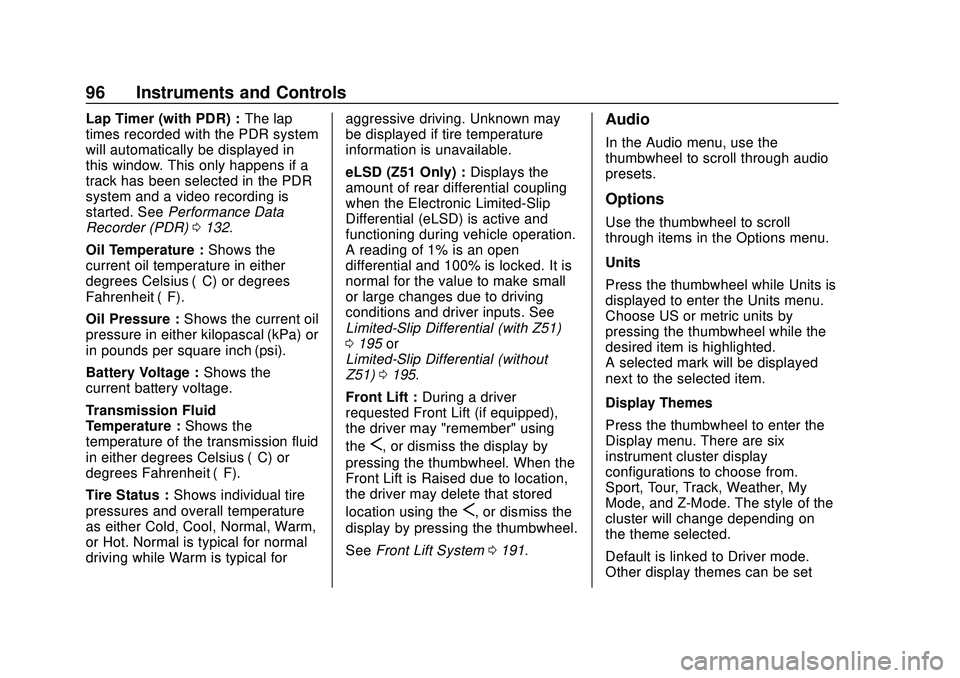
Chevrolet Corvette Owner Manual (GMNA-Localizing-U.S./Canada/Mexico-
12470550) - 2020 - CRC - 4/23/20
96 Instruments and Controls
Lap Timer (with PDR) :The lap
times recorded with the PDR system
will automatically be displayed in
this window. This only happens if a
track has been selected in the PDR
system and a video recording is
started. See Performance Data
Recorder (PDR) 0132.
Oil Temperature : Shows the
current oil temperature in either
degrees Celsius (°C) or degrees
Fahrenheit (°F).
Oil Pressure : Shows the current oil
pressure in either kilopascal (kPa) or
in pounds per square inch (psi).
Battery Voltage : Shows the
current battery voltage.
Transmission Fluid
Temperature : Shows the
temperature of the transmission fluid
in either degrees Celsius (°C) or
degrees Fahrenheit (°F).
Tire Status : Shows individual tire
pressures and overall temperature
as either Cold, Cool, Normal, Warm,
or Hot. Normal is typical for normal
driving while Warm is typical for aggressive driving. Unknown may
be displayed if tire temperature
information is unavailable.
eLSD (Z51 Only) :
Displays the
amount of rear differential coupling
when the Electronic Limited-Slip
Differential (eLSD) is active and
functioning during vehicle operation.
A reading of 1% is an open
differential and 100% is locked. It is
normal for the value to make small
or large changes due to driving
conditions and driver inputs. See
Limited-Slip Differential (with Z51)
0 195 or
Limited-Slip Differential (without
Z51) 0195.
Front Lift : During a driver
requested Front Lift (if equipped),
the driver may "remember" using
the
S, or dismiss the display by
pressing the thumbwheel. When the
Front Lift is Raised due to location,
the driver may delete that stored
location using the
S, or dismiss the
display by pressing the thumbwheel.
See Front Lift System 0191.
Audio
In the Audio menu, use the
thumbwheel to scroll through audio
presets.
Options
Use the thumbwheel to scroll
through items in the Options menu.
Units
Press the thumbwheel while Units is
displayed to enter the Units menu.
Choose US or metric units by
pressing the thumbwheel while the
desired item is highlighted.
A selected mark will be displayed
next to the selected item.
Display Themes
Press the thumbwheel to enter the
Display menu. There are six
instrument cluster display
configurations to choose from.
Sport, Tour, Track, Weather, My
Mode, and Z-Mode. The style of the
cluster will change depending on
the theme selected.
Default is linked to Driver mode.
Other display themes can be set
Page 98 of 336
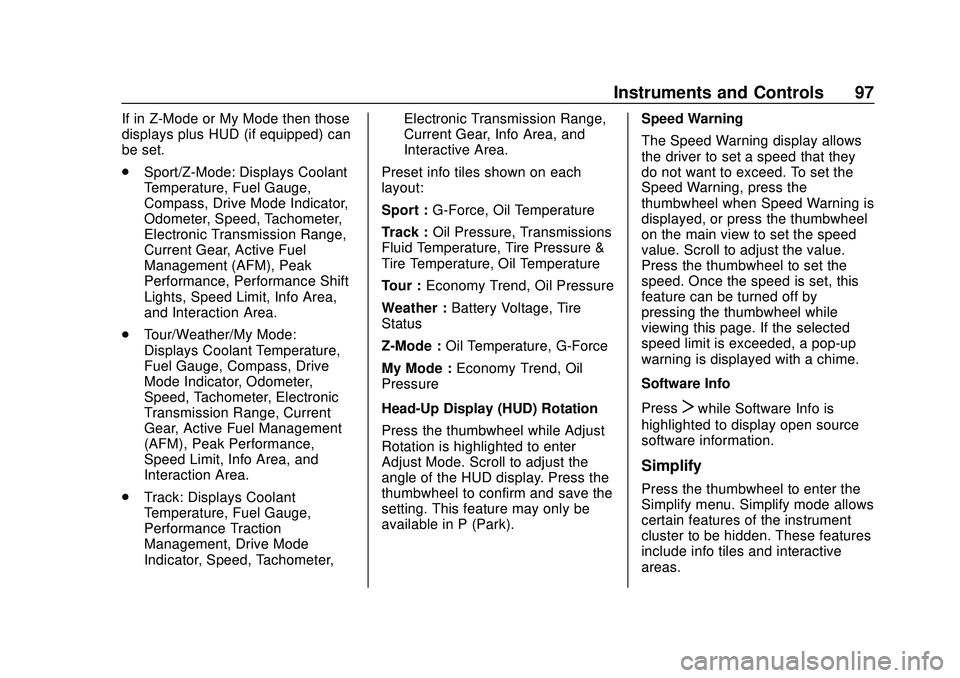
Chevrolet Corvette Owner Manual (GMNA-Localizing-U.S./Canada/Mexico-
12470550) - 2020 - CRC - 4/23/20
Instruments and Controls 97
If in Z-Mode or My Mode then those
displays plus HUD (if equipped) can
be set.
.Sport/Z-Mode: Displays Coolant
Temperature, Fuel Gauge,
Compass, Drive Mode Indicator,
Odometer, Speed, Tachometer,
Electronic Transmission Range,
Current Gear, Active Fuel
Management (AFM), Peak
Performance, Performance Shift
Lights, Speed Limit, Info Area,
and Interaction Area.
. Tour/Weather/My Mode:
Displays Coolant Temperature,
Fuel Gauge, Compass, Drive
Mode Indicator, Odometer,
Speed, Tachometer, Electronic
Transmission Range, Current
Gear, Active Fuel Management
(AFM), Peak Performance,
Speed Limit, Info Area, and
Interaction Area.
. Track: Displays Coolant
Temperature, Fuel Gauge,
Performance Traction
Management, Drive Mode
Indicator, Speed, Tachometer, Electronic Transmission Range,
Current Gear, Info Area, and
Interactive Area.
Preset info tiles shown on each
layout:
Sport : G-Force, Oil Temperature
Track : Oil Pressure, Transmissions
Fluid Temperature, Tire Pressure &
Tire Temperature, Oil Temperature
Tour : Economy Trend, Oil Pressure
Weather : Battery Voltage, Tire
Status
Z-Mode : Oil Temperature, G-Force
My Mode : Economy Trend, Oil
Pressure
Head-Up Display (HUD) Rotation
Press the thumbwheel while Adjust
Rotation is highlighted to enter
Adjust Mode. Scroll to adjust the
angle of the HUD display. Press the
thumbwheel to confirm and save the
setting. This feature may only be
available in P (Park). Speed Warning
The Speed Warning display allows
the driver to set a speed that they
do not want to exceed. To set the
Speed Warning, press the
thumbwheel when Speed Warning is
displayed, or press the thumbwheel
on the main view to set the speed
value. Scroll to adjust the value.
Press the thumbwheel to set the
speed. Once the speed is set, this
feature can be turned off by
pressing the thumbwheel while
viewing this page. If the selected
speed limit is exceeded, a pop-up
warning is displayed with a chime.
Software Info
Press
Twhile Software Info is
highlighted to display open source
software information.
Simplify
Press the thumbwheel to enter the
Simplify menu. Simplify mode allows
certain features of the instrument
cluster to be hidden. These features
include info tiles and interactive
areas.
Page 99 of 336
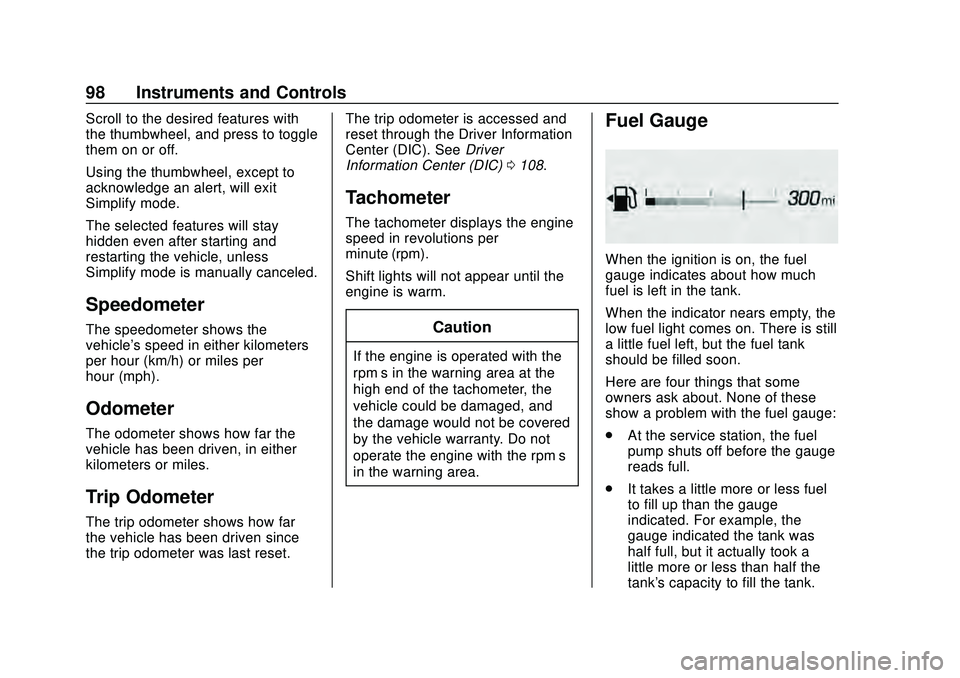
Chevrolet Corvette Owner Manual (GMNA-Localizing-U.S./Canada/Mexico-
12470550) - 2020 - CRC - 4/23/20
98 Instruments and Controls
Scroll to the desired features with
the thumbwheel, and press to toggle
them on or off.
Using the thumbwheel, except to
acknowledge an alert, will exit
Simplify mode.
The selected features will stay
hidden even after starting and
restarting the vehicle, unless
Simplify mode is manually canceled.
Speedometer
The speedometer shows the
vehicle's speed in either kilometers
per hour (km/h) or miles per
hour (mph).
Odometer
The odometer shows how far the
vehicle has been driven, in either
kilometers or miles.
Trip Odometer
The trip odometer shows how far
the vehicle has been driven since
the trip odometer was last reset.The trip odometer is accessed and
reset through the Driver Information
Center (DIC). See
Driver
Information Center (DIC) 0108.
Tachometer
The tachometer displays the engine
speed in revolutions per
minute (rpm).
Shift lights will not appear until the
engine is warm.
Caution
If the engine is operated with the
rpm’s in the warning area at the
high end of the tachometer, the
vehicle could be damaged, and
the damage would not be covered
by the vehicle warranty. Do not
operate the engine with the rpm’s
in the warning area.
Fuel Gauge
When the ignition is on, the fuel
gauge indicates about how much
fuel is left in the tank.
When the indicator nears empty, the
low fuel light comes on. There is still
a little fuel left, but the fuel tank
should be filled soon.
Here are four things that some
owners ask about. None of these
show a problem with the fuel gauge:
.
At the service station, the fuel
pump shuts off before the gauge
reads full.
. It takes a little more or less fuel
to fill up than the gauge
indicated. For example, the
gauge indicated the tank was
half full, but it actually took a
little more or less than half the
tank's capacity to fill the tank.
Page 106 of 336
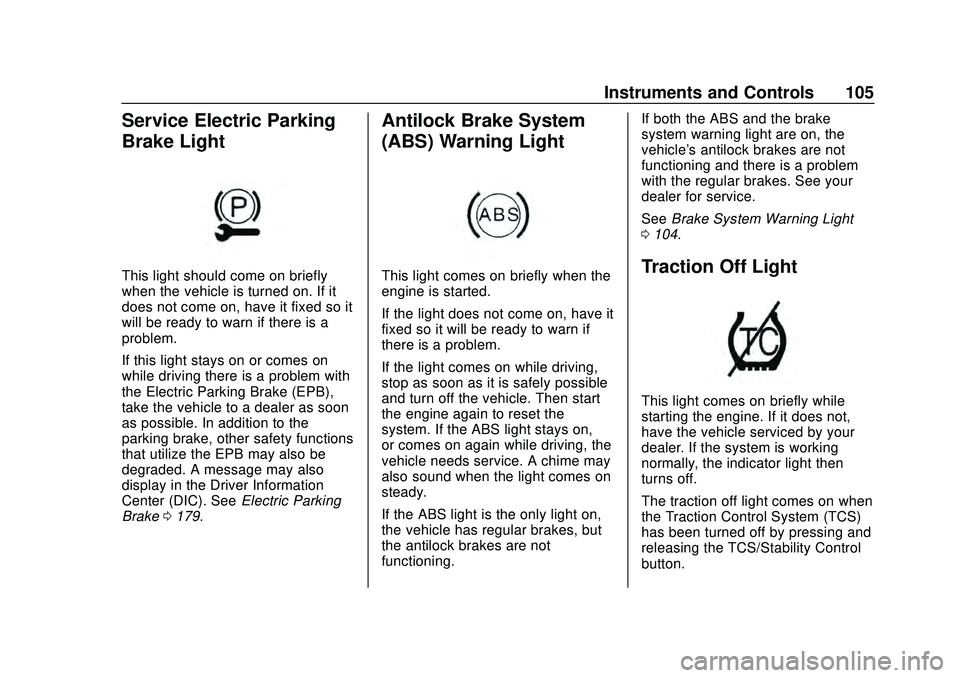
Chevrolet Corvette Owner Manual (GMNA-Localizing-U.S./Canada/Mexico-
12470550) - 2020 - CRC - 4/23/20
Instruments and Controls 105
Service Electric Parking
Brake Light
This light should come on briefly
when the vehicle is turned on. If it
does not come on, have it fixed so it
will be ready to warn if there is a
problem.
If this light stays on or comes on
while driving there is a problem with
the Electric Parking Brake (EPB),
take the vehicle to a dealer as soon
as possible. In addition to the
parking brake, other safety functions
that utilize the EPB may also be
degraded. A message may also
display in the Driver Information
Center (DIC). SeeElectric Parking
Brake 0179.
Antilock Brake System
(ABS) Warning Light
This light comes on briefly when the
engine is started.
If the light does not come on, have it
fixed so it will be ready to warn if
there is a problem.
If the light comes on while driving,
stop as soon as it is safely possible
and turn off the vehicle. Then start
the engine again to reset the
system. If the ABS light stays on,
or comes on again while driving, the
vehicle needs service. A chime may
also sound when the light comes on
steady.
If the ABS light is the only light on,
the vehicle has regular brakes, but
the antilock brakes are not
functioning. If both the ABS and the brake
system warning light are on, the
vehicle's antilock brakes are not
functioning and there is a problem
with the regular brakes. See your
dealer for service.
See
Brake System Warning Light
0 104.Traction Off Light
This light comes on briefly while
starting the engine. If it does not,
have the vehicle serviced by your
dealer. If the system is working
normally, the indicator light then
turns off.
The traction off light comes on when
the Traction Control System (TCS)
has been turned off by pressing and
releasing the TCS/Stability Control
button.
Page 110 of 336
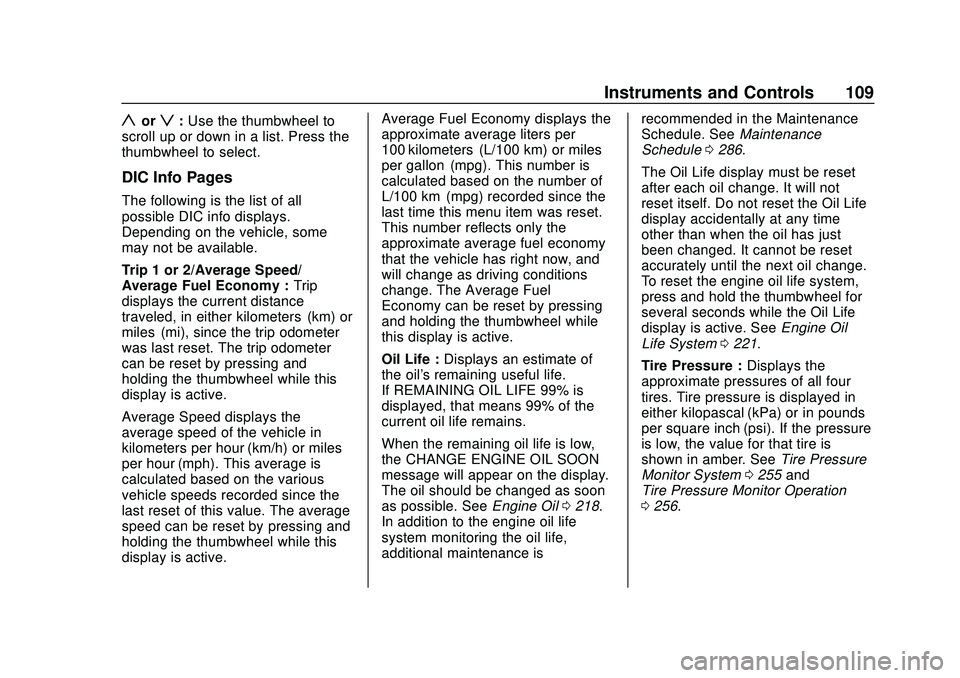
Chevrolet Corvette Owner Manual (GMNA-Localizing-U.S./Canada/Mexico-
12470550) - 2020 - CRC - 4/23/20
Instruments and Controls 109
yorz:Use the thumbwheel to
scroll up or down in a list. Press the
thumbwheel to select.
DIC Info Pages
The following is the list of all
possible DIC info displays.
Depending on the vehicle, some
may not be available.
Trip 1 or 2/Average Speed/
Average Fuel Economy : Trip
displays the current distance
traveled, in either kilometers (km) or
miles (mi), since the trip odometer
was last reset. The trip odometer
can be reset by pressing and
holding the thumbwheel while this
display is active.
Average Speed displays the
average speed of the vehicle in
kilometers per hour (km/h) or miles
per hour (mph). This average is
calculated based on the various
vehicle speeds recorded since the
last reset of this value. The average
speed can be reset by pressing and
holding the thumbwheel while this
display is active. Average Fuel Economy displays the
approximate average liters per
100 kilometers (L/100 km) or miles
per gallon (mpg). This number is
calculated based on the number of
L/100 km (mpg) recorded since the
last time this menu item was reset.
This number reflects only the
approximate average fuel economy
that the vehicle has right now, and
will change as driving conditions
change. The Average Fuel
Economy can be reset by pressing
and holding the thumbwheel while
this display is active.
Oil Life :
Displays an estimate of
the oil's remaining useful life.
If REMAINING OIL LIFE 99% is
displayed, that means 99% of the
current oil life remains.
When the remaining oil life is low,
the CHANGE ENGINE OIL SOON
message will appear on the display.
The oil should be changed as soon
as possible. See Engine Oil0218.
In addition to the engine oil life
system monitoring the oil life,
additional maintenance is recommended in the Maintenance
Schedule. See
Maintenance
Schedule 0286.
The Oil Life display must be reset
after each oil change. It will not
reset itself. Do not reset the Oil Life
display accidentally at any time
other than when the oil has just
been changed. It cannot be reset
accurately until the next oil change.
To reset the engine oil life system,
press and hold the thumbwheel for
several seconds while the Oil Life
display is active. See Engine Oil
Life System 0221.
Tire Pressure : Displays the
approximate pressures of all four
tires. Tire pressure is displayed in
either kilopascal (kPa) or in pounds
per square inch (psi). If the pressure
is low, the value for that tire is
shown in amber. See Tire Pressure
Monitor System 0255 and
Tire Pressure Monitor Operation
0 256.
Page 111 of 336
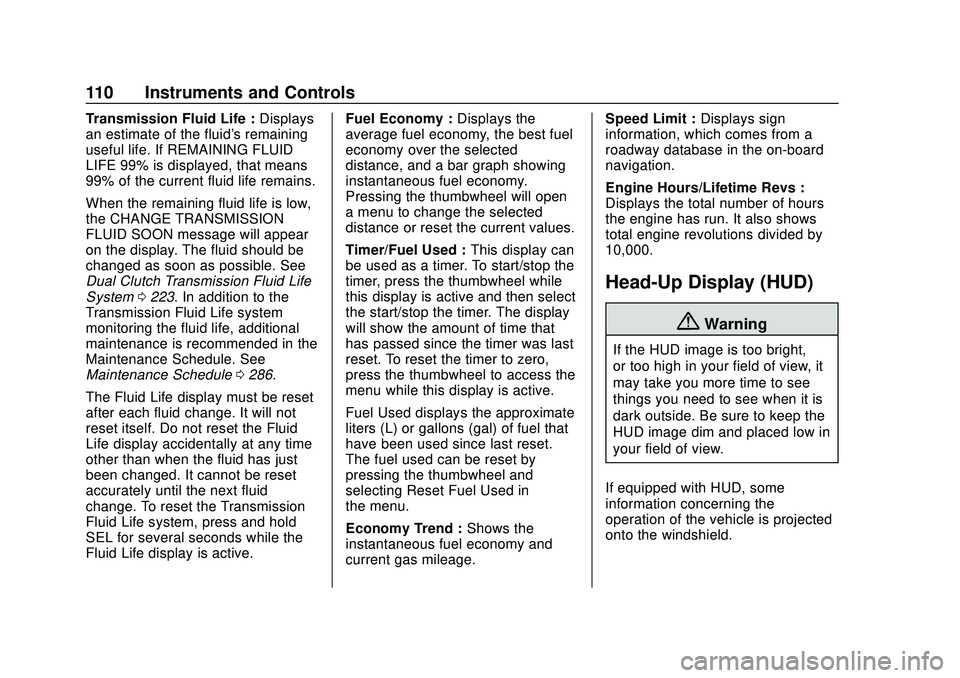
Chevrolet Corvette Owner Manual (GMNA-Localizing-U.S./Canada/Mexico-
12470550) - 2020 - CRC - 4/23/20
110 Instruments and Controls
Transmission Fluid Life :Displays
an estimate of the fluid's remaining
useful life. If REMAINING FLUID
LIFE 99% is displayed, that means
99% of the current fluid life remains.
When the remaining fluid life is low,
the CHANGE TRANSMISSION
FLUID SOON message will appear
on the display. The fluid should be
changed as soon as possible. See
Dual Clutch Transmission Fluid Life
System 0223. In addition to the
Transmission Fluid Life system
monitoring the fluid life, additional
maintenance is recommended in the
Maintenance Schedule. See
Maintenance Schedule 0286.
The Fluid Life display must be reset
after each fluid change. It will not
reset itself. Do not reset the Fluid
Life display accidentally at any time
other than when the fluid has just
been changed. It cannot be reset
accurately until the next fluid
change. To reset the Transmission
Fluid Life system, press and hold
SEL for several seconds while the
Fluid Life display is active. Fuel Economy :
Displays the
average fuel economy, the best fuel
economy over the selected
distance, and a bar graph showing
instantaneous fuel economy.
Pressing the thumbwheel will open
a menu to change the selected
distance or reset the current values.
Timer/Fuel Used : This display can
be used as a timer. To start/stop the
timer, press the thumbwheel while
this display is active and then select
the start/stop the timer. The display
will show the amount of time that
has passed since the timer was last
reset. To reset the timer to zero,
press the thumbwheel to access the
menu while this display is active.
Fuel Used displays the approximate
liters (L) or gallons (gal) of fuel that
have been used since last reset.
The fuel used can be reset by
pressing the thumbwheel and
selecting Reset Fuel Used in
the menu.
Economy Trend : Shows the
instantaneous fuel economy and
current gas mileage. Speed Limit :
Displays sign
information, which comes from a
roadway database in the on-board
navigation.
Engine Hours/Lifetime Revs :
Displays the total number of hours
the engine has run. It also shows
total engine revolutions divided by
10,000.
Head-Up Display (HUD)
{Warning
If the HUD image is too bright,
or too high in your field of view, it
may take you more time to see
things you need to see when it is
dark outside. Be sure to keep the
HUD image dim and placed low in
your field of view.
If equipped with HUD, some
information concerning the
operation of the vehicle is projected
onto the windshield.