navigation system CHEVROLET CORVETTE 2021 Get To Know Guide
[x] Cancel search | Manufacturer: CHEVROLET, Model Year: 2021, Model line: CORVETTE, Model: CHEVROLET CORVETTE 2021Pages: 16, PDF Size: 3.21 MB
Page 10 of 16
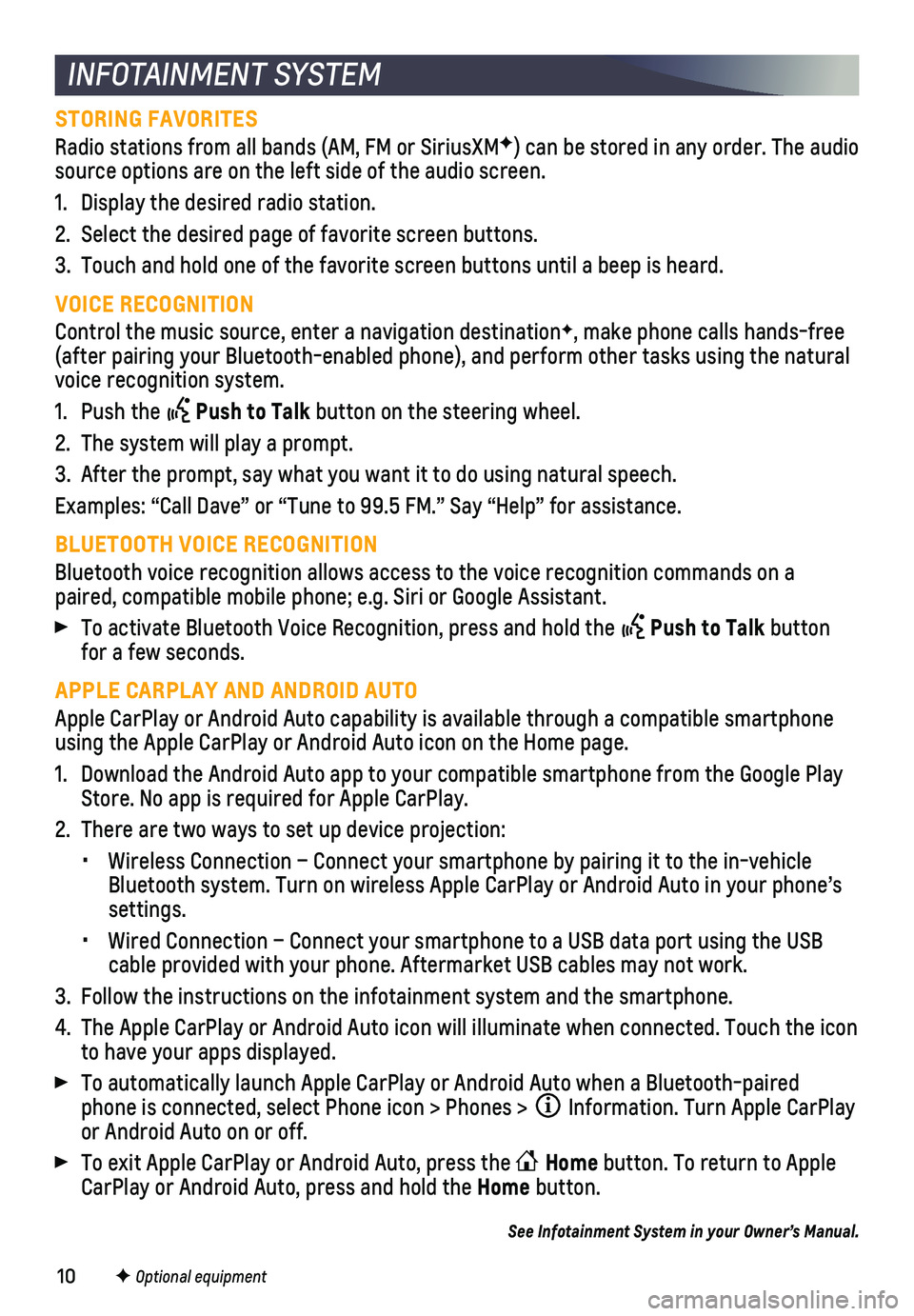
10F Optional equipment
INFOTAINMENT SYSTEM
STORING FAVORITES
Radio stations from all bands (AM, FM or SiriusXMF) can be stored in any order. The audio source options are on the left side of the audio screen.
1. Display the desired radio station.
2. Select the desired page of favorite screen buttons.
3. Touch and hold one of the favorite screen buttons until a beep is heard.\
VOICE RECOGNITION
Control the music source, enter a navigation destinationF, make phone calls hands-free (after pairing your Bluetooth-enabled phone), and perform other tasks \
using the natural voice recognition system.
1. Push the Push to Talk button on the steering wheel.
2. The system will play a prompt.
3. After the prompt, say what you want it to do using natural speech.
Examples: “Call Dave” or “Tune to 99.5 FM.” Say “Help”\
for assistance.
BLUETOOTH VOICE RECOGNITION
Bluetooth voice recognition allows access to the voice recognition comma\
nds on a paired, compatible mobile phone; e.g. Siri or Google Assistant.
To activate Bluetooth Voice Recognition, press and hold the Push to Talk button for a few seconds.
APPLE CARPLAY AND ANDROID AUTO
Apple CarPlay or Android Auto capability is available through a compatib\
le smartphone using the Apple CarPlay or Android Auto icon on the Home page.
1. Download the Android Auto app to your compatible smartphone from the Goo\
gle Play Store. No app is required for Apple CarPlay.
2. There are two ways to set up device projection:
• Wireless Connection – Connect your smartphone by pairing it to the in\
-vehicle Bluetooth system. Turn on wireless Apple CarPlay or Android Auto in your\
phone’s settings.
• Wired Connection – Connect your smartphone to a USB data port using t\
he USB cable provided with your phone. Aftermarket USB cables may not work.
3. Follow the instructions on the infotainment system and the smartphone.
4. The Apple CarPlay or Android Auto icon will illuminate when connected. T\
ouch the icon to have your apps displayed.
To automatically launch Apple CarPlay or Android Auto when a Bluetooth-p\
aired phone is connected, select Phone icon > Phones > Information. Turn Apple CarPlay or Android Auto on or off.
To exit Apple CarPlay or Android Auto, press the Home button. To return to Apple CarPlay or Android Auto, press and hold the Home button.
See Infotainment System in your Owner’s Manual.