infotainment CHEVROLET CORVETTE 2021 Performance Get To Know Guide
[x] Cancel search | Manufacturer: CHEVROLET, Model Year: 2021, Model line: CORVETTE, Model: CHEVROLET CORVETTE 2021Pages: 16, PDF Size: 2.26 MB
Page 7 of 16
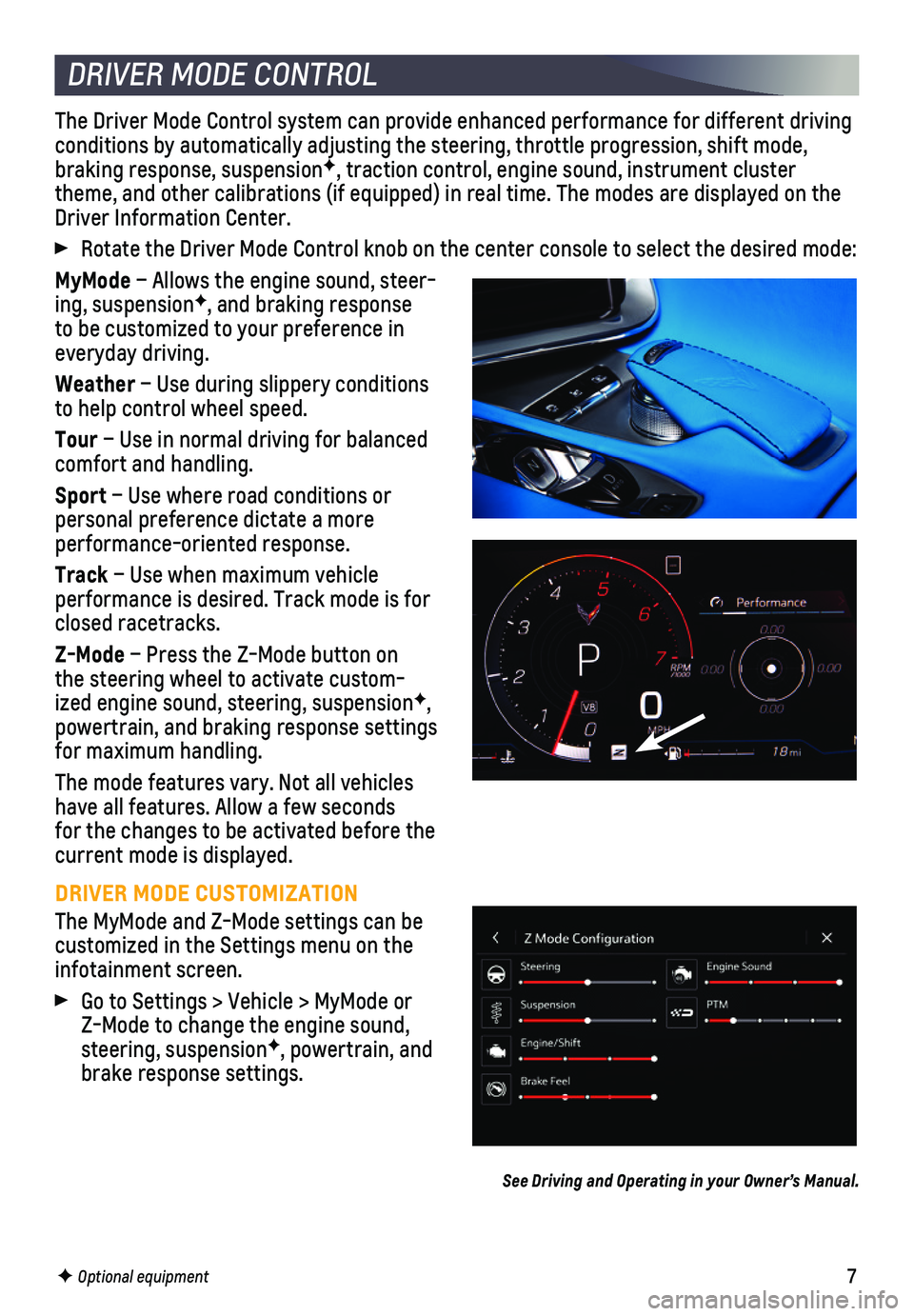
7
The Driver Mode Control system can provide enhanced performance for diff\
erent driving conditions by automatically adjusting the steering, throttle progression\
, shift mode, braking response, suspensionF, traction control, engine sound, instrument cluster theme, and other calibrations (if equipped) in real time. The modes ar\
e displayed on the Driver Information Center.
Rotate the Driver Mode Control knob on the center console to select the \
desired mode:
MyMode – Allows the engine sound, steer-ing, suspensionF, and braking response to be customized to your preference in everyday driving.
Weather – Use during slippery conditions to help control wheel speed.
Tour – Use in normal driving for balanced comfort and handling.
Sport – Use where road conditions or personal preference dictate a more performance-oriented response.
Track – Use when maximum vehicle
performance is desired. Track mode is for closed racetracks.
Z-Mode – Press the Z-Mode button on the steering wheel to activate custom-ized engine sound, steering, suspensionF,
powertrain, and braking response settings for maximum handling.
The mode features vary. Not all vehicles have all features. Allow a few seconds for the changes to be activated before the current mode is displayed.
DRIVER MODE CUSTOMIZATION
The MyMode and Z-Mode settings can be customized in the Settings menu on the infotainment screen.
Go to Settings > Vehicle > MyMode or Z-Mode to change the engine sound, steering, suspensionF, powertrain, and brake response settings.
See Driving and Operating in your Owner’s Manual.
DRIVER MODE CONTROL
F Optional equipment
Page 13 of 16
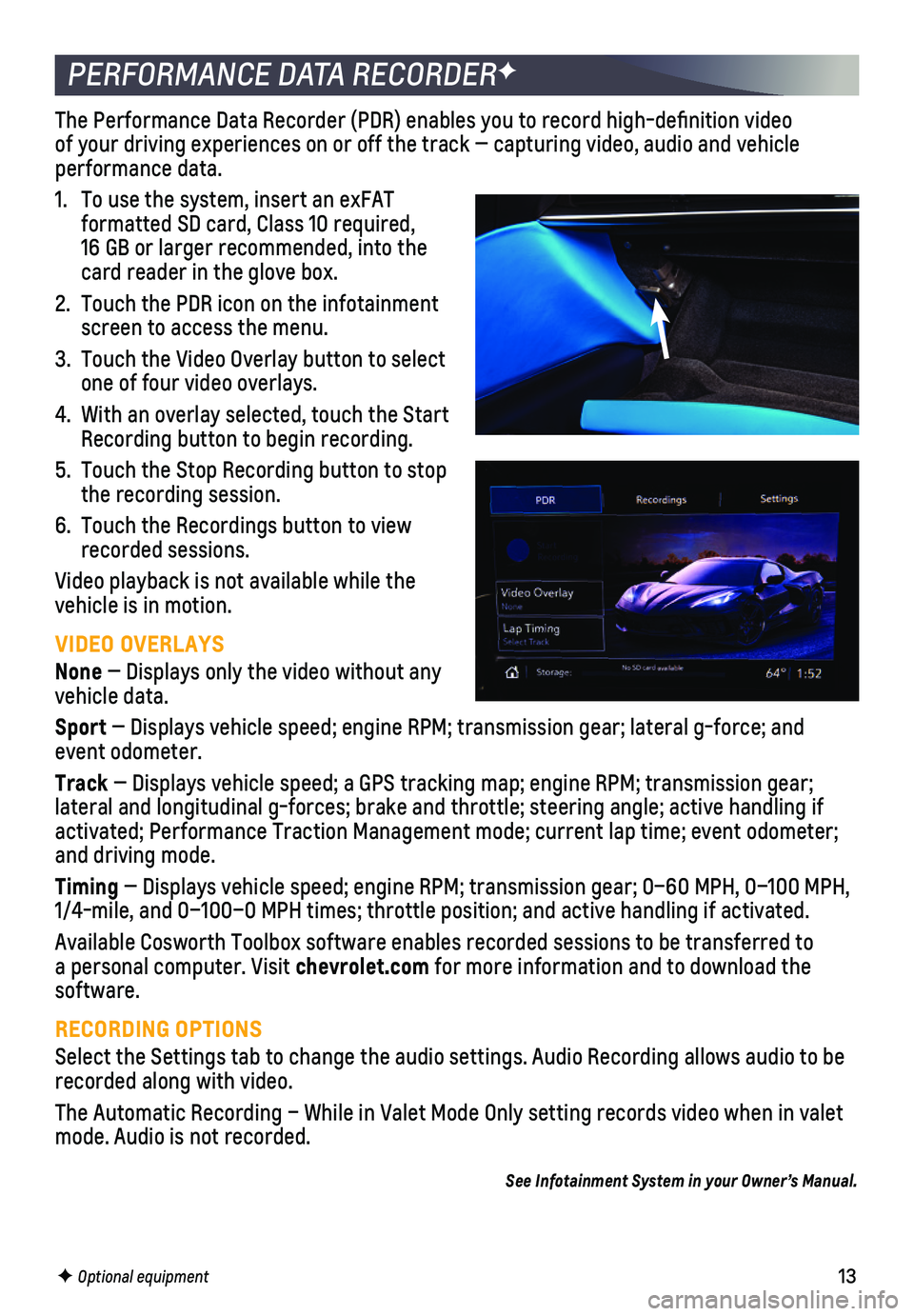
13F Optional equipment
PERFORMANCE DATA RECORDERF
The Performance Data Recorder (PDR) enables you to record high-defin\
ition video of your driving experiences on or off the track — capturing video, au\
dio and vehicle performance data.
1. To use the system, insert an exFAT
formatted SD card, Class 10 required, 16 GB or larger recommended, into the card reader in the glove box.
2. Touch the PDR icon on the infotainment screen to access the menu.
3. Touch the Video Overlay button to select one of four video overlays.
4. With an overlay selected, touch the Start Recording button to begin recording.
5. Touch the Stop Recording button to stop the recording session.
6. Touch the Recordings button to view recorded sessions.
Video playback is not available while the vehicle is in motion.
VIDEO OVERLAYS
None — Displays only the video without any vehicle data.
Sport — Displays vehicle speed; engine RPM; transmission gear; lateral g-f\
orce; and event odometer.
Track — Displays vehicle speed; a GPS tracking map; engine RPM; transmissi\
on gear; lateral and longitudinal g-forces; brake and throttle; steering angle; a\
ctive handling if activated; Performance Traction Management mode; current lap time; event\
odometer; and driving mode.
Timing — Displays vehicle speed; engine RPM; transmission gear; 0–60 MPH\
, 0–100 MPH, 1/4-mile, and 0–100–0 MPH times; throttle position; and active han\
dling if activated.
Available Cosworth Toolbox software enables recorded sessions to be tran\
sferred to a personal computer. Visit chevrolet.com for more information and to download the software.
RECORDING OPTIONS
Select the Settings tab to change the audio settings. Audio Recording al\
lows audio to be recorded along with video.
The Automatic Recording – While in Valet Mode Only setting records vi\
deo when in valet mode. Audio is not recorded.
See Infotainment System in your Owner’s Manual.
Page 14 of 16
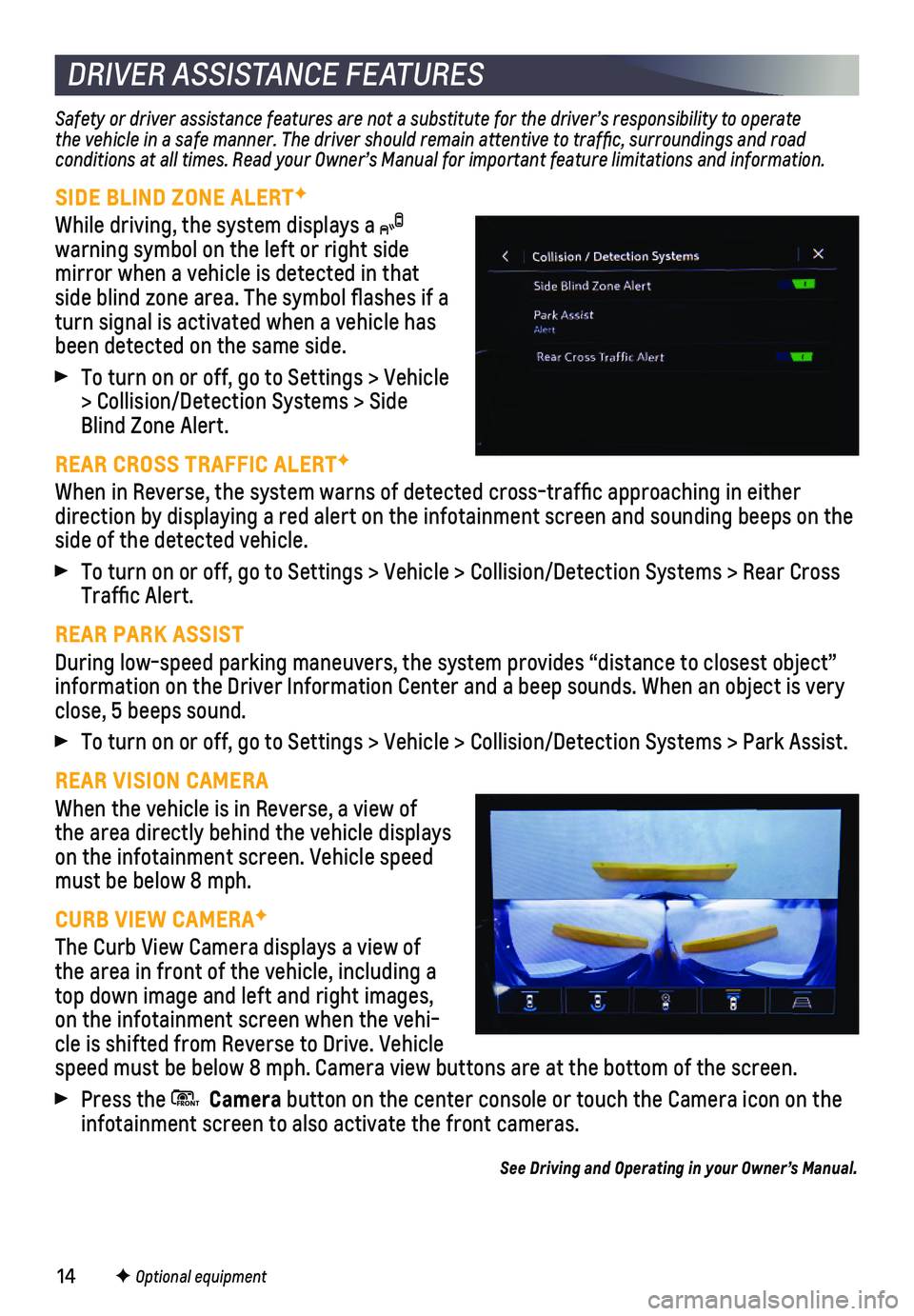
14
DRIVER ASSISTANCE FEATURES
Safety or driver assistance features are not a substitute for the driver\
’s responsibility to operate the vehicle in a safe manner. The driver should remain attentive to traffic, surroundings and road conditions at all times. Read your Owner’s Manual for important feature limitations and information.
SIDE BLIND ZONE ALERTF
While driving, the system displays a warning symbol on the left or right side mirror when a vehicle is detected in that side blind zone area. The symbol flashes if a turn signal is activated when a vehicle has been detected on the same side.
To turn on or off, go to Settings > Vehicle > Collision/Detection Systems > Side Blind Zone Alert.
REAR CROSS TRAFFIC ALERTF
When in Reverse, the system warns of detected cross-traffic approachin\
g in either direction by displaying a red alert on the infotainment screen and sound\
ing beeps on the side of the detected vehicle.
To turn on or off, go to Settings > Vehicle > Collision/Detection System\
s > Rear Cross Traffic Alert.
REAR PARK ASSIST
During low-speed parking maneuvers, the system provides “distance to \
closest object” information on the Driver Information Center and a beep sounds. When an \
object is very close, 5 beeps sound.
To turn on or off, go to Settings > Vehicle > Collision/Detection System\
s > Park Assist.
REAR VISION CAMERA
When the vehicle is in Reverse, a view of the area directly behind the vehicle displays on the infotainment screen. Vehicle speed must be below 8 mph.
CURB VIEW CAMERAF
The Curb View Camera displays a view of the area in front of the vehicle, including a top down image and left and right images, on the infotainment screen when the vehi-cle is shifted from Reverse to Drive. Vehicle speed must be below 8 mph. Camera view buttons are at the bottom of the \
screen.
Press the FRON T Camera button on the center console or touch the Camera icon on the infotainment screen to also activate the front cameras.
See Driving and Operating in your Owner’s Manual.
F Optional equipment