CHEVROLET EQUINOX 2018 Get To Know Guide
Manufacturer: CHEVROLET, Model Year: 2018, Model line: EQUINOX, Model: CHEVROLET EQUINOX 2018Pages: 20, PDF Size: 2.92 MB
Page 11 of 20

11
CHEVROLET MYLINK INFOTAINMENT SYSTEM
BLUETOOTH® SYSTEM
APPLE CARPLAY™ AND ANDROID AUTO™
Apple CarPlay or Android Auto capability may be available through a comp\
atible smart-phone. If available, a Projection icon will appear on the home page of the infotain-ment display.
1. No app is required for Apple CarPlay. Download the Android Auto app to y\
our phone from the Google Play Store.
2. Connect your compatible phone by plugging the phone USB cable into a USB\
data port. Use your device’s factory-provided USB cable. Aftermarket cables may \
not work.
3. The Projection icon will change to Apple CarPlay or Android Auto, depending \
on the phone. Apple CarPlay or Android Auto may launch automatically upon U\
SB con-nection. If not, touch the Apple CarPlay or Android Auto icon on the hom\
e screen.
PORTABLE AUDIO DEVICES
An iPod®, iPhone®, MP3 Player, a USB flash drive or a portable USB hard drive can be connected to a USB data port located at the front of the center console or inside the center console storage compartment.
Touch Audio > Media to select a portable device as the audio source.
The USB ports on the rear of the center console are for charging only.
See your Infotainment System Manual.
Refer to your Owner’s Manual for important information about using the Bluetooth system while driving.
Before using a Bluetooth-enabled device in the vehicle, it must be paire\
d with the in-vehicle Bluetooth system. The pairing process is disabled when the vehic\
le is moving. Not all devices will support all functions. Visit my.chevrolet.com/learn for more information.
PAIR A PHONE
1. To use voice recognition, press the Push to Talk button; after the beep, say “Pair phone,” or
Use the Phone button or touch the Phone icon and then select Pair or Sea\
rch Device.
2. Start the pairing process on the phone. From your phone’s Bluetooth s\
ettings, select the name shown on the infotainment screen.
3. Follow the pairing instructions.
4. When pairing is complete, the phone screen is displayed. Your phone book\
may be downloaded depending on the phone.
See your Infotainment System Manual.
Page 12 of 20
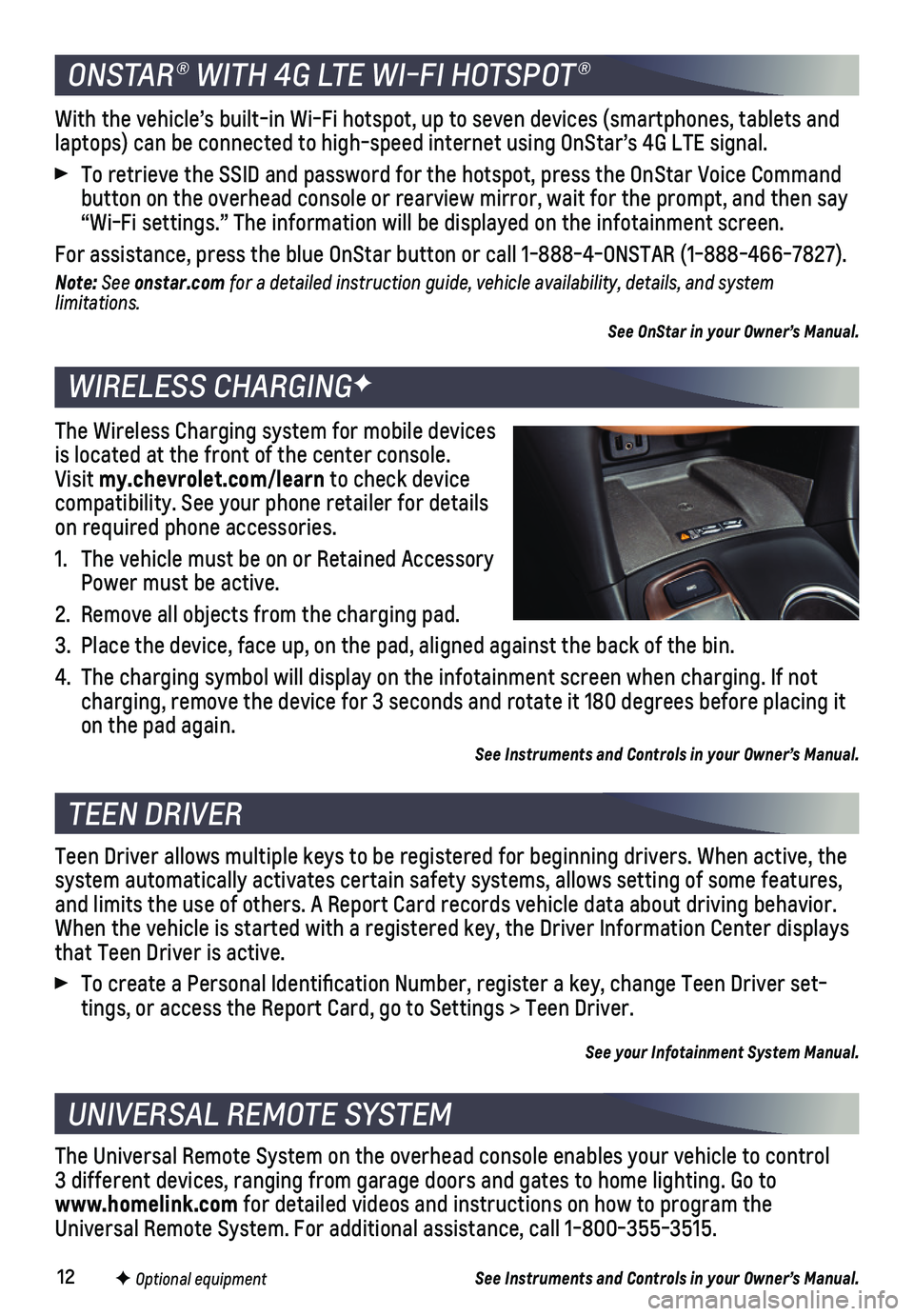
12F Optional equipment
ONSTAR® WITH 4G LTE WI-FI HOTSPOT®
WIRELESS CHARGINGF
TEEN DRIVER
UNIVERSAL REMOTE SYSTEM
With the vehicle’s built-in Wi-Fi hotspot, up to seven devices (smar\
tphones, tablets and laptops) can be connected to high-speed internet using OnStar’s 4G L\
TE signal.
To retrieve the SSID and password for the hotspot, press the OnStar Voic\
e Command button on the overhead console or rearview mirror, wait for the prompt, \
and then say “Wi-Fi settings.” The information will be displayed on the infotai\
nment screen.
For assistance, press the blue OnStar button or call 1-888-4-ONSTAR (1-\
888-466-7827).
Note: See onstar.com for a detailed instruction guide, vehicle availability, details, and system limitations.
See OnStar in your Owner’s Manual.
The Wireless Charging system for mobile devices is located at the front of the center console. Visit my.chevrolet.com/learn to check device compatibility. See your phone retailer for details on required phone accessories.
1. The vehicle must be on or Retained Accessory Power must be active.
2. Remove all objects from the charging pad.
3. Place the device, face up, on the pad, aligned against the back of the b\
in.
4. The charging symbol will display on the infotainment screen when chargin\
g. If not charging, remove the device for 3 seconds and rotate it 180 degrees befo\
re placing it on the pad again.
See Instruments and Controls in your Owner’s Manual.
Teen Driver allows multiple keys to be registered for beginning drivers.\
When active, the system automatically activates certain safety systems, allows setting of\
some features, and limits the use of others. A Report Card records vehicle data about d\
riving behavior. When the vehicle is started with a registered key, the Driver Informatio\
n Center displays that Teen Driver is active.
To create a Personal Identification Number, register a key, change Tee\
n Driver set-tings, or access the Report Card, go to Settings > Teen Driver.
See your Infotainment System Manual.
The Universal Remote System on the overhead console enables your vehicle\
to control 3 different devices, ranging from garage doors and gates to home lightin\
g. Go to www.homelink.com for detailed videos and instructions on how to program the Universal Remote System. For additional assistance, call 1-800-355-3515.\
See Instruments and Controls in your Owner’s Manual.
Page 13 of 20
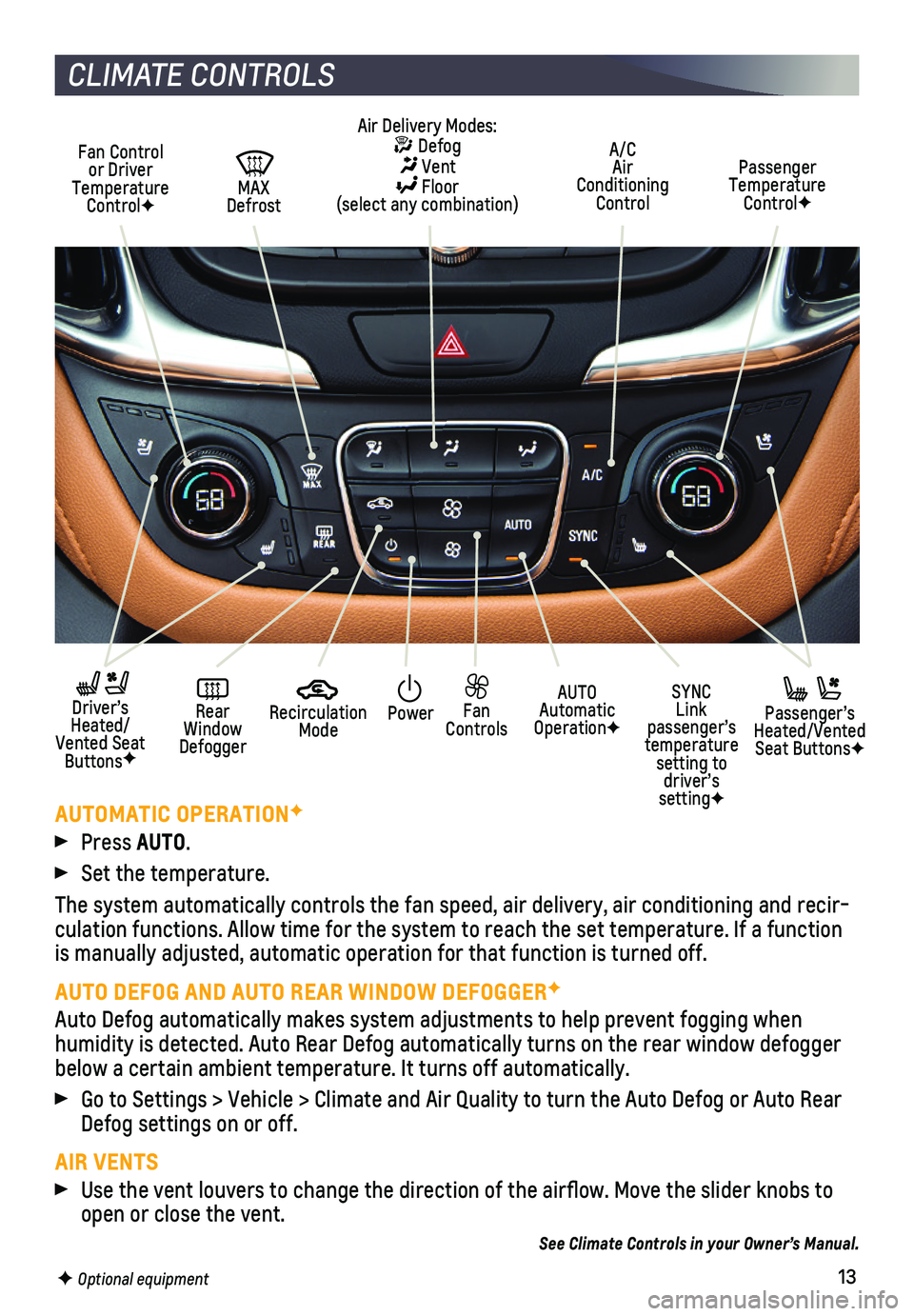
13F Optional equipment
CLIMATE CONTROLS
AUTOMATIC OPERATIONF
Press AUTO.
Set the temperature.
The system automatically controls the fan speed, air delivery, air condi\
tioning and recir-culation functions. Allow time for the system to reach the set temperatu\
re. If a function is manually adjusted, automatic operation for that function is turned of\
f.
AUTO DEFOG AND AUTO REAR WINDOW DEFOGGERF
Auto Defog automatically makes system adjustments to help prevent foggin\
g when humidity is detected. Auto Rear Defog automatically turns on the rear wi\
ndow defogger below a certain ambient temperature. It turns off automatically.
Go to Settings > Vehicle > Climate and Air Quality to turn the Auto Defo\
g or Auto Rear Defog settings on or off.
AIR VENTS
Use the vent louvers to change the direction of the airflow. Move the \
slider knobs to open or close the vent.
See Climate Controls in your Owner’s Manual.
Passenger Temperature ControlF
A/C Air Conditioning Control
Recirculation Mode
PowerAUTO Automatic OperationF
SYNC Link passenger’s temperature setting to driver’s settingF
Fan Controls
Rear Window Defogger
Driver’s Heated/Vented Seat ButtonsF
MAX Defrost
Fan Control or Driver Temperature ControlF
Passenger’s Heated/Vented Seat ButtonsF
Air Delivery Modes: Defog Vent Floor (select any combination)
Page 14 of 20
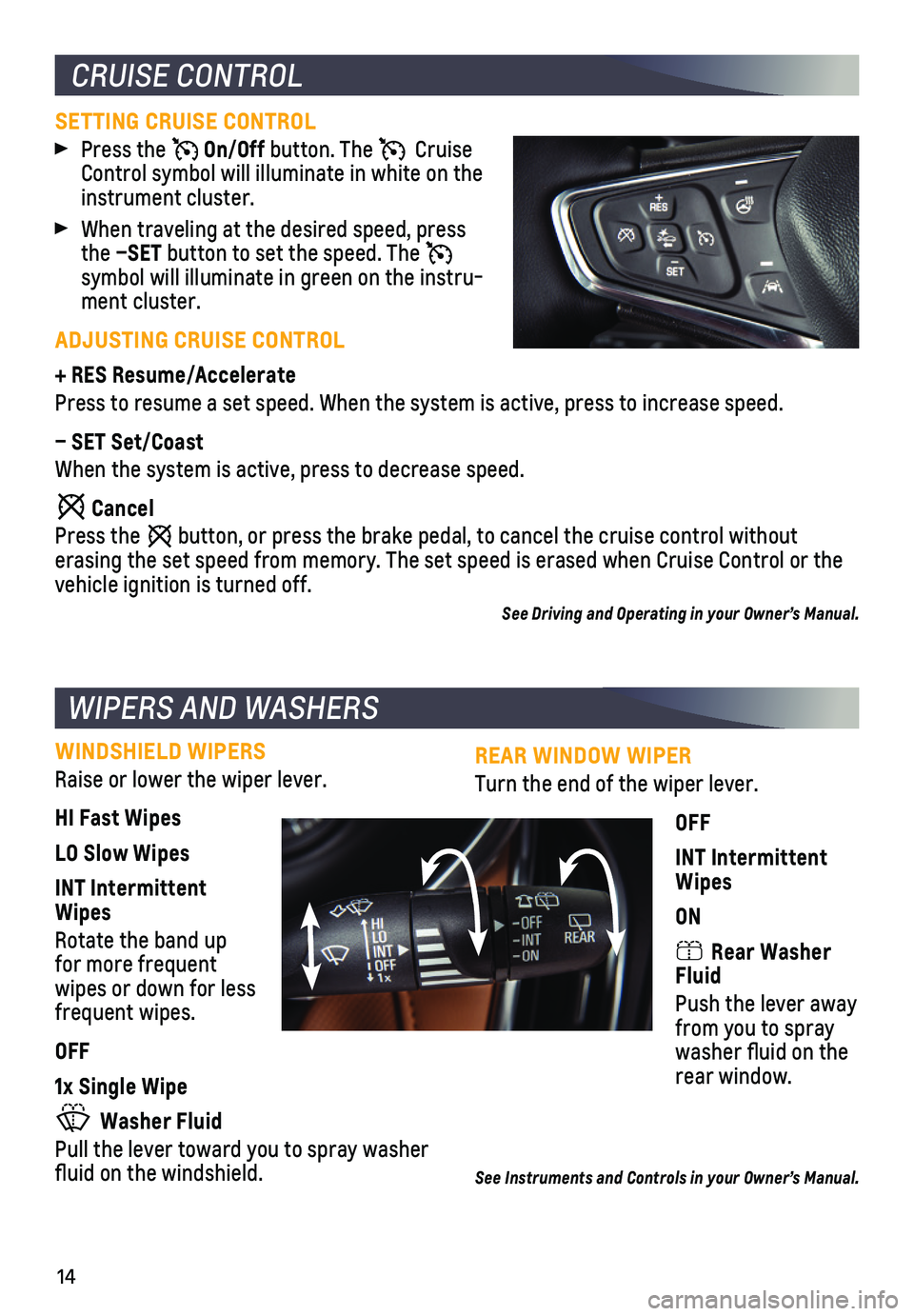
14
REAR WINDOW WIPER
Turn the end of the wiper lever.
OFF
INT Intermittent Wipes
ON
Rear Washer Fluid
Push the lever away from you to spray washer fluid on the rear window.
See Instruments and Controls in your Owner’s Manual.
CRUISE CONTROL
WIPERS AND WASHERS
SETTING CRUISE CONTROL
Press the On/Off button. The Cruise Control symbol will illuminate in white on the instrument cluster.
When traveling at the desired speed, press the –SET button to set the speed. The symbol will illuminate in green on the instru-ment cluster.
ADJUSTING CRUISE CONTROL
+ RES Resume/Accelerate
Press to resume a set speed. When the system is active, press to increas\
e speed.
– SET Set/Coast
When the system is active, press to decrease speed.
Cancel
Press the button, or press the brake pedal, to cancel the cruise control without
erasing the set speed from memory. The set speed is erased when Cruise C\
ontrol or the vehicle ignition is turned off.
See Driving and Operating in your Owner’s Manual.
WINDSHIELD WIPERS
Raise or lower the wiper lever.
HI Fast Wipes
LO Slow Wipes
INT Intermittent Wipes
Rotate the band up for more frequent wipes or down for less frequent wipes.
OFF
1x Single Wipe
Washer Fluid
Pull the lever toward you to spray washer fluid on the windshield.
Page 15 of 20

15F Optional equipment
The vehicle can operate in two-wheel drive (2WD) or all-wheel drive (AWD).
In 2WD, power is sent to the front wheels only and the vehicle may have better fuel economy. In AWD, power is sent to all four wheels for better traction.
Press the AWD button in front of the shift lever to switch to AWD. The button indicator will flash when engaging AWD and stay illu-minated when AWD is active. Press the button again to return to 2WD.
See Driving and Operating in your Owner’s Manual.
ALL-WHEEL DRIVEF
EXTERIOR LIGHTING
EXTERIOR LAMP CONTROLS
Off/On
AUTO
Automatically activates the exterior lamps depending on outside lighting conditions.
Parking Lamps
Headlamps
Fog LampsF
INTELLIBEAM SYSTEMF
The IntelliBeam system automatically turns the high-beam headlamps on/off based on traffic conditions. A green indicator displays on the instrument cluster when the system is on; a blue indicator displays when the high-beam
headlamps are on.
Press the button on the turn signal lever with the lamp control in the AUTO or Headlamps position to turn the IntelliBeam system on or off.
Note: IntelliBeam activates the high-beam headlamps only when driving over 25 mph. The system is turned off if the fog lamps are turned on.
See Lighting in your Owner’s Manual.
Page 16 of 20

16
SAFETY ALERT SEATF – The driver’s seat may pulse on the left side, right side, or
simultaneously, to alert the driver of potential hazards.
Audible alerts or seat pulsing alerts may be selected. To change the ale\
rt settings, go to Settings > Vehicle > Collision/Detection Systems > Alert Type.
TRACTION CONTROL AND STABILITRAK® – The full-time Traction Control system limits wheelspin and the StabiliTrak electronic stability control system assist\
s with directional control of the vehicle in difficult driving conditions. Both systems t\
urn on automatically every time the vehicle is started. Traction Control should be turned off\
if the vehicle is stuck and rocking the vehicle is required.
To turn Traction Control off or on, use the DIC controls to display the \
Vehicle menu > TCS (base DIC) or Options menu > Traction & Stability (uplevel DIC).\
LANE KEEP ASSIST WITH LANE DEPARTURE WARNINGF – The system may help avoid
collisions due to unintentional lane departures. The Lane Keep Assist indicator is green if the system is available to assist. If the vehicle approaches\
a detected lane
marking without using a turn signal in that direc-tion, the system may assist by gently turning the steering wheel and displaying an amber .
If active driver steering is not detected, the amber may flash and the Safety Alert Seat may pulse or beeps may sound (if selected), on the side of the departure direction as the lane marking is crossed. In order to use this sys-tem safely, the driver needs to steer and be in
complete control of the vehicle.
To turn on or off, press the Lane Keep Assist button (A) on the steering wheel.
FORWARD COLLISION ALERTF – The Vehicle Ahead indicator is green when a vehicle is detected and illuminates in amber when
following a vehicle ahead too closely. When approaching a vehicle directly ahead too rapid-ly, a red alert flashes on the windshield and the Safety Alert Seat pulses or rapid beeps sound (if selected).
Press the Collision Alert button (B) on the steering wheel to set the alert timing to Far, Medium or Near. The setting is displayed on the Driver Information Center.
FOLLOWING DISTANCE INDICATORF – The
following distance is indicated in seconds under the Info menu on the Driver Information Center. If no vehicle is detected ahead, dashes are displayed.
F Optional equipment
DRIVER ASSISTANCE SYSTEMS
A
B
Page 17 of 20
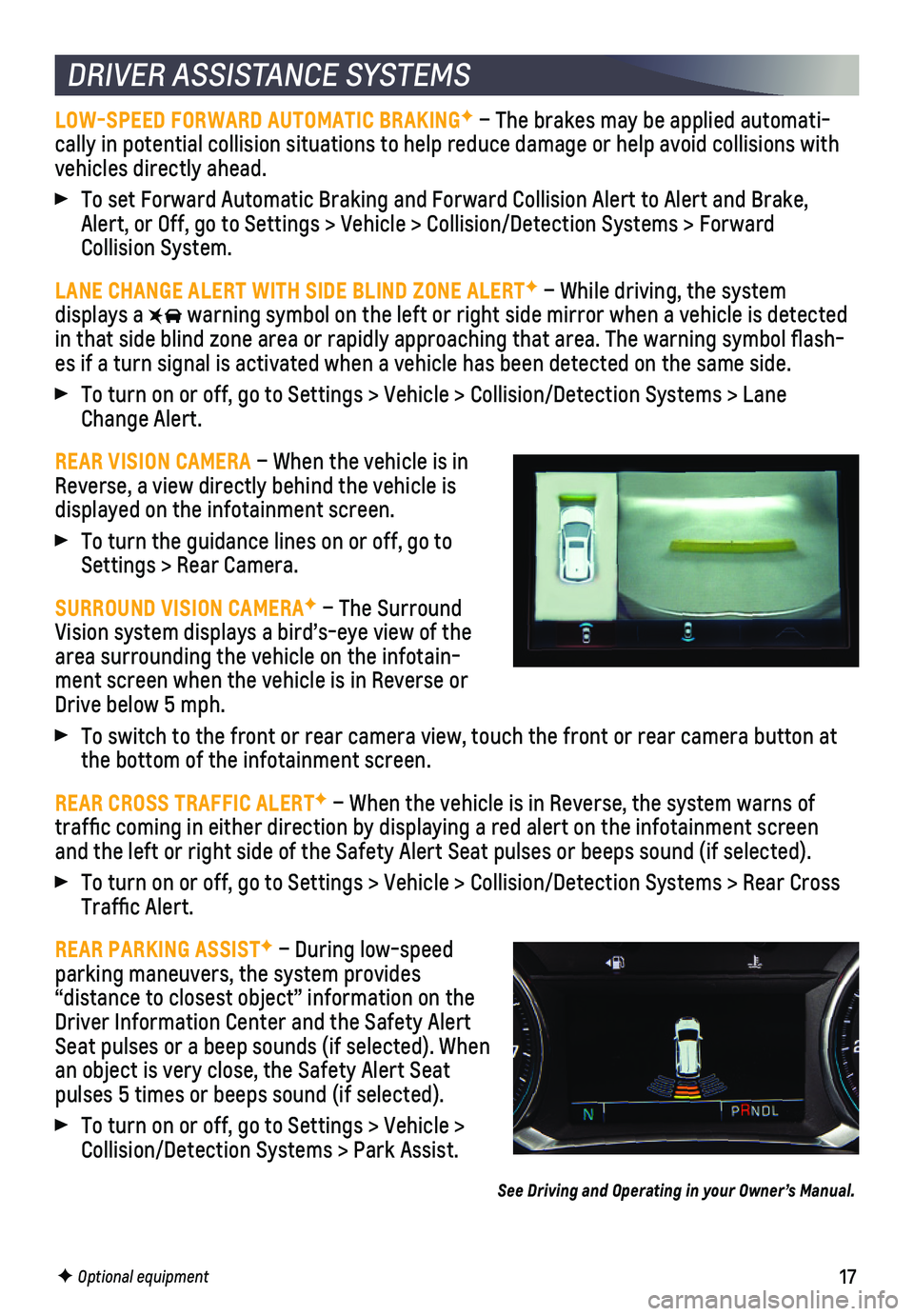
17
DRIVER ASSISTANCE SYSTEMS
LOW-SPEED FORWARD AUTOMATIC BRAKINGF – The brakes may be applied automati-cally in potential collision situations to help reduce damage or help av\
oid collisions with vehicles directly ahead.
To set Forward Automatic Braking and Forward Collision Alert to Alert an\
d Brake, Alert, or Off, go to Settings > Vehicle > Collision/Detection Systems > \
Forward Collision System.
LANE CHANGE ALERT WITH SIDE BLIND ZONE ALERTF – While driving, the system displays a warning symbol on the left or right side mirror when a vehicle is detect\
ed in that side blind zone area or rapidly approaching that area. The warni\
ng symbol flash-es if a turn signal is activated when a vehicle has been detected on the\
same side.
To turn on or off, go to Settings > Vehicle > Collision/Detection System\
s > Lane Change Alert.
REAR VISION CAMERA – When the vehicle is in Reverse, a view directly behind the vehicle is
displayed on the infotainment screen.
To turn the guidance lines on or off, go to Settings > Rear Camera.
SURROUND VISION CAMERAF – The Surround Vision system displays a bird’s-eye view of the area surrounding the vehicle on the infotain-ment screen when the vehicle is in Reverse or Drive below 5 mph.
To switch to the front or rear camera view, touch the front or rear came\
ra button at the bottom of the infotainment screen.
REAR CROSS TRAFFIC ALERTF – When the vehicle is in Reverse, the system warns of traffic coming in either direction by displaying a red alert on the in\
fotainment screen and the left or right side of the Safety Alert Seat pulses or beeps soun\
d (if selected).
To turn on or off, go to Settings > Vehicle > Collision/Detection System\
s > Rear Cross Traffic Alert.
REAR PARKING ASSISTF – During low-speed parking maneuvers, the system provides
“distance to closest object” information on the Driver Information Center and the Safety Alert Seat pulses or a beep sounds (if selected). When an object is very close, the Safety Alert Seat pulses 5 times or beeps sound (if selected).
To turn on or off, go to Settings > Vehicle > Collision/Detection Systems > Park Assist.
See Driving and Operating in your Owner’s Manual.
F Optional equipment
Page 18 of 20
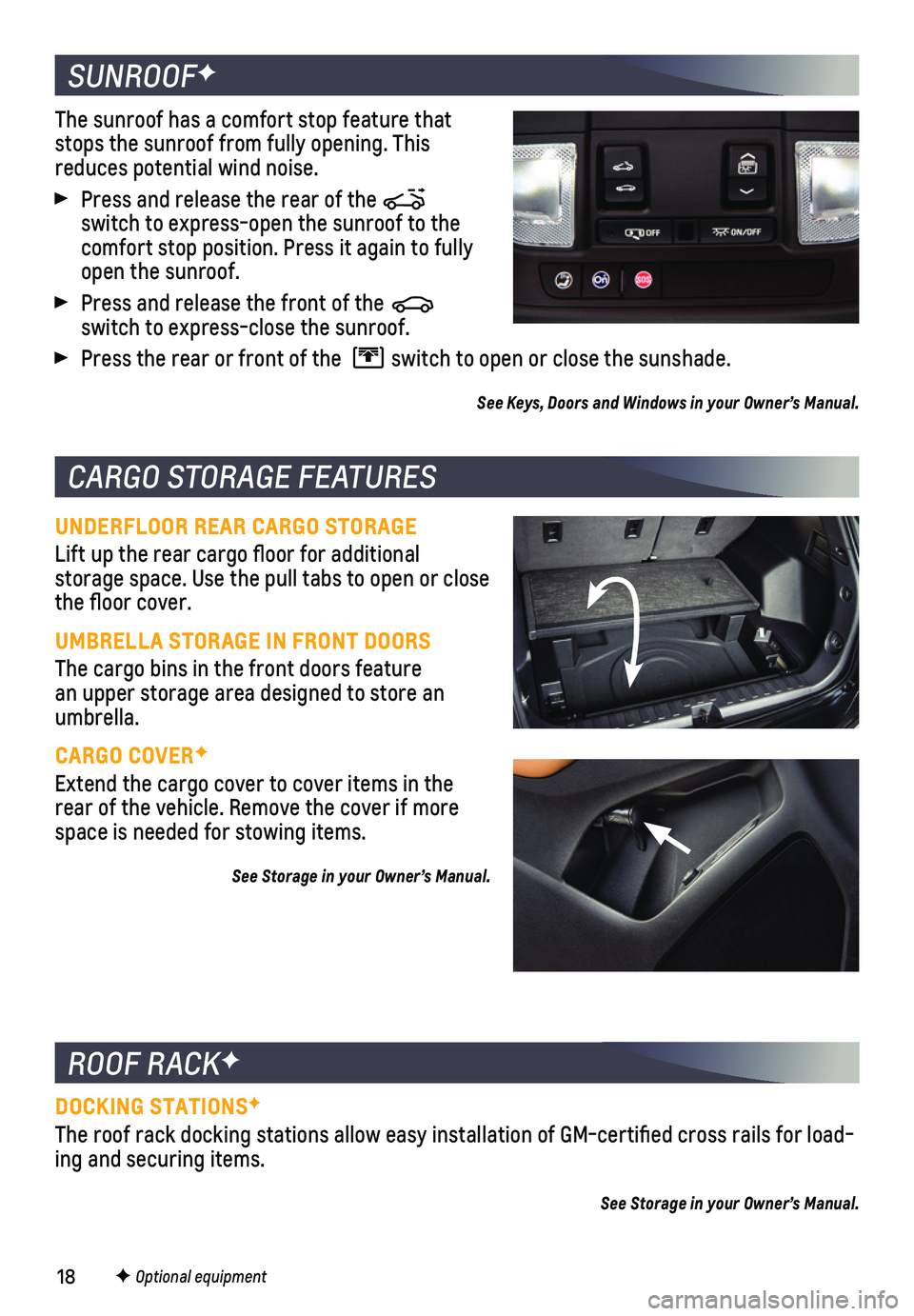
18
UNDERFLOOR REAR CARGO STORAGE
Lift up the rear cargo floor for additional
storage space. Use the pull tabs to open or close the floor cover.
UMBRELLA STORAGE IN FRONT DOORS
The cargo bins in the front doors feature an upper storage area designed to store an umbrella.
CARGO COVERF
Extend the cargo cover to cover items in the rear of the vehicle. Remove the cover if more space is needed for stowing items.
See Storage in your Owner’s Manual.
ROOF RACKF
DOCKING STATIONSF
The roof rack docking stations allow easy installation of GM-certified\
cross rails for load-ing and securing items.
See Storage in your Owner’s Manual.
SUNROOFF
The sunroof has a comfort stop feature that stops the sunroof from fully opening. This reduces potential wind noise.
Press and release the rear of the switch to express-open the sunroof to the comfort stop position. Press it again to fully open the sunroof.
Press and release the front of the switch to express-close the sunroof.
Press the rear or front of the switch to open or close the sunshade.
See Keys, Doors and Windows in your Owner’s Manual.
CARGO STORAGE FEATURES
F Optional equipment
Page 19 of 20
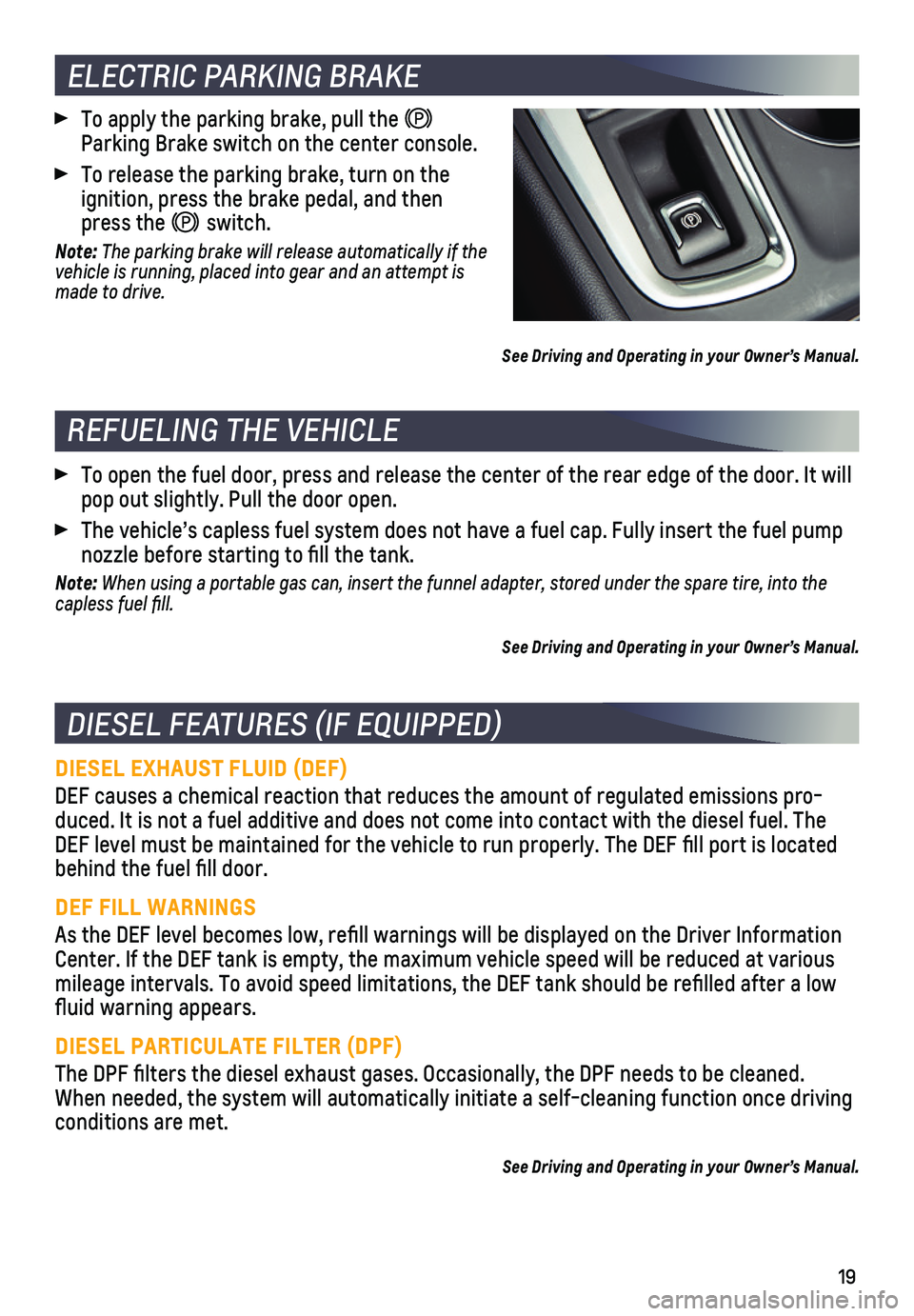
19
DIESEL EXHAUST FLUID (DEF)
DEF causes a chemical reaction that reduces the amount of regulated emis\
sions pro-duced. It is not a fuel additive and does not come into contact with the\
diesel fuel. The DEF level must be maintained for the vehicle to run properly. The DEF fi\
ll port is located behind the fuel fill door.
DEF FILL WARNINGS
As the DEF level becomes low, refill warnings will be displayed on the\
Driver Information Center. If the DEF tank is empty, the maximum vehicle speed will be redu\
ced at various mileage intervals. To avoid speed limitations, the DEF tank should be re\
filled after a low fluid warning appears.
DIESEL PARTICULATE FILTER (DPF)
The DPF filters the diesel exhaust gases. Occasionally, the DPF needs \
to be cleaned. When needed, the system will automatically initiate a self-cleaning func\
tion once driving conditions are met.
See Driving and Operating in your Owner’s Manual.
DIESEL FEATURES (IF EQUIPPED)
REFUELING THE VEHICLE
To open the fuel door, press and release the center of the rear edge of \
the door. It will pop out slightly. Pull the door open.
The vehicle’s capless fuel system does not have a fuel cap. Fully ins\
ert the fuel pump nozzle before starting to fill the tank.
Note: When using a portable gas can, insert the funnel adapter, stored under the spare tire, into the capless fuel fill.
See Driving and Operating in your Owner’s Manual.
ELECTRIC PARKING BRAKE
To apply the parking brake, pull the Parking Brake switch on the center console.
To release the parking brake, turn on the
ignition, press the brake pedal, and then press the switch.
Note: The parking brake will release automatically if the vehicle is running, placed into gear and an attempt is made to drive.
See Driving and Operating in your Owner’s Manual.
Page 20 of 20

20
ROADSIDE ASSISTANCE
1-800-CHEV-USA TTY Users: 1-888-889-2438 (1-800-243-8872)
As the owner of a new Chevrolet, you are automatically enrolled in the C\
hevrolet Roadside Assistance program for up to 5 years/60,000 miles, whichever occurs fi\
rst, at no expense to you. Chevrolet’s Roadside Assistance toll-free number is staffed b\
y a team of trained advisors who are available 24 hours a day, 365 days a year, to contact a\
service provider for light services (fuel delivery, jump-starts, flat tire and lock-ou\
ts) or make arrange-ments to tow your vehicle to the nearest Chevrolet dealer for any repair\
s.
Roadside Assistance and OnStar®
If you require roadside service and have a current OnStar service plan, \
press the blue OnStar button and the vehicle will send your current GPS location to an OnStar\
Advisor who will speak to you, assess your problem, contact Roadside Assistance \
and relay your exact location so you will get the help you need.
To learn more about OnStar services, press the blue OnStar button, visit onstar.com, call 1-888-4-ONSTAR (1-888-466-7827), or refer to your Owner’s Manual.
CHEVROLET OWNER CENTER
Get to know your vehicle inside and out with the Chevrolet Owner Center.\
Check out personalized information, including an online Owner’s Manual and help\
ful how-to videos, track your service history and warranty status, review your current OnSt\
ar Vehicle Diagnostics report (active OnStar account required) and more. Create a\
n account today at my.chevrolet.com.
The myChevrolet mobile app connects owners with a compatible mobile devi\
ce to a variety of vehicle information and services, such as a searchable O\
wner’s Manual, real-time fuel information, OnStar Vehicle Diagnostic informatio\
n and Roadside Assistance.
The myChevrolet mobile app also enables users to send remote commands —\
including remotely starting the vehicle and locking/unlocking the doors \
— as well as to locate the vehicle on a map and send destinations to the n\
avigation system (vehicles must be properly equipped).
Download the mobile app from your compatible mobile device’s app stor\
e.
84372714 B!84372714=B!
Certain restrictions, precautions and safety procedures apply to your ve\
hicle. Please read your Owner’s Manual for complete instructions. All information contained in this guide is ba\
sed on the latest information available at the time of printing and is subject to change without notice. Copyright \
2017 General Motors. All rights reserved.
We recommend always using ACDelco or genuine GM service parts.
MYCHEVROLET MOBILE APP