CHEVROLET EQUINOX 2018 Get To Know Guide
Manufacturer: CHEVROLET, Model Year: 2018, Model line: EQUINOX, Model: CHEVROLET EQUINOX 2018Pages: 20, PDF Size: 2.92 MB
Page 1 of 20
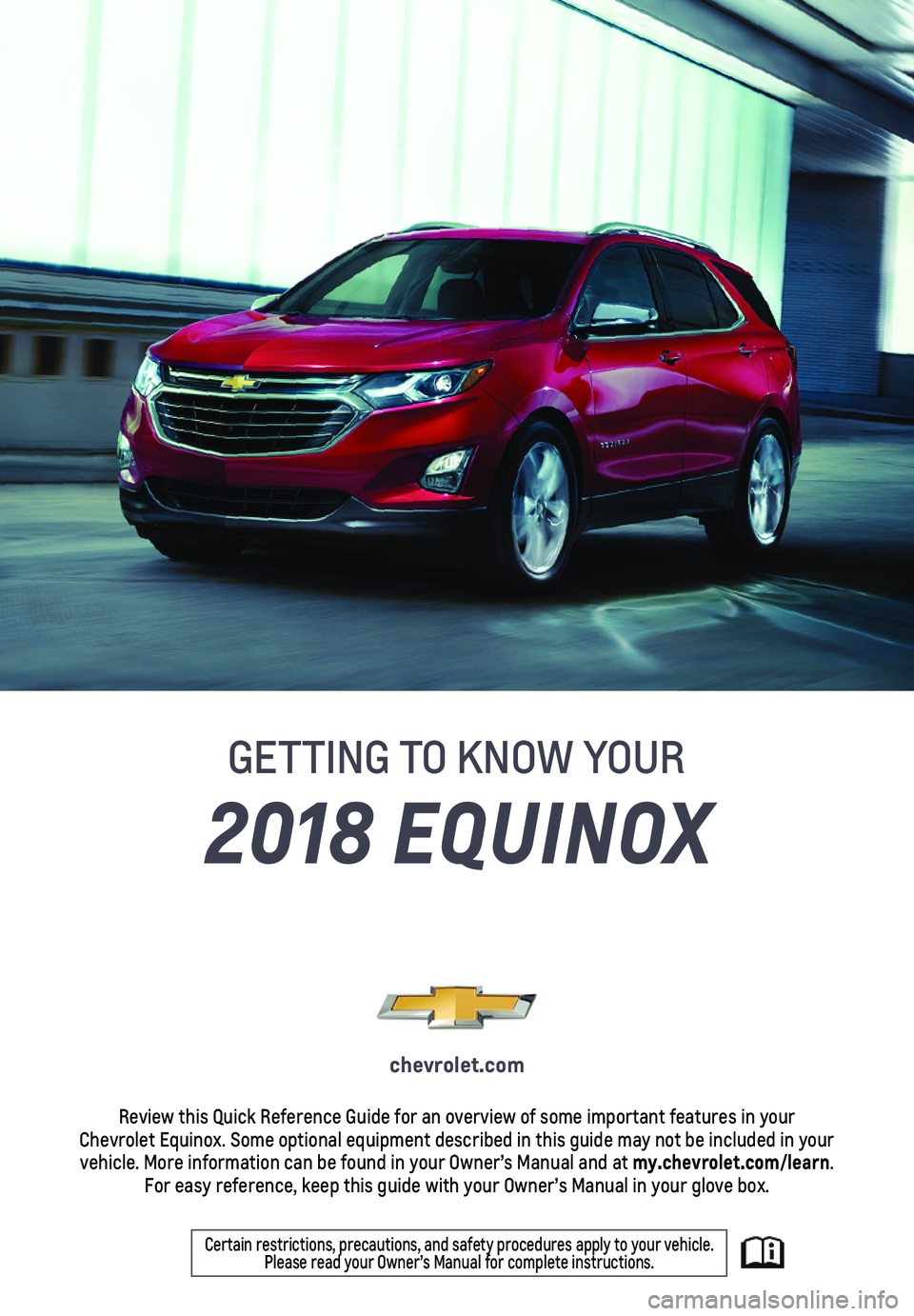
1
2018 EQUINOX
GETTING TO KNOW YOUR
chevrolet.com
Review this Quick Reference Guide for an overview of some important feat\
ures in your Chevrolet Equinox. Some optional equipment described in this guide may n\
ot be included in your vehicle. More information can be found in your Owner’s Manual and at \
my.chevrolet.com/learn. For easy reference, keep this guide with your Owner’s Manual in your \
glove box.
Certain restrictions, precautions, and safety procedures apply to your v\
ehicle. Please read your Owner’s Manual for complete instructions.
Page 2 of 20
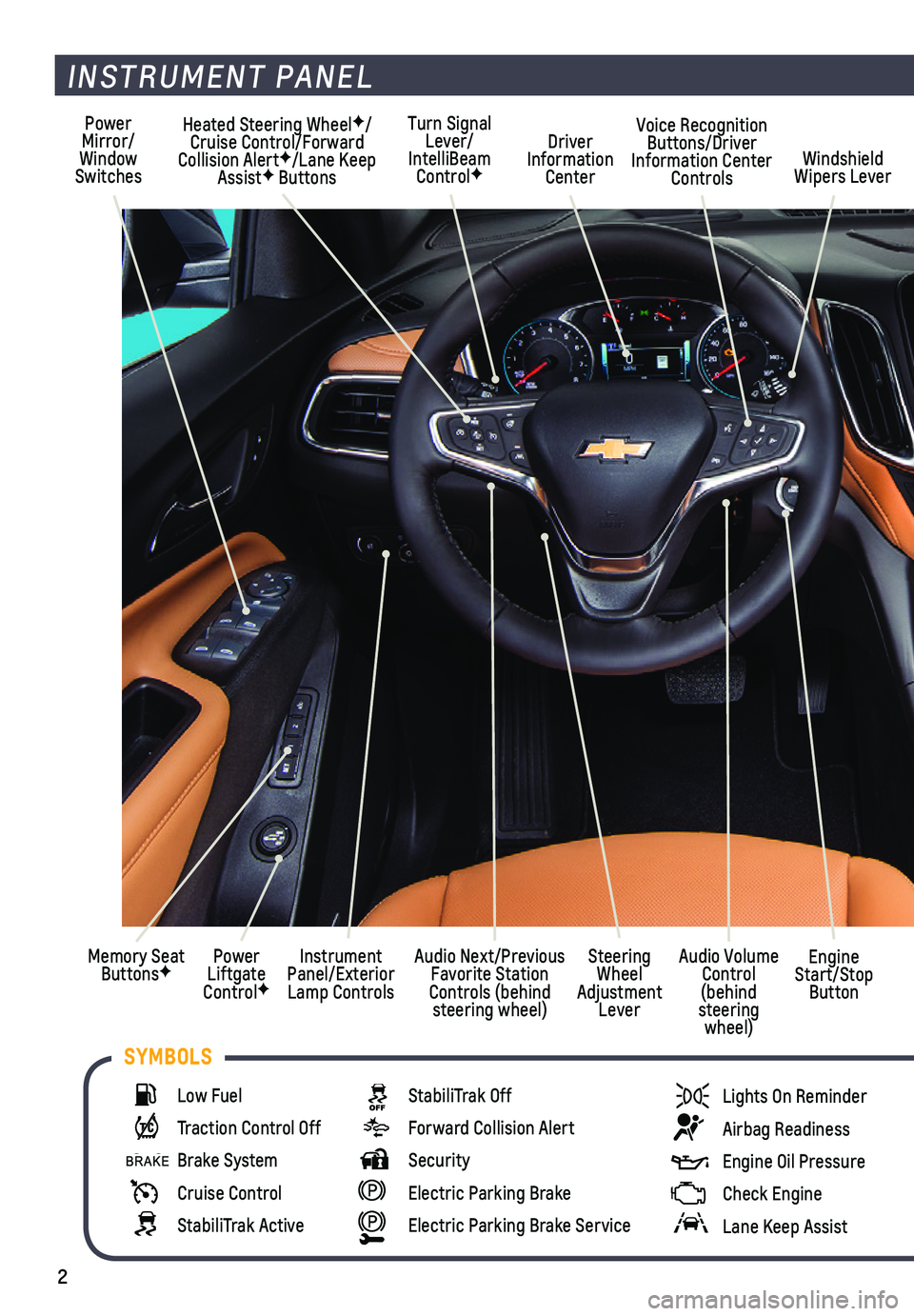
2
INSTRUMENT PANEL
Low Fuel
Traction Control Off
Brake System
Cruise Control
StabiliTrak Active
StabiliTrak Off
Forward Collision Alert
Security
Electric Parking Brake
Electric Parking Brake Service
Lights On Reminder
Airbag Readiness
Engine Oil Pressure
Check Engine
Lane Keep Assist
SYMBOLS
Turn Signal Lever/IntelliBeam ControlF
Driver Information Center
Voice Recognition Buttons/Driver Information Center ControlsWindshield Wipers Lever
Power Mirror/Window Switches
Heated Steering WheelF/Cruise Control/Forward Collision AlertF/Lane Keep AssistF Buttons
Steering Wheel Adjustment Lever
Audio Volume Control (behind steering wheel)
Instrument Panel/Exterior Lamp Controls
Audio Next/Previous Favorite Station Controls (behind steering wheel)
Memory Seat ButtonsFPower Liftgate ControlF
Engine Start/Stop Button
Page 3 of 20
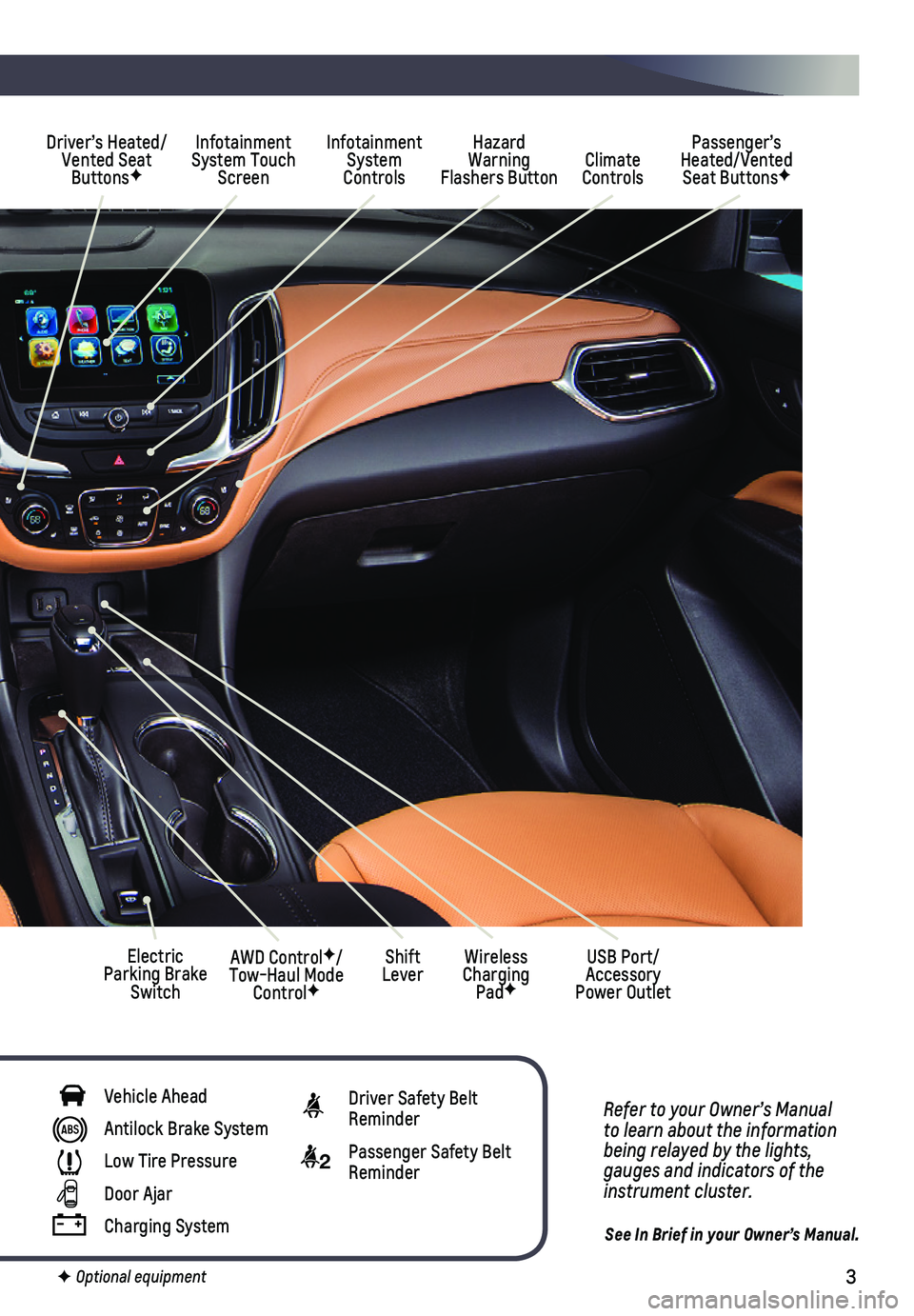
3
Refer to your Owner’s Manual to learn about the information being relayed by the lights, gauges and indicators of the instrument cluster.
See In Brief in your Owner’s Manual.
F Optional equipment
Vehicle Ahead
Antilock Brake System
Low Tire Pressure
Door Ajar
Charging System
Driver Safety Belt Reminder
2 Passenger Safety Belt Reminder
Driver’s Heated/Vented Seat ButtonsF
Infotainment System Touch Screen
Infotainment System Controls
Passenger’s Heated/Vented Seat ButtonsFClimate Controls
Hazard Warning Flashers Button
Wireless Charging PadF
Electric Parking Brake Switch
AWD ControlF/Tow-Haul Mode ControlF
USB Port/Accessory Power Outlet
Shift Lever
Page 4 of 20
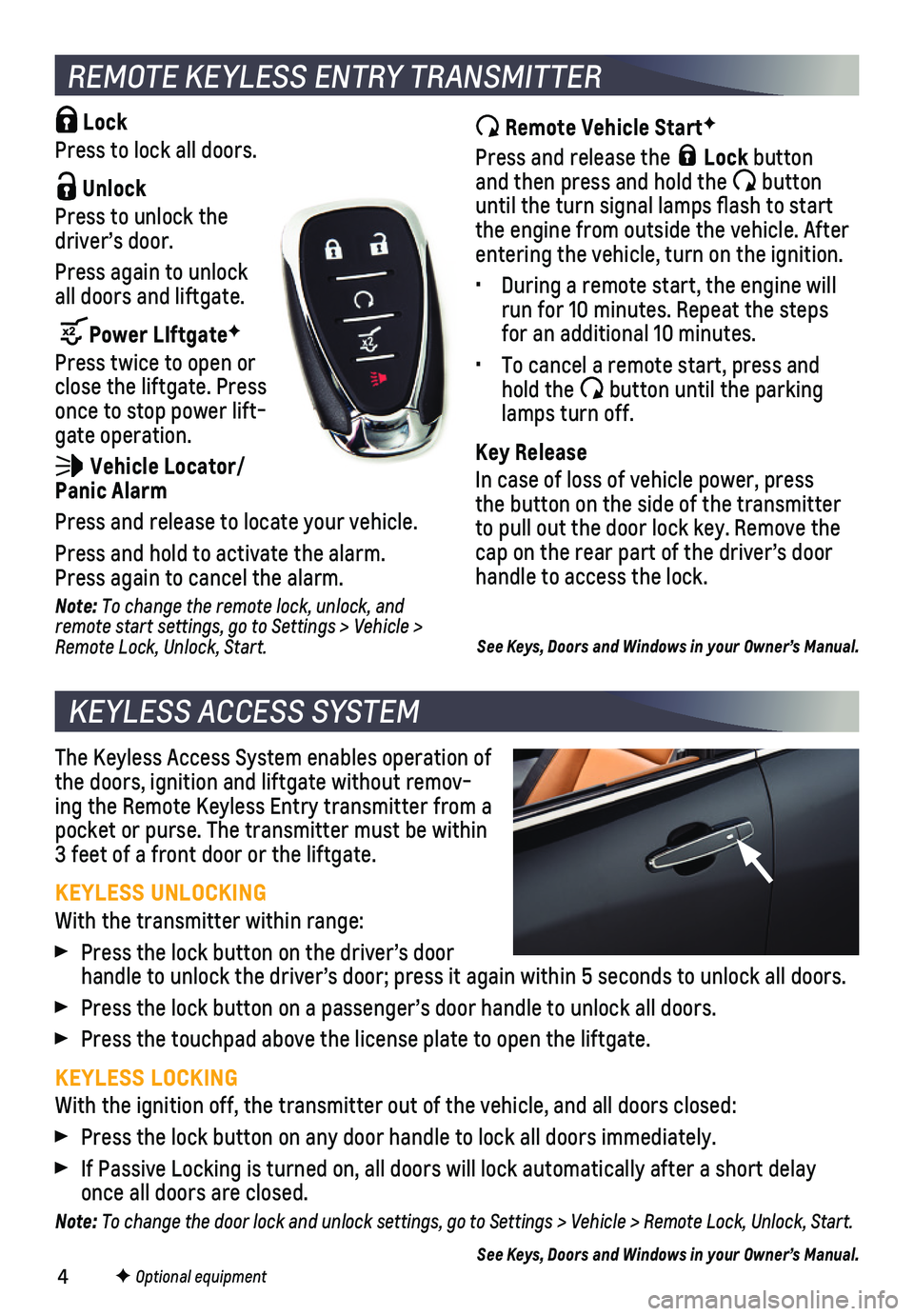
4
The Keyless Access System enables operation of the doors, ignition and liftgate without remov-ing the Remote Keyless Entry transmitter from a pocket or purse. The transmitter must be within 3 feet of a front door or the liftgate.
KEYLESS UNLOCKING
With the transmitter within range:
Press the lock button on the driver’s door
handle to unlock the driver’s door; press it again within 5 seconds t\
o unlock all doors.
Press the lock button on a passenger’s door handle to unlock all door\
s.
Press the touchpad above the license plate to open the liftgate.
KEYLESS LOCKING
With the ignition off, the transmitter out of the vehicle, and all doors\
closed:
Press the lock button on any door handle to lock all doors immediately.
If Passive Locking is turned on, all doors will lock automatically after\
a short delay once all doors are closed.
Note: To change the door lock and unlock settings, go to Settings > Vehicle > Remote Lock, Unlock, Start.
See Keys, Doors and Windows in your Owner’s Manual.F Optional equipment
REMOTE KEYLESS ENTRY TRANSMITTER
Remote Vehicle StartF
Press and release the Lock button and then press and hold the button until the turn signal lamps flash to start the engine from outside the vehicle. After entering the vehicle, turn on the ignition.
• During a remote start, the engine will run for 10 minutes. Repeat the steps for an additional 10 minutes.
• To cancel a remote start, press and hold the button until the parking lamps turn off.
Key Release
In case of loss of vehicle power, press the button on the side of the transmitter to pull out the door lock key. Remove the cap on the rear part of the driver’s door handle to access the lock.
See Keys, Doors and Windows in your Owner’s Manual.
Lock
Press to lock all doors.
Unlock
Press to unlock the driver’s door.
Press again to unlock all doors and liftgate.
Power LIftgateF
Press twice to open or close the liftgate. Press once to stop power lift-gate operation.
Vehicle Locator/ Panic Alarm
Press and release to locate your vehicle.
Press and hold to activate the alarm. Press again to cancel the alarm.
Note: To change the remote lock, unlock, and remote start settings, go to Settings > Vehicle > Remote Lock, Unlock, Start.
KEYLESS ACCESS SYSTEM
Page 5 of 20
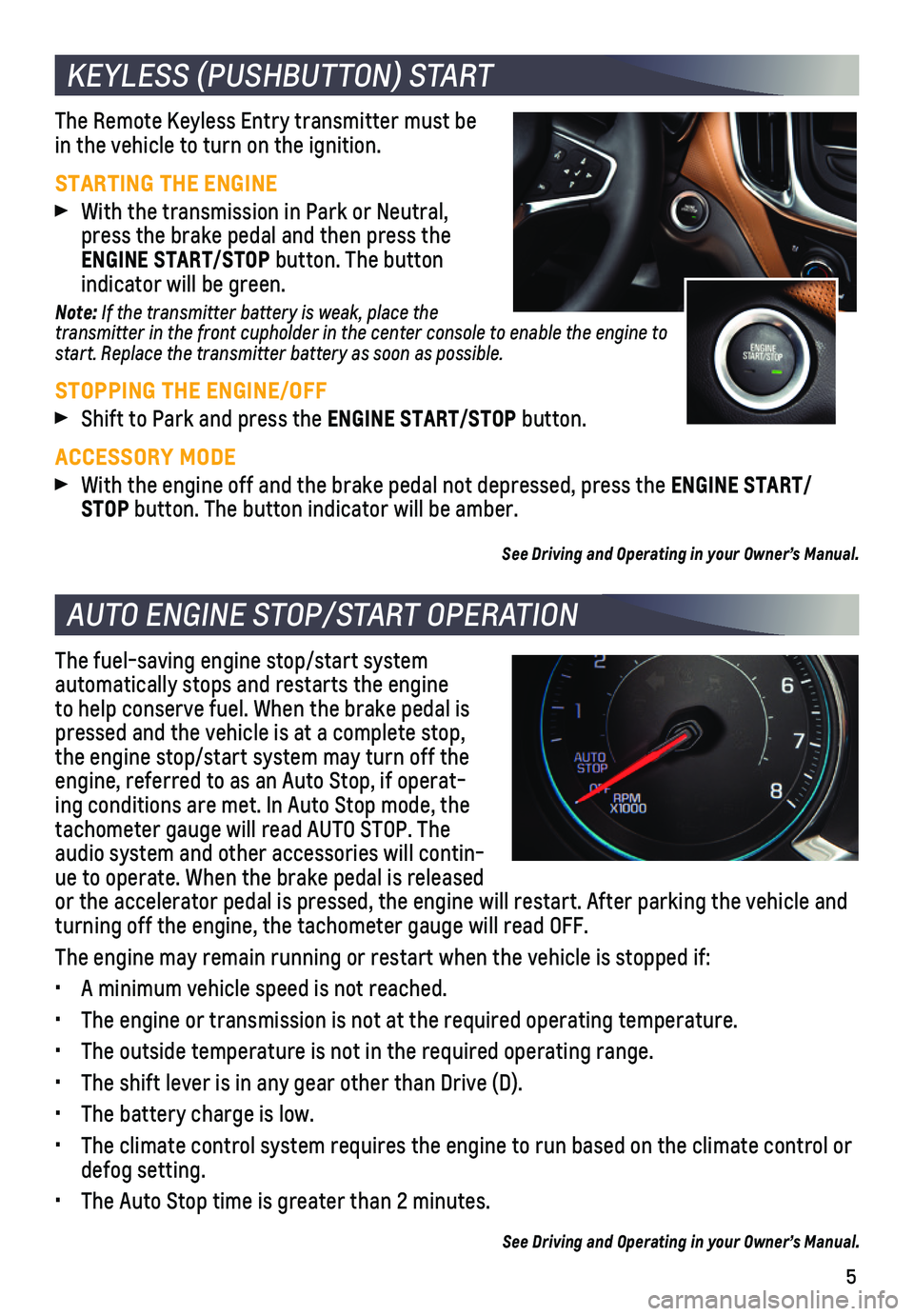
5
The Remote Keyless Entry transmitter must be in the vehicle to turn on the ignition.
STARTING THE ENGINE With the transmission in Park or Neutral, press the brake pedal and then press the ENGINE START/STOP button. The button
indicator will be green.
Note: If the transmitter battery is weak, place the transmitter in the front cupholder in the center console to enable the engine to start. Replace the transmitter battery as soon as possible.
STOPPING THE ENGINE/OFF Shift to Park and press the ENGINE START/STOP button.
ACCESSORY MODE With the engine off and the brake pedal not depressed, press the ENGINE START/STOP button. The button indicator will be amber.
See Driving and Operating in your Owner’s Manual.
The fuel-saving engine stop/start system
automatically stops and restarts the engine to help conserve fuel. When the brake pedal is pressed and the vehicle is at a complete stop, the engine stop/start system may turn off the engine, referred to as an Auto Stop, if operat-ing conditions are met. In Auto Stop mode, the tachometer gauge will read AUTO STOP. The audio system and other accessories will contin-ue to operate. When the brake pedal is released or the accelerator pedal is pressed, the engine will restart. After park\
ing the vehicle and turning off the engine, the tachometer gauge will read OFF.
The engine may remain running or restart when the vehicle is stopped if:\
• A minimum vehicle speed is not reached.
• The engine or transmission is not at the required operating temperature.\
• The outside temperature is not in the required operating range.
• The shift lever is in any gear other than Drive (D).
• The battery charge is low.
• The climate control system requires the engine to run based on the clima\
te control or defog setting.
• The Auto Stop time is greater than 2 minutes.
See Driving and Operating in your Owner’s Manual.
KEYLESS (PUSHBUTTON) START
AUTO ENGINE STOP/START OPERATION
Page 6 of 20
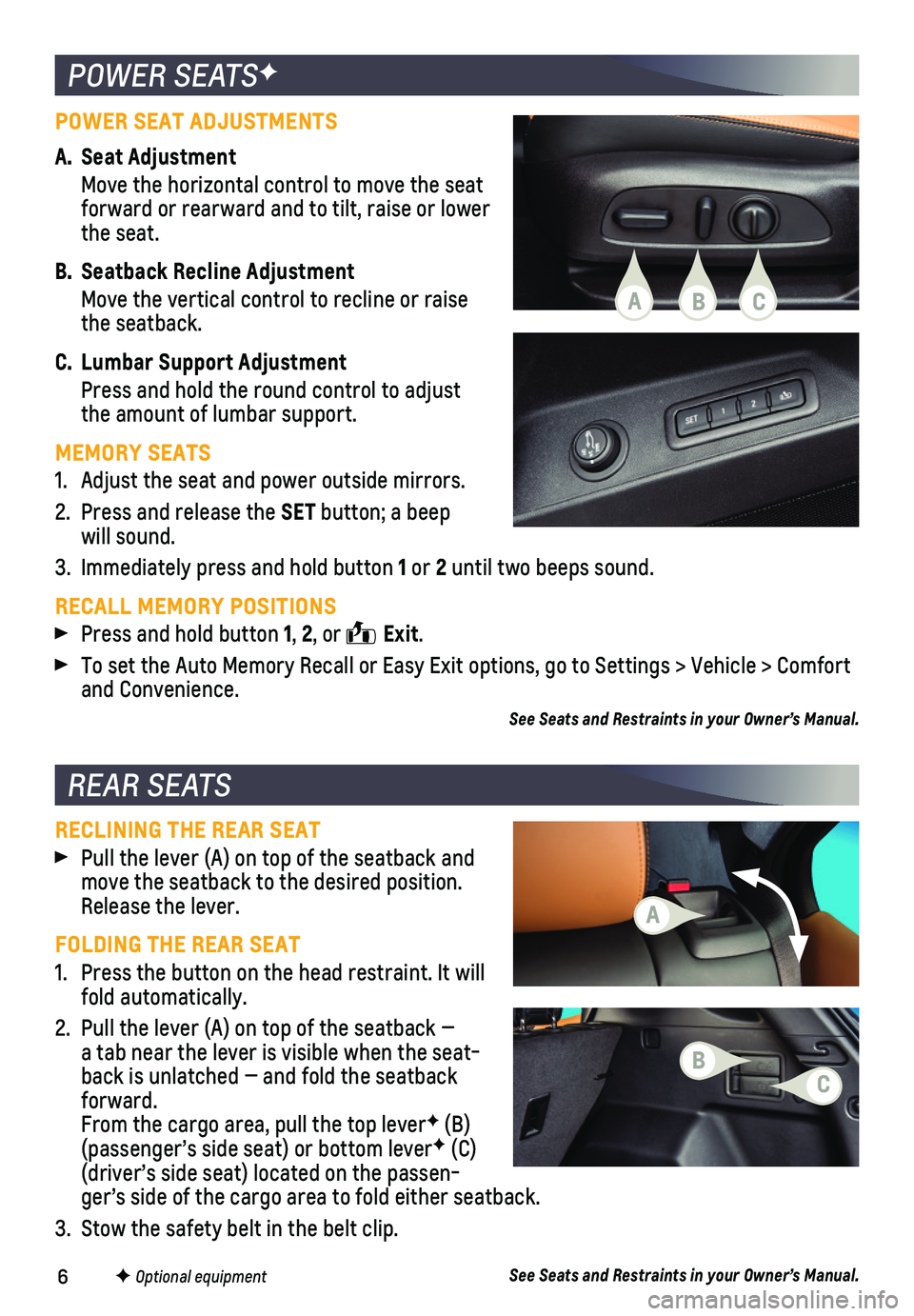
6F Optional equipment
POWER SEAT ADJUSTMENTS
A. Seat Adjustment
Move the horizontal control to move the seat forward or rearward and to tilt, raise or lower the seat.
B. Seatback Recline Adjustment
Move the vertical control to recline or raise the seatback.
C. Lumbar Support Adjustment
Press and hold the round control to adjust the amount of lumbar support.
MEMORY SEATS
1. Adjust the seat and power outside mirrors.
2. Press and release the SET button; a beep will sound.
3. Immediately press and hold button 1 or 2 until two beeps sound.
RECALL MEMORY POSITIONS Press and hold button 1, 2, or Exit.
To set the Auto Memory Recall or Easy Exit options, go to Settings > Veh\
icle > Comfort and Convenience.
See Seats and Restraints in your Owner’s Manual.
RECLINING THE REAR SEAT Pull the lever (A) on top of the seatback and move the seatback to the desired position. Release the lever.
FOLDING THE REAR SEAT
1. Press the button on the head restraint. It will fold automatically.
2. Pull the lever (A) on top of the seatback — a tab near the lever is visible when the seat-back is unlatched — and fold the seatback forward. From the cargo area, pull the top leverF (B) ( passenger’s side seat) or bottom leverF (C) ( driver’s side seat) located on the passen-ger’s side of the cargo area to fold either seatback.
3. Stow the safety belt in the belt clip.
See Seats and Restraints in your Owner’s Manual.
POWER SEATSF
REAR SEATS
A
A
BC
CB
Page 7 of 20
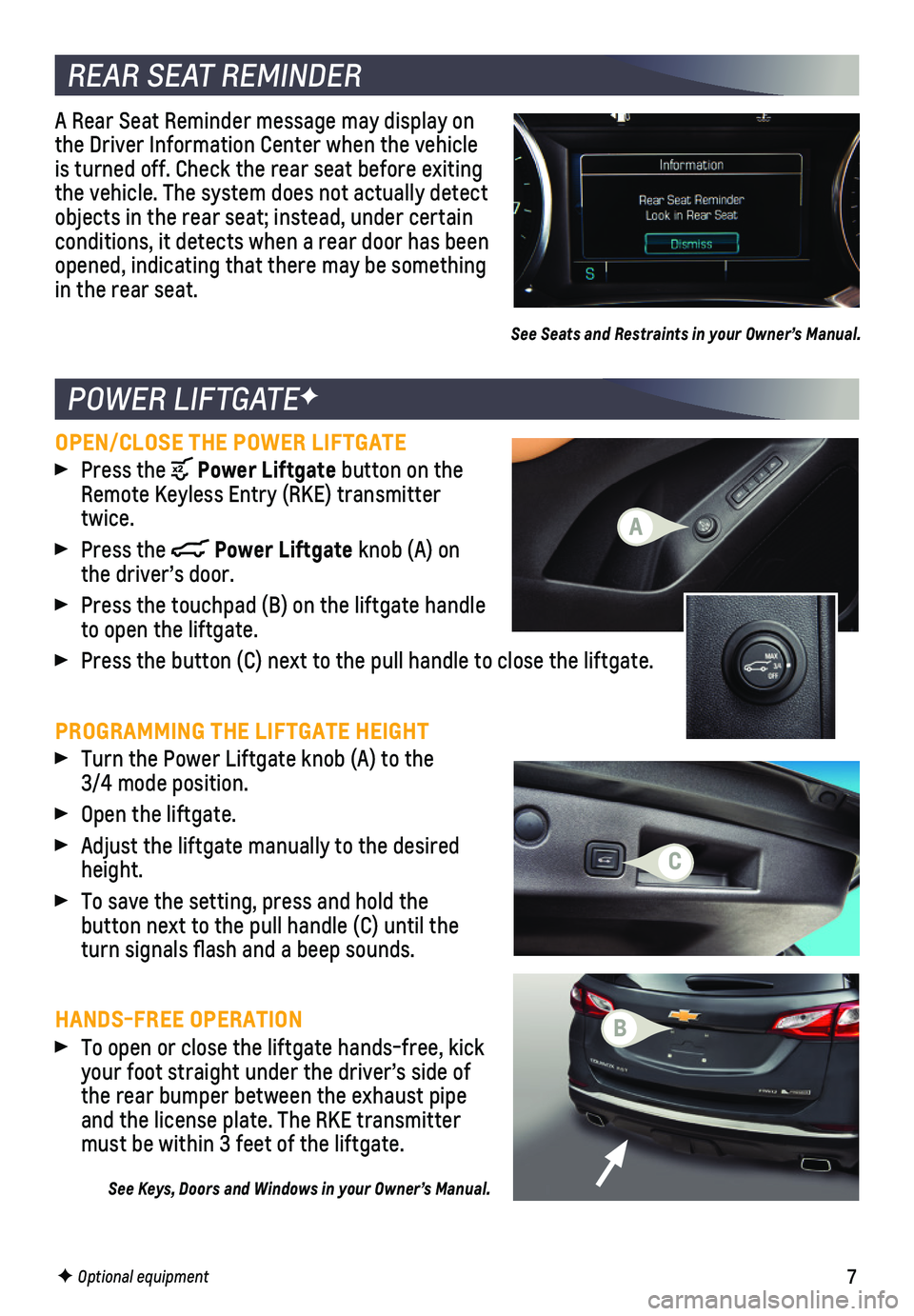
7F Optional equipment
POWER LIFTGATEF
REAR SEAT REMINDER
OPEN/CLOSE THE POWER LIFTGATE Press the Power Liftgate button on the Remote Keyless Entry (RKE) transmitter twice.
Press the Power Liftgate knob (A) on the driver’s door.
Press the touchpad (B) on the liftgate handle to open the liftgate.
Press the button (C) next to the pull handle to close the liftgate.
PROGRAMMING THE LIFTGATE HEIGHT Turn the Power Liftgate knob (A) to the 3/4 mode position.
Open the liftgate.
Adjust the liftgate manually to the desired height.
To save the setting, press and hold the
button next to the pull handle (C) until the turn signals flash and a beep sounds.
HANDS-FREE OPERATION To open or close the liftgate hands-free, kick your foot straight under the driver’s side of the rear bumper between the exhaust pipe and the license plate. The RKE transmitter must be within 3 feet of the liftgate.
See Keys, Doors and Windows in your Owner’s Manual.
A
B
C
A Rear Seat Reminder message may display on the Driver Information Center when the vehicle is turned off. Check the rear seat before exiting the vehicle. The system does not actually detect objects in the rear seat; instead, under certain conditions, it detects when a rear door has been opened, indicating that there may be something in the rear seat.
See Seats and Restraints in your Owner’s Manual.
Page 8 of 20
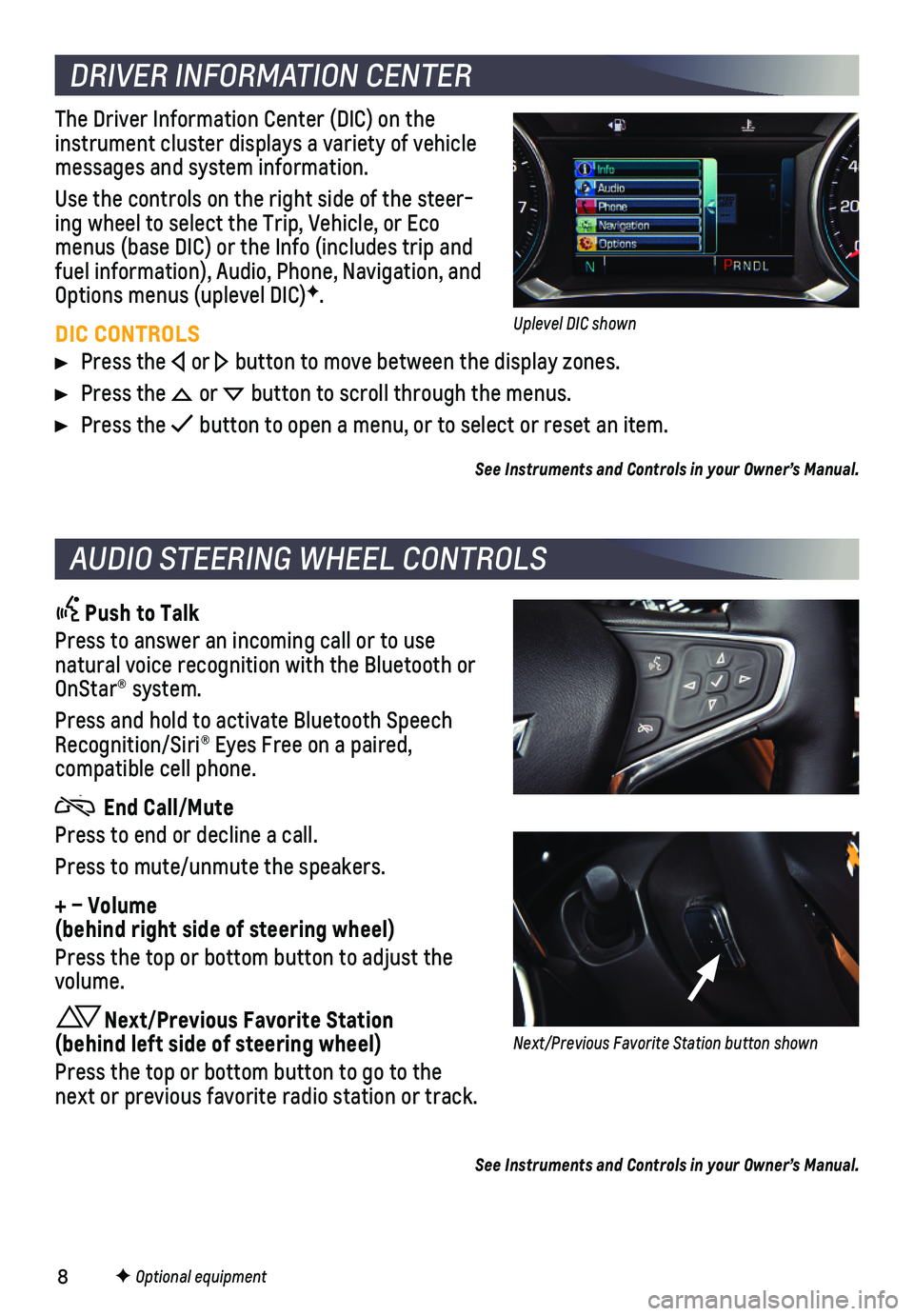
8
DRIVER INFORMATION CENTER
AUDIO STEERING WHEEL CONTROLS
F Optional equipment
The Driver Information Center (DIC) on the instrument cluster displays a variety of vehicle messages and system information.
Use the controls on the right side of the steer-ing wheel to select the Trip, Vehicle, or Eco menus (base DIC) or the Info (includes trip and fuel information), Audio, Phone, Navigation, and Options menus (uplevel DIC)F.
DIC CONTROLS
Press the or button to move between the display zones.
Press the or button to scroll through the menus.
Press the button to open a menu, or to select or reset an item.
See Instruments and Controls in your Owner’s Manual.
Push to Talk
Press to answer an incoming call or to use natural voice recognition with the Bluetooth or OnStar® system.
Press and hold to activate Bluetooth Speech Recognition/Siri® Eyes Free on a paired,
compatible cell phone.
End Call/Mute
Press to end or decline a call.
Press to mute/unmute the speakers.
+ – Volume (behind right side of steering wheel)
Press the top or bottom button to adjust the volume.
Next/Previous Favorite Station (behind left side of steering wheel)
Press the top or bottom button to go to the next or previous favorite radio station or track.
See Instruments and Controls in your Owner’s Manual.
Uplevel DIC shown
Next/Previous Favorite Station button shown
Page 9 of 20
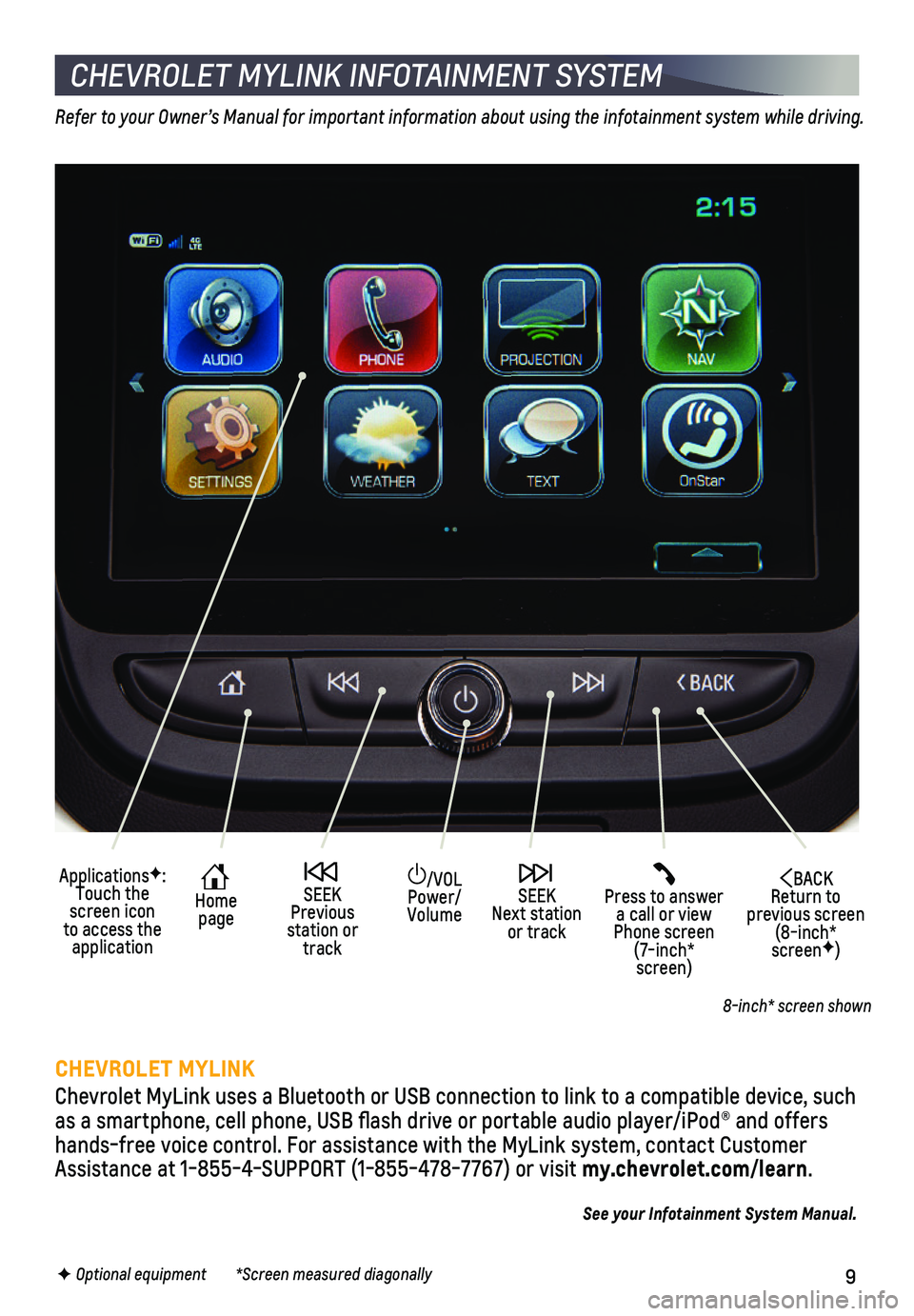
9F Optional equipment *Screen measured diagonally
CHEVROLET MYLINK INFOTAINMENT SYSTEM
Refer to your Owner’s Manual for important information about using the infotainment system while driving.
CHEVROLET MYLINK
Chevrolet MyLink uses a Bluetooth or USB connection to link to a compati\
ble device, such as a smartphone, cell phone, USB flash drive or portable audio player/\
iPod® and offers hands-free voice control. For assistance with the MyLink system, contact\
Customer Assistance at 1-855-4-SUPPORT (1-855-478-7767) or visit my.chevrolet.com/learn.
See your Infotainment System Manual.
8-inch* screen shown
/VOL Power/Volume
Press to answer a call or view Phone screen (7-inch* screen)
BACK Return to previous screen (8-inch* screenF)
ApplicationsF: Touch the screen icon to access the application
Home page
SEEK Previous station or track
SEEK Next station or track
Page 10 of 20
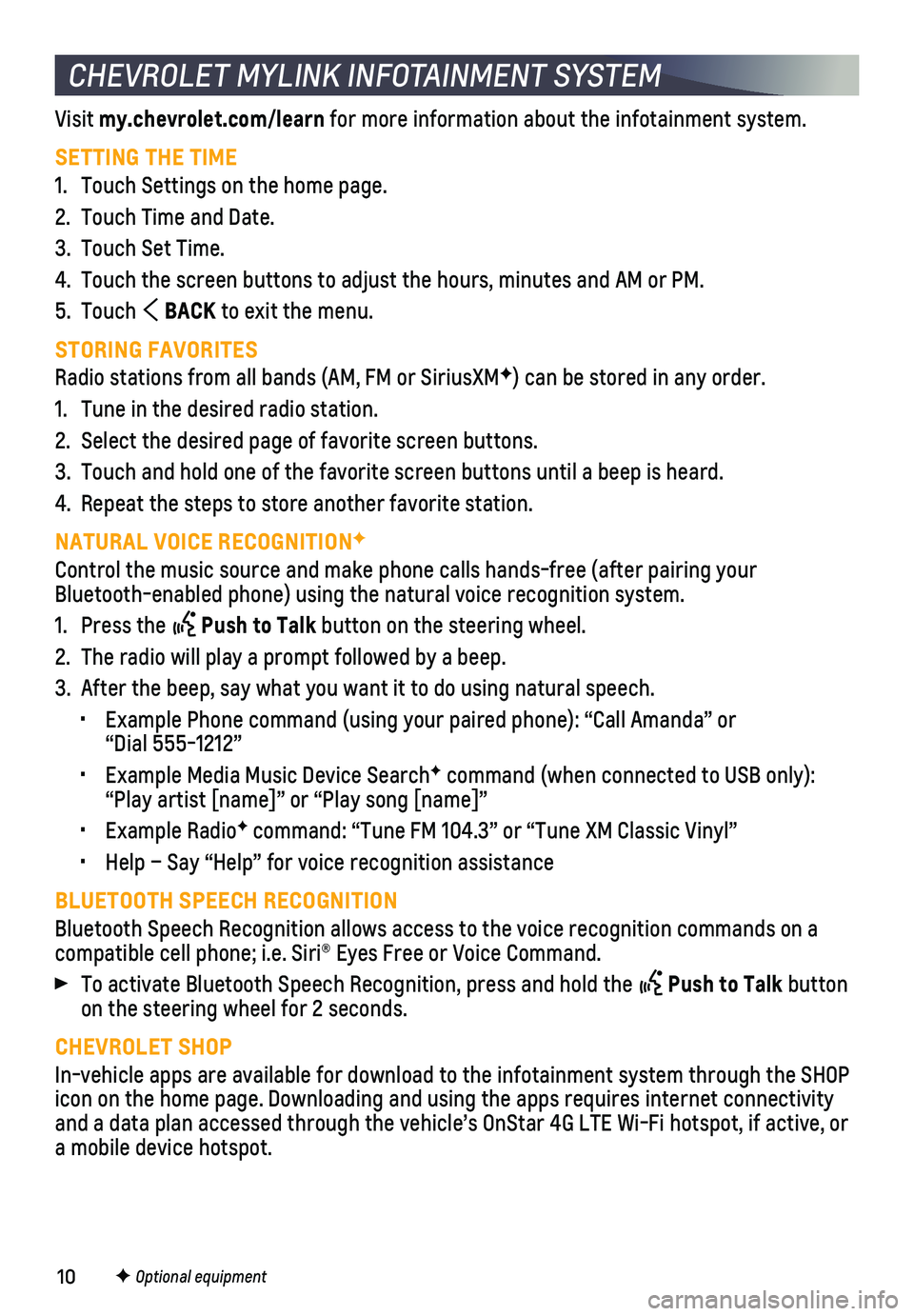
10F Optional equipment
CHEVROLET MYLINK INFOTAINMENT SYSTEM
Visit my.chevrolet.com/learn for more information about the infotainment system.
SETTING THE TIME
1. Touch Settings on the home page.
2. Touch Time and Date.
3. Touch Set Time.
4. Touch the screen buttons to adjust the hours, minutes and AM or PM.
5. Touch BACK to exit the menu.
STORING FAVORITES
Radio stations from all bands (AM, FM or SiriusXMF) can be stored in any order.
1. Tune in the desired radio station.
2. Select the desired page of favorite screen buttons.
3. Touch and hold one of the favorite screen buttons until a beep is heard.\
4. Repeat the steps to store another favorite station.
NATURAL VOICE RECOGNITIONF
Control the music source and make phone calls hands-free (after pairing\
your Bluetooth-enabled phone) using the natural voice recognition system.
1. Press the Push to Talk button on the steering wheel.
2. The radio will play a prompt followed by a beep.
3. After the beep, say what you want it to do using natural speech.
• Example Phone command (using your paired phone): “Call Amanda” o\
r “Dial 555-1212”
• Example Media Music Device SearchF command (when connected to USB only): “Play artist [name]” or “Play song [name]”
• Example RadioF command: “Tune FM 104.3” or “Tune XM Classic Vinyl”
• Help – Say “Help” for voice recognition assistance
BLUETOOTH SPEECH RECOGNITION
Bluetooth Speech Recognition allows access to the voice recognition comm\
ands on a compatible cell phone; i.e. Siri® Eyes Free or Voice Command.
To activate Bluetooth Speech Recognition, press and hold the Push to Talk button on the steering wheel for 2 seconds.
CHEVROLET SHOP
In-vehicle apps are available for download to the infotainment system th\
rough the SHOP icon on the home page. Downloading and using the apps requires internet \
connectivity and a data plan accessed through the vehicle’s OnStar 4G LTE Wi-Fi ho\
tspot, if active, or a mobile device hotspot.