AUX CHEVROLET EXPRESS 2020 Infotainment System Manual
[x] Cancel search | Manufacturer: CHEVROLET, Model Year: 2020, Model line: EXPRESS, Model: CHEVROLET EXPRESS 2020Pages: 90, PDF Size: 1.62 MB
Page 4 of 90
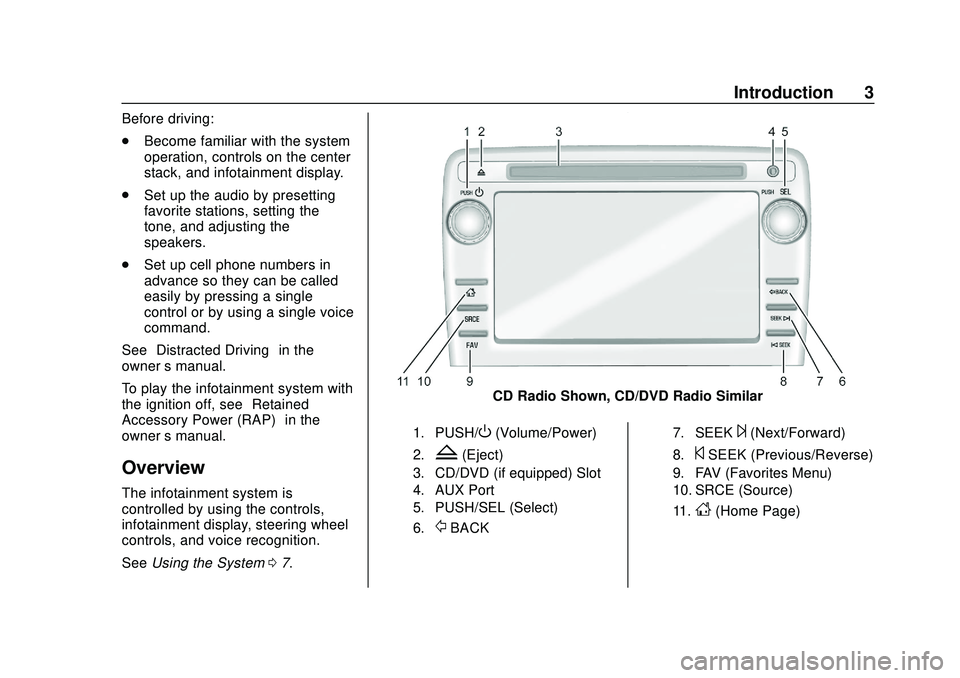
Express/Savana Infotainment System (GMNA Authoring U.S./Canada)
(GMNA-Localizing-U.S./Canada-13583185) - 2020 - CRC - 6/10/19
Introduction 3
Before driving:
.Become familiar with the system
operation, controls on the center
stack, and infotainment display.
. Set up the audio by presetting
favorite stations, setting the
tone, and adjusting the
speakers.
. Set up cell phone numbers in
advance so they can be called
easily by pressing a single
control or by using a single voice
command.
See “Distracted Driving” in the
owner ’s manual.
To play the infotainment system with
the ignition off, see “Retained
Accessory Power (RAP)” in the
owner ’s manual.
Overview
The infotainment system is
controlled by using the controls,
infotainment display, steering wheel
controls, and voice recognition.
SeeUsing the System 07.
CD Radio Shown, CD/DVD Radio Similar
1. PUSH/O(Volume/Power)
2.Z(Eject)
3. CD/DVD (if equipped) Slot
4. AUX Port
5. PUSH/SEL (Select)
6.
/BACK
7. SEEK¨(Next/Forward)
8.©SEEK (Previous/Reverse)
9. FAV (Favorites Menu)
10. SRCE (Source)
11.
D(Home Page)
Page 5 of 90
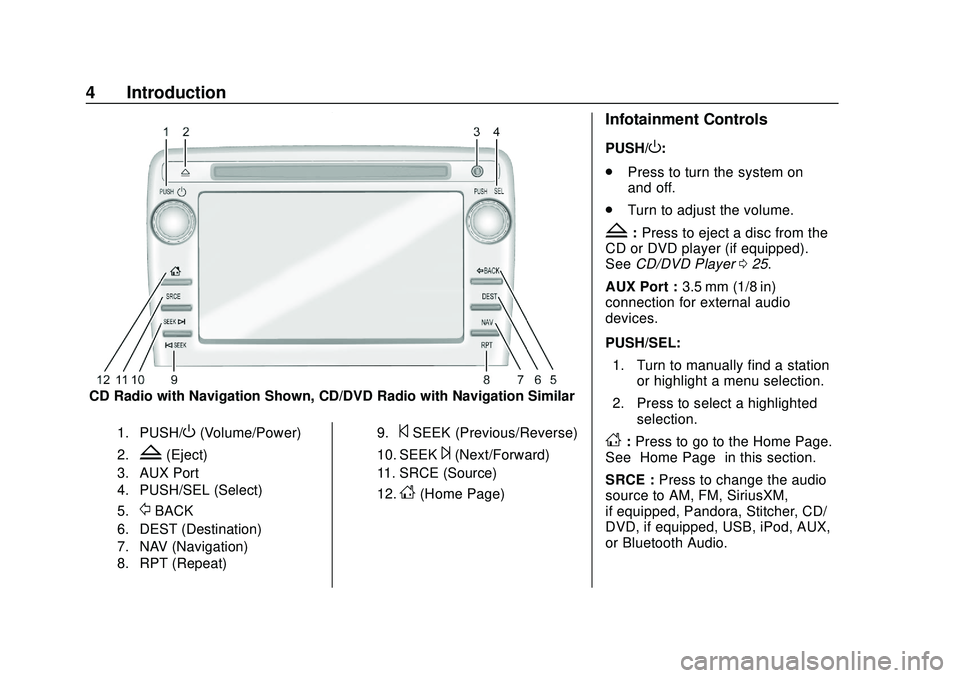
Express/Savana Infotainment System (GMNA Authoring U.S./Canada)
(GMNA-Localizing-U.S./Canada-13583185) - 2020 - CRC - 6/10/19
4 Introduction
CD Radio with Navigation Shown, CD/DVD Radio with Navigation Similar
1. PUSH/O(Volume/Power)
2.Z(Eject)
3. AUX Port
4. PUSH/SEL (Select)
5.
/BACK
6. DEST (Destination)
7. NAV (Navigation)
8. RPT (Repeat)9.
©SEEK (Previous/Reverse)
10. SEEK¨(Next/Forward)
11. SRCE (Source)
12.
D(Home Page)
Infotainment Controls
PUSH/O:
. Press to turn the system on
and off.
. Turn to adjust the volume.
Z:Press to eject a disc from the
CD or DVD player (if equipped).
See CD/DVD Player 025.
AUX Port : 3.5 mm (1/8 in)
connection for external audio
devices.
PUSH/SEL:
1. Turn to manually find a station or highlight a menu selection.
2. Press to select a highlighted selection.
D:Press to go to the Home Page.
See “Home Page” in this section.
SRCE : Press to change the audio
source to AM, FM, SiriusXM,
if equipped, Pandora, Stitcher, CD/
DVD, if equipped, USB, iPod, AUX,
or Bluetooth Audio.
Page 7 of 90
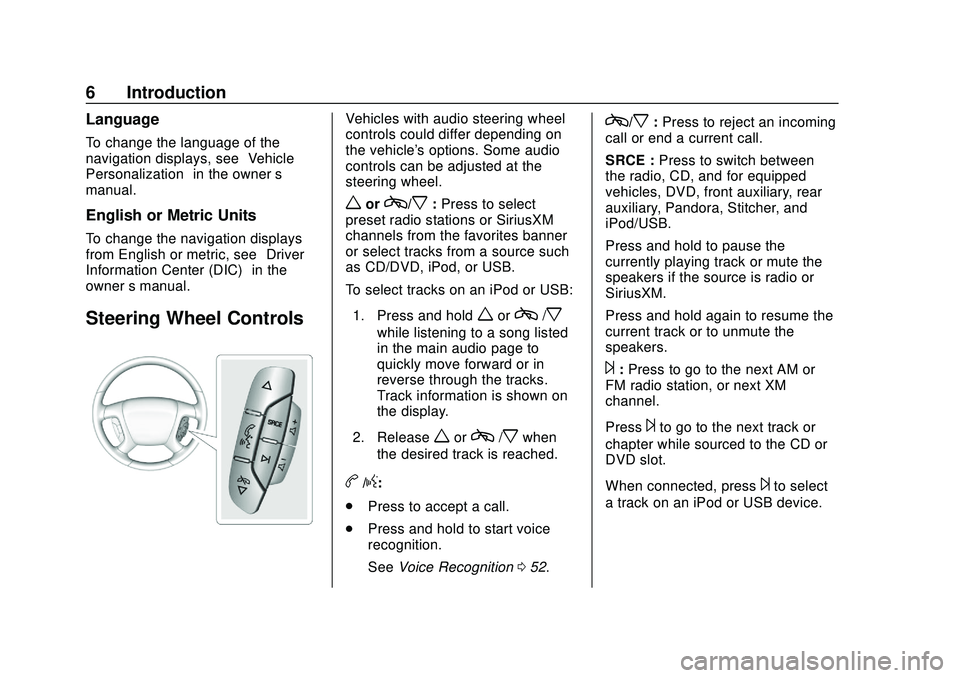
Express/Savana Infotainment System (GMNA Authoring U.S./Canada)
(GMNA-Localizing-U.S./Canada-13583185) - 2020 - CRC - 6/10/19
6 Introduction
Language
To change the language of the
navigation displays, see“Vehicle
Personalization” in the owner’s
manual.
English or Metric Units
To change the navigation displays
from English or metric, see “Driver
Information Center (DIC)” in the
owner ’s manual.
Steering Wheel Controls
Vehicles with audio steering wheel
controls could differ depending on
the vehicle's options. Some audio
controls can be adjusted at the
steering wheel.
worc/x:Press to select
preset radio stations or SiriusXM
channels from the favorites banner
or select tracks from a source such
as CD/DVD, iPod, or USB.
To select tracks on an iPod or USB:
1. Press and hold
worc/x
while listening to a song listed
in the main audio page to
quickly move forward or in
reverse through the tracks.
Track information is shown on
the display.
2. Release
worc/xwhen
the desired track is reached.
b/g:
. Press to accept a call.
. Press and hold to start voice
recognition.
See Voice Recognition 052.
c/x:Press to reject an incoming
call or end a current call.
SRCE : Press to switch between
the radio, CD, and for equipped
vehicles, DVD, front auxiliary, rear
auxiliary, Pandora, Stitcher, and
iPod/USB.
Press and hold to pause the
currently playing track or mute the
speakers if the source is radio or
SiriusXM.
Press and hold again to resume the
current track or to unmute the
speakers.
¨: Press to go to the next AM or
FM radio station, or next XM
channel.
Press
¨to go to the next track or
chapter while sourced to the CD or
DVD slot.
When connected, press
¨to select
a track on an iPod or USB device.
Page 9 of 90
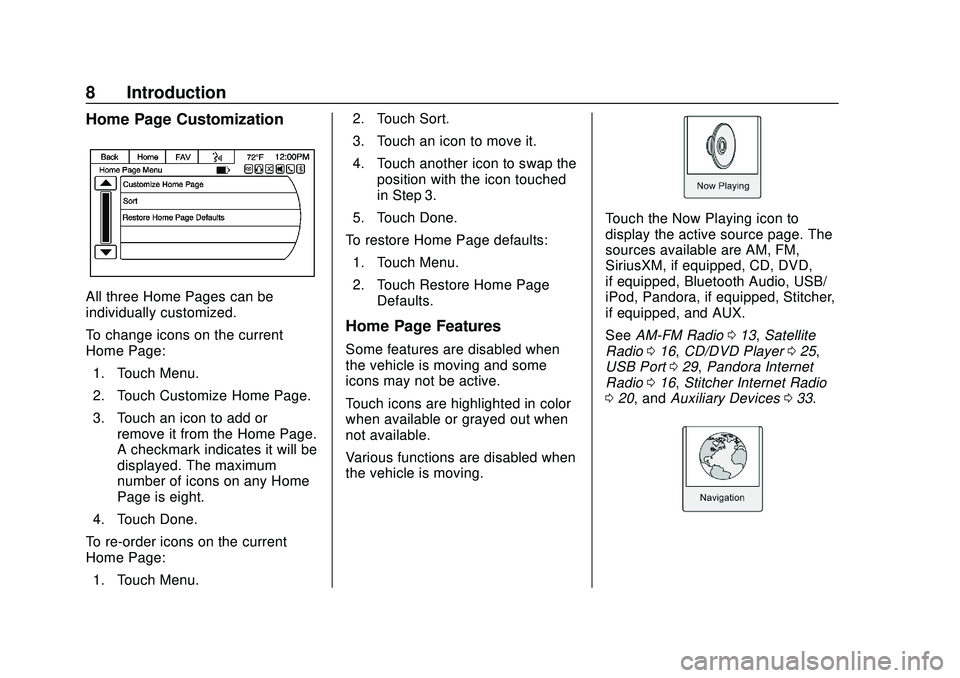
Express/Savana Infotainment System (GMNA Authoring U.S./Canada)
(GMNA-Localizing-U.S./Canada-13583185) - 2020 - CRC - 6/10/19
8 Introduction
Home Page Customization
All three Home Pages can be
individually customized.
To change icons on the current
Home Page:1. Touch Menu.
2. Touch Customize Home Page.
3. Touch an icon to add or remove it from the Home Page.
A checkmark indicates it will be
displayed. The maximum
number of icons on any Home
Page is eight.
4. Touch Done.
To re-order icons on the current
Home Page: 1. Touch Menu. 2. Touch Sort.
3. Touch an icon to move it.
4. Touch another icon to swap the
position with the icon touched
in Step 3.
5. Touch Done.
To restore Home Page defaults: 1. Touch Menu.
2. Touch Restore Home Page Defaults.
Home Page Features
Some features are disabled when
the vehicle is moving and some
icons may not be active.
Touch icons are highlighted in color
when available or grayed out when
not available.
Various functions are disabled when
the vehicle is moving.
Touch the Now Playing icon to
display the active source page. The
sources available are AM, FM,
SiriusXM, if equipped, CD, DVD,
if equipped, Bluetooth Audio, USB/
iPod, Pandora, if equipped, Stitcher,
if equipped, and AUX.
See AM-FM Radio 013, Satellite
Radio 016, CD/DVD Player 025,
USB Port 029, Pandora Internet
Radio 016, Stitcher Internet Radio
0 20, and Auxiliary Devices 033.
Page 12 of 90
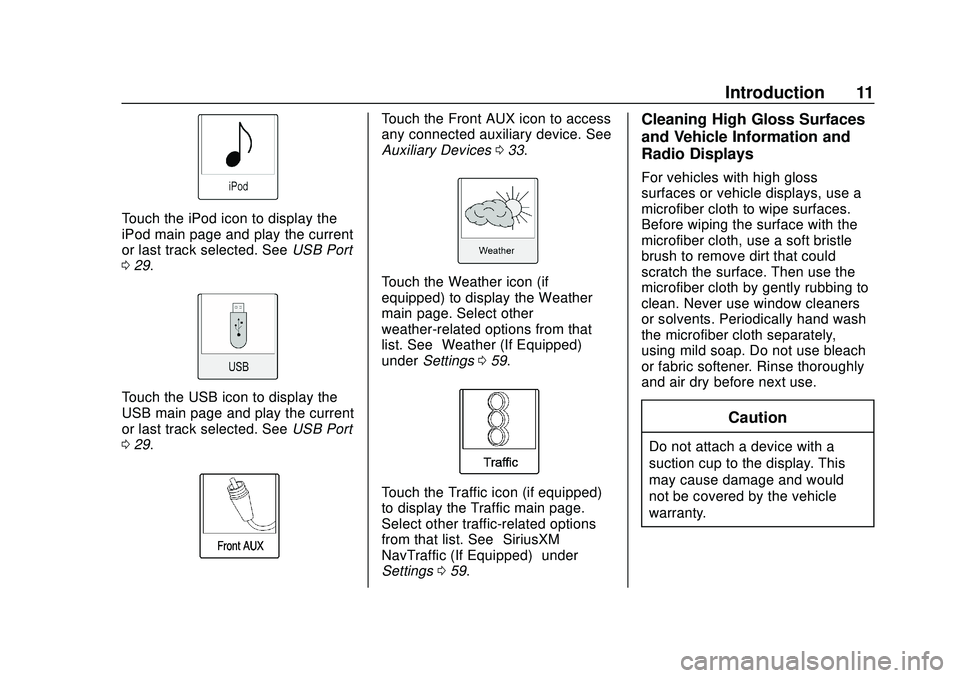
Express/Savana Infotainment System (GMNA Authoring U.S./Canada)
(GMNA-Localizing-U.S./Canada-13583185) - 2020 - CRC - 6/10/19
Introduction 11
Touch the iPod icon to display the
iPod main page and play the current
or last track selected. SeeUSB Port
0 29.
Touch the USB icon to display the
USB main page and play the current
or last track selected. See USB Port
0 29.
Touch the Front AUX icon to access
any connected auxiliary device. See
Auxiliary Devices 033.
Touch the Weather icon (if
equipped) to display the Weather
main page. Select other
weather-related options from that
list. See “Weather (If Equipped)”
under Settings 059.
Touch the Traffic icon (if equipped)
to display the Traffic main page.
Select other traffic-related options
from that list. See “SiriusXM
NavTraffic (If Equipped)” under
Settings 059.
Cleaning High Gloss Surfaces
and Vehicle Information and
Radio Displays
For vehicles with high gloss
surfaces or vehicle displays, use a
microfiber cloth to wipe surfaces.
Before wiping the surface with the
microfiber cloth, use a soft bristle
brush to remove dirt that could
scratch the surface. Then use the
microfiber cloth by gently rubbing to
clean. Never use window cleaners
or solvents. Periodically hand wash
the microfiber cloth separately,
using mild soap. Do not use bleach
or fabric softener. Rinse thoroughly
and air dry before next use.
Caution
Do not attach a device with a
suction cup to the display. This
may cause damage and would
not be covered by the vehicle
warranty.
Page 33 of 90
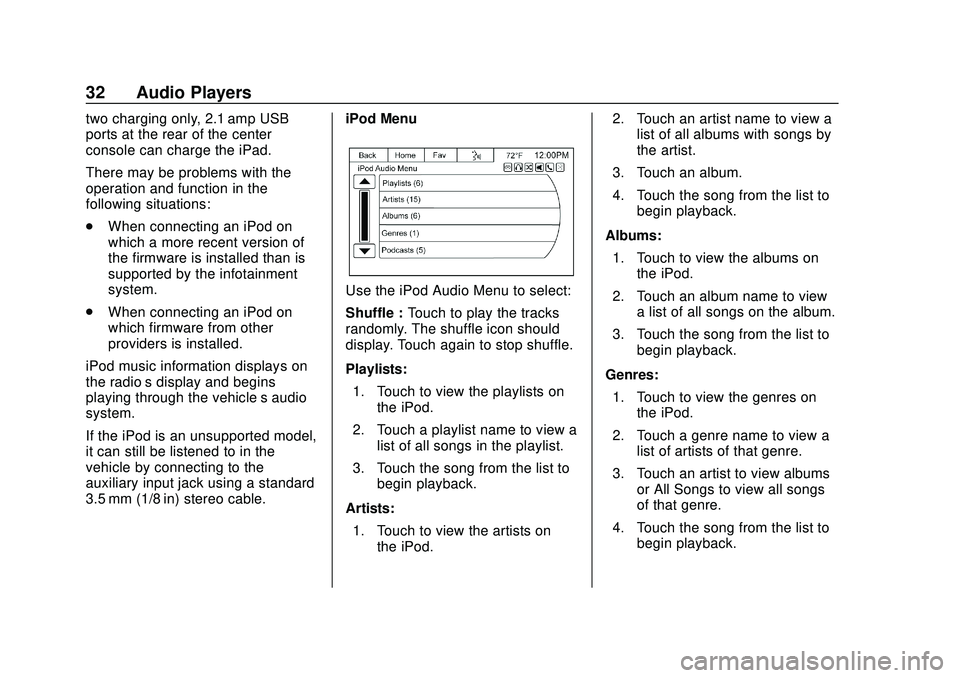
Express/Savana Infotainment System (GMNA Authoring U.S./Canada)
(GMNA-Localizing-U.S./Canada-13583185) - 2020 - CRC - 6/10/19
32 Audio Players
two charging only, 2.1 amp USB
ports at the rear of the center
console can charge the iPad.
There may be problems with the
operation and function in the
following situations:
.When connecting an iPod on
which a more recent version of
the firmware is installed than is
supported by the infotainment
system.
. When connecting an iPod on
which firmware from other
providers is installed.
iPod music information displays on
the radio’s display and begins
playing through the vehicle’s audio
system.
If the iPod is an unsupported model,
it can still be listened to in the
vehicle by connecting to the
auxiliary input jack using a standard
3.5 mm (1/8 in) stereo cable. iPod Menu
Use the iPod Audio Menu to select:
Shuffle :
Touch to play the tracks
randomly. The shuffle icon should
display. Touch again to stop shuffle.
Playlists:
1. Touch to view the playlists on the iPod.
2. Touch a playlist name to view a list of all songs in the playlist.
3. Touch the song from the list to begin playback.
Artists: 1. Touch to view the artists on the iPod. 2. Touch an artist name to view a
list of all albums with songs by
the artist.
3. Touch an album.
4. Touch the song from the list to begin playback.
Albums: 1. Touch to view the albums on the iPod.
2. Touch an album name to view a list of all songs on the album.
3. Touch the song from the list to begin playback.
Genres: 1. Touch to view the genres on the iPod.
2. Touch a genre name to view a list of artists of that genre.
3. Touch an artist to view albums or All Songs to view all songs
of that genre.
4. Touch the song from the list to begin playback.
Page 34 of 90
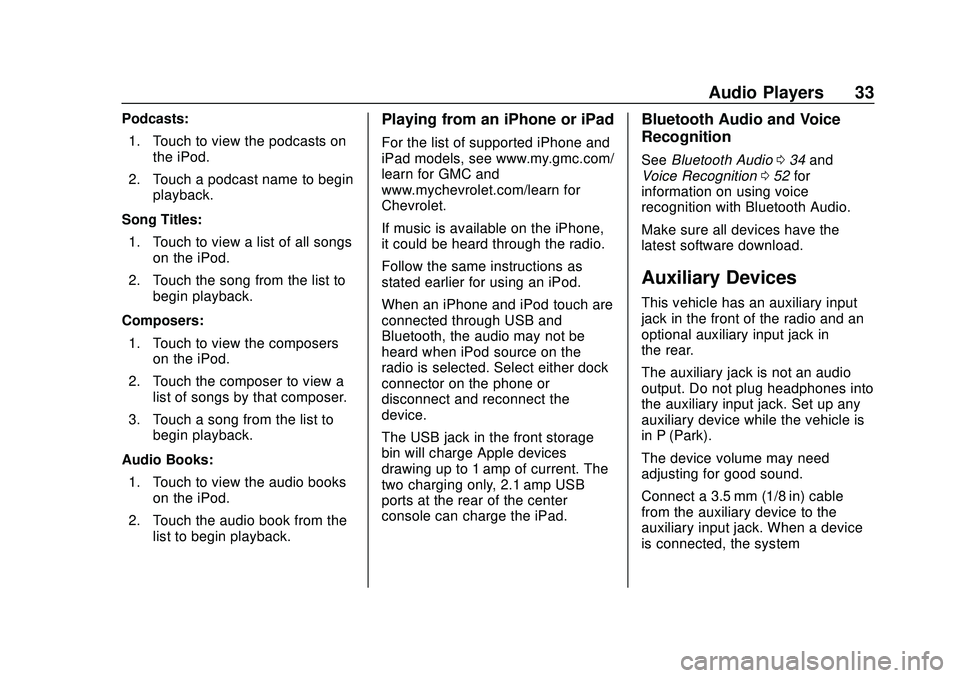
Express/Savana Infotainment System (GMNA Authoring U.S./Canada)
(GMNA-Localizing-U.S./Canada-13583185) - 2020 - CRC - 6/10/19
Audio Players 33
Podcasts:1. Touch to view the podcasts on the iPod.
2. Touch a podcast name to begin playback.
Song Titles: 1. Touch to view a list of all songs on the iPod.
2. Touch the song from the list to begin playback.
Composers: 1. Touch to view the composers on the iPod.
2. Touch the composer to view a list of songs by that composer.
3. Touch a song from the list to begin playback.
Audio Books: 1. Touch to view the audio books on the iPod.
2. Touch the audio book from the list to begin playback.Playing from an iPhone or iPad
For the list of supported iPhone and
iPad models, see www.my.gmc.com/
learn for GMC and
www.mychevrolet.com/learn for
Chevrolet.
If music is available on the iPhone,
it could be heard through the radio.
Follow the same instructions as
stated earlier for using an iPod.
When an iPhone and iPod touch are
connected through USB and
Bluetooth, the audio may not be
heard when iPod source on the
radio is selected. Select either dock
connector on the phone or
disconnect and reconnect the
device.
The USB jack in the front storage
bin will charge Apple devices
drawing up to 1 amp of current. The
two charging only, 2.1 amp USB
ports at the rear of the center
console can charge the iPad.
Bluetooth Audio and Voice
Recognition
See Bluetooth Audio 034 and
Voice Recognition 052 for
information on using voice
recognition with Bluetooth Audio.
Make sure all devices have the
latest software download.
Auxiliary Devices
This vehicle has an auxiliary input
jack in the front of the radio and an
optional auxiliary input jack in
the rear.
The auxiliary jack is not an audio
output. Do not plug headphones into
the auxiliary input jack. Set up any
auxiliary device while the vehicle is
in P (Park).
The device volume may need
adjusting for good sound.
Connect a 3.5 mm (1/8 in) cable
from the auxiliary device to the
auxiliary input jack. When a device
is connected, the system
Page 35 of 90
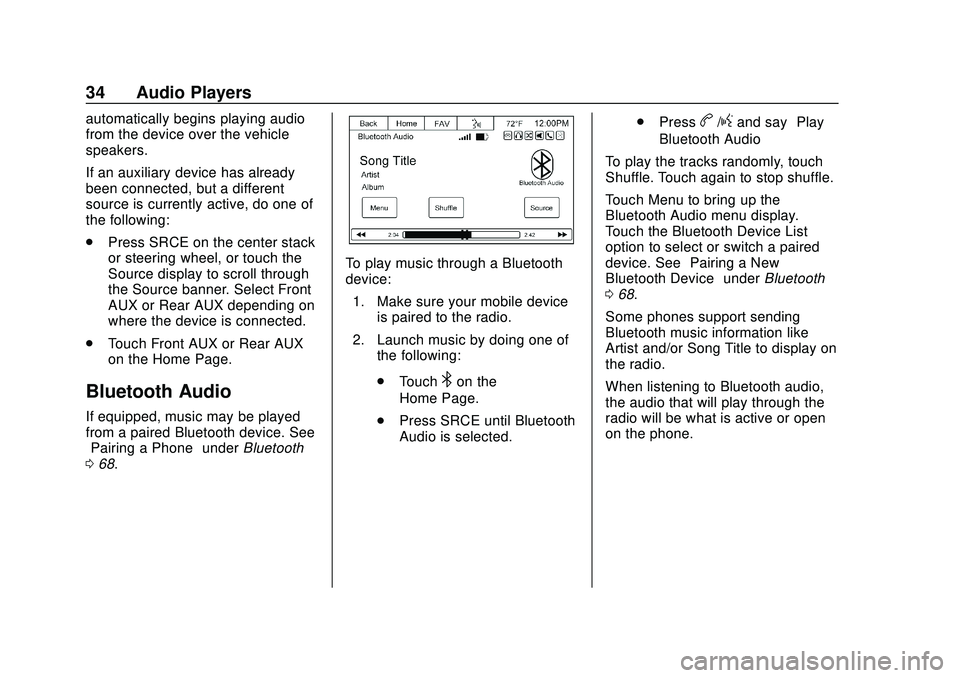
Express/Savana Infotainment System (GMNA Authoring U.S./Canada)
(GMNA-Localizing-U.S./Canada-13583185) - 2020 - CRC - 6/10/19
34 Audio Players
automatically begins playing audio
from the device over the vehicle
speakers.
If an auxiliary device has already
been connected, but a different
source is currently active, do one of
the following:
.Press SRCE on the center stack
or steering wheel, or touch the
Source display to scroll through
the Source banner. Select Front
AUX or Rear AUX depending on
where the device is connected.
. Touch Front AUX or Rear AUX
on the Home Page.
Bluetooth Audio
If equipped, music may be played
from a paired Bluetooth device. See
“Pairing a Phone” underBluetooth
0 68.
To play music through a Bluetooth
device:
1. Make sure your mobile device is paired to the radio.
2. Launch music by doing one of the following:
.Touch
4on the
Home Page.
. Press SRCE until Bluetooth
Audio is selected. .
Press
b/gand say “Play
Bluetooth Audio”
To play the tracks randomly, touch
Shuffle. Touch again to stop shuffle.
Touch Menu to bring up the
Bluetooth Audio menu display.
Touch the Bluetooth Device List
option to select or switch a paired
device. See “Pairing a New
Bluetooth Device” underBluetooth
0 68.
Some phones support sending
Bluetooth music information like
Artist and/or Song Title to display on
the radio.
When listening to Bluetooth audio,
the audio that will play through the
radio will be what is active or open
on the phone.
Page 55 of 90
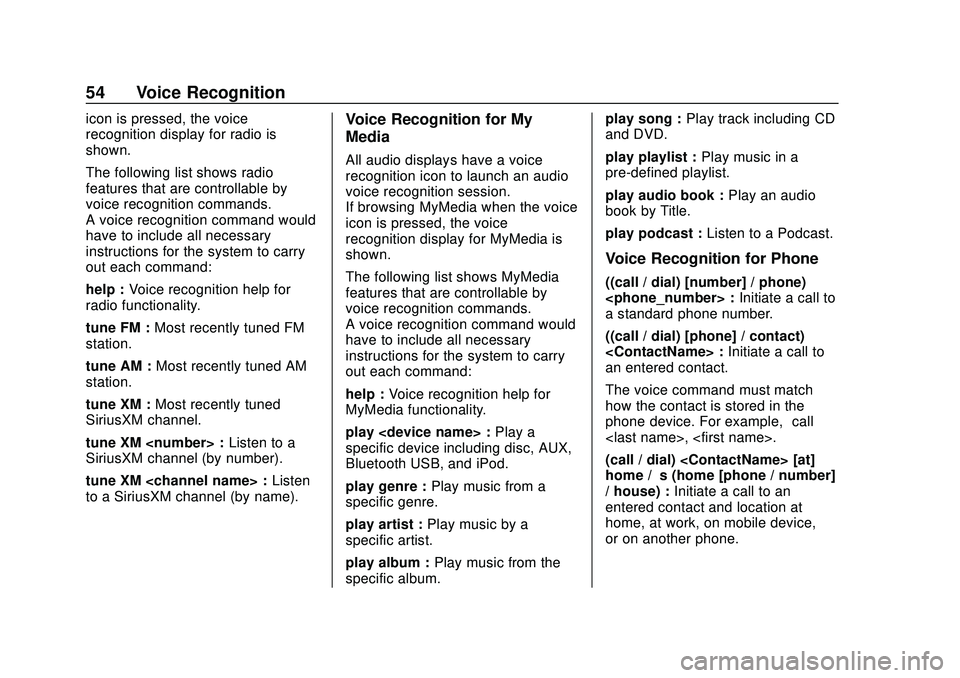
Express/Savana Infotainment System (GMNA Authoring U.S./Canada)
(GMNA-Localizing-U.S./Canada-13583185) - 2020 - CRC - 6/10/19
54 Voice Recognition
icon is pressed, the voice
recognition display for radio is
shown.
The following list shows radio
features that are controllable by
voice recognition commands.
A voice recognition command would
have to include all necessary
instructions for the system to carry
out each command:
help :Voice recognition help for
radio functionality.
tune FM : Most recently tuned FM
station.
tune AM : Most recently tuned AM
station.
tune XM : Most recently tuned
SiriusXM channel.
tune XM
SiriusXM channel (by number).
tune XM
to a SiriusXM channel (by name).Voice Recognition for My
Media
All audio displays have a voice
recognition icon to launch an audio
voice recognition session.
If browsing MyMedia when the voice
icon is pressed, the voice
recognition display for MyMedia is
shown.
The following list shows MyMedia
features that are controllable by
voice recognition commands.
A voice recognition command would
have to include all necessary
instructions for the system to carry
out each command:
help : Voice recognition help for
MyMedia functionality.
play
specific device including disc, AUX,
Bluetooth USB, and iPod.
play genre : Play music from a
specific genre.
play artist : Play music by a
specific artist.
play album : Play music from the
specific album. play song :
Play track including CD
and DVD.
play playlist : Play music in a
pre-defined playlist.
play audio book : Play an audio
book by Title.
play podcast : Listen to a Podcast.
Voice Recognition for Phone
((call / dial) [number] / phone)
a standard phone number.
((call / dial) [phone] / contact)
an entered contact.
The voice command must match
how the contact is stored in the
phone device. For example, “call
(call / dial)
home / ’s (home [phone / number]
/ house) : Initiate a call to an
entered contact and location at
home, at work, on mobile device,
or on another phone.
Page 87 of 90
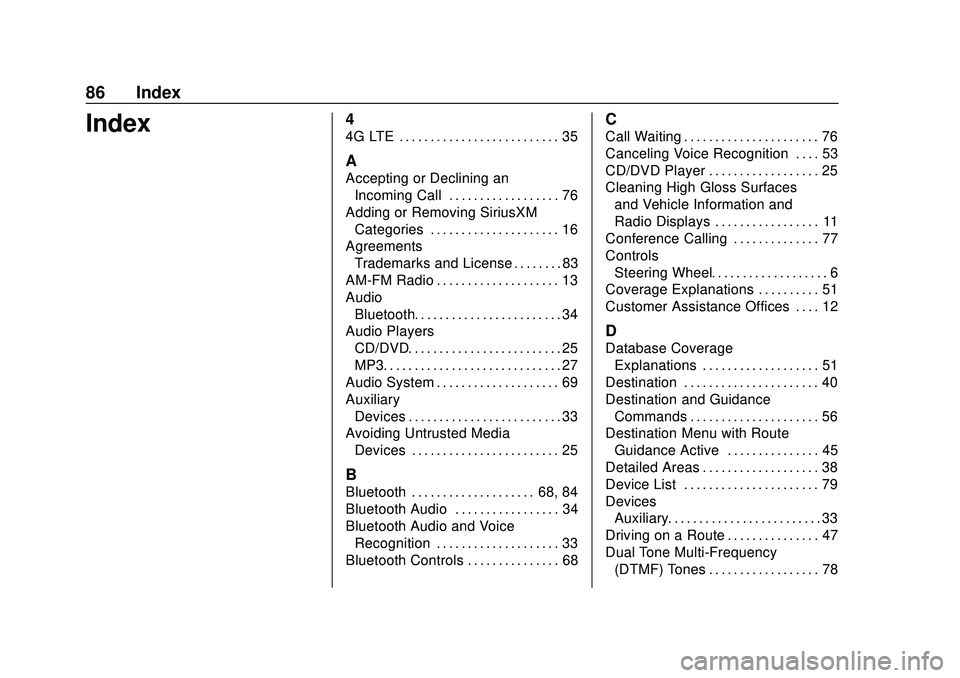
Express/Savana Infotainment System (GMNA Authoring U.S./Canada)
(GMNA-Localizing-U.S./Canada-13583185) - 2020 - CRC - 6/10/19
86 Index
Index4
4G LTE . . . . . . . . . . . . . . . . . . . . . . . . . . 35
A
Accepting or Declining anIncoming Call . . . . . . . . . . . . . . . . . . 76
Adding or Removing SiriusXM Categories . . . . . . . . . . . . . . . . . . . . . 16
Agreements Trademarks and License . . . . . . . . 83
AM-FM Radio . . . . . . . . . . . . . . . . . . . . 13
Audio
Bluetooth. . . . . . . . . . . . . . . . . . . . . . . . 34
Audio Players CD/DVD. . . . . . . . . . . . . . . . . . . . . . . . . 25
MP3. . . . . . . . . . . . . . . . . . . . . . . . . . . . . 27
Audio System . . . . . . . . . . . . . . . . . . . . 69
Auxiliary Devices . . . . . . . . . . . . . . . . . . . . . . . . . 33
Avoiding Untrusted Media
Devices . . . . . . . . . . . . . . . . . . . . . . . . 25
B
Bluetooth . . . . . . . . . . . . . . . . . . . . 68, 84
Bluetooth Audio . . . . . . . . . . . . . . . . . 34
Bluetooth Audio and VoiceRecognition . . . . . . . . . . . . . . . . . . . . 33
Bluetooth Controls . . . . . . . . . . . . . . . 68
C
Call Waiting . . . . . . . . . . . . . . . . . . . . . . 76
Canceling Voice Recognition . . . . 53
CD/DVD Player . . . . . . . . . . . . . . . . . . 25
Cleaning High Gloss Surfaces and Vehicle Information and
Radio Displays . . . . . . . . . . . . . . . . . 11
Conference Calling . . . . . . . . . . . . . . 77
Controls Steering Wheel. . . . . . . . . . . . . . . . . . . 6
Coverage Explanations . . . . . . . . . . 51
Customer Assistance Offices . . . . 12
D
Database Coverage Explanations . . . . . . . . . . . . . . . . . . . 51
Destination . . . . . . . . . . . . . . . . . . . . . . 40
Destination and Guidance Commands . . . . . . . . . . . . . . . . . . . . . 56
Destination Menu with Route
Guidance Active . . . . . . . . . . . . . . . 45
Detailed Areas . . . . . . . . . . . . . . . . . . . 38
Device List . . . . . . . . . . . . . . . . . . . . . . 79
Devices Auxiliary. . . . . . . . . . . . . . . . . . . . . . . . . 33
Driving on a Route . . . . . . . . . . . . . . . 47
Dual Tone Multi-Frequency (DTMF) Tones . . . . . . . . . . . . . . . . . . 78