CHEVROLET EXPRESS 2020 Infotainment System Manual
Manufacturer: CHEVROLET, Model Year: 2020, Model line: EXPRESS, Model: CHEVROLET EXPRESS 2020Pages: 90, PDF Size: 1.62 MB
Page 1 of 90
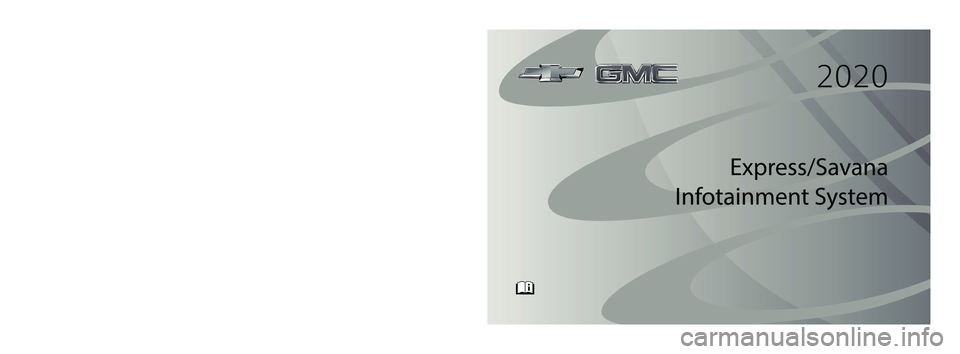
C
M
Y
CM
MY
CY
CMY
K
20_MUL_Express_Savana_Infotainment_System_COV_en_US_84361146B_2019NOV12.\
ai 1 11/6/2019 3:16:26 PM
Page 2 of 90
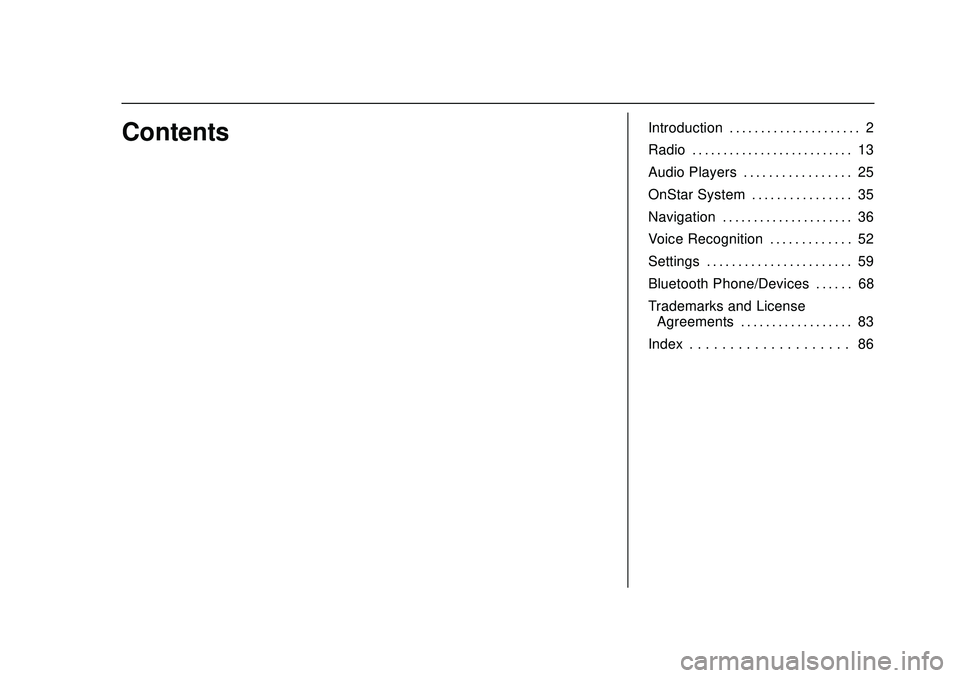
Express/Savana Infotainment System (GMNA Authoring U.S./Canada)
(GMNA-Localizing-U.S./Canada-13583185) - 2020 - CRC - 6/10/19
ContentsIntroduction . . . . . . . . . . . . . . . . . . . . . 2
Radio . . . . . . . . . . . . . . . . . . . . . . . . . . 13
Audio Players . . . . . . . . . . . . . . . . . 25
OnStar System . . . . . . . . . . . . . . . . 35
Navigation . . . . . . . . . . . . . . . . . . . . . 36
Voice Recognition . . . . . . . . . . . . . 52
Settings . . . . . . . . . . . . . . . . . . . . . . . 59
Bluetooth Phone/Devices . . . . . . 68
Trademarks and LicenseAgreements . . . . . . . . . . . . . . . . . . 83
Index . . . . . . . . . . . . . . . . . . . . 86
Page 3 of 90
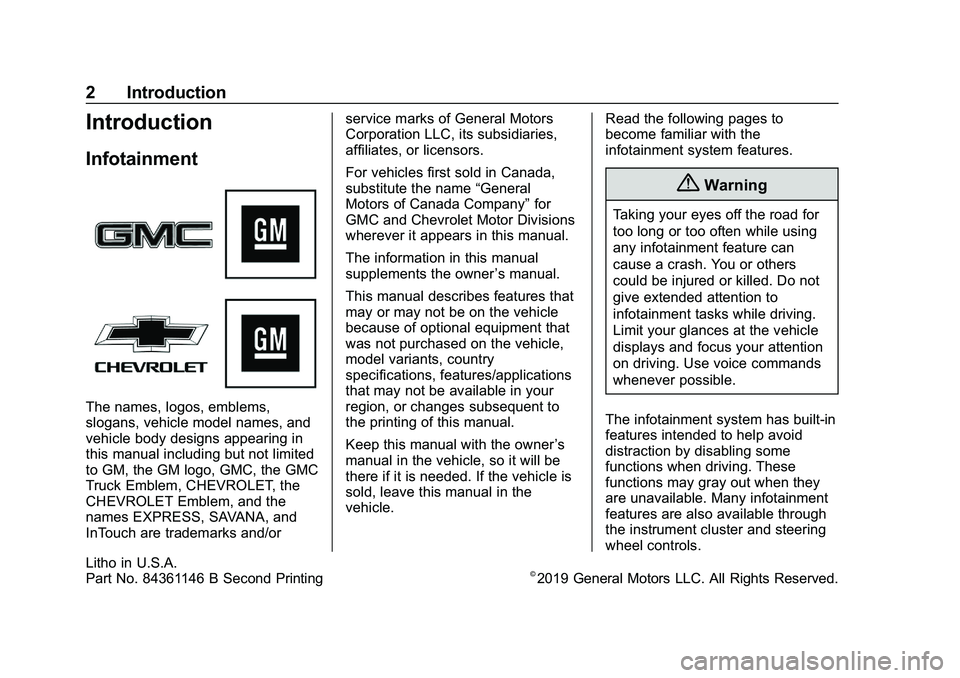
Express/Savana Infotainment System (GMNA Authoring U.S./Canada)
(GMNA-Localizing-U.S./Canada-13583185) - 2020 - CRC - 10/31/19
2 Introduction
Introduction
Infotainment
The names, logos, emblems,
slogans, vehicle model names, and
vehicle body designs appearing in
this manual including but not limited
to GM, the GM logo, GMC, the GMC
Truck Emblem, CHEVROLET, the
CHEVROLET Emblem, and the
names EXPRESS, SAVANA, and
InTouch are trademarks and/orservice marks of General Motors
Corporation LLC, its subsidiaries,
affiliates, or licensors.
For vehicles first sold in Canada,
substitute the name
“General
Motors of Canada Company” for
GMC and Chevrolet Motor Divisions
wherever it appears in this manual.
The information in this manual
supplements the owner ’s manual.
This manual describes features that
may or may not be on the vehicle
because of optional equipment that
was not purchased on the vehicle,
model variants, country
specifications, features/applications
that may not be available in your
region, or changes subsequent to
the printing of this manual.
Keep this manual with the owner ’s
manual in the vehicle, so it will be
there if it is needed. If the vehicle is
sold, leave this manual in the
vehicle. Read the following pages to
become familiar with the
infotainment system features.
{Warning
Taking your eyes off the road for
too long or too often while using
any infotainment feature can
cause a crash. You or others
could be injured or killed. Do not
give extended attention to
infotainment tasks while driving.
Limit your glances at the vehicle
displays and focus your attention
on driving. Use voice commands
whenever possible.
The infotainment system has built-in
features intended to help avoid
distraction by disabling some
functions when driving. These
functions may gray out when they
are unavailable. Many infotainment
features are also available through
the instrument cluster and steering
wheel controls.
Litho in U.S.A.
Part No. 84361146 B Second Printing©2019 General Motors LLC. All Rights Reserved.
Page 4 of 90
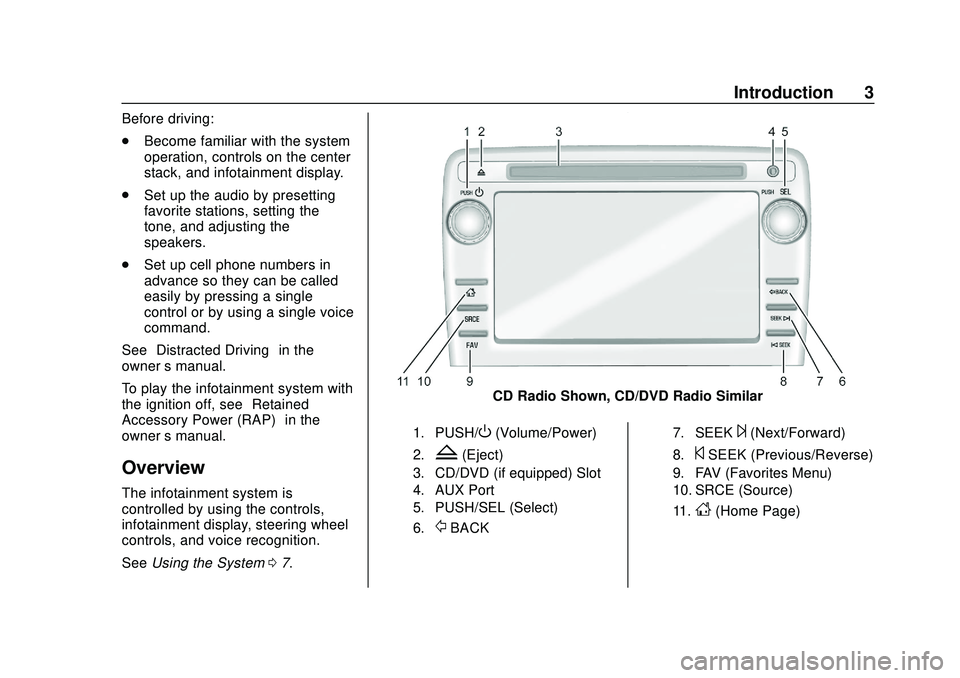
Express/Savana Infotainment System (GMNA Authoring U.S./Canada)
(GMNA-Localizing-U.S./Canada-13583185) - 2020 - CRC - 6/10/19
Introduction 3
Before driving:
.Become familiar with the system
operation, controls on the center
stack, and infotainment display.
. Set up the audio by presetting
favorite stations, setting the
tone, and adjusting the
speakers.
. Set up cell phone numbers in
advance so they can be called
easily by pressing a single
control or by using a single voice
command.
See “Distracted Driving” in the
owner ’s manual.
To play the infotainment system with
the ignition off, see “Retained
Accessory Power (RAP)” in the
owner ’s manual.
Overview
The infotainment system is
controlled by using the controls,
infotainment display, steering wheel
controls, and voice recognition.
SeeUsing the System 07.
CD Radio Shown, CD/DVD Radio Similar
1. PUSH/O(Volume/Power)
2.Z(Eject)
3. CD/DVD (if equipped) Slot
4. AUX Port
5. PUSH/SEL (Select)
6.
/BACK
7. SEEK¨(Next/Forward)
8.©SEEK (Previous/Reverse)
9. FAV (Favorites Menu)
10. SRCE (Source)
11.
D(Home Page)
Page 5 of 90
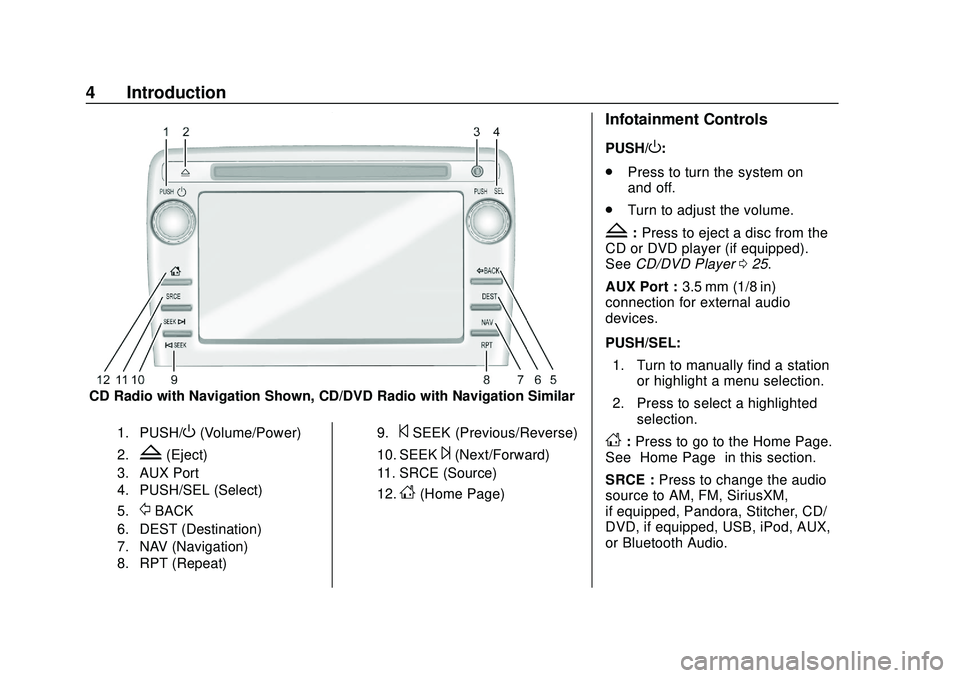
Express/Savana Infotainment System (GMNA Authoring U.S./Canada)
(GMNA-Localizing-U.S./Canada-13583185) - 2020 - CRC - 6/10/19
4 Introduction
CD Radio with Navigation Shown, CD/DVD Radio with Navigation Similar
1. PUSH/O(Volume/Power)
2.Z(Eject)
3. AUX Port
4. PUSH/SEL (Select)
5.
/BACK
6. DEST (Destination)
7. NAV (Navigation)
8. RPT (Repeat)9.
©SEEK (Previous/Reverse)
10. SEEK¨(Next/Forward)
11. SRCE (Source)
12.
D(Home Page)
Infotainment Controls
PUSH/O:
. Press to turn the system on
and off.
. Turn to adjust the volume.
Z:Press to eject a disc from the
CD or DVD player (if equipped).
See CD/DVD Player 025.
AUX Port : 3.5 mm (1/8 in)
connection for external audio
devices.
PUSH/SEL:
1. Turn to manually find a station or highlight a menu selection.
2. Press to select a highlighted selection.
D:Press to go to the Home Page.
See “Home Page” in this section.
SRCE : Press to change the audio
source to AM, FM, SiriusXM,
if equipped, Pandora, Stitcher, CD/
DVD, if equipped, USB, iPod, AUX,
or Bluetooth Audio.
Page 6 of 90
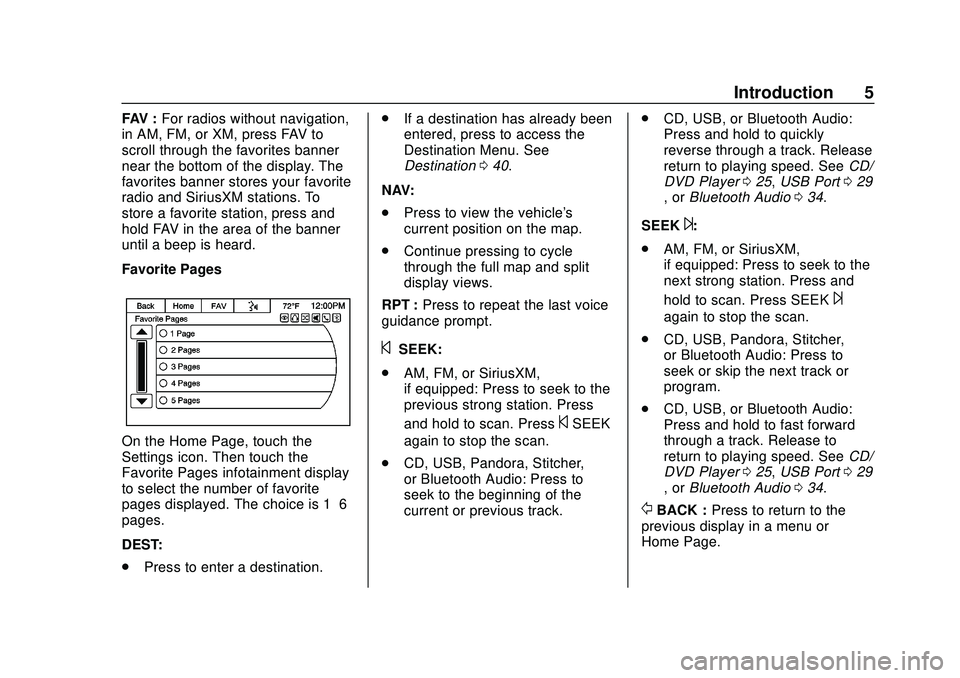
Express/Savana Infotainment System (GMNA Authoring U.S./Canada)
(GMNA-Localizing-U.S./Canada-13583185) - 2020 - CRC - 6/10/19
Introduction 5
FAV :For radios without navigation,
in AM, FM, or XM, press FAV to
scroll through the favorites banner
near the bottom of the display. The
favorites banner stores your favorite
radio and SiriusXM stations. To
store a favorite station, press and
hold FAV in the area of the banner
until a beep is heard.
Favorite Pages
On the Home Page, touch the
Settings icon. Then touch the
Favorite Pages infotainment display
to select the number of favorite
pages displayed. The choice is 1–6
pages.
DEST:
. Press to enter a destination. .
If a destination has already been
entered, press to access the
Destination Menu. See
Destination 040.
NAV:
. Press to view the vehicle's
current position on the map.
. Continue pressing to cycle
through the full map and split
display views.
RPT : Press to repeat the last voice
guidance prompt.
©SEEK:
. AM, FM, or SiriusXM,
if equipped: Press to seek to the
previous strong station. Press
and hold to scan. Press
©SEEK
again to stop the scan.
. CD, USB, Pandora, Stitcher,
or Bluetooth Audio: Press to
seek to the beginning of the
current or previous track. .
CD, USB, or Bluetooth Audio:
Press and hold to quickly
reverse through a track. Release
return to playing speed. See CD/
DVD Player 025, USB Port 029
, or Bluetooth Audio 034.
SEEK
¨:
. AM, FM, or SiriusXM,
if equipped: Press to seek to the
next strong station. Press and
hold to scan. Press SEEK
¨
again to stop the scan.
. CD, USB, Pandora, Stitcher,
or Bluetooth Audio: Press to
seek or skip the next track or
program.
. CD, USB, or Bluetooth Audio:
Press and hold to fast forward
through a track. Release to
return to playing speed. See CD/
DVD Player 025, USB Port 029
, or Bluetooth Audio 034.
/BACK : Press to return to the
previous display in a menu or
Home Page.
Page 7 of 90
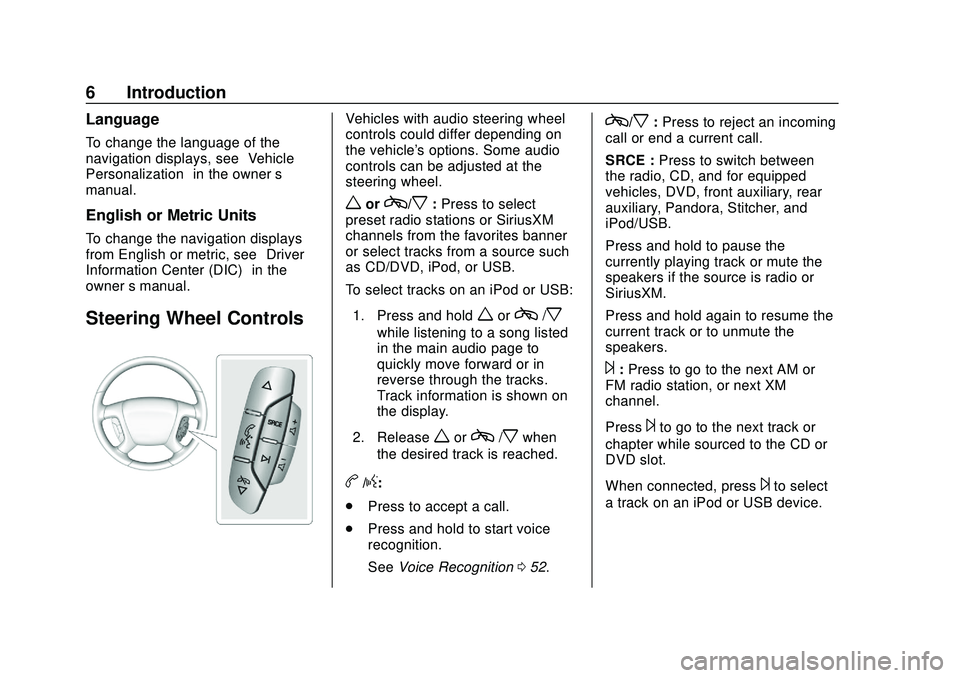
Express/Savana Infotainment System (GMNA Authoring U.S./Canada)
(GMNA-Localizing-U.S./Canada-13583185) - 2020 - CRC - 6/10/19
6 Introduction
Language
To change the language of the
navigation displays, see“Vehicle
Personalization” in the owner’s
manual.
English or Metric Units
To change the navigation displays
from English or metric, see “Driver
Information Center (DIC)” in the
owner ’s manual.
Steering Wheel Controls
Vehicles with audio steering wheel
controls could differ depending on
the vehicle's options. Some audio
controls can be adjusted at the
steering wheel.
worc/x:Press to select
preset radio stations or SiriusXM
channels from the favorites banner
or select tracks from a source such
as CD/DVD, iPod, or USB.
To select tracks on an iPod or USB:
1. Press and hold
worc/x
while listening to a song listed
in the main audio page to
quickly move forward or in
reverse through the tracks.
Track information is shown on
the display.
2. Release
worc/xwhen
the desired track is reached.
b/g:
. Press to accept a call.
. Press and hold to start voice
recognition.
See Voice Recognition 052.
c/x:Press to reject an incoming
call or end a current call.
SRCE : Press to switch between
the radio, CD, and for equipped
vehicles, DVD, front auxiliary, rear
auxiliary, Pandora, Stitcher, and
iPod/USB.
Press and hold to pause the
currently playing track or mute the
speakers if the source is radio or
SiriusXM.
Press and hold again to resume the
current track or to unmute the
speakers.
¨: Press to go to the next AM or
FM radio station, or next XM
channel.
Press
¨to go to the next track or
chapter while sourced to the CD or
DVD slot.
When connected, press
¨to select
a track on an iPod or USB device.
Page 8 of 90
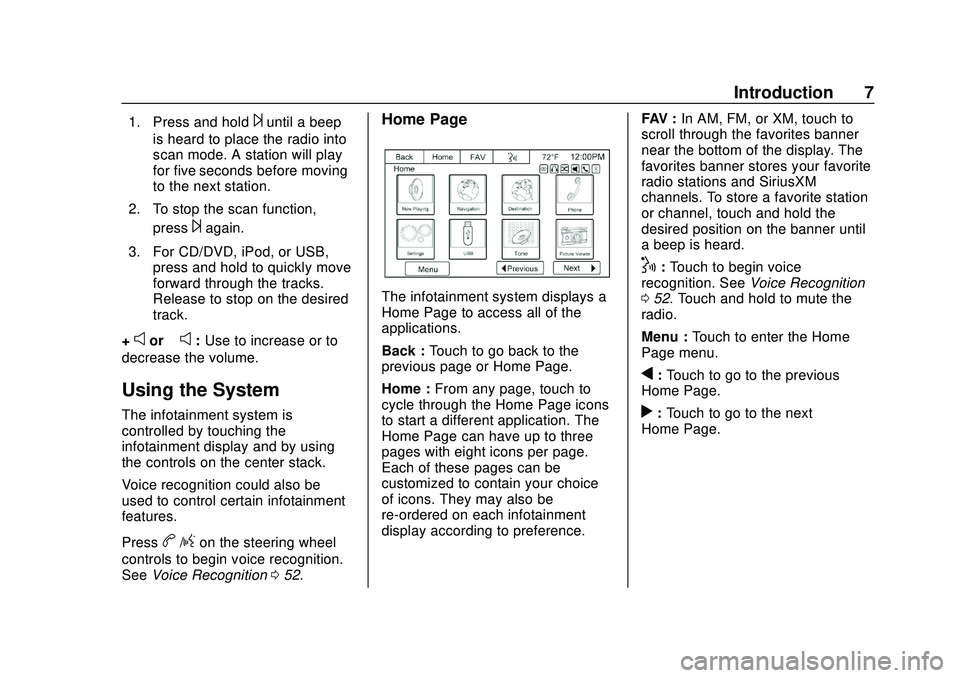
Express/Savana Infotainment System (GMNA Authoring U.S./Canada)
(GMNA-Localizing-U.S./Canada-13583185) - 2020 - CRC - 6/10/19
Introduction 7
1. Press and hold¨until a beep
is heard to place the radio into
scan mode. A station will play
for five seconds before moving
to the next station.
2. To stop the scan function, press
¨again.
3. For CD/DVD, iPod, or USB, press and hold to quickly move
forward through the tracks.
Release to stop on the desired
track.
+
eor –e:Use to increase or to
decrease the volume.
Using the System
The infotainment system is
controlled by touching the
infotainment display and by using
the controls on the center stack.
Voice recognition could also be
used to control certain infotainment
features.
Press
b/gon the steering wheel
controls to begin voice recognition.
See Voice Recognition 052.
Home Page
The infotainment system displays a
Home Page to access all of the
applications.
Back : Touch to go back to the
previous page or Home Page.
Home : From any page, touch to
cycle through the Home Page icons
to start a different application. The
Home Page can have up to three
pages with eight icons per page.
Each of these pages can be
customized to contain your choice
of icons. They may also be
re-ordered on each infotainment
display according to preference. FAV :
In AM, FM, or XM, touch to
scroll through the favorites banner
near the bottom of the display. The
favorites banner stores your favorite
radio stations and SiriusXM
channels. To store a favorite station
or channel, touch and hold the
desired position on the banner until
a beep is heard.
!: Touch to begin voice
recognition. See Voice Recognition
0 52. Touch and hold to mute the
radio.
Menu : Touch to enter the Home
Page menu.
q: Touch to go to the previous
Home Page.
r: Touch to go to the next
Home Page.
Page 9 of 90
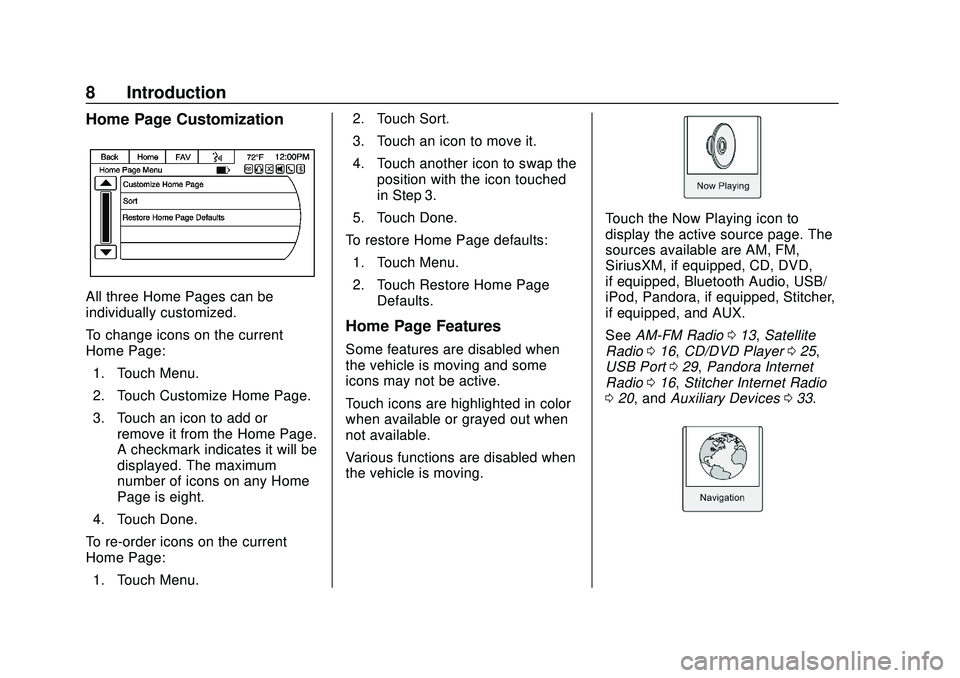
Express/Savana Infotainment System (GMNA Authoring U.S./Canada)
(GMNA-Localizing-U.S./Canada-13583185) - 2020 - CRC - 6/10/19
8 Introduction
Home Page Customization
All three Home Pages can be
individually customized.
To change icons on the current
Home Page:1. Touch Menu.
2. Touch Customize Home Page.
3. Touch an icon to add or remove it from the Home Page.
A checkmark indicates it will be
displayed. The maximum
number of icons on any Home
Page is eight.
4. Touch Done.
To re-order icons on the current
Home Page: 1. Touch Menu. 2. Touch Sort.
3. Touch an icon to move it.
4. Touch another icon to swap the
position with the icon touched
in Step 3.
5. Touch Done.
To restore Home Page defaults: 1. Touch Menu.
2. Touch Restore Home Page Defaults.
Home Page Features
Some features are disabled when
the vehicle is moving and some
icons may not be active.
Touch icons are highlighted in color
when available or grayed out when
not available.
Various functions are disabled when
the vehicle is moving.
Touch the Now Playing icon to
display the active source page. The
sources available are AM, FM,
SiriusXM, if equipped, CD, DVD,
if equipped, Bluetooth Audio, USB/
iPod, Pandora, if equipped, Stitcher,
if equipped, and AUX.
See AM-FM Radio 013, Satellite
Radio 016, CD/DVD Player 025,
USB Port 029, Pandora Internet
Radio 016, Stitcher Internet Radio
0 20, and Auxiliary Devices 033.
Page 10 of 90
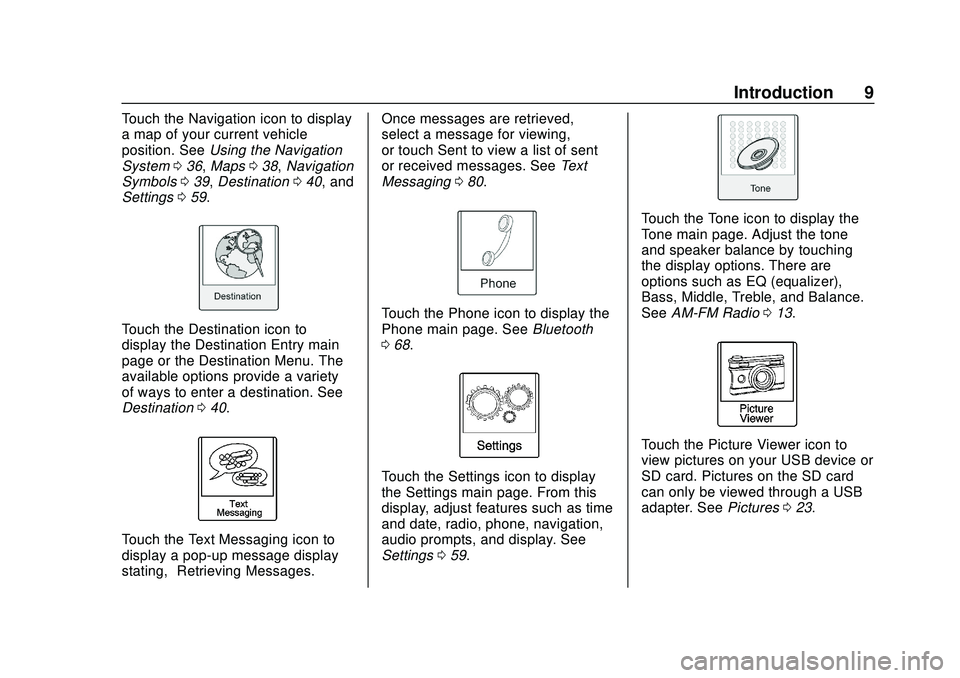
Express/Savana Infotainment System (GMNA Authoring U.S./Canada)
(GMNA-Localizing-U.S./Canada-13583185) - 2020 - CRC - 6/10/19
Introduction 9
Touch the Navigation icon to display
a map of your current vehicle
position. SeeUsing the Navigation
System 036, Maps 038, Navigation
Symbols 039, Destination 040, and
Settings 059.
Touch the Destination icon to
display the Destination Entry main
page or the Destination Menu. The
available options provide a variety
of ways to enter a destination. See
Destination 040.
Touch the Text Messaging icon to
display a pop-up message display
stating, “Retrieving Messages.” Once messages are retrieved,
select a message for viewing,
or touch Sent to view a list of sent
or received messages. See
Text
Messaging 080.
Touch the Phone icon to display the
Phone main page. See Bluetooth
0 68.
Touch the Settings icon to display
the Settings main page. From this
display, adjust features such as time
and date, radio, phone, navigation,
audio prompts, and display. See
Settings 059.
Touch the Tone icon to display the
Tone main page. Adjust the tone
and speaker balance by touching
the display options. There are
options such as EQ (equalizer),
Bass, Middle, Treble, and Balance.
See AM-FM Radio 013.
Touch the Picture Viewer icon to
view pictures on your USB device or
SD card. Pictures on the SD card
can only be viewed through a USB
adapter. See Pictures023.