language CHEVROLET EXPRESS 2020 Infotainment System Manual
[x] Cancel search | Manufacturer: CHEVROLET, Model Year: 2020, Model line: EXPRESS, Model: CHEVROLET EXPRESS 2020Pages: 90, PDF Size: 1.62 MB
Page 7 of 90
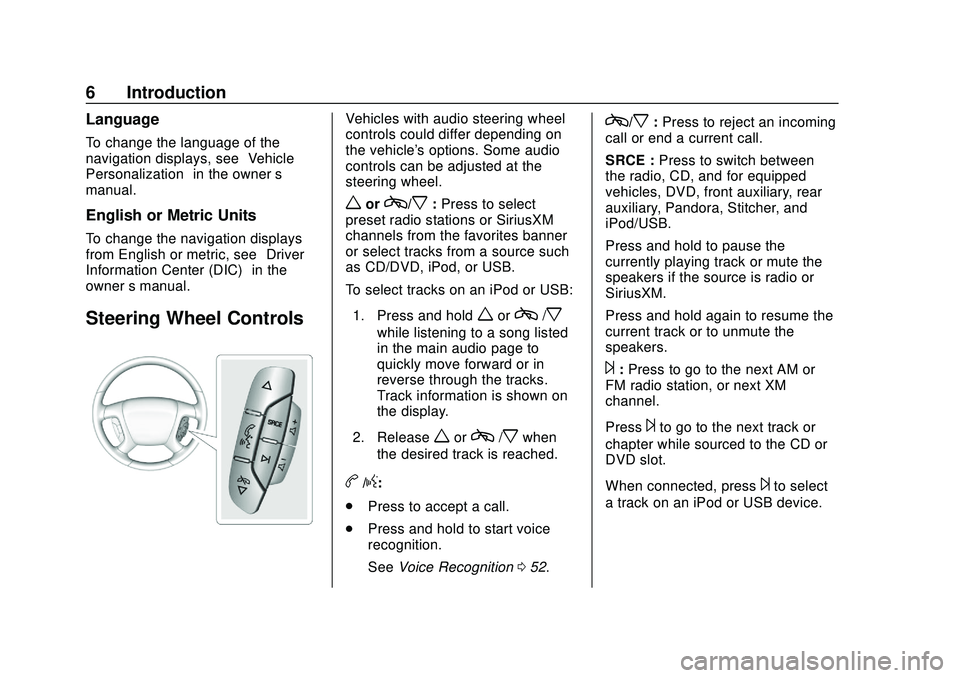
Express/Savana Infotainment System (GMNA Authoring U.S./Canada)
(GMNA-Localizing-U.S./Canada-13583185) - 2020 - CRC - 6/10/19
6 Introduction
Language
To change the language of the
navigation displays, see“Vehicle
Personalization” in the owner’s
manual.
English or Metric Units
To change the navigation displays
from English or metric, see “Driver
Information Center (DIC)” in the
owner ’s manual.
Steering Wheel Controls
Vehicles with audio steering wheel
controls could differ depending on
the vehicle's options. Some audio
controls can be adjusted at the
steering wheel.
worc/x:Press to select
preset radio stations or SiriusXM
channels from the favorites banner
or select tracks from a source such
as CD/DVD, iPod, or USB.
To select tracks on an iPod or USB:
1. Press and hold
worc/x
while listening to a song listed
in the main audio page to
quickly move forward or in
reverse through the tracks.
Track information is shown on
the display.
2. Release
worc/xwhen
the desired track is reached.
b/g:
. Press to accept a call.
. Press and hold to start voice
recognition.
See Voice Recognition 052.
c/x:Press to reject an incoming
call or end a current call.
SRCE : Press to switch between
the radio, CD, and for equipped
vehicles, DVD, front auxiliary, rear
auxiliary, Pandora, Stitcher, and
iPod/USB.
Press and hold to pause the
currently playing track or mute the
speakers if the source is radio or
SiriusXM.
Press and hold again to resume the
current track or to unmute the
speakers.
¨: Press to go to the next AM or
FM radio station, or next XM
channel.
Press
¨to go to the next track or
chapter while sourced to the CD or
DVD slot.
When connected, press
¨to select
a track on an iPod or USB device.
Page 57 of 90
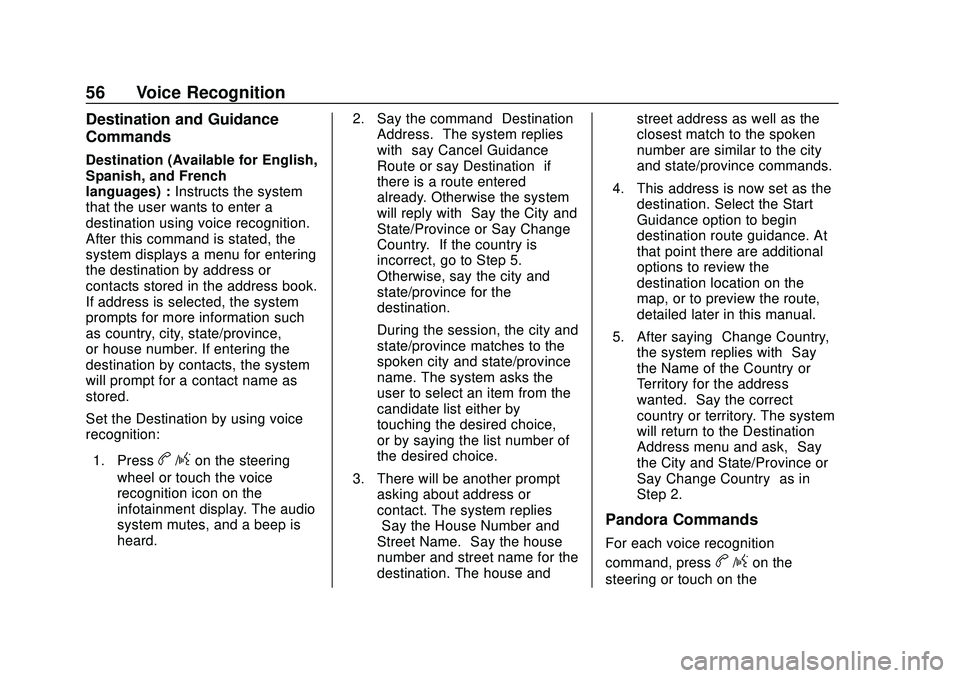
Express/Savana Infotainment System (GMNA Authoring U.S./Canada)
(GMNA-Localizing-U.S./Canada-13583185) - 2020 - CRC - 6/10/19
56 Voice Recognition
Destination and Guidance
Commands
Destination (Available for English,
Spanish, and French
languages) :Instructs the system
that the user wants to enter a
destination using voice recognition.
After this command is stated, the
system displays a menu for entering
the destination by address or
contacts stored in the address book.
If address is selected, the system
prompts for more information such
as country, city, state/province,
or house number. If entering the
destination by contacts, the system
will prompt for a contact name as
stored.
Set the Destination by using voice
recognition:
1. Press
b/gon the steering
wheel or touch the voice
recognition icon on the
infotainment display. The audio
system mutes, and a beep is
heard. 2. Say the command
“Destination
Address.” The system replies
with “say Cancel Guidance
Route or say Destination” if
there is a route entered
already. Otherwise the system
will reply with “Say the City and
State/Province or Say Change
Country.” If the country is
incorrect, go to Step 5.
Otherwise, say the city and
state/province for the
destination.
During the session, the city and
state/province matches to the
spoken city and state/province
name. The system asks the
user to select an item from the
candidate list either by
touching the desired choice,
or by saying the list number of
the desired choice.
3. There will be another prompt asking about address or
contact. The system replies
“Say the House Number and
Street Name.” Say the house
number and street name for the
destination. The house and street address as well as the
closest match to the spoken
number are similar to the city
and state/province commands.
4. This address is now set as the destination. Select the Start
Guidance option to begin
destination route guidance. At
that point there are additional
options to review the
destination location on the
map, or to preview the route,
detailed later in this manual.
5. After saying “Change Country,”
the system replies with “Say
the Name of the Country or
Territory for the address
wanted.” Say the correct
country or territory. The system
will return to the Destination
Address menu and ask, “Say
the City and State/Province or
Say Change Country” as in
Step 2.
Pandora Commands
For each voice recognition
command, press
b/gon the
steering or touch on the
Page 84 of 90
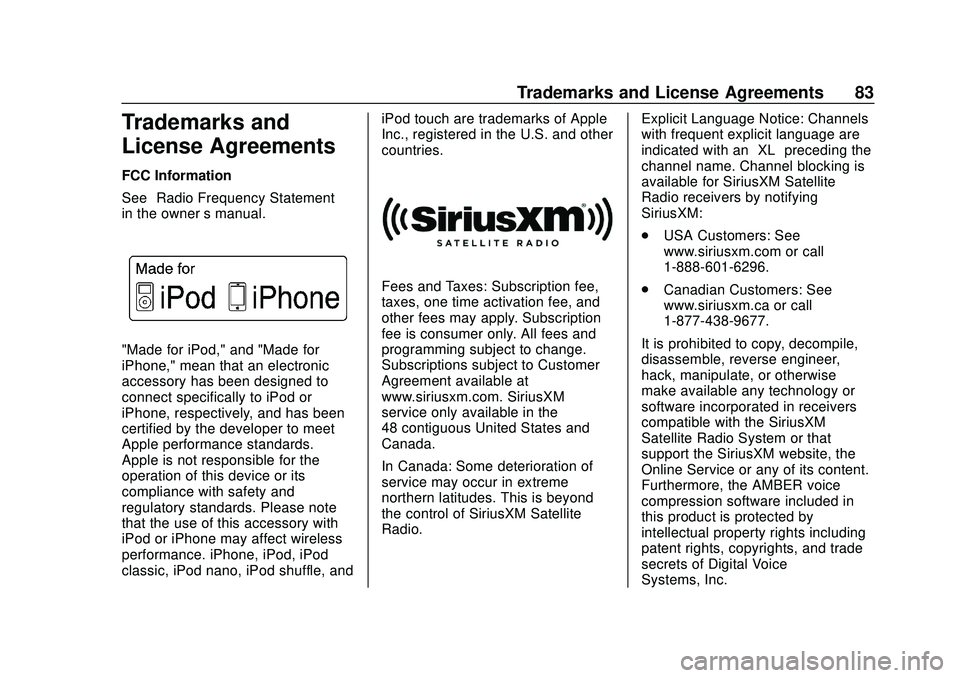
Express/Savana Infotainment System (GMNA Authoring U.S./Canada)
(GMNA-Localizing-U.S./Canada-13583185) - 2020 - CRC - 6/10/19
Trademarks and License Agreements 83
Trademarks and
License Agreements
FCC Information
See“Radio Frequency Statement”
in the owner ’s manual.
"Made for iPod," and "Made for
iPhone," mean that an electronic
accessory has been designed to
connect specifically to iPod or
iPhone, respectively, and has been
certified by the developer to meet
Apple performance standards.
Apple is not responsible for the
operation of this device or its
compliance with safety and
regulatory standards. Please note
that the use of this accessory with
iPod or iPhone may affect wireless
performance. iPhone, iPod, iPod
classic, iPod nano, iPod shuffle, and iPod touch are trademarks of Apple
Inc., registered in the U.S. and other
countries.
Fees and Taxes: Subscription fee,
taxes, one time activation fee, and
other fees may apply. Subscription
fee is consumer only. All fees and
programming subject to change.
Subscriptions subject to Customer
Agreement available at
www.siriusxm.com. SiriusXM
service only available in the
48 contiguous United States and
Canada.
In Canada: Some deterioration of
service may occur in extreme
northern latitudes. This is beyond
the control of SiriusXM Satellite
Radio.
Explicit Language Notice: Channels
with frequent explicit language are
indicated with an
“XL”preceding the
channel name. Channel blocking is
available for SiriusXM Satellite
Radio receivers by notifying
SiriusXM:
. USA Customers: See
www.siriusxm.com or call
1-888-601-6296.
. Canadian Customers: See
www.siriusxm.ca or call
1-877-438-9677.
It is prohibited to copy, decompile,
disassemble, reverse engineer,
hack, manipulate, or otherwise
make available any technology or
software incorporated in receivers
compatible with the SiriusXM
Satellite Radio System or that
support the SiriusXM website, the
Online Service or any of its content.
Furthermore, the AMBER voice
compression software included in
this product is protected by
intellectual property rights including
patent rights, copyrights, and trade
secrets of Digital Voice
Systems, Inc.
Page 88 of 90
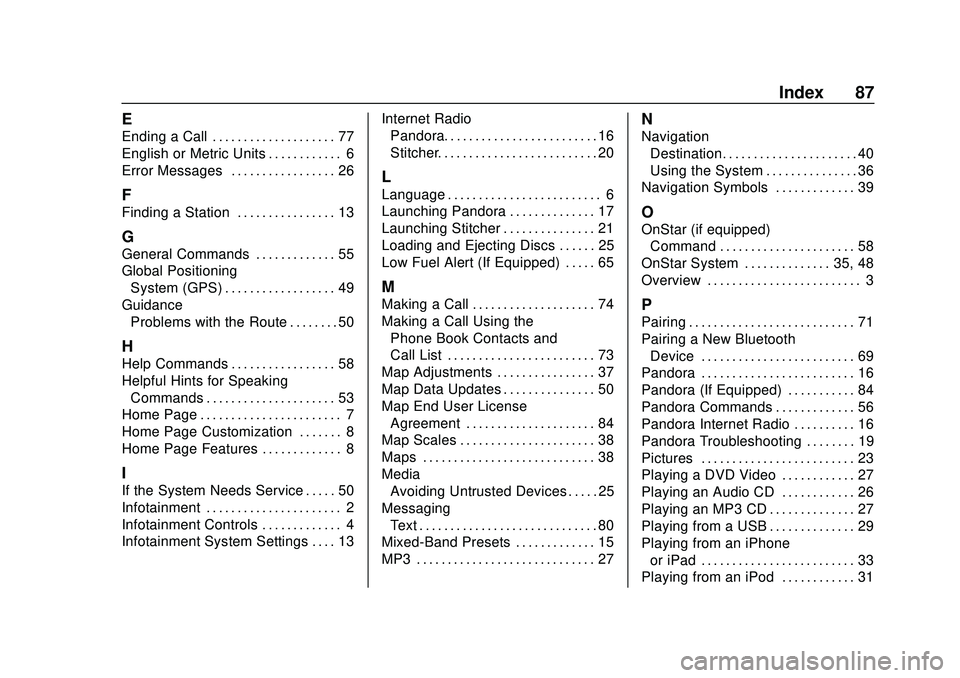
Express/Savana Infotainment System (GMNA Authoring U.S./Canada)
(GMNA-Localizing-U.S./Canada-13583185) - 2020 - CRC - 6/10/19
Index 87
E
Ending a Call . . . . . . . . . . . . . . . . . . . . 77
English or Metric Units . . . . . . . . . . . . 6
Error Messages . . . . . . . . . . . . . . . . . 26
F
Finding a Station . . . . . . . . . . . . . . . . 13
G
General Commands . . . . . . . . . . . . . 55
Global PositioningSystem (GPS) . . . . . . . . . . . . . . . . . . 49
Guidance Problems with the Route . . . . . . . . 50
H
Help Commands . . . . . . . . . . . . . . . . . 58
Helpful Hints for SpeakingCommands . . . . . . . . . . . . . . . . . . . . . 53
Home Page . . . . . . . . . . . . . . . . . . . . . . . 7
Home Page Customization . . . . . . . 8
Home Page Features . . . . . . . . . . . . . 8
I
If the System Needs Service . . . . . 50
Infotainment . . . . . . . . . . . . . . . . . . . . . . 2
Infotainment Controls . . . . . . . . . . . . . 4
Infotainment System Settings . . . . 13 Internet Radio
Pandora. . . . . . . . . . . . . . . . . . . . . . . . . 16
Stitcher. . . . . . . . . . . . . . . . . . . . . . . . . . 20
L
Language . . . . . . . . . . . . . . . . . . . . . . . . . 6
Launching Pandora . . . . . . . . . . . . . . 17
Launching Stitcher . . . . . . . . . . . . . . . 21
Loading and Ejecting Discs . . . . . . 25
Low Fuel Alert (If Equipped) . . . . . 65
M
Making a Call . . . . . . . . . . . . . . . . . . . . 74
Making a Call Using the
Phone Book Contacts and
Call List . . . . . . . . . . . . . . . . . . . . . . . . 73
Map Adjustments . . . . . . . . . . . . . . . . 37
Map Data Updates . . . . . . . . . . . . . . . 50
Map End User License
Agreement . . . . . . . . . . . . . . . . . . . . . 84
Map Scales . . . . . . . . . . . . . . . . . . . . . . 38
Maps . . . . . . . . . . . . . . . . . . . . . . . . . . . . 38
Media Avoiding Untrusted Devices . . . . . 25
Messaging Text . . . . . . . . . . . . . . . . . . . . . . . . . . . . . 80
Mixed-Band Presets . . . . . . . . . . . . . 15
MP3 . . . . . . . . . . . . . . . . . . . . . . . . . . . . . 27
N
Navigation
Destination. . . . . . . . . . . . . . . . . . . . . . 40
Using the System . . . . . . . . . . . . . . . 36
Navigation Symbols . . . . . . . . . . . . . 39
O
OnStar (if equipped)
Command . . . . . . . . . . . . . . . . . . . . . . 58
OnStar System . . . . . . . . . . . . . . 35, 48
Overview . . . . . . . . . . . . . . . . . . . . . . . . . 3
P
Pairing . . . . . . . . . . . . . . . . . . . . . . . . . . . 71
Pairing a New Bluetooth Device . . . . . . . . . . . . . . . . . . . . . . . . . 69
Pandora . . . . . . . . . . . . . . . . . . . . . . . . . 16
Pandora (If Equipped) . . . . . . . . . . . 84
Pandora Commands . . . . . . . . . . . . . 56
Pandora Internet Radio . . . . . . . . . . 16
Pandora Troubleshooting . . . . . . . . 19
Pictures . . . . . . . . . . . . . . . . . . . . . . . . . 23
Playing a DVD Video . . . . . . . . . . . . 27
Playing an Audio CD . . . . . . . . . . . . 26
Playing an MP3 CD . . . . . . . . . . . . . . 27
Playing from a USB . . . . . . . . . . . . . . 29
Playing from an iPhone or iPad . . . . . . . . . . . . . . . . . . . . . . . . . 33
Playing from an iPod . . . . . . . . . . . . 31